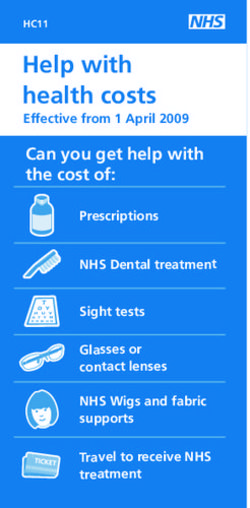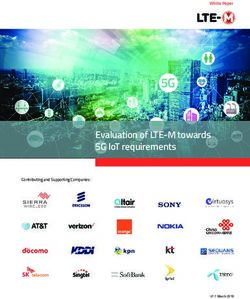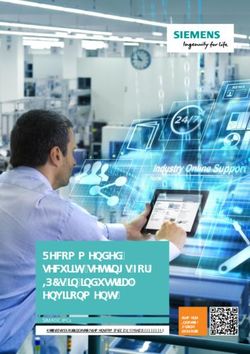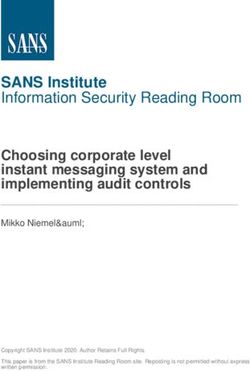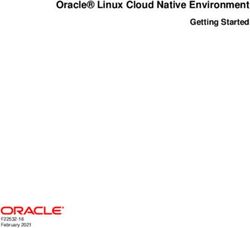IECEx Operational Document - IEC System for Certification to Standards relating to Equipment for use in Explosive Atmospheres
←
→
Page content transcription
If your browser does not render page correctly, please read the page content below
IECEx OD 011-2
Edition 5.4 2021-05
IECEx Operational Document
IEC System for Certification to Standards relating to
Equipment for use in Explosive Atmospheres
OD 011-2
Guidance on Use of the IECEx Internet based “On-Line”
Certificate of Conformity System – Second Generation
Part 2: Creating IECEx Equipment Certificates of Conformity
CoCs and supporting Reports (ExTR Summary and QAR
Summary)2
IECEx OD 011-2 © IEC 2021(E)
CONTENTS
1 IECEx Equipment Certificates of Conformity (CoCs) ......................................................... 5
1.1 General Information ................................................................................................. 5
1.1.1 System ........................................................................................................ 5
1.1.2 Passwords Secure Access ........................................................................... 5
1.1.3 Further Guidance ......................................................................................... 5
1.1.4 Printing CoCs as documents and PDF files .................................................. 5
1.2 Notes for each field of the Certificate ....................................................................... 6
1.2.1 Certificate No: ............................................................................................. 6
1.2.2 Ex Component Certificates .......................................................................... 6
1.2.3 History ......................................................................................................... 6
1.2.4 Status .......................................................................................................... 6
1.2.5 Date of Issue ............................................................................................... 7
1.2.6 Issue No. ..................................................................................................... 7
1.2.7 Applicant ..................................................................................................... 8
1.2.8 Equipment (name) ....................................................................................... 8
1.2.9 Type of Protection ....................................................................................... 8
1.2.10 Marking ....................................................................................................... 8
1.2.11 Approved for issue on behalf of the IECEx Certification Body ...................... 9
1.2.12 Position ....................................................................................................... 9
1.2.13 Signature (printed version only) ................................................................... 9
1.2.14 Date (printed version only) ........................................................................... 9
1.2.15 Manufacturer ............................................................................................... 9
1.2.16 Manufacturing locations (Where more than one) .......................................... 9
1.2.17 Standards .................................................................................................... 9
1.2.18 IECEx Test & Assessment Report Summaries (Test Report Summary
(ExTR) and Quality Assessment Report Summary (QAR)) ........................... 9
1.2.19 Equipment (Field) ...................................................................................... 10
1.2.20 Specific Conditions of Use ......................................................................... 10
1.2.21 Annex and Attachments ............................................................................. 11
2 Creation of a new IECEx Equipment Certificate of Conformity ........................................ 12
2.1 Entering new CoC details ...................................................................................... 12
2.2 Entering ExTR and QAR details ............................................................................. 143
IECEx OD 011-2 © IEC 2021(E)
2.3 Formatting Features .............................................................................................. 15
2.4 Creating a “New Issue” of an existing CoC ............................................................ 16
3 Entering Registration of an IECEx ExTR Summary ......................................................... 17
3.1 Registration of a new IECEx ExTR Summary ......................................................... 17
3.2 Notes for the various fields of an ExTR Summary: ................................................. 18
3.3 Supplementary or changes to an issued ExTR Summary ....................................... 19
4 Registration of an IECEx QAR Summary ........................................................................ 20
4.1 Registration of a new IECEx QAR Summary .......................................................... 20
4.2 Notes for the various Fields of an IECEx QAR Summary (“QAR”): ......................... 21
4.3 Supplementary or changes/updates to an Issued QAR Summary ........................... 24
4.3.1 Application:................................................................................................ 24
4.4 Management of the validity of QAR Summaries and linked Certificates .................. 24
5 Creation of an UNIT VERIFICATION type of IECEx Equipment Certificate of
Conformity ...................................................................................................................... 26
5.1 Entering new Unit Verification CoC details ............................................................. 26
ANNEX A ..... Typical Scenarios and Process Outcomes in Managing QARs ……………….. 284
IECEx OD 011-2 © IEC 2021(E)
INTERNATIONAL ELECTROTECHNICAL COMMISSION
IECEx Operational Document OD 011-2
Guidance on Use of the IECEx “On-Line” Certificate of Conformity System
Part 2: Creating IECEx Equipment Certificates of Conformity CoCs
INTRODUCTION
This Operational Document provides guidance for IECEx Certification Bodies (ExCBs) when
creating IECEx Equipment Certificates of Conformity (CoCs) using the IECEx Internet based
“On-Line” Equipment Certificate of Conformity System.
OD 011 consists of five parts as follows:
OD011, Guidance on Use of the IECEx Internet based “On-Line” Certificate of Conformity System
OD 011-1 Part 1: General Information
OD 011-2 Part 2: Creating IECEx Equipment Certificates of Conformity CoCs (This part)
OD 011-3 Part 3: Creating IECEx Service Facility Certificates of Conformity CoCs
OD 011-4 Part 4: Creating IECEx Conformity Mark Licenses
OD 011-5 Part 5: Creating Certificates of Personnel Competence
OD 011-10 Part 10: IECEx OCS Back Office
This Document should be read in conjunction with OD 011-1, Part 1: General Information. As
a means of promoting the IECEx and its Members, OD 011-1 has been prepared in a format
suitable for public access.
Document History
Date Summary
2003 08 Original Issue (Edition 1)
2009 05 Edition 4.2 This edition of IECEx OD 011-2 has been issued to take into account a number of editorial
formatting changes. Clause 1.2.2 has been updated. The Annexes in the previous edition have been
redesignated as Sections.
2010-08 Edition 4.3 This edition of IECEx OD 011-2 has been issued to edit how “Related Certificates” are recorded
in all issues of a QAR, provide printing guidance and make reference to Part 5.
2015-02 Edition 4.4 This edition of IECEx OD 011-2 has been issued to (1) take into account a number of editorial
layout changes to a QAR and (2) incorporate the content of the Special Addendum to IECEx OD 011-2 Edition
1 as Section 5.
Also a number of Clauses have been updated. Changes are shown with a “Red” margin.
2019_01 Edition 4.5 This edition created to reflect changes of layout and imagery of on-line Certificate System
2019-09 Edition 5.0 is a complete revision to cover the use of the second generation of IECEx On-line Certificate
System (IECEx OCS)
2019-10 Edition 5.1 published to include additional guidance on use of the new IECEx OCS
2019-11 Edition 5.2 published to provide guidance on the calculation and selection of dates for the fields of QAR
Summaries and on the use of the new OCS for editing these. The changes are indicated by red margin bars.
2019-12 Edition 5.3 published to provide clearer guidance on the creation of Ex Component Certificates in Sections
1.2.2 and 2 of this Operational Document
2021 -05 Edition 5.4 published to provide increased guidance on the preparation and issue of Unit
Verification Certificates – refer to Section 5.1
Address:
IECEx Secretariat
Tel: +61 2 4628 4690
Level 33, Australia Square
Fax: +61 2 4627 5285
264 George Street
Email: chris.agius@iecex.com
Sydney NSW 2000
Australia–5– IECEx OD 011-2 Ed 5.4 © IEC 2021 (E) Guidance on Use of the IECEx “On-Line” Certificate of Conformity System Part 2: Creating IECEx Equipment Certificates of Conformity CoCs 1 IECEx Equipment Certificates of Conformity (CoCs) 1.1 General Information 1.1.1 System The IECEx CoC System is based on the IECEx On-line Certificate System (“IECEx OCS”) that uses HTML as per most Web based documents. The items below provide guidance to ExCBs when creating CoCs. 1.1.2 Passwords Secure Access The IECEx OCS uses a two level password system (as outlined in IECEx OD 011-1 and below) to provide the necessary security for the content of IECEx Certificates and supporting Reports. a) A 1 st level password (that provides ExCBBasic access rights) that the ExCB’s Official IECEx representative may provide to various staff within their organisation, to enable them to create a new certificate as a Draft. This level password will enable the staff member to create a new draft certificate and save it as a draft. It WILL NOT allow them to change the status from “Draft” to “Current”. b) A 2 nd level password (that provides ExCBAdmin access rights) that is assigned to the official IECEx representative for issue only for the function that is authorised (within the ExCB management system) to formally issue certificates. This 2 nd level password enables the person the same access as the 1 st level password PLUS the authority to change the Status from “Draft” to “Current”. The two levels of passwords mean that entering certificate information can be done by staff within the ExCB other than the certification authority. The 2 nd level password ensures that there is the final check by the authorised person. It is most important that the ExCB’s official representative to IECEx ensures that these passwords are kept secure and that they notify the IECEx Secretary immediately, of any possible breaches of security as new passwords can be assigned. 1.1.3 Further Guidance For further information or guidance on using this new IECEx OCS please contact the IECEx Secretariat. 1.1.4 Printing CoCs as documents and PDF files The second generation IECEx OCS displays and stores IECEx Certificates and Reports as PDF files – the following guidance is provided to assist with printing CoCs from the IECEx OCS as hard copy documents. The preferred browser is Google Chrome or Internet Explorer 10 or later. Compatibility with other browsers like Microsoft Edge and Safari is maintained, but should functional issues occur, revert back to Internet Explorer or Chrome. The facility to ‘‘download’ CoCs to electronic files in PDF format is available (uncontrolled version) however it should be understood that these are uncontrolled copies and may not represent the latest version that is maintained on the IECEx OCS as the Master version. To accommodate the need for ExCBs to provide uncontrolled copies of certificates with electronic signatures and other non-technical content additions the facility for ExCBs to download CoCs as unsecured PDF files exists – this requires the ExCB to login using their
–6– IECEx OD 011-2 Ed 5.4 © IEC 2021 (E)
password (refer Section 1.1.2) and then download the PDF using the icon – this will
create an unsecured PDF file that can be edited using Adobe Acrobat or similar software to
insert text, images, etcetra.
1.2 Notes for each field of the Certificate
1.2.1 Certificate No:
The certificate number consists of the following characters:
IECEx YYY ZZ.0000
The “0000” field is automatically generated by the System and advances in number by “1” for
new versions.
Note that a facility exists to add a suffix to the certificate number to denote that additional
information (such as conditions or exclusions to the certificate) exists within or attached to the
certificate.
Concerning the use of the “X” suffix to cover conditions, this suffix is automatically added to the
certificate number when the ExCB selects “YES” to the field “Specific Conditions of Use” when
creating a normal Equipment certificate (ie, NOT an Ex Component type certificate).
The use of the “U” suffix indicates that the certificate relates to the certification of a component.
Ex Component certificates may be issued for items of equipment that will not and cannot be
used independently or separately from other equipment or components – note the following
subclause that outlines special considerations for the preparation of Ex Component type
certificates.
1.2.2 Ex Component Certificates
IEC 60079-0 defines (refer Clause 3.12.1) Ex Component Certificates as a different type of
certificate that is not a ‘sub type’ of Ex Equipment Certificates (refer Clause 3.12.2 of IEC
60079-0). In the IECEx System, Ex Component Certificates have a different format, hence
when an ExCB is preparing a Ex Component Certificate the Component Certificate option needs
to be selected under the Report / Certificate type section after selection of the Create icon (refer
Section 2 in this OD for further guidance) . This will then select the Component Certificate
template which contains the necessary features that are required for a Component Certificate,
including the “Label Header” and “Schedule of Limitations” fields. The option also exists to
select “Unit Verification” by clicking the Unit Verification button for a Component Certificate.
When up-issuing an old current version Component Certificate (pre-June 2018) the new
template will be automatically used when the Component Certificate button is selected.
1.2.3 History
All new CoCs will contain a “History” block. The History block will show all the Issues of a
particular CoC that have been created and the respective date. Also each “Issue” entry is an
active link to that particular Issue of the CoC.
1.2.4 Status
Operational Document OD 011-1 provides an explanation of the Status options. The “Draft”
status should be selected when the ExCB is compiling or preparing the CoC. When saved as
a Draft, the CoC remains on the System BUT IT CANNOT be viewed by other ExCBs or the
public.
When ready to formally issue the CoC, the issuing ExCB re-enters the IECEx CoC “On-Line”
System and then selects the Draft CoC. Once the Draft CoC appears, the ExCB then selects
“Edit” from the options located directly above the CoC. This then opens all fields of the Draft
CoC ready for any last-minute changes. Once complete and ready to issue, the issuing ExCB–7– IECEx OD 011-2 Ed 5.4 © IEC 2021 (E) (using a level 2 password access) changes the “Status” field from “Draft” to “Current” and then selects the “Save” option, located directly above the certificate. This step is regarded as the ExCB’s official “Decision to Issue” the certificate, which is similar to the ExCB’s Authorizing Officer signing a paper certificate. Please note that a Current CoC may only be edited by the ExCB in the first 14 days following the entered Issue Date regardless of the date it was made Current. Should minor edits of the CoC be required after the 14 day period, the ExCB should contact the Secretariat who can change the status of the CoC back to draft for the minor edits. The ExCB must not change the issue date of the CoC when they save and make the draft CoC Current. If a significant amount of time has lapsed between the issue date and the request to amend the CoC, the Secretariat reserves the right not to put the CoC back to draft, and the ExCB will be required to up-issue the CoC to implement any changes to the CoC. Once saved as “Current” the CoC is then available for anyone to view or print. Once a CoC is issued as Current, the issuing ExCB must include the manufacturer under a surveillance program (QAR), in accordance with the IECEx Operational Document OD 025 and OD 009. During this surveillance program, an ExCB may identify the need to change the status of an IECEx CoC from Current to Suspended or even Cancelled (refer also to IECEx OD 209). In this case the ExCB should contact the IECEx Secretariat for assistance as per section 2.2 of this OD. 1.2.5 Date of Issue The Date of Issue should be regarded as the date on which the ExCB is satisfied that all the requirements of the IECEx System have been satisfied. 1.2.6 Issue No. The Issue Number acts as a change control device to record the number of changes that have been made to the CoC, with “Issue No. 0” representing the “Original Issue”. Examples of changes to an IECEx CoC which would require a new version of a CoC cover two broad areas of Administrative and Technical changes. These include: • Change of Company Name or Certificate Holder; • Change of product design; • Change in Manufacturing location; • Change in ExCB conducting audits and issuing the QAR. It is imperative that the ExCB understand that the CoCs they issue, are their responsibility. For further details contact the IECEx Secretariat. Where a manufacturer requests a change to an IECEx CoC, the ExCB must first judge whether such a change is appropriate or whether the change is so great that a new CoC should be issued. An example of this would be the adding of a new series of product models this may be best dealt with by the issuing a new certificate and considered a technical change. It should be noted that when conducting an audit visit of manufacturers, the one audit visit and hence one IECEx Quality Assessment Report (QAR) might be used to cover more than one IECEx CoC. For example, the one audit visit and one QAR may be used by a manufacturer holding an IECEx CoC for motors and another IECEx CoC for luminaries providing both manufacturing areas are covered during the audit visit. When an ExCB issues a change to a CoC, the ExCB must include the details of the change in the “Details of Certificate Changes” field. The “Details of Certificate Change” field has been made mandatory and must contain the details before the CoC can be saved. NOTE: all versions of IECEx Certificates are all available for public view so there is no need to try to include information about every variation of product or standard on the latest version of a certificate series”
–8– IECEx OD 011-2 Ed 5.4 © IEC 2021 (E)
1.2.7 Applicant
This section of the CoC normally reflects the name and address of the manufacturer, however
the location shown may be the head office of the manufacturer, which can be different to the
location of manufacture of the product (refer 1.2.16 – Manufacturer below) shown on page 2 of
the CoC. For equipment produced or sold under license, the applicant name and address may
be the name and address of the licensee (See IECEx 02, Clause 3.16 and 9.8), but the name
and address of the manufacturer are still required to be shown (1.2.16) on page 2 of the CoC.
1.2.8 Equipment (name)
Requires name of equipment and a brief description of the product (that may be an apparatus,
fitting, device, component), in terms of its type, function or application and may include details
of model or range numbers or names. The equipment name may also assist the public with the
search features to identify what they may be looking for, example ‘gas detector’ model xxx.
Details of all models in a range should be included in the “Equipment” field to enable readers
to determine if a certificate applies to equipment on-site.
If an Ex Component Certificate has been selected, then this field will be referenced as Ex
Component.
Optional accessory:
In most cases this may not be required. Again, if there is insufficient space more information
may be included in, with a reference to, the Certificate Schedule.
1.2.9 Type of Protection
Relates to the name of the type (or level) of Ex protection, for example, Increased Safety “e”
This should show the type of protection, followed by the symbol for each type of protection
including any “a”, “b” or “c” suffix designations if applicable. The following are examples of
what should be shown in this field:
• for an IECEx CoC involving IEC 60079-1, IEC 60079-7 and IEC 60079-0 for EPL Gb, this
field should read - - Flameproof “d” and Increased safety “e”
• for an IECEx CoC involving IEC 60079-11 and IEC 60079-0 for EPL Ga, this field should
read - - Intrinsic safety “ia”
• for an IECEx CoC involving IEC 60079-7, IEC 60079-28, IEC 60079-31 and IEC 60079-0
for EPL Gb, this field should read - - Increased safety “e”, Inherently safe optical
radiation, “op is” and Equipment dust ignition protection by enclosure “t”
Further guidance on Types of Ex protection, their accepted descriptions and identifiers (eg.
Flameproof enclosures “d”) and the relevant Standards is provided in IEC 60079-0, Clause 1.
1.2.10 Marking
This should show what would be seen on the marking plate concerning the Ex aspect of the
product, including the way the Certificate Number should appear.
This should show the Ex marking string as detailed in IEC 60079-0, including the symbol Ex,
the symbol for each type of protection used, the symbol of the group, the maximum surface
temperature, the equipment protection level and the range of ambient temperature or the
symbol “X”, where appropriate.
As an example, a product to be marked with “Ex d IIC T4 IP65” must have this ‘marking string’
defined in the Marking field of the Certificate.
Further guidance on marking requirements and examples of acceptable formats can be found
in IEC 60079-0, Clause 29.–9– IECEx OD 011-2 Ed 5.4 © IEC 2021 (E)
1.2.11 Approved for issue on behalf of the IECEx Certification Body
This name should be the person within the ExCB authorized, in accordance with the ExCB’s
quality system, to issue Certificates. In many cases this person is regarded as the ExCB’s
“Signatory”.
1.2.12 Position
This is the title of the signatory’s position within the ExCB.
1.2.13 Signature (printed version only)
This space has been provided for instances where an uncontrolled paper certificate or a copy
of a certificate, endorsed by the issuing ExCB may be required. The blank space for signatures
only appears when the Certificate is printed as a hard copy.
1.2.14 Date (printed version only)
This space is intended for paper copies of the certificates and is the date when the IECEx
Certificate of Conformity is signed.
1.2.15 Manufacturer
The name and address of the organization that produces the product (refer to IECEx 02, clause
3.17) except for licensed equipment (See IECEx 02, Clause 9.8). The address listed should be
the location where the product is principally produced. A physical (street) address is required
and a Postal Box number is not acceptable.
1.2.16 Manufacturing locations (Where more than one)
This space is for the inclusion of more than one manufacturing site. When selecting additional
manufacturing locations, it is necessary to “Save” the Draft CoC first then “Edit” to add more
Locations. Once the information has been entered it may be deleted/edited as required. When
a New Issue of a CoC is raised (See Section 2.2) all existing Locations from the Previous issue
is copied into the New Issue. These existing Locations maybe deleted/edited and new Locations
added in the New Issue. Previous Issues must not and cannot be changed.
All manufacturing locations MUST be listed on the CoC and the QAR or QARs selected in the
CoC should accurately reflect the manufacturing locations. At present a maximum of 10
manufacturers can be added to one CoC.
1.2.17 Standards
These are the standards covered by the Certificate of Conformity. The ExCB can only add to
the CoC those Standards that are within the approved scope of the ExCB.
1.2.18 IECEx Test & Assessment Report Summaries (Test Report Summary (ExTR) and
Quality Assessment Report Summary (QAR))
1.2.18.1 IECEx Test Report (ExTRs) Summary
The reference number of each IECEx Test Report Summary is automatically assigned by the
IECEx OCS. Generally, an ExTR will have been issued before it comes time to create a CoC.
Therefore the ExCB must use the “Insert/delete ExTR” to insert a link to the appropriate ExTR.
The CoC must reflect the Standards and the editions thereof that are listed in the ExTR. [Refer
to Section 3 for further guidance and also IECEx OD 010, Operational Document - Guidance
for the Preparation of IECEx Test Reports (ExTRs) by IECEx Certification Bodies (ExTRs) and
the Processing of ExTRs by Receiving ExCBs”, Parts 1 and 2]– 10 – IECEx OD 011-2 Ed 5.4 © IEC 2021 (E) 1.2.18.2 IECEx Quality Assessment Report (QAR) Summary The reference number of each IECEx Quality Assessment Report Summary is automatically assigned by the IECEx OCS. Generally a QAR will have been issued before it comes time to create a CoC. Therefore the ExCB must use the “Insert/delete ExQAR” to insert a link to the appropriate QAR. [Refer to Section 4 for further guidance and also IECEx OD009, IECEx Certified Equipment Scheme - Procedures for the Issuing of IECEx Certificates of Conformity, IECEx Test Reports and IECEx Quality Assessment Reports.] When a CoC is up-issued it is good housekeeping to select the latest version of the QAR and remove the old version of the QAR unless there is good reason to use both versions to support the updated CoC. It is also important that should a manufacturing location change, the latest version/s of the QAR is used and old version/s are removed from the CoC. Essentially, the up- issued CoC should reflect the current status of the QAR or QARs. 1.2.19 Equipment (Field) This field on the certificate is where detailed information is entered to clearly describe the product(s) covered by the IECEx CoC. A “clear description” of a product (that may be an apparatus, fitting, device or component) should include its type, function or application and may include details of model or range numbers or names. If there is insufficient space for all relevant details eg. for all models in a range, these additional details should be included in an Annex attached to the Certificate and referenced in the Equipment field. The use of only a brand, range name or a Model or Range designation in this field is not permitted. As with all other fields, this field accepts basic text being entered directly into the field. A formatting feature is provided to allow special characters to be directly entered into the Certificate – it is suggested that this be used as an alternative to ‘pasting’ formatted text from other documents. NOTE: In instances where an applicant or ExCB attempts to include large amounts of text or large tables in this field the system will display a “Warning” message but the CoC can still be saved. In such cases it is recommended that the information be included in an attachment to the CoC. 1.2.20 Specific Conditions of Use Where Specific Conditions of Use are relevant to a particular item of IECEx Certified equipment the Specific Conditions of Use = “YES” option box must be checked. This will automatically assign an “X” after the IECEx CoC number. Note: The symbol “X” is used to provide a means of identifying that essential information for the installation, use, and maintenance of the equipment is contained within the certificate. (refer Clause 3.53 of IEC 60079-0) NOTE: If the inclusion of large amounts of text or large tables are included in this field and if the content of this field is very large, a “Warning” message will display but the CoC can still be saved. In such cases it is recommended that the information be included in an attachment to the CoC. NOTE: IEC TC31 reminds ExCBs that IEC 60079-14 is for installation requirements and does not cover conditions of use for IECEx certificates other than noting they shall be met (in addition to the requirements of IEC 60079-14). To avoid user confusion, IECEx Certificates must not mention a Specific Condition of Use for anything that is covered in IEC 60079-14 because the inclusion of conditions of use which are covered in IEC 60079-14 can create a problem for users where there is any discrepancy in the wording or implied conditions between the certificate and IEC 60079-14. In these cases, users may be unsure as to which document they are required to comply with. For example, since IEC 60079-14 covers the requirements for allowable types of glands with different types of Ex equipment, all certificates should be silent on gland details.
– 11 – IECEx OD 011-2 Ed 5.4 © IEC 2021 (E)
1.2.21 Annex and Attachments
The IECEx “On-Line” Certificate of Conformity System provides a facility for the addition of
attachments or annexes to the certificate by selecting the CHOOSE NEW FILES TO UPLOAD
icon to enable the addition of attachments or annexes to the CoC.
Any annex or attachment to the CoC MUST contain the following information as a minimum:
• The words “Addendum to IECEx Certificate …………” or “Annex to ……” on the first
page.
• IECEx CoC Reference Number (on all pages)
• Page Number and Total number of Pages (on all pages), e.g. “Page 1 of X”
• Clear details of the information
The required file format for annexes and attachments is unsecured PDF as this format enables
the option of printing the CoC and associated annexes or attachments to a PDF document.
The annex MUST NOT be used as an alternative to providing a clear description in the
Equipment Field. Important equipment information, including equipment description must be
included in the CoC. This also enhances the capability of search feature that only interrogate
the content of the CoCs (and not the Attachments).– 12 – IECEx OD 011-2 Ed 5.4 © IEC 2021 (E)
2 Creation of a new IECEx Ex Equipment or Ex Component Certificates of
Conformity
2.1 Entering new CoC details
STEP 1: Select “View Certificates & Licenses” from IECEx Website: www.iecex.com or access
directly via https://www.iecex-certs.com
STEP 2: Select ExCB Login and then log on using the assigned user name and password.
STEP 3: Select “Create”
STEP 4: Select type of Certificate or Report– 13 – IECEx OD 011-2 Ed 5.4 © IEC 2021 (E) The following screenshots depict how to select either Ex Component OR Ex Equipment certificate type formats at this stage of the certificate creation process: STEP 5: Select the icon to open edit mode, then add details (IECEx OD 011-1 provides more guidance on data entry processes etc.) and then save as either status = Draft or Current. Note that some fields (for example, the Applicant field) utilise the ‘auto-suggest’ tool that draws on data already in the IECEx OCS that can be selected so as to avoid the need to type content. The facility also exists to add details to the IECEx OCS database by creating new identities. You will notice the Status options of “Suspended” and “Cancelled” in addition to “Draft” and “Current” – please contact the IECEx Secretariat for assistance in setting an issued CoC to either “Suspended” status (eg. to enable correction or resolution of problems before restoring to “Current”) or “Cancelled” status (eg. in the situation where a manufacturer no longer needs the CoC or no longer manufactures the product covered by the CoC) It is important to note that Cancellation is permanent and “Cancelled” CoCs cannot be restored to “Current”. Before contacting the Secretariat for assistance in changing a CoC’s status please advise the CoC’s applicant of intended action and agree on a date of effectivity of the cancellation or suspension – the Secretariat will edit the CoC to include this and a comment on the reason for status change as part of the process status editing. IECEx OD 209 provides more detailed information about the suspension and cancellation of certificates. ExCBAdmin level users can Edit (there is no need to reset to Draft first) and resave issued Certificates within a period of 14 days after first being set to status = Current to make editorial
– 14 – IECEx OD 011-2 Ed 5.4 © IEC 2021 (E) corrections (Note that the Save icon only becomes active for use after contents of a field have been changed) For editorial corrections after the 14 day period, please contact the IECEx Secretariat for assistance. The status of a Certificate or Report can be changed by an ExCBAdmin level user by clicking on the status indicator to reveal the Change issue status icon. The status options available to ExCBs are presented in the “Update Status” window when editing a certificate or report – refer example (that shows the full range of options – the actual options vary according to access level rights) below: Note that ExCBs do not have access to reset an issued Certificate to status = Draft and it is not necessary to do this if editorial corrections to content are needed within 14 days of first being set to status = Current – in this case the use of the Edit icon is all that is needed. 2.2 Entering ExTR and QAR details The System provides for the linkage of the Certificate to one or more ExTR Summaries and one or more QAR Summaries that have been previously issued (status = “Issued”) on the IECEx OCS by an issuing ExCB.
– 15 – IECEx OD 011-2 Ed 5.4 © IEC 2021 (E)
When in the “creation” or “edit” mode to create or update an IECEx Certificate, selecting the
ExTR field title or the QAR field title opens a window in which the appropriate ExTR Summary
or QAR Summary can be searched, highlighted and then selected by use of the icon to
move it to the Selected window as shown below. The icon pointing the other way can be used
to remove items from the Selected window.
NOTE: ExTRs that do not apply to product or variation that is specified on a particular version of a
certificate must not be linked to that certificate
2.3 Formatting Features
When in the edit or creation mode of an IECEx Certificate, there are formatting options to enable
ExCBs staff to enter information directly into the Certificate field without the need to create
HTML file codes and cut and paste from other software (whilst this is possible, caution needs
to be taken so that hidden formatting coding (that can affect the appearance of the PDF file) is
not introduced.
Note: hovering the mouse cursor over an edit bar menu item will display an
explanation of the purpose of each icon.– 16 – IECEx OD 011-2 Ed 5.4 © IEC 2021 (E) 2.4 Creating a “New Issue” of an existing CoC STEP 1: Open appropriate CoC and select the icon to open a “New issue”, select “CONFIRM”, fill in details and save (noting that the content of the earlier issue is copied into the new issue and can be retained, edited or removed as required). The “Details of Certificate Changes” field in the new issue will be empty therefore all relevant details of changes for this issue must be added as this field before the new issue can be saved.
– 17 – IECEx OD 011-2 Ed 5.4 © IEC 2021 (E) 3 Entering Registration of an IECEx ExTR Summary 3.1 Registration of a new IECEx ExTR Summary STEP 1: Select ExCB Login and then log on using the assigned user name and password. STEP 2: Select “Create” STEP 3: Select type of Certificate or Report as ‘ExTR’ STEP 4: Select the icon to open edit mode, then add details (IECEx OD 011-1 provides more guidance on data entry processes etc.) and then save as either status = Draft or Issued (noting that only users with ExCBAdmin level access rights can set an ExTR Summary to status of Issued). Note that some fields utilise the ‘auto-suggest’ tool that draws on date already in the IECEx OCS that can be selected so as to avoid the need to type content. The facility also exists to add details to the IECEx OCS database by creating new identities. General Notes: The IECEx “On-Line” Certificate System allows for the “live” entering of information and details of ExTRs and QARs as well as the IECEx Certificate of Conformity itself. The System recognizes that ExTRs and QARs may be issued independently as well as in conjunction with the issuing of an IECEx Certificate of Conformity. Furthermore, the System is structured on a “linkage” system whereby an IECEx certificate of Conformity may be linked to one or more ExTRs and QARs. For example, where a product that is to be covered by an IECEx Certificate of Conformity is manufactured at two or more locations, then there may be two or more QARs issued one being for each manufacturing location, especially if manufactured in more than 1 country.
– 18 – IECEx OD 011-2 Ed 5.4 © IEC 2021 (E)
3.2 Notes for the various fields of an ExTR Summary:
ExTR Number This number is generated by the System with the following assigned attributes
– an example of an ExTR endorsed in Norway (NO) by the ExCB “Presafe” follows:-
NO / PRE / ExTR 05.0001 / 00
Country Code
ExCB endorsing ExTR
ExTR Reference Number
Revision number of the ExTR
with 00 assigned for the original issue
Note: The System allows for additional reference numbers to be added, for internal ExCB use, but the
System only lists according to the number generated by the System. In addition, there is a comments
field where additional information may also be included, such as ExCB file numbers etc.
Status
This feature allows the ExTR to be saved as either a “Draft” or as “Issued”. Note that the ExTR
must be saved as status = “Issued” before the linked Certificate can be saved as status =
“Current”.
ExCBAdmin level users can Edit (there is no need to reset to Draft first) and resave issued
ExTR Summaries at any time after first being set to status = Issued to make editorial corrections
(Note that the Save icon only becomes active for use after contents of a field have been
changed). Any changes to the technical content of the ExTR Summary must be done by
creating a new version of the ExTR Summary.
ExTR Free Reference Number:
This field enables an ExCB to include any internal reference number to assist in internal
traceability purposes. Note that the IECEx “On-Line” System uses the automatically generated
Number and therefore the preferred situation is for the ExTL and ExCB to adopt the ExTR
numbering system that is automatically generated by the System. In any case, the System will
not allow a deletion or change to the automated Number that has been assigned by the System.
Date of Issue:
(Mandatory Field – this field must include content for the ExTR to set to status = “Issued”):
The date of issue of the ExTR is to be specified here. The system will default by showing the
current day that the “New ExTR” window was opened.
Details of Change:
The details of change should be completed when a new version of an existing ExTR is issued.
List of Standards:
(Mandatory Field):
As selected from the drop down list
Issuing ExTL
(Mandatory Field):
As selected from the drop down list, with the default being the body that opened the ExTR
details window.– 19 – IECEx OD 011-2 Ed 5.4 © IEC 2021 (E) Endorsing ExCB (Mandatory Field) As selected from the drop down list, with the default being the body that opened the ExTR details window. Manufacturer (Mandatory Field) (refer to IECEx 02, clause 3.17) Ex Protection (Mandatory Field) An example of such information is Ex d e IIC T3 or Ex d I Ratings This is generally any electrical or other operational ratings that may apply. Model Reference (Mandatory Field) Related IECEx Certificate (Automatic field) The related CoC number is automatically inserted when the ExTR is linked to a CoC Comments (Optional Field) This area is completely free for the ExCB to record any relevant information that may assist the International Ex industry understand the product and or the ExTR. Attachments This field enables the optional attachment of additional information or documents if necessary. 3.3 Supplementary or changes to an issued ExTR Summary Application: This Clause applies where it is necessary to issue a supplement to an issued ExTR, for example to correct an error that was contained in the original ExTR. STEP 1: Open appropriate ExTR Summary select the icon to open a “New issue”, select “CONFIRM” and fill in details (noting that the content of the earlier issue is copied into the new issue and can be retained, edited or removed as required). The “Comments” field may be used to outline the details of changes as compared to the earlier version. Step 2: When completed, select “Save” from the top bar of the edit screen to save the ExTR Summary as status of Draft or Issued (noting that only users with ExCBAdmin level access rights can set an ExTR Summary to status of Issued)
– 20 – IECEx OD 011-2 Ed 5.4 © IEC 2021 (E) 4 Registration of an IECEx QAR Summary 4.1 Registration of a new IECEx QAR Summary STEP 1: Select ExCB Login and then log on using the assigned user name and password. STEP 2: Select “Create” STEP 3: Select type of Certificate or Report as ‘QAR’ STEP 4: Select the icon to open edit mode, then add details (IECEx OD 011-1 provides more guidance on data entry processes etc.) and then save as either status = Draft or Issued (noting that only users with ExCBAdmin level access rights can set a QAR Summary to status of Issued). Note that some fields utilise the ‘auto-suggest’ tool that draws on date already in the IECEx OCS that can be selected so as to avoid the need to type content. The facility also exists to add details to the IECEx OCS database by creating new identities. General Notes: The IECEx “On-Line” Certificate System allows for the “live” entering of information and details of ExTRs and QARs as well as the IECEx Certificate of Conformity itself. The System recognizes that ExTRs and QARs may be issued independently as well as in conjunction with the issuing of an IECEx Certificate of Conformity. Furthermore, the System is structured on a “linkage” system whereby an IECEx Certificate of Conformity may be linked to one or more ExTRs and QARs. For example, where a product that is to be covered by an IECEx Certificate of Conformity is manufactured at two or more locations, then there may be two or more QARs issued one being for each manufacturing location, especially if manufactured in more than one country.
– 21 – IECEx OD 011-2 Ed 5.4 © IEC 2021 (E)
4.2 Notes for the various Fields of an IECEx QAR Summary (“QAR”):
QAR Number This number is generated by the System with the following assigned attributes-
an example of an QAR issued in Great Britain (GB) by the ExCB ‘SGS Baseefa’ follows:
GB/ BAS / QAR05.0001 / 00
Country Code
ExCB issuing the QAR
QAR Reference Number
Revision number of the QAR
with 00 assigned for the original issue
Note 1: versions of a QAR Summary (eg. /00, /01, / 02 etcetra form the parts of a “QAR Summary
series”
Note 2: The System allows for additional reference numbers to be added for internal ExCB use, but the
System only lists according to the number generated by the System. In addition, there is a comments
field where additional information may also be included, such as ExCB file numbers etc.
Status
This feature allows the QAR to be saved as either a “Draft” or as “Issued”. Note that the QAR
must be saved as status = “Issued” before it can be linked to a CoC.
ExCBAdmin level users can Edit (there is no need to reset to Draft first) and resave issued QAR
Summaries at any time after first being set to status = Issued to make editorial corrections (Note
that the Save icon only becomes active for use after contents of a field have been changed).
Any changes to the technical content of the QAR Summary must be done by creating a new
version of the QAR Summary.
QAR Free Reference Number
This field enables an ExCB to add numbers/letters or other characters to the QAR Reference
Number generated by the “On-Line” CoC System.
The preferred situation is for the ExCB to adopt the QAR numbering system that is
automatically generated by the System.
In any case, the system will not allow a deletion or change to the automated Number that has
been assigned by the System.
Audit Date:
This is the date that ALL activities have been completed according to the process defined in
Section 6 of IECEx OD 025 and that ALL critical elements of the audit programme have been
completed (as per Clause 6.7 of IECEx OD 025 ) as follows:
a) the Audit Conclusion (refer Clause 3.6 of IECEx OD 025 ) has been provided to, and
discussed with the auditee in the form of an audit report (refer to Clauses 6.6.1 and 6.6.2
of IECEx OD 025) , and
b) that all major and minor NCRs have been acknowledged by the auditee, and
c) the audit result is rated as only either A, B, C or D according Clause 6.8.1 of IECEx OD
025 AND the appropriate action has been taken or is planned on linked certificates
according to the requirements for the applied rating, and
d) that the auditee has an acceptable plan and timetable for corrective and recurrence
prevention action of all major and minor non-conformances
In future and subsequent updates or “new versions” of the QAR Summary series this date will
need to be updated to reflect the date of subsequent Surveillance or Re-assessment audits.
In the interests of good service to manufacturer clients, this date should not normally be more– 22 – IECEx OD 011-2 Ed 5.4 © IEC 2021 (E)
than 90 calendar days after the closing meeting (refer Section 6.5.7 of IECEx OD 025) of the
associated audit(s).
Date of Issue:
The date of issue of the particular version of the QAR Summary is to be specified here.
This date is the day that the relevant ExCB endorsed the QAR Summary and registered it on
the IECEx On-line System by setting it to status = Issued in accordance with Clause 6.8.2 of
IECEx OD 025.
This date will usually be the same as the Audit Date as defined above however this can be
edited if necessary.
Guidance on audit follow up actions that precede the issue of a QAR Summary for different
types of assessments is provided in Clause 6.8.1 of IECEx OD 025.
Note: This field was originally titled “Date of original issue” but was changed to “Date of Issue” following ExMC
acceptance of a recommendation by ExMC WG5 in June 2013. Note that QARs registered under the original approach
will not automatically show the correct Date of Issue as explained above.
Valid until:
This date is expiry date of the QAR Summary after which the linked Certificates cannot be
considered as valid and nor can product marked with the Certificate ID # be considered as
IECEx Certified until the QAR Summary series is updated to show a later Valid Until: date.
This is NOT the due date of the next audit and reassessment audits must be scheduled to
occur before this date so that the auditee has time to address any major non-conformances
and therefore allow the QAR Summary to be updated and issued before the Valid Until: date.
According to Clause 8.3.2 of IECEx 02, a QAR has a limited duration of three years –
therefore the validity date of a QAR Summary should be not more than three years after the
Audit Date (as defined above) for the initial assessment or the most recent re-assessment of
the manufacturer and manufacturing sites listed on the QAR Summary (refer IECEx OD 025,
Clauses 3.16, 3.17 and 3.18 regarding the different types of assessment). Again, it is not
intended that this field be used to advise the date of the next surveillance audit.
In line with the above and to assist ExCBs, a new or draft of an updated QAR Summary will
appear with the date fields automatically inserted (on the basis of the date of editing and the
above requirements for setting these dates) however all of these can be changed by the issuing
ExCB to reflect the actual dates of each event or deadline (and warning messages may be
displayed if unexpected, unusual or invalid dates are used when editing the automatically
inserted date)
It is at the discretion of the ExCB the Valid Until: date can be specified to be less than 3 years
after the Audit Date. For example, the ExCB may purposely reduce the period until the next re-
assessment date due to findings from the most recent surveillance or assessment audit.
Normally the Valid Until: date shall not be more than 3 years after the Audit Date (as defined
above) however, under exceptional circumstances, the ExCB may need to extend the Valid
Until: date for a specific QAR Summary version. In this situation the duration of this extension
should be minimised and the ExCB must document the reasons for providing this extension and
also document the basis for determining the extension period.
If a QAR Summary is being up-issued to reflect that a surveillance audit (and not a
reassessment audit) has been done the system (not being aware of why the QAR Summary is
being up-issued) will change the Valid Until: date to be three years after the Audit Date field
content. As it is not permitted to extend the Valid Until: date as a result of a surveillance audit
it is recommended that in the situation of a QAR Summary for a surveillance audit the following
process is used:
1. Open the QAR Summary to be up-issued
2. Take note of the Valid Until: date
3. Select the Edit icon
4. Enter new Audit Date details
5. Reset the Valid Until date to the date noted in Step 2 above
6. Save the up-issued QAR Summary– 23 – IECEx OD 011-2 Ed 5.4 © IEC 2021 (E) Sites audited: This is where the site(s) must be clearly shown by using a street address – a Postal Box address for the manufacturer is not acceptable. Issuing ExCB This is the ExCB that has prepared and issued the QAR Summary. Manufacturer The name and contact address for the manufacturer must be recorded here. In most cases the site audited may also be the same address for the manufacturer in which case this would be repeated. (refer to IECEx 02, clause 3.17) Location of Manufacture Refer to definitions 3.17, 3.18 and 3.19 in IECEx 02 regarding locations and sites that must be considered as manufacturing locations. The location(s) of manufacture shown on the QAR Summary must match the full list of Manufacture Location(s) and Additional Manufacturing Locations shown on the linked Certificate(s). Product information Some information about the type of products covered to be recorded here. Protection concepts Information about the protection techniques covered is to be recorded here. Related QARs The “Related QARs” field is visible when a new version of a QAR is saved. This field shows all the previous versions of the QAR. These are “live” links” and each QAR can be opened to view history. Related IECEx Certificate (Automatic field) As it is possible that a QAR can be issued without issuing an IECEx CoC, this field may be empty. However, it should be noted that the related CoC number is automatically inserted when the QAR is linked to a CoC at draft or issued status. Related Certificates (manual insertion) This field is only to be used for CoCs that were issued prior to 2007, when the automatic linking feature was not yet available. This feature is being maintained only for old CoCs (pre 2007) that are still current and may be required to be up-issued, using this manual insertion feature. Related IECEx Certificates for Previous Versions The “Related IECEx Certificates for all previous versions” field is also visible and shows all CoCs that were automatically linked to previous versions of the QAR Summary series. This means that the latest version of a QAR will not only list the CoCs linked to that version but will contain a list of all CoCs linked to all previous versions in the same QAR Summary series. Comments (Optional Field) This area is completely free for the ExCB to record any relevant information that may assist the International Ex industry understand the product and /or the QAR. This field is useful to track the history of a QAR, or to include such messages as, Manufacturer name change, or change of address or QAR will be discontinued and taken over by QARxxx Attachments This field enables the optional attachment of additional information or documents if necessary.
– 24 – IECEx OD 011-2 Ed 5.4 © IEC 2021 (E)
4.3 Supplementary or changes/updates to an Issued QAR Summary
4.3.1 Application:
This Clause applies where it is necessary to issue a supplement (New version) to an issued
QAR Summary as an update on the QAR Summary series. In most cases the cause for the
update will be to inform that a surveillance audit has been completed before the “Valid until”
date has been reached [refer IECEx OD 009, Step 13 for guidance].
Note: When the QAR is updated, normally there is no need to update the CoC as it is automatically linked to a
previous issue of the QAR. Also any issue of a QAR is automatically linked to all other issues of the QAR. It is good
housekeeping that when a CoC is up-issued, the QAR is updated to the latest issue and the QARs are reviewed
ensuring only those that are relevant to the CoC are included.
If a QAR Summary is being up-issued to reflect that a surveillance audit (and not a
reassessment audit) has been done the system (not being aware of why the QAR Summary is
being up-issued) will change the Valid Until: date to be three years after the Audit Date field
content. As it is not permitted to extend the Valid Until: date as a result of a surveillance audit
it is recommended that in the situation of a QAR Summary for a surveillance audit the following
process is used:
1. Open the QAR Summary to be up-issued
2. Take note of the Valid Until: date
3. Select the Edit icon
4. Enter new Audit Date details
5. Reset the Valid Until date to the date noted in Step 2 above
6. Save the up-issued QAR Summary
I t is preferred that QAR Summary series are updated (by preparing a New Version) as opposed
to the creation of a New QAR Summary (ie. a new series with a different QAR number) following
a surveillance audit so that the links to associated CoCs are maintained.
Where a New QAR Summary is issued by an ExCB to
• reflect that they have taken over the surveillance of the manufacturer [refer to IECEx OD
250 for typical scenarios], or
• supersede the original QAR, the ExCB must use the Comment field to (i) reference the
Original QAR in the New QAR and (ii) explain the reason for issue of the New QAR. This
action will enable the IEC Secretariat to remove the superseded QAR from the ExCB(s) lists
of “Out-of-Date QARs” and “CoCs with Out-of-Date QARs” [refer to IECEx OD 250 for more
information on this process].
It is recommended that the “Comment” field of the new QAR Version be used to indicate the
reason for the issue of this version of the QAR, ie. whether it was for an initial assessment, a
surveillance assessment or a re-assessment conducted at or before the three year expiry date
of the QAR [refer IECEx OD 025, Clauses 3.16, 3.17 and 3.18 regarding the different types of
assessment] – this will assist in determining the validity date of the QAR when planning the
next audit [refer IECEx OD 025, Clause 5.2.2.2.2 for guidance in determining the frequency of
surveillance assessments].
STEP 1: Open appropriate QAR Summary select the icon to open a “New issue”, select
“CONFIRM” and fill in details (noting that the content of the earlier issue is copied into the new
issue and can be retained, edited or removed as required). The “Comments” field may be used
to outline the details of changes as compared to the earlier version.
Step 2: When completed, select “Save” from the top bar of the edit screen to save the QAR
Summary as status of Draft or Issued (noting that only users with ExCBAdmin level access
rights can set a QAR Summary to status of Issued)
4.4 Management of the validity of QAR Summaries and linked Certificates
The IECEx OCS ‘Back Office’ (refer to IECEx OD 011-1 and IECEx OD 011-10 for more details)
includes reports on the validity status of QAR Summaries and also the details of Certificates
that are linked to QAR Summaries where the ‘Valid until date’ has passed.You can also read