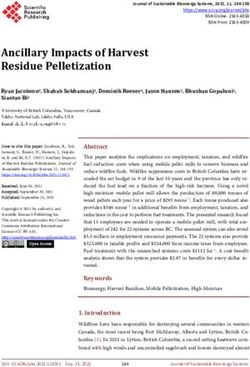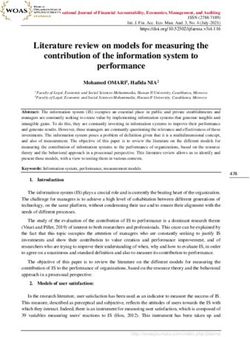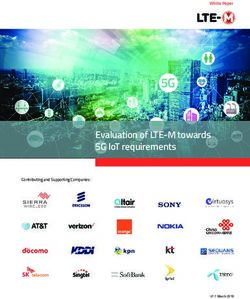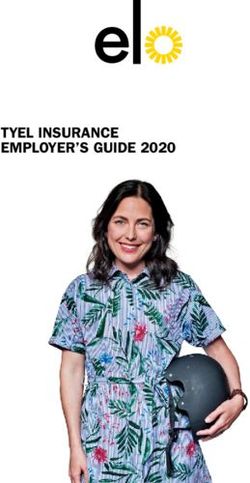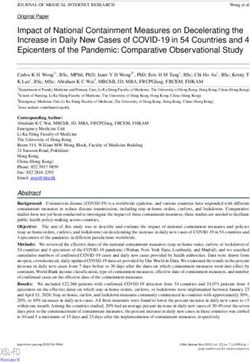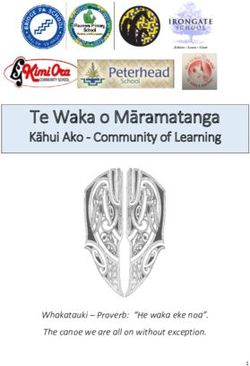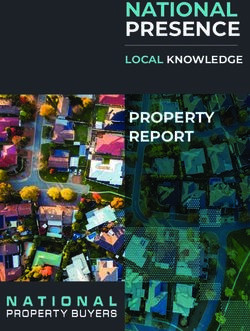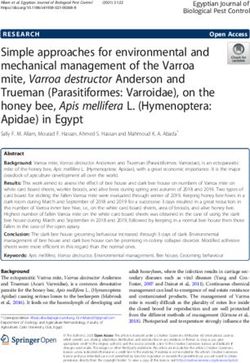PAO/DTO NPS Guide For - (Nodal Office) - NSDL
←
→
Page content transcription
If your browser does not render page correctly, please read the page content below
Contents Chapter No. Particulars Page No. 1. Subscriber Registration 4 2. Contribution Processing 7 3. Maintenance of Subscriber Details 10 4. Inter Sector Shifting of Subscribers (ISS) 12 5. Error Rectification Module 13 6. Central Grievance Management System 14 7. Exit Management of Subscribers (Withdrawal) 15 8. Other Functionalities 17 9. Dashboard 20 10 Online Services available to Subscribers 23
Foreword
In 2003, Government of India (GOI) mandated Pension Fund Regulatory and
Development Authority (PFRDA) to develop and regulate the National Pension
System (NPS). PFRDA had the mandate of formalizing the architectural framework
and the guiding principles of NPS. Though NPS was implemented in 2004, NPS
was operationalised from June 2008 after the appointment of intermediaries
like Central Recordkeeping Agency (CRA), Pension Fund Managers (PFMs),
Trustee Bank (TB), Custodian etc. under a unique and unified architecture i.e.,
the unbundled structure wherein every entity was entrusted with a specific
responsibility in accordance with their core competencies. This has been done
to ensure NPS provides financial security with low cost of administration as well
as fund management of pension account.
NPS is applicable to all new employees of Central Government service, except
the Armed Forces, joining Government service on or after January 1, 2004.
Subsequently, majority of the State Government and Union Territories have also
adopted NPS from different dates. NPS is also applicable to Central Autonomous
Bodies (CABs), State Autonomous Bodies (SAB) and Grant Institutions of the
States who have adopted NPS. NPS has also been made available to All Citizens
of India including the economically underprivileged sections of the society.
NSDL e-Governance Infrastructure Limited (NSDL e-Gov) has been appointed
as CRA for NPS. It is the fulcrum of the system – a platform for the stakeholders
to interface and interact with each other. NSDL has developed the business and
operational features of the CRA system after consultation with PFRDA and other
stakeholders. These include the complete functioning of the system and the
processes to be followed by various stakeholders for operationalisation of NPS.
NSDL- CRA has also put in place necessary IT and organizational infrastructure
for delivering various CRA services.
NSDL - CRA, in these nine years of operations, has continuously focused on
providing user friendly system as well as better and efficient services to the
stakeholders of NPS. As the Nodal Offices (PrAO/DTA, PAO/DTO and DDO)
of Government Sector are primarily responsible for operationalisation of NPS,
NSDL-CRA has been striving to continuously provide handholding to them
in each stage of NPS implementation viz. from registration of Nodal Office,
registration of subscribers, Contribution processing, account maintenance
service to exit from NPS.
As one of such measures, NSDL – CRA conceptualised, developed, published
and distributed Guide (Handbook) to all the Nodal Offices. This Handbook
details the complete functioning of the system and the process sequences to
be followed by the Nodal Offices. NPS has evolved over a period of time and
accordingly, processes have been re-engineered, new system functionalities
have been developed and certain functionalities have been enhanced. Hence,
now CRA has prepared an abridged version of guide for the Nodal Offices. This
guide covers all the features available in the CRA System and it will assist the
Nodal Offices and the Oversight Offices to handle NPS Operations with ease. It
will also provide a brief idea of the functioning of the underlying Nodal Offices.
1Chapter 1: Subscriber Registration
One of the primary responsibilities of the Nodal Offices is to ensure Registration
of the associated Subscribers including all the new joinees.
The registration process is initiated by the DDOs. The DDO collects the forms,
checks for completeness of the form, verifies the employment details and affixes
the stamp and signature. Once verified, the form needs to be forwarded to the
respective PAO/DTO with covering letter (Form S5). It is the responsibility of the
PAO/DTO to re-verify and submit the Subscriber details to CRA for registration.
This can be done either in the “Offline Mode” or the “Online Mode” depending
on the process selected by the PrAO/DTA. Once the process is completed, a
Permanent Retirement Account Number (PRAN) is allotted to the Subscriber.
PRAN card and I-PIN/T-PIN are printed and dispatched by CRA to the respective
Nodal Office (with separate packets for each underlying DDOs) for onward
distribution. The steps for different modes are given below:
I. Offline Mode – Submission of Physical Form to CRA-FC:
A brief overview of the process of Subscriber Registration using physical
forms is given below.
a. The verified forms are submitted by Nodal Office to the CRA-FC along
with a covering letter (Form S6).
b. The Subscriber can provide the combine Subscriber Registration form
(opening of Tier I as well as Tier II account).
c. On receipt of the forms, CRA-FC conducts a preliminary level check
of the forms and issues a Provisional Receipt as an Acknowledgement
mentioning number of forms accepted and/or rejected. For rejected
forms, CRA-FC issues a rejection memo. Nodal Office may check status
of PRAN Applications at https://cra-nsdl.com/CRA/ at option “Check
Subscriber Registration status “ below Nodal Office log-in by using 15
digit PRN issued by CRA-FC.
d. CRA-FC digitizes the Subscriber application forms and uploads the
details in CRA System for generation of PRAN.
e. Forms can also be sent to the CRA-FC through courier. Nodal Office can
also use the “S1 submission details” module in the CRA System https://
npscan-cra.com/CRA/ to track the forms. On receipt of the forms, the
Acknowledgement is sent to the registered email ID of the Nodal Office.
f. After the details are entered, PRAN is generated in the CRA System
and allotted to the Subscriber. On generation of PRAN, Subscribers are
2informed via SMS.
For more details, please refer Circular No. CRA/PO&RI/PAO/2011/002
dated April 6, 2011.
II. Online PRAN Generation:
Online PRAN Generation can be carried out by the Nodal Offices using either
the Front-end mode (screen based) or by Batch-upload mode (uploading of
file). The Nodal Office is required to forward the physical documents to CRA-
FC within 90 days of PRAN generation otherwise the account will be frozen.
A brief overview of processes to be followed are provided below:
a) Front end mode:
1. Online PRAN Registration is a Maker – Checker activity. Capturing the
details and verification will have to be done by the Nodal Officer using
different Users.
2. Maker User of Nodal Office will capture the Subscriber details. Separate
tabs have been provided to capture Personal Details, Bank Details,
Nominee Details and for upload of Photograph/Signature.
3. Nodal Office will scan Photograph/Signature and upload in the CRA
System.
4. Checker user will verify the details entered by maker and authorize the
request in the CRA System.
5. PRAN will be allotted which will be part of the ‘Subscriber List’
downloaded from CRA System by the Nodal Office.
b) Batch upload mode:
1. The Nodal Offices will enter the Subscriber details from the verified
form in the Back-Office/internal system.
2. Photograph and Signature needs to be scanned and uploaded in
Back-office/internal system.
3. The Nodal Office needs to generate a registration file and validate the
file through File Validation Utility (FVU) provided by CRA (the utility
can be downloaded from the link : https://www.npscra.nsdl.co.in/
software-downloads.php)
4. After successful verification, the file needs to be uploaded in the CRA
System.
5. PRAN will be allotted which needs to be part of the ‘Subscriber List’
downloaded from CRA System by the Nodal Office.
3Points to Remember:
1. Ensure that all mandatory details in the form are filled & Form is
authorised.
2. PRANs should be mentioned in the Form for Subscribers
registered in Online Mode.
3. Collect the Provisional Receipt No. for Forms submitted at CRA-FC.
4Chapter 2: Contribution Processing
A) Processing of Contribution
Once PRAN is allotted after a Subscriber is registered under NPS, Nodal
Office needs to process contribution in NPSCAN (www.npscan-cra.com) on a
monthly basis. The steps of processing contribution are given below:
I. Preparation of Subscriber Contribution File (SCF)
Subscriber contribution file contains contribution related information like
PRAN, employee contribution amount, employer contribution amount etc.
This file can be prepared by Nodal Office by using the utility provided by
CRA or by using it's own Back-Office. Contribution can be broadly classified
into two types viz:
a. Regular Contribution – Contribution corresponding to salary
deduction along with matching contribution from employer.
b. Arrear/Miscellaneous Contribution - Contributions corresponding
to Arrear/Miscellaneous payments made to the employees. As per
guidelines from Ministry of Finance, the contribution file needs to be
uploaded by 25th of every month (for processing the NPS contribution
corresponding to that month’s salary) and the consolidated amount
needs to be transferred to the Trustee Bank (Axis Bank) latest by
the last working day of that month. However, CRA System allows
processing of contribution at any time by the Nodal Office.
For details about the time lines of contribution upload, please refer Circular
No. 1(7) (2003/TA/Part file/ 279 dated September 2, 2008 issue by MOF
(DOE)
II. Validation of SCF
The SCF needs to be validated using a utility provided by CRA. The
utility can be downloaded from https://www.npscra.nsdl.co.in/software-
downloads.php
III. Uploading the SCF on the website
The validated file needs to be uploaded in NPSCAN website (www.npscan-
cra.com). Upon successful upload of the SCF, a unique Transaction ID
(TID) is Generated. With the TID generation, a challan is also prepared
providing information about the SCF to the Nodal Office.
For more details, please refer Circular No. CRA/PO&RI/PAO/2011/002
dated April 6, 2011.
5IV. Transfer of fund to Trustee Bank (Axis Bank)
After successful upload of SCF, the Nodal Office needs to do the following.
a. The Nodal Office can transfer the funds to the Trustee Bank (Axis
Bank) through Electronic Mode only (since April 1st, 2014) from their
Accredited Bank (the bank through which Nodal Office deals).
b. Information to be provided to the Trustee Bank along with the online
transfer, needs to be shared with the Accredited Bank. This information
is provided in the Challan generated as mentioned in point III.
c. If the Trustee Bank is not able to identify the funds remitted, the funds
will be returned to the source (Remitting Bank) on T + 1 basis (T being
the date of remittance).
d. The Nodal Office can check whether the funds remitted by it has been
returned by the Trustee Bank. The details are available in the login
provided on CRA System (www.cra-nsdl.com) and NPSCAN System
(www.npscan-cra.com).
e. The uploaded SCF is active in the CRA system till T+10 days, as per the
guideline issued by PFRDA.
For more details, please refer Circular No. CRA /PO&RI /Master 2014 001
dated January 17, 2014.
B) Contribution Upload facility for Subscribers shifted to another sector:
Nodal Offices can now process contribution for Subscribers associated with
them in the past but now moved to a different sector. The Nodal Office needs
to initiate a request in the CRA System which needs to be authorized by the
Monitoring Office. Once authorized, the Subsriber Contribution File (SCF) for
the said Subscriber can be uploaded within a defined window. The process
for remitting of funds for such SCFs is similar to the regular transactions.
For more details, please refer Circular No. CRA /PO&RI /PAO/ 2013/004
dated June 19, 2013.
C) Processing of Voluntary and Tier II contribution
As per this option, the Government Subscribers mandatorily covered under
NPS can approach their associated Nodal Office for making additional
investment in their Tier I account. The Additional Voluntary Contribution up
to Rs. 50,000/- can be claimed for tax exemption by the Subscriber under
the applicable sections of the Income Tax Act, 1961. The steps for processing
such contribution remain the same. However, File Preparation Utility (FPU)
and File Validation Utility (FVU) for processing ‘Voluntary Contributions’ and
6‘Tier II Contributions’ of Government Subscribers are different from utilities
for processing mandatory contributions.
The utility for the same is available at https://www.npscra.nsdl.co.in/software-
downloads.php.
For more details, please refer Circular No. NPST/2015/001 dated December
7, 2015 issued by NPS Trust.
D) Processing of Unequal Contribution
The Nodal Office can also process contribution for employees where
Employee and Employer contribution are not equal.
The utility for the same is available at https://www.npscra.nsdl.co.in/software-
downloads.php.
For more details, please refer Circular No. CRA/PO&RI/Master/2015/010
dated October 15, 2015.
Points to Remember:
1. Upload contribution regularly and timely for all associated
Subscribers.
2. Use of proper FPU and FVU.
3. Office can use it's own back office to generate file in the FPU file
format.
7Chapter 3: Maintenance of Subscribers Details
Changes in Address, Bank Account Details, and Modification in Nomination
details, etc.
Subscribers registered under NPS have an option to update certain details
like mobile number, email ID etc. in the CRA System using the I-PIN provided
to them by CRA. However, Subscribers can also request for change of details
through their associated Nodal Office by submitting a Subscriber Detail Change
Request form (Form S2) to the concerned Nodal Office.
The request for change in Signature and/or Photograph can be carried out
through CRA-FCs (list of CRA-FCs are available at CRA website www npscra.nsdl.
co.in.) whereas, all other changes like change in personal details, nomination
details, demographic details, etc. should be carried out by the concerned Nodal
Office through the NPSCAN system by using the User ID and I-PIN allotted by
CRA.
CRA has allotted two different User IDs and I-PIN to the Nodal Office which
will enable them to carry out the changes. Both the IDs can be used as Maker/
Authorizer but the same ID cannot be used as Maker and Authorizer for the
same transaction. Some request types however do not need Authorization.
Matrix showing the activity, whether maker/checker is required
Type of Request Maker Authorizer
Change in Subscribers’ personal details
Yes Required
(Core Data – Data appearing on PRAN Card)
Change in Subscribers’ personal details (other Not
Yes
than Core Data) Required
Change in Subscribers' Address Yes Required
Change in Subscribers’ Nomination Details Yes Required
Not
Change in Subscribers’ Bank Details Yes
Required
Change in Subscribers’ Employment Details Yes Required
Reprint of PRAN Card Yes Required
8I. Flagging of Subscribers
Every Nodal Office is responsible for ensuring IRA compliance (availability
of complete Subscriber data including photograph and signature) of the
Subscribers associated with it. However, the details of some Subscribers
cannot be collected by the Nodal Office as the Subscriber has Resigned/
Deserted/Deceased. Nodal Office can flag these Subscribers so that the
same can be identified for future reference.
For more details, please refer Circular No. CRA /PO&RI /PAO/ 2011/001
dated March 7, 2011.
II. Instant Reset of I-PIN for Subscribers
Functionality of ‘Instant Reset of I-PIN’ for Subscribers by Nodal Offices
(PAOs/DTOs)
Subscribers are given the option to reset their I-PIN through OTP
authentication sent to their registered mobile number. However, if the
Subscriber’s recent mobile number is not registered, the request for reset
of I-PIN request can be raised which needs to be authorised by the Nodal
Office. Once authorised, the I-PIN set by the Subscriber gets activated and
the Subscriber can use the same to login to CRA System.
For more details, please refer Circular No. CRA/PORI/PAO/2013/003 dated
February 20, 2013.
III. Instant Reset of I-PIN for Nodal Office
CRA has developed a new functionality wherein Nodal Office can reset their
I-PIN instantly. This functionality allows a Nodal Office to reset I-PIN by
initiating a request and getting it authorized by the concerned PrAO/DTA.
The I-PIN is reset instantly and hence saves the time required for reissue
and despatch of physical I-PIN.
For more details, please refer Circular No. CRA/PO&RI/PAO/2013/003
dated February 20, 2013.
Points to Remember:
1. Post login, the User may use the Security module to manage login
credentials.
2. Both User IDs provided by CRA can be used as Maker/Authorizer.
3. The password can be reset online.
9Chapter 4: Inter Sector Shifting of Subscribers (ISS)
One of the major features of NPS account is “Portability”. This implies that if
a Subscriber joining a Government job already has a PRAN, then a new PRAN
need not be opened.
Scenario 1: Shifting from one Nodal Office to another within the Central
Government/within the same State Government
In case a Subscriber shifts within the Central Government/within the same State
Government, then the Subscriber need not submit any separate request. The
shifting automatically takes place in the CRA System as and when Subscriber
Contribution File (SCF) uploaded by the new Nodal Office is Matched and
Booked in CRA System.
Scenario 2: Between State Governments/Corporate/UoS and Central
Government/State Government
The Subscriber needs to submit form ISS-1 to the target PAO/DTO through
the corresponding DDO along with a copy of the PRAN card. Only the sections
relevant to the Subscriber needs to be filled. The Subscriber shifting request forms
can be obtained from the Nodal Office or downloaded from the CRA corporate
website (www.npscra.nsdl.co.in). The DTO/PAO will process the request in CRA
System and retain the documents at their end for future use.
For more details, please refer CRA Email dated August 13, 2013.
Points to Remember:
1. ISS is a maker checker activity.
2. If Checker activity is not completed, the Subscriber will continue to be
mapped to earlier Office.
10Chapter 5: Error Rectification Module
Nodal Office uploads SCF in CRA System and remits the contribution amount
to the Trustee Bank. There have been instances wherein the Nodal Offices/
Accredited Banks may have committed errors in uploading the SCFs/remittance
of Funds. The Error Rectification Module (ERM) helps the Nodal Office to rectify
those mistakes seamlessly along with an audit trail. Some of the major errors
committed by the Nodal Office are as under:
a. Excess Transfer to a PRAN
In some instances, Nodal Office may have erroneously processed excess
amount against a particular PRAN and the amount has been credited
into the Subscriber account. ERM will allow the Nodal Office (who has
processed the contribution) to initiate a redemption request for the
excess amount from the PRAN.
b. Amount wrongly credited in PRAN 1 instead of PRAN 2
If a Nodal Office inadvertently processes a contribution in PRAN 1 instead
of PRAN 2, the ERM can be used to move the contributions to the correct
PRAN.
c. Non-NPS Subscriber withdrawal
If any contribution is processed by the Nodal Office for any employee who
is not supposed to be covered under NPS, then the contributions made
to such PRANs can be redeemed through the option ‘Error Rectification
Module’ under ERM.
For other errors, if any, the Nodal Office is advised to provide the physical
request to NSDL-CRA.
For more details, please refer Circular No. CRA/PO&RI/Master/2013/003
dated August 8, 2013.
Points to Remember:
1. ERM is a maker checker activity.
2. In some instances, it also requires Verification from PrAO/DTA.
11Chapter 6: Central Grievance Management System
All Nodal Offices and other NPS intermediaries have been provided with a unified
platform - Central Grievance Management System (CGMS) for registering and
resolution of grievances in a time bound manner. Subscriber/Nodal Office can
access CRA System and register their grievances in CGMS against any interfacing
entity. CGMS has following features:
a. A system generated unique token number is given to Entities/Subscribers
raising a grievance in CGMS.
b. Email alert is sent to the registered email ID of the concerned Entity
about the grievance raised.
c. For all such grievances against any Entity, the concerned Entity has a
provision to enter resolution remarks of the grievance in CGMS.
d. Entities/Subscribers raising grievance can check the status of grievance
at CRA website (www.cra-nsdl.com) or through the Call Centre by
mentioning the Token number.
e. CRA has provided a Dashboard to the Monitoring Offices for monitoring
of pending grievances.
f. CGMS also has an automatic escalation mechanism for monitoring the
status of the open grievances.
g. Pop up alert for the Nodal Office displaying count of Grievances pending
for more than 30 days (if any), giving an option to the Nodal Office to
resolve them immediately.
The modes through which the grievance can be raised are
• Web based interface of CRA System (by using I-PIN)
• Call Centre (by using T-PIN)
• Physical forms submitted to CRA (by using prescribed format - Form G1)
The Various sub menus available under the ‘Grievance’ menu available for Nodal
Office in CRA Login (www.cra-nsdl.com) are:
• Log Grievance Request
• Grievance Resolution
• Grievance Status View
For more details, please refer Circular No. CRA/PO&RI/Master/2014/020
dated December 24, 2014.
12Chapter 7: Exit Management of Subscriber
(Withdrawal)
As per the guidelines from PFRDA, all Withdrawal Requests from April 1, 2016
needs to be processed online. Physical Withdrawal Request Forms received at
CRA will not be accepted for further processing.
As per the new guidelines issued by PFRDA, responsibility of verifying the
Withdrawal Request along with supporting documents will be with the concerned
Nodal Office only. The Nodal Office will also be responsible for establishing
veracity of the documents/claims submitted at the Nodal Office. Once the
Nodal Office authorizes the Withdrawal Request in CRA System, request will be
placed in the CRA System for redemption of units from the Subscriber’s PRAN.
After authorizing the Withdrawal Request in CRA System, the physical request
should be forwarded to CRA for storage purpose only. All the Nodal Offices are
requested to disseminate the information among the concerned Subscribers.
Nodal Offices should note that PFRDA has re-clarified that once withdrawal
process is completed, that account would be deactivated and would not be
reactivated for processing of any missing credits in the account. The Nodal
Office would be required to process this amount outside the NPS architecture
(please refer Circular No. CRA/PO&RI/Master/2015/0006 dated July 09,
2015).
For more details, please refer Circular No. CRA/PO&RI/Master/2015/012
dated November 18, 2015.
The demo for the online withdrawal process is available at our corporate
website https://www.npscra.nsdl.co.in/ under the link https://npscra.nsdl.
co.in/download.php?path=download/&filename=Capturing_of_Withdrawal_
request_by_Nodal_Office.ppsx.
Following are the details for the withdrawals allowed in case of Government
Subscribers:
a. Upon Superannuation: At least 40% of the accumulated pension wealth of
the Subscriber has to be utilized for purchase of annuity which will provide
pension and the balance can be withdrawn as lump sum by the Subscriber.
In case the total corpus in the account is less than Rupees Two Lakhs as
on the date of Retirement, the Subscriber can avail the option of complete
Withdrawal.
b. Upon Death: 80% of the accumulated pension wealth shall be mandatorily
utilized for purchase of annuity and balance pension wealth shall be paid
as lumpsum to the nominee or legal heirs. In case the accumulated corpus
13is less than Rupees Two Lakhs then 100% would be paid to the nominee/
legal heir of the Subscriber, and there would not be any purchase of annuity.
The annuity contract shall provide for annuity for life of the spouse of the
Subscribers with provision for return of purchase price of the annuity and
upon demise of spouse, re-issued to the family members in the order as
prescribed by the Regulation.
However, if the accumulated pension wealth of the Subscribers is equal to or
less than Rupees Two Lakhs, than the nominee or legal heir has an option to
withdraw the entire accumulated pension wealth.
c. Exit from NPS before the age of superannuation (irrespective of cause):
At least 80% of the accumulated pension wealth of the Subscriber has to
or be utilized for purchase of annuity which will provide pension and the
balance can be withdrawn as lump sum by the Subscriber.
However, if the accumulated pension wealth of the Subscribers is equal to or
less than Rupees One Lakh, than such Subscriber has an option to withdraw
the entire accumulated pension wealth.
For more details, please refer Circular No. CRA/PO&RI/Master/2013/005
dated November 13, 2013.
Further, PFRDA has issued new guidelines regarding Deferred Withdrawal
under NPS. Under the Deferred Withdrawal Facility, Superannuating
Subscribers, at the time of exit from NPS, can exercise an option to defer
lump-sum withdrawal and stay invested in the NPS. Subscriber also has an
option to withdraw the deferred lump-sum amount in maximum ten annual
instalments up to the age of 70 years.
For more details, please refer Circular No. CRA/PO&RI/Master/2015/013
dated November 19, 2015.
II. Partial Withdrawal Option to the Subscribers:
Subscriber should be in NPS system for 10 years, Futher there are some more
conditions as given below, that needs to be complied:
1. Withdrawal amount will not exceed 25% of the contributions made by
Subscriber.
2. Withdrawal only against the specified reasons.
3. Withdrawal can happen maximum for three times during the entire
tenure of subscription.
4. Gap of atleast five years is required between two partial withdrawals.
Please refer Circular No. CRA/PO&RI/Master/2016/003 dated March 31,
2016 for more details.
14Chapter 8: Other Functionalities
I. Trustee Bank uploaded records
Nodal Office user can check the status of the Transaction IDs uploaded by it.
User has to provide the date range or Transaction ID to initiate the search.
Based on the input, CRA System will show the status of the Transaction ID(s)
(Awaiting Fund details, Matched and Booked etc.) for the period/Transaction
ID entered by the User.
For more details, please refer Circular No. CRA/PO&RI/PAO/2011/002
dated April 6, 2011.
II. Subscriber-DDO List (download)
Nodal Office can view the details of the Subscribers mapped with the
underlying DDOs. The list can be generated for all the associated DDOs
together or can be generated for a specific DDO.
For more details, please refer Circular No. CRA /PO&RI /PAO/ 2011/001
dated March 7, 2011.
III. Transaction Statement
Nodal Office user can check Transaction Statement for all it’s associated
Subscribers. User needs to access the option ‘Transaction Statement’ under
the ’Views’ menu in NPSCAN (www.npscan-cra.com). User can generate
Transaction Statement for each quarter since inception of the PRAN.
IV. Subscriber Retirement Details
Nodal Office user can view the ‘Retirement Date’ of the Subscribers
approaching retirement. The User needs to select the option “Subscriber
Retirement Details” under the ’Views’ menu in NPSCAN (www.npscan-cra.
com) and choose a date from the drop down list. The list of Subscribers
whose retirement date is less than four months from the selected month will
be displayed.
V. Claim ID report
Nodal Office user can view the details of the Claim IDs for which some action
is pending. The User needs to select the option ‘Withdrawal Exit Claim ID
report’ under the ’Views’ menu in NPSCAN (www.npscan-cra.com). The list of
Subscriber details as well as Claim ID details against which the Nodal Office
needs to take action would be populated.
15VI. Tier II Account
Tier II account is a voluntary saving facility where in the Subscriber can
initiate withdrawal as per his/her choice. Subscribers who are mandatorily
covered under NPS can approach their respective Nodal Office to activate
the Tier II account, provided their Tier I account is active and IRA complaint.
Nodal Office can also process withdrawal request in Tier II for the associated
Subscribers.
For more details, please refer Circular No. NPST/2015/001 dated December
7, 2015 issued by NPS Trust.
VII. ePRAN View
The Nodal Office can view a soft copy of the PRAN Card (e-PRAN) which
can be downloaded in ‘.pdf’ format and can also be printed.
For more details, please refer Circular No. CRA/PO&RI/Master/2014/014
dated December 16, 2014.
VIII. Subscriber Address change authorization
At present, for any modification in Subscribers’ address details registered
in the CRA System, a physical request is required to be submitted to the
associated Nodal Office and subsequently the Nodal Office is required to
capture/verify the request in CRA System. With the help of this functionality,
the Subscribers will be able to update/modify the address details using their
Aadhaar and the same needs to be authorized by the associated Nodal
Office online.
IX. Training module
The Nodal Offices can raise requests for Training on various operational
aspects for the officers handling NPS related activities. The Nodal Office can
access this module by clicking the link given on the welcome page of the
CRA Systems (www.cra-nsdl.com or www.npscan-cra.com). On submission
of request by the Nodal Office, CRA Officials will co-ordinate with the Nodal
Office for scheduling the date, time and venue of the training.
For more details, please refer Circular No. CRA/PO&RI/Master/2014/ 004
dated April 10, 2014.
X. DDO Shifting:
CRA has enabled a functionality whereby shifting of DDO along with the
associated Subscribers can be processed by Nodal Office. The steps required
to be followed are given below for quick reference:
16a) Target PAO/DTO (i.e. where the DDO is to be shifted) will initiate a request in the
CRA System.
b) The request needs to be initiated by one of the two User IDs and verified
by using the other User ID.
c) The PrAO/DTA will then authorize the DDO shifting request in CRA System.
For more details, please refer Circular No. CRA/PO&RI/PAO/2012/005
dated October 31, 2012.
XI. Form Submission Details
The functionality of “Form Submission Details” provides for submitting
details of Subscriber Registration (CSRF I) forms despatched by Nodal Offices
to CRA-FC. It will enable the Offices to track the movement of Subscriber
registration forms from Nodal Offices to CRA-FCs. Under this functionality,
Nodal Office can enter despatch details of CSRF I submitted to CRA-FCs,
in CRA System. Upon receiving the forms, CRA-FCs will acknowledge the
receipt of forms at their end. Nodal Offices will also be able to view status of
the forms dispatched to CRA-FCs.
For more details, please refer Circular No. CRA/PO&RI/PAO/2013/005
dated September 11, 2013.
XII. Employee Enrolment Monitoring
Under the functionality of ‘Employee Enrolment Monitoring’ in the CRA
System, the Nodal Office can monitor the progress of NPS registration of
newly recruited employees. The Nodal Office has to provide the following
details:
a. Number of newly joined employees who will open NPS account during
the present month.
b. Number of employees pending for registration under NPS up to
previous month.
c. Number of NPS registration completed during the present month.
d. Number of employees pending for registration under NPS for present
month.
For more details, please refer Circular No. CRA/PO&RI/PAO/2013/002
dated February 7, 2013.
17Chapter 9: Dashboard
CRA has developed a dashboard which provides reports for the better monitoring
of performance of the Nodal Office. All these reports have the facility of ‘drilled
down’ option wherein the Nodal Office can view the status.
I. Subscriber Registration Report
This report provides the number of Subscribers registered in the CRA System
and also provides the status of Subscriber registration including the status
of IRA compliance (where the Subscriber record has been updated and/or
registered on the basis of physical registration form), number of ‘Transfer-in’
and ‘Transfer-out’ cases across different PAOs/DTOs. The statistics shown in
this report are on week on week basis.
II. Status of Subscriber Contribution File (SCF) uploads
The PAOs (including CDDOs, wherever applicable) are uploading the SCFs
in the CRA System and remitting funds to the Trustee Bank. This report
provides the facility to view the summary of the number of files uploaded,
number of files pending and the ageing analysis of the pending files. This
report has a link to ‘Weekly Update on SCF Upload’ which provides detailed
status of SCFs uploaded and SCFs matched in the week.
III. Weekly Update on SCF Upload
This report provides a weekly update on the number of files uploaded,
number of files pending, files cancelled based on PAO request, etc. Like
other reports, this report is also having the option wherein the user can view
the details upto the level of the PAO/DTO.
IV. Comparison of the monthly contribution upload
The PAOs/DTOs are supposed to upload monthly contribution file for the
Subscribers mapped with it on a regular basis and also remit funds on regular
basis. This report provides variation in last two months’ count of Subscribers
as well as the contribution amount uploaded through SCF.
V. Credit Analysis
This report provides number of Subscriber records and amount for which
contributions are uploaded. Also, it will provide the number of Subscriber
records and amount which are Matched & Booked. It will also show number
of active Subscribers linked to PAO/DTO in previous (Pay) month. This report
only includes 'Regular' records uploaded for the selected month.
18VI. Performance Tracker
CRA has developed Dashboard reports as well as Exception reports related
to NPS activities which help Monitoring Offices in better monitoring and
analysing the performance of the PAOs and CDDOs. CRA has also developed
‘Performance Tracker’ for monitoring and analysing the performance (related
to SCF processing) of the various entities involved in NPS architecture. The
Tracker has the facility of ‘drilled down’ option wherein the User can view the
status upto the PAO/CDDO/DTO level.
VII.Exception Reports
CRA has a Dashboard available which provides various reports related to
NPS activities. CRA has developed some additional reports which will help
in better monitoring and analysing the performance of the PAOs/DTOs and
CDDOs. These Exception Reports are available as the “Exception Report”
in “Dashboard” menu. CRA is updating the details shown on the above
mentioned reports on a weekly/daily basis to provide the latest information.
A summary of these Exception Reports are provided below:
a. Exception Report for PAO/DTO
The PAOs/DTOs are supposed to upload monthly contribution file for
the Subscribers mapped with them on a regular basis. This report
will show the number of PAO(s)/DTO(s) (Pr.AO/DTA wise) which has not
uploaded any contribution files in the selected month.
b. Exception Report for Subscriber Registration
This report provides the list of PAOs/CDDOs/DTOs which have non-IRA
compliant Subscribers. Report is displayed in two Tables - PAO-
wise and CDDO-wise. The details available are PAO/DTO wise number of
Active Subscribers mapped with a PAO/DTO, Number of Non-IRA compliant
Subscribers and percentage of the same. This report is sorted based on
the number of non-IRA compliant Subscribers.
c. Exception Report for Status of Subscriber Contribution File upload
This report provides PAO/CDDO/DTO wise no. of Subscriber Contribution
Files (SCF) uploaded and Count of Subscriber records pending for
Matching and Booking till last week. Report is displayed in two Tables,
PAO-wise and CDDO-wise. In addition, the user will also be able to view
no. of SCFs pending for Matching & Booking and percentage of SCFs
pending for Matching & Booking till last week. The report is sorted
based on the number of SCFs pending at each level.
19d. Exception Report for Monthly Subscriber Contribution Credits
This report provides PAO/CDDO/DTO wise no. of Subscribers for which
contribution has been uploaded, no. of records pending for
Matching and Booking for a selected month-year. It will
also provide PAO/CDDO/DTO wise no. of Subscriber s
mapped, no. of Subscribers for which contributions are uploaded
and no. of records pending for Matching & Booking on the
last business day of selected month-year. This report only
includes the regular records uploaded for the selected month.
20Chapter 10: Online Services available to Subscribers
CRA has developed numerous services for the Subscribers who can go online
and perform the following activities.
I. Reset of I PIN via OTP
The Subscribers, under NPS have access to CRA System by using the User ID
(PRAN) and I-PIN. In order to provide a faster mode to reset I-PIN and reduce
the dependency on the Nodal Offices, CRA has developed a functionality for
reset of I-PIN for Subscribers using system generated One Time Password
(OTP). The I-PIN is reset instantly when the Subscriber enters the OTP sent
on his/her mobile number registered with CRA.
For more details, please refer Circular No. CRA/PO&RI/Master/2014/007
dated July 9, 2014.
II. Reset of T-PIN
In order to access CRA helpline, the Subscribers can call CRA’s Toll Free
Number (1800222080) and authenticate themselves with the help of
T-PIN. After successful authentication, the Subscribers are prompted to
use the Interactive Voice Response (IVR) service. In addition to the IVR, the
Subscribers can also speak with Call Centre Executives (CCE). In the event of
the T-PIN being forgotten, the T-PIN can also be reset instantly by speaking
with the CCE.
For more details, please refer Circular No. CRA/PO&RI/Master/2014/018
dated December 16, 2014.
III. Activate and transact in Tier II account online
Subscribers can now activate Tier II account by visiting https://enps.nsdl.
com. The activation process involves entering the PRAN, Date of Birth and
PAN followed by an OTP authentication. The Subscriber has to furnish
necessary details and make payment through payment gateway. Once the
same is completed, the auto-generated Tier II activation form needs to be
sent to CRA within 90 days.
IV. Withdraw from Tier II account online
The Subscriber can withdraw the amount from Tier II through his/her CRA
login.
V. Online Contribution
Subscriber can visit https://enps.nsdl.com, provide the PRAN, DOB and
receive OTP for authentication. He/she can contribute in Tier I / Tier II account
21from Internet Banking, Credit/Debit Card. However, the contributions
pertaining to deductions from salary and matching contribution by
Government would continue to be processed through Nodal Office.
VI. Update of Address
Subscriber can login to CRA (https://cra-nsdl.com/CRA/) and update address
in NPS account using Aadhaar authentication. However, for Government
Subscribers this change would be required to be authorised by the Nodal
Office.
VII.Change your Scheme Preference
Subscriber can change Pension Fund Manager, Investment option, asset
allocation under Active choice for Tier II account. However, option to change
investment details in Tier I is not available.
VIII.Grievances
Subscriber can raise the grievance online against the interfacing entity. Once
necessary details are provided, the User receives a unique ‘Token Number’
which can be used for tracking the status of the raised grievance online.
IX. Withdrawal Request for Tier I account
Once the Subscriber resigns/is dismissed/retires, the withdrawal request can
be initiated online. The request needs to be verified and authorised by the
PAO/DTO. He/she can also view the status of the raised withdrawal request
online. The Subscriber can also initiate the deferment of withdrawal online.
X. e-PRAN
Subscriber can view the soft copy of his/her PRAN card in CRA System
(https://cra-nsdl.com/CRA/). The same can be downloaded in pdf format
and printed.
XI. Mobile App
Nodal Office may inform about mobile application to Subscriber. Mobile
App may be downloaded from Google Play store and it is a very useful tool
for accessing PRAN account balance, voluntary contribution, account details
and address change.
Important Contact Details
Central Government: cghelpdesk@nsdl.co.in
Central Autonomous Bodies: cabcra@nsdl.co.in
State Government: sgcra@nsdl.co.in
State Autonomous Bodies: sabcra@nsdl.co.in
22You can also read