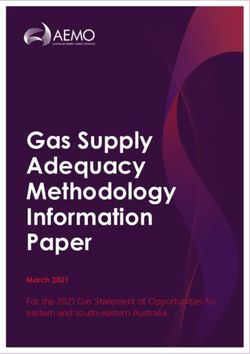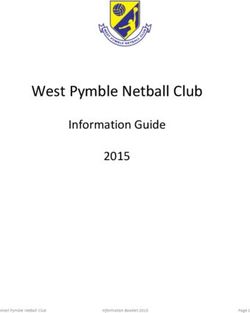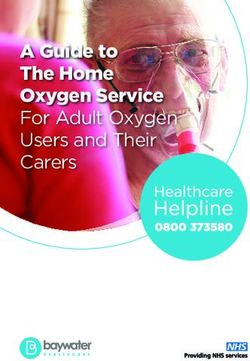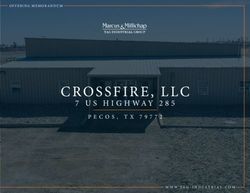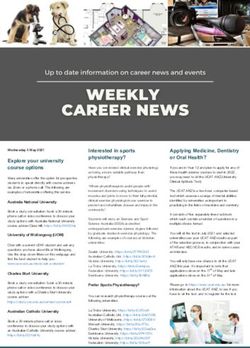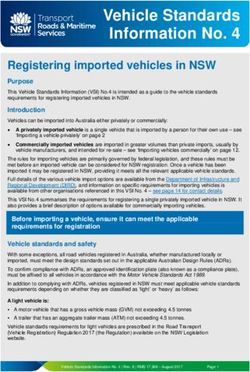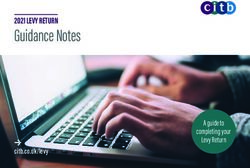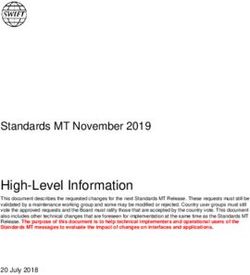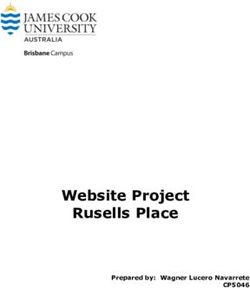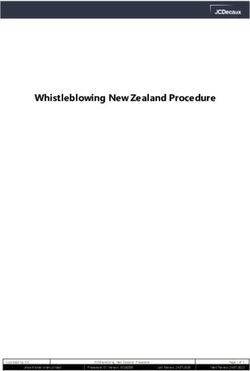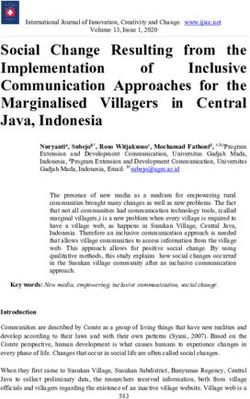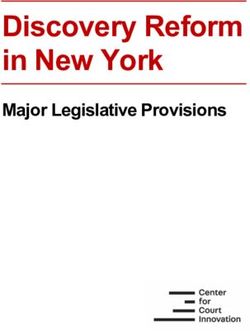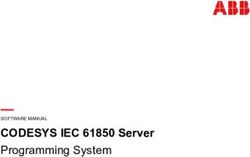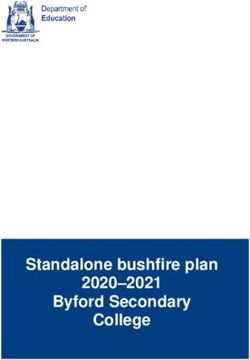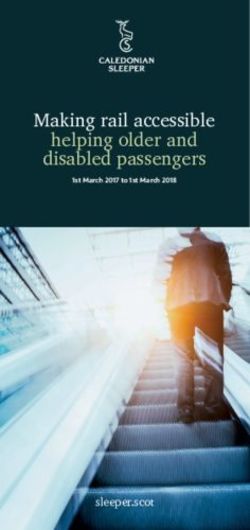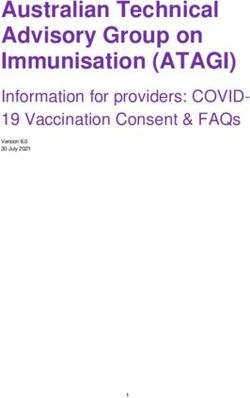HP ENGAGE ONE PRO AIO COLUMN HUB USER GUIDE - SUMMARY THIS GUIDE PROVIDES INFORMATION ABOUT COMPONENTS, INSTALLATION PROCEDURES, AND MORE.
←
→
Page content transcription
If your browser does not render page correctly, please read the page content below
HP Engage One Pro AiO Column Hub User
Guide
SUMMARY
This guide provides information about components, installation procedures, and more.Legal information
© Copyright 2021 HP Development Company, Product notice Software terms
L.P.
This user guide describes features that are By installing, copying, downloading, or
USB Type-C® and USB-C® are registered common to most models. Some features might otherwise using any software product
trademarks of USB Implementers Forum. not be available on your computer. preinstalled on this computer, you agree to be
bound by the terms of the HP End User License
The information contained herein is subject to Not all features are available in all editions Agreement (EULA). If you do not accept these
change without notice. The only warranties for or versions of Windows. Systems might license terms, your sole remedy is to return the
HP products and services are set forth in the require upgraded and/or separately purchased entire unused product (hardware and software)
express warranty statements accompanying hardware, drivers, software or BIOS update to within 14 days for a full refund subject to the
such products and services. Nothing herein take full advantage of Windows functionality. refund policy of your seller.
should be construed as constituting an Windows 10 is automatically updated, which
additional warranty. HP shall not be liable is always enabled. ISP fees might apply and For any further information or to request a
for technical or editorial errors or omissions additional requirements might apply over time full refund of the price of the computer, please
contained herein. for updates. See http://www.microsoft.com. contact your seller.
First Edition: May 2021 To access the latest user guides, go to
http://www.hp.com/support, and follow the
Document Part Number: M42658-001 instructions to find your product. Then select
Manuals.Table of contents
1 Finding information ...............................................................................................................................................................1
2 Components ...........................................................................................................................................................................3
Column hub components...................................................................................................................................................3
3 Hardware setup......................................................................................................................................................................4
Accessing and routing cables to the column hub ..............................................................................................................4
Removing the door on the Performance stand.........................................................................................................4
Removing the door on the Pro stand.........................................................................................................................4
Installing the column hub ..................................................................................................................................................5
4 Electrostatic discharge ........................................................................................................................................................14
5 Accessibility..........................................................................................................................................................................15
HP and accessibility .........................................................................................................................................................15
Finding the technology tools you need ...................................................................................................................15
The HP commitment ................................................................................................................................................15
International Association of Accessibility Professionals (IAAP) .............................................................................16
Finding the best assistive technology .....................................................................................................................16
Assessing your needs ......................................................................................................................................16
Accessibility for HP products ...........................................................................................................................16
Standards and legislation................................................................................................................................................17
Standards.................................................................................................................................................................17
Mandate 376 – EN 301 549..............................................................................................................................17
Web Content Accessibility Guidelines (WCAG) .................................................................................................17
Legislation and regulations .....................................................................................................................................18
Useful accessibility resources and links ..........................................................................................................................18
Organizations...........................................................................................................................................................18
Educational institutions...........................................................................................................................................18
Other disability resources........................................................................................................................................19
HP links ....................................................................................................................................................................19
Contacting support ..........................................................................................................................................................19
Index ........................................................................................................................................................................................20
iiiiv
1 Finding information
To locate resources that provide product details, how-to information, and more, use this table.
Table 1-1 Additional information
Resource Contents
Setup Instructions ● Overview of computer setup and features
HP support ● Online chat with an HP technician
For HP support, go to http://www.hp.com/support, and ● Support telephone numbers
follow the instructions to find your product.
● Replacement parts videos (select products only)
‒ or –
● Maintenance and service guides
Type support in the taskbar search box, and then select
HP Support Assistant. Then select Support. ● HP service center locations
‒ or –
Select the question mark icon in the taskbar search box.
Then select Support.
Safety & Comfort Guide ● Proper workstation setup
● Guidelines for posture and work habits that increase your comfort
To access this guide: and decrease your risk of injury
▲ Type HP Documentation in the taskbar search ● Electrical and mechanical safety information
box, and then select HP Documentation.
‒ or –
▲ Go to http://www.hp.com/ergo.
IMPORTANT: You must be connected to the internet
to access the latest version of the user guide.
Regulatory, Safety, and Environmental Notices ● Important regulatory notices, including information about proper
battery disposal, if needed.
To access this document:
▲ Type HP Documentation in the taskbar search
box, and then select HP Documentation.
Limited Warranty* ● Specific warranty information about this computer
To access this document:
▲ Type HP Documentation in the taskbar search
box, and then select HP Documentation.
‒ or –
▲ Go to http://www.hp.com/go/orderdocuments.
IMPORTANT: You must be connected to the internet
to access the latest version of the user guide.
Finding information 1Table 1-1 Additional information (continued)
Resource Contents
*You can find your HP Limited Warranty located with the user guides on your product and/or on the CD or DVD provided in the box. In
some countries or regions, HP might provide a printed warranty in the box. For countries or regions where the warranty is not provided
in printed format, you can request a copy from http://www.hp.com/go/orderdocuments. For products purchased in Asia Pacific, you
can write to HP at POD, PO Box 161, Kitchener Road Post Office, Singapore 912006. Include your product name, and your name, phone
number, and postal address.
2 Chapter 1 Finding information2 Components
Your device features top-rated components. This chapter provides details about your components, where they
are located, and how they work.
Column hub components
To identify the column hub features, use this illustration and table.
Table 2-1 Identifying the column hub features
Features
1 RJ-45 (network) jack 5 Powered USB 12 V connector
2 USB Type-C® powered connector (27 W) 6 Power connector
3 USB SuperSpeed ports (3) 7 Power light
4 Powered USB 24 V connector
NOTE: Many of the column hub ports are positioned close to each other. To remove cables with retention
clips from the column hub, such as network cables, you might need to remove the cable from the above port
so that you can press down on the retention clip of the cable.
Components 33 Hardware setup
Use these sections to set up and configure your device.
Accessing and routing cables to the column hub
Use these sections to gain access to the column hub.
Connect cables to the column hub starting with the bottom port and working up in the following order:
● Power connector
● Powered USB ports
● USB Type-A ports
● USB Type-C port
● Network jack
Removing the door on the Performance stand
To remove the Performance stand door, use this procedure and illustration.
1. Loosen the captive screw (1).
2. Slide the door up (2), and then remove it from the stand (3).
Removing the door on the Pro stand
To remove the Pro stand door, use this procedure and illustration.
1. Loosen the captive screw (1).
4 Chapter 3 Hardware setup2. Lift the stand door up (2), and then remove it from the stand (3).
Installing the column hub
If your HP Engage One Pro came with the fanless hub and either the Performance stand or Pro stand, you can
install the column hub into the system.
1. Remove the four screws that secure the fanless hub to the stability plate (1), and then remove the
fanless hub (2). Be sure to disconnect the USB power cable connecting the fanless hub to the computer.
Installing the column hub 52. Loosen the thumbscrew that secures the stability plate to the stand (1), and then remove the stability
plate (2).
3. Open the access door on the computer head unit (1), and then remove the network cable (2) and the USB
power cable (3).
6 Chapter 3 Hardware setup4. Remove the two M.5 screws that secure the computer head unit to the stand (1), and then remove the
computer head unit from the stand (2).
5. Remove the cap from the stand.
Installing the column hub 76. Remove the access door.
7. Remove the long USB power cable from the stand.
8 Chapter 3 Hardware setup8. Remove the I/O blank from the stand. Replace the access door.
9. Insert the column hub into the stand (1), and then secure it with three screws (2).
Installing the column hub 910. Connect the short USB power cable to the column hub and route it around the hook.
11. Close the stand cap.
10 Chapter 3 Hardware setup12. Align the stand with the computer head unit (1), and then secure it with two screws (2).
13. Connect the USB power cable (1) and the network cable (2) to the computer head unit, and then close the
access door (3).
Installing the column hub 1114. Align the stability base with the bottom of the stand (1), and then tighten the thumbscrew (2).
15. Open the access door and connect the fanless hub USB Type-C cable and the column hub 230 W AC
adapter. Close the access door. See Accessing and routing cables to the column hub on page 4.
16. Align the fanless hub with the stability base (1), and then secure it with four screws (2).
12 Chapter 3 Hardware setup17. Connect a USB Type-C cable to the fanless hub (1), and secure it with the captive screw (2).
Installing the column hub 134 Electrostatic discharge
Electrostatic discharge is the release of static electricity when two objects come into contact—for example,
the shock you receive when you walk across the carpet and touch a metal door knob.
A discharge of static electricity from fingers or other electrostatic conductors may damage electronic
components.
IMPORTANT: To prevent damage to the computer, damage to a drive, or loss of information, observe these
precautions:
● If removal or installation instructions direct you to unplug the computer, first be sure that it is properly
grounded.
● Keep components in their electrostatic-safe containers until you are ready to install them.
● Avoid touching pins, leads, and circuitry. Handle electronic components as little as possible.
● Use nonmagnetic tools.
● Before handling components, discharge static electricity by touching an unpainted metal surface.
● If you remove a component, place it in an electrostatic-safe container.
14 Chapter 4 Electrostatic discharge5 Accessibility
HP's goal is to design, produce, and market products, services, and information that everyone everywhere
can use, either on a stand-alone basis or with appropriate third-party assistive technology (AT) devices or
applications.
HP and accessibility
Because HP works to weave diversity, inclusion, and work/life into the fabric of the company, it is reflected in
everything HP does. HP strives to create an inclusive environment focused on connecting people to the power
of technology throughout the world.
Finding the technology tools you need
Technology can unleash your human potential. Assistive technology removes barriers and helps you create
independence at home, at work, and in the community. Assistive technology helps increase, maintain, and
improve the functional capabilities of electronic and information technology.
For more information, see Finding the best assistive technology on page 16.
The HP commitment
HP is committed to providing products and services that are accessible for people with disabilities. This
commitment supports the company's diversity objectives and helps ensure that the benefits of technology are
available to all.
The HP accessibility goal is to design, produce, and market products and services that can be effectively used
by everyone, including people with disabilities, either on a stand-alone basis or with appropriate assistive
devices.
To achieve that goal, this Accessibility Policy establishes seven key objectives to guide HP actions. All HP
managers and employees are expected to support these objectives and their implementation in accordance
with their roles and responsibilities:
● Raise the level of awareness of accessibility issues within HP, and provide employees with the training
they need to design, produce, market, and deliver accessible products and services.
● Develop accessibility guidelines for products and services, and hold product development groups
accountable for implementing these guidelines where competitively, technically, and economically
feasible.
● Involve people with disabilities in the development of accessibility guidelines and in the design and
testing of products and services.
● Document accessibility features, and make information about HP products and services publicly available
in an accessible form.
● Establish relationships with leading assistive technology and solution providers.
● Support internal and external research and development that improves assistive technology relevant to
HP products and services.
Accessibility 15● Support and contribute to industry standards and guidelines for accessibility.
International Association of Accessibility Professionals (IAAP)
IAAP is a not-for-profit association focused on advancing the accessibility profession through networking,
education, and certification. The objective is to help accessibility professionals develop and advance their
careers and to better enable organizations to integrate accessibility into their products and infrastructure.
As a founding member, HP joined to participate with other organizations to advance the field of accessibility.
This commitment supports HP’s accessibility goal of designing, producing, and marketing products and
services that people with disabilities can effectively use.
IAAP will make the profession strong by globally connecting individuals, students, and organizations to learn
from one another. If you are interested in learning more, go to http://www.accessibilityassociation.org to join
the online community, sign up for newsletters, and learn about membership options.
Finding the best assistive technology
Everyone, including people with disabilities or age-related limitations, should be able to communicate,
express themselves, and connect with the world using technology. HP is committed to increasing accessibility
awareness within HP and with our customers and partners.
Whether it’s large fonts that are easy on the eyes, voice recognition that lets you give your hands a rest, or
any other assistive technology to help with your specific situation—a variety of assistive technologies make
HP products easier to use. How do you choose?
Assessing your needs
Technology can unleash your potential. Assistive technology removes barriers and helps you create
independence at home, at work, and in the community. Assistive technology (AT) helps increase, maintain,
and improve the functional capabilities of electronic and information technology.
You can choose from many AT products. Your AT assessment should allow you to evaluate several products,
answer your questions, and facilitate your selection of the best solution for your situation. You will find that
professionals qualified to do AT assessments come from many fields, including those licensed or certified
in physical therapy, occupational therapy, speech/language pathology, and other areas of expertise. Others,
while not certified or licensed, can also provide evaluation information. You will want to ask about the
individual's experience, expertise, and fees to determine if they are appropriate for your needs.
Accessibility for HP products
These links provide information about accessibility features and assistive technology, if applicable and
available in your country or region, that are included in various HP products. These resources will help you
select the specific assistive technology features and products most appropriate for your situation.
● HP Aging & Accessibility: Go to http://www.hp.com, type Accessibility in the search box. Select
Office of Aging and Accessibility.
● HP computers: For Windows 7, Windows 8, and Windows 10, go to http://www.hp.com/support,
type Windows Accessibility Options in the Search our knowledge search box. Select the
appropriate operating system in the results.
● HP Shopping, peripherals for HP products: Go to http://store.hp.com, select Shop, and then select
Monitors or Accessories.
If you need additional support with the accessibility features on your HP product, see Contacting support on
page 19.
16 Chapter 5 AccessibilityAdditional links to external partners and suppliers that may provide additional assistance:
● Microsoft Accessibility information (Windows 7, Windows 8, Windows 10, Microsoft Office)
● Google Products accessibility information (Android, Chrome, Google Apps)
Standards and legislation
Countries worldwide are enacting regulations to improve access to products and services for persons with
disabilities. These regulations are historically applicable to telecommunications products and services, PCs
and printers with certain communications and video playback features, their associated user documentation,
and their customer support.
Standards
The US Access Board created Section 508 of the Federal Acquisition Regulation (FAR) standards to address
access to information and communication technology (ICT) for people with physical, sensory, or cognitive
disabilities.
The standards contain technical criteria specific to various types of technologies, as well as performance
based requirements which focus on functional capabilities of covered products. Specific criteria cover
software applications and operating systems, web-based information and applications, computers,
telecommunications products, video and multimedia, and self-contained closed products.
Mandate 376 – EN 301 549
The European Union created the EN 301 549 standard within Mandate 376 as an online toolkit for public
procurement of ICT products. The standard specifies the accessibility requirements applicable to ICT products
and services, with a description of the test procedures and evaluation methodology for each requirement.
Web Content Accessibility Guidelines (WCAG)
Web Content Accessibility Guidelines (WCAG) from the W3C's Web Accessibility Initiative (WAI) helps web
designers and developers create sites that better meet the needs of people with disabilities or age-related
limitations.
WCAG advances accessibility across the full range of web content (text, images, audio, and video) and web
applications. WCAG can be precisely tested, is easy to understand and use, and allows web developers
flexibility for innovation. WCAG 2.0 has also been approved as ISO/IEC 40500:2012.
WCAG specifically addresses barriers to accessing the web experienced by people with visual, auditory,
physical, cognitive, and neurological disabilities, and by older web users with accessibility needs. WCAG 2.0
provides characteristics of accessible content:
● Perceivable (for instance, by addressing text alternatives for images, captions for audio, adaptability of
presentation, and color contrast)
● Operable (by addressing keyboard access, color contrast, timing of input, seizure avoidance, and
navigability)
● Understandable (by addressing readability, predictability, and input assistance)
● Robust (for instance, by addressing compatibility with assistive technologies)
Standards and legislation 17Legislation and regulations
Accessibility of IT and information has become an area of increasing legislative importance. These links
provide information about key legislation, regulations, and standards.
● United States
● Canada
● Europe
● Australia
Useful accessibility resources and links
These organizations, institutions, and resources might be good sources of information about disabilities and
age-related limitations.
NOTE: This is not an exhaustive list. These organizations are provided for informational purposes only. HP
assumes no responsibility for information or contacts you encounter on the internet. Listing on this page
does not imply endorsement by HP.
Organizations
These organizations are a few of the many that provide information about disabilities and age-related
limitations.
● American Association of People with Disabilities (AAPD)
● The Association of Assistive Technology Act Programs (ATAP)
● Hearing Loss Association of America (HLAA)
● Information Technology Technical Assistance and Training Center (ITTATC)
● Lighthouse International
● National Association of the Deaf
● National Federation of the Blind
● Rehabilitation Engineering & Assistive Technology Society of North America (RESNA)
● Telecommunications for the Deaf and Hard of Hearing, Inc. (TDI)
● W3C Web Accessibility Initiative (WAI)
Educational institutions
Many educational institutions, including these examples, provide information about disabilities and age
related limitations.
● California State University, Northridge, Center on Disabilities (CSUN)
● University of Wisconsin - Madison, Trace Center
● University of Minnesota computer accommodations program
18 Chapter 5 AccessibilityOther disability resources
Many resources, including these examples, provide information about disabilities and age-related limitations.
● ADA (Americans with Disabilities Act) Technical Assistance Program
● ILO Global Business and Disability network
● EnableMart
● European Disability Forum
● Job Accommodation Network
● Microsoft Enable
HP links
These HP-specific links provide information that relates to disabilities and age-related limitations.
HP comfort and safety guide
HP public sector sales
Contacting support
HP offers technical support and assistance with accessibility options for customers with disabilities.
NOTE: Support is in English only.
● Customers who are deaf or hard of hearing who have questions about technical support or accessibility of
HP products:
– Use TRS/VRS/WebCapTel to call (877) 656-7058 Monday through Friday, 6 a.m. to 9 p.m. Mountain
Time.
● Customers with other disabilities or age-related limitations who have questions about technical support
or accessibility of HP products, choose one of the following options:
– Call (888) 259-5707 Monday through Friday, 6 a.m. to 9 p.m. Mountain Time.
– Complete the Contact form for people with disabilities or age-related limitations.
Other disability resources 19Index
A
accessibility 15, 16, 18, 19
accessibility needs assessment 16
assistive technology (AT)
finding 16
purpose 15
AT (assistive technology)
finding 16
purpose 15
C
column hub cabling 4
column hub features 3
customer support, accessibility 19
E
electrostatic discharge 14
H
hardware setup 4
HP Assistive Policy 15
HP resources 1
I
installation 5
International Association of
Accessibility Professionals 16
R
removing
Performance stand door 4
Pro stand door 4
resources, accessibility 18
S
Section 508 accessibility standards
17
setup 4, 5
standards and legislation,
accessibility 17
20 IndexYou can also read