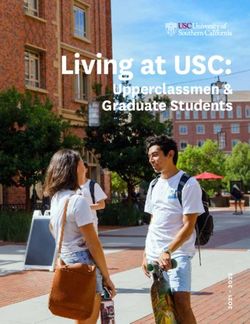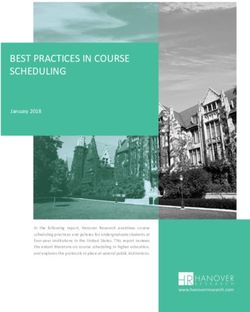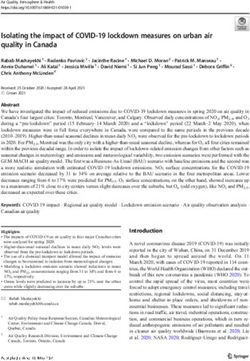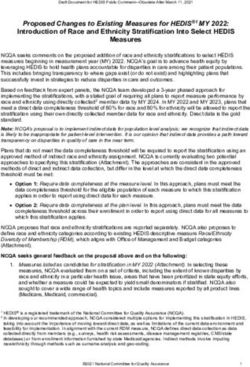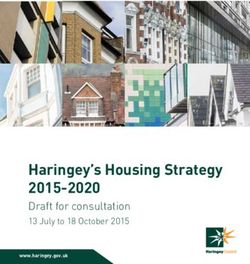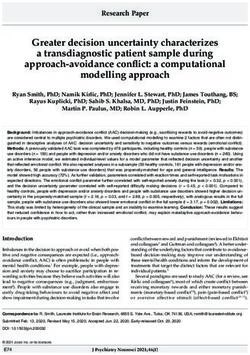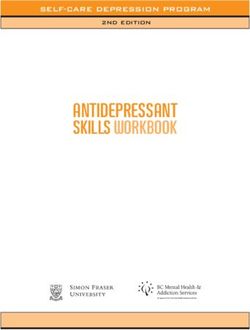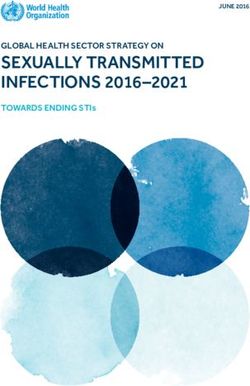How to set up any room for lecture capture - IT Services Help ...
←
→
Page content transcription
If your browser does not render page correctly, please read the page content below
TM
FREE TRIAL
See Panopto yourself
panopto.com/try
How to set up any room
for lecture capture
A complete guide to implementing lecture capture anywhere on campus,
from content considerations to equipment configuration and more.
1 of 56 | How To Set Up Any Room For Lecture Capture panopto.comTM
FREE TRIAL
See Panopto yourself
panopto.com/try
Panopto on a Page
At Panopto, we believe that video has the power to fundamentally transform
the way students learn and the way people share knowledge. So we build
software for schools, universities, and other organizations that makes it easy
for anyone to record, live stream, and share video.
Academic institutions around the world use Panopto to
enhance the learning process and improve student
achievement. Using Panopto’s flexible video platform,
universities and schools can record lectures, flip
classrooms, capture student assignments, and engage
faculty, students, communities, alumni, and others.
With Panopto, every video in an institution’s library
is automatically searchable, shareable, secure, and
accessible anytime and anywhere, on any device –
all you need to do is click “record”.
Panopto was founded in 2007 by technology
entrepreneurs and software design veterans at Carnegie
Mellon University’s School of Computer Science. Today
we’re the fastest-growing lecture capture solution at
leading universities around the world.
Panopto has been recognized by Gartner as a “Leader” in its
Video Content Management Magic Quadrant report.
Click here to visit our website and learn more.
Want to try Panopto for yourself? Visit www.panopto.com today for a free
30-day trial or to schedule a demonstration of our software.
2 of 56 | How To Set Up Any Room For Lecture Capture panopto.comTM
FREE TRIAL
See Panopto yourself
panopto.com/try
Overview
Three Generations of Lecture Capture . . . . . . . . . . . . . . . . . . . . . . . . . . . . . . . . . . . . . . . . . . . . . . . . . . . . . . . . . . . . 4
Initial Considerations For Provisioning A Room For Lecture Capture . . . . . . . . . . . . . . . . . . . . . . . . . . . . . . . 6
Where Will You Be Recording?. . . . . . . . . . . . . . . . . . . . . . . . . . . . . . . . . . . . . . . . . . . . . . . . . . . . . . . . . . . . . . . . . . . . 7
What Will Be Presented?. . . . . . . . . . . . . . . . . . . . . . . . . . . . . . . . . . . . . . . . . . . . . . . . . . . . . . . . . . . . . . . . . . . . . . . . . 10
What Equipment Will You Need? . . . . . . . . . . . . . . . . . . . . . . . . . . . . . . . . . . . . . . . . . . . . . . . . . . . . . . . . . . . . . . . . 14
Lecture Capture Computers. . . . . . . . . . . . . . . . . . . . . . . . . . . . . . . . . . . . . . . . . . . . . . . . . . . . . . . . . . . . . . . . . 14
Video Recording Tools . . . . . . . . . . . . . . . . . . . . . . . . . . . . . . . . . . . . . . . . . . . . . . . . . . . . . . . . . . . . . . . . . . . . . . 18
Audio Recording Tools . . . . . . . . . . . . . . . . . . . . . . . . . . . . . . . . . . . . . . . . . . . . . . . . . . . . . . . . . . . . . . . . . . . . . . 27
Lecture Capture Setup Examples . . . . . . . . . . . . . . . . . . . . . . . . . . . . . . . . . . . . . . . . . . . . . . . . . . . . . . . . . . . . . . . . 33
Standard Classroom — Lecture-Based Course . . . . . . . . . . . . . . . . . . . . . . . . . . . . . . . . . . . . . . . . . . . . . . . 33
Standard Classroom — Seminar or Discussion Course . . . . . . . . . . . . . . . . . . . . . . . . . . . . . . . . . . . . . . . 35
Large Lecture Hall / Auditorium . . . . . . . . . . . . . . . . . . . . . . . . . . . . . . . . . . . . . . . . . . . . . . . . . . . . . . . . . . . . . 37
Large Lecture Hall / Auditorium — Distributed Recording . . . . . . . . . . . . . . . . . . . . . . . . . . . . . . . . . . . 39
Faculty Office Space. . . . . . . . . . . . . . . . . . . . . . . . . . . . . . . . . . . . . . . . . . . . . . . . . . . . . . . . . . . . . . . . . . . . . . . . . 41
In The Lab . . . . . . . . . . . . . . . . . . . . . . . . . . . . . . . . . . . . . . . . . . . . . . . . . . . . . . . . . . . . . . . . . . . . . . . . . . . . . . . . . . 43
In The Field . . . . . . . . . . . . . . . . . . . . . . . . . . . . . . . . . . . . . . . . . . . . . . . . . . . . . . . . . . . . . . . . . . . . . . . . . . . . . . . . . 45
Demonstration Spaces . . . . . . . . . . . . . . . . . . . . . . . . . . . . . . . . . . . . . . . . . . . . . . . . . . . . . . . . . . . . . . . . . . . . . . 47
Student Presentations. . . . . . . . . . . . . . . . . . . . . . . . . . . . . . . . . . . . . . . . . . . . . . . . . . . . . . . . . . . . . . . . . . . . . . . 49
Some of Our Favorite Lecture Capture Gear. . . . . . . . . . . . . . . . . . . . . . . . . . . . . . . . . . . . . . . . . . . . . . . . . . . . . . 51
3 of 56 | How To Set Up Any Room For Lecture Capture panopto.comTM
FREE TRIAL
See Panopto yourself
panopto.com/try
Three Generations of Lecture Capture
The First Generation of
Lecture Capture
As long as there have been lectures, there’s been lecture capture.
For most of history, we’ve lived with what can now be considered the “first
generation” of lecture capture: students feverishly scribbling notes to make their
own recordings of the key points of a given class. Toward the end of the 20th
century, technology was brought in to assist. Whether by institutions or the
students themselves, tape players, camcorders, digital voice recorders, laptops
and more have all been put to the task of recording lectures for individual use.
This first generation left much to be desired. Taking notes forced students to
focus on the micro-level of the details being spoken instead of the macro-level
of the concepts being taught. And when institutions stepped in, they quickly
found that creating and storing recorded lecture files was far too expensive and
time consuming to make available to all students.
The Second Generation
of Lecture Capture
Then, seemingly overnight, the culmination of decades
of small improvements in all the relevant technologies
changed everything.
Digital file storage became less expensive than physical.
Digital camcorders achieved parity with analog, and soon
became inexpensive enough that universities could forego Second generation solutions standardized
a formal AV team and simply install a camera in the back of lecture capture around fixed hardware.
high-priority classrooms. And the internet (especially
YouTube) demonstrated that video could be shared online.
In higher education, a number of dedicated vendors brought these technologies
together — formally establishing the second generation of lecture capture.
4 of 56 | How To Set Up Any Room For Lecture Capture panopto.comTM
FREE TRIAL
See Panopto yourself
panopto.com/try
In this “modernized” approach to lecture capture, institutions generally invested
in internally-developed or vendor-supplied video solutions that, due to their
cost and complexity, could only be implemented in the largest lecture halls or
dedicated recording studios.
Second-generation lecture capture solutions were typically built around
proprietary hardware installed on-premises, with a single camera used
for recording. Over the next ten years, software-based products would be
introduced to supplement the hardware-based primary tools.
In terms of output, most second generation solutions captured a single stream
of video and paired it (either alongside or as picture-in-picture) with the static
slides presented during the lecture. Other solutions would capture only the
slides and the presenter’s audio.
The Third Generation of
Lecture Capture
In a growing number of institutions, lecture capture is transitioning from
optional to a standard component of every class, driven largely by student
demand. And as video technology itself moves toward commoditization (with
cameras that are ever more capable and affordable and storage costs that only
fall with time), and a wave of new classroom pedagogies tap video to enable
new learning experiences, the second generation of lecture capture solutions is
quickly being replaced with a more flexible third generation.
Predominantly software-based and cloud hosted, today’s
lecture capture solutions can be deployed campus-wide
overnight and come ready to integrate with existing LMS
tools. Third generation solutions record from virtually any
video or audio device that can be plugged into a laptop,
and can capture and play multiple simultaneous video
feeds, slides, images, screen recordings, and more.
Today, schools are using these new solutions to outfit every
classroom in every department with lecture capture. To
optimize the return on this investment, university leaders
are opting for video platforms that are flexible enough to
accommodate the unique logistical requirements of each
learning space and support “infinite customization.”
Third generation lecture capture prioritizes flexibility,
Lecture capture has even become a factor in infrastructure enabling faculty and students to use video in more ways.
decisions. As just one example, at University of Central
Florida, rapid growth in enrollment over the last few years led to students
fighting for seats in overcrowded lecture halls. To address the issue, UCF now
relies on the flexibility of its lecture capture system to live stream many of its
5 of 56 | How To Set Up Any Room For Lecture Capture panopto.comTM
FREE TRIAL
See Panopto yourself
panopto.com/try
most popular courses and ensure that students who can’t physically sit in the
classroom still get an equivalent, first-rate educational experience.
Looking to the Future
When you visit a classroom today, you see faculty using
technology in general, and video specifically, to reclaim
class time, facilitate active learning activities, and develop a
new style of teaching that adjusts to the needs of individual
students. Students can consume course material at their
own pace, in any location, and in bite-sized chunks as they
hop between devices.
And that makes now an excellent time to consider
how your institution currently supports video-enabled
In today’s classrooms, video and other technologies have
instruction, as well as how you might make video even
more accessible, flexible, and useful for faculty and students
enabled instructors to test new active learning pedagogies.
alike.
In this guide, we’ll discuss considerations for provisioning any room on campus
for lecture capture, and illustrate 8 examples of possible lecture capture setups
for various learning spaces. We’ll also share our favorite audio and visual gear for
lecture capture.
If your goal is to make lecture capture possible anywhere on your campus,
this is your definitive guide.
Initial Considerations For Provisioning
A Room For Lecture Capture
With today’s lecture capture systems, virtually any room can be provisioned
for video with a simple flick of a switch. From large auditoriums to smaller
classrooms, or from dedicated labs and practice spaces to faculty offices,
creating a baseline video capture setup can be as easy as downloading the
appropriate software to a computer and plugging a camera into a USB port.
That, however, doesn’t mean that lecture capture can or should be deployed the
same way in every instance. To get the best results, you’ll want to plan for the
practical realities of recording in each room you provision. Start by asking the
following questions:
6 of 56 | How To Set Up Any Room For Lecture Capture panopto.comTM
FREE TRIAL
See Panopto yourself
panopto.com/try
Where Will You Be Recording?
Room size, seating, lighting, and existing presenter tools will all impact the setup
of audio and video feeds for lecture capture in a new space. In some cases,
rooms will have existing AV equipment like microphones and projectors that can
be used with your lecture capture solution, so you may not need to add extra
peripherals or computers to every room.
While classrooms come in
There are also many possible use cases for lecture capture within non-standard
all shapes and sizes, there are
classroom settings such labs, student simulation spaces, the field and more. We’ll a handful of archetypal models.
discuss some examples of non-standard learning spaces as well. You can find recommendations
for setting up lecture capture in
When provisioning a new space for lecture capture consider the following: seven core classroom types in
Part II of this guide.
Room Size
The size of the room will impact the type and placement of your audio and video
recording equipment. Large lecture halls or auditoriums will require equipment
and installations different from those needed in smaller classrooms and offices.
For example, a webcam may be suitable for faculty office space,
but not for a large lecture hall or auditorium.
Prior to provisioning a classroom, you’ll want to confirm its
dimensions. Doing so may help you identify spatially similar
rooms, which will serve as useful guides to what will work well
when you set up lecture capture in the new location.
Breaking Up Larger Rooms For Better Recording
Lecture halls are typically big, sometimes dark, and usually
full of people. As a result, single, fixed-camera lecture recording
solutions can produce an on-demand video that is noisy,
out-of-focus, or obstructed. And if the classroom features
a projector or another large screen, it’s possible that the Above, single cameras can struggle to capture
recording may be both too dark and too bright at the the instructor, slides, and boards clearly.
same time. Below, breaking up the lecture to record instructor
and slides separately makes details easy to read.
Fortunately, there’s an easy solution: record the presenter
separately from the presentation. This is usually easy to achieve
with a video mixer, or may be supported without the need for
extra hardware, using the “distributed recording” functionality
of your lecture capture tools to synchronize multiple recording
devices simultaneously into a single session. By framing up the
instructor in their own video feed, the camera can be set to the
specific lighting conditions of the lecture stage, freed from the
glow of the projector, students’ tablet and laptop screens, and
people getting up in the middle of the lecture.
7 of 56 | How To Set Up Any Room For Lecture Capture panopto.comTM
FREE TRIAL
See Panopto yourself
panopto.com/try
Seating Arrangements
The standard seating arrangement within a classroom or lecture hall will impact
the type and placement of your recording equipment. In most cases, you will
only want to capture the lecturer’s voice and image, minimizing any sound or
views of the audience.
In some spaces commonly used for seminars, workshops, labs, and discussions,
however, you may need to plan to capture audio and video that will include the
students seated in the classroom. Courses in science, engineering, art, and other
fields regularly include discussions and demonstrations as part of the classroom
experience. These are often well-served by having an extra recording device
dedicated to capturing those activities.
Lighting
Typically, classrooms already have sufficient lighting to
achieve acceptable quality in your lecture recordings.
There are, however, some scenarios that might make
your subjects hard to see in a recording. Being aware of
potential high and low lighting issues can help improve
the quality of your videos.
Natural Light from Windows
Windows are useful for providing lighting in your
classroom, but should not be behind the instructor.
Recording instructors in front of a window nearly always
results in backlighting that leaves the presenter in a
shadow. Avoid provisioning a fixed lecture capture setup
that captures a presenter in front of windows, and also
instruct teachers to avoid recording themselves in front
of windows in a non-fixed setting. Adding a light source near your recording equipment
helps moderate the natural light in a room
More direct natural light in the morning or evening, and improves the visual quality of your recordings.
depending on which direction the window faces, can also
create glare that makes whiteboards and other display surfaces hard to see
on camera. Window shades or solar screens can help block natural light when
needed in these spaces.
Dim Lighting While Presenting
When presenting slides in class, it’s not uncommon for instructors to dim the
lights. While doing so makes the slides easier to read in class (and should have
no impact on the recording, as slides will typically be captured separately), if
there is not enough light, the presenter may barely be visible in the resulting
video recording.
Test the lighting in each classroom and ensure that there’s adequate lighting on
the instructor. In classrooms that use room control systems like those offered by
8 of 56 | How To Set Up Any Room For Lecture Capture panopto.comTM
FREE TRIAL
See Panopto yourself
panopto.com/try
Crestron, provide a recommended lighting setting that faculty can easily select.
Adding a small tabletop light near the podium, or putting a higher-end camera
closer to and directly on the presenter, may also help in rooms where there is
not enough light.
Non-Standard Rooms and Spaces
In recent years, instructors have begun to incorporate new blended and active
learning pedagogies into their courses using video as the enabling technology.
The following are a few examples of how lecture capture software can be
applied outside of the traditional classroom:
Laboratory Demonstrations (Click to watch video)
Medical Demonstrations (Click to watch video)
Nurse-Patient Simulations (Click to watch video)
Law Student Mock Trials (Click to watch video)
MBA Student Presentations (Click to read case study)
Geology Field Work (Click to watch video)
Commencement Ceremony Webcasts (Click to watch video)
Existing Audio-Visual (AV) Devices
When it comes to video and audio capture devices, the market is flooded
with new options every year. Whether you’re buying new AV hardware
or will be reusing existing gear, we’ve included a review of the types of
equipment commonly used for lecture capture, along with a list of our own
equipment recommendations, further below in this guide.
Existing classroom tools like projectors and audio systems can be
used to quickly and affordably provision a room for lecture
capture. And in classrooms with existing AV equipment already
connected to a computer, it may be possible to provision lecture
capture in a matter of minutes simply by downloading the
appropriate recording software. In other cases, you may
only need to add a peripheral device, such as a desktop
microphone, video camera, and possibly an external capture
card, in order to provision your in-class system.
Rooms equipped with more extensive AV control systems, such as Crestron,
Extron, and AMX, can also incorporate lecture capture capabilities with
some support. We recommend you work with your AV control provider to
integrate your lecture capture solution with these systems.
Room control systems are increasingly easy
to integrate with your lecture capture solutions.
9 of 56 | How To Set Up Any Room For Lecture Capture panopto.comTM
FREE TRIAL
See Panopto yourself
panopto.com/try
What Will Be Presented?
In the most common classroom scenario, your lecture capture solution will
be required to capture audio and video of a presenter along with some
combination of supporting materials in the form of slides, a computer screen,
and additional feeds from secondary or specialized video cameras.
However, while that may be the norm, there are countless other scenarios and
content types your faculty may want capture for their courses. As you set up new
spaces for lecture capture, consider the presenter(s) and the range of content
they may want to capture.
Presenter Considerations
Number of Presenters
While most classrooms will only need to capture audio and video for a single
instructor, you’ll want to have a plan in place (especially for larger rooms) to
accommodate multiple presenters or classes with guest lecturers. Capturing
audio from multiple presenters may require adding more lapel mics and an
audio mixer. And you may need one or more video cameras to capture multiple
people in a given area of the room.
Audio-Only Option
While most faculty will want to pair their lecture slides (and other recorded
materials) with both the audio and video of their classroom presentation, some
instructors may prefer to stay off camera and include only their audio.
To help faculty become more comfortable recording their lectures (and in doing
so, bolster lecture capture adoption across campus), faculty should be given the
option of recording both video and audio, or audio-only.
Presenter Mobility
Some lecturers prefer to move around when they present,
while others do not. This can create a challenge in
provisioning classrooms for lecture capture, as the same
room may host a mix of both styles over the course of a
day.
When provisioning a room, test a few styles of
presenting (e.g. behind-the-podium, moving throughout
the classroom, etc.) to see what your cameras and
microphones can easily capture. Then, use available
furniture and seating to create the best possible “stage”
for your instructors. You may also want to mark the floor
with tape to help teachers recognize when they’ll be Masking tape is a simple, non-permanent way to
walking out of the camera’s view. help instructors see where cameras are focused.
10 of 56 | How To Set Up Any Room For Lecture Capture panopto.comTM
FREE TRIAL
See Panopto yourself
panopto.com/try
Likewise, be sure to provide audio options so teachers can select a microphone
that suits their style. A lavalier or clip mic will be best for presenters who like
to move, particularly in a larger room. Podium or desktop microphones can be
provisioned in smaller rooms where the presenter typically remains in one place.
Comfort Level with Technology
As with any technology, the pitch of the expected learning curve makes all the
difference when it comes to adoption. Emphasizing ease of use in the selection
criteria for your campus lecture capture solution is essential.
As institutions begin moving away from multiple departmental
instances of lecture capture toward standard campus-wide solutions,
one of the benefits often seen is that the technology becomes more
consistent and familiar for faculty and students. The transition
to third-generation lecture capture solutions has bolstered that
effect. Instead of proprietary hardware, instructors can now
capture classes with the laptops and mobile devices they’re
already comfortable using.
Even still, some instructors will recoil at the prospect of using
a new classroom technology. Learning technology teams can
often mitigate these reactions through early and ongoing
training. And increasingly, lecture capture solutions have Making it easier for instructors to record
introduced new features intended to lessen the day-to-day using the devices they are already familiar with
burden on faculty. It’s now often possible for lecture capture can help boost lecture capture adoption.
administrators to schedule and automate a semester’s worth
of lecture recordings in advance. This enables instructors to simply walk into
a room and teach like they always have, while the system takes care of all the
recording and video processing details automatically.
Content Considerations
In the majority of classrooms, instructors will include visual materials to support
students’ learning experiences. These materials may be written on a board, or
projected in the form of slides, additional videos, computer screens, document
cameras, or any number of other formats.
The limitations of first- and second-generation lecture capture hardware
generally meant institutions could only record these materials by projecting
them to a standard screen that was then captured with a video camera. Worse,
lecturers often spent much of class standing in front of the screen, blocking the
materials as they presented.
The harsh contrast between the brightness of the presentation and the darkness
of the lecture hall makes it difficult for a camera to record both subject and slide
presentation in a single frame, limited by the camera’s dynamic range. Because
the camera is unable to record both bright and dark with the same settings, it
must attempt to choose one or the other, or flicker back and forth between the
two creating a visually distracting recording.
11 of 56 | How To Set Up Any Room For Lecture Capture panopto.comTM
FREE TRIAL
See Panopto yourself
panopto.com/try
Third-generation lecture capture software now provides the ability to flawlessly
capture these supporting materials in a way that is easier and produces a higher
quality, more legible image. And since playback can now include multiple video
feeds, instructors don’t have to think about how a given slide or demonstration
will “read” to the camera at the back of the room — whenever unique content
needs arise, they can simply plug in an extra camera and capture the new
material as an additional feed.
Slides
Most lecturers will want to capture presentation slides that can be
made with any number of presentation tools such as PowerPoint,
Google Slides, Keynote, Prezi, and Canva. With most lecture
capture software, you won’t need an external video camera
to capture a presenter’s supporting slides. Instead, they’ll be
captured directly from the presenter’s computer.
Computer Screens
Some presenters will want to project their computer screen as
part of their lecture when they need to show or demonstrate
something live. Ideally, you will want to give your lecturers
control over when the recording switches between slides The easiest way to capture classroom details is to
and screen — either as an easy switch in real-time during enable faculty to plug in an extra camera when needed.
class, or as a toggle option in post-production editing. Click to view a sample classroom recording featuring
two separate video feeds and slides.
Curated Videos
If a presenter wants to show additional curated videos from YouTube or
other sources, many lecture capture tools will be able to record the video via
screen share. Just be sure be sure to check that your lecture capture solution
can capture the computer’s audio, too, or otherwise you’ll only see the image
playing without sound. Other solutions make it easy to incorporate external
videos by embedding the video in post-production. This eliminates the need to
capture computer audio and results in higher quality, smoother video playback.
Whiteboard, Blackboard or SMART Board
Legibility is everything when it comes to capturing these materials, so take time
to create a few test recordings to ensure the camera is close enough to make
the writing readable. You’ll also want to test at different times, to ensure any
morning or afternoon glare from the sun is accounted for in your settings.
For the most consistent results, you may want to install a dedicated camera for
capturing the board (watch an example video). And if your writing surface is
moveable, like a whiteboard on wheels, you will likely want to mark the floor to
indicate where the board should be placed in order to align with your camera.
Document Camera
Specialty document cameras are the modern-day equivalent of overhead
transparency projectors. They not only display printouts, but can present and
magnify just about any real-world object from letters and leaves to textbook
pages and tablet screens.
12 of 56 | How To Set Up Any Room For Lecture Capture panopto.comTM
FREE TRIAL
See Panopto yourself
panopto.com/try
When provisioning a room with a document camera, be sure to connect the
document camera to your lecture capture software so it can pull in the feed, and
as always, test to ensure everything records clearly and as expected.
Specialized Recording Equipment
There are many unique applications for lecture capture as there are
classrooms. Increasingly, many fields of study have developed their
own highly-specialized equipment, and ideally your lecture capture
solution should have the ability to record those feeds as well.
Whether your camera is connected to a microscope in a lab, medical
equipment in a surgical theatre, exploratory tools for geological
study, or even just mobile tablets and smartphones for used in
fieldwork, your lecture capture solution should be flexible enough
to make that video available on-demand for students.
We’ll cover examples of how you can provision for these Click to view a sample recording created with
types of needs in Part II of this guide. a specialized microscope camera.
Making Lecture Capture Work for Instructors:
Fixed vs. Flexible Setups
There’s often some trade-off in ease of use between fixed and flexible setups.
You will want to consider your selection and placement of AV devices, as well as
the usability of your setups in various classroom settings.
Fixed Lecture Capture Setups:
The goal of a fixed setup is to allow a lecturer to walk in
and record their lecture with very little effort. With a fixed
setup, you’ll have audio and video recording devices
provisioned in a room, with cameras and microphones
positioned in advance.
Flexible Lecture Capture Setups:
Flexible lecture capture setups allow instructors to make
their own choices when it comes to which video and
audio tools they’ll use for recording, thereby enabling
faculty to experiment with new blended and/or interactive
learning techniques, as well as to make use of the specialty
equipment that may be unique to their field. By definition,
flexible setups vary greatly, and can be anything from
simply allowing the lecturer to use their own webcam or
mobile device for recording, to complex, one-of-a-kind
Flexibility is a key consideration in lecture capture.
scenarios based on classroom needs. More flexible solutions will enable instructors to
utilize video in more ways.
Flexible solutions can be a highly valuable way to support student learning
experiences, but may also require more assistance from an AV specialist on
campus in order to ensure classroom activities are captured as intended.
13 of 56 | How To Set Up Any Room For Lecture Capture panopto.comTM
FREE TRIAL
See Panopto yourself
panopto.com/try
What Equipment Will You Need?
When it comes to lecture capture equipment, the basics are simple. You’ll need
a computer configured for lecture capture, as well as audio and video recording
devices that will feed into the computer.
While lecture capture software enables instructors to record basic video content
with just a laptop or mobile device, most colleges provision their classrooms
on campus with a fixed lecture capture system. These systems provide teachers
with a ready-made recording environment, in which faculty simply walk in, plug
in, and hit record. The lecture capture system ensures consistent quality in the
classroom videos, and minimizes the need for presenters to learn and tweak
potentially complex in-room AV setups.
In this section we’ll compare options for the backbone of your lecture capture
setup — building a lecture capture computer versus buying a rack-mount
lecture capture appliance. We’ll then dive into specific features you should
consider when selecting peripherals such as video cameras, microphones,
capture cards and other accessories for your setup.
Check out our equipment guide in Part III for a rundown of our favorite lecture
capture appliances, devices, and accessories.
Lecture Capture Computers
At the core of an in-room lecture capture system is a lecture capture computer
that runs video capture software and grabs AV feeds from connected classroom
devices. A lecture capture computer can either be a customized desktop, or it
can be purchased as a plug-and-play rack-mount appliance. We’ll discuss the
benefits of each approach, but first let’s look at the components that typically go
into a lecture capture computer.
What Goes Into a Lecture Capture Computer?
A lecture capture computer is typically a midrange to high-end computer
with video capture software installed and the proper ports for capturing
and syncing AV feeds.
Typically, a lecture capture computer will have the following components:
• A midrange to high-end microprocessor
• Large internal storage capacity to support the storage of video files
• Ethernet connectivity
• USB 2.0, 3.0, or 3.1 (Type-C) ports
• Video-in ports (some combination of HDMI, DVI, SDI, VGA, and analog)
• Video-out ports (typically HDMI, DVI, DisplayPort, or VGA)
• Audio-in and out ports for mics and line audio
14 of 56 | How To Set Up Any Room For Lecture Capture panopto.comTM
FREE TRIAL
See Panopto yourself
panopto.com/try
Your choice to either use customized desktop computers, or to purchase rack-
mount appliances, will depend greatly on the following:
• Your existing infrastructure
• Your budget
• Your desire to upgrade as technology changes
Option 1: Customizing Desktop Computers
Customizing an off-the-shelf desktop computer is typically
the most flexible solution and generally comes at a lower
cost. The tradeoff is usually your team’s time, as you’ll need
to set up each computer individually.
A few key considerations:
Existing equipment:
Many classrooms are already equipped with a
computer that can be provisioned for lecture capture
with a few relatively simple upgrades. In most cases, With lecture theatres in two countries of the world,
adding video capture software and potentially three cities in UK and another that requires a ferry to
upgrading the video capture card will generally be get to, installing new technology at the University of
more budget-friendly than making a switch to rack- Southampton can be a challenge.
mounted appliances.
Choosing to implement software-based lecture capture
on their own computers allowed the team to “switch
Budgeting:
on” lecture capture in all 160 centrally bookable lecture
You can usually build or upgrade existing desktop
spaces, as well as make recording available on every staff
computers for under $1000 each.
member’s PC, all overnight and without staff visits and
complicated configurations.
Upgrade Flexibility:
Given the rate at which video technology can change, Graham Robinson, University of Southampton eLearning
a customized desktop often gives you more flexibility Specialist, shares the of how they did it and how it worked
to upgrade the operating system, drivers, desktop – click to read more in his post.
applications, memory, hard drive, video cards, and
other internal components.
Option 2: Buy Rack-Mount Appliances for Lecture Capture
Purpose-built, rack-mount lecture capture appliances come ready out of the box,
so setup is usually quick and easy. While it is typically a more expensive option
than a customized desktop, some rack-mount appliances can be just as flexible
and may fit better with your existing AV setup.
15 of 56 | How To Set Up Any Room For Lecture Capture panopto.comTM
FREE TRIAL
See Panopto yourself
panopto.com/try
A few considerations for provisioning classrooms with purpose-built appliances:
Existing Infrastructure:
If your classrooms are already provisioned with rack-mounted equipment,
purpose-built lecture capture appliances will often be preferred. In cases
where the rack is in an adjoining room, be sure to plan for cable logistics and
signal boosters, since video, audio, and data cables can suffer from signal
degradation at longer lengths.
Budgeting:
Purpose-built video capture appliances typically cost anywhere from $3,000
to $20,000 each. The specific features included in an appliance will vary by
vendor, so be sure to have your solution provider detail the specifications
of the processor, hard drive, video and audio capture capabilities, video and
audio output options, and automation and remote control capabilities.
Upgrade Flexibility:
Most modern lecture capture appliances are based on the Wintel
architecture, making it straightforward to upgrade the operating system,
memory, hard drive, and other internal components. Other appliances
are built using embedded systems that cannot be easily modified. This
typically limits the lifespan of the device, or at a minimum, requires you to
ship outdated appliances to the lecture capture provider in order to receive
an upgrade. In addition to the time required to ship the appliance and the
resulting downtime of your lecture capture system, these trade-in upgrades
also often come with an increased annual maintenance cost.
The Panopto-Certified Video Capture Appliance by Seneca
Option 3: Utilizing Faculty Laptops for Lecture Capture
In the absence of a dedicated video capture computer in the classroom, a
lecturer can install lecture capture software onto a personal laptop and then
connect AV equipment, such as a camera, microphone, and an external
capture card.
This is a quick and flexible setup option that can be scaled to many classrooms,
but the presenter will need to be able to connect peripherals and have
functioning knowledge of how to use your lecture capture software.
16 of 56 | How To Set Up Any Room For Lecture Capture panopto.comTM
FREE TRIAL
See Panopto yourself
panopto.com/try
A Letter of Recommendation:
Remote Recording and Scheduling
One software-based lecture capture feature can make recording remarkably
simple for both presenters and the AV team — remote recording. If your lecture
capture software provider offers this feature, your technical team will be able
to schedule and manage your lecture recordings from
anywhere with a web browser or smartphone.
For faculty and non-technical presenters: A mobile app
with a remote control interface turns any smartphone into
a secure touch panel for controlling in-room AV gear. This
interface standardizes the controls for different devices in
different classrooms on campus. It’s the perfect solution for
anyone who has avoided recording lectures because they
weren’t sure how it all worked.
For your AV team: Remote recording has the potential
to reduce workloads, giving them the ability to schedule
recordings in specific classrooms in advance. With just a
few clicks, you can securely schedule a single event or a
recurring weekly lecture for the entire semester. You can
even control how the recording is captured by selecting
video sources, setting the recording quality, and even
choosing to live stream the recording or not.
Additionally, AV teams can use the remote recording
feature to securely monitor recording status, preview live recordings, and check
audio levels. From one remote location, you can check the status of recordings
all across campus to make sure scheduled recordings are going as planned.
17 of 56 | How To Set Up Any Room For Lecture Capture panopto.comTM
FREE TRIAL
See Panopto yourself
panopto.com/try
Video Recording Tools
In an ideal world, a single camera model would meet the requirements
of every learning space.
This perfect, all-in-one camera would support pan, tilt and zoom (PTZ) to
accommodate the size and setup of any classroom. It would deliver smooth,
broadcast-quality video in different lighting conditions. It would have a small
form factor to fit on a podium or discreetly mount to the wall. Its cost wouldn’t
prohibit you from buying one (or more) for every classroom across campus. And
of course, it would plug directly into a standard USB port to eliminate the need
for video capture cards. You could buy this all-in-one camera in bulk to receive
significant discounts, and you could save time by provisioning the same camera
model in every learning space.
Of course, this camera doesn’t yet exist, although we can see glimpses of this
future through recent advances in 4K, 60 frame-per-second (fps) USB webcams
and smartphone cameras.
Until the all-in-one camera arrives, you’ve got choices. Fortunately, where
budgets are concerned, the cost of the highest-quality cameras has dropped
significantly in recent years, and the capabilities of even the most inexpensive
devices have risen considerably.
You’ll find that the “best” camera(s) will vary by classroom, based on the room
size, available lighting, existing infrastructure, course-specific demands, and
presenter logistics. For example, a high-end PTZ camera may be your best
choice for a large lecture hall frequently used for guest presentations and live
events, while a consumer-grade camcorder or even webcam may suffice in
some smaller classrooms.
18 of 56 | How To Set Up Any Room For Lecture Capture panopto.comTM
FREE TRIAL
See Panopto yourself
panopto.com/try
As you consider your options for each learning space, keep in mind that the
goal of any lecture capture camera is to reproduce the classroom environment
with high enough fidelity to improve the student viewing experience. When
thoughtfully provisioned, video cameras help students feel as though they’re in
the room even if they’re watching from miles away.
Let’s look at the major categories of video cameras on the market, compare
their relative strengths, and discuss why you might select one over another
for any given space.
Active Learning
Camera Type Lecture Hall Classroom Office Spaces In The Field
Webcam
Camcorder
DSLR
PTZ
Motion Tracking
Camera
Mobile Device
(Smartphone/Tablet)
Webcams
Webcams are compact video cameras that are either built into a laptop or
connected externally via a USB connection. Webcams have become remarkably
powerful in recent years, with models like Logitech C922 supporting 60fps and
Logitech Brio supporting up to 4K resolution. Many webcams will also record
audio, although the quality of audio captured currently varies greatly from
model to model.
What They’re Good For
Webcams can produce smooth, clear video in smaller, well-lit spaces. These
affordable cameras are ideal for a lecturer recording herself in a small room
or office setting with ample lighting.
What They’re Not Good For
The small sensor in a webcam will not handle diverse lighting scenarios well. Logitech c922 Webcam
Low lighting will introduce noise and choppy video, and backlighting will
generally underexpose the presenter. You also won’t get the same depth
19 of 56 | How To Set Up Any Room For Lecture Capture panopto.comTM
FREE TRIAL
See Panopto yourself
panopto.com/try
of field (DOF) as you would with higher-end cameras if you’re looking for a
more professional-looking recording. Webcams are not recommended for
large lecture halls, although they can work as a baseline solution in smaller,
well-lit classrooms.
Price Range
A quality USB webcam for lecture capture will typically cost between $30
and $100. This budget-friendliness also makes USB webcams the perfect
video tool for flipped classrooms, and an ideal supplemental video source
for capturing close-ups of whiteboards or in-class demonstrations.
Camcorders
Portable video camcorders, like the Sony Handycam or Canon VIXIA series
cameras, will have more features and higher-end capabilities than a webcam.
Camcorder lenses typically provide zoom capabilities anywhere from 8x to
60x. These cameras also have larger sensors and wider dynamic ranges than
webcams, performing better in low-light situations. And camcorders typically
provide greater control over white balance and exposure to help ensure the
consistency of your recordings.
What They’re Good For
Mounted on a tripod, wall, or ceiling, or even using a camera operator,
camcorders are good for recording lectures in most standard classrooms
and lecture halls. These cameras will give you high-quality video with
the flexibility to zoom in on a presenter from a distance.
What They’re Not Good For
Camcorders offer a lot of range and versatility, but
they’re overkill for traditional flipped classroom
recordings. For example, faculty recording themselves
in an office setting won’t need this type of camera
(and will likely prefer to use something less complex).
In addition, camcorders don’t provide the ability for
AV teams to remotely control the panning, tilting and
zooming. This may make camcorders less attractive as a
wall- or ceiling-mount option for large lecture halls. Sony HDR-PJ540 Camcorder
Price Range
A quality, consumer-grade camcorder for lecture capture will typically cost
between $300 and $1000. For many institutions, this will be the right mix of
recording quality and price, and will be the go-to option when provisioning
new rooms. For even greater quality, higher-end, professional camcorders,
like the Sony HXR-NX100 or the Canon XF200 HD typically list between
$1000 and $3000.
Along with the camcorder itself, it’s likely you’ll also need to invest in a
capture card in order to connect the camcorder to your lecture capture
computer. Check out our section on Connecting Video Recording Devices to
Lecture Capture Systems for more details on capture cards.
20 of 56 | How To Set Up Any Room For Lecture Capture panopto.comTM
FREE TRIAL
See Panopto yourself
panopto.com/try
DSLR Cameras
Digital single-lens reflex (DSLR) cameras made their name in still photography,
but in recent years, they’ve also become a contender for high-quality video
capture. These interchangeable-lens cameras sport significantly larger sensors
than camcorders, making it easier to capture high-quality video in difficult
lighting conditions, and to achieve more cinematic depth of field.
What They’re Good For
DSLRs can produce incredibly high-quality, professional-looking video.
They can be set on a tripod or mounted to the wall or ceiling in fixed setups
to record lectures and guest presentations. They also make for excellent
recording studio cameras.
What They’re Not Good For
DSLRs are unique beasts. Their zoom range generally ranges from 4x to 10x,
less than that of many camcorders. So they’re not ideal for the largest of Panasonic Lumix GH4 DSLR
lecture halls. In addition, most DSLR lenses don’t zoom smoothly, and like
camcorders, their pan and zoom capabilities can’t be controlled remotely.
As a result, they often aren’t the best choice for camera operators. And due
to their price, DSLRs are overkill for most small classrooms.
Price Range
A quality 1080p or 4k DSLR camera with a full-frame sensor and
interchangeable lens can cost between $1,200 to $3,000 (additional
lenses typically cost extra).
PTZ Cameras
The defining characteristic of pan-tilt-zoom (PTZ) cameras is their ability to
have their direction and zoom controlled remotely. Cameras such as the Sony
SRG-120DH and SRG-300H are meant to be wall- or ceiling-mounted, and then
controlled by a wireless remote, room AV control system (like Crestron), or
joystick controller. These cameras have large zoom ranges, and most newer PTZ
models capture excellent-quality video in 1080p at 60fps.
What They’re Good For
PTZ cameras can be used in almost any classroom or lecture hall. Their
remote control makes them ideal for important events and guest
presentations in large auditoriums where a camera operator is required.
They also offer a lot of flexibility for recording in multi-purpose rooms, labs,
and simulation spaces.
What They’re Not Good For
These cameras can be overkill for small classrooms, both in terms of their
cost and capabilities. And with their fixed setup, PTZ cameras aren’t meant Sony SRG-120DH PTZ Camera
to be used outside traditional learning spaces like classrooms, auditoriums,
and labs.
21 of 56 | How To Set Up Any Room For Lecture Capture panopto.comTM
FREE TRIAL
See Panopto yourself
panopto.com/try
Price Range
A quality PTZ camera will range from about $1,200 to $3,300. You may need
to purchase a remote controller in addition to the camera in some cases, so
be sure to factor that into the total cost for these cameras.
Motion Tracking Cameras
Motion tracking cameras, such as the iSmart Lecture Tracking camera (LTC-
A2001N), are innovative PTZ cameras that can automatically follow a presenter
as he or she moves, without the need for an operator to manually pan the
camera during a recording. The iSmart camera uses facial recognition and
motion detection technology to follow the presenter moving about the front
of the lecture hall.
What They’re Good For
Motion tracking cameras are built for larger lecture halls where the presenter
has room to walk around. By following the presenter, these cameras typically
capture a tighter field of view. This creates a more engaging shot of the
lecture compared to a wider field of view that captures the full presenting
area or stage.
What They’re Not Good For
iSmart Lecture Tracking Camera
This technology comes with a high price point, so it won’t be ideal for many
standard classrooms and lecture spaces. Likewise, if your room limits the
amount of space presenters have to move about, or if your instructors just
tend to stay put behind a podium as they present, there will be little value to
be found in spending more on this technology.
Price Range
The iSmart Lecture Tracking camera starts at $6,000.
IP Cameras
An IP, or internet protocol, camera can send and receive video over a local
network or the internet. This type of camera is most commonly used for security
and surveillance, and was a common choice in some early lecture capture
installations. IP cameras installed as part of your security infrastructure can
sometimes be repurposed or reconfigured to also support lecture capture.
What They’re Good For
When available, repurposing or updating IP cameras can save you from
purchasing new cameras when provisioning a space that already has these
devices installed. You will first need to check that your existing IP cameras
are compatible with the lecture capture software you’re using. Then, there
will typically be a bit of extra setup to install drivers that enable your lecture
capture software to recognize these cameras.
22 of 56 | How To Set Up Any Room For Lecture Capture panopto.comTM
FREE TRIAL
See Panopto yourself
panopto.com/try
What They’re Not Good For
IP cameras are not recommended for new lecture capture installations.
There are generally higher quality camera options at lower price points that
are easier to set up for lecture capture.
Price Range
IP cameras can range from a couple hundred dollars to a couple thousand
dollars, depending on their features. Models that have higher resolution,
flexible pan, tilt and zoom capabilities, and other high-end features will
typically cost over $1000 each.
Smartphones and Tablet Cameras
Most people today already have a device in their pockets that can record course
content — their smartphones. High-end smartphones and some tablets have
the ability to record high-quality video at up to 1080p and 60fps with image
stabilization. These devices have made new use cases for
lecture capture possible, from in-the-field recording to
multi-camera captures of demonstrations, and more.
What They’re Good For
Smartphones and tablets can take lecture capture
outside the traditional classroom into the field, the
lab, or into student breakout spaces. These devices
are perfect for ad hoc recordings and capturing
multiple (sometimes tricky) viewpoints in a
demonstration. Widely available with students as
well, they can also be perfect for tool for recording
student presentations, projects, role-plays, and
other video-based assignments.
Mobile devices are familiar, flexible, and increasingly
capable of capturing high-quality video.
What They’re Not Good For
Typically, smartphones and tablets are not used as the primary video
capture source in fixed classroom setups. For example, you wouldn’t
provision a classroom for lecture capture with an iPad mounted at the
back of the room, as mobile devices have limited battery life and often
lack sufficient onboard storage for large video files. You would, however,
use a mobile device to capture video from another viewpoint during a
demonstration or presentation in class.
Price Range
Mobile devices vary widely in price depending on the brand, model, and
features. If buying from a standard retailer, you can expect to pay anywhere
from about $200-$800 for a mobile device with good video capabilities.
Your institution may have the power to buy a large quantity of devices at a
discount or you may already have many of these devices available for use on
campus. And of course, in many cases, most of your faculty will already have
their own tablets and smartphones that can record and publish video to
your lecture capture software via a mobile app.
23 of 56 | How To Set Up Any Room For Lecture Capture panopto.comTM
FREE TRIAL
See Panopto yourself
panopto.com/try
Specialty Cameras
Specialty cameras expand the type of content that faculty can include in their
recorded lectures. These cameras typically capture feeds that are secondary the
presenter video and their on-screen content. So check that your lecture capture
software is capable of capturing video from multiple sources. Below are some of
the most common examples of specialty cameras:
Document cameras:
A document camera can be used to display print materials or real-world
objects. You can also use document cameras to capture the screen on a
smartphone, which can be useful for demonstrations.
Microscopes:
Video microscopy can be captured in several ways. Newer digital
microscopes provide direct video out via USB or HDMI. And traditional
compound microscopes can be fitted with a smartphone adapter to capture
video via mobile lecture capture apps.
Interactive whiteboards:
Rather than simply pointing a camera at a whiteboard to record, a variety
of technology-enabled interactive whiteboards can now be connected to
a lecture capture system and recorded much like a secondary computer WolfVision VZ-8plus
screen. Interactive whiteboards capture the content instructors write Document Camera
on them using a number of different methods — infrared scanning,
resistive touch, and electromagnetic or ultrasonic markers are all common.
Check with your lecture capture system provider for specific setup
recommendations.
Specialty scientific instruments:
There is a broad range of medical and scientific equipment that faculty
may want to present in lecture video. Mobile and multi-camera recording
features will allow for many non-conventional video capture scenarios,
but check with your lecture capture system provider for specific setup
recommendations.
24 of 56 | How To Set Up Any Room For Lecture Capture panopto.comTM
FREE TRIAL
See Panopto yourself
panopto.com/try
Connecting Video Recording Devices
to Lecture Capture Systems
Different cameras provide different ways to stream video from the device to
the lecture capture computer. Webcams, some PTZ cameras, and an increasing
range of specialty recording devices make it simple by using USB 2.0 or 3.0
connections. Whether you’re using a laptop, a desktop, or a rack-mount
appliance, these devices typically just plug-in and work.
By contrast, camcorders, DSLRs, most PTZ cameras, and many
specialty cameras send video to the lecture capture computer over
HDMI, SDI, DVI, VGA, component, or composite connections. These
require either an internal or external video capture card to convert
the feed into a format that can be recognized by the computer as
a video source.
For rack-mount appliances and most desktop computer setups,
an internal video capture card makes the most sense. These cards
typically provide single, dual, or quad inputs for video, with options
for all of the typical video interfaces. Datapath VisionSC Capture Cards
For laptops, internal video capture cards aren’t an option. Instead, external
capture cards (sometimes called capture dongles) can accept incoming video
from the camera and convert it to USB. These converters are available for HDMI,
SDI, DVI, VGA, and analog video sources.
HDMI to USB SDI to USB DVI to USB VGA to USB Analog to USB
In just the last few years, USB 3 video capture cards have begun to change the
face of high-quality video recording and live streaming. An AV setup that once
cost thousands of dollars and required complex, specialized appliances can now
be achieved with an existing midrange laptop and a $300 dongle.
Want to know more? Click to read our overview of USB 3 video grabbers.
25 of 56 | How To Set Up Any Room For Lecture Capture panopto.comTM
FREE TRIAL
See Panopto yourself
panopto.com/try
A Letter of Recommendation:
Distributed Recording
Some lecture capture systems provide a capability called distributed recording
(also known as multi-machine recording).
With distributed recording, you can use separate web-connected lecture capture
computers and/or mobile devices to capture multiple video and audio feeds.
These feeds are automatically synchronized on the lecture capture server or in
the cloud with no hard-wiring or other physical connections necessary.
Benefits of Distributed Recording
• Larger rooms with complex setups no longer need hundreds of feet of
cable to connect every device and computer together
• Record from multiple video sources without a centralized mixer
• Reduce the need for video signal converters
• Can be used for live and on-demand webcasting
• Record and sync streams from different locations and networks
• Record and sync from multiple mobile devices
For more, check out our detailed video review of distributed recording.
Distributed recording simplifies in-room recording setup by using
separate computers to capture different aspects of the lecture.
In this example, slides are recorded using a laptop at the front of the room,
while the presenter is recorded using a camcorder and laptop in back.
26 of 56 | How To Set Up Any Room For Lecture Capture panopto.comYou can also read