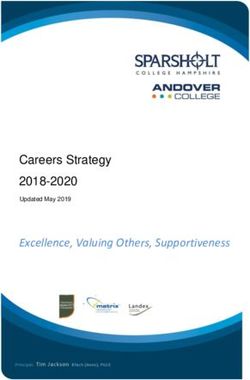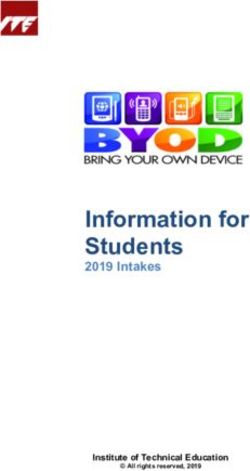Guidelines for Conducting E- Examinations - UCL
←
→
Page content transcription
If your browser does not render page correctly, please read the page content below
UCL Academic Manual 2021-22
Chapter 4: Assessment Framework for Taught Programmes
Annex 4.2
Guidelines for Conducting E-
Examinations
Guidance
These guidelines are in addition to UCL’s Examinations regulations.
E-Examinations at UCL are typically run using a Moodle Quiz formed of multiple
choice or short answer questions, which contribute to students’ end of module
marks (i.e. are summative). Some e-examinations may ask students to complete
tasks on a computer and then upload one or more files to an Assignment at the
conclusion of the exam.
This guidance is supplemented by further technical information for running e-
examinations using Moodle: https://wiki.ucl.ac.uk/x/MhpiAQ. Forms and
resources mentioned in these guidelines are available from this page.
Digital Education can be contacted via the Service Desk on 020 7679 5000
(x25000) or by emailing servicedesk@ucl.ac.uk.
1 Guidelines for the Computer Workroom Environment
PCs, chairs and the general assessment environment must conform to standard safe
environmental guidelines (clear screen, adjustable screen, adjustable chair, good lighting,
heating/air conditioning and ventilation). This is the responsibility of Information Systems for
tests that are run in ISD computer workrooms, and of the Department / Division where other
computer rooms are used.
2 Pre E-Examination Planning
Staff should note that significant advance planning is required:
2.1 If the e-examination task falls within the main exam period, staff must ensure that it is
timetabled by the Examinations Office as part of the official exam timetable. This is
important to ensure that no student will have two examinations at the same time and may
require liaison between the Department / Division and the Examination Office.
12.2 If an e-examination task occurs outside the main exam periods, Departments / Divisions
must also ensure that it is appropriately timed to avoid timetable conflicts for students.
2.3 Determine what size of computer workroom is required – note that spare PCs should be
available at a ratio of at least 1 per 15 students, with a minimum of two spare PCs.
2.4 The room(s) required should be booked via UCL Room Bookings as early as possible.
2.5 Computer workrooms should be booked for 30 minutes before an e-examination task is
scheduled to being and at least 30 minutes after it is scheduled to be finished. Note that
bookings of ISD Computer workrooms normally have to be made in June for the
following academic year and if this is done, priority will be given to bookings for e-
examinations. UCL Room Bookings will also accept bookings during the year, but may
not be able to prioritise exams at this stage.
2.6 An ‘e-examination notification form’ should be completed at least four weeks before the
assessment, including a URL to the assessment. This form is available from the UCL
Moodle Help menu. This is an essential requirement so that the Digital Education team
can ensure:
• The network and server systems in use have been load tested at levels equal to or
greater than those expected during the exam.
• That no system outages or updates are planned for the time of the exam.
• That the relevant teams have been notified, so they can check that sufficient PCs in
the computer workroom are in working order.
2.7 Academic staff should ensure that a practice quiz has been run for the same student
group, with the same quiz settings. The quiz need not cover the same academic content.
A sample quiz for students is available on Moodle.
2.8 Complete checks, peer review and External Examiner review, a minimum of three weeks
before the assessment date. A checklist for Moodle exams is available.
2.9 Ensure Digital Education are notified of any changes to rooms or timings.
3 Invigilation
Invigilators must be familiar with UCL’s invigilation procedures.
General invigilator guidelines are available from UCL Examinations. In accordance with those
procedures, an academic should be present at the start. Additionally, e-examinations require
the following special invigilation procedures.
3.1 Invigilators should be provided with guidance for invigilating e-exams in advance of the
exam.
3.2 Invigilators must be familiar with the online testing software and should know what the
candidates are expected to do during the test, so that they can spot any attempts to
cheat.
3.3 Active invigilation is required to prevent students accessing anything other than the test.
Invigilators should make unannounced movements throughout the computer workroom
to check screens and general candidate behaviour, being aware of possible paper
material, mobile phones, etc., (as is the case in any exam).
3.4 If using a Moodle quiz, invigilators must ensure that students have submitted their
responses before they leave the room - otherwise
2(a) they may be able to re-open and complete the exam from another location; and
(b) they will not receive a mark for the test.
The Moodle Quiz Results page will show who has not yet submitted their responses -
those who have not submitted will have a '-' for the quiz instead of a mark.
• If the entire group remain in the room until the end of the exam, then it will be easy to
spot any 'in progress' tests from the grader report, as they will be the ones without a
score.
• Students who ask to leave early should have their individual record checked to
ensure they have submitted.
3.5 If it is discovered that a student has left without submitting their answers Digital
Education should be contacted immediately for advice.
3.6 Late arrivals should be dealt with according to standard examination procedures and will
have to go to the Department/Division to sit the test; therefore, a computer must be
available in the Department/Division for the candidate to use and someone must be
available to invigilate.
4 Provision for Students with Special Needs
Special assessment arrangements may be possible for students with dyslexia or other
disabilities. Students who require special arrangements should notify the Disability, Mental
Health and Wellbeing team in Student Support and Wellbeing (SSW) at least six weeks in
advance.
5 Arrangements for Multiple Sittings
Identical e-examination may be run in sequence to make best use of facilities and staff
availability. However, the following steps must be undertaken:
5.1 Candidates in the first session must not be permitted to leave the examination room until
everyone has finished.
5.2 The next group must be moved into the room while the initial group(s) leave(s). Ideally
this should be achieved through different entrances.
5.3 In the event of illness where a candidate has to leave the room, someone must stay with
that candidate until the second group of students has been moved into the room.
6 Immediately Before the Exam
6.1 Department / Divisions should take a backup copy of the exam at least one day before
the assessment, so it may be restored in the event of any problems. Digital Education
can advise on this if required.
6.2 A single paper copy of the entire test should be printed in advance, so that in the event of
a major system failure copies can be made for each candidate. Answer books or MCQ
cards are available through the Examinations Office on request.
6.3 Staff may also decide to take multiple copies of the printout to the exam, or may decide
only to make copies on the day of the test in the event of problems. If the test is very high
stakes, or if it would be very difficult to re-schedule the test, pre-copying of printouts is
advisable.
6.4 Staff should have a complete printed list of expected participants and their user IDs.
36.5 Staff should have the ISD Service Desk phone number (020 7679 5000 / x25000) printed
and a mobile phone if there is no phone in the computer workroom.
7 At the Start of the E-Examination Task
7.1 It is advisable to be methodical in starting the e-examination task:
(a) First ask all candidates to sit and log in to Moodle (noting item 7.6 below).
(b) When this is complete, ask students to access the exam.
(c) Once everyone is ready on the exam start page, announce the exam password.
If any individuals have problems, these should be addressed before moving on to the
next step.
7.2 Technical assistance is available to candidates to ensure they can login and use any of
the equipment correctly. This will normally be provided by the invigilators, but Service
Desk or Digital Education staff are available via the phone (020 7679 5000 / x25000).
7.3 Digital Education may be able to provide temporary passwords in the event of students
having forgotten their passwords.
7.4 The ‘E-assessment attendance form’ listing the examination completed, PC used (from
sticker on PC), student name and user ID must be completed and signed by the student.
This form should be printed by the Department/Division before the exam, and should be
stored subsequently by the Department/Division.
7.5 Students must display their UCL ID photo cards throughout the exam, and invigilators
should check these against the details the students have entered on the attendance
form.
7.6 Students should be instructed to login as soon as they enter the room, as large numbers
of simultaneous logins can place a high load on the server.
7.7 Students should be reminded to submit their work before logging out or otherwise closing
their browser window.
8 During the E-Examination Task
In common with standard assessment regulations:
8.1 If a student finishes more than 15 minutes before the end of the exam they may leave
the room, as long as a repeat of the same exam with an additional group of students is
not scheduled (noting item 3.4 above).
8.2 Students who finish within the last 15 minutes may not leave the room.
8.3 As with any examination, candidates in an e-examination should receive clear guidance
as to when they are required to submit their final answers.
8.4 Additionally, advice to candidates on how to navigate within the assessment will normally
be provided by the invigilators.
8.5 In the event of a technical issue, invigilators should be notified immediately and a note
should be made. Once the issue is resolved, the student should then receive additional
time to complete the exam, so they are not disadvantaged.
9 After the E-Examination Task has Ended
9.1 Immediately after the e-examination, a backup of the assessment should be made by the
Department / Division and downloaded to a second system (e.g. a secured shared drive).
49.2 The Department / Division should store the completed attendance forms.
9.3 E-examination systems such as Moodle quizzes provide tools for analysing the quality of
the questions. This can be run after the assessment has been completed by students.
These include measures of how easy or difficult a question was for candidates, as well
as an indication of how well each question discriminates more able from less able
candidates. Staff may make use of these tools after each e-examination and may wish to
adjust marking schemes and even to discount problematic questions from the final mark.
Question responses can be analysed for question quality with the help of the question
analysis tool to check:
• How did people who did well in the assessment as a whole do within a particular
question?
• Were the distractors appropriate?
• Were any correct answers marked incorrect, or vice versa?
• Was the question overly easy or difficult, beyond that expected?
9.4 If it is judged that a question was too easy, too difficult, or problematic in some other
way, then there are mechanisms for re-grading the test; consult Digital Education for
guidance.
9.5 Mechanisms of feedback to students should be considered.
• Will they get access to their results online once the External Examiner has confirmed
marks?
• Will they be able to see how they performed on individual questions?
• Can students be shown the detailed result of the test if they consult a tutor?
10 Release of Marks Prior to Formal Ratification by a Board of
Examiners
Departments/Divisions may provide students with information about their results before
confirmation by a Board of Examiners. However, it should be made clear that the information
is provisional and unconfirmed. Students and staff should note that any marks released before
confirmation by the relevant Board of Examiners is provisional and that the confirmed mark will
prevail.
11 Disaster Avoidance and Management
11.1 Digital Education should be contacted immediately if there are any technical problems
with either the operating system or the e-examination software. Call 020 7679 5000 /
x25000 and be ready to provide as much detail as possible.
11.2 Students are not permitted to troubleshoot themselves and invigilators should ask them
to cease all data entry.
11.3 If the testing session has to be abandoned for any reason (e.g. fire or other emergency),
Digital Education should be notified.
5You can also read