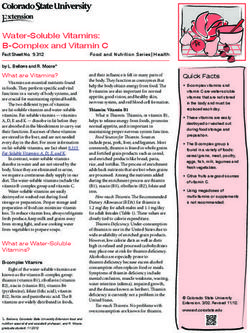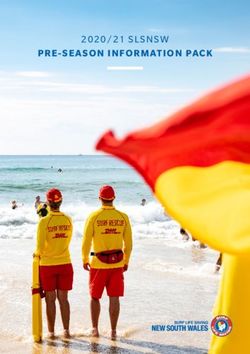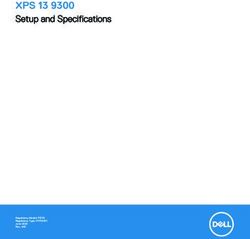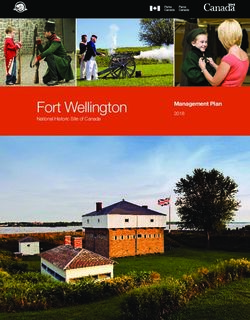Global Information Assurance Certification Paper - GIAC ...
←
→
Page content transcription
If your browser does not render page correctly, please read the page content below
Global Information Assurance Certification Paper
Copyright SANS Institute
Author Retains Full Rights
This paper is taken from the GIAC directory of certified professionals. Reposting is not permited without express written permission.
Interested in learning more?
Check out the list of upcoming events offering
"Security Essentials Bootcamp Style (Security 401)"
at http://www.giac.org/registration/gsecConfiguring Snort, MySQL, and ACID on Windows NT
By Jeff Richard
Version 1.2d
Overview
s.
This guide will provide the basic information required to configure Snort for the Win32
ht
platform with logging to a MySQL database, and data analysis using the ACID console.
rig
This paper will only focus on the installation and configuration of the noted software on
Windows NT. It is assumed that the user is familiar with intrusion detection systems, and
ull
the proper placement of the network based sensors. It is also assumed that the user has
knowledge of protecting the underlying operating system from being hacked. A personal
f
ns
firewall product works well in this case. I have successfully tested both ZoneAlarm and
Key fingerprint
Blackice = AF19
with this FA27 2F94 998D FDB5 DE3D F8B5 06E4 A169 4E46
configuration.
tai
re
This installation guide also assumes the user is installing Snort, MySQL, NT Option Pack
and ACID on the same computer. In a high traffic installation this may not be the best
or
configuration and configuring MySQL and web services on a separate machine would
th
allow for better scalability, and multiple IDS sensors.
Au
Why install on the NT platform? Contrary to what most open source evangelist think,
NT is actually a very good product. NT network performance is in line with *BSD
2,
making it an excellent IDS operating system. Another deciding factor is the amount of
00
knowledge you have in house. Are you an NT shop? If so, running it on an OS that you
-2
have expertise with makes sense.
00
While the focus of this paper is on Windows NT, the same configuration should work
20
with few changes on Windows 2000. It is also recommended that Workstation version of
the OS be used instead of server versions. Windows NT workstation provides better
te
performance for IDS applications because of Kernel tuning differences between the
tu
workstation and server versions.
sti
Technology Overview
In
The following is a list of software required to make the configuration work. Some of the
software listed below can be substituted for similar products, such as FireDaemon, and
NS
NT Option Pack. I have tested the noted configuration at great lengths and it works
SA
extremely well.
All versions of tested software are listed below. Software in the open source community
©
seems to change on a daily basis. While these versions of software will change over
time, the general configuration of the products should remain fairly consistent.
Required for Snort
Key fingerprint
WinPcap v2.1 is= an
AF19
openFA27 2F94
source 998D
packet FDB5driver
capture DE3DforF8B5 06E4 A169
the Win32 4E46WinPcap
platform.
exports a set of high-level capture primitives that are compatible with libpcap, the famous
UNIX capture library. WinPcap is how Snort captures packets for analysis.
© SANS Institute 2000 - 2002 As part of GIAC practical repository. Author retains full rights.Snort v1.70 is an open source intrusion detection system originally written by Marty
Roesch, and ported to the Win32 platform by Michael Davis. Snort currently runs on
several Unix, Linux, and *BSD platforms. Make sure to download the version of Snort
with MySQL support compiled into the executable! You may also need to download the
Snort for Win32 source code to get the MySQL installation script. While at the Snort
s.
web site you should also grab the latest rule set. This will be required to have Snort act
ht
as an IDS!
rig
FireDaemon v1.0R3 is a utility that allows you to install and run virtually any application
ull
as a Windows NT/2K service. This will allow you to start Snort as an NT/Windows 2000
service, instead of running it as an interactive program.
f
ns
Required
Key for SQL
fingerprint logging
= AF19 FA27 2F94 998D FDB5 DE3D F8B5 06E4 A169 4E46
tai
MySQL v3.23.36 is an open source SQL database. MySQL is required to capture and
re
store Snort log information, for further analysis by the ACID console. If you are not
familiar with MySQL there is an add on product called DbTools that I have found very
or
helpful. DbTools is a database administration tool that simplifies tasks such as adding
th
tables, users, and MySQL configuration. I’ll refer to using this tool during the MySQL
configuration section. Au
Required For ACID
2,
ACID v.0.9.6b7 (Analysis Console for Intrusion Detection) is a PHP based analysis
00
engine to analyze incidents generated by security related software such as IDS, and
-2
firewalls.
00
PHP v4.0.5+ is an open source scripting language similar to Perl. The ACID console is
20
written in PHP, and the PHP parsing engine is required.
te
ADODB v1.00+ is an open source database abstraction library. ADODB stands for
tu
Active Data Objects Data Base, and should not be confused with Microsoft’s Active Data
Objects (ADO) object model.
sti
In
Windows NT 4.0 Option Pack is Microsoft’s free web server, and application server
required to host the web pages for ACID. It is beyond the scope of this installation guide
NS
to discuss the installation of the NT option pack. It is recommended you search
Microsoft’s web site for installation, and security information regarding this product.
SA
This guide will assume you have a minimum of the Web and MTS components installed.
©
Installing Software
There are several orders in which the software can be installed. I’ll illustrate installing
the software from a bottom up approach. Installing the base pieces of the required
software, then layering the additional parts next. The assumption is that you have
Windows
Key NT 4.0
fingerprint installed,
= AF19 FA27with the998D
2F94 most recent
FDB5 service pack (SP6),
DE3D F8B5 and IIS
06E4 A169 or PWS Web
4E46
services running.
© SANS Institute 2000 - 2002 As part of GIAC practical repository. Author retains full rights.Installing WinPcap
WinPcap is installed using an InstallShield installation wizard. Assuming the
downloaded version of WinPcap is called WinPcap.exe run the application. After
installing the WinPcap program it is recommended that you restart the computer to
ensure that the drivers are properly bound to the network card.
s.
ht
Installing Snort
rig
There is no installation program currently available for Snort so you will need to create
the directories and unpack the files manually. Create the following directories on your
ull
computer; c:\snort, c :\sn ort\ logs , c:\sno rt\r ules . Copy the snort.exe found in
the archive you downloaded from Snort.org to the c:\snort directory. You should also
f
ns
unpack the create_mysql script file found in \contrib directory of the source code
archive
Key to the c:\snort
fingerprint directory.
= AF19 FA27 2F94 Extract the rules
998D FDB5 DE3D archive
F8B5to06E4
the c:\snort\ru
A169 4E46 les
tai
directory.
re
The snort.conf file is required to tell Snort what to do when it starts up. The default
or
snort.conf file is very well commented. I’ll break out the key parts of the file that you
th
will need to modify.
Define your address space
Au
var HOME_NET 10.1.1.1/32 – Indicates what your home address range is. Several
2,
rules are written to use the home address range as the source or destination of traffic. The
00
/32 is CIDR block addressing that indicates the netmask of the address. A CIDR block
-2
mask of /24 indicates a Class C network, /16 a Class B network, and /32 indicates a
single address.
00
20
var EX TERN AL_N ET ! $HOM E_NE T – Indicates the external network address space used in
rules. Use the logical indicator ! to indicate a negative meaning, IE: NOT HOME_NET.
te
Place a $ in front of variable names to have them evaluated by Snort.
tu
sti
var SMTP $ HOME _NET – Indicates your SMTP servers.
In
var HT TP_S ERVE RS $ HOME _NET – Indicates your Web servers.
NS
var DNS_SERVERS [10.1.1.1/32,10.1.1.2/32] – Indicates your DNS servers. These
SA
will be ignored during port scan rule evaluations. Use a comma to separate multiple
hosts.
©
Configure Preprocessors
Preprocessors are used to process packets before the Snort rules are used to evaluate the
packets signature. Preprocessors also allow a simple plugin interface so you can write
special packet handling routines without touching the Snort source code. You should
Key fingerprint
review = AF19
the detailed notesFA27
about2F94 998D FDB5 DE3D
the preprocessors F8B5 06E4
to determine whichA169 4E46for your
are best
environment.
© SANS Institute 2000 - 2002 As part of GIAC practical repository. Author retains full rights.Configure Output Plugins
We will detail using the MySQL plugin, which is required to dump information to
MySQL from Snort. Various other plugins are available for Snort, but may are not
currently be support on the Win32 platform.
s.
output database: log, mysql, user=snort password=snortpassword
ht
dbname=snort port=3306 host=localhost encoding=hex detail=full
rig
log – Tells the plugin to log events to the MySQL database server.
ull
mysql – indicates you are using the MySQL database plugin.
user – Is the user you are telling the plugin to use when logging into MySQL. This
f
should NOT be the admin account of MySQL!!!
ns
password
Key – Password
fingerprint = AF19for the user
FA27 2F94in998D
MySQL.FDB5 DE3D F8B5 06E4 A169 4E46
tai
dbname – Name of the database in MySQL where the Snort logs will be stored.
port – is the TCP/IP port that MySQL is listening on.
re
host – Host machine where the MySQL server is located. If MySQL is running on a
or
different machine you would indicate that machines IP address here.
encoding – Hex indicates that packet information should be logged in hex format.
th
detail – indicates full detail of the alert should be logged to the database. This will
include the packet payload information.
Au
2,
Rule Sets
00
You define your rule sets by including the rules you want Snort to use. I recommend
-2
supplying the full path to your rules, so you know exactly what rule files are being used
by Snort. Place a # in front of any rule file you do NOT wish to use.
00
includ e c:\sno rt\r ules \loc al.r ules
20
#inclu de c :\sn ort\ rule s\ex ploi t.ru les
includ e c:\sno rt\r ules \sca n.ru les
te
tu
Installing FireDaemon
sti
FireDaemon is installed using an InstallShield installation wizard. Install FireDaemon to
a location on the HD that makes sense in your environment. Normally accepting the
In
defaults work best. Locate the FireDaemon program group, and navigate to the UI folder
NS
below the group. Run the FireDaemonUI program. Configuring the Snort service is very
simple, follow the snap shot below to complete the installation. We’ll address the
SA
application options, and how they relate to starting Snort later.
©
Key fingerprint = AF19 FA27 2F94 998D FDB5 DE3D F8B5 06E4 A169 4E46
© SANS Institute 2000 - 2002 As part of GIAC practical repository. Author retains full rights.s.
ht
rig
ull
f
ns
Key fingerprint = AF19 FA27 2F94 998D FDB5 DE3D F8B5 06E4 A169 4E46
tai
re
This will create an NT service called FireDaemon Service: Snort which will be set for
automatic startup. Because you did not check the start immediately option the service
or
will not be running. This is desired until we have all required pieces properly installed.
th
Installing MySQL Au
Extract the MySQL installation programs and start the installation program. We’ll use
the default installation directory of c:\mysq l. Choose the custom installation option, and
2,
check Program Files, Help Files, and Privilege Tables. Accept the remaining default
00
options.
-2
Configuring MySQL
00
Locate and run the winmysqladmin.exe program located in the c:\mysql\ bin
20
directory. The first time you start the program you will be prompted for the user name
and password of the Admin for MySQL. Make sure you note what you have entered here
te
as you will need this information to configure MySQL later! This will place a file my.ini
tu
in your c:\winnt directory. This file contains the configuration information for your
sti
installation of MySQL. The admin console will minimize itself to the system tray after
you enter your user name and password. Click on the console and maximize it to the
In
display. Click the my.ini setup tab to access the current settings that MySQL will use
when run. Make sure the mysqld-nt radio button on the left of the screen is selected.
NS
This will create an NT service for MySQL when you click save settings. For security
SA
reasons it’s a good idea to change the default TCP/IP port that MySQL uses, from 3306.
This port number should be identical to the one you entered in the snort.conf, output
©
plugin. Make sure to remove the # from the port rule to make your port change active.
Save your setting changes and start the NT service if it has not already started.
Install dbTools
Install dbTools to the location C:\Program Fil es\D BToo ls. Accept the default
Key fingerprint
installation = AF19
group. RightFA27
click2F94 998D
on the FDB5
MySQL DE3Dicon
Servers F8B5on06E4 A169
the left side4E46
of the display
and select add server. Set the server type to MySQL, the server name to Snort,
hostname to localhost, port number to 3306, set the user and password to those that you
entered when starting the winmysqladmin.exe program.
© SANS Institute 2000 - 2002 As part of GIAC practical repository. Author retains full rights.s.
ht
rig
ull
f
ns
You should now be connected to the MySQL Server on the localhost. If you have
Key fingerprint = AF19to FA27 2F94verify
998DtheFDB5
portDE3D F8B5 06E4
and A169 4E46entered in
tai
problems connecting the server number, user, password
the registration screen to the information in the my.ini file in the c:\winnt directory. If
re
you continue to have problems make sure to restart the MySQL Server NT service after
or
making the changes to the my.ini file.
th
Choose Tools/Database Manager and enter the name snort for your new database. Please
note, the database name is case sensitive. Au
2,
Choose Tools/SQL Query Editor. Choose snort from the drop down at the top of the
00
window. Choose File/Load and open the create_mysql text file that was included in the
Win32 distribution of Snort. If the file is not included in the archive you downloaded
-2
from Snort.org download the full source for Snort, which contains the file under the
contrib directory. Now choose Query/Run Query to execute the SQL query, which will
00
create the required tables in the snort database.
20
Choose Tools/User Manager and create a new user called snort. Set the snort password
te
to snortpassword. Set the privilege on database to the snort database, and select the
tu
Select, Insert, Update, Delete, Create privileges. After you have run ACID for the first
sti
time you should remove the table create privilege. Make sure to also select the connect
In
from Localhost option. All other check boxes should be cleared. Make sure to delete all
other users EXCEPT for your admin account! This will provide a higher level of
NS
security.
SA
©
Key fingerprint = AF19 FA27 2F94 998D FDB5 DE3D F8B5 06E4 A169 4E46
© SANS Institute 2000 - 2002 As part of GIAC practical repository. Author retains full rights.s.
ht
rig
ull
f
ns
Key fingerprint = AF19 FA27 2F94 998D FDB5 DE3D F8B5 06E4 A169 4E46
tai
re
Install PHP
or
Start the PHP installation routine, choose the advanced installation option. Accept the
th
default installation location of c:\php. If you choose to install the product to an alternate
Au
directory make sure that the IIS guest account has access to the directory. Accept the
default locations for upload, and session information. Enter the location and from
2,
address information of your mail server. ACID will use this information for its email
00
feature. On the Error Report Level screen choose to display all errors only. Do not
display warnings, or notices. Choose the appropriate server OS, and web server. Select
-2
the .php file associations. If you choose to install with IIS, on the IIS Scriptmap Node
Selection choose the WWW Service Master Properties option. Complete the
00
installation, and reboot if required.
20
Install ADODB
te
Extract all files found in the ADODB archive file to the c:\php\a dodb directory. That’s
tu
it!
sti
Install ACID
In
Unpack all files from the ACID archive file to the c:\inet pub\w wwro ot directory. If
NS
you would rather have the files installed to a sub web (http://www.example.com/acid)
install to that subdirectory instead.
SA
To configure ACID edit the acid_conf.php file exactly as follows:
©
$DBtyp e = “mysql”;
$alert _dbn ame = “snort”;
$alert _hos t = "localhost";
$alert _por t = "3306";
$alert _use r = "snort";
Key fingerprint = AF19 FA27 2F94 998D FDB5 DE3D F8B5 06E4 A169 4E46
$alert_password = "snortpassword";
$show_ rows = 25;
© SANS Institute 2000 - 2002 As part of GIAC practical repository. Author retains full rights.Starting ACID
From the computer that you have installed Snort start your web browser and navigate to
http://localhost/index.html. You should change the default load page in IIS to start with
index.html first, as it defaults to default.asp.
s.
The first time you start ACID you will be show the following screen:
ht
rig
ull
f
ns
Key fingerprint = AF19 FA27 2F94 998D FDB5 DE3D F8B5 06E4 A169 4E46
tai
re
or
th
Au
2,
00
This is because ACID modifies the underlying Snort database table architecture. Click
on the Setup Page link on the screen.
-2
00
20
te
tu
sti
In
NS
SA
©
Click the Create ACID AG button on the following page. This will create additional
tables required for ACIDs operation.
Key fingerprint = AF19 FA27 2F94 998D FDB5 DE3D F8B5 06E4 A169 4E46
ACID should be completely configured at this time. If you receive error messages when
creating the ACID tables you probably did not give the snort user table creation
© SANS Institute 2000 - 2002 As part of GIAC practical repository. Author retains full rights.privileges in MySQL. Give the user the correct rights, and try again. Make sure to
remove that right after you have configured ACID.
Testing
Wow, that’s a lot of software to install! It was even more painful to install it and write
s.
this document! Now that you have the required software installed, and hopefully
ht
configured correctly you are ready to start Snort and start testing. Open the services
rig
application and start the FireDaemon Service: Snort. Snort should start almost
immediately. Check your event viewer, if FireDaemon indicates that the Snort service
ull
has died, and that it’s restarting the service you probably have a problem with your
snort.conf file, or the communications to the MySQL database. The easiest way to
f
debug Snort when it fails to start is to run the command line we told FireDaemon to run
ns
c:\snort\s
Key nort
fingerprint = .exe
AF19 –lFA27“c:\ snor
2F94 t\loFDB5
998D gs” –cDE3D
“ c:\s nort\rul
F8B5 06E4 es\s
A169nort
4E46 .con f” –o
tai
Execute this command in a DOS window, and watch what Snort tells you when it starts.
re
Now that you have Snort running it’s time to test that alerts are being logged to the
or
database properly. I have a copy of my favorite vulnerability tools handy for just this
occasion, a great freeware program is Cerberus Internet Scanner. As always, before
th
hacking a network make sure you have permissions from the system administrator!
Au
When you run a vulnerability tool against your Snort box, or against your home network,
make sure you are running from a machine that would fall under the external network
2,
definition you setup in the snort.con f file. I suggest setting up your home net as your
00
Snort box only, and try hacking from a separate machine. Then change your home net
-2
setting when you have everything running correctly. After running your favorite hack
tool against Snort load up the ACID console and you should notice that you have unique
00
and total alerts. You screen will look something like this:
20
te
tu
sti
In
NS
SA
©
References
Key fingerprint = AF19 FA27 2F94 998D FDB5 DE3D F8B5 06E4 A169 4E46
• The Snort web site http://www.snort.org
• The MySQL web site http://www.mysql.com
• The PHP web site http://www.php.net
• The FireDaemon web site http://www.firedaemon.com
© SANS Institute 2000 - 2002 As part of GIAC practical repository. Author retains full rights.• The WinPcap web site http://netgroup-serv.polito.it/winpcap/
• The ADODB web site http://php.weblogs.com/adodb
• The ACID web site http://www.cert.org/kb/acid/
• Information about CIDR netmasks http://public.pacbell.net/dedicated/cidr.html
• Cerberus Internet Scanner web site http://www.cerberus-infosec.co.uk/cis.shtml
s.
ht
rig
ull
f
ns
Key fingerprint = AF19 FA27 2F94 998D FDB5 DE3D F8B5 06E4 A169 4E46
tai
re
or
th
Au
2,
00
-2
00
20
te
tu
sti
In
NS
SA
©
Key fingerprint = AF19 FA27 2F94 998D FDB5 DE3D F8B5 06E4 A169 4E46
© SANS Institute 2000 - 2002 As part of GIAC practical repository. Author retains full rights.Last Updated: November 1st, 2020
Upcoming Training
SANS Rocky Mountain Fall 2020 Denver, CO Nov 02, 2020 - Nov 07, 2020 CyberCon
South by Southeast Asia Nov 2020 , Singapore Nov 02, 2020 - Nov 14, 2020 CyberCon
SANS Sydney 2020 - Live Online Sydney, Australia Nov 02, 2020 - Nov 14, 2020 CyberCon
SANS Sydney 2020 Sydney, Australia Nov 02, 2020 - Nov 14, 2020 Live Event
SANS London November 2020 , United Kingdom Nov 02, 2020 - Nov 07, 2020 CyberCon
SANS Gulf Region 2020 Dubai, United Arab Nov 07, 2020 - Nov 26, 2020 CyberCon
Emirates
Tokyo November Live Online 2020 , Japan Nov 09, 2020 - Nov 14, 2020 CyberCon
SANS Atlanta Fall 2020 Atlanta, GA Nov 16, 2020 - Nov 21, 2020 CyberCon
SANS Munich November 2020 , Germany Nov 16, 2020 - Nov 21, 2020 CyberCon
Cybersecure Catalyst Women Academy SEC401 Toronto, ON Nov 30, 2020 - Dec 05, 2020 CyberCon
SANS Frankfurt November 2020 , Germany Nov 30, 2020 - Dec 05, 2020 CyberCon
SANS Austin Fall 2020 Austin, TX Nov 30, 2020 - Dec 05, 2020 CyberCon
SANS London December 2020 , United Kingdom Dec 07, 2020 - Dec 12, 2020 CyberCon
SANS Nashville 2020 Nashville, TN Dec 07, 2020 - Dec 12, 2020 CyberCon
SANS Cyber Defense Initiative 2020 Washington, DC Dec 14, 2020 - Dec 19, 2020 CyberCon
SANS Security East 2021 New Orleans, LA Jan 11, 2021 - Jan 16, 2021 CyberCon
SANS Security Fundamentals 2021 , Netherlands Jan 18, 2021 - Jan 29, 2021 CyberCon
Cyber Threat Intelligence Summit & Training 2021 Virtual - US Eastern, Jan 21, 2021 - Feb 01, 2021 CyberCon
SANS Amsterdam January 2021 , Netherlands Jan 25, 2021 - Jan 30, 2021 CyberCon
SANS Cyber Security West: Feb 2021 , CA Feb 01, 2021 - Feb 06, 2021 CyberCon
Open-Source Intelligence Summit & Training 2021 Virtual - US Eastern, Feb 11, 2021 - Feb 23, 2021 CyberCon
SANS Essentials Australia 2021 - Live Online , Australia Feb 15, 2021 - Feb 20, 2021 CyberCon
SANS Essentials Australia 2021 Melbourne, Australia Feb 15, 2021 - Feb 20, 2021 Live Event
SANS Scottsdale: Virtual Edition 2021 , AZ Feb 22, 2021 - Feb 27, 2021 CyberCon
SANS London February 2021 , United Kingdom Feb 22, 2021 - Feb 27, 2021 CyberCon
SANS Secure Japan 2021 , Japan Mar 01, 2021 - Mar 13, 2021 CyberCon
SANS Cyber Security East: March 2021 , MD Mar 01, 2021 - Mar 06, 2021 CyberCon
SANS Secure Asia Pacific 2021 , Singapore Mar 08, 2021 - Mar 20, 2021 Live Event
SANS Secure Asia Pacific 2021 , Singapore Mar 08, 2021 - Mar 20, 2021 CyberCon
SANS Cyber Security West: March 2021 , CA Mar 15, 2021 - Mar 20, 2021 CyberCon
SANS Riyadh March 2021 Riyadh, Kingdom Of Mar 20, 2021 - Apr 01, 2021 CyberCon
Saudi ArabiaYou can also read