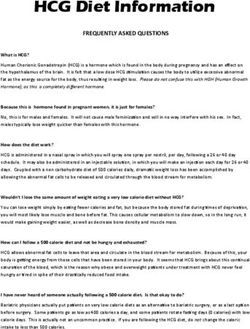GARMIN INDEX S2 SMART SCALE - Owner's Manual
←
→
Page content transcription
If your browser does not render page correctly, please read the page content below
© 2020 Garmin Ltd. or its subsidiaries
All rights reserved. Under the copyright laws, this manual may not be copied, in whole or in part, without the written consent of Garmin. Garmin reserves the right to change or improve its
products and to make changes in the content of this manual without obligation to notify any person or organization of such changes or improvements. Go to www.garmin.com for current updates
and supplemental information concerning the use of this product.
Garmin , the Garmin logo, and ANT are trademarks of Garmin Ltd. or its subsidiaries, registered in the USA and other countries. Garmin Connect™, Garmin Express™, Garmin Index™, and USB
® ®
ANT Stick™ are trademarks of Garmin Ltd. or its subsidiaries. These trademarks may not be used without the express permission of Garmin.
The BLUETOOTH word mark and logos are owned by Bluetooth SIG, Inc. and any use of such marks by Garmin is under license. Mac is a trademark of Apple Inc., registered in the U.S. and
® ®
other countries. Wi‑Fi is a registered trademark of Wi-Fi Alliance. Windows is a registered trademark of Microsoft Corporation in the United States and other countries. Other trademarks and
® ®
trade names are those of their respective owners.
M/N: C37408Table of Contents Getting Started............................................................... 1 Device Overview ......................................................................... 1 Setting Up Your Device.................................................. 1 Additional Users .......................................................................... 1 Changing Your Wi‑Fi Connection ............................................... 2 Reading and Recording Measurements....................... 2 Measurements ............................................................................ 2 Customizing the Scale Display ................................................... 2 Deleting a Measurement from your Garmin Connect Account ....................................................................................... 2 Device Information......................................................... 2 Installing the Risers .................................................................... 2 Device Care ................................................................................ 3 Specifications .............................................................................. 3 Setting Up Your Device Using a Computer ................................ 3 Troubleshooting............................................................. 3 Software Updates ....................................................................... 3 How do I wake up the device? .................................................... 3 My device is not recording measurements ................................. 3 My device is recognizing me as another user ............................ 3 Tips for Erratic Body Composition Data ...................................... 3 Resetting the Device ................................................................... 3 Getting More Information ............................................................ 3 Appendix ......................................................................... 4 Body Mass Index Nutritional Status ............................................ 4 Body Fat Percentage Status ....................................................... 4 Symbol Definitions ...................................................................... 4 Index................................................................................ 5 Table of Contents i
Getting Started NOTE: This does not change the units of measure in your
Garmin Connect™ account.
WARNING
Status Icons
See the Important Safety and Product Information guide in the
product box for product warnings and other important Icons appear on the LCD screen to indicate connection status
information. and to indicate which metric is displayed on the screen. Flashing
wireless signal icons indicate the device is searching for a
signal. A solid icon means the device is connected using the
Device Overview corresponding wireless technology.
Wi‑Fi signal status
®
Bluetooth wireless signal status
®
Body mass index
Body fat percentage
Body water percentage
Skeletal muscle mass
Bone mass
Weight trend
Weather
Low battery
Socks detected
Guest user
Setup mode
The device is syncing with the Garmin Connect app.
The device is busy. Do not attempt a measurement.
The device is updating or resetting. It may be a few minutes
until it is ready for use.
The update was successful.
The update was unsuccessful.
Setting Up Your Device
To set up the Garmin Index S2 device, it must be paired directly
through the Garmin Connect app and connected to a compatible
LCD screen Wi‑Fi router before you can use all of the features of the device.
Reset key 1 From the app store on your smartphone, install and open the
Garmin Connect app.
Units of measure switch
2 Select an option to add your device to your Garmin Connect
Battery door account:
• If this is the first device you have paired with the Garmin
Installing the Batteries Connect app, follow the on-screen instructions.
The device operates on four AAA batteries. • If you have already paired another device with the Garmin
1 Remove the battery cover. Connect app, from the settings menu, select Garmin
Devices > Add Device, and follow the on-screen
2 Insert four AAA batteries, observing polarity. instructions.
NOTE: Your device may require a software update before
you can use it. The update may take a few minutes.
3 Customize your widget views (optional).
Additional Users
You can invite up to 15 people. Each person must have a
Garmin Connect account and must be a connection to the
device owner.
NOTE: Only the device owner can invite additional users.
Inviting People with the Garmin Connect App
Each person must have a Garmin Connect account.
3 Replace the battery cover. 1 From the Garmin Connect menu, search for the person's
After installing the batteries, the wireless indicator lights on the name.
LCD screen flash and appears to indicate the device is 2 If you are not already connected to the person, select
ready to set up. Connect.
Changing the Units of Measure 3 From your Garmin Connect device menu, select Manage
On the underside of the scale, slide the switch to your People.
preferred unit of measure. 4 Select Invite Connections, and select the name.
Getting Started 1After the person accepts the invitation, they can use the Garmin Measurements
Index S2 device. The Garmin Index smart scale uses bioelectrical impedance to
Changing Users calculate your body composition. The device sends a small
The Garmin Index S2 device distinguishes between users amount of electrical current (which you will not feel) from one
automatically based on weight. When you step on the device, it foot through your body to the other foot. The device measures
weighs you and displays your initials on the screen. If the device the electrical signal after it passes through your body to estimate
detects the wrong user, you can change users. aspects of your body composition.
• Tap the device to view the registered users. For best accuracy, ensure you use the device under the same
circumstances and at approximately the same time of day each
• If you are an unregistered or guest user, tap the device until time you use the device. Activities that temporarily impact your
appears. body's weight, hydration, and distribution of water can impact
Guest user data is not stored in the device memory or synced the accuracy of measurements.
to a Garmin Connect account. Garmin recommends waiting two hours before using the device
®
after eating, drinking, exercising, bathing, or visiting a sauna.
Changing Your Wi‑Fi Connection Weight trend: The weight trend widget displays your daily
You can add up to seven Wi‑Fi networks. weight on a line graph for one month. If you weigh yourself
NOTE: Only the device owner can add Wi‑Fi networks. multiple times per day, the trend graph uses the last
1 Tap the scale. measurement recorded each day.
Body mass index (BMI): Body mass index is your weight in
2 On the underside of the scale, press RESET.
kilograms divided by your height in meters squared. BMI is
NOTE: Returning the device to setup mode does not delete often used to estimate if a person is underweight or
any user information or your stored Wi‑Fi information. overweight.
3 Wait a few seconds. Body fat percentage: Body fat percentage is the percentage of
The scale turns off. The scale turns on in Bluetooth pairing total mass attributed to fat, including essential fat and storage
mode. body fat. Essential body fat is required for basic health.
4 From your Garmin Connect device menu, select General > Body water percentage: Water percentage is the percentage of
Wi-Fi Networks. total mass attributed to fluid. This measurement can be used
5 Follow the on-screen instructions. to indicate your level of hydration.
Skeletal muscle mass: Skeletal muscle mass is the total
amount of mass attributed to muscle. It is measured in
Reading and Recording pounds, kilograms, or stones and pounds.
Measurements Bone mass: Bone mass is the total amount of mass attributed
to bone. It is measured in pounds, kilograms, or stones and
For the most accurate weight measurement, you should use the pounds.
device on a hard, flat floor.
Each time you step on the device, it calculates your weight and Customizing the Scale Display
other measurements. The LCD screen displays the calculated You can turn on and off the widgets and weight metrics that
measurements automatically, moving to the next measurement appear on your Garmin Index S2 device.
every few seconds.
From your Garmin Connect device menu, select Appearance
1 Remove your socks and shoes. > Widgets.
2 Tap the scale. After customizing the settings, you must sync by recording a
The LCD display activates. measurement.
3 Stand on the scale barefoot.
Deleting a Measurement from your Garmin
Connect Account
1 From your Garmin Connect account, browse to the date of
the measurement.
2 Select > Delete a Weigh-in.
3 If necessary, select the measurement.
4 Select Delete.
You cannot delete the measurement from your trend graph.
Device Information
Installing the Risers
TIP: For best results, stand still with your feet placed flat on For the most accurate weight measurement, you should use the
the glass surface of the scale. device on a hard, flat floor. If you plan to use your device on a
The scale displays your weight. carpeted floor, you should install the included risers. The risers
4 When you see your initials, step off the scale. are not necessary when you use the device on a hard floor.
The scale displays additional measurements. Press a riser onto each foot on the device.
If you have set up your device with an active Wi‑Fi connection,
measurements are uploaded automatically to your Garmin
Connect account.
2 Reading and Recording MeasurementsHow do I wake up the device?
1 Tap the scale with your toe.
A short, sharp tap wakes up the scale.
2 When the scale displays 0.0, step on the scale.
My device is not recording measurements
• Verify that you have completed the setup process and the
device is connected using Wi‑Fi technology (Setting Up Your
Device, page 1).
• Verify that the batteries are installed correctly.
• Replace or charge low batteries.
• Remove socks before stepping on the scale.
If you wear socks, appears and the scale records only
Device Care weight and BMI.
NOTICE My device is recognizing me as another user
Avoid extreme shock and harsh treatment, because it can • Verify your display name and weight on your Garmin Connect
degrade the life of the product. account.
Do not store the device where prolonged exposure to extreme • When a name appears on the screen, tap the scale to move
temperatures can occur, because it can cause permanent through the registered users and find your name.
damage. The device distinguishes between users based on weight and
Do not use a sharp or abrasive object to clean the device. frequency of use. If another person with similar
Avoid chemical cleaners, abrasive cleaners, solvents, and insect characteristics uses the device, it is possible for the device to
repellents that can damage plastic components and finishes. select the wrong person.
Cleaning the Device Tips for Erratic Body Composition Data
1 Clean the surface of the device using a cloth dampened with If body composition data is erratic or does not appear, you can
a mild detergent solution. try these tips.
2 Wipe the device dry. • Verify the surface of the scale is dry before use.
• Do not wear socks or shoes.
Specifications • Stand still with your feet placed flat on the glass surface of
Maximum load 181.4 kg (400 lb.) the scale. Do not contact the screen or the Garmin logo.
Battery type 4 AAA alkaline batteries • Do not bounce or move while the scale is measuring.
NOTICE • Use the device under the same circumstances and at
You must use 1.5 V batteries in this device. approximately the same time of day each time you use the
device.
Battery life Up to 9 mo. • Garmin recommends waiting two hours before using the
Operating temperature From 10° to 40°C (from 50° to 104°F) device after eating, drinking, exercising, bathing, or visiting a
range sauna.
Storage temperature From -20° to 50°C (from -4° to 122°F)
range Resetting the Device
Wireless frequencies 2466 MHz @ -6.38 dBm nominal You can reset your device to the factory default values.
2412 MHz to 2472 MHz @ 12.79 dBm nominal
2402 MHz to 2480MHz @ -6.51 dBm nominal
NOTE: Resetting the device deletes all of the users and data
from the device, but does not delete information saved to your
Garmin Connect account.
Setting Up Your Device Using a Computer 1 Tap the scale.
Before you can set up your Garmin Index S2 device using a
computer, you must have a USB ANT Stick™ accessory (not 2 On the underside of the scale, press RESET.
included) and the Garmin Express™ application. The scale turns off. The scale turns on in Bluetooth pairing
1 Go to www.garminconnect.com/indexscale. mode.
2 Select Computer. 3 Hold RESET until flashes and turns red.
The scale turns off. The scale turns on in setup mode.
3 Follow the on-screen instructions to set up and configure
your device. 4 Set up the scale (Setting Up Your Device, page 1).
NOTE: Until you complete the setup process, the device has
limited functionality. Getting More Information
• Go to support.garmin.com for additional manuals, articles,
and software updates.
Troubleshooting • Go to buy.garmin.com, or contact your Garmin dealer for
information about optional accessories and replacement
Software Updates parts.
Your device checks for software updates automatically when it is
connected using Wi‑Fi technology. The device updates software
between 1:00 and 4:00 am.
Troubleshooting 3Appendix
Body Mass Index Nutritional Status
CAUTION
This data is not intended to diagnose any medical condition.
Always consult your health care provider.
Body mass index (BMI) is your weight divided by the square of
your height. These status categories are based on the BMI
values for adults provided by the World Health Organization. It is
used for both men and women, age 18 or older.
BMI Range Nutritional Status
Less than 18.5 Underweight
18.5 to 24.9 Normal weight
25 to 29.9 Pre-obesity
30 to 34.9 Obesity class I
35 to 39.9 Obesity class II
40 and greater Obesity class III
Body Fat Percentage Status
CAUTION
This data is not intended to diagnose any medical condition.
Always consult your health care provider.
These ranges for adults are provided by the American Council
on Exercise.
Status Women Men
Essential fat 10 to 12% 2 to 4%
Athletes 14 to 20% 6 to 13%
Fitness 21 to 24% 14 to 17%
Acceptable 25 to 31% 18 to 25%
Obese 32% and greater 26% and greater
Symbol Definitions
These symbols may appear on the device or accessory labels.
WEEE disposal and recycling symbol. The WEEE symbol is
attached to the product in compliance with the EU directive
2012/19/EU on Waste Electrical and Electronic Equipment (WEEE).
It is intended to deter the improper disposal of this product and to
promote reuse and recycling.
4 AppendixIndex A accessories 3 B battery 1 installing 1 Bluetooth technology 1 body fat percentage 4 body mass index 4 C cleaning the device 3 computer, connecting 2 D deleting, measurements 2 device, cleaning 3 G Garmin Connect 1, 2 Garmin Express 3 I icons 1 initial setup 1–3 K keys 1 M measurements 2, 3 P pairing 2 R resetting the device 3 S software, updating 3 specifications 3 T troubleshooting 3 U units of measure 1 updating software 3 user data 2 user profile 2 users, adding 1 W Wi-Fi 3 widgets 2 Index 5
support.garmin.com October 2020 GUID-0BADEBCF-960D-4961-856C-86B9204BC169 v1
You can also read