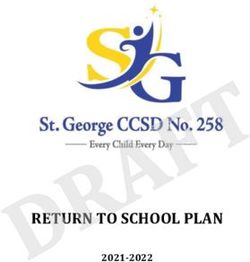Gardiner Public Schools Chromebook Handbook 2018-19
←
→
Page content transcription
If your browser does not render page correctly, please read the page content below
Gardiner Public Schools
Chromebook Handbook
2018-19
Do NOT remove any stickers that are attached to your
Chromebook when you receive it. This includes Serial #s,
school property ID tags, name tags, etc. This will be
viewed as a violation of the Chromebook policy, and
appropriate actions will be taken by the school.
1Gardiner Public School
Chromebook Policy Handbook
Revised August 2017
The mission of the 1-to-1 program in the Gardiner Public School district is to create a collaborative learning environment
for all learners. This environment will enable and support students and teachers to implement transformative uses of
technology while enhancing students’ engagement with content and promoting the development of self-directed, responsible
life-long learners. Students will transition from consumers of information to creative producers and owners of
knowledge. The district will establish collaborative professional learning communities, based on integrative professional
development for teachers, so that this program enhances classroom environments implementing high-quality instruction,
assessment and learning through the integration of technology and curriculum. Technology immersion does not diminish
the vital role of the teacher. To the contrary, it transforms the teacher from a director of learning to a facilitator of
learning. The School Board, district staff and community members will all play a key role in the development of effective
and high quality educational experiences.
Device Purpose
The Gardiner Public School District is supplying 7-12 students with a Chromebook device. This device is property of the
Gardiner Public School District. The supplied instructional device’s function will provide each student access to required
educational materials needed for the student to be successful. The Chromebook allows student access to the Infinite Campus
portal, Google Apps for Education, educational web-based tools, as well as many other useful sites. The supplied device is
an educational tool not intended for gaming, social networking other than for academic purposes, or high end computing.
The policies, procedures, and information within this document apply to all Chromebooks used at Gardiner Public School
by students, staff, or guests including any other device considered by the Administration to fall under this policy.
Teachers may set additional requirements for Chromebook use in their classroom.
Receiving Your Chromebook:
Chromebooks will be distributed each fall during the first week of school. Parents & Students must sign and return the
Chromebook Policy sign-off and student pledge document before the Chromebook can be issued to their child.
Student-Owned Chromebooks
Students may bring and use their own Chromebooks. In this case, the school will not provide a Chromebook, and if one has
already been provided, it must be returned to the school. Gardiner School is NOT RESPONSIBLE for any inappropriate
content found on personal Chromebooks.
Insurance:
Gardiner Public School District requires that Chromebook insurance be purchased prior to deployment of the Chromebook
to your child. The annual fee will be $25 per device and must be paid for at student registration. Details of this policy are
on page 7.
Training:
Students will be trained on how to use the Chromebook by their homeroom teacher. Training documents and videos will be
2available online for students to refer to when needed.
Return:
Student Chromebooks and accessories (charger and battery) will be collected at the end of each school year for maintenance
over summer vacation. Students will retain their original Chromebook each year while enrolled at GPS.
Any student who transfers out of GPS will be required to return their Chromebook and accessories. If a Chromebook and
accessories are not returned, the parent/guardian will be held responsible for payment in full. If payment is not received the
parent/guardian will be turned over to a collection agency.
Taking Care of Your Chromebook:
Students are responsible for the general care of the Chromebook which they have been issued by the school. Chromebooks
that are broken or fail to work properly must be taken to the Front Office. If a loaner Chromebook is needed, one will be
issued to the student until their Chromebook can be repaired or replaced.
General Precautions:
○ No food or drink is allowed next to your Chromebook while it is in use.
○ Cords, cables, and removable storage devices must be inserted carefully into the Chromebook.
○ Students should never carry their Chromebook while the screen is open unless directed to do so by a teacher.
○ Chromebooks should be shut down when not in use to conserve battery life.
○ Chromebooks should never be shoved into a locker or wedged into a book bag as this may break the screen.
○ Do not expose your Chromebook to extreme temperature or direct sunlight for extended periods of time. Extreme heat
or cold may cause damage to the laptop.
○ Always bring your Chromebook to room temperature prior to turning it on.
Carrying the Chromebook:
The protective shell of the Chromebook will only provide basic protection from everyday use. It is not designed to prevent
damage from drops or abusive handling. Carrying the Chromebook in a padded backpack or padded bookbag is acceptable
provided the backpack or bookbag is handled with care. For example, you shouldn’t toss the bag or drop the bag if your
Chromebook is inside.
Screen Care:
The Chromebook screen can be damaged if subjected to rough treatment. The screens are particularly sensitive to damage
from excessive pressure on the screen.
○ Do not lean on top of the Chromebook.
○ Do not place anything near the Chromebook that could put pressure on the screen.
○ Do not place anything in the carrying case that will press against the cover.
○ Do not poke the screen.
○ Do not place anything on the keyboard before closing the lid (e.g. pens, pencils, notebooks).
○ Clean the screen with a soft, dry anti-static, or micro-fiber cloth. Do not use window cleaner or any type of liquid or
water on the Chromebook. You can also purchase individually packaged pre-moistened eyeglass lens cleaning tissues to
clean the screen. These are very convenient and relatively inexpensive.
3Using Your Chromebook
At School:
The Chromebook is intended for use at school each and every day. In addition to teacher expectations for Chromebook
use, school messages, announcements, calendars, academic handbooks, student handbooks and schedules will be accessed
using the Chromebook. Students must be responsible for bringing their Chromebook to all classes, unless specifically
advised not to do so by their teacher.
At Home:
→All students are required to take their Chromebook home each night throughout the school year for charging.
→Chromebooks must be brought to school each day in a fully charged condition. Students need to charge
their Chromebooks each evening.
→If students leave their Chromebook at home, they must immediately phone parents to bring the Chromebook to
school. Repeat violations of this policy will result in referral to administration and possible disciplinary action.
It is recommended that students not carry the AC Adapter power cord (charger) to school. If fully charged at home, the
battery will last throughout the day.
Sound:
Sound must be muted at all times unless permission is obtained from the teacher for instructional purposes. It is
recommended that students bring personal headset or ear buds for any audio projects they work on.
Printing:
At School: Printing functionality will be available on a limited basis at school and subject to classroom
requirements. Teaching strategies will facilitate digital copies of homework.
At Home: The Chromebook will not support a physical printer connection. Instead, users may print to their home
printers using the Google Cloud Print service. A wireless home network is required for this. http://google.com/cloudprint
Managing Your Files and Saving Your Work:
Students may save documents to their Google Drive, or they may save to an external memory device such as a miniSD card
or USB flash drive. Saving to Google Drive will make the file accessible from any computer with internet access. Students
using Google Drive to work on their documents will not need to save their work, as Drive will save each keystroke as the
work is being completed. It will be the responsibility of the student to maintain the integrity of their files and keep proper
backups. Students will be trained on proper file management procedures.
Personalizing the Chromebook:
Chromebooks must remain free of any writing, drawing, or stickers UNLESS the Chromebook is protected with
removable skin. An identification label with the student’s name is acceptable on the Chromebooks. Spot checks for
compliance will be done by GPS administration or staff at any time.
Students may add appropriate music, photos, and videos to their Chromebook. Personalized media are subject to inspection
and must follow the Gardiner Public School District acceptable use policy.
4Software on Chromebooks:
Originally Installed Software:
Chromebook software is delivered via the Chrome Web Store. These are web-based applications that do not require
installation space on a hard drive. Some applications, such as Google Drive, are available for offline use. The software
originally installed on the Chromebook must remain on the Chromebook in usable condition and easily accessible at all
times.
All Chromebooks are supplied with the latest build of Google Chrome Operating System (OS), and many other applications
useful in an educational environment. The Chrome OS will automatically install updates when the computer is shutdown
and restarted.
From time to time the school may add software applications for use in a particular course. This process will be automatic
with virtually no impact on students. Applications that are no longer needed will automatically be removed by the school as
well.
Virus Protection:
Virus protection is unnecessary on the Chromebook due to the unique nature of its design.
Additional Software:
Students are unable to install additional software on their Chromebook other than what has been approved by Gardiner
Public School.
Inspection:
Students may be selected at random to provide their Chromebook for inspection. The purpose for inspection will be to
check for proper care and maintenance as well as inappropriate material being carried into the school.
Procedure for Restoring the Chrome OS:
If technical difficulties occur, technical support staff will use the “5-minute” rule. If the problem cannot be fixed in 5
minutes, the Chromebook will be restored to factory defaults. In a One-to-One environment it is impossible for support
staff to maintain a working environment for all if too much time is spent fixing every glitch that may arise. Restoring the
Chrome OS will restore the device to the state in which the user originally received it. All student-created files stored on an
external miniSD card, USB flash drive, or Google Drive will be intact after the operating system is restored. All files saved
on the Chromebook that have been synced to Google Drive will be intact. However, all other data (music, photos,
documents) stored on internal memory that has NOT been synced will not be restored.
Protecting & Storing Your Chromebook:
Chromebook Identification:
Chromebooks will be labeled in the manner specified by the school.
Chromebooks can be identified in the following ways:
● Record of serial number and GPS asset tag
● Individual’s Google Account username
Under no circumstances are students to modify, remove, or destroy identification labels.
Storing Your Chromebook:
The Chromebook should be in the student's possession at all times, except when at lunch, during PE classes, or during
sports practices. During lunch, the Chromebook may be stored in your school locker, with nothing placed on top of it, and
5should be retrieved as soon as possible after eating. During PE or athletic practice, the Chromebook should be stored
in your locker-room locker, with nothing placed on top of it, and the locker should be locked!!!! Students need to
take their Chromebook home with them every night. The Chromebook is not to be stored in their lockers or
anywhere else at school outside of school hours. The Chromebook should be charged fully each night at the
student’s home. Chromebooks should never be stored in a vehicle.
Storing Chromebooks at Extra-Curricular Events:
Students are responsible for securely storing their Chromebook during extra-curricular events.
Chromebooks Left in Unsupervised / Unsecured Areas:
Under no circumstance should a Chromebook be stored in unsupervised areas. Unsupervised areas include the school
grounds and campus, the cafeteria, unlocked classrooms, library, locker rooms, dressing rooms, hallways, bathrooms, extra-
curricular bus, in a car, or any other entity that is not securely locked or in which there is not supervision.
Unsupervised Chromebooks will be confiscated by staff and taken to the Principal’s office. Disciplinary action will be
taken for leaving a Chromebook in an unsupervised location.
Repairing or Replacing Your Chromebook:
Chromebooks Undergoing Repair:
● Loaner Chromebooks may be issued to students when they leave their Chromebook for repair at the Front Office.
● If repair is needed due to malicious damage, the school may refuse to provide a loaner Chromebook.
● Repaired Chromebooks will end up with the original factory image as first received. It is important that students keep
their school data synced to cloud drives so documents and class projects will not be lost. Personal information that cannot
be replaced should be kept at home on an external storage device.
● Students and parents will be charged for Chromebook damage that is a result of misuse or abusive handling. Parents
will be billed for parts and labor.
Accidental Damage or Loss Protection:
As part of the 1:1 Chromebook initiative at Gardiner Public School, the Gardiner Public School District is requiring the
purchase of accidental damage insurance prior to the deployment of the Chromebook to your child. Gardiner Public School
District will be the sole provider of this insurance. Under this insurance policy the Chromebooks are protected against
accidental damage or loss due to an act of nature - this DOES NOT include loss due to theft! The Gardiner Public School
District will require that a police report be submitted in cases of theft. Fraudulent reporting of theft will be turned over to
the police for prosecution. A student making a false report will also be subject to disciplinary action as outlined by the
school discipline code.
This insurance policy does not cover for loss of the Chromebook and/or its accessories, cosmetic damage, or damages
caused by intentional misuse and abuse. Gardiner Public Schools will assess the Chromebook damage and repair or replace
the device if the damage is determined to be accidental and within the protection guidelines.
Parents/Students will be charged for full replacement cost of a device that has been damaged due to intentional
misuse or abuse.
6Chromebook Device Insurance
Gardiner Public Schools requires that insurance be purchased prior to the deployment of the Chromebook to your
child. The insurance cost is $25.00 annually for each Chromebook. There is currently no deductible charged to the
student/parent for an accidental damage incident. If a student withdraws from Gardiner Public Schools and then re-enrolls
later in the current school year, the coverage purchased at the student’s initial registration will be reinstated along with the
number of claims made prior to withdrawal.
Insurance will cover the repair of any accidental damage to your child’s Chromebook. For example, if a student
accidentally drops their Chromebook and the screen is cracked a new screen will be installed at no additional cost.
Insurance DOES NOT cover the replacement of a lost, stolen or intentionally damaged Chromebook.
Lost, Stolen or Intentionally Damaged Device and Accessories:
A Chromebook or any of it’s accessories that are lost (whereabouts unknown) or intentionally damaged is the responsibility
of the student and parent involved in the loss of property. The replacement costs are listed below. The user will not be given
another device or accessory to use until the replacement cost of the lost/damaged device or accessory is paid to the school.
As of August 1, 2017:
• Replacement of the Chromebook - $200
• AC Adapter & power cord - $25
• Battery - $70
• Screen - $25
These prices are subject to change over time, and damages will be adjusted accordingly.
Failure of the parent, legal guardian or student over the age of 18 to pay any fees incurred from a lost, stolen or intentionally
damaged Chromebook will be turned over to a collection agency.
Chromebook Technical Support:
The Front Office will be the first point of contact for repair of the Chromebooks, which will then be given to the
Technology Coordinator. Services provided by the Technology Coordinator or a designated representative include:
● Password identification
● User account support
● Coordination of warranty repair
● Distribution of loaner Chromebooks
● Hardware maintenance and repair
● Operating System or software configuration support
● Restoring Chromebook to factory default
● System software updates
7GPS Chromebook Checkout Agreement 2018-2019
The following information must be filled out completely prior to obtaining your Chromebook. Failure to complete
the following information may delay your Chromebook being issued. One form per student must be filled out.
Parents/Guardians:
• ___I have read and discussed the Chromebook Policy Handbook with my child. I understand that my child's
failure to follow the information and expectations outlined in these documents may result in disciplinary action.
• ___Chromebook Insurance: The premium is $25/year (see below). Lost or stolen Chromebooks are the
responsibility of the student/family and must be replaced at full value.
Parent Signature__________________________________________Date_______________
Office Staff Only:
• ___$25 Technology Chromebook fee paid.
Student:
• ___I have read and understand the Chromebook Policy Handbook. I understand that my failure to follow the
information and expectations outlined in these documents may result in disciplinary action.
Student Name (print) __________________________________________
Student Signature__________________________________________Date_______________
Grade (circle your current grade level): 7 8 9 10 11 12
8You can also read