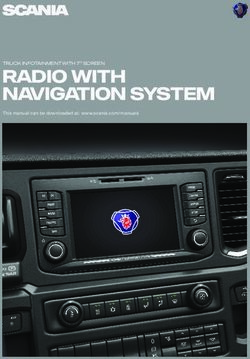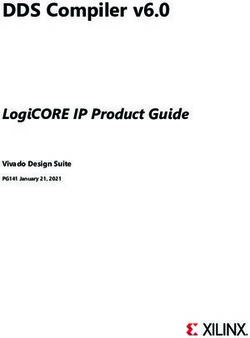FULL MANUAL HW-A650 - CNET Content Solutions
←
→
Page content transcription
If your browser does not render page correctly, please read the page content below
FULL MANUAL HW-A650 Imagine the possibilities Thank you for purchasing this Samsung product. To receive more complete service, please register your product at www.samsung.com/register Para evitar cualquier avería o daños, lea detalladamente este manual de instrucciones antes de conectar y utilizar este aparato. Conserve el manual para referencia futura. (Sólo México)
SAFETY INFORMATION
SAFETY WARNINGS WARNING
•• To reduce the risk of fire or electric shock, do
TO REDUCE THE RISK OF ELECTRIC SHOCK, DO
not expose this appliance to rain or moisture.
NOT REMOVE THE COVER (OR BACK).
NO USER-SERVICEABLE PARTS ARE INSIDE. CAUTION
REFER SERVICING TO QUALIFIED SERVICE •• TO PREVENT ELECTRIC SHOCK, MATCH WIDE
PERSONNEL. BLADE OF PLUG TO WIDE SLOT, FULLY INSERT.
Refer to the table below for an explanation of •• This apparatus shall always be connected to a
symbols which may be on your Samsung product. AC outlet with a protective grounding
connection.
•• To disconnect the apparatus from the mains,
CAUTION
the plug must be pulled out from the mains
RISK OF ELECTRIC SHOCK.
DO NOT OPEN.
socket, therefore the mains plug shall be
readily operable.
•• Do not expose this apparatus to dripping or
This symbol indicates that high voltage
is present inside. It is dangerous to
splashing. Do not put objects filled with
make any kind of contact with any liquids, such as vases on the apparatus.
internal part of this product. •• To turn this apparatus off completely, you
must pull the power plug out of the wall
This symbol indicates that this product
socket. Consequently, the power plug must
has included important literature
be easily and readily accessible at all times.
concerning operation and maintenance.
Class II product : This symbol indicates
that it does not require a safety
connection to electrical earth (ground).
If this symbol is not present on a
product with a power cord, the product
MUST have a reliable connection to
protective earth (ground).
AC voltage : This symbol indicates that
the rated voltage marked with the
symbol is AC voltage.
DC voltage : This symbol indicates that
the rated voltage marked with the
symbol is DC voltage.
Caution, Consult instructions for use :
This symbol instructs the user to
consult the user manual for further
safety related information.
ENG - iiPRECAUTIONS 5. The battery used with this product contains
chemicals that are harmful to the
1. Ensure that the AC power supply in your environment. Do not dispose of the battery
house complies with the power in the general household trash. Do not
requirements listed on the identification expose the battery to excess heat, direct
sticker located on the bottom of your sunlight, or fire. Do not short circuit,
product. Install your product horizontally, on disassemble, or overheat the battery.
a suitable base (furniture), with enough CAUTION : Danger of explosion if the battery
space around it for ventilation (7~10 cm). is replaced incorrectly. Replace only with the
Make sure the ventilation slots are not same or equivalent type.
covered. Do not place the unit on amplifiers
or other equipment which may become hot.
This unit is designed for continuous use. To
ABOUT THIS MANUAL
fully turn off the unit, disconnect the AC plug
The user manual has two parts: simple paper
from the wall outlet. Unplug the unit if you
USER MANUAL and a detailed FULL MANUAL you
intend to leave it unused for a long period of
can download.
time.
2. During thunderstorms, disconnect the AC
plug from the wall outlet. Voltage peaks due
to lightning could damage the unit.
3. Do not expose the unit to direct sunlight or
other heat sources. This could lead to
USER MANUAL
overheating and cause the unit to
See this manual for safety instructions,
malfunction.
product installation, components,
4. Protect the product from moisture (i.e.
connections, and product specifications.
vases), and excess heat (e.g. a fireplace) or
equipment creating strong magnetic or
electric fields. Unplug the power cable from
the AC wall socket if the unit malfunctions.
Your product is not intended for industrial
use. It is for personal use only. Condensation
FULL MANUAL
may occur if your product has been stored in
You can access the FULL MANUAL on
cold temperatures. If transporting the unit
Samsung’s on-line customer support center by
during the winter, wait approximately
scanning the QR code. To see the manual on
2 hours until the unit has reached room
your PC or mobile device, download the
temperature before using.
manual in document format from Samsung’s
website. (http://www.samsung.com/support)
Design and specifications are subject to change
without prior notice.
ENG - iiiCONTENTS
01 Checking the Components 2
Inserting Batteries before using the Remote Control (AA batteries X 2) -------------------------- 2
02 Product Overview 3
Front Panel / Top Panel of the Soundbar -------------------------- 3
Bottom Panel of the Soundbar -------------------------- 4
03 Connecting the Soundbar 5
Connecting Electrical Power -------------------------- 5
Connecting the Soundbar to the Subwoofer -------------------------- 6
–– Automatic connection between the Subwoofer and the Soundbar -------------------------- 6
–– Manually connecting the Subwoofer if automatic connection fails -------------------------- 7
Connecting an SWA-9100S (Sold Separately) to your Soundbar -------------------------- 9
04 Connecting to your TV 11
Method 1. Connecting with a Cable -------------------------- 11
–– Connecting a TV using an HDMI Cable -------------------------- 11
–– Connecting using an Optical Cable -------------------------- 13
Method 2. Connecting Wirelessly -------------------------- 14
–– Connecting a TV via Bluetooth -------------------------- 14
05 Connecting an External Device 16
Connecting using an HDMI Cable -------------------------- 16
Connecting using an Optical Cable -------------------------- 17
06 Connecting a USB Storage Device 18
ENG - iv07 Connecting a Mobile Device 19
Connecting via Bluetooth -------------------------- 19
08 Using the Remote Control 23
How to Use the Remote Control -------------------------- 23
Adjusting the Soundbar volume with a TV remote control -------------------------- 26
Using the Hidden Buttons (Buttons with more than one function) -------------------------- 27
Output specifications for the different sound effect modes -------------------------- 27
09 Installing the Wall Mount 28
Installation Precautions -------------------------- 28
Wallmount Components -------------------------- 28
10 Placing the Soundbar on a TV stand 30
11 Software Update 31
Update Procedure -------------------------- 31
If UPDATE is not displayed -------------------------- 32
Reset -------------------------- 32
12 Troubleshooting 33
13 License 35
14 Open Source License Notice 36
15 Important Notes About Service 36
16 Specifications and Guide 37
Specifications -------------------------- 37
ENG - v01 CHECKING THE COMPONENTS
PAIR
SOUND
MODE
VOL WOOFER
SOUNDBAR
Soundbar Main Unit Subwoofer Remote Control / Batteries (Not available
in some locations or models)
x2
Power Cord AC/DC Adapter HDMI Cable
(Subwoofer, Soundbar) (Soundbar)
x2 x2
x2
(M4 x L10)
Wall Mount Guide Holder-Screw Bracket-Wall Mount Screw
•• For more information about the power supply and power consumption, refer to the label attached
to the product. (Label: Bottom of the Soundbar Main Unit)
•• To purchase additional components or optional cables, contact a Samsung Service Center or
Samsung Customer Care.
•• The appearance of the accessories may differ slightly from the illustrations above.
Inserting Batteries before using the Remote Control (AA batteries X 2)
Slide the back cover in the direction of the arrow
until it is completely removed. Insert 2 AA batteries
(1.5V) oriented so that their polarity is correct. Slide
the back cover back into position.
ENG - 202 PRODUCT OVERVIEW
Front Panel / Top Panel of the Soundbar
Position the product so that
the SAMSUNG logo is
located on the top. Top Panel
Display
Displays the product’s status and current mode.
(Power) Button
Turns the power on and off.
•• Auto Power Down Function
The unit turns off automatically in the following situations:
–– In D.IN / HDMI / BT / USB Mode : If there is no audio signal for 20 minutes.
(Volume) Button
Adjusts the volume.
•• When adjusted, the volume level appears on the Soundbar’s front display.
(Source) Button
Selects the source input mode.
Input mode Display
Optical Digital input D.IN
ARC (HDMI OUT) input D.IN TV ARC (Auto conversion)
HDMI input HDMI
BLUETOOTH mode BT
USB mode USB
•• To turn on “BT PAIRING” mode, change the source to “BT” mode, and then press and hold the
(Source) button for more than 5 seconds.
•• When you plug in the AC cord, the power button will begin working in 4 to 6 seconds.
•• When you turn on this unit, there will be a 4 to 5 second delay before it produces sound.
•• If you want to enjoy sound only from the Soundbar, you must turn off the TV’s speakers in the Audio
Setup menu of your TV. Refer to the owner’s manual supplied with your TV.
ENG - 3HDMI
Bottom Panel of the Soundbar
USB (5V 0.5A)
HDMI TO TV
HDMI
HDMI
(ARC)
USB (5V(5V
USB 0.5A)
0.5A)
HDMI
HDMI TO
TO TV
DC 24V DIGITAL AUDIO IN (OPTICAL)
(ARC)
(ARC)
DCDC 24V
24V DIGITALAUDIO
DIGITAL AUDIOIN
IN(OPTICAL)
(OPTICAL)
HDMI
USB (5V 0.5A) HDMI TO TV
(ARC)
HDMI
DC 24V DIGITAL AUDIO IN (OPTICAL)
HDMI
USB (5V 0.5A) HDMI TO TV
(ARC)
USB (5V 0.5A) DC 24V HDMI IN
DIGITAL AUDIO TO(OPTICAL)
TV
(ARC)
DC 24V DIGITAL AUDIO IN (OPTICAL)
USB (5V 0.5A)
Connect a USB device here to play music files stored on the USB device through the Soundbar.
DC 24V (Power Supply In)
Connect the AC/DC power adapter.
HDMI
Inputs digital video and audio signals simultaneously using an HDMI cable.
Connect to the HDMI output of an external device.
HDMI TO TV (ARC)
Connect to the HDMI (ARC) port on a TV.
DIGITAL AUDIO IN (OPTICAL)
Connect to the digital (optical) output of an external device.
•• When disconnecting the power cable of the AC/DC power adapter from a wall outlet, pull the plug.
Do not pull the cable.
•• Do not connect this unit or other components to an AC outlet until all connections between
components are complete.
ENG - 403 CONNECTING THE SOUNDBAR
Connecting Electrical Power
Use the power components to connect the Subwoofer and Soundbar to an electrical outlet in the following
order:
1. Connect the power cord to the Subwoofer.
2. Connect the power output cable to the power adapter, and then to the Soundbar.
3. Connect the power cord to a wall socket.
See the illustrations below.
•• For more information about the required electrical power and power consumption, refer to the
label attached to the product. (Label: Bottom of the Soundbar Main Unit)
Power Cord DC 24V
POWER
Power Cord
Connecting
Electrical Power USB (5V 0.5A)
DC 24V
AC/DC Adapter Bottom of the
Rear of Subwoofer Connecting Soundbar Main Unit
Electrical Power
•• Make sure to rest the AC/DC Adapter flat on a table or the floor. If you place the AC/DC Adapter so
that it is hanging with the AC cord input facing upwards, water or other foreign substances could
enter the Adapter and cause the Adapter to malfunction.
ENG - 5Connecting the Soundbar to the Subwoofer
When the subwoofer is connected, you can enjoy rich bass sound.
Automatic connection between the Subwoofer and the Soundbar
When you turn the power on after connecting the power cables to the Soundbar and subwoofer, the
subwoofer is automatically connected to the Soundbar.
•• When auto pairing is complete, the blue indicator at the rear of the subwoofer turn on.
LED Indicator Lights on the Rear of Subwoofer
LED Status Description Resolution
Successfully connected
On -
(normal operation)
Check if the power cable attached to the
Blue main Soundbar unit is connected properly
Blinking Recovering the connection or wait about 5 minutes. If blinking persists,
try manually connecting the subwoofer.
See page 7.
Standby (with the Soundbar Check if the power cable attached to the
main unit turned off) main Soundbar unit is connected properly.
Red On
Connect again. See the instructions for
Connection failed
manual connection on page 7.
Red and See the contact information for the
Blinking Malfunction
blue Samsung Service Center in this manual.
ENG - 6Manually connecting the Subwoofer if automatic connection fails
Before performing the manual connection procedure below:
•• Check whether the power cables for the Soundbar and subwoofer are connected properly.
•• Make sure that the Soundbar is turned on.
1. Press and hold ID SET on the rear of the subwoofer for at least 5 seconds.
•• The red indicator on the rear of the subwoofer turns off and the blue indicator blinks.
5 Sec
Rear of Subwoofer
2. Press and hold the Up button on the remote control for at least 5 seconds.
•• The ID SET message appears on the display of the Soundbar for a moment, and then it
disappears.
•• The Soundbar will automatically power on when ID SET is complete.
PAIR
5 Sec SAMSUNG logo is on the top ID SET
ND
SOUODE
M
3. Check if the LINK LED is solid blue (connection complete).
The LINK LED indicator stops blinking and
glows a solid blue when a connection is
established between the Soundbar and the
Wireless Subwoofer.
Blue is On
ENG - 7NOTES
•• Do not connect the power cord of this product or your TV to a wall outlet until all connections
between components are complete.
•• Before moving or installing this product, be sure to turn off the power and disconnect the power cord.
•• If the main unit is powered off, the wireless subwoofer will go into stand-by mode and the
STANDBY LED on the rear of the sub-woofer will turn red after blinking blue several times.
•• If you use a device that uses the same frequency (5.8GHz) as the Soundbar near the Soundbar,
interference may cause some sound interruption.
•• The maximum transmission distance of the main unit’s wireless signal is about 10 m, but may vary
depending on your operating environment. If a steel-concrete or metallic wall is between the main
unit and the wireless subwoofer, the system may not operate at all because the wireless signal
cannot penetrate metal.
PRECAUTIONS
•• Wireless receiving antennas are built into the wireless subwoofer. Keep the unit away from water
and moisture.
•• For optimal listening performance, make sure that the area around the wireless subwoofer and the
Wireless Receiver Module (sold separately) is clear of any obstructions.
ENG - 8Connecting an SWA-9100S (Sold Separately) to your Soundbar
Expand to true wireless surround sound by connecting the Samsung Wireless Rear Speaker Kit
(SWA-9100S, sold separately) to your Soundbar.
1. Connect the Wireless Receiver Module to 2 Surround Speakers.
–– When connecting the speaker cable, connect the core wire to the speaker.
SURROUND-RIGHT SURROUND-RIGHT
–– The speaker cables are color coded.
L R
SURROUND SPEAKERS OUT
SPEAKER IMPEDANCE : 3Ω
SURROUND-LEFT ID SET
SURROUND-RIGHT
L R
SURROUND-LEFT SURROUND-RIGHT
SURROUND SPEAKERS OUT
SPEAKER IMPEDANCE
POWER
: 3Ω
ID SET
2. Check the standby status of the Wireless Receiver Module after plugging it into an electrical outlet.
•• The LINK LED indicator (blue LED) on the Wireless Receiver Module blinks. If the LED does not
blink, press the ID SET button on the back of the Wireless Receiver Module with a pen tip for
5~6 seconds until the LINK LED indicator blinks (in Blue). For more about the LED, please refer
to the SWA-9100S user manual.
STANDBY
SURROUND SPEAKERS OUT
SPEAKER IMPEDANCE : 3Ω
LINK
L R
5 Sec
STANDBY
SURROUND SPEAKERS OUT
ID SET
SPEAKER IMPEDANCE : 3Ω LINK
ID SET
POWER Blue blinking
POWER
ENG - 93. Press and hold the Up button on the remote control for at least 5 seconds.
•• The ID SET message appears on the display of the Soundbar for a moment, and then it
disappears.
•• The Soundbar will automatically power on when ID SET is complete.
PAIR
5 Sec SAMSUNG logo is on the top ID SET
ND
SOUODE
M
CAUTION
•• If your Soundbar was playing music when it connects to the SWA-9100S, you may hear some
stuttering from the woofer as the connection finalizes.
4. Check if the LINK LED is solid blue (connection complete).
STANDBY The LINK LED indicator stops blinking and
LINK
glows a solid blue when a connection is
STANDBY
LINK
established between the Soundbar and the
Wireless Receiver Module.
Blue is On
5. If the SWA-9100S is not connected, repeat the procedure from Step 2.
ENG - 1004 CONNECTING TO YOUR TV
Hear TV sound from your Soundbar through wired or wireless connections.
•• When the Soundbar is connected to selected Samsung TVs, the Soundbar can be controlled using
the TV’s remote control.
–– This feature is supported by 2017 and later Samsung Smart TVs that support Bluetooth when
you connect the Soundbar to the TV using an optical cable.
–– This function also allows you to use the TV menu to adjust the sound field and various settings
as well as the volume and mute.
Method 1. Connecting with a Cable
Connecting a TV using an HDMI Cable
CAUTION
•• When both the HDMI cable and optical cable are connected, the HDMI signal is received first.
•• To connect the HDMI cable between the TV and Soundbar, be sure to connect the terminals
marked ARC. Otherwise, the TV sound may not be output.
•• The recommended cable is High Speed HDMI Cable with Ethernet.
Connect to the HDMI IN
(ARC) port of your TV.
HDMI Cable Bottom of the Soundbar
HDMI IN HDMI TO TV
(ARC) (ARC)
Connect to the HDMI TO TV (ARC) port
DIGITAL
of the Soundbar main unit.AUDIO IN (OPTICAL)
Top of the Soundbar
TV ARC
1. With the Soundbar and TV turned on, connect the HDMI cable as shown in the figure.
2. “TV ARC” appears in the display window of the Soundbar main unit and the Soundbar plays TV
sound.
ENG - 11•• If TV sound is inaudible, press the (Source) button on the remote control or on the top of
the Soundbar to switch to “D.IN” mode. The screen displays “D.IN” and “TV ARC” in sequence,
and TV sound is played.
•• If “TV ARC” does not appear in the display window of the Soundbar main unit, confirm that the
HDMI cable is connected to the correct port.
•• Use the volume buttons on the TV’s remote control to change the volume on the Soundbar.
NOTES
•• HDMI is an interface that enables the digital transmission of video and audio data with just a single
connector.
•• If the TV provides an ARC port, connect the HDMI cable to the HDMI IN (ARC) port.
•• We recommend you use a coreless HDMI cable if possible. If you use a cored HDMI cable, use one
whose diameter is less than 14 mm.
•• This function is not available if the HDMI cable does not support ARC.
•• When the audio in a broadcast is encoded in Dolby Digital and the “Digital Output Audio Format” on
your TV is set to PCM, we recommend that you change the setting to Dolby Digital. When the
setting on the TV is changed, you will experience better sound quality. (The TV menu may use
different words for Dolby Digital and PCM depending on the TV manufacturer.)
ENG - 12Connecting using an Optical Cable
Pre-connection Checklist
•• When both the HDMI cable and optical cable are connected, the HDMI signal is received first.
•• When you use an optical cable and the terminals have covers, be sure to remove the covers.
Bottom of the Soundbar Optical Cable
(not supplied)
DIGITAL AUDIO IN (OPTICAL)
OPTICAL OUT
Top of the Soundbar
D.IN
1. Connect the DIGITAL AUDIO IN (OPTICAL) port on the Soundbar to the OPTICAL OUT port of the
TV with a digital Optical Cable (not supplied).
2. Press the (Source) button on the top panel or remote control, and then select the “D.IN” mode.
ENG - 13Method 2. Connecting Wirelessly
Connecting a TV via Bluetooth
When a TV is connected using Bluetooth, you can hear stereo sound without the hassle of cabling.
•• Only one TV can be connected at a time.
PAIR
OR
ND
SOUODE
M
The initial connection
1. Press the PAIR button on the remote control to enter the “BT PAIRING” mode.
(OR) a. Press the (Source) button on the top panel and then select “BT”.
“BT” changes to “BT PAIRING” in a few seconds automatically or changes to “BT READY” if
there is a connect record.
b. When “BT READY” appears, press and hold the (Source) button on the top panel of the
Soundbar for more than 5 seconds to display “BT PAIRING”.
2. Select Bluetooth mode on the TV. (For more information, see the TV’s manual.)
3. Select “[AV] Samsung Soundbar A6-Series” from the list on TV’s screen.
An available Soundbar is indicated with “Need Pairing” or “Paired” on the TV’s Bluetooth device
list. To connect the TV to the Soundbar, select the message, and then establish a connection.
•• When the TV is connected, [TV Name] → “BT” appears on the Soundbar’s front display.
4. You can now hear TV sound from the Soundbar.
If the device fails to connect
•• If a previously connected Soundbar listing (e.g. “[AV] Samsung Soundbar A6-Series”) appears in
the list, delete it.
•• Then repeat steps 1 through 3.
NOTE
•• After you have connected the Soundbar to your TV the first time, use the “BT READY” mode to
reconnect.
ENG - 14Disconnecting the Soundbar from the TV
Press the (Source) button on the top panel or on the remote control and switch to any mode but “BT”.
•• Disconnecting takes time because the TV must receive a response from the Soundbar.
(The time required may differ, depending on the TV model.)
•• To cancel the automatic Bluetooth connection between the Soundbar and TV, press the Left button
on the remote control for 5 seconds with the Soundbar in “BT READY” status. (Toggle On → Off)
What is the difference between BT READY and BT PAIRING?
•• BT READY : In this mode, you can search for previously connected TVs or connect a previously
connected mobile device to the Soundbar.
•• BT PAIRING : In this mode, you can connect a new device to the Soundbar. (Press the PAIR button
on the remote control or press and hold the (Source) button on the top of the Soundbar for
more than 5 seconds while the Soundbar is in “BT” mode.)
NOTES
•• If asked for a PIN code when connecting a Bluetooth device, enter .
•• In Bluetooth connection mode, the Bluetooth connection will be lost if the distance between the
Soundbar and the Bluetooth device exceeds 10 meters.
•• The Soundbar automatically turns off after 20 minutes in the Ready state.
•• The Soundbar may not perform Bluetooth search or connection correctly under the following
circumstances:
–– If there is a strong electrical field around the Soundbar.
–– If two or more Bluetooth devices are simultaneously paired with the Soundbar.
–– If the Bluetooth device is turned off, not in place, or malfunctions.
•• Electronic devices may cause radio interference. Devices that generate electromagnetic waves
must be kept away from the Soundbar main unit - e.g., microwaves, wireless LAN devices, etc.
ENG - 1505 CONNECTING AN EXTERNAL DEVICE
Connect to an external device via a wired connection or Bluetooth connection to play the external
device’s sound through the Soundbar.
Connecting using an HDMI Cable
Bottom of the Soundbar
HDMI OUT HDMI
External Device
HDMI Cable
HDMI TO TV
(ARC)
HDMI IN
HDMI Cable
(ARC)
DIGITAL AUDIO IN (OPTICAL)
Top of the Soundbar
HDMI
1. Connect an HDMI cable from the HDMI port on the back of the product to the HDMI OUT port on
your digital device.
2. Connect an HDMI cable from the HDMI TO TV (ARC) port on the back of the product to the HDMI IN
port on your TV.
3. Press the (Source) button on the top panel or on the remote control, and then select “HDMI”.
4. “HDMI” mode is displayed on the Soundbar display panel and sound plays.
ENG - 16Connecting using an Optical Cable
HDMI TO TV
Bottom of the(ARC)
Soundbar
Optical Cable
(not supplied)
DIGITAL AUDIO IN (OPTICAL)
OPTICAL OUT
BD / DVD player /
Set-top box /
Top of the Soundbar
Game console
D.IN
1. Connect DIGITAL AUDIO IN (OPTICAL) on the main unit to the OPTICAL OUT port of the Source
Device using a digital Optical Cable (not supplied).
2. Select “D.IN” mode by pressing the (Source) button on the top panel or on the remote control.
ENG - 1706 CONNECTING A USB STORAGE DEVICE
You can play music files located on USB storage devices through the Soundbar.
USB port
HDMI
USB (5V 0.5A) HDMI TO TV
(ARC)
DC 24V DIGITAL AUDIO IN (OPTICAL)
USB (5V 0.5A) USB
1. Connect the USB device to the USB port on the bottom of the product.
2. Press the (Source) button on the top panel or on the remote control, and then select “USB”.
3. “USB” appears in the display screen.
4. Play music files from the USB storage device through the Soundbar.
•• The Soundbar automatically turns off (Auto Power Down) if no USB device has been connected
for more than 20 minutes.
File Format Type Compatibility list
Extension Codec Sampling Rate Bitrate
*.mp3 MPEG1 Layer2 32kHz ~ 48kHz 32kbps ~ 320kbps
MPEG1 Layer3 32kHz ~ 48kHz 32kbps ~ 320kbps
MPEG2 Layer3 16kHz ~ 24kHz 8kbps ~ 160kbps
MPEG2.5 Layer3 8kHz ~ 12kHz 8kbps ~ 160kbps
*.wma WMA7/8/9 (Audio Only) 32kHz ~ 48kHz 32kbps ~ 320kbps
*.ogg Vorbis 32kHz ~ 48kHz 45kbps ~ 500kbps
*.aac
AAC-LC
*.m4a 32kHz ~ 48kHz 32kbps ~ 320kbps
(MPEG2/MPEG4 Audio Only)
*.mp4
*.wav LPCM 32kHz ~ 192kHz 1,024kbps ~ 9,216kbps
*.flac FLAC 32kHz ~ 192kHz 162kbps ~ 8,100kbps
*.aiff AIFF 32kHz ~ 192kHz 1,024kbps ~ 9,216kbps
•• If there are too many folders (about 200) and files (about 2000) stored on the USB device, it may
take the Soundbar some time to access and play files.
ENG - 1807 CONNECTING A MOBILE DEVICE
Connecting via Bluetooth
When a mobile device is connected using Bluetooth, you can hear stereo sound without the hassle of
cabling.
•• The connection is limited to one TV or two Bluetooth devices at the same time.
PAIR
OR
Bluetooth device
ND
SOUODE
M
The initial connection
1. Press the PAIR button on the remote control to enter the “BT PAIRING” mode.
(OR) a. Press the (Source) button on the top panel and then select “BT”.
“BT” changes to “BT PAIRING” in a few seconds automatically or changes to “BT READY” if
there is a connect record.
b. When “BT READY” appears, press and hold the (Source) button on the top panel of the
Soundbar for more than 5 seconds to display “BT PAIRING”.
2. On your device, select “[AV] Samsung Soundbar A6-Series” from the list that appears.
•• When the Soundbar is connected to the Bluetooth device, [Bluetooth Device Name] → “BT”
appears in the front display.
3. Play music files from the device connected via Bluetooth through the Soundbar.
If the device fails to connect
•• If a previously connected Soundbar listing (e.g. “[AV] Samsung Soundbar A6-Series”) appears in
the list, delete it.
•• Then repeat steps 1 and 2.
NOTE
•• After you have connected the Soundbar to your mobile device the first time, use the “BT READY”
mode to reconnect.
ENG - 19What is the difference between BT READY and BT PAIRING?
•• BT READY : In this mode, you can search for previously connected TVs or connect a previously
connected mobile device to the Soundbar.
•• BT PAIRING : In this mode, you can connect a new device to the Soundbar. (Press the PAIR button
on the remote control or press and hold the (Source) button on the top of the Soundbar for
more than 5 seconds while the Soundbar is in “BT” mode.)
NOTES
•• If asked for a PIN code when connecting a Bluetooth device, enter .
•• In Bluetooth connection mode, the Bluetooth connection will be lost if the distance between the
Soundbar and the Bluetooth device exceeds 10 m.
•• The Soundbar automatically turns off after 20 minutes in the Ready state.
•• The Soundbar may not perform Bluetooth search or connection correctly under the following
circumstances:
–– If there is a strong electrical field around the Soundbar.
–– If several Bluetooth devices are simultaneously paired with the Soundbar.
–– If the Bluetooth device is turned off, not in place, or malfunctions.
•• Electronic devices may cause radio interference. Devices that generate electromagnetic waves
must be kept away from the Soundbar main unit - e.g., microwaves, wireless LAN devices, etc.
•• The Soundbar supports SBC data (44.1kHz, 48kHz).
•• Connect only to a Bluetooth device that supports the A2DP (AV) function.
•• You cannot connect the Soundbar to a Bluetooth device that supports only the HF (Hands Free)
function.
•• Once you have paired the Soundbar to a Bluetooth device, selecting “[AV] Samsung Soundbar
A6-Series” from the device’s scanned devices list will automatically change the Soundbar to “BT”
mode.
–– Available only if the Soundbar is listed among the Bluetooth device’s paired devices.
(The Bluetooth device and the Soundbar must have been previously paired at least once.)
•• The Soundbar will appear in the Bluetooth device’s searched devices list only when the Soundbar is
displaying “BT READY”.
Bluetooth Power On (SOUND MODE)
If a previously paired Bluetooth device tries to pair with the Soundbar when the Bluetooth Power On
function is on and the Soundbar is turned off, the Soundbar turns on automatically.
1. Press and hold the SOUND MODE button for more than 5 seconds on the remote while the
Soundbar is turned on.
2. “ON-BLUETOOTH POWER” appears on the Soundbar’s display.
ENG - 20Disconnecting the Bluetooth device from a Soundbar
You can disconnect a Bluetooth device from the Soundbar. For instructions, see the Bluetooth device’s
user manual.
•• The Soundbar will be disconnected.
•• When the Soundbar is disconnected from the Bluetooth device, the Soundbar will display
“BT DISCONNECTED” on the front display.
Disconnecting the Soundbar from the Bluetooth device
Press the (Source) button on the top panel or on the remote control, and then change to any mode
except “BT”.
•• Disconnecting takes time because the Bluetooth device must receive a response from the
Soundbar. (Disconnection time may differ, depending on the Bluetooth device)
•• When the Soundbar is disconnected from the Bluetooth device, the Soundbar will display
“BT DISCONNECTED” on the front display.
NOTES
•• In Bluetooth connection mode, the Bluetooth connection will be lost if the distance between the
Soundbar and the Bluetooth device exceeds 10 m.
•• The Soundbar automatically turns off after 20 minutes in the Ready state.
More About Bluetooth
Bluetooth is a technology that enables Bluetooth-compliant devices to interconnect easily with each
other using a short wireless connection.
•• A Bluetooth device may cause noise or malfunction, depending on usage, if:
–– A part of your body is in contact with the receiving/transmitting system of the Bluetooth
device or the Soundbar.
–– It is subject to electrical variation from obstructions caused by a wall, corner, or office partition.
–– It is exposed to electrical interference from same frequency-band devices including medical
equipment, microwave ovens, and wireless LANs.
•• Pair the Soundbar with the Bluetooth device while they are close together.
•• The further the distance between the Soundbar and Bluetooth device, the worse the quality is.
If the distance exceeds the Bluetooth operational range, the connection is lost.
•• In poor reception areas, the Bluetooth connection may not work properly.
•• The Bluetooth connection only works when it is close to the unit. The connection will be
automatically cut off if the Bluetooth device is out of range. Even within range, the sound quality
may be degraded by obstacles such as walls or doors.
•• This wireless device may cause electric interference during its operation.
ENG - 21Bluetooth Multi connection
The Soundbar can be connected to 2 Bluetooth devices at the same time.
Bluetooth device A Bluetooth device B
1. Connect the Soundbar to up to two Bluetooth devices. (See page 19)
2. Play music from one of the connected Bluetooth devices while two devices are connected.
3. If music is played from the Bluetooth device “B” while playing from the device “A”, the music is
started playing on the device “B” and automatically being stopped/paused playback on the device
“A”.
4. In versions prior to AVRCP V1.4, the switching time of the device playing music may be delayed.
NOTES
•• The device can be switched by notification or alarm on some devices.
•• Some devices do not support Bluetooth multi connection.
•• “BT PAIRING” mode stops when no device is paired within 3 minutes.
•• Switching devices may take about 7 seconds on some apps.
•• If you attempt to connect a 3rd Bluetooth device, the A or B devices will be disconnected.
(A device that is not currently playing will be disconnected.)
•• Only one Samsung TV, or 2 Bluetooth devices can be connected at the same time.
•• The Soundbar will be disconnected from Bluetooth devices when it receives a connection request
from a Samsung TV.
ENG - 2208 USING THE REMOTE CONTROL
How to Use the Remote Control
Turns the Soundbar on and off.
Power
Press to select a source connected to the
Soundbar.
PAIR
Source
Press the (Mute) button to mute the sound.
Press it again
PAIR to unmute the sound.
PAIR
Mute
SOUND
Press to cycle through the available sound modes:
MODE
SOUND
MODE SURROUND SOUND, BASS BOOST, GAME,
SOUND ADAPTIVE, DTS VIRTUAL:X, or STANDARD.
MODE
SOUND MODE –– SURROUND SOUND
Provides a wider sound field than standard.
PAIR –– BASS BOOST
VOL WOOFER PAIR
Sound field mode with emphasis on bass
SOUNDBAR VOL sound.
WOOFER
SOUND
MODEVOL –– GAME
WOOFER
SOUND
MODE
Provides stereoscopic sound to immerse
you in the action while gaming.
–– ADAPTIVE
Analyzes the content in real time and
automatically provides an optimal sound
field based on the characteristics of the
VOL WOOFER
content.
VOL WOOFER
–– DTS VIRTUAL:X
Immersive 3D sound from any content.
–– STANDARD
Outputs the original sound.
ENG - 23•• DRC (Dynamic Range Control)
Lets you apply dynamic range control to Dolby Digital tracks. Press and hold the
SOUND MODE button for more than 5 seconds while the Soundbar is powered off to
turn DRC (Dynamic Range Control) on or off. With the DRC turned on, loud sound is
reduced. (The sound may be distorted.)
•• Bluetooth Power
This feature automatically turns the Soundbar on when it receives a connection
request from a previously connected TV or Bluetooth device. The setting is On by
default.
–– Press and hold the SOUND MODE button for more than 5 seconds to turn off the
Bluetooth Power function.
Press the PAIR button. “BT PAIRING” appears in the Soundbar’s display.
PAIR You can connect the Soundbar to a new Bluetooth device in this mode by selecting the
Soundbar from the Bluetooth device's search list.
Bluetooth
SOUND PAIR
MODE
Press the p button to pause a music file temporarily.
When you press the button again, the music file plays.
Play / Pause
VOL WOOFER
PAIR
Press the indicated areas to select Up/Down/Left/Right.
SOUND
Up/Down/
MODE
PAIR
Left/Right
SOUND
Press Up/Down/Left/Right on the button to select or set functions.
MODE
•• Repeat
To use the Repeat function in “USB” mode, press the Up button.
•• Music Skip
Press the Right button to select the next music file. Press the Left button to select the
VOL WOOFER
VOL WOOFER
previous music file.
•• ID SET
Press and hold the Up button for 5 seconds to complete ID SET (when connecting to a
wireless subwoofer or wireless rear speakers).
ENG - 24 When pressed, the settings TREBLE, BASS, and AUDIO SYNC are displayed in sequence.
The desired settings can be adjusted using the Up/Down buttons.
•• To control the volume of the treble or bass sound, press the (Sound Control) button
Sound Control to select TREBLE or BASS and then adjust the volume between -6~+6 by using the Up/
Down buttons. (Make sure the Sound mode is set to “STANDARD”.)
•• Press and hold the (Sound Control) button for about 5 seconds to adjust the sound
for each frequency band. 150Hz, 300Hz, 600Hz, 1.2kHz, 2.5kHz, 5kHz, and 10kHz are
selectable using the Left/Right buttons and each can be adjusted to a setting between
-6 to +6 using the Up/Down buttons.
(Make sure the Sound mode is set to “STANDARD”.)
•• If the video on the TV and audio from the Soundbar are not synchronized, press the
(Sound Control) button to select AUDIO SYNC and then set the audio delay
PAIR between 0~300 milliseconds by using the Up/Down buttons. (Not available in “USB” or
“BT” mode.)
SOUND
•• AUDIO SYNC is only supported for some functions.
MODE
•• When the Rear Speakers (sold separately) are connected, the settings REAR SPEAKER
PAIR
ON/OFF and REAR LEVEL are supported.
Use the Up/Down buttons to set the REAR SPEAKER ON/OFF and to adjust the
SOUND volume of the REAR LEVEL between -6 to +6.
MODE
PAIR
VOL WOOFER
WOOFER
OD D
OD D
OD D
M UN
M UN
M UN
E
E
E
SO
SO
SO
R
R
R
R
(BASS) LEVEL
FE
FE
FE
FE
OO
OO
OO
SOUND
OO
W
W
W
MODE
R
R
R
R
BA
BA
BA
BA
D
D
D
D
L
L
N
L
N
N
VO
N
VO
VO
U
U
U
U
SO
O
SO
SO
Push the button up or down to adjust the level of the woofer (bass) to -12 or between -6 to
VOL +6. ToWOOFER
set the woofer (bass) volume level to 0 (Default), press the button.
VOL WOOFER
VOL
OD D
OD D
OD D
OD D
M UN
M UN
M UN
M UN
E
E
E
E
SO
SO
SO
SO
R
R
ER
(Volume)
FE
FE
F
OO
OO
OO
W
W
W
R
R
R
BA
BA
BA
D
D
D
L
L
N
L
N
VO
N
VO
VO
U
U
U
SO
SO
SO
Push the button up or down to adjust the volume.
•• Mute
Press the VOL button in to mute the sound. Press it in again to unmute the sound.
ENG - 25Adjusting the Soundbar volume with a TV remote control
Adjust the Soundbar volume using the TV’s remote control.
•• This function can be used with IR remote controls only. Bluetooth remote controls (remote
controls that require pairing) are not supported.
•• Set the TV speaker to External Speaker to use this function.
•• Manufacturers supporting this function:
VIZIO, LG, Sony, Sharp, PHILIPS, PANASONIC, TOSHIBA, Hisense, RCA
1. Turn Off the Soundbar.
2. Push up and hold the WOOFER button for 5 seconds.
Each time you push the WOOFER button up and hold it for 5 seconds, the mode switches in the
following order: “OFF-TV REMOTE” (Default mode), “SAMSUNG-TV REMOTE”, “ALL-TV REMOTE”.
Remote Control Button Display Status
(Default mode)
OFF-TV REMOTE
OD D
Disable the TV remote control.
M UN
E
SO
5 Sec
R
FE
OO
W
R
BA
D
L
N
VO
U
SO
SAMSUNG-TV REMOTE Enable a Samsung TV’s IR remote
OD D
M UN
E
SO
5 Sec
control.
R
FE
OO
W
R
BA
D
L
N
VO
U
SO
ALL-TV REMOTE Enable a third-party TV’s IR remote
OD D
M UN
E
SO
5 Sec
control.
R
FE
OO
W
R
BA
D
L
N
VO
U
SO
ENG - 26Using the Hidden Buttons (Buttons with more than one function)
Hidden Button
Reference page
Remote Control Button Function
WOOFER (Up) TV remote control On/Off (Standby) page 26
Left TV Auto connect On/Off (BT Ready) page 15
Up ID SET page 24
(Sound Control) 7 Band EQ page 25
DRC ON/OFF (Standby) page 24
SOUND MODE
Bluetooth Power page 24
Output specifications for the different sound effect modes
Output
Effect Input Without Wireless Rear With Wireless Rear
Speaker Kit Speaker Kit
SURROUND 2.0 ch 3.1 ch 5.1 ch
SOUND 5.1 ch 3.1 ch 5.1 ch
2.0 ch 3.1 ch 5.1 ch
Surround BluetoothBASS BOOST
POWER 5.1 ch 3.1 ch 5.1 ch
2.0 ch 3.1 ch 5.1 ch
GAME
SOUND
MODE
5.1 ch 3.1 ch 5.1 ch
2.0 ch 3.1 ch 5.1 ch
SOUND MODE ADAPTIVE
5.1 ch 3.1 ch 5.1 ch
2.0 ch 3.1 ch 5.1 ch
DTS VIRTUAL:X
5.1 ch 3.1 ch 5.1 ch
VOL WOOFER 2.0 ch 2.1 ch 2.1 ch
STANDARD
5.1 ch 3.1 ch 5.1 ch
•• The Samsung Wireless Rear Speaker Kit can be purchased separately. To purchase a Kit, contact the
vendor you purchased the Soundbar from.
ENG - 2709 INSTALLING THE Wallmount Components
WALL MOUNT
Wall Mount Guide
Installation Precautions
x2 x2
•• Install on a vertical wall only. (M4 x L10)
•• Do not install in a place with high
temperature or humidity. Holder-Screw Screw
•• Verify whether the wall is strong enough to
x2
support the product’s weight. If not, reinforce
the wall or choose another installation point.
•• Purchase and use the fixing screws or
Bracket-Wall Mount
anchors appropriate for the kind of wall you
have (plaster board, iron board, wood, etc.). If
possible, fix the support screws into wall 1. Place the Wall Mount Guide against the wall
studs. surface.
•• Purchase wall mounting screws according to •• The Wall Mount Guide must be level.
the type and thickness of the wall you want to •• If your TV is mounted on the wall, install
mount the Soundbar on. the Soundbar at least 5 cm below the TV.
–– Diameter: M5
–– Length: 35 mm or longer recommended.
•• Connect cables from the unit to external
devices before you install the Soundbar on
the wall.
5 cm or more
•• Make sure the unit is turned off and
unplugged from the power source before you
install it. Otherwise, it may cause an electric
shock.
ENG - 282. Align the Wall Mount Guide’s Center Line 5. Push a screw (not supplied) through each
with the center of your TV (if you are Holder-Screw, and then screw each screw
mounting the Soundbar below your TV), and firmly into a support screw hole.
then fix the Wall Mount Guide to the wall
using tape.
•• If you are not mounting below a TV, place
the Center Line in the center of the
installation area.
6. Install the 2 Bracket-Wall Mounts in the
correct orientation on the bottom of the
Soundbar using 2 Screws.
Center Line
3. Push a pen tip or sharpened pencil tip
through the center of the A-TYPE images on
each end of the Guide to mark the holes for
the supporting screws, and then remove the
Wall Mount Guide.
•• When assembling, make sure the hanger
part of the Bracket-Wall Mounts are
located behind the rear of the Soundbar.
Rear of Soundbar
4. Using an appropriately sized drill bit, drill a
hole in the wall at each marking.
•• If the markings do not correspond to the
positions of studs, make sure you insert
appropriate anchors into the holes before
you insert the support screws. If you use
anchors, make sure the holes you drill are
large enough for the anchors you use. Right end of Soundbar
ENG - 297. Install the Soundbar with the attached
Bracket-Wall Mounts by hanging the
10 PLACING THE
Bracket-Wall Mounts on the Holder-Screws
on the wall.
SOUNDBAR ON A
TV STAND
Place the Soundbar on a TV stand.
8. Slide the Soundbar down as shown below so
that the Bracket-Wall Mounts rest securely
on the Holder-Screws.
•• Insert the Holder-Screws into the wide
(bottom) part of the Bracket-Wall
Mounts, and then slide the Bracket-Wall
Mounts down so that the Bracket-Wall
Mounts rest securely on the
3c
Holder-Screws. mo
rm
ore
As illustrated in the image, align the center of the
Soundbar with the center of the TV, carefully
place the Soundbar onto the TV stand.
For optimal sound quality, position the Soundbar
at least 3 cm away from the TV front.
NOTE
•• Make sure the Soundbar is placed on a flat
and solid surface.
ENG - 3011 SOFTWARE Update Procedure
UPDATE
After the update completes, all your customized
user settings are maintained.
1. Connect a USB thumb drive to the USB port
Samsung may offer updates for the Soundbar’s on your computer.
system firmware in the future. Important: Make sure there are no music
files on the USB thumb drive. This may cause
USB port
the firmware update to fail.
2. Go to (samsung.com) select Enter Model
HDMI
USB (5V 0.5A) HDMI TO TV
(ARC)
DC 24V DIGITAL AUDIO IN (OPTICAL)
Number and enter the model of your
USB (5V 0.5A) Soundbar. Select manuals and downloads
and download the latest software file.
3. Save the downloaded software to a USB
If an update is offered, you can update the stick and select “Extract Here” to unzip the
firmware by connecting a USB device with the folder.
firmware update stored on it to the USB port on 4. Turn off the Soundbar and connect the USB
your Soundbar. For more information about how stick containing the software update to the
USB port.
to download update files, go to the Samsung
5. Power on the Soundbar, press the (Source)
Electronics website at
button on the Soundbar, and then select the
www.samsung.comSupport.
“USB” mode. “UPDATE” appears on the display,
Then, select the product type or enter the model
starting the update. Soundbar is rebooted
number of your Soundbar, select the Software &
automatically when the update is completed.
Apps option, and then Downloads. Note that the •• This product has a DUAL BOOT function.
option names can vary. If the firmware fails to update, you can
update the firmware again.
•• During update, do not turn it off or
remove the USB.
•• If the latest version is already installed on
the Soundbar, the update will not install.
•• Depending on the USB type, update may
not be supported.
6. Restore your settings on the Soundbar.
ENG - 31If UPDATE is not displayed Reset
1. Turn off the Soundbar, disconnect and then
Top of the Soundbar
reconnect the USB storage device that
contains the update files to the Soundbar’s
USB port.
2. Disconnect the Soundbar’s power cord,
reconnect it, and then turn on the Soundbar.
NOTES
INIT OK
•• The firmware update may not work properly
if audio files supported by the Soundbar are With the Soundbar on, press the (Volume)
stored in the USB storage device. buttons on the body at the same time for at least
•• Do not disconnect the power or remove the 5 seconds. “INIT OK” appears on the display and
USB device while updates are being applied. then the Soundbar is reset.
The main unit will turn on automatically after
completing the firmware update. CAUTION
•• If the connection to the subwoofer is not •• All the settings of the Soundbar are reset.
re-established automatically after the Be sure to perform this only when a reset is
update, refer to page 6. required.
•• If the software update fails, check if the USB
stick is defective.
•• Mac OS users should use MS-DOS (FAT) as the
USB format.
•• Updating via USB may not be available,
depending on the USB storage device
manufacturer.
ENG - 3212 TROUBLESHOOTING
Before seeking assistance, check the following.
Soundbar does not turn on. Subwoofer does not output any sound.
;; Check whether the power cord of the ;; Check whether the LED indicator on the
Soundbar is correctly inserted into the rear of the Subwoofer is on in blue.
outlet. Reconnect the Soundbar and Subwoofer if
the indicator is blinking in blue or turned
Soundbar works erratically. red. (See page 7.)
;; After removing the power cord, insert it ;; You may experience an issue if there is an
again. obstacle between the Soundbar and
;; Remote the power cord from the external Subwoofer. Move devices to an area away
device and try again. from obstacles.
;; If there is no signal, the Soundbar ;; Other devices sending radio frequency
automatically turns off after a certain signals in proximity may interrupt the
period of time. Turn on the power. connection. Keep your speaker away from
(See page 3.) such devices.
;; Remove and reconnect the power plug.
In case the remote control does not work.
The Subwoofer volume is too low.
;; Point the remote directly at the Soundbar.
;; Replace the batteries with new ones. ;; The original volume of the content you are
playing may be low. Try adjusting the
Soundbar does not output any sound. Subwoofer level. (See page 25.)
;; Bring the Subwoofer speaker closer to you.
;; The volume of the Soundbar is too low or
muted. Adjust the volume. In case the TV is not connected via HDMI TO
;; When any external device (STB, Bluetooth TV (ARC).
device, mobile device, etc.) is connected,
adjust the volume of the external device. ;; Check whether the HDMI cable is correctly
;; For sound output of the TV, select connected to the ARC terminal.
Soundbar. (Samsung TV: Home ( ) → (See page 11.)
Settings ( ) → Sound → Sound Output → ;; Connection may not be possible due to the
Select Soundbar) connected external device (set-top box,
;; The cable connection to the Soundbar may game machine, etc.). Directly connect the
not be loose. Remove the cable and Soundbar.
connect again. ;; HDMI-CEC may not be activated on the TV.
;; Remove the power cord completely, Turn on the CEC on the TV menu. (Samsung
reconnect, and turn the power on. TV: Home ( ) → Settings ( ) → General
;; Reset the product and try again. → External Device Manager → Anynet+
(See page 32.) (HDMI-CEC) ON)
ENG - 33There is no sound in when connecting to the Sound drops out when connected via
TV in HDMI TO TV (ARC) mode. Bluetooth.
;; Your device is unable to play the input ;; Some devices can cause radio interference
signal. Change the TV’s audio output to if they are located too close to the
PCM or Dolby Digital. Soundbar. e. g. microwaves, wireless
(For a Samsung TV: Home ( ) → Settings routers, etc.
( ) → Sound → Expert Settings → Digital ;; If your device that is connected via
Output Audio Format) Bluetooth moves too far away from the
Soundbar, it may cause the sound to drop
Soundbar does not connect via Bluetooth. out. Move the device closer to the
;; When connecting a new device, switch to Soundbar.
“BT PAIRING” for connection. (Press the ;; If a part of your body is in contact with the
PAIR button on the remote control or Bluetooth transceiver or the product is
press the (Source) button on the body installed on metal furniture, sound may
for at least 5 seconds.) drop out. Check the installation
;; If the Soundbar is connected to another environment and conditions for use.
device, disconnect that device first to Bluetooth multi connection does not work.
switch the device.
;; Reconnect it after removing the Bluetooth ;; When the TV is connected to the soundbar,
speaker list on the device to connect. Bluetooth multi connection may not
(Samsung TV: Home ( ) → Settings ( ) operate. Disconnect the Soundbar from the
→ Sound → Sound Output → Bluetooth TV and try again.
Speaker List) ;; Check whether the Bluetooth Multi
;; The automatic TV connection may be connection setting is turned on.
disabled. While the Soundbar is in “BT (Refer to the “Soundbar does not connect
READY”, press and hold the Left button on via Bluetooth.” section.)
the Soundbar remote control for 5 seconds ;; Disconnect the device currently playing,
to select ON-TV CONNECT. If you see pair with the device that you want to
OFF-TV CONNECT, press and hold Left connect, and reconnect the previous
button again for 5 seconds to switch the device.
selection. ;; If the sound is inaudible even after
;; Remove and reconnect the power plug, connecting properly, refer to the “Sound
then try again. drops out when connected via Bluetooth.”
;; Reset the product and try again. section.
(See page 32.)
Soundbar does not turn on automatically with
the TV.
;; When you turn off the Soundbar while
watching TV, power synchronization with
the TV is disabled. First turn off the TV.
ENG - 3413 LICENSE
[ENERGY STAR]
Manufactured under license from Dolby ENERGY STAR qualified model only
Laboratories. Dolby, Dolby Audio and the –– Your Samsung product is ENERGY STAR
double-D symbol are trademarks of Dolby qualified in its factory default setting.
Laboratories Licensing Corporation. Change to certain features, settings and
functionality in this product can change the
power consumption, possibly beyond the
limits required for ENERGY STAR
For DTS patents, see http://patents.dts.com. qualification.
Manufactured under license from DTS, Inc. (for –– Environmental Protection Agency and
companies headquartered in the U.S./Japan/ Department of Energy. ENERGY STAR is a
Taiwan) or under license from DTS Licensing joint program of the Government agencies,
Limited (for all other companies). DTS, Digital designed to promote energy efficient
Surround, Virtual:X, and the DTS logo are products and practices.
registered trademarks or trademarks of DTS, Inc. Refer to www.energystar.gov for more
in the United States and other countries. information of the ENERGY STAR Program.
© 2020 DTS, Inc. ALL RIGHTS RESERVED. ENERGY STAR qualified model only
(Applicable to Thin Client models only)
As an ENERGY STAR® Partner, SAMSUNG has
The terms HDMI and HDMI High-Definition determined that this product meets the
Multimedia Interface, and the HDMI Logo are ENERGY STAR® guidelines for energy
trademarks or registered trademarks of HDMI efficiency.
Licensing Administrator, Inc. in the United –– The ENERGY STAR Program has been to
States and other countries. reduced greenhouse gas emissions and
save energy through voluntary labeling.
–– Power management setting of this product
have been enabled by default, and have
various timing setting from 1 minutes to 5
hours.
The Bluetooth® word mark and logos are –– The product can wake with a button press
registered trademarks owned by the Bluetooth on the chassis from sleep mode.
SIG, Inc. and any use of such marks by Samsung
Electronics Co., Ltd. is under license. Other ENERGY STAR qualified model only (The other
trademarks and trade names are those of their models)
respective owners. –– As an ENERGY STAR Partner, Samsung has
determined that this product or product
models meets the ENERGY STAR guideline
for energy efficiency.
ENG - 3514 OPEN SOURCE
LICENSE NOTICE
To send inquiries and requests for questions
regarding open sources, contact Samsung Open
Source (http://opensource.samsung.com)
15 IMPORTANT
NOTES ABOUT
SERVICE
Figures and illustrations in this User Manual are
provided for reference only and may differ from
actual product appearance.
ENG - 3616 SPECIFICATIONS AND GUIDE
Specifications
Model Name HW-A650
USB 5V/0.5A
Weight 3.1 kg
Dimensions (W x H x D) 980.0 x 58.0 x 105.0 mm
Operating Temperature Range +5°C to +35°C
Operating Humidity Range 10 % ~ 75 %
AMPLIFIER
Rated Output power 180W (30W x 6)
Dolby Audio™ (supporting Dolby® Digital), DTS,
Supported play formats
DTS Virtual:X, PCM 2ch
Subwoofer Name PS-WA65B
Weight 5.8 kg
Dimensions (W x H x D) 205.0 x 353.0 x 303.2 mm
AMPLIFIER
Rated Output power 250W
NOTES
•• Samsung Electronics Co., Ltd reserves the right to change the specifications without notice.
•• Weight and dimensions are approximate.
ENG - 37INFORMACIÓN DE SEGURIDAD
ADVERTENCIAS DE SEGURIDAD ADVERTENCIA
•• Para reducir el riesgo de incendio o de
PARA REDUCIR EL PELIGRO DE DESCARGA
descarga eléctrica, no exponga este aparato a
ELÉCTRICA, NO RETIRE LA TAPA (NI LA PARTE
la lluvia ni a lahumedad.
TRASERA).
NO CONTIENE ELEMENTOS QUE DEBA PRECAUCIÓN
REEMPLAZAR EL USUARIO. EN CASO DE AVERÍA,
•• PARA EVITAR DESCARGAS ELÉCTRICA S,
SOLICITE LA AYUDA DE PERSONAL
INTRODUZCA TOTALMENTE EL ENCHUFE.
ESPECIALIZADO.
•• Este aparato deberá conectarse siempre a
Consulte la tabla a continuación para obtener una
explicación de los símbolos que podrían aparecer una toma de alimentación principal con una
en su producto Samsung. conexión a tierra de protección.
•• Para desconectar el aparato de la fuente de
PRECAUCIÓN alimentación, el enchufe deberá ser
RIESGO DE ELECTROCUCION. desconectado de la toma principal, lo que
NO ABRIR. significa que deberá disponer de fácil acceso
Este símbolo indica que el dispositivo al enchufe principal.
contiene alto voltaje. Es peligroso •• No debe exponer este aparato a gotas ni
establecer cualquier tipo de contacto salpicaduras de agua. No coloque en el
con cualquier parte interna del producto.
aparato objetos con líquido, como jarrones.
Este símbolo indica que con este •• Para apagar completamente este aparato,
producto se incluye documentación
debe desconectar su enchufe de la toma de
importante relativa a la operación y el
mantenimiento. corriente. Por tanto, el enchufe debe estar
Producto de Clase II: Este símbolo indica accesible en todo momento.
que no es necesaria una conexión
eléctrica de seguridad (toma de tierra).
Si un producto con un cable de
alimentación no tiene este símbolo, el
producto DEBE tener una conexión
segura a una puesta a tierra.
Voltaje CA: Este símbolo indica que la
tensión nominal marcada con el símbolo
es CA.
Voltaje CC: Este símbolo indica que la
tensión nominal marcada con el símbolo
es CC.
Precaución, consulte las instrucciones
antes de usar: Este símbolo indica que
se debe consultar el manual del usuario
para obtener información relacionada
con la seguridad.
SPA - iiYou can also read