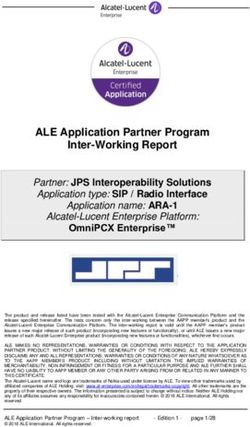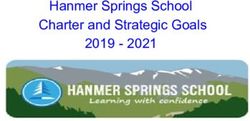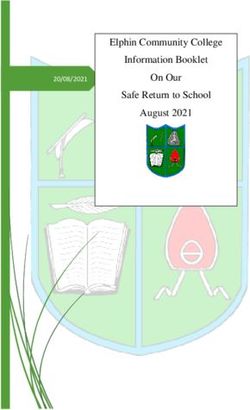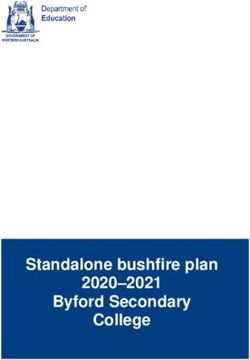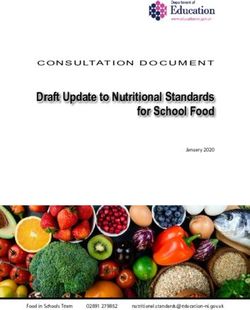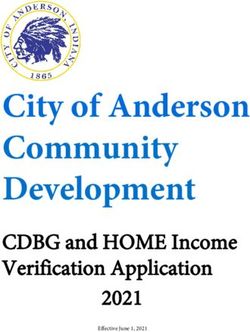Freshman Application Guide 2021-2022 - Fresno State
←
→
Page content transcription
If your browser does not render page correctly, please read the page content below
Table of Contents
Table of Contents ......................................................................................................................................... 2
INTRODUCTION AND PREPARING TO APPLY ......................................................................................... 6
What is Cal State Apply? ............................................................................................................................. 7
When to fill out the application ................................................................................................................... 7
How to apply ................................................................................................................................................ 7
About this guide ........................................................................................................................................... 8
About the Applicant Help Center ............................................................................................................ 8
Required information and materials ............................................................................................................ 8
FIRST STEPS IN YOUR APPLICATION ....................................................................................................... 9
Setting up your Cal State Apply account ................................................................................................... 10
Completing your Extended Profile.............................................................................................................. 10
Degree Goal ........................................................................................................................................... 10
US Military Status ................................................................................................................................. 11
Residency – F1 and J1 Visa................................................................................................................... 11
Selecting what program(s) you will apply to ............................................................................................. 11
Finding a program .................................................................................................................................. 11
Selecting a program .............................................................................................................................. 11
Reviewing your selection(s)................................................................................................................... 12
How the information you enter is used ..................................................................................................... 12
The four parts (quadrants) of your application .......................................................................................... 12
HIGH SCHOOLS ATTENDED....................................................................................................................... 13
My High Schools ........................................................................................................................................ 14
Steps to add your high school(s) to the application .............................................................................. 14
Uploading your transcripts using CaliforniaColleges.edu ..................................................................... 15
Graduation Status ...................................................................................................................................... 15
ACADEMIC INFORMATION ....................................................................................................................... 16
Academic Information ................................................................................................................................ 17
PAGE 2 I FRESHMAN GUIDE 2021-2022 I CAL STATE APPLY LAST REVISED 9/11/20COLLEGES ATTENDED ................................................................................................................................ 18
What to include for Colleges Attended ..................................................................................................... 19
For college credit outside the United States/Canada ........................................................................... 19
Add a College of University ....................................................................................................................... 19
Can’t find your college/university? ........................................................................................................ 20
Degree information................................................................................................................................ 20
Term Type .............................................................................................................................................. 20
HIGH SCHOOL COURSEWORK .................................................................................................................. 21
Important notes about reporting high school coursework ......................................................................... 22
Dual enrollment – reporting college courses taken during high school ............................................... 22
Reporting foreign (outside US) high schools ......................................................................................... 22
Reporting repeated courses .................................................................................................................. 22
About credit recovery with variable units ............................................................................................. 22
Steps for entering your high school coursework ....................................................................................... 23
Add a high school grade level ............................................................................................................... 23
Add a high school course ...................................................................................................................... 23
Adding a summer grade level................................................................................................................ 24
COLLEGE COURSEWORK............................................................................................................................ 25
Entering your college courses .................................................................................................................... 26
Colleges listed ....................................................................................................................................... 26
Adding a college term ........................................................................................................................... 26
Enter a college course ........................................................................................................................... 27
A-G MATCHING ........................................................................................................................................... 29
Checking your A-G Totals........................................................................................................................... 30
Updating your A-G courses ........................................................................................................................ 30
Important notes about A-G courses ........................................................................................................... 30
A-G courses taking during a Trimester term ......................................................................................... 31
College courses taken while in high school (dual enrollment).............................................................. 31
Important A-G notes by subject area (Area C, D and G)........................................................................ 31
A-G GPA ................................................................................................................................................. 32
PAGE 3 I FRESHMAN GUIDE 2021-2022 I CAL STATE APPLY LAST REVISED 9/11/20COURSE VALIDATION................................................................................................................................. 33
What is course validation? ........................................................................................................................ 34
Course validation for California high schools (with A-G list)..................................................................... 34
How to manually validate courses............................................................................................................. 35
Steps to manually validating your courses by GE subject area ............................................................ 35
Checking your validations to confirm years of credit received and designate A-G .............................. 35
How to validate Mathematics credit ..................................................................................................... 36
How to validate Chemistry credit .......................................................................................................... 37
How to validate Language other than English credit ............................................................................ 38
Using test scores to validate A-G requirements ........................................................................................ 39
How to receive AP credit for Area C – Mathematics ............................................................................ 39
How to receive AP credit for Area F – Language other than English (LOTE) ........................................ 40
How to receive AP credit for all other subject areas ............................................................................ 40
STANDARDIZED TESTS.............................................................................................................................. 41
Reporting standardized tests ..................................................................................................................... 42
EDUCATIONAL PROGRAMS & WORK EXPERIENCE ............................................................................. 43
Completing the Educational Programs & Work Experience....................................................................... 44
Educational Programs Participation ...................................................................................................... 44
Work Information................................................................................................................................... 44
Extracurricular Programs Hours of Participation and Leadership.......................................................... 44
PROGRAM MATERIALS.............................................................................................................................. 45
SUBMITTING YOUR APPLICATION.......................................................................................................... 47
Submitting your application ....................................................................................................................... 48
Review the Summary Page carefully before submitting ....................................................................... 48
Application Fee Waivers ....................................................................................................................... 49
FREQUENTLY ASKED QUESTIONS ........................................................................................................... 50
Frequently Asked Questions ...................................................................................................................... 51
How do I enter attendance dates on my application?........................................................................... 51
I am having a technical issue with completing the application. How can I get help? .......................... 51
I have new or updated information to submit. How can I do this? ....................................................... 51
PAGE 4 I FRESHMAN GUIDE 2021-2022 I CAL STATE APPLY LAST REVISED 9/11/20I made a mistake on my application. How can I fix it?.......................................................................... 52
Where/how will I receive the admissions decision? ............................................................................ 52
What if I’m not admitted to the CSU campus(es) I apply to? ................................................................ 52
PAGE 5 I FRESHMAN GUIDE 2021-2022 I CAL STATE APPLY LAST REVISED 9/11/20INTRODUCTION AND PREPARING TO APPLY PAGE 6 I FRESHMAN GUIDE 2021-2022 I CAL STATE APPLY LAST REVISED 9/11/20
INTRODUCTION AND PREPARING TO APPLY
What is Cal State Apply?
Cal State Apply is the Centralized Application System for all 23 campuses in the California State
University (CSU) system. You only need to submit ONE Cal State Apply application even if you are
applying to multiple CSU campuses (note: each campus you apply to has a $70 fee).
When to fill out the application
Use this chart and the information below to help guide you on application deadlines:
Application Review the Application Dates &
Term Application Closes Deadlines information on
Opens
calstate.edu/apply before starting your
Fall 2021 October 1, 2020 December 4, 2020 application to find out which programs are
Spring 2022 August 1, 2021 August 31, 2021 il bl f h
• Be sure to apply for the correct term. Do not apply before the “application opens” date listed in
the chart above. A submitted application is only considered for the term which you applied.
• Deadlines vary from campus to campus, and not all campuses accept applications each term,
nor for every program. For details, contact the campus admission office.
• There may be supplemental materials and/requirements you are asked to provide. Check
the campus website(s) for more details, and be sure to check your email regularly
How to apply
Start by visiting calstate.edu/apply. Then, click the term you are applying for in the drop-down menu.
PAGE 7 I FRESHMAN GUIDE 2021-2022 I CAL STATE APPLY LAST REVISED 9/11/20INTRODUCTION AND PREPARING TO APPLY About this guide This guide walks first-time freshman through completing most parts of the Cal State Apply application, including: preparing to apply, first steps in your application, completing the Academic History, Supporting Information, and Program Materials quadrants (quadrants 2, 3 and 4), and lastly, submitting your application. While some parts of the application may not be covered in this guide, you can find detailed help text within the Cal State Apply application and the Applicant Help Center. About the Applicant Help Center Use this guide as a supplement to the instructions provided in the Applicant Help Center. To access the Applicant Help Center, click on your name in the upper- right hand corner of the Cal State Apply application. Th li k H l C Required information and materials Be sure to have the following before you begin your application: Unofficial transcripts (both high school and college transcripts, if applicable): You’ll use these to enter the courses you’ve completed to fulfill A- G requirements; including courses currently in progress, and those you plan to take Your Social Security number if you have one Your Citizenship Status Credit Card or PayPal account: Application fees are due at time of submission and are paid by credit card or PayPal Annual income: Your parent’s annual income if you are a dependent, or your income if you are independent Information needed to apply to EOP (if applying) PAGE 8 I FRESHMAN GUIDE 2021-2022 I CAL STATE APPLY LAST REVISED 9/11/20
FIRST STEPS IN YOUR APPLICATION PAGE 9 I FRESHMAN GUIDE 2021-2022 I CAL STATE APPLY LAST REVISED 9/11/20
FIRST STEPS IN YOUR APPLICATION
Setting up your Cal State Apply account
Once you’ve selected the appropriate term and hit “apply” from the Cal State Apply website, you will be
taken to the application portal for that term.
STEP ONE: CREATE AN Common mistake to avoid: Not checking the email address you provided.
ACCOUNT Official communication.is sent via email regarding your application, admissions
requirements, etc. Be sure you enter the email address you check regularly.
Completing your Extended Profile
After creating an account, you will complete the questions on the Extended Profile.
Be sure to answer questions on the Extended Profile correctly. The answers you Your
provide on the Extended Profile determine what question blocks (tiles) appear for Your CAS ID
the remainder of the application and what programs (majors) are available for you
to choose.
Come back to your questions on the Extended Profile any time if you need to make
corrections by clicking your name on the top right-hand corner.
Degree Goal
All freshman students should select First
Bachelor’s Degree.
Then, select Graduating High School
Senior or equivalent for your educational
status.
Specify if you have taken and earned any
college credits through a community college
or university (e.g. through “dual enrollment”)
PAGE 10 I FRESHMAN GUIDE 2021-2022 I CAL STATE APPLY LAST REVISED 9/11/20FIRST STEPS IN YOUR APPLICATION
US Military Status
If you have never served in the United States Military, select
“No. I have not served in the US military.” Otherwise, select
the appropriate response from the drop-down menu.
Residency – F1 and J1 Visa
If you have or will require an F1 Visa (student) or J1 Visa (exchange) to study at the CSU, select Yes. If not,
select No.
Selecting what program(s) you will apply to
After you complete your Extended Profile, you will be taken to the Add Program page. This is where you
can select the specific program(s) you will apply to.
Finding a program
You can begin by typing in a campus name or a
program (major) in the search box. You can also use
the filters to narrow down your search quickly.
Selecting a program
Once you have found a program you wish to apply to, Common mistake to avoid: Applying to the
click the plus sign to the far left of the program wrong campus. Check the entire name of the
campus and program carefully.
name. This will add it to your application.
You can apply to as many campuses as you wish, but note you can only apply to one program per campus.
Once you are done making your selection(s), click Continue.
PAGE 11 I FRESHMAN GUIDE 2021-2022 I CAL STATE APPLY LAST REVISED 9/11/20FIRST STEPS IN YOUR APPLICATION
Reviewing your selection(s)
Before moving on, review your program
selections. This page shows you all programs
you are applying to, your application status, and
total fees due.
You will review this information again later on
the Submit Application tab to ensure you are
ready to submit.
How the information you enter is used
The CSU uses self-reported coursework to calculate overall GPA and to determine admission eligibility.
Failure to report all coursework completed may adversely affect admission eligibility and could result in a
denial decision.
The four parts (quadrants) of your application
Click the My Application tab to complete the rest of your application. You must complete all sections
for a quadrant to show as complete. All quadrants must be complete to submit your application.
This shows your progress towards completing all the required
information for this quadrant.
*Don’t skip the Program Materials section. Even if it appears
complete, be sure to click and read the Program Materials
quadrant as there is usually important information about the
program(s) you are applying to in this section.
PAGE 12 I FRESHMAN GUIDE 2021-2022 I CAL STATE APPLY LAST REVISED 9/11/20HIGH SCHOOLS ATTENDED PAGE 13 I FRESHMAN GUIDE 2021-2022 I CAL STATE APPLY LAST REVISED 9/11/20
HIGH SCHOOLS ATTENDED
My High Schools
Add up to five (5) high schools attended, from grades 9-12. Add each high
school you attended individually. Do not add middle school, nor colleges
attended in this section.
If you attended more than five (5) high schools:
• List the schools where you have completed most of your courses.
• After submitting your application, you must contact each campus to which you’ve applied to
provide additional information regarding the additional high schools attended.
If you have attended a high school/secondary school outside of the United States:
• Enter the name, location and dates of attendance. In the next section (Academic Information) you
will be asked to complete additional information.
Steps to add your high school(s) to the application
STEP 1 – Click Add a High School.
STEP 2 – To narrow your search, enter Country. Enter either State, city, zip
code, or CEEB code.
STEP 3 – In the High School Name field, begin to enter your school’s
name. Click on the appropriate school as it appears.
STEP 4 – If you attend a home school, click on the Home School tab.
Manually enter the name of your home school, associated school or
Not seeing your high school on the list? Try entering any abbreviations of your school’s name
or attempt a second word in your school name. If the name of the school still does not appear, you
may manually enter. If you are reporting a California high school, manually entering your high
school is not recommended.
organization.
STEP 5 – Enter the dates you attended the school. Incorrect attendance dates will prevent you from
entering coursework on the High School Coursework part of the application.
PAGE 14 I FRESHMAN GUIDE 2021-2022 I CAL STATE APPLY LAST REVISED 9/11/20HIGH SCHOOLS ATTENDED
STEP 6 – Select your high school’s term type. Use the guide TERM TYPE GUIDE
below to determine your high school’s term type: How many grades does your high school
give you per course each academic year?
What if your high school has multiple term types? If your
high school offers courses that have various term types, or has 1 grade given = Full year term type
2 grades given = Semester term type
converted term types during your attendance then you must
3 grades given = Trimester term type
report the high school once for each term type. Unsure about
4 grades given = Quarter term type
what term type(s) fit your school? Speak with your high
school counselor.
Uploading your transcripts using CaliforniaColleges.edu
SAVE TIME UPLOADING YOUR TRANSCRIPTS. California residents
that have a CaliforniaColleges.edu account can use this account to add
high school transcript information to their application. View this how-to
video about importing your courses.
Graduation Status
If you have received or expect to receive a high school diploma, select that option. Then, select the
school granting you the diploma. Enter the date you received/expect to receive the diploma.
If you have or will have received a high school equivalency (e.g. GED, HiSET, or TASC), select that
option. Then, enter the date you received/expect to receive it by clicking on the calendar icon. Use the left
or right arrows to change the year. Once you are in the correct year, select the appropriate month.
PAGE 15 I FRESHMAN GUIDE 2021-2022 I CAL STATE APPLY LAST REVISED 9/11/20ACADEMIC INFORMATION PAGE 16 I FRESHMAN GUIDE 2021-2022 I CAL STATE APPLY LAST REVISED 9/11/20
ACADEMIC INFORMATION Academic Information If you have not and do not expect to earn a high school diploma or high school equivalency, please select that option. If you have not attended high school/secondary school outside of the United States: • Select No. • You are complete with this section and may move onto the next section of the application. If you have attended high school/secondary school outside the United States: • Select yes. • List your Academic Performance (High School GPA, Standing, Percentage, etc.). • List the name of Degree/Diploma (e.g. Diploma, A-Level, Abitur, Certificado). PAGE 17 I FRESHMAN GUIDE 2021-2022 I CAL STATE APPLY LAST REVISED 9/11/20
COLLEGES ATTENDED PAGE 18 I FRESHMAN GUIDE 2021-2022 I CAL STATE APPLY LAST REVISED 9/11/20
COLLEGES ATTENDED
What to include for Colleges Attended
This section is only for freshmen applications that have completed college coursework. If you
have never taken a college course, you can move onto the next section of the application.
Report all colleges attended, including but not limited to:
• Courses taken during high school for college credit
• Summer college courses
Report all colleges attended regardless of their relevance to the programs you’ve applied to
List all colleges on your application even if the coursework completed there was transferred (sent)
to another college/institution.
Report each college only once, even if you had gaps in the dates of attendance. So, if you attended a
community college for two different summers, just write in the community college once in this section
and include all courses ever taken there.
For college credit outside the United States/Canada
For a college/institution outside the United States/Canada, you will be given the option to upload an
unofficial copy of your transcript. This is not required, but will help speed the processing of your
application.
Add a College of University
Follow these steps for each college/university you’ve attended or are currently attending.
STEP ONE – Select Add a College or University.
STEP TWO – Type in the name of the college/university.
Begin typing the full institution name. The system will display
results that match the information. Select the correct matching
institution. Additional matches may be further down the list.
Scroll down using your mouse or the down arrow to see
potential matches.
PAGE 19 I FRESHMAN GUIDE 2021-2022 I CAL STATE APPLY LAST REVISED 9/11/20COLLEGES ATTENDED Can’t find your college/university? The lookup table includes all domestic and international institutions with a College Board CEEB code. If you are unable to find your institution, verify the name is entered without abbreviations and matches the official name on your transcript. If the institution is still not found, select “Can’t find your school” and complete the additional information requested. Degree information Identify whether or not you completed (Degree Awarded) or will complete (Degree In Progress) an associate degree or other degree(s) prior to transfer. If yes, you will be asked to provide details on the type of degree, date earned/will earn, your major, minor, and whether you had a double major. Term Type Select the type of term the college/university used while you attended. Refer back to the Term Type Guide in the High Schools Attended section for help. Once you’ve selected the term type, you will be prompted to enter the term, month, and year that you first attended and your last attended. If you are still attending, be sure to check the box “Check if you are still attending this college of university” under the Last Term drop downs. PAGE 20 I FRESHMAN GUIDE 2021-2022 I CAL STATE APPLY LAST REVISED 9/11/20
HIGH SCHOOL COURSEWORK PAGE 21 I FRESHMAN GUIDE 2021-2022 I CAL STATE APPLY LAST REVISED 9/11/20
HIGH SCHOOL COURSEWORK Important notes about reporting high school coursework You will report all courses that will be used to satisfy the A-G subject requirements. Do not include non-college preparatory courses such as Health or Physical Education. Dual enrollment – reporting college courses taken during high school You do not report dual enrollment courses (college courses taken during high school) within this High School Coursework section. After you’ve completed your Colleges Attended, report any college courses you’ve taken on the College Coursework screen. Then, visit the A-G Matching screen after completing College Coursework to report how these may satisfy your A-G requirements, if applicable. Reporting foreign (outside US) high schools You are not required to complete High School Coursework or A-G Matching sections for foreign high schools. This included applicants who are US citizens and only attended foreign high schools, as well as applicants who only attended foreign high schools but may have taken a US course. Reporting repeated courses CSU defines repeated courses as taking the exact same course with the exact same course title taken at the same school or school district at a later time. Do not enter the repeated course twice. If you repeated a course, enter the highest grade(s) earned for the course. If the repeated course is planned or in progress, enter the original grade earned, as well as the planned or in progress course as a new grade has not yet been earned. About credit recovery with variable units Only full semester courses may be used to repeat a course. In the event that a course is completed for less than standard 5 units (1 semester), you must complete full 5 units before the course may be reported with a grade earned. In the event that only a portion of the 5 units is completed, it will not correct the originally earned grade. PAGE 22 I FRESHMAN GUIDE 2021-2022 I CAL STATE APPLY LAST REVISED 9/11/20
HIGH SCHOOL COURSEWORK
Steps for entering your high school coursework
To start, you will be adding a high school grade level in (and the corresponding school and academic year
for that grade) for each year of high school. For each grade level, you will input any A-G requirements that
were taken during that grade.
Add a high school grade level
Begin with selecting the earliest grade level that you completed courses to fulfill an A-G subject.
Steps to add a grade level
1. Select the School that you attended for
that grade level
2. Select the appropriate Academic Year
3. Click the green check mark to continue
If you took 7th and 8th grade courses taken to fulfill A-G requirements, select the appropriate grade level (e.g.
7th grade, 8th grade). Then, enter your first high school attended in 9th grade and your 9th grade academic year.
Add a high school course
STEP ONE - Start by entering the Course Title.
• If you attend a California High school, once you begin typing, you
will be presented with a list of courses that contain the letters
entered. (See example to the right.) To refine the list of courses
that appears, continue typing until the correct course appears.
• It is recommended that you select the course from the list, and
not manually enter a course title. However, if you did not
attend a California high school, you may need to manually
enter the course title.
PAGE 23 I FRESHMAN GUIDE 2021-2022 I CAL STATE APPLY LAST REVISED 9/11/20HIGH SCHOOL COURSEWORK
STEP TWO - Select the Course Type. Use this chart for guidance:
Course Type Definition
None Standard level course (not AP, IB, or approved honors course)
Advanced Placement AP course, eligible for an additional point to your GPA calculation
International IB course, eligible for an additional point to your GPA calculation
Baccalaureate
Honors* Approved Honors course, eligible for an additional point to your GPA
calculation (must be designated in high school’s A-G course list.)
STEP THREE - Enter the Grade earned for each term.
• If the course is completed, select the letter grades you received for the course during each term.
• Select In Progress if you are currently taking the course.
• Select Planned if you are planning to take the course for a future term.
• Only taking the course for one term? Select No Grade for term which you will not earn a grade
(EXAMPLE: If you take a course for one semester, one field would contain a Grade or Planned or In
Progress; then No Grade in the other field)
• NOTE: Please see the Course Validation section of this guide for information on how courses
are validating to fulfill A-G requirements.
STEP FOUR - Click the green checkmark to save each course. Continue adding courses until all A-G
coursework for the grade level is entered.
STEP FIVE - Click Add a Grade Level. Repeat the steps above to add additional grade levels and courses
until all A-G coursework from your high school transcripts is completely entered.
Adding a summer grade level
Grade levels for summer courses
should be reported as the grade you
were going into after that summer. For
example, if you took a summer class
between 9th and 10th grade, the summer
grade level should be set to 10th grade. Each summer you have attended should be entered individually by
grade level. Once you’ve added a summer grade level, follow the same steps outlined above to Add a
course.
PAGE 24 I FRESHMAN GUIDE 2021-2022 I CAL STATE APPLY LAST REVISED 9/11/20COLLEGE COURSEWORK PAGE 25 I FRESHMAN GUIDE 2021-2022 I CAL STATE APPLY LAST REVISED 9/11/20
COLLEGE COURSEWORK Entering your college courses This section is only for first-time freshman who have taken one or more college courses. If you have taken one or more college courses, you will be reporting all courses from your college transcripts that you have used to fulfill the A-G subject requirements. Colleges listed You should see the college(s) you entered in the Colleges Attended section listed in separate gray boxes. To begin entering coursework for the college, click the Start button. Important note: Use official copies of your transcripts. Coursework must exactly match your official transcripts; don't use an unofficial version, like a printout from your school's website. List your courses under the correct term, year, and class level. Department prefixes and course numbers must precisely match those on your transcripts. Adding a college term You will enter your courses by term. Start by adding your first term. Depending on the term type you selected in Colleges Attended for that college, it will prompt you to add a semester, trimester, or quarter (example shows “add a semester”) PAGE 26 I FRESHMAN GUIDE 2021-2022 I CAL STATE APPLY LAST REVISED 9/11/20
COLLEGE COURSEWORK
Then, add a term, year, academic status and completion status. Hit SAVE once done.
• Term and Year: The options that appear are based on information you entered in the Colleges
Attended section.
• Academic Status: Your status during the term you are inputting, not your current status. As a High
School student, you may select Freshman for all courses completed
Enter a college course
STEP ONE – Click Add a Course to add courses for that term.
STEP TWO – Enter the course code.
• Department prefixes and course numbers must exactly match what appears
on your official transcript.
• Some courses may populate from a drop-down selection box that appears as
you type the course (see example). These are pre-loaded courses from
ASSIST.
• If your course does not appear on the drop-down list automatically, manually enter the course
subject and number exactly at it is listed on your transcript.
STEP THREE – Enter the course title. You can abbreviate it if it does not fit. Some
course titles may populate from a drop-down selection box that appears as you
type the course. These are pre-loaded from ASSIST.
STEP FOUR – Select the course subject area. You must select a subject for
each course line. If you are unable to find a similar subject, select Special
Topics.
STEP FIVE – Enter the course credits exactly as they appear on your
transcript. In most cases, the course credit will be a full number of 3.00 or
4.00. Enter the first digit, and then use the pulldown to select the decimal value.
PAGE 27 I FRESHMAN GUIDE 2021-2022 I CAL STATE APPLY LAST REVISED 9/11/20COLLEGE COURSEWORK
STEP SIX – Enter the grade exactly as it appears on your transcript, including any pluses or minuses.
• If your grades appear on your transcript as "BA," "CB," or "DC," (higher grade in
second semester), you must list them as "AB," "BC," and "CD" (higher grade in
first semester) for the system to recognize them.
• If your grades are listed as numbers (e.g., 93), enter them exactly as they
appear on your transcript. They will automatically convert to the equivalent
CAS letter grade.
• For Pass grades, enter “P,” and for Credit grades, enter “CR.”
• The CAS Grade populates automatically. This allows us to standardize your coursework for all
programs and cannot be edited.
Click Save All. Continue adding courses, as needed.
STEP SEVEN – Save your transcript. Once
coursework entry is completed for all reported
colleges, at the bottom of the page, select Yes
confirming you have completed entry and then “Save
Your Transcript”. If you decide to go back and edit
coursework entry after saving, be sure to select Save
Your Transcript again. Important note about A-G
credit for college courses:
You can preview what you submitted by clicking Preview this Transcript. All courses entered should be
matched to an A-G category
so proper years of credit is
provided. Be sure to do this in
the A-G Matching section by
clicking Update A-G.
PAGE 28 I FRESHMAN GUIDE 2021-2022 I CAL STATE APPLY LAST REVISED 9/11/20A-G MATCHING PAGE 29 I FRESHMAN GUIDE 2021-2022 I CAL STATE APPLY LAST REVISED 9/11/20
A-G MATCHING
Checking your A-G Totals
On the A-G matching, you will see the guide of A-G subjects (left
picture) with the total minimum years required in
parenthesis. To check that you have met all A-G areas, look at
your totals on the right-hand column under “Years.” Your totals
should be equal to or greater than the number of minimum years
for that subject.
In the below example, Subject A – History/Social Science requires a
minimum of 2 years. The applicant has met at least the 2-year
requirement for this subject. They completed 3 years.
Updating your A-G courses
If you notice that you have not met the minimum number of years in any of
the A-G subject areas, follow these directions to revise your courses:
1. Click on the arrows next to each Academic Year to display all courses for that year/Grade Level
2. Ensure that each course contains an A-G area in the far-right column (use the guide on the right if
you are unsure which area should be chosen
3. Once you have completed your updates, click Save and Continue to return to the Summary Screen.
Reminder: All A-G requirements must be completed by your high school graduation date.
Important notes about A-G courses
This information will be used by the campus to make an initial admissions decision, accuracy is
imperative. If you have any questions about requirement matching, contact your high school counselor or
the campus to which you are applying.
PAGE 30 I FRESHMAN GUIDE 2021-2022 I CAL STATE APPLY LAST REVISED 9/11/20A-G MATCHING
A-G courses taking during a Trimester term
Courses reported with a Trimester term type will show with .33, .66 or .99 totals based on the number of
terms reported. Totals ending in .99 will be rounded to a full year.
College courses taken while in high school (dual enrollment)
College courses taken while in high school must be reported on the College Coursework screen for each
college you attended. You can then match these to A-G. College courses entered on the College
Coursework section for one semester will be automatically counted for one full year of high school credit.
Important A-G notes by subject area (Area C, D and G)
The next section walks you through a few important notes, by A-G subject area, to consider when
reporting high school A-G courses. For more information on fulfilling the A-G requirements, please visit the
Freshman Admission Requirements webpage.
• Mathematics – Area C: A two-year Algebra 1 course should be reported with only two semester
grades. Enter the course title only once and enter the grades earned in the second year.
• Laboratory Science – Area D: Area D requires one year of Biological Science (D1) and one year
of Physical Science (D2). Courses in Integrative/Interdisciplinary Laboratory Science are “wild
cards,” meaning they can be used to fulfill either Biological Science or Physical Science area, as
you need them. This guide shows which disciplines are included in Laboratory Science – Area D:
• Biology/Life Sciences • Chemistry • Integrated Science
• Biology/Earth & Space Sciences • Chemistry/Earth & Space • Integrated Science 1
Space Sciences Sciences • Integrated Science 2
• Computer Science • Integrated Science 3
• Earth and Space Sciences • Integrated Science 4
• Physics
• Physics/Earth & Space Sciences
Biological Integrated
Sciences Physical Science
Science
California applicants may visit the UC Course Management Portal to review course disciplines
attached to each course and detrermine how the course should be reported.
PAGE 31 I FRESHMAN GUIDE 2021-2022 I CAL STATE APPLY LAST REVISED 9/11/20A-G MATCHING College Preparatory Electives – Area G You can fulfill Area G – College Preparatory Electives a few different ways but the following is the most common way applicants do so. Most applicants fulfill their Area G – Electives with one semester of US Government and one semester of Economics. This is only when their 2 years of Area A – History/Social Science have already been completed by other courses, other than US Government and Economics since courses can only count once. In the example, the applicant fulfilled their History/Social Science requirement with other courses. So, when they entered US Government and Economics, those courses were used to complete the 1 year of Area G. If you cannot complete area G with using US Government and Economics, you can manually change the A- G category of one course from another A-G area, if it has been completed in excess to the minimum subject requirement. If other subject requirements have been exceeded, and you would prefer to retain those totals, you may report a course entitled “Elective Credit” with two grades of Pass (Recommended for applicants to San Luis Obispo). A-G GPA GPA calculation is based on the grade level and A-G categories assigned to each course, from 10th – 12th grade years (9th grade courses and Middle School courses are not included in the A-G GPA, even if you took A-G courses in those grades). If you report a high school course that you do not assign to an A-G category, this course will not be counted towards the total GPA. Any courses that you report for which you have received a D or an F grade will not be included in your Total Years calculation. These courses will still be included in your calculated GPA. Manually entered courses will need to have an A-G category matched. “+” (plus) and “-“ (minus) are not included for grades. Courses designated as honors courses on the UC’s “a-g” list receive additional points for GPA calculations. Honors, AP and IB courses approved additional honors credit are identified on the UC “a-g” list. If you have questions about how the A-G GPA is calculated, you can use the CSU Calculator. PAGE 32 I FRESHMAN GUIDE 2021-2022 I CAL STATE APPLY LAST REVISED 9/11/20
COURSE VALIDATION PAGE 33 I FRESHMAN GUIDE 2021-2022 I CAL STATE APPLY LAST REVISED 9/11/20
COURSE VALIDATION
What is course validation?
There are two kinds of validation:
1. Validation of coursework is when a lower-level course is granted credit (“validated”) even if the
lower-level course was not actually completed. This is called “subject omission.”
2. Validation of a D or F grade (called a “grade deficiency”) in a lower-level course after completing a
higher-level course with a grade of C or better.
Course validation may allow you to meet the minimum A-G requirements by granting credit for lower-level
courses you may not have passed, if they fall within the validation rules that are outlined below in this
section.
Course validation for California high schools (with A-G list)
Course validation happens automatically for California high schools that have the UC A-G course list.
In order to have this automatically validate for you, you must be sure that you enter the correct high school
(with matching CEEB code) and you carefully enter your courses to match your transcripts.
For California high schools, do not manually enter your high school nor your high school
courses. Be sure to select from the choices that populate in order for your courses to be properly
validated and for your credit to be reflected accurately.
If your California high school courses do not appear on the A-G list linked above, or you have courses from
a non-California high school, see the next section for details on how to manually validate your courses
within Cal State Apply.
EXAMPLE: Automatically populates list of courses for
California high schools with A-G list; select from choices
PAGE 34 I FRESHMAN GUIDE 2021-2022 I CAL STATE APPLY LAST REVISED 9/11/20COURSE VALIDATION
How to manually validate courses
(Validating courses: Non-California high schools and validating courses that do not appear on
the A-G list)
As mentioned above, automatic course validation occurs only for
California high schools that have the UC A-G course list.
If you attended a non-California high school or if your courses are not on
the UC A-G list, you may not see your courses in the search and may need
to manually type in the courses. When you get to the High School
Coursework section, you will need to manually match your courses to EXAMPLE: No courses may populate
meet the A-G requirements. for non-California high schools or ones
without A-G list; type course in
Steps to manually validating your courses by GE subject area
For non-California high schools and courses not on the A-G list requiring manual validation, it is very
important to use the guide below to ensure your courses validate correctly (California high schools with A-
G list can skip the following notes since their courses automatically validate).
Checking your validations to confirm years of credit received and designate A-G
Click the A-G Matching tab, click Update A-G courses and
then click the drop-down menu of your high school to see
the list of courses that include Years of credit received.
Here is where you will need to manually input the A-G
category for these courses to receive credit.
This is an example from the first math validation
rule below. Years = years of A-G credit received
(must manually type in A-G category)
PAGE 35 I FRESHMAN GUIDE 2021-2022 I CAL STATE APPLY LAST REVISED 9/11/20COURSE VALIDATION How to validate Mathematics credit A grade of C or higher in the second semester validates a D or F in the first semester. To validate courses based on the above scenario, please follow these steps: 1. Enter course with grades earned. 2. Then, enter a second time with the same course title. For the first semester grade, select “Pass,” and for the second semester grade, select “No Grade.” A grade of C or higher in the second semester of a sequential Math course validates the prior year. To validate courses based on the above scenario, please follow these steps: 1. Enter course with grades earned. 2. Then, enter a second time with the same course title. For both semester grades, select “Pass.” PAGE 36 I FRESHMAN GUIDE 2021-2022 I CAL STATE APPLY LAST REVISED 9/11/20
COURSE VALIDATION A grade of C or higher in the second semester of an Advanced Mathematics course validates the entire three-year subject requirement. (Advanced Math courses are designated on the UC Management Portal.) To validate courses based on the above scenario, please follow these steps: 1. Enter course with grades earned. Then, enter a second time with the same course title. 2. Select “Pass” grades until the 3-year requirement is completed How to validate Chemistry credit A grade of C or higher in the second semester validates a D or F earned in the first semester. To validate courses based on the above scenario, please follow these steps: 1. Enter the valid grades earned with a consecutive row with the same course title. 2. For the first semester grade, select “Pass,” and for the second semester grade, select “No Grade” PAGE 37 I FRESHMAN GUIDE 2021-2022 I CAL STATE APPLY LAST REVISED 9/11/20
COURSE VALIDATION How to validate Language other than English credit A grade of C or higher in the second semester validates a D or F earned in the first semester. To validate courses based on the above scenario, please follow these steps: 1. Enter the valid grades earned with a consecutive row with the same course title 2. For the first semester grade, select “Pass.” and for the second semester grade, select “No Grade.” A grade of C or higher in the second semester of a second year or higher of foreign language will validate the entire two-year subject requirement. To validate courses based on the above scenario, please follow these steps: 1. If a grade lower than a C is earned, the original grade(s) must be reported in addition to the next steps. 2. If only the second level or higher has been completed, enter the actual course completed, with grades earned on a consecutive row with the same course title. PAGE 38 I FRESHMAN GUIDE 2021-2022 I CAL STATE APPLY LAST REVISED 9/11/20
COURSE VALIDATION 3. Then, select grades of “Pass” until the 2-year requirement is completed. Language other than English – Area F – LOTE requirement may be fulfilled with various methods as outlined in the CSU Admission Handbook. Enter the method of fulfillment as the course title with four semester grades of Pass on consecutive rows. Please see the AP Exam section when utilizing an AP Exam result of 3 or higher to fulfill the LOTE requirement. Using test scores to validate A-G requirements (for both California and non-California high schools) To provide you with proper credit toward your degree for Advanced Placement exams, the Cal State Apply campus must receive an official test score report from the College Board. If you have scored 3 or higher on an AP Exam, and would like to use that score to full an A-G subject requirement follow these steps based on subject area: How to receive AP credit for Area C – Mathematics 1. Select the grade level and year the test was taken. 2. Add “AP Exam” and then the exam name under Course Name (e.g. For an AP Calculus exam, enter “AP Exam Calculus” as the Course Name). 3. Then enter grades of Pass. Enter this “AP Exam” course title for three consecutive academic years to obtain the appropriate Mathematics credit. PAGE 39 I FRESHMAN GUIDE 2021-2022 I CAL STATE APPLY LAST REVISED 9/11/20
COURSE VALIDATION How to receive AP credit for Area F – Language other than English (LOTE) 1. Select the grade level and year the test was taken. 2. Add “AP Exam” and then the exam name under Course Name (e.g. For an AP Spanish Language exam, enter “AP Exam Spanish Language” as the Course Name). 3. Then enter grades of Pass. Enter this “AP Exam” course title for two consecutive academic years to obtain the appropriate LOTE credit. How to receive AP credit for all other subject areas If you did not complete the required number of subject matter course units in one of the following subject requirement areas: History/Social Science, English, Science, or Visual/Performing Arts, but you took a subject area related AP test and received a score of 3 or better, you may enter the test for course credit in the appropriate area. 1. Select the grade level and year the test was taken, enter “AP Exam” and the exam name in the Course Title field (e.g. “AP Exam Psychology”) 2. Then enter grades of Pass. 3. Enter this “AP Exam” course title for the appropriate number of consecutive academic years to obtain the appropriate subject credit PAGE 40 I FRESHMAN GUIDE 2021-2022 I CAL STATE APPLY LAST REVISED 9/11/20
STANDARDIZED TESTS PAGE 41 I FRESHMAN GUIDE 2021-2022 I CAL STATE APPLY LAST REVISED 9/11/20
STANDARDIZED TESTS Reporting standardized tests In this section, you can self-report your standardized test scores or self-report tests you plan to take, such as SAT, ACT, AP, IB and CLEP exams. For Fall 2021 Freshman admissions, the CSU will not be using standardized tests to determine your admission eligibility, although they may be used once you are admitted to place you in the appropriate math and English courses, as applicable. For more information, please visit the First-time Freshman Frequently Asked Questions page of the website. No tests to report? If you have not taken any standardized tests and do not have any planned, click: To add a test score or planned test, simply click Add Test Score under the related test name, and enter your score or the date you plan to take the test. As a first-time freshman applicant, report your SAT and/or ACT results with the associated College Board ID or ACT ID number. If you have not yet taken the exam, simply add the date that you plan to take the exam. Once you’ve entered test information, click Save This Test. Common mistake to avoid for reporting ACT and SAT: Accurately report your ACT ID and College Board ID. Be sure to accurately report your ACT ID (for the ACT exam) or your College Board ID (for the SAT exam). This is the easiest and best way to ensure your scores will be matched to your application and received by the CSU campus(es) you apply to. PAGE 42 I FRESHMAN GUIDE 2021-2022 I CAL STATE APPLY LAST REVISED 9/11/20
EDUCATIONAL PROGRAMS & WORK EXPERIENCE PAGE 43 I FRESHMAN GUIDE 2021-2022 I CAL STATE APPLY LAST REVISED 9/11/20
EDUCATIONAL PROGRAMS & WORK EXPERIENCE Completing the Educational Programs & Work Experience This section is specific to freshman Fall 2021 admissions. To assist programs in evaluating student’s admissions eligbility, the Cal State Apply application is collecting this suporting information of all freshman applicants. If you do not have additional information to provide in this section, this does not automatically make you ineligible for admission to a CSU campus. For more information, please visit the Cal State Apply Fall 2021 High School Guidance page. Educational Programs Participation Select Yes for any of the programs you have partiicpated in during your high school experience. If you have not participated in the program, select No. If you select Yes, please write in the number of years you participated in that specific educational program (e.g. 1 year). Work Information Please select the average number of hours you worked per week over the most recent 12 months using the drop down box to selec the appropriate range. Extracurricular Programs Hours of Participation and Leadership Please select the average number of hours you have participated in extracurricular and/or leadership participation over the most recent 12 months using the drop down box to selec the appropriate range. Once you complete this section, select Save and Continue. PAGE 44 I FRESHMAN GUIDE 2021-2022 I CAL STATE APPLY LAST REVISED 9/11/20
PROGRAM MATERIALS PAGE 45 I FRESHMAN GUIDE 2021-2022 I CAL STATE APPLY LAST REVISED 9/11/20
PROGRAM MATERIALS Program Materials For each program you are applying to, you will see one blue tile. So, if you are applying to two programs, you will see two tiles. Click into each tile to find information for the specific program and if applicable, questions or documents for you to complete. Once you have selected the tile, you will see information about that program on the Home tab. Some programs have included additional required and/or optional questions or documents as well. In the example, the applicant is asked some additional questions to apply, which can be found by clicking the Questions tab. Note that you cannot submit your application if you do not complete all required information in Program Materials, similar to the other quadrants. PAGE 46 I FRESHMAN GUIDE 2021-2022 I CAL STATE APPLY LAST REVISED 9/11/20
You can also read