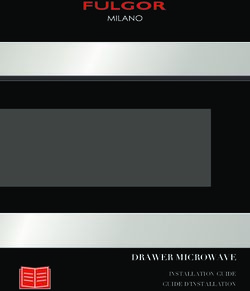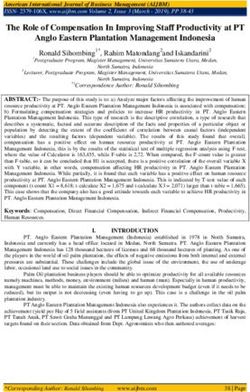FOXTEL MANAGEMENT PTY LIMITED - BUSINESS IQ (BIQ) VUSTREAMER INSTALLATION GUIDE FBIQ-002
←
→
Page content transcription
If your browser does not render page correctly, please read the page content below
FOXTEL MANAGEMENT PTY LIMITED
Business iQ (BiQ) vuStreamer Installation Guide
FBIQ-002
Last Updated: 23/08/2021 12:17:00 PM
Revision 2.1BiQ vuStreamer Installation Guide
Document Control
© Copyright FOXTEL Management Pty Ltd. All rights reserved. This document
contains information proprietary to FOXTEL Management Pty Ltd. Except for the
purposes of evaluation, this document may not be reproduced, in whole or in part, in
any form, or distributed to any party outside of FOXTEL Management Pty Ltd, by any
means, without permission in writing, from FOXTEL Management Pty Ltd.
This document is classified to the level indicated at the top of this page. Any
classification containing the word confidence or confidential means the document is to
be placed out of sight when not in use and placed in a drawer or cupboard when the
room will be unattended. Any classification containing the word secret means the
document is always to be in someone’s hand or under secure lock when not in use.
History
Version Date Author Description
1.0 15/06/2020 Graham Briscoe Initial version
1.1 09/09/2020 Graham Briscoe Added additional details to network
requirements and troubleshooting. Added
splitter to multistacker input. Added post install
smoke test. Revised input signal ranges.
2.0 19/01/2021 Graham Briscoe Doc revised specifically to target installation
technician installing vuStreamer device.
Revised file name to reflect contents of doc.
Changed smoke test to include checks for
ambient temperature and all channels.
2.1 23/08/2021 Graham Briscoe Added new vuTyme Management portal
section.
Approval
23 August 2021
Graham Briscoe, Commercial Product Manager Date
Distribution List
Name Position Company
Christopher Smith Commercial Product Solutions Manager Foxtel
Doug Fewtrell Head of Field Operations Foxtel
Adam Brown Field Area Manager BSA
John Mitsios Field Line Manager BSA
John Forgione Commercial/Quote Manager BSA
Enver Vasfi Hardware Development Manager Foxtel
Steve Circosta Customer Technology Field Engineer Foxtel
Printed: 23 August 2021
© FOXTEL Management Pty Ltd 2021 2BiQ vuStreamer Installation Guide Disclaimer This document is correct at time of publication. Foxtel reserves the right to modify items within the document without prior notice to the field. Refer to the Foxtel website for the latest version: https://www.foxtel.com.au/support/tv/troubleshooting/installation-help.html Printed: 23 August 2021 © FOXTEL Management Pty Ltd 2021 3
BiQ vuStreamer Installation Guide
Table of Contents
Sections
1. OVERVIEW ....................................................................................................................... 5
2. VUSTREAMER ARCHITECTURE .................................................................................... 5
3. PRE-INSTALLATION ........................................................................................................ 7
4. VUSTREAMER OUTLOOK............................................................................................... 7
5. ONSITE PREPARATION .................................................................................................. 8
6. CONNECTIONS ................................................................................................................ 9
7. POWER & BOOTUP ......................................................................................................... 9
8. TROUBLESHOOTING .................................................................................................... 10
9. VUTYME MANAGEMENT WEB PORTAL ..................................................................... 13
9.1. RESETTING YOUR PASSWORD .................................................................................... 13
9.2. BOX DIAGNOSTIC INFORMATION .................................................................................. 14
10. DEFINITIONS, ACRONYMS AND ABBREVIATIONS ............................................... 18
11. RELATED DOCUMENT .............................................................................................. 18
12. CONTACTS ................................................................................................................. 19
13. POST INSTALL SMOKE TEST .................................................................................. 20
Figures
Figure 1 vuStreamer™ Outlook ................................................................................................. 5
Figure 2 vuStreamer Architecture.............................................................................................. 5
Figure 3 IP Infrastructure Overview ........................................................................................... 6
Figure 4 vuStreamer chassis dimensions.................................................................................. 7
Figure 5 vuStreamer front view ................................................................................................ 7
Figure 6 vuStreamer rear view .................................................................................................. 8
Figure 7 vuStreamer connections .............................................................................................. 9
Figure 8 Power jack ................................................................................................................. 10
Figure 9 Box Diag Info page example ..................................................................................... 18
Tables
Table 1 LED behaviour ............................................................................................................ 13
Table 3 Fields within Diag Info page ....................................................................................... 17
Table 2 Definitions, Acronyms, and Abbreviations ................................................................. 18
Printed: 23 August 2021
© FOXTEL Management Pty Ltd 2021 4BiQ vuStreamer Installation Guide
1. Overview
This document contains the recommended installation guidelines for vuStreamer™.
vuStreamer™ (see Figure 1) is a dedicated IPTV mini-headend and part of the total
Foxtel Business iQ (BiQ) solution.
Figure 1 vuStreamer™ Outlook
The vuStreamer™ intakes 80+ Foxtel channels plus FTA channels and converts them
to IP-based multicast streams for distribution over a property's Ethernet network. BiQ
SBBs (Set-Top-Boxes) then tune to these streams. Built on Enterprise-grade
technology, remote management & troubleshooting is inherent to the Business iQ
solution.
2. vuStreamer Architecture
Figure 2 vuStreamer Architecture
A vuStreamer™ is comprised of the following main components (see Figure 2):
• Multiswitch – Directly intakes the full range of frequencies from the satellite
(IF) and terrestrial FTA (RF) sources and distributes the TV channels across
the tuner PCB cards.
• Up To 10 Tuner PCB Cards – The tuner cards intake the TV channels from
satellite and terrestrial FTA signals from the multiswitch and convert them to
Printed: 23 August 2021
© FOXTEL Management Pty Ltd 2021 5BiQ vuStreamer Installation Guide
individual IPTV multicast streams, typically between 3Mbps and 24Mbps
dependent on if the channel is SD, HD or 4K/UHD.
• 16-Port Ethernet Switch – This internal Gigabit Ethernet switch outputs the
converted TV channels to the property’s network. The total output (sum of all
IPTV streams) is limited to a maximum of 90Mbps x 10 cards = 810Mbps but
is typically between 500 and 600Mbps. Network Configuration
The diagram in Figure 3 illustrates a typical property network configured incorporating
the vuStreamer™ mini-headend.
WAN
Public Internet
Figure 3 IP Infrastructure Overview
TV channels ingress the property via satellite and terrestrial signals. The vuStreamer™
Mini-headend converts each channel into an IP multicast SPTS (Single Program
Transport Stream). These IPTV streams are injected into an Ethernet Core switch
(MDF location) and are subsequently sent to IDF switches for distribution to each
room’s set-back-box (SBB). Correct configuration of the network (via IGMP) results in
only the IP stream associated with a TV channel a SBB is tuned to being distributed to
a SBB. Guests use the SBB’s user interface to tune to a multicast TV channel, plus
other services such as VOD and Casting (i.e. Chromecast). VOD, Casting, and two-
way application data go through the same network path as multicast video but continue
out to the internet to obtain content.
Printed: 23 August 2021
© FOXTEL Management Pty Ltd 2021 6BiQ vuStreamer Installation Guide
3. Pre-Installation
Prior to the vuStreamer being installed the property shall supply a network design and
topology diagram to Foxtel’s Commercial support team. The documents are mandatory
for Foxtel to be able to assist in troubleshooting. Also, prior vuStreamer installation the
property’s IT manager shall confirm the property’s network has been configured for
vuStreamer and to support the Foxtel Business iQ service in general.
Note: Refer to “FBIQ-005 BiQ IPTV Infrastructure Guide” for information regarding the
network design guidelines to support vuStreamer.
To increase the efficiency of onsite installation a vuStreamer shall be pre-configured
(i.e. staged) by the Foxtel Business team prior to delivery to a property. Onsite
installation should be plug and play.
4. vuStreamer Outlook
The physical outlook of a vuStreamer is shown in the figures below.
Figure 4 vuStreamer chassis dimensions
Ventilation inlet
LED status indicators
Figure 5 vuStreamer front view
Printed: 23 August 2021
© FOXTEL Management Pty Ltd 2021 7BiQ vuStreamer Installation Guide
Cooling fans
Management port
IPTV output
SAT
Multistacker
RF input
2x PSU FTA RF input
Earth point
AC inlet
Figure 6 vuStreamer rear view
5. Onsite Preparation
Follow the steps below to prepare for vuSteamer installation:
1. Check the temperature of the room where vuStreamer shall be installed.
The operating ambient temperature of vuStreamer is +5 to +40°C, which
cannot be exceeded. Ideally vuStreamer should be installed in an
airconditioned (temperature controlled) room.
2. Confirm there is a sturdy shelf with at least 7RU (31.1cm) rack space above
it to mount the vuStreamer. Note: The vuStreamer is 6RU, but requires a
minimum of 1RU space (4.5cm) above for heat dissipation.
3. Confirm vent holes shall not be obstructed and air flow shall not be blocked
on the rear panel and top cover of vuStreamer.
4. Check an AC power-point socket and a CET (Communications Earth
Terminal) is accessible from the mounting location.
5. The vuStreamer requires connection to a satellite and/or FTA terrestrial
feed, check these feeds are accessible from the mounting location.
6. Check the satellite feed has a signal power in the range 70dBuV to
78.8dBuV at the output of a 2-way splitter.
7. Check the FTA terrestrial feed has a signal power in the range 75dBuV to
78.8dBuV.
8. The vuStreamer requires connection to the Core Ethernet switch to which
the vuStreamer will output video streams plus communicate with Foxtel’s
Cloud based server across the Internet (for configuration and remote
troubleshooting). Check the Core switch is accessible from the mounting
location.
9. Check two Gigabit ports are available on the Core switch to connect the
vuStreamer.
10. Ensure a client SBB is available to test correct operation of the Foxtel
service after vuStreamer bootup.
Printed: 23 August 2021
© FOXTEL Management Pty Ltd 2021 8BiQ vuStreamer Installation Guide
11. Determine if it is best to rack mount the vuStreamer before or after all
connections are made and correct operation of the Foxtel service verified.
6. Connections
Unpack the vuStreamer and follow the steps below to the connect the vuStreamer as
per Figure 7. Note: Power should not be connected to the vuStreamer until all other
connections are made.
Core Switch
Figure 7 vuStreamer connections
1. Satellite input - A Multistacker is used to combine all LNB outputs into one
output. Connect the Multistacker output to the input of a 2-way splitter.
Connect one output of the 2 way splitter to a surge protector provided with
the vuStreamer and the surge protector to the H,Lo input on the
vuStreamer. Important: The spare output on the 2-way splitter provides a
test port for signal measurement plus attenuation from the Multistacker to
reduce signal power to the level required by vuStreamer.
Note: Refer to “FXTL-D-0298 BiQ Satellite Infrastructure Guide” for more
information regarding the Multistacker.
2. Terrestrial input – Connect the FTA terrestrial signal (if available) from the
terrestrial source to a surge protector provided with the vuStreamer and the
surge protector directly the Ter input on the vuStreamer.
3. Ethernet outputs – Connect Ethernet 1 (Mgmt.) to the assigned GbE port
on the property’s Core switch. Connect Ethernet 2 (IPTV Output) to the
assigned GbE port on the same Core switch.
4. Earthing – A minimum of 2.5mm2 yellow green earth copper wire shall be
used to ground the vuStreamer chassis to a known electrical earth point
(CET). Failing to do so will result in reduced surge immunity on RF ports.
Note: If grounding is not performed the chassis is still grounded via the
ground pin of the power outlet, but not as efficiently.
7. Power & Bootup
To power up the vuStreamer connect the power cable provided with the vuStreamer
to the vuStreamer and then to the power outlet and turn the switch just above the power
jack in Figure 8 to on.
Printed: 23 August 2021
© FOXTEL Management Pty Ltd 2021 9BiQ vuStreamer Installation Guide
Figure 8 Power jack
As the device boots, the following shall occur:
1. The vuStreamer obtains IP addresses from the DHCP server; one IP
address via Eth1 management interface for the internal Ethernet switch and
ten IP addresses via the Eth2 IPTV output interface (one for each of the 10
tuner PCB cards).
2. The vuStreamer uses a hardcoded server address to find and connect to
the Foxtel BiQ Cloud based server. Once connected to the BiQ server over
the internet the vuStreamer downloads its configuration.
3. The vuStreamer’s tuner cards perform an initial scan of satellite and
terrestrial frequency bands. The scans populate the channel map assigned
to each tuner card. Afterwards, DVB-SI tables for satellite transponders and
FTA terrestrial multiplexes are monitored. Note: Full FTA terrestrial re-
scans only occur when a FTA tuning error occurs within the vuStreamer.
4. Once all configuration information is successfully downloaded and scans
complete, the vuStreamer processes all incoming IF/RF signals into IP
multicast streams and outputs them to the property’s network.
The estimated time for vuStreamer to fully come online are as follows:
• 1 minute for for vuStreamer application to run
• 2 minutes for satellite scans to complete and video streaming sessions to
start
• 5 minutes for terrestrial scans to complete and video streaming sessions to
start
After the vuStreamer is fully online video from linear satellite and FTA terrestrial TV
channels should be present on a Set-Back-Box connected to an L2 Distribution (or
Edge) switch port within the property’s network. Note: Refer to “FBIQ-001 BiQ SBB
Installation Guide” for more information regarding the SBB. Version 5.2.3.2 SBB
firmware or above is required to support vuStreamer.
See section 8 below for vuStreamer’s front panel LED behaviour and troubleshooting.
8. Troubleshooting
The performance of the vuStreamer is indicated by its front panel LED behaviour. If all
LEDs are green and constantly illuminated, each tuner card is operating correctly.
Refer to the LED behaviour and the suggested troubleshooting action in Table 1 below.
Printed: 23 August 2021
© FOXTEL Management Pty Ltd 2021 10BiQ vuStreamer Installation Guide
Color State Information Troubleshooting
RED Continuous Critical problem with Ethernet Check Ethernet cable
input. The Ethernet cable has connection to vuStreamer.
☼☼☼☼
not been detected.
Request property’s IT
manager run the Unix show
interface command for
each of the two assigned
GbE ports on the core
switch to verify they are
connected.
RED Flashing No IP address. Request property’s IT
manager run the Unix show
☼☼☼☼ The lack of an IP address
arp command on the core
assigned in either static or
(monotonous switch to verify the MAC
automatic way to Ethernet
flashing; 0.5:0.5) addresses listed on the rear
interface.
label of the vuStreamer are
present on the network.
RED Flashing No Configuration Request property’s IT
manager check access
☼☼☼ ☼ A given tuner card has
to a BiQ server. Connect
not been configured yet.
(long pause, a computer to the same
quick flash; 3:1) It can happen due to lack of Core switch as the
connection to a BiQ server after vuStreamer. Open a
tuner card reboot or lack of browser to the BiQ
configuration in the BiQ server server:
itself for a particular tuner card.
https://foxtel1.cvs.adbgl
obal.com/bmc
If a login screen can be
seen the vuStreamer
should also have
connectivity. Contact
Foxtel Commercial
support team to check
configuration for the
specific tuner card.
The property’s IT
manager shall need
investigate why the site is
being blocked if the
login screen is
inaccessible.
Printed: 23 August 2021
© FOXTEL Management Pty Ltd 2021 11BiQ vuStreamer Installation Guide
Color State Information Troubleshooting
ORANGE Continuous Poor signal strength or quality. Check input signals
connection, cabling and
☼☼☼☼ The indicator is correlated with
levels as per section 6.
BiQ server alarms: tuner signal
level and quality. The input signal power for
DVB-S/S2 shall be in the
The strength of input signals
range 70dBuV to 78.8dBuV.
or their quality is out of
predefined range. The input signal power for
both DVB-T/T2 shall be in the
range 75dBuV to 78.8dBuV.
ORANGE Flashing Temperature is too high and Check ventilation
above the predefined range. holes are not
☼☼☼☼
obstructed. There
(long flash, quick shall be 1RU (4.5cm)
pause; 3:1) space above the
vuStreamer for heat
dissipation.
Check all
vuStreamer fans are
in operation.
Check cooling
system in room.
Ambient
temperature should
not exceed 40⁰C.
ORANGE Flashing No satellite/terrestrial signal. Check input signals
Device cannot tune to a signal. connection, cabling and
☼☼☼☼
levels as per section 6.
(long pause,
The input signal power for
quick flash; 1:3)
DVB-S/S2 shall be in the
range 70dBuV to 78.8dBuV.
The input signal
power for both
DVB-T/T2 shall be in
the range 75dBuV
to 78.8dBuV.
GREEN Continuous Everything works correctly.
☼☼☼☼ Tuner card is configured,
tuners are locked, and
signals defined in the
configuration are received
and transmitted without
any problem.
Printed: 23 August 2021
© FOXTEL Management Pty Ltd 2021 12BiQ vuStreamer Installation Guide
Color State Information Troubleshooting
GREEN Flashing Initialization in progress.
☼ ☼☼ ☼ Tuner card is tuning
to signal parameters
(monotonous
defined in the
flashing; configuration
0.5:0.5) received from the
BiQ server.
GREEN Flashing Empty Configuration. Contact Foxtel
Commercial
☼☼☼ ☼ A given tuner card has been
support team to
configured with no signal
(long pause, confirm empty
conversion defined. This
quick flash; 3:1) configuration is
means a given tuner card is
correct for tuner
intentionally not used for
card.
signal conversion. This may be
acceptable if a tuner card is
designated as a spare or the
property is not being supplied
the full Foxtel channel line-up.
Table 1 LED behaviour
9. vuTyme Management Web Portal
The vuTyme management Web portal for BiQ may be accessed via a computer or
tablet’s Browser via the following URL:
https://foxtel1.cvs.adbglobal.com/bmc/
If you do not already have access to the portal, please request Foxtel create an
account for you.
9.1. Resetting Your Password
1. Open the vuTyme management portal.
2. Is your username known (it is typically the same as the user’s email address)?
• Yes – Continue below
• No – Select “Forgot Username” at bottom of the vuTyme Manager login page
and follow the onscreen prompts. Check your Inbox and Junk Mail for email
with further instructions.
3. Is your password known?
• Yes – Continue below.
• No – Select “Reset Password” from at bottom of login page and follow the
onscreen prompts. Check Inbox and Junk Mail for email with further
instructions.
4. Type the username and password into the vuTyme Manager login page and click
“Login”.
Printed: 23 August 2021
© FOXTEL Management Pty Ltd 2021 13BiQ vuStreamer Installation Guide
9.2. Box Diagnostic Information
The vuTyme management portal provides detailed telemetry on individual vuStreamer
tuner cards that is extremely helpful for troubleshooting. Follow the steps below to view
tuner card diagnostics information:
1. Login to vuTyme management portal or click Home if in vuTyme.
2. Drill all the way down to a tuner card using any one of these methods:
• Using Find
• Drilling down through the container structure to a tuner card under the
‘vuStreamer’ area of a property.
3. Click the Diag Info tab from the left-hand-side menu.
Table 4 summarizes what can be viewed within the Diag Info page.
Printed: 23 August 2021
© FOXTEL Management Pty Ltd 2021 14BiQ vuStreamer Installation Guide
Field Explanation
Real‐Time This section of the screen displays the last known signal levels and
Status communications status (OK, NO COM) from the tuner card. Click the
Refresh button to retrieve the most current data from the tuner card.
CPU Temp If the temperature reaches 90⁰C, error events are reported and the
LED for the specific tuner card(s), will slow‐flash orange on the
vuStreamer device.
Tuners Shows the state of each tuner on the tuner card including signal levels
and input signal type (e.g. Sat, Ter, etc.).
Scan • Shows the last frequency scans for Terrestrial and Satellite signals
and the general results of the scans. The scan statuses are
explained below:
• DONE‐OK ‐ scan success, services were found
• DONE‐NO_SERVICES ‐ scan success but no services found
(may happen when signal cable disconnected)
• DONE‐CANCELLED ‐ scanning aborted, e.g. scan parameters were
changed while scan was in progress
• DONE‐FAILED ‐ tuner is busy or something else
• DONE‐DB_CLEARED ‐ tuners were disabled, scan table cleared in
middleware
• IN‐QUEUE ‐ scan is in queue
• Time: date and time when scan was done
• RetryTime: time when next rescan attempt is planned
NOTE: Terrestrial/satellite scans are scheduled one by one. vuTyme
does not support parallel scanning. RetryTime is visible in cases where
one type of scan is currently in queue.
Printed: 23 August 2021
© FOXTEL Management Pty Ltd 2021 15BiQ vuStreamer Installation Guide
Streaming Shows what TSIDs, LCNs, and ONIDs are being streamed out from the
card, as configured by Foxtel.
• onid, tsid, sid ‐ triplets
• signal ‐ one of Satellite or Terrestrial type
• lcn ‐ channel number for Terrestrial type
• targetMulticastAddress ‐ multicast group IP address
• state ‐ current session state
• tunerId ‐ tuner Id used by session
• inputId ‐ antenna input Id used for session (only one is available as
the second one is dedicated for LNB power)
• TOTAL ‐ Total IP bandwidth of the streams from this specific card.
This should never exceed 90Mbps.
• streamingInactivityDurationMs is defined in milliseconds. It is the
sum of periods of time the session spent between the Streaming
inactive and the Streaming active events.
• noTunerSignalDurationMs is defined in milliseconds. It is the sum of
periods of time the session spent between the Tuner not locked and
Tuner locked events.
• numberOfLostPackets refers to stream discontinuity. If the tuner
card finds a gap in the input stream, it is notified with this value.
• numberOfDroppedPackets reflects number of dropped packet on
network connection, e.g. when the input bitrate is too high or in case
on any network errors.
• bitRateAvg is number of sent bits from start of current playback
session divided by current session duration. A playback session is
defined as the time a card started streaming the current session
without being uninterrupted (this could be days, weeks, months).
• bitRateMin, bitRateMax is calculated with a 1 second period. These
values are based on the current playback session (as discussed
above).
• pids ‐ streamed PIDs.
Printed: 23 August 2021
© FOXTEL Management Pty Ltd 2021 16BiQ vuStreamer Installation Guide
Network • lo ‐ local loopback interface
• eth0 ‐ Ethernet interface
o physical.link ‐ 0/1 ‐ link down/up
o stats.rx ‐ Receive statistics of the network interface; it is a comma
separated list of val‐ ues provided in the following order:
RX bytes
RX packets
RX errors
RX drops
RX fifo errors
RX frame errors
• stats.tx ‐ Transmit statistics of the network interface; it is a comma
separated list of values provided in the following order:
o TX bytes
o TX packets
o TX errors
o TX drops
o TX fifo errors
o TX frame errors
• ip, mask, gateway, broadcast, dns.list – self explanatory
Switch If this particular card reports the IP address of the vuStreamer switch,
this field is shown with the IP address of the switch
Table 2 Fields within Diag Info page
Please see Figure 31 for example of telemetry from Box Diag Info page.
Temperature of card is OK
Status of last
terrestrial &
satellite scan
Printed: 23 August 2021
© FOXTEL Management Pty Ltd 2021 17BiQ vuStreamer Installation Guide
Last time/date server received a heartbeat (normally every 10 minutes) from card
Figure 9 Box Diag Info page example
10. Definitions, Acronyms and Abbreviations
Term Definition
ARP Address Resolution Protocol
BiQ Business iQ
CET Communications Earth Terminal
CLI Command Line Interface
DNS Domain Name System
IGMP Internet Group Management Protocol
IP Internet Protocol
LED Light Emitting Diode
PCB Printed Circuit Board
SBB Set-Back-Box
SPTS Single Program Transport Stream
Table 3 Definitions, Acronyms, and Abbreviations
11. Related Document
The documents listed below compliment this document in providing a complete
understanding of the Business iQ IPTV technology:
• FXTL-D-0298 BiQ Satellite Infrastructure Guide
• FBIQ-001 BiQ SBB Installation Guide
• FBIQ-005 BiQ IPTV Integration Guide
Printed: 23 August 2021
© FOXTEL Management Pty Ltd 2021 18BiQ vuStreamer Installation Guide
• BUS0355 BiQ Technical Overview
12. Contacts
Foxtel Commercial Business support:
Phone: 1300 874 403
Email: Business.iQ@foxtel.com.au
Printed: 23 August 2021
© FOXTEL Management Pty Ltd 2021 19BiQ vuStreamer Installation Guide
13. Post Install Smoke Test
The ambient temperature of the room where vuStreamer is installed is between
+5 and +40⁰C.
There is at least 4.5cm of air space above the vuStreamer for ventilation.
A minimum of 2.5mm2 yellow green earth copper wire ground the vuStreamer
chassis to a known electrical earth point (CET).
The Multistacker dip switches are set for the appropriate state within Australia.
The input signal power for DVB-S/S2 signal measured on the spare output of
the splitter is in the range 70dBuV to 78.8dBuV for all transponders (otherwise
vuStreamer shall report warnings).
A surge protector is fitted between the splitter output and H,Lo input on the
vuStreamer.
The input signal power for the FTA signal connected to Ter input on the
vuStreamer is in the range 75dBuV to 78.8dBuV for all terrestrial multiplexes
(otherwise vuStreamer shall report warnings).
A surge protector is fitted between the FTA terrestrial signal and the Ter input
on the vuStreamer.
Both Ethernet 1 (Mgmt.) and Ethernet 2 (IPTV Output) are each connected to
a 1GbE port on the same Ethernet switch.
All LEDs illuminate green on the front panel of vuStreamer
A SBB connected to the network is able to tune to the following stations with
no video issues (e.g. picture break-up or pixelization):
All FTA stations (from 1 to 99) from each of the terrestrial broadcasters (i.e.
ABC, SBS, Seven, Nine and Ten).
Note: FTA availability is location and antenna dependent. Compile a list of any
channels that do not have signal and contact Foxtel Business to resolve the
issue.
All Foxtel satellite stations (from 100)
Note: Foxtel satellite station 176 – TVSN and 652 - TRT World are in the clear.
Other stations requires entitlement activation to have been sent to SBB.
Contact Foxtel Business to arrange SBB activation.
Printed: 23 August 2021
© FOXTEL Management Pty Ltd 2021 20You can also read