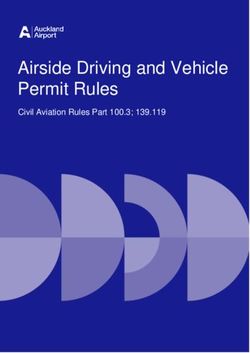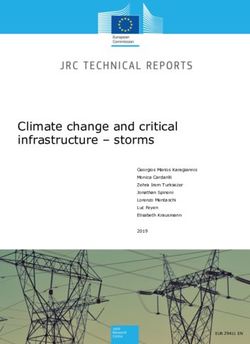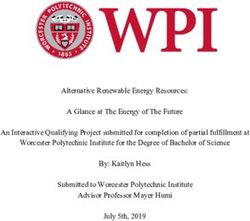FORERUNNER 945 Owner's Manual - Garmin International ...
←
→
Page content transcription
If your browser does not render page correctly, please read the page content below
© 2019 Garmin Ltd. or its subsidiaries
All rights reserved. Under the copyright laws, this manual may not be copied, in whole or in part, without the written consent of Garmin. Garmin reserves the right to change or improve its
products and to make changes in the content of this manual without obligation to notify any person or organization of such changes or improvements. Go to www.garmin.com for current updates
and supplemental information concerning the use of this product.
Garmin , the Garmin logo, ANT+ , Auto Lap , Auto Pause , Edge , Forerunner , inReach , VIRB , Virtual Partner , and Xero are trademarks of Garmin Ltd. or its subsidiaries, registered in the
® ® ® ® ® ® ® ® ® ®
USA and other countries. Body Battery™, Connect IQ™, Garmin Connect™, Garmin Express™, Garmin Move IQ™, Garmin Pay™, HRM-Pro™, HRM-Run™, HRM-Tri™, HRM-Swim™, QuickFit ,
®
tempe™, TrueUp™, TruSwing™, Varia™, and Vector™ are trademarks of Garmin Ltd. or its subsidiaries. These trademarks may not be used without the express permission of Garmin.
Android™ is a trademark of Google Inc. Apple , iPhone , iTunes , and Mac are trademarks of Apple Inc., registered in the U.S. and other countries. The BLUETOOTH word mark and logos are
® ® ® ® ®
owned by the Bluetooth SIG, Inc. and any use of such marks by Garmin is under license. The Cooper Institute , as well as any related trademarks, are the property of The Cooper Institute.
®
Advance heartbeat analytics by Firstbeat. The Spotify software is subject to third party licenses found here: https://developer.spotify.com/legal/third-party-licenses. Shimano and Di2™ are
® ®
trademarks of Shimano, Inc. STRAVA and Strava™ are trademarks of Strava, Inc. Training Stress Score™, Intensity Factor™, and Normalized Power™ are trademarks of Peaksware, LLC. Wi‑Fi is
®
a registered mark of Wi-Fi Alliance Corporation. Windows is a registered trademark of Microsoft Corporation in the United States and other countries. Zwift™ is a trademark of Zwift, Inc. Other
®
trademarks and trade names are those of their respective owners.
This product is ANT+ certified. Visit www.thisisant.com/directory for a list of compatible products and apps.
®
M/N: A03525Table of Contents Interval Workouts ................................................................... 7
Creating an Interval Workout ............................................ 7
Introduction.....................................................................1 Starting an Interval Workout .............................................. 8
Device Overview ......................................................................... 1 Stopping an Interval Workout ............................................ 8
GPS Status and Status Icons ................................................ 1 Using Virtual Partner® ................................................................ 8
Setting Up Your Watch ............................................................... 1 Setting a Training Target ............................................................ 8
Cancelling a Training Target .................................................. 8
Activities and Apps........................................................ 1 Racing a Previous Activity .......................................................... 8
Going for a Run .......................................................................... 1 PacePro Training ........................................................................ 8
Starting an Activity ...................................................................... 1 Creating a PacePro Plan on Your Watch .............................. 8
Tips for Recording Activities .................................................. 2 Starting a PacePro Plan ......................................................... 9
Stopping an Activity .................................................................... 2 Stopping a PacePro Plan ....................................................... 9
Creating a Custom Activity ......................................................... 2 Personal Records ....................................................................... 9
Indoor Activities .......................................................................... 2 Viewing Your Personal Records ............................................ 9
Going for a Virtual Run .......................................................... 2 Restoring a Personal Record ................................................. 9
Calibrating the Treadmill Distance ......................................... 2 Clearing a Personal Record ................................................... 9
Recording a Strength Training Activity ................................... 2 Clearing All Personal Records ............................................... 9
Tips for Recording Strength Training Activities ................. 3 Segments ....................................................................................9
Using an ANT+® Indoor Trainer ............................................ 3 Strava™ Segments ................................................................ 9
Outdoor Activities ........................................................................ 3 Racing a Segment ................................................................. 9
Multisport ............................................................................... 3 Viewing Segment Details ....................................................... 9
Triathlon Training .............................................................. 3 Using the Metronome ............................................................... 10
Creating a Multisport Activity ............................................. 3 Extended Display Mode ............................................................ 10
Tips for Triathlon Training or Using Multisport Setting Up Your User Profile ..................................................... 10
Activities ............................................................................ 3 Fitness Goals ....................................................................... 10
Going for a Track Run ............................................................ 3 About Heart Rate Zones ...................................................... 10
Tips for Recording a Track Run ........................................ 4 Setting Your Heart Rate Zones ....................................... 10
Swimming .............................................................................. 4 Letting the Device Set Your Heart Rate Zones ............... 10
Swimming in Open Water ................................................. 4 Heart Rate Zone Calculations ......................................... 10
Going for a Pool Swim ...................................................... 4 Setting Your Cycling Power Zones ...................................... 11
Heart Rate While Swimming ............................................. 4 Pausing Your Training Status ................................................... 11
Distance Recording ........................................................... 4 Resuming Your Paused Training Status .............................. 11
Swim Terminology ............................................................. 4
Stroke Types ..................................................................... 4 Activity Tracking.......................................................... 11
Tips for Swimming Activities ............................................. 4 Auto Goal .................................................................................. 11
Resting During Pool Swimming ......................................... 4 Using the Move Alert ................................................................ 11
Auto Rest .......................................................................... 4 Sleep Tracking .......................................................................... 11
Training with the Drill Log .................................................. 5 Using Automated Sleep Tracking ........................................ 11
Skiing and Winter Sports ....................................................... 5 Using Do Not Disturb Mode ................................................. 11
Viewing Your Ski Runs ...................................................... 5 Intensity Minutes ....................................................................... 11
Cross-Country Skiing Power Data .................................... 5 Earning Intensity Minutes ..................................................... 12
Recording a Backcountry Skiing Activity ........................... 5 Garmin Move IQ™ Events ........................................................ 12
Golfing .................................................................................... 5 Activity Tracking Settings .......................................................... 12
Playing Golf ....................................................................... 5 Turning Off Activity Tracking ................................................ 12
Hole Information ................................................................ 5 Hydration Tracking .................................................................... 12
Moving the Flag ................................................................. 5 Using the Hydration Tracking Widget .................................. 12
Viewing Measured Shots .................................................. 6 Menstrual Cycle Tracking ......................................................... 12
Viewing Layup and Dogleg Distances .............................. 6 Heart Rate Features ..................................................... 12
Keeping Score ................................................................... 6 Wrist-based Heart Rate ............................................................ 12
Updating a Score .............................................................. 6 Wearing the Device .............................................................. 12
TruSwing™ ....................................................................... 6 Tips for Erratic Heart Rate Data ........................................... 13
Using the Golf Odometer .................................................. 6 Viewing the Heart Rate Widget ............................................ 13
Enabling Statistics Tracking .............................................. 6 Broadcasting Heart Rate Data to Garmin® Devices ............ 13
Playing Audio Prompts During Your Activity ............................... 6 Broadcasting Heart Rate Data During an Activity ................ 13
Training........................................................................... 6 Setting an Abnormal Heart Rate Alert ................................. 13
Workouts ..................................................................................... 6 Turning Off the Wrist-based Heart Rate Monitor ................. 13
Following a Workout From Garmin Connect .......................... 6 Chest Heart Rate While Swimming .......................................... 13
Starting a Workout ................................................................. 7 HRM-Pro Accessory ................................................................. 13
Following a Daily Suggested Workout ................................... 7 Putting On the Heart Rate Monitor ....................................... 13
Turning Daily Suggested Workout Prompts On and Heart Rate Storage for Timed Activities ............................... 14
Off ..................................................................................... 7 Accessing Stored Heart Rate Data ...................................... 14
Following a Pool Swim Workout ............................................ 7 Pool Swimming .................................................................... 14
Recording a Critical Swim Speed Test .............................. 7 Caring for the Heart Rate Monitor ........................................ 14
Editing Your Critical Swim Speed Result .......................... 7 Tips for Erratic Heart Rate Data ........................................... 14
About the Training Calendar .................................................. 7 HRM-Swim Accessory .............................................................. 14
Using Garmin Connect Training Plans .............................. 7 Sizing the Heart Rate Monitor .............................................. 14
Putting On the Heart Rate Monitor ....................................... 14
Table of Contents iTips for Using the HRM-Swim Accessory ............................ 15 Safety and Tracking Features ..................................... 24
Data Storage ........................................................................ 15 Adding Emergency Contacts .................................................... 25
HRM-Tri Accessory ................................................................... 15 Requesting Assistance ........................................................ 25
Running Dynamics .................................................................... 15 Turning Incident Detection On and Off ..................................... 25
Training with Running Dynamics ......................................... 15 Starting a GroupTrack Session ................................................. 25
Color Gauges and Running Dynamics Data ........................ 15 Tips for GroupTrack Sessions ............................................. 25
Ground Contact Time Balance Data ............................... 16
Music............................................................................. 25
Vertical Oscillation and Vertical Ratio Data ..................... 16
Connecting to a Third-Party Provider ....................................... 25
Tips for Missing Running Dynamics Data ............................ 16
Spotify® .................................................................................... 25
Performance Measurements .................................................... 16
Downloading Audio Content from Spotify ............................ 26
Turning Off Performance Notifications ................................. 16
Downloading Personal Audio Content ...................................... 26
Detecting Performance Measurements Automatically ......... 17
Listening to Music ..................................................................... 26
Syncing Activities and Performance Measurements ........... 17
Music Playback Controls ...................................................... 26
About VO2 Max. Estimates .................................................. 17
Controlling Music Playback on a Connected Smartphone ... 26
Getting Your VO2 Max. Estimate for Running ................ 17
Changing the Audio Mode ................................................... 26
Getting Your VO2 Max. Estimate for Cycling .................. 17
Connecting Bluetooth Headphones .......................................... 26
Heat and Altitude Performance Acclimation ........................ 17
Viewing Your Predicted Race Times ................................... 17 Garmin Pay................................................................... 26
About Training Effect ........................................................... 18 Setting Up Your Garmin Pay Wallet ......................................... 26
Performance Condition ........................................................ 18 Paying for a Purchase Using Your Watch ................................ 26
Viewing Your Performance Condition ............................. 18 Adding a Card to Your Garmin Pay Wallet ............................... 27
Lactate Threshold ................................................................ 18 Managing Your Garmin Pay Cards ...................................... 27
Performing a Guided Test to Determine Your Lactate Changing Your Garmin Pay Passcode ..................................... 27
Threshold ........................................................................ 18 History........................................................................... 27
Getting Your FTP Estimate .................................................. 18 Using History ............................................................................ 27
Conducting an FTP Test ................................................. 19 Multisport History ................................................................. 27
Training Status .......................................................................... 19 Viewing Your Time in Each Heart Rate Zone ...................... 27
Training Status Levels ......................................................... 19 Viewing Data Totals .................................................................. 27
Tips for Getting Your Training Status .............................. 20 Using the Odometer .................................................................. 28
Training Load ....................................................................... 20 Deleting History ........................................................................ 28
Training Load Focus ....................................................... 20 Garmin Connect ........................................................................ 28
Recovery Time ..................................................................... 20 Using Garmin Connect on Your Computer .......................... 28
Viewing Your Recovery Time .......................................... 20 Data Management .................................................................... 28
Recovery Heart Rate ....................................................... 20 Deleting Files ....................................................................... 28
Pulse Oximeter ......................................................................... 20
Getting Pulse Oximeter Readings ........................................ 21 Navigation..................................................................... 28
Turning On Pulse Oximeter Sleep Tracking ........................ 21 Courses .................................................................................... 28
Turning On All-Day Acclimation Mode ................................. 21 Creating a Course on Garmin Connect ............................... 28
Tips for Erratic Pulse Oximeter Data ................................... 21 Sending a Course to Your Device ................................... 29
Viewing Your Heart Rate Variability Stress Score .................... 21 Viewing Course Details ................................................... 29
Using the Stress Level Widget .................................................. 21 Following a Course on Your Device ..................................... 29
Body Battery ............................................................................. 21 Creating a Round-Trip Course ............................................. 29
Viewing the Body Battery Widget ......................................... 21 Saving Your Location ............................................................... 29
Tips for Improved Body Battery Data ................................... 22 Editing Your Saved Locations .............................................. 29
Projecting a Waypoint ............................................................... 29
Smart Features ............................................................. 22 Navigating to a Destination ....................................................... 29
Pairing Your Smartphone with Your Device ............................. 22 Navigating to a Point of Interest ............................................... 29
Tips for Existing Garmin Connect Users .............................. 22 Points of Interest .................................................................. 30
Enabling Bluetooth Notifications .......................................... 22 Navigating with Sight 'N Go ...................................................... 30
Viewing Notifications ....................................................... 22 Navigating to Your Starting Point During an Activity ................ 30
Managing Notifications .................................................... 22 Navigating to the Starting Point of Your Last Saved Activity .... 30
Turning Off the Bluetooth Smartphone Connection ........ 22 Marking and Starting Navigation to a Man Overboard
Turning On and Off Smartphone Connection Alerts ....... 23 Location .................................................................................... 30
Bluetooth Connected Features ................................................. 23 Stopping Navigation ................................................................. 30
Manually Syncing Data with Garmin Connect ..................... 23 Map ........................................................................................... 30
Locating a Lost Mobile Device ............................................. 23 Viewing the Map .................................................................. 30
Widgets ..................................................................................... 23 Saving or Navigating to a Location on the Map ................... 30
Viewing the Widgets ............................................................ 24 Navigating with the Around Me Feature .............................. 30
About My Day .................................................................. 24 Panning and Zooming the Map ............................................ 31
Viewing the Controls Menu .................................................. 24 Map Settings ........................................................................ 31
Customizing the Controls Menu ........................................... 24 Altimeter and Barometer ........................................................... 31
Viewing the Weather Widget ................................................ 24 Compass ................................................................................... 31
Opening the Music Controls ................................................. 24 Navigation Settings ................................................................... 31
Connect IQ Features ................................................................ 24 Customizing Map Features .................................................. 31
Downloading Connect IQ Features Using Your Computer .. 24 Setting Up a Heading Bug ................................................... 31
Wi‑Fi Connected Features ........................................................ 24 Setting Navigation Alerts ...................................................... 31
Connecting to a Wi‑Fi Network ............................................ 24
ii Table of ContentsWireless Sensors......................................................... 31 Specifications ............................................................................ 39
Pairing Your Wireless Sensors ................................................. 31 Forerunner Specifications .................................................... 39
Foot Pod ................................................................................... 32 HRM-Pro Specifications ....................................................... 39
Going for a Run Using a Foot Pod ....................................... 32 HRM-Swim Specifications and HRM-Tri Specifications ....... 39
Foot Pod Calibration ............................................................ 32 Device Care .............................................................................. 40
Improving Foot Pod Calibration ....................................... 32 Cleaning the Device ............................................................. 40
Calibrating Your Foot Pod Manually .................................... 32 Replacing the Heart Rate Monitor Battery ........................... 40
Setting Foot Pod Speed and Distance ................................. 32 Changing the Bands ................................................................. 40
Using an Optional Bike Speed or Cadence Sensor .................. 32 Troubleshooting........................................................... 40
Training with Power Meters ...................................................... 32 Product Updates ....................................................................... 40
Using Electronic Shifters ........................................................... 32 Setting Up Garmin Express ................................................. 41
Situational Awareness .............................................................. 32 Getting More Information .......................................................... 41
tempe ........................................................................................ 32 Activity Tracking ........................................................................ 41
Customizing Your Device............................................ 32 My daily step count does not appear ................................... 41
Customizing Your Activity List .................................................. 32 My step count does not seem accurate ............................... 41
Customizing the Widget Loop ................................................... 33 The step counts on my device and my Garmin Connect
Activities and App Settings ....................................................... 33 account don't match ............................................................. 41
Customizing the Data Screens ............................................ 33 The floors climbed amount does not seem accurate ........... 41
Adding a Map to an Activity ................................................. 34 My intensity minutes are flashing ......................................... 41
Alerts .................................................................................... 34 Acquiring Satellite Signals ........................................................ 41
Setting an Alert ................................................................ 34 Improving GPS Satellite Reception ...................................... 41
Activity Map Settings ............................................................ 34 Restarting the Device ............................................................... 41
Routing Settings ................................................................... 34 Resetting All Default Settings ................................................... 41
Auto Lap ...............................................................................35 Updating the Software Using the Garmin Connect App ........... 42
Marking Laps by Distance ............................................... 35 Updating the Software Using Garmin Express ......................... 42
Enabling Auto Pause ........................................................... 35 My Device is in the Wrong Language ....................................... 42
Enabling Auto Climb ............................................................ 35 Is my smartphone compatible with my device? ........................ 42
3D Speed and Distance ....................................................... 35 My phone will not connect to the device ................................... 42
Using Auto Scroll ................................................................. 35 Maximizing Battery Life ............................................................. 42
Changing the GPS Setting ................................................... 35 The temperature reading is not accurate .................................. 42
GPS and Other Satellite Systems ................................... 36 How can I manually pair ANT+ sensors? ................................. 42
UltraTrac ......................................................................... 36 Can I use my Bluetooth sensor with my watch? ....................... 43
Power Save Timeout Settings .............................................. 36 My music cuts out or my headphones do not stay connected .. 43
Removing an Activity or App ..................................................... 36 Appendix....................................................................... 43
GroupTrack Settings ................................................................. 36 Data Fields ................................................................................ 43
Watch Face Settings ................................................................. 36 VO2 Max. Standard Ratings ..................................................... 47
Customizing the Watch Face ............................................... 36 FTP Ratings .............................................................................. 47
Sensors Settings ....................................................................... 36 Wheel Size and Circumference ................................................ 47
Compass Settings ................................................................ 36 Symbol Definitions .................................................................... 48
Calibrating the Compass Manually ................................. 36
Setting the North Reference ............................................ 36 Index.............................................................................. 49
Altimeter Settings ................................................................. 37
Calibrating the Barometric Altimeter ............................... 37
Barometer Settings .............................................................. 37
Calibrating the Barometer ............................................... 37
Xero Laser Location Settings ............................................... 37
System Settings ........................................................................ 37
Time Settings ....................................................................... 37
Changing the Backlight Settings .......................................... 37
Customizing the Hot Keys .................................................... 38
Changing the Units of Measure ........................................... 38
Clocks ....................................................................................... 38
Setting an Alarm .................................................................. 38
Deleting an Alarm ................................................................ 38
Starting the Countdown Timer ............................................. 38
Using the Stopwatch ............................................................ 38
Syncing the Time with GPS ................................................. 38
Setting the Time Manually ................................................... 38
VIRB Remote ............................................................................ 38
Controlling a VIRB Action Camera ....................................... 38
Controlling a VIRB Action Camera During an Activity ......... 38
Device Information....................................................... 39
Viewing Device Information ...................................................... 39
Viewing E-label Regulatory and Compliance Information .... 39
Charging the Device ................................................................. 39
Tips for Charging the Device ............................................... 39
Table of Contents iiiIntroduction • Pair your smartphone with the Garmin Connect™ app (Pairing
Your Smartphone with Your Device, page 22).
WARNING • Set up safety features (Safety and Tracking Features,
See the Important Safety and Product Information guide in the page 24).
product box for product warnings and other important • Set up music (Music, page 25).
information.
• Set up Wi‑Fi networks (Connecting to a Wi‑Fi Network,
Always consult your physician before you begin or modify any page 24).
exercise program.
• Set up your Garmin Pay™ wallet (Setting Up Your
Garmin Pay Wallet, page 26).
Device Overview
Activities and Apps
Your device can be used for indoor, outdoor, athletic, and fitness
activities. When you start an activity, the device displays and
records sensor data. You can save activities and share them
with the Garmin Connect community.
You can also add Connect IQ™ activities and apps to your
device using the Connect IQ app (Connect IQ Features,
page 24).
For more information about activity tracking and fitness metric
accuracy, go to garmin.com/ataccuracy.
Going for a Run
The first fitness activity you record on your device can be a run,
Select to turn the device on.
ride, or any outdoor activity. You may need to charge the device
Select to turn the backlight on and off.
before starting the activity (Charging the Device, page 39).
LIGHT Hold to view the controls menu.
1 Select START, and select an activity.
Select to start and stop the activity timer.
2 Go outside, and wait while the device locates satellites.
START Select to choose an option or to acknowledge a message.
STOP 3 Select START to start the activity timer.
Select to return to the previous screen. 4 Go for a run.
BACK Select to record a lap, rest, or transition during an activity.
Select to scroll through the widgets, data screens, options, and
DOWN settings.
Hold to open the music controls (Music, page 25).
Select to scroll through the widgets, data screens, options, and
UP settings.
Hold to view the menu.
GPS Status and Status Icons 5 After you complete your run, select STOP to stop the activity
The GPS status ring and icons temporarily overlay each data timer.
screen. For outdoor activities, the status ring turns green when 6 Select an option:
GPS is ready. A flashing icon means the device is searching for
• Select Resume to restart the activity timer.
a signal. A solid icon means the signal was found or the sensor
is connected. • Select Save to save the run and reset the activity timer.
You can select the run to view a summary.
GPS GPS status
Battery status
Smartphone connection status
Wi‑Fi technology status
®
Heart rate status
Foot pod status
Running Dynamics Pod status
Speed and cadence sensor status
Bike lights status
• Select Resume Later to suspend the run and continue
Bike radar status
recording later.
Extended display mode status
• Select Lap to mark a lap.
Power meter status
• Select Discard > Yes to delete the run.
tempe™ sensor status
VIRB camera status Starting an Activity
®
When you start an activity, GPS turns on automatically (if
Setting Up Your Watch required). If you have an optional wireless sensor, you can pair it
To take full advantage of the Forerunner features, complete to the Forerunner device (Pairing Your Wireless Sensors,
these tasks. page 31).
Introduction 11 From the watch face, select START. 5 Select an option:
2 Select an activity. • Select an option to customize specific activity settings. For
NOTE: Activities set as favorites appear first in the list example, you can customize the data screens or auto
(Customizing Your Activity List, page 32). features.
3 Select an option: • Select Done to save and use the custom activity.
• Select an activity from your favorites. 6 Select Yes to add the activity to your list of favorites.
• Select , and select an activity from the extended activity
list. Indoor Activities
The Forerunner device can be used for training indoors, such as
4 If the activity requires GPS signals, go outside to an area with
running on an indoor track or using a stationary bike. GPS is
a clear view of the sky.
turned off for indoor activities.
5 Wait until GPS appears.
When running or walking with GPS turned off, speed, distance,
The device is ready after it establishes your heart rate, and cadence are calculated using the accelerometer in the
acquires GPS signals (if required), and connects to your device. The accelerometer is self-calibrating. The accuracy of
wireless sensors (if required). the speed, distance, and cadence data improves after a few
6 Select START to start the activity timer. outdoor runs or walks using GPS.
The device records activity data only while the activity timer is TIP: Holding the handrails of the treadmill reduces accuracy.
running. You can use an optional foot pod to record pace, distance, and
NOTE: You can hold DOWN while in an activity to open the cadence.
music controls. When cycling with GPS turned off, speed and distance are not
available unless you have an optional sensor that sends speed
Tips for Recording Activities and distance data to the device (such as a speed or cadence
• Charge the device before starting an activity (Charging the sensor).
Device, page 39).
Going for a Virtual Run
• Select to record laps.
You can pair your Forerunner device with a compatible third-
• Select UP or DOWN to view additional data pages. party app to transmit pace, heart rate, or cadence data.
1 Select START > Virtual Run.
Stopping an Activity
1 Press STOP. 2 On your tablet, laptop, or smartphone, open the Zwift™ app or
another virtual training app.
2 Select an option: 3 Follow the on-screen instructions to start a running activity
• To resume your activity, select Resume. and pair the devices.
• To save the activity and return to watch mode, select 4 Select START to start the activity timer.
Save > Done.
5 After you complete your run, select STOP to stop the activity
• To suspend your activity and resume it at a later time, timer.
select Resume Later.
• To mark a lap, select Lap. Calibrating the Treadmill Distance
To record more accurate distances for your treadmill runs, you
• To navigate back to the starting point of your activity along can calibrate the treadmill distance after you run at least 1.5 km
the path you traveled, select Back to Start > TracBack. (1 mi.) on a treadmill. If you use different treadmills, you can
NOTE: This feature is available only for activities that use manually update the calibration each time you change
GPS. treadmills.
• To navigate back to the starting point of your activity by 1 Start a treadmill activity (Starting an Activity, page 1), and run
the most direct path, select Back to Start > Route. at least 1.5 km (1 mi.) on the treadmill.
NOTE: This feature is available only for activities that use 2 After you complete your run, select STOP.
GPS.
3 Select an option:
• To measure the difference between your heart rate at the
• To calibrate the treadmill distance the first time, select
end of the activity and your heart rate two minutes later,
Save.
select Recovery HR, and wait while the timer counts
down. The device prompts you to complete the treadmill
calibration.
• To discard the activity and return to watch mode, select
Discard > Yes. • To manually calibrate the treadmill distance after the first-
time calibration, select Calibrate & Save > Yes.
NOTE: After stopping the activity, the device saves it
automatically after 30 minutes. 4 Check the treadmill display for the distance traveled, and
enter the distance on your device.
Creating a Custom Activity Recording a Strength Training Activity
1 From the watch face, select START > Add. You can record sets during a strength training activity. A set is
2 Select an option: multiple repetitions (reps) of a single move.
• Select Copy Activity to create your custom activity 1 From the watch face, select START > Strength.
starting from one of your saved activities. The first time you record a strength training activity, you must
• Select Other to create a new custom activity. select which wrist your watch is on.
3 If necessary, select an activity type. 2 Select START to start the set timer.
4 Select a name or enter a custom name. 3 Start your first set.
Duplicate activity names include a number, for example: The device counts your reps. Your rep count appears when
Bike(2). you complete at least four reps.
2 Activities and AppsTIP: The device can only count reps of a single move for Multisport
each set. When you want to change moves, you should finish Triathletes, duathletes, and other multisport competitors can
the set and start a new one. take advantage of the multisport activities, such as Triathlon or
4 Select to finish the set. Swimrun. During a multisport activity, you can transition
The watch displays the total reps for the set. After several between activities and continue to view your total time. For
seconds, the rest timer appears. example, you can switch from biking to running and view your
total time for biking and running throughout the multisport
5 If necessary, select DOWN and edit the number of reps. activity.
TIP: You can also add the weight used for the set. You can customize a multisport activity, or you can use the
6 When you are done resting, select to start your next set. default triathlon activity set up for a standard triathlon.
7 Repeat for each strength training set until your activity is Triathlon Training
complete. When you participate in a triathlon, you can use the triathlon
8 After your last set, select START to stop the set timer. activity to quickly transition to each sport segment, to time each
9 Select Save. segment, and to save the activity.
1 Select START > Triathlon.
Tips for Recording Strength Training Activities
• Do not look at the device while performing reps. 2 Select START to start the timer.
You should interact with the device at the beginning and end 3 Select at the beginning and end of each transition.
of each set, and during rests. The transition feature can be turned on or off for the triathlon
• Focus on your form while performing reps. activity settings.
• Perform bodyweight or free weight exercises. 4 After you complete your activity, select STOP > Save.
• Perform reps with a consistent, wide range of motion. Creating a Multisport Activity
Each rep is counted when the arm wearing the device returns 1 From the watch face, select START > Add > Multisport.
to the starting position. 2 Select a multisport activity type, or enter a custom name.
NOTE: Leg exercises may not be counted. Duplicate activity names include a number. For example,
• Turn on automatic set detection to start and stop your sets. Triathlon(2).
• Save and send your strength training activity to your Garmin 3 Select two or more activities.
Connect account. 4 Select an option:
You can use the tools in your Garmin Connect account to • Select an option to customize specific activity settings. For
view and edit activity details. example, you can select whether to include transitions.
Using an ANT+ Indoor Trainer
® • Select Done to save and use the multisport activity.
Before you can use a compatible ANT+ indoor trainer, you must 5 Select Yes to add the activity to your list of favorites.
mount your bike on the trainer and pair it with your device Tips for Triathlon Training or Using Multisport Activities
(Pairing Your Wireless Sensors, page 31).
• Select START to start your first activity.
You can use your device with an indoor trainer to simulate
• Select to transition to the next activity.
resistance while following a course, ride, or workout. While using
an indoor trainer, GPS is turned off automatically. If transitions are turned on, the transition time is recorded
separately from the activity times.
1 From the watch face, press START.
• If necessary, select to start the next activity.
2 Select Bike Indoor.
• Select UP or DOWN to view additional data pages.
3 Hold .
4 Select Smart Trainer Options. Going for a Track Run
Before you go for a track run, make sure you are running on a
5 Select an option:
standard-shape, 400m track.
• Select Free Ride to go for a ride.
You can use the track run activity to record your outdoor track
• Select Follow Course to follow a saved course (Courses, data including distance in meters and lap splits.
page 28).
1 Stand on the outdoor track.
• Select Follow Workout to follow a saved workout
(Workouts, page 6). 2 Select START > Track Run.
• Select Set Power to set the target power value. 3 Wait while the device locates satellites.
• Select Set Grade to set the simulated grade value. 4 If you are running in lane 1, skip to step 10
• Select Set Resistance to set the resistance force applied 5 Hold .
by the trainer. 6 Select the activity settings.
6 Press START to start the activity timer. 7 Select Lane Number.
The trainer increases or decreases resistance based on the 8 Select a lane number.
elevation information in the course or ride. 9 Select BACK twice to return to the timer page.
Outdoor Activities 10 Select START.
The Forerunner device comes preloaded with outdoor activities, 11 Run around the track.
such as running and cycling. GPS is turned on for outdoor After you run a couple of laps, your device records the track
activities. You can add new activities based on default activities, dimensions and calibrates your track distance.
such as walking or rowing. You can also add custom activities to 12 After you complete your run, select STOP > Save.
your device (Creating a Custom Activity, page 2).
Activities and Apps 3Tips for Recording a Track Run TIP: When doing drills, you must either pause the timer or use
• Wait until the GPS status indicator turns green before starting the drill logging feature (Training with the Drill Log, page 5).
a track run. Swim Terminology
• During your first run on an unfamiliar track, run for a minimum Length: One trip down the pool.
of 4 laps to calibrate your track distance.
Interval: One or more consecutive lengths. A new interval starts
You should run slightly past your starting point to complete after a rest.
the lap.
Stroke: A stroke is counted every time your arm wearing the
• Run each lap in the same lane. device completes a full cycle.
NOTE: The default Auto Lap distance is 1600 m, or 4 laps
®
Swolf: Your swolf score is the sum of the time for one pool
around the track. length and the number of strokes for that length. For
• If you are running a lane other than lane 1, set the lane example, 30 seconds plus 15 strokes equals a swolf score of
number in the activity settings. 45. For open water swimming, swolf is calculated over 25
meters. Swolf is a measurement of swimming efficiency and,
Swimming like golf, a lower score is better.
NOTICE Critical swim speed (CSS): Your CSS is the theoretical speed
The device is intended for surface swimming. Scuba diving with that you can maintain continuously without exhaustion. You
the device may damage the product and will void the warranty. can use your CSS to guide your training pace and monitor
your improvement.
NOTE: The device is compatible with the HRM-Pro™ accessory Stroke Types
and the HRM-Swim™ accessory (Chest Heart Rate While
Stroke type identification is available only for pool swimming.
Swimming, page 13).
Your stroke type is identified at the end of a length. Stroke types
Swimming in Open Water appear in your swimming history and in your Garmin Connect
You can use the device for open water swimming. You can account. You can also select stroke type as a custom data field
record swim data including distance, pace, and stroke rate. You (Customizing the Data Screens, page 33).
can add data screens to the default open water swimming Free Freestyle
activity (Customizing the Data Screens, page 33).
Back Backstroke
1 Select START > Open Water. Breast Breaststroke
2 Go outside and wait while the device locates satellites. Fly Butterfly
3 Select START to start the timer. Mixed More than one stroke type in an interval
History is recorded only while the timer is running. Drill Used with drill logging (Training with the Drill Log, page 5)
4 After you finish the activity, select STOP > Save.
Tips for Swimming Activities
Going for a Pool Swim
• Before starting a pool swimming activity, follow the on-screen
1 Select START > Pool Swim. instructions to select your pool size or enter a custom size.
2 Select your pool size, or enter a custom size. The next time you start a pool swimming activity, the device
3 Select START. uses this pool size. You can hold , select the activity
The device records swim data only while the activity timer is settings, and select Pool Size to change the size.
running. • Select to record a rest during pool swimming.
4 Start your activity. The device automatically records swim intervals and lengths
The device automatically records swim intervals and lengths. for pool swimming.
5 Select UP or DOWN to view additional data pages (optional). • Select to record an interval during open water swimming.
6 When resting, select to pause the activity timer. Resting During Pool Swimming
7 Select to restart the activity timer. The default rest screen displays two rest timers. It also displays
time and distance for the last completed interval.
8 After you finish the activity, select STOP > Save.
NOTE: Swim data is not recorded during a rest.
Heart Rate While Swimming
1 During your swim activity, select to start a rest.
NOTICE The display reverses to white text on a black background,
The device is intended for surface swimming. Scuba diving with and the rest screen appears.
the device may damage the product and will void the warranty. 2 During a rest, select UP or DOWN to view other data screens
(optional).
The device has wrist-based heart rate enabled for swim
activities. The device is also compatible with the HRM-Pro, 3 Select , and continue swimming.
HRM-Swim, and HRM-Tri™ accessories. If both wrist-based 4 Repeat for additional rest intervals.
heart rate and chest heart rate data are available, your device
uses the chest heart rate data. Auto Rest
The auto rest feature is available only for pool swimming. Your
Distance Recording device automatically detects when you are resting, and the rest
The Forerunner device measures and records distance by screen appears. If you rest for more than 15 seconds, the device
completed pool lengths. The pool size must be correct to display automatically creates a rest interval. When you resume
accurate distance (Going for a Pool Swim, page 4). swimming, the device automatically starts a new swim interval.
TIP: For accurate results, swim the entire length, and use one You can turn on the auto rest feature in the activity options
stroke for the entire length. Pause the timer when resting. (Activities and App Settings, page 33).
TIP: To help the device count your lengths, use a strong push TIP: For best results using the auto rest feature, minimize your
off the wall and glide before your first stroke. arm motions while resting.
4 Activities and AppsIf you do not want to use the auto rest feature, you can select Recording a Backcountry Skiing Activity
to manually mark the beginning and end of each rest The backcountry skiing activity lets you manually switch
interval. between climbing and descending tracking modes so you can
Training with the Drill Log accurately track your statistics.
The drill log feature is available only for pool swimming. You can 1 From the watch face, press START.
use the drill log feature to manually record kick sets, one-arm 2 Select Backcountry Ski.
swimming, or any type of swimming that is not one of the four
3 Select an option:
major strokes.
• If you are starting your activity on a climb, select
1 During your pool swim activity, select UP or DOWN to view Climbing.
the drill log screen.
• If you are starting your activity moving downhill, select
2 Select to start the drill timer. Descending.
3 After you complete a drill interval, select .
4 Press START to start the activity timer.
The drill timer stops, but the activity timer continues to record
5 Press to switch between climbing and descending
the entire swim session.
tracking modes.
4 Select a distance for the completed drill. 6 After your activity is finished, press START to stop the timer.
Distance increments are based on the pool size selected for
the activity profile.
7 Select Save.
5 Select an option: Golfing
• To start another drill interval, select . Playing Golf
• To start a swim interval, select UP or DOWN to return to Before you play golf, you should charge the device (Charging
the swim training screens. the Device, page 39).
Skiing and Winter Sports 1 From the watch face, select START > Golf.
You can add skiing and snowboarding activities to your activity 2 Go outside, and wait while the device locates satellites.
list (Customizing Your Activity List, page 32). You can 3 Select a course from the list of available courses.
customize the data screens for each activity (Customizing the 4 If necessary, set your driver distance.
Data Screens, page 33).
5 Select Yes to keep score.
Viewing Your Ski Runs
6 Select UP or DOWN to scroll through the holes.
Your device records the details of each downhill skiing or
snowboarding run using the auto run feature. This feature is The device automatically transitions when you move to the
turned on by default for downhill skiing and snowboarding. It next hole.
automatically records new ski runs based on your movement. 7 After you complete your activity, select START > End Round
The timer pauses when you stop moving downhill and when you > Yes.
are on a chairlift. The timer remains paused during the chairlift
Hole Information
ride. You can start moving downhill to restart the timer. You can
view run details from the paused screen or while the timer is The device calculates the distance to the front and back of the
running. green, and to the selected pin location (Moving the Flag,
page 5).
1 Start a skiing or snowboarding activity.
2 Hold .
3 Select View Runs.
4 Select UP and DOWN to view details of your last run, your
current run, and your total runs.
The run screens include time, distance traveled, maximum
speed, average speed, and total descent.
Cross-Country Skiing Power Data
You can use your compatible Forerunner device paired with the
HRM-Pro accessory to provide real-time feedback about your Current hole number
cross-country skiing performance. Distance to the back of the green
NOTE: The HRM-Pro accessory must be paired to the
Distance to the selected pin location
Forerunner device using ANT technology. If your Forerunner
®
device was packaged with the HRM-Pro accessory, the devices Distance to the front of the green
are already paired.
Par for the hole
Power is the force you generate while skiing. The power output
is measured in watts. Factors that affect power include your Map of the green
speed, elevation changes, wind, and snow conditions. You can
use power output to measure and improve your skiing Moving the Flag
performance. You can take a closer look at the green and move the pin
NOTE: Skiing power values are generally lower than cycling location.
power values. This is normal and occurs because humans are 1 From the hole information screen, select START > Move
less efficient at skiing than they are at cycling. It is common for Flag.
ski power values to be 30 to 40 percent lower than cycling
power values at the same training intensity. 2 Select UP or DOWN to move the pin position.
3 Select START.
Activities and Apps 5You can also read