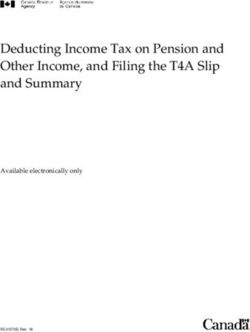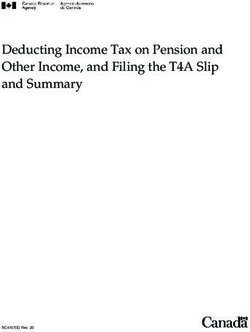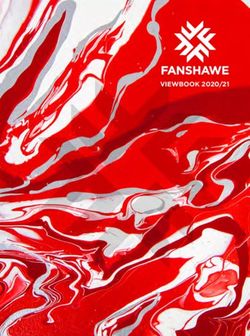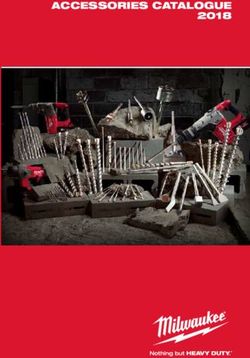For Unaddressed Admail (Flyers and Personal Letters) - How To: Canada Post Express Order Entry
←
→
Page content transcription
If your browser does not render page correctly, please read the page content below
Step 1- Materials
• You should already have your
materials (flyers or personal
letters) available.
• Canada Post requires that any
unaddressed admail items be
bundled in groups of 200.
• If you are not using the standard
UFCP flyer but a personal letter,
it is necessary that it be folded.
Dimensions of each piece
cannot exceed 30.5cm X 15.24
cm (12” X 6”) if you want to
obtain the standard price per
unit rate (currently 9.9 cents per
piece plus 1% discount when an
electronic request is submitted)Step 2 – Click, Click, Click
• Go to the Portal homepage.
• On the left side of the screen
under the message centre box,
you will see “Canada Post:
Unaddressed Admail, Express
Order Entry”. Click on this
button.
• You should now be on a new
page; click on the “Express
Order Entry” link in the
language of your choice.Step 3 – About My Mailing • Choose your postal code prefix (i.e. B3K). Don’t worry if you are adding more postal codes to your order, that will come later. • You can use the Postal Code Look Up and the Online Maps links provided here to help choose the postal code you want your flyer delivered to if you have not already done so. Again, if you only want to send to a particular section of the postal code, that will happen later.
Step 3 - Continued
• Title of Mail Piece: Name the flyer or personal letter you are
putting out (e.g. “UFCP Flyer” or “Personal Letter”
• Drop Off Date: Indicate the date on which you will be dropping off
your flyers/letters at the appropriate Canada Post outlet
• My Reference: This is an optional field but it is a good idea to
differentiate between drops.
• Householder Counts Data Type: ALWAYS choose “Consumer’s
Choice”.Step 3 - Continued
• Size of the Items in My Mailing: Your items should be “Standard” size if you
want to utilize the price per unit rate of 9.9 cents per piece. UFCP Flyers are
of standard size and personal letters, when folded correctly, are also
standard.
• Each Item is Less Than: Select the “or equal to 50g” button for your per
piece weight.Step 3 - Continued
• Contact Name: Use your name.
• Contact Phone: Use your cell phone number.
• Contact Email: An optional field but use your ufcp.ca email if you would
like to be updated via email.
• Click Next Step (Note: if you have failed to complete all the necessary
fields, you will not be able to continue to the next portion of the order).Step 4 – Create My Order
• Delivery Details: Shows your basic details including the primary
postal code prefix, the Canada Post outlet for the area and a link to
view FSA maps (these maps allow you to target specific areas in a
postal code).
• Target Area: You can choose from Houses, Apartments, Farms or
Businesses. You may select one or all of these options although the
most common selection is “Houses”; Apartments and Farms are
rarely selected because the return rate on them is limited.Step 4 - Continued
• You will now see all the postal code prefixes in the area surrounding the
primary postal code you chose the page before.
• If you click on the box to the left of a postal code prefix, your flyers will be
delivered to all walks in that postal code. If you want to choose specific
letter carrier walks (LCWs) in that postal code, click on the plus sign beside
the postal code. (See next page for example)
• Notice you can see the total distribution in the columns on the right hand
side.Step 4 - Continued
• Above is an example of being able to choose which LCWs you want in a
particular postal code.Step 4 - Continued
• Mail Preparation Details:
– Number of Items per Bundle: 200 items per bundle is suggested (it is the MAXIMUM
amount per bundle Canada Post will allow)
– Number of Containers to be Dropped Off: Will automatically generate when you have
entered in bundles per container amount.
• Where To Drop Off My Mailing: it is best to use the outlet indicated primarily as
if you choose an alternate location for drop-off, an extra fee will apply.Step 5 – View My Order
• This first half of the page allows you
to view a summary of your
information inputted thus far
including Delivery and Drop Off
Outlets, Date of Drop Off and all
postal codes (and LCWs, if
applicable) chosen for the drop.Step 5 - Continued
• Review Price: Confirm
total piece amount, the
rate of 9.9 cents per item,
the 1% discount for
electronic requests and
applicable taxes.
• Payment: You must pay
with credit card before
your shipment will process.
(Visa, Mastercard or
American Express).
• Terms & Conditions must
be agreed to by checking
the box on the bottom
right.Step 6 – Preparing My Mailing
• By now your request has been
successfully completed. However,
there are a few documents you
need to print.
• Statement of Mailing: this is your
receipt for this order. You will need
to bring pages one and two with you
to the drop off location; the third you
keep for yourself.
• Container Labels: you should
receive an amount of labels
according to how many containers
you indicated earlier. These labels
should be affixed to your boxes of
flyers/letters.
• Unaddressed Admail Delivery Slip:
should go in the smallest or last
bundle of flyers.Step 6 - Continued
• Canada Post requires that a
sample flyer/letter be reviewed
by a rep at the outlet in question
before the main drop off. This is
simply to ensure size and
weight parameters are being
met.
• All that’s left is dropping off your
containers to the appropriate
Canada Post outlet, making
sure you have the proper
documentation.
• Happy Marketing!You can also read