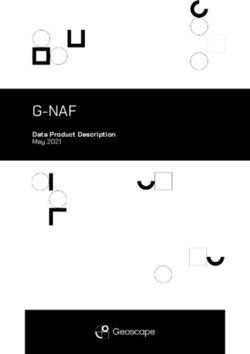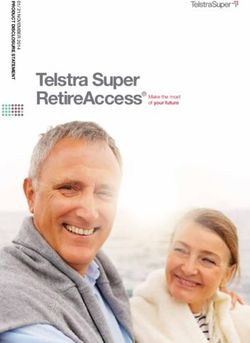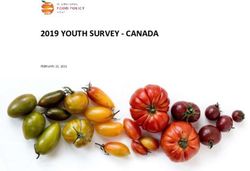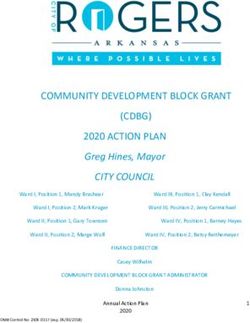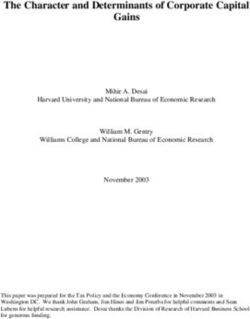EXTERNAL GUIDE A STEP-BY-STEP GUIDE TO THE EMPLOYER RECONCILIATION PROCESS
←
→
Page content transcription
If your browser does not render page correctly, please read the page content below
TABLE OF CONTENTS
1 PURPOSE 3
2 INTRODUCTION 3
3 UNDERSTANDING THE EMPLOYER RECONCILIATION PROCESS 3
3.1 HOW TO SEND THE RECONCILIATION DECLARATION 4
3.2 HOW TO RECONCILE? 5
3.3 RECONCILIATION STEPS FOR EMPLOYERS 5
3.4 ISSUES WHICH MAY ARISE 6
4 COMPLETING THE EMP501 6
5 EMPLOYEE INCOME TAX CERTIFICATE [IRP5/IT3(a)] 14
5.1 INTRODUCTION 17
5.2 COMPLETING THE EMPLOYEE INCOME TAX CERTIFICATE [IRP5/IT3(a)] 18
6 TAX CERTIFICATE CANCELLATION DECLARATION [EMP601] 30
7 HOW TO USE eFILING TO DO YOUR RECONCILIATION? 32
7.1 REGISTER FOR eFILING 32
7.2 REQUEST YOUR EMPLOYER RECONCILIATION DECLARATION ON eFILING 33
7.2.1 HOW TO FILE YOUR IRP5/IT3(A) CERTIFICATES ON eFILING 35
7.2.2 HOW TO FILE YOUR EMPLOYEE RECONCILIATION [EMP501] ON eFILING 37
7.2.3 HOW TO CHECK THE STATUS OF YOUR SUBMISSION 38
7.3 STATUS MESSAGES RELATING TO YOUR RECONCILIATION ON EFILING 39
8 CODE OF THE COUNTRY THAT HAS ISSUED THE PASSPORT 43
9 EMPLOYER’S BUSINESS ACTIVITY CODES 47
10 LIST OF INCOME AND DEDUCTION CODES FOR IRP5/IT3(a) 48
10.1 NORMAL INCOME CODES 48
10.2 ALLOWANCE CODES 52
10.3 FRINGE BENEFIT CODES 55
10.4 LUMP SUM CODES 58
10.5 GROSS REMUNERATION CODES 60
10.6 DEDUCTION CODES 61
10.7 EMPLOYEES’ TAX DEDUCTION AND REASON CODES 63
11 RULES FOR CONSOLIDATION OF SOURCE CODES FROM 2010 YEAR OF
ASSESSMENT 63
EXTERNAL GUIDE
REVISION: 5 Page 2 of 66
A STEP-BY-STEP GUIDE TO THE
EMPLOYER RECONCILIATION PROCESS
EMP-GEN-02-G011 PURPOSE
The purpose of this document is to assist employers with their reconciliation
submission to fulfil tax responsibilities and to ensure a smooth Employer Reconciliation
period (interim and annual).
2 INTRODUCTION
The Income Tax Act No. 58 of 1962, states inter alia that employers are required to:
Deduct the correct amount of tax from employees
Pay this amount to SARS monthly
Reconcile these deductions and payments during the annual and the interim
reconciliation and
Issue tax certificates to employees.
Employers are required to send Monthly Employer Declarations (EMP201s) to SARS.
The EMP201 is an employer payment declaration that requires employers to indicate
the total payment made and give a breakdown of PAYE, SDL and UIF payment
allocations as well as the Employment Tax Incentive amounts if applicable for the
period.
The Employer Reconciliation process requires employers to submit EMP501
declarations that reconcile the taxes collected from employees with the monies paid to
SARS and the total tax value of employees’ income tax certificates, for the respective
period.
Simplifying tax processes in line with international best practice is one of the
continuous processes of the SARS modernization. SARS modernization has enhanced
the reconciliation tax systems such that your reconciliation, upon submission in real
time, will validate the reconciliation submitted against both your IRP5/IT3(a) certificates
and your EMP201 submitted. This automated system will result in giving you an
opportunity (21 working days) to rectify your reconciliation (EMP501) or failing which
the system will rectify it for you. These updates are to ease you as an employer during
your reconciliation process and also forms part of SARS’ long-term vision to have a
more accurate reconciliation process.
The employer in partnering with SARS plays a critical role to work towards our above
mentioned vision. This step by step guide will assist you in your reconciliation
submissions to fulfil your tax responsibilities and to ensure that you have a smooth
Employer Reconciliation period (interim and annual).
For further information visit the SARS website on www.sars.gov.za or call the SARS
Contact Centre on 0800 00 SARS (7277) or visit a SARS branch nearest you.
3 UNDERSTANDING THE EMPLOYER RECONCILIATION PROCESS
The Employer Reconciliation process is where an employer is required to submit
accurate reconciliation declarations (EMP501, if applicable, EMP601 and EMP701) in
respect of the EMP201 submitted, the payments made and the IRP5/IT3(a) certificates
for the:
Interim period – which is for the transaction period 1 March to 31 August or
Annual period – which if for the full tax year 1 March to 28/29 February.
EXTERNAL GUIDE
REVISION: 5 Page 3 of 66
A STEP-BY-STEP GUIDE TO THE
EMPLOYER RECONCILIATION PROCESS
EMP-GEN-02-G01 The interim reconciliation was introduced in September 2010 and has now become an
integral part of the Employer Reconciliation. The interim reconciliation process is
intended to assist employers by:
Enabling an easier and more accurate annual reconciliation submission
Maintaining an up-to-date employee database
Registering employees for Income Tax purposes, as required.
Note: Employer reconciliation submissions must be made to SARS by the date, as
prescribed by the Commissioner, by notice in the Government Gazette.
The Employer reconciliation process has been enhanced since 2008, to provide a
simplified process and introduced free custom-built software (e@syFile™ Employer) to
assist employers in managing their engagements with SARS quickly, easily and
conveniently.
The basic reconciliation process has remained constant, with the EMP501 allowing
employers to calculate the difference, if any, between the total value of the tax
certificates they issued, their total declared liability (EMP201) and their total payments
to SARS.
All mandatory fields must be completed, as required, and remains the responsibility of
the employer to ensure the information provided to SARS is accurate at the time of
submission.
This information is critical in fulfilling SARS’s long-term vision to have a more accurate
reconciliation process. It will also set the foundation for increasingly efficient processing
of PAYE submissions.
3.1 HOW TO SEND THE RECONCILIATION DECLARATION
Employers can complete and send the reconciliation declarations via the following
channels:
Online using eFiling:
It is important to note that employers can only file a maximum of 20 IRP5/IT3(a)s
(tax certificates) on eFiling.
Online using e@syFile™ Employer – via SARS eFiling using an eFiling
username and password.
It is important to note that only the latest version of e@syFile™ Employer
must be used as any information submitted to SARS using a previous
version will not be accepted. For the latest version, refer to SARS eFiling
website www.sarsefiling.co.za
Manually at a SARS branch
The submission of manual reconciliation declarations at a branch will only be
accepted for employers with a maximum of five IRP5/IT3(a) certificates.
Employers’ with more than five IRP5/IT3 (a) certificates are advised to either use
SARS eFiling or e@syFile™ Employer to submit their declarations.
It is important to note the following:
The submission of EMP501 forms via post or by placing it in the drop box at a
SARS branch will no longer be accepted.
EXTERNAL GUIDE
REVISION: 5 Page 4 of 66
A STEP-BY-STEP GUIDE TO THE
EMPLOYER RECONCILIATION PROCESS
EMP-GEN-02-G01 From the 2009 transaction year and onwards, adjustments to reconciliation
submissions must be made by sending a revised EMP501.
SARS will only accept EMP701 declarations for adjustments made to
reconciliation submissions for 1999 – 2008 where an EMP501 was not received
for that transaction year. This must be sent via e@syFile™ Employer or at a
SARS branch.
3.2 HOW TO RECONCILE?
Reconciliation involves matching all tax due (liabilities) with all tax paid and checking
these against the total value of all tax certificates issued. These three (3) amounts
should all be equal. The reconciliation process only relates to the tax paid and not
additional tax, penalties or interest.
3.3 RECONCILIATION STEPS FOR EMPLOYERS
Step 1
Before completing the EMP501 (for interim and annual submission), determine the total
income of each employee for that year and recalculate the tax based on that amount.
IRP5/IT3(a) certificates should reflect the income, deductions and tax as calculated at
this point.
Step 2
If the recalculated liability according to the tax certificates is different to the EMP201s
previously declared, it will need to be determined in which month(s) these differences
occurred.
Step 3
Capture all the relevant demographic information in the Business Information and
Contact Details sections.
Step 4
Ensure that the question is answered that relates to the reconciliation including ETI or
not. By answering ‘Yes’ to the question, the Employment Tax Incentive containers will
be populated on the EMP501 form to completed in full.
Step 5
Capture all the monthly liabilities for PAYE, SDL and UIF using these revised figures in
the Financial Particulars section on the EMP501 (i.e. where different, the liabilities
inserted on the EMP501 should be the final calculated liabilities rather than the
liabilities declared on the EMP201).
Step 6
EXTERNAL GUIDE
REVISION: 5 Page 5 of 66
A STEP-BY-STEP GUIDE TO THE
EMPLOYER RECONCILIATION PROCESS
EMP-GEN-02-G01Capture the total monthly payments made in respect of PAYE, SDL and UIF but
excluding payments made in respect of interest and additional tax. These are the
actual payments made to SARS throughout the year – no recalculations needed.
Step 7
Calculate the totals and difference fields (If using e@syFile™ Employer simply click on
the self-assess button in order to populate all the totals and difference fields for you).
Step 8
Employers must calculate the SDL and UIF totals and capture the values. If the SDL
and UIF contributions are not on the certificates this value must be calculated and
completed.
Step 9
When settling any shortfall reflected in the reconciliation, the payment must be
allocated to the period(s) in which the shortfall occurred. If the relevant period cannot
be determined, the payment should be allocated to the last active period within the
transaction, which is August (interim) and February (annual).
3.4 ISSUES WHICH MAY ARISE
Where you had a credit due that was used in settling a liability this year, you should
add this to the payment field for that particular month when finalising your
reconciliation.
The following are the most common instances where the recalculated (actual) monthly
liabilities could differ from the original declared liability amount on the EMP201s:
▫ A delay in implementing the correct tax tables. This may have resulted in and
over/under-deduction of tax in the months prior to the tax tables being
introduced. As long as the adjustments are made in the month following the tax
tables being made available, the original EMP201 amounts need not be revised.
▫ When performing your final tax liability calculation for employees, difference
could arise as a result of fluctuations in monthly remuneration. Where this has
occurred, the differences must be reflected in the relevant month (e.g. in the
month that a person resigns or end of the tax year).
▫ When an employer spreads an employees’ tax on their 13th cheque over a tax
year and the employee resigns before the bonus is due, there might be an
over/under-deduction.
▫ Any administrative timing difference in updating your payroll records (e.g.
resignation or death of an employee which is only updated after running the
payroll, resulting in an over-payment to SARS).
▫ If you change any data in respect of any reconciliation that has already been
submitted to SARS, the certificate(s) can be amended and the EMP501 adjusted
accordingly. The revised EMP501, and any revised certificates, must then be
submitted to SARS.
4 COMPLETING THE EMP501
EXTERNAL GUIDE
REVISION: 5 Page 6 of 66
A STEP-BY-STEP GUIDE TO THE
EMPLOYER RECONCILIATION PROCESS
EMP-GEN-02-G01 This section describes the steps to be followed when completing the EMP501
declaration when preparing the certificates manually to be submitted at a SARS
branch, on eFiling or via e@syFile™ Employer.
When submitting the certificates via eFiling, some fields will be prepopulated and auto
calculated.
Step 1
The header details:
Does the Reconciliation include ETI?
▫ If the employer selects yes, the ETI container will form part of the EMP501 to be
completed.
▫ If the employer selects no, the ETI container will NOT form part of the EMP501
to be completed.
Step 2
Completing the Business Information:
The following information will be pre-populated on the form:
▫ Transaction Year: This is an internal term representing the year to which the
EMP501 refers.
EXTERNAL GUIDE
REVISION: 5 Page 7 of 66
A STEP-BY-STEP GUIDE TO THE
EMPLOYER RECONCILIATION PROCESS
EMP-GEN-02-G01▫ Period of Reconciliation: This value is the transaction year followed by the
period of the reconciliation. Example: if the reconciliation is for the period ending
February 2014, then 201402 will be displayed or if the reconciliation is for the
period ending August 2014, then 201408 will be displayed.
▫ PAYE Ref No.
▫ SDL Ref No.
▫ UIF Ref No.
▫ Trading or Other Name: Complete the business trading or other name.
Step 3
Complete the Tax Practitioner Details if applicable:
Reg No: Complete the tax practitioner’s registration number.
Tel No: Complete the tax practitioner’s telephone number.
▫ Note: For the Tel No field, please only use numeral without any spaces in
between. If you are entering a landline number, ensure that the area code is
completed. You must complete either the Bus Tel No or Cell No field.
This section is optional.
Step 4
Complete the Contact Details of the representative.
First two Names: Complete the representative’s first name.
Surname: Complete the representative’s surname.
Position held at the Business: Complete the position you hold at the business.
Bus Tel No: This is an optional field.
Fax No.: This is an optional field.
Cell No.: This is an optional field.
Note: You must complete at least one of the Bus Tel No, Fax No or Cell No field.
Contact email: This is an optional field.
Step 5
Completing the Reason for Over/Understatement of Declaration Details:
EXTERNAL GUIDE
REVISION: 5 Page 8 of 66
A STEP-BY-STEP GUIDE TO THE
EMPLOYER RECONCILIATION PROCESS
EMP-GEN-02-G01 Where applicable, state the reason for the over/understatement of the declaration.
Step 6
Complete Employment Tax Incentive (ETI) details:
Do you declare that the legal entity claiming the Employment Tax Incentive on this
declaration does not have any outstanding returns or, and debt with SARS?
If the question relating to the reconciliation includes ETI is indicated as “Yes”,
this declaration is mandatory to answer.
If the question relating to the reconciliation includes ETI is indicated as “No”, the
ETI fields will not be displayed.
SIC Code: Complete the SIC Code. The Standard Industrial Classification codes (SIC
Codes), are an internationally accepted set of codes for the standard classification of
all economic activities. These codes are prescribed by the Department of International
Economic and Social Affairs of the United Nations.
SEZ Code: Complete the SEZ Code. SEZ means Special Economic Zone and is
designated by the Minister of Trade and Industry. It is an economic development tool to
promote economic growth and export by using support measures in order to attract
targeted foreign and domestic investments and technology.
Step 7
Completing the Declaration:
Sign over the 2 lines of X’s and date the declaration.
Step 8
The header for the Employment Tax Incentive (ETI) Details:
EXTERNAL GUIDE
REVISION: 5 Page 9 of 66
A STEP-BY-STEP GUIDE TO THE
EMPLOYER RECONCILIATION PROCESS
EMP-GEN-02-G01 The following information will be pre-populated on the form:
Transaction Year
Period of Reconciliation
PAYE Ref No.
SDL Ref No.
UIF Ref No.
Step 9
Completing the ETI Brought Forward, Calculated, PAYE Liability, ETI Utilised and
PAYE Payable (excl Penalties, Interest and Add tax)
ETI Brought Forward: Calculated as the Brought forward amount of the previous
month plus the ETI Calculated of the previous month less the ETI Utilised of the
previous month.
ETI Calculated: Complete the calculated ETI for the ETI based on the ETI Act.
PAYE Liability: Complete the PAYE amounts of the employer for each month.
ETI Utilised: Complete the ETI utilised amount for each month.
Note: These fields are a summary of the monthly liabilities for ETI Brought Forward,
ETI Calculated, PAYE Liability, ETI Utilised as recalculated during the reconciliation
process.
All these fields are numeric and cents must be omitted or rounded off to the
nearest rand.
A zero liability should be indicated using “0”.
The totals may be for a six (6) months or twelve (12) month period, for the
interim and annual reconciliations respectively.
PAYE Payable (excl Penalties, Interest and Add tax): This is the amount calculated
as the PAYE liability of the current month less the ETI Utilised.
Half Year Total for ETI Brought Forward: This field is auto-calculated.
ETI not Utilised: The ETI Brought forward for August plus the ETI calculated for
August less the ETI Utilised for August for the half-yearly reconciliation period.
Step 10
The header details for the Financial Particulars:
EXTERNAL GUIDE
REVISION: 5 Page 10 of 66
A STEP-BY-STEP GUIDE TO THE
EMPLOYER RECONCILIATION PROCESS
EMP-GEN-02-G01 The following information will be pre-populated on the form:
Transaction Year
Period of Reconciliation
PAYE Ref No.
SDL Ref No.
UIF Ref No.
Step 11
Completing the PAYE, SDL and UIF Details:
Note: These fields are a summary of the monthly liabilities for PAYE, SDL and UIF as
recalculated during the reconciliation process.
All these fields are numeric and cents must be omitted or rounded off to the
nearest rand.
A zero liability should be indicated using “0”.
The ‘Total Monthly Liability’ is the sum of the PAYE, SDL and UIF liabilities for
the relevant month. These fields will automatically be calculated when
completing the declaration electronically.
The totals may be for a six (6) months or twelve (12) month period, for the
interim and annual reconciliations respectively.
PAYE Liability: These fields for each month will be prepopulated from the EMP201 if
the reconciliation includes ETI. If not, the fields must be completed.
SDL: Complete the SDL amounts for the business per month.
UIF: Complete the UIF amounts for the business per month.
Step 12
Completing the Payments (excl. Penalties, Interest and Add tax):
EXTERNAL GUIDE
REVISION: 5 Page 11 of 66
A STEP-BY-STEP GUIDE TO THE
EMPLOYER RECONCILIATION PROCESS
EMP-GEN-02-G01 Complete the total payments for the business per month.
The monthly total of all actual payments made to SARS in respect of PAYE, SDL and
UIF for the relevant month should be indicated. Any additional tax, interest and
penalties paid must be excluded.
All these fields are numeric and cents must be omitted or rounded off to the
nearest rand.
Step 13
Completing the Total Details:
The ‘Annual Total’ is the sum of all the monthly liabilities for either the six (interim) or
12 month (annual) period in respect of:
PAYE Liability
SDL
UIF
Total monthly liability
Payments (excl. Penalties, Interest and Add tax)
These fields will automatically be calculated when completing the declaration
electronically.
Note: Where the SDL and UIF contributions have not been included on the IRP5/IT3(a)
certificates, these values must be calculated and included.
Step 14
EXTERNAL GUIDE
REVISION: 5 Page 12 of 66
A STEP-BY-STEP GUIDE TO THE
EMPLOYER RECONCILIATION PROCESS
EMP-GEN-02-G01Completing the Difference – Liability and Certificate Values Details:
Subtracting the total liability from the total value of certificates in respect of PAYE, SDL
and UIF will give a difference (if any).
Difference – Liability and Certificate Values (PAYE Liability):
To calculate the value, subtract the ‘Annual Total’ (PAYE Liability) amount
from the ‘Total Value of Tax Certificates’ (PAYE Liability) amount.
Difference – Liability and Certificate Values (SDL):
To calculate the value, subtract the ‘Annual Total’ (SDL) amount from the ‘Total
Value of Tax Certificates’ (SDL) amount.
Difference – Liability and Certificate Values (UIF):
To calculate the value, subtract the ‘Annual Total’ (UIF) amount from the ‘Total
Value of Tax Certificates’ (UIF) amount.
Difference – Liability and Certificate Values (Total Monthly Liability):
To calculate the value, add the differences’ calculated for PAYE Liability, SDL
and UIF.
Step 15
Completing the Total Value of Tax Certificates Details:
Total Value of Tax Certificates (PAYE Liability): To calculate the value, add the total
sum of all tax certificates source code 4101, 4102 and 4115.
‘Total Value of Tax Certificates (SDL): To calculate the value, add the total SDL
contribution on each tax certificate (where applicable). Alternatively, manually calculate
and capture the value.
Total Value of Tax Certificates (UIF): To calculate the value, add the total UIF
contribution on each tax certificate (where applicable). Alternatively, manually calculate
and capture the value.
Step 16
Completing the Declared Liability Details:
Note: If using e@syFile™ Employer simply click on the self-assess button in order to
populate all the totals and difference fields for you.
EXTERNAL GUIDE
REVISION: 5 Page 13 of 66
A STEP-BY-STEP GUIDE TO THE
EMPLOYER RECONCILIATION PROCESS
EMP-GEN-02-G01 To arrive at the final declared liability amount, add the ‘Total Monthly Liability
(Annual Total)’ and the ‘Difference – Liability and Certificate Values’ (if any).
Step 17
Completing the Annual ETI Utilised:
If the Recon include ETI question is answered ‘Yes’, the field will be pre-populated with
the half year total of the reconciliation monthly period indicated as 08 or Annual total of
ETI Utilised if period of reconciliation monthly period is 02.
Step 18
Completing the Due By/To You Details (excl. Penalties, Interest and Add tax):
This field will be auto-calculated.
To calculate the Due By/To You (excl. Penalties, Interest and Add tax) amount,
subtract the ‘Annual ETI Utilised’ and the ‘Total Payments’ amount calculated for the
‘Annual Total’ from the ‘Declared Liability’.
Any positive amount calculated is ‘Due by you’, whereas a negative amount is ‘Due
to you’.
5 EMPLOYEE INCOME TAX CERTIFICATE [IRP5/IT3(A)]
This section describes the steps to be followed when preparing the certificates
manually to be submitted at a SARS branch, on eFiling or via e@syFile™ Employer.
When submitting the certificates via eFiling, some fields will be prepopulated and auto
calculated.
EXTERNAL GUIDE
REVISION: 5 Page 14 of 66
A STEP-BY-STEP GUIDE TO THE
EMPLOYER RECONCILIATION PROCESS
EMP-GEN-02-G01EXTERNAL GUIDE
REVISION: 5 Page 15 of 66
A STEP-BY-STEP GUIDE TO THE
EMPLOYER RECONCILIATION PROCESS
EMP-GEN-02-G01EXTERNAL GUIDE
REVISION: 5 Page 16 of 66
A STEP-BY-STEP GUIDE TO THE
EMPLOYER RECONCILIATION PROCESS
EMP-GEN-02-G015.1 INTRODUCTION
The month of reconciliation for the calendar year is indicated by a two (2)-digit number.
If the reconciliation is for the period up to February, the format is “02”. If the period is up
to August, the format is “08”.
This means that the tax certificates submitted for the interim reconciliation will differ
from the certificates submitted annually in the following ways:
Interim IRP5/IT3(a) will only be issued to SARS and must not be issued to
employees
Interim IR5/IT3(a) will reflect information on income and deductions for a
maximum of six (6) months
Employees’ Tax must be reflected against code 4102 (PAYE). The total amount
must not be split into SITE (4101) and PAYE (4102)
For employees whose employment was terminated prior to the closing of the
interim period, for instance due to resignation, death, immigration or where the
employer ceased to be an employer:
o The IRP5/IT3(a) must reflect financial information for the period actually
employed
o Where there were deductions in respect of Employees’ Tax, it must be
split and reflected against code 4102 (PAYE) and 4101 (SITE)
o The calendar month in the IRP5/IT3(a) number (code 3010) must be
specified as “02” to indicate that this is a final IRP5/IT3(a). The same
certificate should be submitted to SARS at the end of the tax year, as part
of the final submission.
EXTERNAL GUIDE
REVISION: 5 Page 17 of 66
A STEP-BY-STEP GUIDE TO THE
EMPLOYER RECONCILIATION PROCESS
EMP-GEN-02-G01 Employers making use of the manual certificates may only issue these to employees
once SARS is satisfied that the reconciliation has been completed correctly. The
manual certificates together with the signed EMP501, and where applicable the
EMP601 must be submitted to SARS.
Employers must allocate unique numbers for each certificate issued to
employees
A manual IRP5/IT3(a) will not be accepted by SARS where all the relevant
mandatory fields have not been completed
All incomes and deductions reflected on an IRP5/IT3(a) must be classified
according to the different codes allocated for incomes and deductions [Please
see section for ‘List of Income and Deduction codes for IRP5/IT3(a)]’
All incomes and deductions codes used on an IRP5/IT3(a) must be completed in
numeric sequence.
A separate IRP5/IT3(a) may not be issued to the employee in respect of the
same remuneration, and no blank certificates may be issued
Where the employees’ remuneration consist of local and foreign remuneration,
separate IRP5/IT3(a)s must be issued for each type of remuneration.
5.2 COMPLETING THE EMPLOYEE INCOME TAX CERTIFICATE [IRP5/IT3(a)]
Step 1
Completing the header details:
Transaction Year: This is an internal term representing the year to which the EMP501
refers.
Year of Assessment: Complete the year of assessment to which the income relates.
Period of Reconciliation: Complete the tax period to which the income relates.
Certificate No: This unique thirty (30)-digit number is allocated by the employer for
each specific IRP5/IT3(a) certificate issued.
The certificate number comprises of:
The ten (10) digit employ PAYE reference number (or alternatively, the Income
Tax reference number)
Type of Certificate: Specify whether the certificate is an IRP5 or an IT3(a).
Certificate has ETI (Employment Tax Incentive): Indicate Yes or No.
If the employer selects ‘Yes’, the Employment Tax Incentive Details container
will be displayed.
If the employer selects ‘No’, the Employment Tax Incentive Details container will
NOT be displayed.
Step 2
Completing the Employee Information Details:
EXTERNAL GUIDE
REVISION: 5 Page 18 of 66
A STEP-BY-STEP GUIDE TO THE
EMPLOYER RECONCILIATION PROCESS
EMP-GEN-02-G01 Employee Number: Complete the employee number in this field.
Surname/Trading Name: If the certificate is for an individual complete the individual’s
surname. However, complete the trading name if the certificate is for a trust, company,
partnership or corporation.
First two Names: Complete the employees’ first and second names if the employee is
an individual (either with or without an ID No. or Passport No.), a director of a private
company/member of a close corporation, or a pensioner.
Initials: Complete the employees’ initials if the employee is an individual (either with or
without an ID No. or Passport No.), a director of a private company/member of a close
corporation, or a pensioner.
Nature of a person: Please enter one of the letters below for the application
description:
A: Individual with an ID No. or Passport No.
B: Individual without an ID No. or Passport No.
C: Director of a private company/member of a close corporation
D: Trust
E: Company/CC
F: Partnership
G: Corporation
H: Employment company/personal service company or CC
N: Pensioner
Note: If the Nature of Person field is D/E/F/G/H/N, the employer is not allowed to
claim ETI.
Date of Birth: Complete the employee’s date of birth if the employee is an individual
(either with or without an ID No. or Passport No.), a director of a private
company/member of a close corporation or a pensioner.
ID No.: Complete the employee’s ID No. This is mandatory for an individual (with an
ID No.) or a pensioner.
Passport/Permit No.: Complete the employee’s Passport No. This is a mandatory for
an individual (with an ID No. or Passport No), where the ID No. has not been
completed, and optional for a pensioner.
Passport Country/Country of Origin: This is an optional field for the country in which
the passport was issued, e.g. South Africa will be ZAF. Please see section for ‘Codes
for the country that issued the passport’.
Income Tax Ref. No: This is an optional field and must start with a 0, 1, 2, 3 or 9.
Home Tel No: This is an optional field.
Bus Tel No: This is an optional field.
EXTERNAL GUIDE
REVISION: 5 Page 19 of 66
A STEP-BY-STEP GUIDE TO THE
EMPLOYER RECONCILIATION PROCESS
EMP-GEN-02-G01 Fax No.: This is an optional field.
Cell No.: This is an optional field.
Contact email: This is an optional field.
Step 3
Completing the Employee Address Details – Residential:
Unit No.: Complete the unit number if the employee does not reside in a standalone
house.
Complex: Where applicable, complete the name of the complex.
Street No.: Complete the street number of the residence in which the employee
resides.
Street/Name of farm: Complete the name of the street or the farm where the
employee reside.
Suburb/District: Complete the name of the suburb or district in which the employee
resides.
City/Town: Complete the name of the city or town in which the employee resides.
Postal Code: Complete the postal code for the suburb in which the employee resides.
Country Code: Complete the country code for the country in which the employee
resides.
Step 4
Completing the Employee Postal Address Details:
Where the postal address is the same as the residential address details please check
the box Mark here with an “X” if same as above or complete your Postal Address.
If not, complete the employee’s postal address and postal code.
EXTERNAL GUIDE
REVISION: 5 Page 20 of 66
A STEP-BY-STEP GUIDE TO THE
EMPLOYER RECONCILIATION PROCESS
EMP-GEN-02-G01 Mark here with an “X” if same as above or complete your Postal Address – if you select
this option, all the postal address fields will be removed and the two additional
questions will be locked.
Is your Postal Address a Street Address? (Yes/No)
The “Yes” option will be pre-populated and the physical address details will be
displayed.
If the answer is “No”, the following fields will be displayed as open and editable:
Postal Agency or Other Sub-unit (if applicable) (e.g. Postnet Suite ID)
PO Box: Indicate on the applicable tick box if the postal address is ‘P.O. Box’ or
‘Private Bag’
Private Bag: Indicate on the applicable tick box if the postal address is ‘P.O. Box’ or
‘Private Bag’
Other PO Special Service (specify)
Number: Enter the number of the P.O.Box, Private Bag or other PO Special Service
specified.
Post Office: Complete the name of the Post Office.
Country Code: Complete the country code for the postal address of the employee.
Postal Code: Complete the postal code for the suburb of the postal address of the
employee.
Note: Pensioners are not required to complete this section.
Unit No.: Complete the unit number, where the business address of the employee is
not a standalone location.
Complex: Where applicable, complete the name of the complex in which the business
is located.
Street No.: Complete the street no. fir the business location.
Street/Name of Farm: Complete the street name or farm name, where the business is
located.
Suburb/District: Complete the name of the suburb or district in which the business is
located.
City/Town: Complete the name of the city or town in which the business is located.
Postal Code: Complete the postal code for the suburb in which the business is
located.
EXTERNAL GUIDE
REVISION: 5 Page 21 of 66
A STEP-BY-STEP GUIDE TO THE
EMPLOYER RECONCILIATION PROCESS
EMP-GEN-02-G01 Country Code: Complete the country code for the country for the employees’ postal
address.
Step 5
Completing the Employee Remuneration Bank Account Details:
Where an employee’s salary is paid into a foreign bank account or is not electronically
transferred, check the box Mark here with an “X” if not paid electronically or if
foreign bank account.
Account No.: Complete the employee’s account number.
Branch No.: Complete the six (6) digit branch code for the employee’s bank. This will
automatically pre-populate when selecting the Bank name and completing the
certificate electronically.
Bank Name: Complete the employee’s bank or select the bank name from the pop-up
list which appears when completing the certificate electronically.
Branch Name: Complete the branch name for the employee’s bank. This will
automatically pre-populate when selecting the Bank name and completing the
certificate electronically.
Account Holder Name: Complete the name of the account holder.
Step 6
Completing the Bank Account Type Details:
Account Holder Relationship: Indicate whether the employee’s account is:
Own
Joint
3rd Party.
Account Type: Indicate the type of account the employee has:
Cheque/current
Savings
EXTERNAL GUIDE
REVISION: 5 Page 22 of 66
A STEP-BY-STEP GUIDE TO THE
EMPLOYER RECONCILIATION PROCESS
EMP-GEN-02-G01 Transmission
Bond
Credit Card
Subscription Share.
Step 7
Completing the Employer Reference Number Details:
PAYE Ref No.: Complete the employer’s PAYE reference no. An employer who is
registered for Employees’ Tax purposes the reference number will begin with a 7, and
an employer who is not registered will begin with a 0, 1, 2, 3 or 9.
SDL Ref No.: Complete the employer’s SDL reference number.
UIF Ref No.: Complete the employer’s UIF reference number.
Step 8
Completing the Tax Certificate Information
Trading or Other Name: This field will be pre-populated from the business information
of the EMP501.
Step 9
Completing the Employee Physical Work Address
Unit No.: Complete the unit number, where the business address of the employee is
not a standalone location.
Complex: Where applicable, complete the name of the complex in which the business
is located.
Street No.: Complete the street no. for the business location.
EXTERNAL GUIDE
REVISION: 5 Page 23 of 66
A STEP-BY-STEP GUIDE TO THE
EMPLOYER RECONCILIATION PROCESS
EMP-GEN-02-G01 Street/Name of Farm: Complete the street name or farm name, where the business is
located.
Suburb/District: Complete the name of the suburb or district in which the business is
located.
City/Town: Complete the name of the city or town in which the business is located.
Postal Code: Complete the postal code for the suburb in which the business is
located.
Country Code: Complete the country code for the country in which the business is
located.
Step 10
Completing the Pay Period Details:
Period in Year of Assessment: The number of pay periods into which the employer
divides the tax year. This is normally divided either into months or days, and can be
any value between 1 and 380.
No. of Periods Worked: The number of pay periods which the employee worked
within the relevant tax year. This is normally divided into months or days, and can be
any value between 1 and 380.
Period Employed From: Complete the dates as of when the employee’s employment
commenced.
Period Employed To: Complete the end date for which the employee’s tax is being
declared.
Step 11
Completing the Directive Numbers Details:
EXTERNAL GUIDE
REVISION: 5 Page 24 of 66
A STEP-BY-STEP GUIDE TO THE
EMPLOYER RECONCILIATION PROCESS
EMP-GEN-02-G01 Complete the directive number as per the Tax directive received for source codes:
3608, 3614, 3664, 3707, 3757, 3718, 3768, 3901, 3902, 3903, 3904, 3905, 3909, 3915,
3920, 3921 or 3922.
Note: Only copies of the final IRP5/IT3(a) certificates must be provided for period 02.
Please retain copies for your own records as well.
Step 12
Completing the Income Received Details:
Note: Rand amounts should be entered from the right of the grid, and cents must be
rounded off to the nearest rand as per the example below
Source code block
EXTERNAL GUIDE
REVISION: 5 Page 25 of 66
A STEP-BY-STEP GUIDE TO THE
EMPLOYER RECONCILIATION PROCESS
EMP-GEN-02-G01 SARS has simplified the reconciliation submission process by combining
required source codes, and eliminating certain redundant codes. Please see
section for ‘Rules for the consolidation of Source Codes.’
Complete a valid income source code. Please see section for ‘List of Income and
Deduction Source Codes for IRP5/IT3(a)’, to obtain the code for the type of income that
was received.
Non-Taxable Income (3696): This is the sum total of all the income amounts which
were completed as non-taxable.
Note: The amount completed here must be excluded from code 3697 and 3698.
Gross Retirement Funding Income (3697): This is the sum total of all retirement
funding income amounts.
Note: This field is mandatory if no values have been completed for code 3696
and 3698.
Gross Non-Retirement Funding Income (3698): This is the sum total of all non-
retirement funding income amounts.
Note: This field is mandatory if no values have been completed for code 3696
and 3697.
Step 13
Completing the Deduction/Contribution Details:
This section must be completed only if any relevant amount has been deducted from or
contributed on behalf of the employee.
EXTERNAL GUIDE
REVISION: 5 Page 26 of 66
A STEP-BY-STEP GUIDE TO THE
EMPLOYER RECONCILIATION PROCESS
EMP-GEN-02-G01 Note: Rand amounts should be entered from the right, and cents must be rounded off
to the nearest rand.
The rand value for the deductions/contributions must be completed from the right, and
the code for the deduction/contribution must be entered under ‘Source Code’ in the
four (4) blocks next to the rand amount.
Total Deductions/Contributions: Complete the sum total of all the
deductions/contributions.
Step 14
Completing the Tax Credits and/or Employer's/Employee Contributions Details:
Note: Please use rand and cents.
EXTERNAL GUIDE
REVISION: 5 Page 27 of 66
A STEP-BY-STEP GUIDE TO THE
EMPLOYER RECONCILIATION PROCESS
EMP-GEN-02-G01 SITE (4101): Complete the SITE amount deducted. This field is mandatory if the
values for source code 4102, 4115, and the ‘Reason for Non-Deduction of
Employees’ Tax’ are not completed.
PAYE (4102): Complete the PAYE amount deducted. This field is mandatory if the
values for source code 4101, 4115 and the ‘Reason for Non-Deduction of
Employees’ Tax’ are not completed.
PAYE on Lump Sum Benefit (4115): Complete the PAYE amount deducted from the
retirement lump sum benefit. This field may only be completed if a source code 3901
(from 2012 year of assessment onwards), 3915, 3920, 3921, 3901, or 3922 has been
completed under ‘Income Received’.
Employee and Employer UIF Contributions (4141): Complete the sum total of both
the employee’s and employer UIF contributions.
Employer SDL Contribution (4142): Complete the sum total of the employer’s SDL
contributions.
Total Tax, SDL and UIF (4149): Complete this by adding the following totals: SITE
(4101) + PAYE (4102) + PAYE on Lump Sum Benefit (4115) + Employee and
Employer UIF Contribution (4141) + Employer SDL Contribution (4142).
Medical Scheme Fees Tax Credit (4116): Complete the portion of the medical
scheme fees tax credit which may be allowed to reduce the tax liability to zero (0).
Reason for Non-Deduction of Employees’ Tax (4150): Complete a valid reason
code as to why the employer has not deducted Employees’ Tax from the income. This
field is mandatory if the values for source code 4101, 4102, and 4115 are not
completed. Please see section for ‘Employees’ Tax Deduction and Reason Codes’.
Step 15
Completing the Employment Tax Incentive (ETI) Details:
Employee Number: This field will be auto-populated with the employee number
entered in the Employee Information container.
Initials: This field will be auto-populated with the Initials entered in the Employee
Information container.
Surname/Trading Name: This field will be auto-populated with the surname or trading
name entered in the Employee Information container.
Step 16
Completing the ETI Financials:
EXTERNAL GUIDE
REVISION: 5 Page 28 of 66
A STEP-BY-STEP GUIDE TO THE
EMPLOYER RECONCILIATION PROCESS
EMP-GEN-02-G01 Code 4118: This field is mandatory if ‘Yes’ was selected on the ‘Certificate has ETI’
indicator.
Step 17
Completing the Monthly financial information for the employee:
Monthly Remuneration: Complete the employee monthly gross remuneration.
Monthly Minimum Wage: Complete the minimum wage for the sector in which the
employee works.
ETI Calculated: Complete the calculated ETI for the ETI based on the ETI Act.
Step 18
Completing the totals for Monthly Remuneration and ETI Calculated:
Half Year Total Monthly Remuneration: This field will be auto-calculated by summing
each month’s monthly remuneration.
Half Year Total ETI Calculated: This field will be auto-calculated by adding each
month’s ETI Calculated.
EXTERNAL GUIDE
REVISION: 5 Page 29 of 66
A STEP-BY-STEP GUIDE TO THE
EMPLOYER RECONCILIATION PROCESS
EMP-GEN-02-G01Step 19
Completing the ETI Classifications
SIC Code: Complete the SIC Code. The Standard Industrial Classification codes (SIC
Codes), are an internationally accepted set of codes for the standard classification of
all economic activities. These codes are prescribed by the Department of International
Economic and Social Affairs of the United Nations.
SEZ Code: Complete the SEZ Code. SEZ means Special Economic Zone and is
designated by the Minister of Trade and Industry. It is an economic development tool to
promote economic growth and export by using support measures in order to attract
targeted foreign and domestic investments and technology.
6 TAX CERTIFICATE CANCELLATION DECLARATION [EMP601]
SARS enhanced the EMP601 to accommodate for the increase in the length of the
IRP5/IT3(a) certificate number. The number of individual certificates that may be
captured has been reduced to eight (8), and the range of certificates that can be
captured has been reduced to four (4).
The EMP601 must be completed where the employer needs to cancel any
IRP5/IT3(a)s that have already been submitted to SARS.
EXTERNAL GUIDE
REVISION: 5 Page 30 of 66
A STEP-BY-STEP GUIDE TO THE
EMPLOYER RECONCILIATION PROCESS
EMP-GEN-02-G01 Note: The EMP601 cannot be submitted via eFiling. To cancel a tax certificate on
eFiling, the employer must resubmit an accurate EMP501 which contains the
updated tax certificates. To remove the tax certificates click on cancel. Refer to
the eFiling webpage screen below:
Step 1
Completing the Header Details:
Transaction Year: Complete the tax year during which the certificate is being
cancelled.
Period of Reconciliation: Complete the tax period to which the income relates.
PAYE Reference No.: Complete the employer’s PAYE reference no.
Trading or Other Name: Complete the trading or other name of the employer.
Step 2
Completing the Individual Certificates Details:
Complete this section if the certificates to be cancelled are random in number
OR
EXTERNAL GUIDE
REVISION: 5 Page 31 of 66
A STEP-BY-STEP GUIDE TO THE
EMPLOYER RECONCILIATION PROCESS
EMP-GEN-02-G01Step 3
Completing the Certificate Ranges Details:
Complete this section if the certificates to be cancelled are consecutive in number.
Step 4
Completing the Declaration Details:
Sign and date the declaration.
7 HOW TO USE EFILING TO DO YOUR RECONCILIATION?
7.1 REGISTER FOR eFILING
To file the employer reconciliation declaration EMP501, your organisation must be
registered on eFiling and the Organisation tax type for the EMP501 must be activated.
This section will guide you to activate the organisation tax type of EMP501submission
to allow the employer to submit the reconciliation:
Log on to the SARS eFiling website (www.sarsefiling.co.za)
Select at the top left of the webpage
Select and the list of tax types for the organisation
will be displayed
Select the check box next to
o Enter your PAYE Reference Number in the field
o Click on drop down list next to to select the tax office where
you registered for PAYE
Click on button at the bottom of the screen
EXTERNAL GUIDE
REVISION: 5 Page 32 of 66
A STEP-BY-STEP GUIDE TO THE
EMPLOYER RECONCILIATION PROCESS
EMP-GEN-02-G01 The following message will be displayed to confirm that the tax number has been
successfully registered for the EMP501 -Submission option on eFiling.
7.2 REQUEST YOUR EMPLOYER RECONCILIATION DECLARATION ON
eFILING
Step 1:
Select from the menu on the top
From the menu on the left click on:
EXTERNAL GUIDE
REVISION: 5 Page 33 of 66
A STEP-BY-STEP GUIDE TO THE
EMPLOYER RECONCILIATION PROCESS
EMP-GEN-02-G01
Step 2:
Select the appropriate year from the drop-down list, and then click on .
Note: The EMP501 reconciliation returns must be submitted twice a year
o Period 1 is due at the end of August (CCYY08)
o Period 2 (which is the full year submission) is due at the end of February
(CCYY02)
Step 3:
The following message will be displayed on the screen. Read the message to ensure
that you understand the requirements that must be adhered to for the successful
processing of your EMP501 reconciliation.
Click on
The button will allow you to go back to the previous screen
To download the e@syfile software, Click on the button.
Step 4:
Click on the link.
EXTERNAL GUIDE
REVISION: 5 Page 34 of 66
A STEP-BY-STEP GUIDE TO THE
EMPLOYER RECONCILIATION PROCESS
EMP-GEN-02-G01Step 5:
Click on from the menu on the left to access the
EMP501
Click on from the menu on the left to access the IRP5/IT3(a)
certificates
Note: You must first complete your IRP5/IT3(a) certificates before you complete
and file your EMP501.
7.2.1 HOW TO FILE YOUR IRP5/IT3(A) CERTIFICATES ON eFILING
Note: a maximum of 20 certificates can be filed on eFiling.
Step 1
Select from the menu on the left
Click on the button
EXTERNAL GUIDE
REVISION: 5 Page 35 of 66
A STEP-BY-STEP GUIDE TO THE
EMPLOYER RECONCILIATION PROCESS
EMP-GEN-02-G01Step 2
The IRP5/IT3(a) certificate will be displayed.
Complete the fields on the IRP5/IT3(a) certificates. Refer to the detailed steps
described in section 5 above.
Once the certificate has been completed, click on the button to continue
Step 3:
The completed IRP5/IT3(a) certificate will be added to the table below
To complete more tax certificates, click on the button
Note: Click on when you have completed both the EMP501 declaration and the
IRP5/IT3(a) tax certificates
EXTERNAL GUIDE
REVISION: 5 Page 36 of 66
A STEP-BY-STEP GUIDE TO THE
EMPLOYER RECONCILIATION PROCESS
EMP-GEN-02-G017.2.2 HOW TO FILE YOUR EMPLOYEE RECONCILIATION [EMP501] ON eFILING
Step 1:
Select < My Reconciliation Declaration> from the menu on the left
Click on the button to open the EMP501 for editing
Step 2:
The EMP501 form will be displayed.
Complete the fields on the EMP501 declaration. Refer to the detailed steps described
in section 4 above.
Note: The total fields are auto calculated by the system.
Once the EMP501 declaration has been completed, click on the button to
continue.
Step 3:
When you have completed both the EMP501 declaration and the IRP5/IT3(a) tax
certificates click on the button.
Step 4
The screen below will be displayed indicating that your return has been successfully
submitted.
Click on
EXTERNAL GUIDE
REVISION: 5 Page 37 of 66
A STEP-BY-STEP GUIDE TO THE
EMPLOYER RECONCILIATION PROCESS
EMP-GEN-02-G01 Another pop-up screen will display to confirm that your return has been successfully
submitted.
7.2.3 HOW TO CHECK THE STATUS OF YOUR SUBMISSION
To check the status of your submission, click on and then select on
.
Click on to view the declaration.
Click on
EXTERNAL GUIDE
REVISION: 5 Page 38 of 66
A STEP-BY-STEP GUIDE TO THE
EMPLOYER RECONCILIATION PROCESS
EMP-GEN-02-G01 Select the appropriate tax year.
Click on
This screen below will display the EMP501, EMP201 and IRP5/IT3(a) certificate status.
7.3 STATUS MESSAGES RELATING TO YOUR RECONCILIATION ON EFILING
The table below lists possible status messages which can be displayed whilst filing your
reconciliation on eFiling:
STATUS MESSAGES RELATING TO YOUR RECONCILIATION ON EFILING
1. Please note that your declaration cannot be processed as the date used was not in the
correct format i.e. YYYYMMDD
2. Please note that your declaration cannot be processed as the tax reference number
specified for has not been registered
3. Please note that your declaration cannot be processed as the tax reference number
doesn't comply with the verification test
EXTERNAL GUIDE
REVISION: 5 Page 39 of 66
A STEP-BY-STEP GUIDE TO THE
EMPLOYER RECONCILIATION PROCESS
EMP-GEN-02-G014. Please note that your return cannot be processed at this stage. SARS will advise you on
the outcome in due course
5. Please note that your return has been successfully submitted
6. Please note that your reconciliation is being processed.
7. Please note that your declaration cannot be processed as your tax reference number
has been deregistered. Please contact your nearest SARS Branch to register.
8. Your return has been rejected due to outdated information. Please supply your Local
SARS office with your latest contact details including address information.
9. Please note that your reconciliation is being finalised.
10. Please note that your declaration cannot be processed as an invalid year was supplied
11. Please note that your declaration cannot be processed as the format of the period
supplied was incorrect
12. Please note that your declaration cannot be processed as the tax year supplied was
before 1999. Please contact your SARS Branch for assistance submitting declarations
for this prior period.
13. Please note that your declaration cannot be processed as it contains amounts for PAYE,
while your profile is only registered for SDL
14. Please note that your declaration cannot be processed as the format of the tax year
supplied was incorrect (format CCYY)
15. Please note that your declaration cannot be processed as an invalid tax reference
number was supplied
16. You are not registered for SDL and therefore the declaration cannot be processed.
17. Please note that your declaration cannot be processed as the date used was invalid i.e.
before 1 March 1991
18. This number has not yet been registered and therefore the declaration has been
rejected. Please register this number at your Local SARS branch.
19. Please note that your declaration cannot be processed as it is not required for this period
20. Please note that your declaration cannot be processed as an invalid period was supplied
21. Please note that that you are not registered for the specific tax type and therefore
reconciliation should not be submitted. Please contact a SARS Branch to active
registration and then resubmit the recon.
22. Please note that your payment is not linked to your reconciliation. Please use the SARS
mismatch functionality on e@syfile to remedy the situation.
EXTERNAL GUIDE
REVISION: 5 Page 40 of 66
A STEP-BY-STEP GUIDE TO THE
EMPLOYER RECONCILIATION PROCESS
EMP-GEN-02-G0123. Please note that your declaration cannot be processed as the SDL and UIF amounts
entered are invalid
24. Please note that zero valued declarations cannot be processed on suspended
registrations
25. Please note that your declaration cannot be processed as a revised assessment has
already been issued in respect of this period. In order to effect any changes, you will be
required to either lodge an objection or appeal
26. Please note that your declaration cannot be processed as the payment received is
greater than the amount declared. You are required to specify how the credit must be
allocated.
27. Please note that your declaration cannot be processed as the payment received is less
than the amount declared. You must either revise the declaration or make the
outstanding payment.
28. Please note that your declaration cannot be processed as the case is currently under
liquidation. Please contact your SARS office if necessary.
29. Do not show anything on dashboard - information message only - return was processed
30. You have been registered for SDL based on the declaration you have submitted
31. You have been registered for PAYE based on the declaration you have submitted
32. Please note that your declaration cannot be processed as the period supplied is before
the date of liability.
33. Please note that your declaration cannot be processed as the period supplied
was before 2000-04
34. Please note that your declaration cannot be processed as the remuneration amount is
less than the amount payable
35. Your registration has been activated based on the declaration you have submitted
36. EMP201 Declarations may not be submitted once the reconciliation for the period has
been submitted. In order to amend the liability you will have to submit a revised EMP501
reconciliation or use the reconciliation assistant process
37. Please note that your declaration cannot be processed as an invalid date was supplied
38. Please note that your declaration cannot be processed as the period supplied
was before 2002-04
39. Please note that the banking details you supplied to SARS are not valid. Please contact
your nearest SARS branch to update your banking details.
40. Please note that no changes your declaration amounts were identified on your submitted
EXTERNAL GUIDE
REVISION: 5 Page 41 of 66
A STEP-BY-STEP GUIDE TO THE
EMPLOYER RECONCILIATION PROCESS
EMP-GEN-02-G01declaration, and a declaration with an equal liability already exists. As a result no
changes have been made to your existing assessment.
41. Please note that the Bi-annual recon may not be submitted once the annual has been
submitted.
42. Your declaration has been rejected as you are exempted from the submission of
declaration and payments for SDL
43. Please note that your declaration cannot be processed as the tax reference number
specified is invalid
44. Please note that your declaration cannot be processed as the liability date was not
supplied on registration
45. This number has not yet been registered and therefore the declaration has been
rejected. Please register this number at your Local SARS branch.
46. Please note that your declaration cannot be processed as the payment reference
number specified is invalid
47. Please note that your declaration cannot be processed as the tax reference number
specified differs across PAYE, SDL or UIF
48. Please note that an estimated declaration has been created.
49. Please contact a SARS branch with updated contact information including postal
address in order to revive the coding.
50. Please note that your declaration cannot be processed as the tax reference number
specified doesn't exist
51. Please note that your declaration cannot be processed as the tax reference number was
specified as 000
52. Please note that your declaration cannot be processed as the date received incorrectly
reflects as a date in the future
53. Please note that your declaration cannot be processed as the period specified is in the
future
54. Please note that your declaration cannot be processed as the receipt date is prior to
1991/03/01
55. Please note that you have used an incorrect reference.
56. Please note that you have submitted a reconciliation that is before the liability
date. Please contact the SARS branch to move the liability date back.
EXTERNAL GUIDE
REVISION: 5 Page 42 of 66
A STEP-BY-STEP GUIDE TO THE
EMPLOYER RECONCILIATION PROCESS
EMP-GEN-02-G018 CODE OF THE COUNTRY THAT HAS ISSUED THE PASSPORT
CODE COUNTRY OF ISSUE CODE COUNTRY OF ISSUE CODE COUNTRY OF
ISSUE
ABW Aruba GGY Guernsey PRI Puerto Rico
French Southern
AFG Afghanistan ATF NOR Norway
Territories - TF
Papua New
AGO Angola GIB Gibraltar PNG
Guinea
AIA Anguilla GRC Greece PRY Paraguay
Occupied
ALA Åland Islands GAB Gabon PSE Palestinian
Territory
ALB Albania GMB Gambia OMN Oman
AND Andorra GHA Ghana PAN Panama
ARG Argentina GUM Guam POL Poland
ARM Armenia GTM Guatemala PRT Portugal
ARS Arabia Saudi GLP Guadeloupe PCN Pitcairn
ASM American Samoa DEU Germany PLW Palau
ATA Antarctica GRL Greenland PER Peru
ATG Antigua and Barbuda GRD Grenada PHL Philippines
AUS Australia GIN Guinea QAT Qatar
Republic of
AUT Austria GNB Guinea-Bissau KOR
Korea
AZE Azerbaijan GUI Guiana French REU Réunion
BDI Burundi KAZ Kazakhstan SGP Singapore
BEL Belgium HUN Hungary SHN Saint Helena
BEN Benin IND India LCA Saint Lucia
BFA Burkina Faso JOR Jordan SLE Sierra Leone
Heard and McDonald
BGD Bangladesh HMD RWA Rwanda
Islands
BGR Bulgaria JEY Jersey SYC Seychelles
EXTERNAL GUIDE
REVISION: 5 Page 43 of 66
A STEP-BY-STEP GUIDE TO THE
EMPLOYER RECONCILIATION PROCESS
EMP-GEN-02-G01You can also read