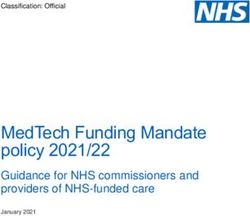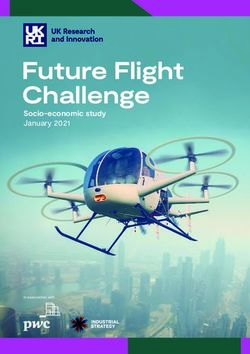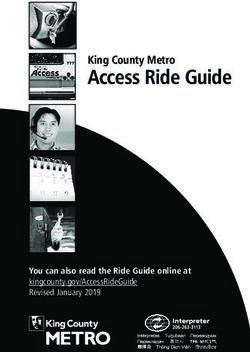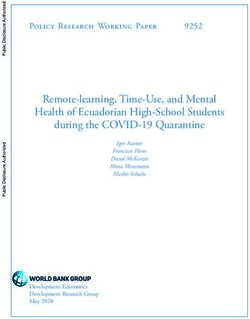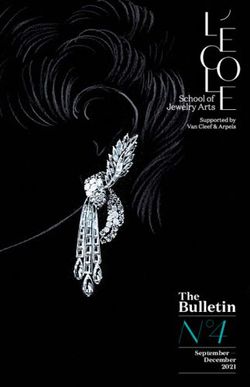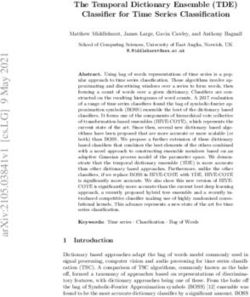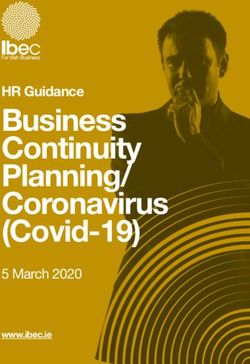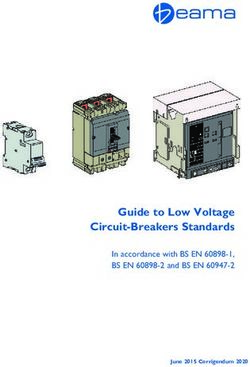FIREFLY-1A USER MANUAL - DOCUMENT: VERSION: 80200501 1.2 6 JULY, 2011
←
→
Page content transcription
If your browser does not render page correctly, please read the page content below
FireFly-1A User Manual
1 Introduction . . . . . . . . . . . . . . . . . . . . . . . . . . . . . 1
1.1 Overview . . . . . . . . . . . . . . . . . . . . . . . . . . . . . . . 1
1.2 General Safety Precautions . . . . . . . . . . . . . . . . . . . . . . . . 1
1.2.1 Grounding . . . . . . . . . . . . . . . . . . . . . . . . . . . . 1
1.2.2 Power Connections. . . . . . . . . . . . . . . . . . . . . . . . . 1
1.2.3 Environmental Conditions . . . . . . . . . . . . . . . . . . . . . . 1
2 Quick-Start Instructions . . . . . . . . . . . . . . . . . . . . . . 3
2.1 Powering Up the Unit . . . . . . . . . . . . . . . . . . . . . . . . . . 3
2.1.1 Major connections . . . . . . . . . . . . . . . . . . . . . . . . . 3
2.2 Coaxial Connector types . . . . . . . . . . . . . . . . . . . . . . . . . 4
2.3 Connecting the GPS Antenna . . . . . . . . . . . . . . . . . . . . . . . 4
2.4 Remote serial control . . . . . . . . . . . . . . . . . . . . . . . . . . 5
2.4.1 “Help” and command overview . . . . . . . . . . . . . . . . . . . . 5
2.4.2 Loop parameter adjustment . . . . . . . . . . . . . . . . . . . . . 5
3 SCPI-Control Quick Start Instructions . . . . . . . . . . . . . . 7
3.1 Introduction . . . . . . . . . . . . . . . . . . . . . . . . . . . . . . 7
3.2 General SCPI Commands . . . . . . . . . . . . . . . . . . . . . . . . 7
3.2.1 *IDN? . . . . . . . . . . . . . . . . . . . . . . . . . . . . . . 7
3.2.2 HELP?. . . . . . . . . . . . . . . . . . . . . . . . . . . . . . 7
3.3 GPS Subsystem . . . . . . . . . . . . . . . . . . . . . . . . . . . . 7
3.3.1 GPS:SATellite . . . . . . . . . . . . . . . . . . . . . . . . . . . 8
3.3.2 GPS:SATellite:TRAcking:COUNt? . . . . . . . . . . . . . . . . . . . 8
3.3.3 GPS:SATellite:VISible:COUNt? . . . . . . . . . . . . . . . . . . . . 8
3.3.4 NMEA Support . . . . . . . . . . . . . . . . . . . . . . . . . . 8
3.3.5 GPS:GPGGA . . . . . . . . . . . . . . . . . . . . . . . . . . . 9
3.3.6 GPS:GGASTat . . . . . . . . . . . . . . . . . . . . . . . . . . 9
3.3.7 GPS:GPRMC . . . . . . . . . . . . . . . . . . . . . . . . . . . 9
3.3.8 GPS:XYZSPeed . . . . . . . . . . . . . . . . . . . . . . . . . . 9
3.3.9 GPS:POSition? . . . . . . . . . . . . . . . . . . . . . . . . . . 10
3.3.10GPS:RESET ONCE . . . . . . . . . . . . . . . . . . . . . . . . 10
3.3.11GPS? . . . . . . . . . . . . . . . . . . . . . . . . . . . . . . 10
3.4 PTIME Subsystem . . . . . . . . . . . . . . . . . . . . . . . . . . .10
3.4.1 PTIMe:TZONe? . . . . . . . . . . . . . . . . . . . . . . . . . . 10
3.4.2 PTIMe:DATE?. . . . . . . . . . . . . . . . . . . . . . . . . . . 10
3.4.3 PTIMe:TIME? . . . . . . . . . . . . . . . . . . . . . . . . . . . 11
3.4.4 PTIMe:TIME:STRing?. . . . . . . . . . . . . . . . . . . . . . . . 11
3.4.5 PTIMe:TINTerval? . . . . . . . . . . . . . . . . . . . . . . . . . 11
3.4.6 PTIME? . . . . . . . . . . . . . . . . . . . . . . . . . . . . . 11
3.5 SYNChronization Subsystem . . . . . . . . . . . . . . . . . . . . . . . 11
3.5.1 SYNChronization:SOURce:MODE [GPS|EXTernal|AUTO] . . . . . . . . . 11
3.5.2 SYNChronization:HOLDover:DURation? . . . . . . . . . . . . . . . . 12
3.5.3 SYNChronization:HOLDover:INITiate. . . . . . . . . . . . . . . . . .12
3.5.4 SYNChronization:HOLDover:RECovery:INITiate . . . . . . . . . . . . . 12
3.5.5 SYNChronization:TINTerval? . . . . . . . . . . . . . . . . . . . . .12
3.5.6 SYNChronization:IMMEdiate . . . . . . . . . . . . . . . . . . . . .12
3.5.7 SYNChronization:FEEstimate? . . . . . . . . . . . . . . . . . . . . 12
3.5.8 SYNChronization:LOCKed? . . . . . . . . . . . . . . . . . . . . . 13
3.5.9 SYNChronization:health? . . . . . . . . . . . . . . . . . . . . . . 13
© 2011 Jackson Labs Technologies, Inc. iFireFly-1A User Manual
3.5.10SYNChronization?. . . . . . . . . . . . . . . . . . . . . . . . . 14
3.6 DIAGnostic Subsystem . . . . . . . . . . . . . . . . . . . . . . . . . 14
3.6.1 DIAGnostic:ROSCillator:EFControl:RELative? . . . . . . . . . . . . . . 14
3.6.2 DIAGnostic:ROSCillator:EFControl:ABSolute? . . . . . . . . . . . . . . 14
3.7 MEASURE Subsystem . . . . . . . . . . . . . . . . . . . . . . . . . 14
3.7.1 MEASure:VOLTage?. . . . . . . . . . . . . . . . . . . . . . . . 14
3.7.2 MEASure:CURRent?. . . . . . . . . . . . . . . . . . . . . . . . 15
3.7.3 MEASure? . . . . . . . . . . . . . . . . . . . . . . . . . . . . 15
3.8 SYSTEM Subsystem . . . . . . . . . . . . . . . . . . . . . . . . . . 15
3.8.1 SYSTem:COMMunicate . . . . . . . . . . . . . . . . . . . . . . 15
3.8.1.1 SYSTem:COMMunicate:SERial:ECHO . . . . . . . . . . . . . 15
3.8.1.2 SYSTem:COMMunicate:SERial:PROmpt . . . . . . . . . . . . 15
3.8.1.3 SYSTem:COMMunicate:SERial:BAUD . . . . . . . . . . . . . 15
3.8.2 SYSTem:STATus? . . . . . . . . . . . . . . . . . . . . . . . . 16
3.8.3 SYSTem:FACToryReset ONCE . . . . . . . . . . . . . . . . . . . 16
3.9 SERVO Subsystem. . . . . . . . . . . . . . . . . . . . . . . . . . . 16
3.9.1 SERVo:COARSeDac . . . . . . . . . . . . . . . . . . . . . . . 16
3.9.2 SERVo:DACGain . . . . . . . . . . . . . . . . . . . . . . . . . 16
3.9.3 SERVo: EFCScale . . . . . . . . . . . . . . . . . . . . . . . . 16
3.9.4 SERVo:EFCDamping . . . . . . . . . . . . . . . . . . . . . . . 17
3.9.5 SERVo:SLOPe . . . . . . . . . . . . . . . . . . . . . . . . . . 17
3.9.6 SERVo:TEMPCOmpensation . . . . . . . . . . . . . . . . . . . . 17
3.9.7 SERVo:AGINGcompensation . . . . . . . . . . . . . . . . . . . . 17
3.9.8 SERVo:PHASECOrrection . . . . . . . . . . . . . . . . . . . . . 17
3.9.9 SERVo:1PPSoffset . . . . . . . . . . . . . . . . . . . . . . . . 17
3.9.10SERVo:TRACe . . . . . . . . . . . . . . . . . . . . . . . . . . 18
3.9.11SERVo? . . . . . . . . . . . . . . . . . . . . . . . . . . . . 18
4 Firmware Upgrade Instructions . . . . . . . . . . . . . . . . . 21
4.1 Introduction . . . . . . . . . . . . . . . . . . . . . . . . . . . . . . 21
4.2 ISP Flash Loader Utility installation. . . . . . . . . . . . . . . . . . . . . 21
4.2.1 Philips LPC2000 Flash Utility . . . . . . . . . . . . . . . . . . . . 21
4.2.2 Flash Magic Flash Programming Utility. . . . . . . . . . . . . . . . . 21
4.3 Putting the PCB into In-Circuit Programming (ISP) mode . . . . . . . . . . . . 22
4.4 Downloading the firmware . . . . . . . . . . . . . . . . . . . . . . . . 22
4.4.1 Philips LPC2000 Flash Utility . . . . . . . . . . . . . . . . . . . . 22
4.4.2 Flash Magic Flash Programming Utility. . . . . . . . . . . . . . . . . 24
4.5 Verifying Firmware Update . . . . . . . . . . . . . . . . . . . . . . . . 27
5 GPSCon Utility . . . . . . . . . . . . . . . . . . . . . . . . . . . 29
5.1 Description . . . . . . . . . . . . . . . . . . . . . . . . . . . . . . 29
5.2 Installation . . . . . . . . . . . . . . . . . . . . . . . . . . . . . . 29
5.3 Using GPSCon . . . . . . . . . . . . . . . . . . . . . . . . . . . . 29
5.3.1 Setting the options. . . . . . . . . . . . . . . . . . . . . . . . . 29
5.3.1.1 Communication Parameters . . . . . . . . . . . . . . . . . . 30
5.3.1.2 Auxiliary parameters. . . . . . . . . . . . . . . . . . . . . 30
5.3.1.3 Other options . . . . . . . . . . . . . . . . . . . . . . . 32
5.3.2 Sending manual commands to the receiver . . . . . . . . . . . . . . . 32
5.3.3 Use of the mouse in graph mode . . . . . . . . . . . . . . . . . . . 33
5.3.4 Exporting the graphics . . . . . . . . . . . . . . . . . . . . . . . 35
5.4 Interpreting the Data . . . . . . . . . . . . . . . . . . . . . . . . . . 36
ii © 2011 Jackson Labs Technologies, Inc.FireFly-1A User Manual
6 Certification and Warranty . . . . . . . . . . . . . . . . . . . . . 37
6.1 Certification . . . . . . . . . . . . . . . . . . . . . . . . . . . . . . 37
6.1.1 Warranty . . . . . . . . . . . . . . . . . . . . . . . . . . . . . 37
6.1.2 Limitation of Warranty . . . . . . . . . . . . . . . . . . . . . . . . 37
6.1.3 Exclusive Remedies . . . . . . . . . . . . . . . . . . . . . . . . 38
© 2011 Jackson Labs Technologies, Inc. iiiFireFly-1A User Manual
1
1.1 Overview
Introduction
The FireFly-1A GPSDO includes an extremely high-performance GPS receiver that can acquire and
track up to 50 GPS signals down to a state of the art –160dBm, a 32bit processor that runs a Real
Time OS, a low-noise sine wave 10MHz output, 1PPS UTC synchronized output, RS-232 control
interface, precision voltage references, and DACs.
1.2 General Safety Precautions
The following general safety precautions must be observed during all phases of operation of this
instrument. Failure to comply with these precautions or with specific warnings elsewhere in this
manual violates safety standards of design manufacture, and intended use of the instrument. Jackson
Labs Technologies, Inc. assumes no liability for the customer’s failure to comply with these
requirements.
1.2.1 Grounding
To avoid damaging the sensitive electronic components in the FireFly-1A GSPDO always make sure
to discharge any built-up electrostatic charge to a good ground source, such as power supply ground.
This should be done before handling the circuit board or anything connected to it, i.e. the GPS
antenna.
1.2.2 Power Connections
Make sure to connect the DC power to the device following the polarity indicated in Section 2.1 . Do
not reverse the power pins as this will cause serious damage to the circuit board.
1.2.3 Environmental Conditions
This instrument is intended for indoor use. It is designed to operate at a maximum relative
non-condensing humidity of 95% and at altitudes of up to 4000 meters. Refer to the specifications
tables for the ac mains voltage requirements and ambient operating temperature range.
© 2011 Jackson Labs Technologies, Inc. 1FireFly-1A User Manual
2 Quick-Start
Instructions
2.1 Powering Up the Unit
The unit is powered from a 8V - 14V DC source. The current is typically less than 0.15A at 12V.
Connect a clean +12V power supply to J5. The connector style is a MolexPart Number 22-23-2031
connector.
Warning: Do not reverse the polarity of the power connector, this will damage the unit.
2.1.1 Major connections
The major connections and features of the FireFly-1A PCB are shown in :Figure 2.1.
Figure 2.1 Major connections to FireFly-1A
LOCK
GND 10MHz OK, ISP
+12V 1PPS
GPS
Antenna
RS-232 RX GND
RS-232 TX
© 2011 Jackson Labs Technologies, Inc. 3FireFly-1A User Manual
Table 2.1 shows the FireFly-1A revision 2.0 hardware connectors
Table 2.1 FireFly-1A hardware connectors
Ref Name Function Specification Pinning
J5 +12V Clean +12V Supply 8.0V-14.0V DC,FireFly-1A User Manual
2.4 Remote serial control
• The unit is controlled via the Serial port at 115200 baud, 8N1. Other Baud Rates can be set via
SCPI commands.
• Connect the RX, TX, and GND pins of connector J6 to a standard RS-232 connector, attaching the
FireFly-1A unit to your PC’s Hyperterminal, or the optional GPSCon software package. An
RS-232 level shifter is built into the FireFly-1A PCB. A free control/graphing program for
Windows called Z38XX is available on the Jackson Labs Technologies, Inc. website under the
“support” tab.
2.4.1 “Help” and command overview
• A listing of the available RS-232 commands can be shown by typing "help?".
• "*IDN?" can be used to see if the connection works. Both commands need to be followed by
pressing “Enter”.
2.4.2 Loop parameter adjustment
• All loop parameters can be controlled via the RS-232 serial port.
• Loop parameters are optimized for the OCXO on the board, and changing the factory settings may
result in the unit’s performance to deteriorate.
The commands to control the loop parameters are part of the servo? command. See also the SERVO
Subsystem section below.
The individual commands are:
EFC Scale: this is the proportional gain of the PID loop. Higher values will give quicker
convergence, and faster locking of the GPS time (lower loop time constant), lower values give less
noise. Values between 0.7 and 6.0 are typical.
EFC Damping: overall IIR filter time constant. Higher values increase loop time constant. Jackson
Labs Technologies, Inc. typically uses values between 10 to 50. Setting this value too high may cause
loop instability.
Phase compensation: this is the Integral part of the PID loop. This corrects phase offsets between the
FireFly-1A 1PPS signal and the UTC 1PPS signal as generated by the GPS receiver. Set higher
values for tighter phase-following at the expense of frequency stability. Typical values range from 4
- 30, 25 being the default. Setting this value too high may cause loop instability.
A well-compensated unit will show performance similar to the plot in Figure 2.2 when experiencing
small perturbations
© 2011 Jackson Labs Technologies, Inc. 5FireFly-1A User Manual
Figure 2.2 FireFly-1A phase compensation plot
6 © 2011 Jackson Labs Technologies, Inc.FireFly-1A User Manual
3 SCPI-Control Quick
Start Instructions
3.1 Introduction
The SCPI (Standard Commands for Programmable Instrumentation) subsystem is accessed via the
RS-232 interface and a terminal program. By default the terminal settings are 115200, 8N1.
There are a number of commands that can be used as listed below. Most of these are identical or
similar to Symmetricom 58503A commands.To get a listing of the available commands, send the
HELP? query. This will return a list of all the available commands for the FireFly-1A GPSDO.
Additional information regarding the SCPI protocol syntax can be found on the following web site:
http://www.scpiconsortium.org
Please refer to the document SCPI-99.pdf for details regarding individual SCPI command
definitions. A basic familiarity with the SCPI protocol is recommended when reading this chapter.
3.2 General SCPI Commands
3.2.1 *IDN?
This query outputs an identifying string. The response will show the following information:
, , ,
3.2.2 HELP?
This query returns a list of the commands available for the FireFly GPSDO.
3.3 GPS Subsystem
Note: Please note that FireFly-1A displays antenna height in MSL Meters rather than in GPS Meters
on all commands that return antenna height [the legacy Fury GPSDO uses GPS height].
© 2011 Jackson Labs Technologies, Inc. 7FireFly-1A User Manual
The GPS subsystem regroups all the commands related to the control and status of the GPS receiver.
The list of the commands supported is the following :
GPS:SATellite:TRAcking:COUNt?
GPS:SATellite:VISible:COUNt?
GPS:GPGGA [0,255]
GPS:GGASTat [0,255]
GPS:GPRMC [0,255]
GPS:XYZSPeed [0,255]
GPS:POSition?
GPS:RESET ONCE
GPS
3.3.1 GPS:SATellite
This group of commands describe the satellite constellation.
3.3.2 GPS:SATellite:TRAcking:COUNt?
This query returns the number of satellites being tracked.
3.3.3 GPS:SATellite:VISible:COUNt?
This query returns the number of satellites (PRN) that the almanac predicts should be visible, given
date, time, and position.
3.3.4 NMEA Support
The following two commands allow the FireFly-1A GPSDO to be used as an industry standard
navigation GPS receiver. The GPGGA and GPRMC NMEA commands comprise all necessary
information about the antenna position, height, velocity, direction, satellite info, fix info, time, date
and other information that can be used by standard navigation applications via the FireFly-1A
RS-232 interface.
Once enabled, FireFly-1A will send out information on the RS-232 transmit pin automatically every
N seconds. All incoming RS-232 commands are still recognized by FireFly-1A since the RS-232
interface transmit and receive lines are completely independent of one another.
Please note that the position, direction, and speed data is delayed by one second from when the GPS
receiver internally reported these to the FireFly-1A Microprocessor, so the position is valid for the
1PPS pulse previous to the last 1PPS pulse at the time the data is sent (one second delay). The time
and date are properly output with correct UTC synchronization to the 1PPS pulse immediately prior
to the data being sent.
8 © 2011 Jackson Labs Technologies, Inc.FireFly-1A User Manual
Once set, the following two commands will be stored in NV memory, and generate output
information even after power to the unit has been cycled.
3.3.5 GPS:GPGGA
This command instructs the FireFly-1A to send the NMEA standard string $GPGGA every N
seconds, with N in the interval [0,255]. The command is disabled during the initial 4 minute OCXO
warmup phase.
This command has the following format:
GPS:GPGGA [0,255]
GPGGA shows height in MSL Meters, this is different from traditional GPS receivers that display
height in GPS Meters. The difference between MSL and GPS height can be significant, 35m or more
are common.
3.3.6 GPS:GGASTat
This command instructs the FireFly-1A to send a modified version of the NMEA standard string
$GPGGA every N seconds, with N in the interval [0,255]. The command is disabled during the initial
7 minute OCXO warmup phase.
This command has the following format:
GPS:GGASTat [0,255]
This command replaces the regular NMEA GGA validity flag with a decimal number indicating the
lock-state of the unit. Please see section SERVo:TRACe for a detailed description of the lock state
variable. The command allows capture of the position and other information available in the GGA
command, as well as tracking the lock state and health of the unit’s OCXO performance.
GGASTat shows height in MSL Meters, this is different from traditional GPS receivers that display
height in GPS Meters. The difference between MSL and GPS height can be significant, 35m or more
are common.
3.3.7 GPS:GPRMC
This command instructs the FireFly-1A to send the NMEA standard string $GPRMC every N
seconds, with N in the interval [0,255]. The command is disabled during the initial 4 minute OCXO
warmup phase.
This command has the following format:
GPS:GPRMC [0,255]
3.3.8 GPS:XYZSPeed
Firmware version 0.909 and later add a 3D velocity vector output command. Enabling this command
will output a 3 dimensional velocity vector indicating the unit’s speed in centimeters per second as
well as the Time Of Week in milliseconds.
X, Y, and Z speed are individually given, and are independent of each other. An accuracy estimate in
centimeters per second is also given. The velocity data is time-stamped using the time-of-week with
© 2011 Jackson Labs Technologies, Inc. 9FireFly-1A User Manual
a resolution of milliseconds. Use the following format to generate the velocity vector every N
seconds, with N in the interval [0,255]:
GPS:XYZSPeed [0,255]
3.3.9 GPS:POSition?
This command will return the position and height of the GPS antenna, including velocity and track
over ground.
3.3.10 GPS:RESET ONCE
This command will re-initialize the GPS receiver.
3.3.11 GPS?
This query displays the configuration, position, speed, height and other relevant data of the GPS
receiver in one convenient location.
3.4 PTIME Subsystem
The PTIME subsystem regroups all the commands related to the management of the time.The list of
the commands supported is the following :
PTIMe:TZONe?
PTIMe:DATE?
PTIMe:TIME?
PTIMe:TIME:STRing?
PTIMe:TINTerval?
PTIME?
3.4.1 PTIMe:TZONe?
Returns the local time zone offset.
3.4.2 PTIMe:DATE?
This query returns the current calendar date. The local calendar date is referenced to UTC time. The
year, month, and day are returned.
10 © 2011 Jackson Labs Technologies, Inc.FireFly-1A User Manual
3.4.3 PTIMe:TIME?
This query returns the current 24-hour time. The local time is referenced to UTC time. The hour,
minute, and second is returned.
3.4.4 PTIMe:TIME:STRing?
This query returns the current 24-hour time suitable for display (for example, 13:24:56).
3.4.5 PTIMe:TINTerval?
This query is equivalent to the command SYNChronization:TINTerval
3.4.6 PTIME?
This query returns at once the result of the four following queries:
PTIME:DATE?
PTIME:TIME?
PTIME:TZONE?
PTIME:TINTerval?
3.5 SYNChronization Subsystem
This subsystem regroups the commands related to the synchronization of the FireFly-1A with the
GPS receiver. The list of the commands supported for this subsystem is the following:
SYNChronization:SOURce:MODE [GPS|EXTernal|AUTO]
SYNChronization:SOURce:STATE?
SYNChronization:HOLDover:DURation?
SYNChronization:HOLDover:INITiate
SYNChronization:HOLDover:RECovery:INITiate
SYNChronization:TINTerval?
SYNChronization:IMMEdiate
SYNChronization:FEEstimate?
SYNChronization:LOCKed?
SYNChronization?
3.5.1 SYNChronization:SOURce:MODE [GPS|EXTernal|AUTO]
The board may be configured lock to an external 1PPS source, or the internal GPS receiver. A small
through-hole pad next to the SMA connectors labeled “1PPS IN” may be used to feed an external
CMOS rising-edge 1PPS signal with 0V < xFireFly-1A User Manual
By default the unit is set to GPS. It may be hard-coded to only use the external 1PPS source by
setting EXT, or it may be auto-switched to the external 1PPS signal if the internal GPS receiver does
not generate 1PPS pulses for longer than 15 seconds if the signal is too week, or there is a GPS
failure. When set to the AUTO setting, the unit will switch back to the internal GPS receiver once
1PPS pulses are generated internally again.
3.5.2 SYNChronization:HOLDover:DURation?
This query returns the duration of the present or most recent period of operation in the holdover and
holdover processes. This is the length of time the reference oscillator was not locked to GPS. The
time units are seconds. The first number in the response is the holdover duration. The duration units
are seconds, and the resolution is 1 second. If the Receiver is in holdover, the response quantifies the
current holdover duration. If the Receiver is not in holdover, the response quantifies the previous
holdover. The second number in the response identifies the holdover state. A value of 0 indicates the
Receiver is not in holdover; a value of 1 indicates the Receiver is in holdover.
3.5.3 SYNChronization:HOLDover:INITiate
The command will place the unit into a forced holdover state, while still indicating the difference
between the internal 1PPS generated by the OCXO and the GPS generated 1PPS. This command is
useful to measure the OCXO drift when in holdover. Please note that the Time Interval Counter is
limited to +/-2000ns display range. The time interval difference may be displayed with the SYNC?
command.
3.5.4 SYNChronization:HOLDover:RECovery:INITiate
This command terminates a manual holdover that was initiated with the SYNC:HOLD:INIT
command, and return the unit to normal GPS locking mode.
3.5.5 SYNChronization:TINTerval?
This query returns the difference or timing shift between the FireFly-1A 1 PPS and the GPS 1 PPS
signals. The resolution is 1E-10 seconds.
3.5.6 SYNChronization:IMMEdiate
This command initiates a near-instantaneous alignment of the GPS 1 PPS and Receiver output 1 PPS.
To be effective, this command has to be issued while not in holdover.
3.5.7 SYNChronization:FEEstimate?
This query returns the Frequency Error Estimate, similar to the Allan Variance using a 1000s
measurement interval and comparing the internal 1PPS to GPS 1PPS offset.
Values less than 1E-012 are below the noise floor, and are not significant.
12 © 2011 Jackson Labs Technologies, Inc.FireFly-1A User Manual
3.5.8 SYNChronization:LOCKed?
This query returns the lock state (0=OFF, 1=ON) of the PLL controlling the OCXO.
3.5.9 SYNChronization:health?
The SYNChronization:health? query returns a hexadecimal number indicating the system’s
health-status.. Error flags are encoded in a binary fashion so that each flag occupies one single bit of
the binary equivalent of the hexadecimal health-status flag.
The following system parameters are monitored and indicated through the health-status indicator.
Individual parameters are ‘ored’ together which results in a single hexadecimal value encoding the
following system status information:
If the OCXO coarse-DAC is maxed-out at 255 HEALTH STATUS |= 0x1;
If the OCXO coarse-DAC is mined-out at 0 HEALTH STATUS |= 0x2;
If the phase offset to UTC is >250ns HEALTH STATUS |= 0x4;
If the run-time is < 300 seconds HEALTH STATUS |= 0x8;
If the GPS is in holdover > 60s HEALTH STATUS |= 0x10;
If the Frequency Estimate is out of bounds HEALTH STATUS |= 0x20;
If the OCXO voltage is too high HEALTH STATUS |= 0x40;
If the OCXO voltage is too low HEALTH STATUS |= 0x80;
If the short-term-drift (ADEV @ 100s) > 100ns HEALTH STATUS |= 0x100;
For the first 7 minutes after a phase-reset, or a coarsedac change: HEALTH STATUS |= 0x200;
As an example, if the unit is in GPS holdover, and the OCXO voltage is too high, and the UTC phase
offset is > 250ns then the following errors would be indicated:
1) UTC phase > 250ns: 0x4
2) OCXO voltage too high: 0x40
3) GPS in holdover: 0x10
‘Oring’ these values together results in:
0x40 | 0x10 | 0x4 = 0x54
The unit would thus indicate: HEALTH STATUS: 0x54
A health status of 0x0 indicates a properly locked, and warmed-up unit that is completely healthy.
© 2011 Jackson Labs Technologies, Inc. 13FireFly-1A User Manual
3.5.10 SYNChronization?
This query returns the results of these six queries :
SYNChronization:SOURce:MODE?
SYNChronization:SOURce:STATE?
SYNChronization:LOCKed?
SYNChronization:HOLDover:DURation?
SYNChronization:FEEstimate?
SYNChronization:TINTerval?
SYNChronization:health?
3.6 DIAGnostic Subsystem
This subsystem regroups the queries related to the diagnostic of the OCXO.The list of the commands
supported for this subsystem is as follows:
DIAGnostic:ROSCillator:EFControl:RELative?
DIAGnostic:ROSCillator:EFControl:ABSolute?
3.6.1 DIAGnostic:ROSCillator:EFControl:RELative?
This query returns the Electronic Frequency Control (EFC) output value of the internal reference
oscillator. It returns a percentage value between -100% to +100%. :
3.6.2 DIAGnostic:ROSCillator:EFControl:ABSolute?
This query returns the Electronic Frequency Control (EFC) output value of the internal reference
oscillator. It returns a value in volts between 0 and 5 V
3.7 MEASURE Subsystem
This subsystem regroups the queries related of some parameters that are measured on-board on the
FireFly-1A. The list of the commands supported for this subsystem is the following:
MEASure:VOLTage?
MEASure:CURRent?
MEASure?
3.7.1 MEASure:VOLTage?
This command is not supported in FireFly-1A, and will return undetermined values.
14 © 2011 Jackson Labs Technologies, Inc.FireFly-1A User Manual
3.7.2 MEASure:CURRent?
This query returns the current drawn by the OCXO. This current varies in order to keep a stable
temperature inside the OCXO.
3.7.3 MEASure?
This query returns the result of the two following queries:
MEASure:VOLTage?
MEASure:CURRent?
3.8 SYSTEM Subsystem
This subsystem regroups the commands related to the general configuration of the FireFly-1A. The
list of the commands supported for this subsystem follows:
SYSTem:COMMunicate:SERial:ECHO
SYSTem:COMMunicate:SERial:PROmpt
SYSTem:COMMunicate:SERial:BAUD
SYSTem:STATus?
SYSTem:FACToryReset ONCE
3.8.1 SYSTem:COMMunicate
3.8.1.1 SYSTem:COMMunicate:SERial:ECHO
This command enables/disables echo on RS-232. This command has the following format:
SYSTem:COMMunicate:SERial:ECHO
3.8.1.2 SYSTem:COMMunicate:SERial:PROmpt
This command enables/disables the prompt “scpi>” on the SCPI command lines. The prompt must be
enabled when used with the software GPSCon. This command has the following format:
SYSTem:COMMunicate: SERial:PROmpt
3.8.1.3 SYSTem:COMMunicate:SERial:BAUD
This command sets the RS-232 serial speed. The serial configuration is always 8 bit, 1 stop bit, no
parity, no HW flow control. Upon Factory reset, the speed is set at 115200 bauds. This command has
the following format:
SYSTem:COMMunicate:SERial:BAUD
© 2011 Jackson Labs Technologies, Inc. 15FireFly-1A User Manual
3.8.2 SYSTem:STATus?
This query returns a full page of GPS status in ASCII format. The output is compatible with
GPSCon.
3.8.3 SYSTem:FACToryReset ONCE
This command applies the Factory Reset setting to the EEPROM. All aging, tempco, and user
parameters are overwritten with factory default values.
3.9 SERVO Subsystem
This subsystem regroups all the commands related to the adjustment of the servo loop:
SERVo:COARSeDac [0,225]
SERVo:DACGain [0.1,10000]
SERVo: EFCScale [0.0 , 500.0]
SERVo:EFCDamping [0.0 , 4000.0]
SERVo:SLOPe
SERVo:TEMPCOmpensation [-4000.0, 4000.0]
SERVo:AGINGcompensation [-10.0, 10.0]
SERVo:PHASECOrrection [-100.0, 100.0]
SERVo:1PPSoffset ns
SERVo:QUIet
SERVo:TRACe [0,255]
SERVo?
3.9.1 SERVo:COARSeDac
This command sets the coarse Dac that controls the EFC. The FireFly-1A control loop automatically
adjusts this setting. The user should not have to change this value.
This command has the following format:
SERVo:COARSeDac [0,225]
3.9.2 SERVo:DACGain
This command is used for factory setup.
3.9.3 SERVo: EFCScale
Controls the Proportional part of the PID loop. Typical values are 0.7 (double oven OCXO) to 6.0
(simple single oven OCXO). Larger values increase the loop control at the expense of increased noise
while locked. Setting this value too high can cause loop instabilities.
16 © 2011 Jackson Labs Technologies, Inc.FireFly-1A User Manual
This command has the following format:
SERVo: EFCScale [0.0 , 500.0]
3.9.4 SERVo:EFCDamping
Sets the Low Pass filter effectiveness of the DAC. Values from 2.0 to 50 are typically used. Larger
values result in less noise at the expense of phase delay.This command has the following format:
SERVo:EFCDamping [0.0 , 4000.0]
3.9.5 SERVo:SLOPe
The parameter determines the sign of the slope between the EFC and the frequency variation of the
OCXO. This parameter should be set to match your OCXO’s EFC frequency slope. This command
has the following format:
SERVo:SLOPe
3.9.6 SERVo:TEMPCOmpensation
This parameter is a coefficient that reflects the correlation between the Current provided to the
OCXO and the EFC. This coefficient is automatically computed and adjusted over time by the
Jackson Labs Technologies, Inc. firmware. This command has the following format:
SERVo:TEMPCOmpensation [-4000.0, 4000.0]
3.9.7 SERVo:AGINGcompensation
This parameter is a coefficient that represents the drift of the EFC needed to compensate the natural
drift in frequency of the OCXO due to aging. This coefficient is automatically computed and adjusted
over time by the Jackson Labs Technologies, Inc. firmware. This command has the following format:
SERVo:AGINGcompensation [-10.0, 10.0]
3.9.8 SERVo:PHASECOrrection
This parameter sets the Integral part of the PID loop. Loop instability will result if the parameter is
set too high. Typical values are 10.0 to 30.0. This command has the following format:
SERVo:PHASECOrrection [-100.0, 100.0]
3.9.9 SERVo:1PPSoffset
This command sets the FireFly-1A 1PPS signal’s offset to UTC in 16.7ns steps.
Using the SERV:1PPS command results in immediate phase change of the 1PPS output signal.
This command has the following format:
SERVo:1PPSoffset ns
© 2011 Jackson Labs Technologies, Inc. 17FireFly-1A User Manual
3.9.10 SERVo:TRACe
This command sets the period in seconds for the debug trace. Debug trace data can be used with
Ulrich Bangert’s “Plotter” utility to show UTC tracking versus time etc.
This command has the following format:
SERVo:TRACe [0,255]
An example output is described here:
08-07-31 373815 60685 -32.08 -2.22E-11 14 10 6 0x54
[date][1PPS Count][Fine DAC][UTC offset ns][Frequency Error Estimate][Sats Visible][Sats
Tracked][Lock State][Health Status]
Please see the SYNChronization? command for detailed information on how to decode the health
status indicator values.
Note: health status information is available with firmware versions 0.913 and later.
The Lock State variable indicates one of the following states:
Value State
0 OCXO warmup
1 Holdover
2 Locking (OCXO training)
4 [Value not defined]
5 Holdover, but still phase locked (stays in this state for about 100s after GPS lock
is lost)
6 Locked, and GPS active
3.9.11 SERVo?
This command returns the result of the following queries:
SERVo:COARSeDac?
SERVo:DACGain?
SERVo: EFCScale?
SERVo:EFCDamping?
SERVo:SLOPe?
SERVo:TEMPCOmpensation?
18 © 2011 Jackson Labs Technologies, Inc.FireFly-1A User Manual
SERVo:AGINGcompensation?
SERVo:PHASECOrrection?
SERVo:1PPSoffset?
SERVo:TRACe?
© 2011 Jackson Labs Technologies, Inc. 19FireFly-1A User Manual 20 © 2011 Jackson Labs Technologies, Inc.
FireFly-1A User Manual
4 Firmware Upgrade
Instructions
4.1 Introduction
The following is a short tutorial on how to upgrade the FireFly-1A GPSDO firmware. Please follow
the instructions in-order to prevent corrupting the FireFly-1A Flash, which may require reflashing at
the factory.
With some practice, the entire Flash upgrade can be done in less than one minute, even though the
following seems like a fairly long list of instructions.
4.2 ISP Flash Loader Utility installation
There are two Flash loader utilities available to upgrade the FireFly-1A firmware. You can download
the Philips LPC2000 utility from the Jackson Labs Technologies, Inc. website under the Support tab:
http://www.jackson-labs.com/support.html
The Flash Magic utility is available for download on the Flash Magic website:
http://www.flashmagictool.com/
4.2.1 Philips LPC2000 Flash Utility
The first is the Philips LPC2000 utility version 2.2.3. Please note that some computers are known to
be incompatible with the LPC2000 flash utility. Preliminary investigations show Windows Media
Center and/or Centrino vPro processor systems to create download difficulties. Please use a different
computer if you experience problems such as the download breaking up in the middle of the transfer.
Or, alternatively, you may use the Flash Magic programming tool.
Please ensure that you have at least version 2.2.3 of the LPC2100 flash utility installed. Earlier
versions may not recognize the LPC2138 processor used on the FireFly-1A boards.
4.2.2 Flash Magic Flash Programming Utility
The second utility is the Flash Magic tool available on the Flash Magic website:
© 2011 Jackson Labs Technologies, Inc. 21FireFly-1A User Manual
http://www.flashmagictool.com/
If the Philips LPC2000 tool doesn’t work, please use this one.
4.3 Putting the PCB into In-Circuit Programming (ISP) mode
Momentarily short-out pins 1 and 2 of header J2 using a jumper or other conductive material during
power-on. Both LED’s should remain off, indicating the unit is properly placed into ISP mode. If the
LED’s light up after power-on, the unit is not in ISP mode.
Figure 4.1 Location of J2
SHORT OUT PINS 1 AND 2
OF HEADER PRIOR TO
POWER-ON.
4.4 Downloading the firmware
Download the latest version of FireFly-1A firmware from the Jackson Labs Technologies, Inc.
support website and store it in a place that will be remembered. The file is in .hex format.
The unit needs to be connected to the computer’s RS-232 serial port prior to firmware download.
Connect a DB-9 serial connector to the FireFly-1A as indicated in Section 2.1.1 .
4.4.1 Philips LPC2000 Flash Utility
A) Open the LPC2000 utility. Set the COM port in the LPC2000 application as needed on your PC.
22 © 2011 Jackson Labs Technologies, Inc.FireFly-1A User Manual
B) Select the Baud Rate of the LPC2000 utility to be 38400 or slower. Faster Baud rates will not
work properly.
C) Press the “READ DEVICE ID” button, this should then show “LPC2138” in the DEVICE
window if the unit is communicating correctly to the application.
Warning: Make sure NOT(!) to press the “erase” button under any circumstances, this may erase
factory calibration data, and the unit will not operate and will have to be returned to the
factory. Pressing the “erase” button on the ISP utility will thus void the warranty.
A) Open the LPC2000 utility. Set the COM port in the LPC2000 application as needed on your PC.
B) Select the Baud Rate of the LPC2000 utility to be 38400 or slower. Faster Baud rates will not
work properly.
C) Press the “READ DEVICE ID” button, this should then show “LPC2136” in the DEVICE
window if the unit is communicating correctly to the application.
Warning: Make sure NOT(!) to press the “erase” button under any circumstances, this may erase
factory calibration data, and the unit will not operate and will have to be returned to the
factory. Pressing the “erase” button on the ISP utility will thus void the warranty.
Figure 4.2 LPC2000 flash utility
Please note that the “Use Baud Rate” setting needs to be set to 38400 Baud or less, it will not work
faster than 38400 Baud.
The “DEVICE” should show up as “LPC2138” after pressing “READ DEVICE ID”
© 2011 Jackson Labs Technologies, Inc. 23FireFly-1A User Manual
Also, please point the “Filename” to the directory where you have stored the latest firmware hex file
that is to be downloaded.
D) Start the download by pressing “Upload to Flash” button. The window in Figure 4.3 should
appear if the correct COM port has been chosen etc:
Figure 4.3 LPC2000 flash download
Press the “OK” button, and the download should start. Sometimes the utility gets confused and this
process (from item 4.4 B) ) has to be tried several times.
It is not necessary to press “reset” as the utility is asking. Just press “OK” on the utility window’s
button.
Warning: DO NOT PRESS THE “ERASE” BUTTON AT ANY TIME! THIS WILL
RENDER THE PCB USELESS AND CAN ONLY BE RECOVERED AT THE
FACTORY!
4.4.2 Flash Magic Flash Programming Utility
A) Open the Flash Magic utility. Set the COM port in the Flash Magic application as needed on your
PC. Set “Interface” to “None (ISP)”.
24 © 2011 Jackson Labs Technologies, Inc.FireFly-1A User Manual
Figure 4.4 Flash Magic utility
B) Press the “Select Device” button and the window shown in Figure 4.5 will appear:
© 2011 Jackson Labs Technologies, Inc. 25FireFly-1A User Manual
Figure 4.5 Device selection window
C) Expand the ARM7 folder and select the appropriate processor, in this case the LPC2138.
26 © 2011 Jackson Labs Technologies, Inc.FireFly-1A User Manual
Figure 4.6 Expanded device selection window
D) Select the Baud Rate of the Flash Magic utility to be 38400 or slower. Faster Baud rates will not
work properly.
E) Set the Oscillator (MHz) to “10”.
F) Check the box marked “Erase blocks used by Hex File”.
Warning: Make sure NOT(!) to check the box marked “Erase all Flash+Code Rd Prot” under any
circumstances, this may erase factory calibration data, and the unit will not operate and
will have to be returned to the factory. Checking this box on the ISP utility will thus void
the warranty.
G) Under “Step 3 - Hex File” browse for the hex file that you downloaded in step 4.4 .
H) Go to Step 5 and press “Start”. You wil observe the firmware being downloaded to the
FireFly-1A.
4.5 Verifying Firmware Update
Remove the jumper from header J2, and power cycle the unit. Both LED’s should blink.
During power on, the unit sends an ID string out of the serial port at 115200 Baud by default. The
firmware version can also be queried by sending the *IDN? command. Verify that the firmware
version is the version that was downloaded.
© 2011 Jackson Labs Technologies, Inc. 27FireFly-1A User Manual 28 © 2011 Jackson Labs Technologies, Inc.
FireFly-1A User Manual
5
5.1 Description
GPSCon Utility
GPSCon is a program for the monitoring and control of a variety of GPS time and frequency standard
receivers. It communicates with the receiver using the SCPI command set. This utility can be
obtained directly from Real Ham Radio.com at the following URL:
http://www.realhamradio.com/gpscon-buy-now.htm
Important note: On newer, faster computers running Windows 7, GPSCon may not acquire data
correctly. If you encounter this problem, it is recommended that you install GPSCon on a slower
computer using Windows XP.
5.2 Installation
Follow the directions that come with GPSCon for installing the utility on your computer.
5.3 Using GPSCon
The GPSCon utility has a help file that should be consulted in order to get the full functionality of
this utility. Only a few of the features and commands are mentioned in this appendix for convenience.
5.3.1 Setting the options
To set up the options for your GPSCon session, press the “Options” button below the display area.
The window shown in Figure 5.1 will appear. You can select from the tabs which options you wish to
set.
© 2011 Jackson Labs Technologies, Inc. 29FireFly-1A User Manual
Figure 5.1 Options window
5.3.1.1 Communication Parameters
Before you can use GPSCon you must set the communication parameters for your system. Open the
dialog box by pressing the “Options” button. Then select the “Coms” tab. You will see the window
shown in Figure 5.2. Select the correct COM port for your computer and set the baud rate to 115200,
parity to None, Data Bits to 8 and Stop Bits to 1. Set Flow Control to “None”. Once you have
configured the communication parameters, press the “OK” button to close the window.
5.3.1.2 Auxiliary parameters
After pressing the “Options” button, you can select “Auxiliary” and set other options or
measurements. See Figure 5.3 for an example of an auxiliary measurement. You will notice that the
“Aux 1 request string” has been set to meas:current? and the “Log Aux1” box is checked.
In the area below labeled “Traces to be visible on the graph”, the box “Aux 1” is checked and the
label “OCXO curr” has been added.
30 © 2011 Jackson Labs Technologies, Inc.FireFly-1A User Manual
Figure 5.2 Setting the communications parameters
© 2011 Jackson Labs Technologies, Inc. 31FireFly-1A User Manual
Figure 5.3 Auxiliary Parameters window
5.3.1.3 Other options
The other tabs in the options window can be selected and you can set whatever options you need,
such as paths for logging or exporting graphics.
5.3.2 Sending manual commands to the receiver
You can send SCPI commands manually by using the drop-down box under the display window as
shown in Figure 5.4. Care must be taken when sending these commands so be sure that the command
that you select is supported by the FireFly-1A GPSDO. Once you’ve selected the command, you can
press “Send” to send it to the FireFly-1A.
32 © 2011 Jackson Labs Technologies, Inc.FireFly-1A User Manual
Figure 5.4 Sending manual commands
5.3.3 Use of the mouse in graph mode
Refer to Figure 5.5 for the following description. In graph mode the span of the graph may be set
using the span setting. Alternatively, the start and or stop time of the graph may be locked using the
mouse. Set the start time by left clicking on the desired start point. If you wish, the stop time may also
be locked by right clicking the desired stop point. This can all be unlocked by left double-clicking
anywhere on the graph. Double-click always causes all of the selected span data to be displayed. At
the next update cycle, the selected span, if not set to zero, will be enforced. However, the left click,
and if chosen the right click, always overrides the span setting.
To display all of the data in the file without manually setting the span to zero, you should right
double-click in the graph. This has the effect of setting the start time to zero, the stop time to infinity,
and asserting the mouse override condition. To release, left double-click.
Since this is harder to describe than to actually do, here is a paraphrase of the above:
"To zoom in: The mouse is used to set the left extent and the right extent of the portion of the curve
that the user wants to fill the screen. Click once with the left mouse button on the point that marks the
left side of what you want to be the magnified curve. Immediately that point becomes the left end of
the curve. Then similarly click the right mouse button on the curve at the time you wish to be the
right most portion of the magnified curve and it immediately becomes the end point on the right side.
And, finally to return to the zoomed out ("fit to window") view, left double-click on the curve."
© 2011 Jackson Labs Technologies, Inc. 33FireFly-1A User Manual
Remember, in order to see all the data in the log file, you must either set the span control to zero, or
right double-click in the graph.
When you have locked the start and stop time using the mouse, you can scroll left or right through the
data without changing the span. To scroll to a later time, use Shift + Left click. To scroll to an earlier
time, use Shift + Right click. Double left click to release everything.
The time span indication at the lower right of the graph will turn red to signify that mouse override is
in effect.
Figure 5.5 Graph display
34 © 2011 Jackson Labs Technologies, Inc.FireFly-1A User Manual
Figure 5.6 Expanded Graph Display
5.3.4 Exporting the graphics
The settings which control the mode of the Export function are contained in the Options dialog.
Export allows you to create an image file of either the graph or the satellite map. You select which
you want using the radio buttons. If you select 'Graph', you have the option to export only that which
is currently visible, or to export the graph which is a plot of the entire logfile contents. Use the
checkbox "All" to make this choice.
You may nominate a size in X and Y. The file format may be .BMP, .JPG, .GIF, or .PNG. Your settings
will be stored and will be the default next time you open this dialog.
If you choose to export the graph, you might want to override the TI max setting in force on the
screen display. You may do this by entering a non-zero value into the 'Override TI' control. A value
of zero causes the export to take the same setting if any as the screen display.
The export may be done automatically on a timed basis. Simply enter a non-zero value in seconds to
choose an export time interval. To manually export in accordance with the settings, press the 'Export'
button.
© 2011 Jackson Labs Technologies, Inc. 35FireFly-1A User Manual
5.4 Interpreting the Data
Figure 5.5 shows the data acquired by the FireFly-1A unit over a period of more than 200 hours The
red trace is EFC (crystal frequency control voltage). The crystal is aging (becoming faster in
frequency over time). This requires the control voltage to be lowered to maintain 10.0MHz exactly.
A drift of ~2mV is visible over 200 hours. On the left side of the screen the EFC range over this 200
hour plot is displayed vertically as 0.00193V. This means the drift of the EFC voltage due to aging is
~88mV per year. The EFC sensitivity of the crystal is about 8Hz per volt, so the crystal ages at:
8Hz/V * 0.088V/Year = 0.704Hz/Year drift.
At 10MHz:
0.704Hz / 10MHz = 7.04E-08 aging rate per year.
This is the same as 0.2ppb drift due to aging per day.This crystal aging is fully compensated by the
firmware with and without GPS reception of course.
The OCXO heater current is shown in turqoise. We can see it ranges from 0.135607A to 0.178146A.
The OCXO current jumps lower every 24 hours because the unit is sitting next to a window, and the
sun shines onto the OCXO in the evenings, heating it up, and thus making the unit use lower power
during that event.
In Figure 5.6, which is a zoom of Figure 5.5, we can see the phase offset error of the internal OCXO
to the UTC GPS reference. We can see the maximum drift is -77ns to +93ns. The average is (TI
av=-0.03ns). The standard deviation over the 200 hour plot is sd=11ns. This means the average error
of the 10MHz phase of this unit over 200 hours is only +/-11ns rms. Or, in other words the average
jitter (wander) over 200 hours of operation is:
11ns / 200Hrs = 1.528E-014
or in other words the unit performs as well as a high quality Cesium Atomic reference clock over
long periods of time. The unit disciplines its internal 10MHz reference to within less than +/-80ns
peak to peak of UTC at all times, which is less than one complete clock cycle at 10MHz.
36 © 2011 Jackson Labs Technologies, Inc.FireFly-1A User Manual
6 Certification and
Warranty
6.1 Certification
Jackson Labs Technologies, Inc. certifies that this product met its published specifications at time of
shipment.
6.1.1 Warranty
This Jackson Labs Technologies, Inc. hardware product is warranted against defects in material and
workmanship for a period of 1 (one) year from date of delivery. During the warranty period Jackson
Labs Technologies, Inc. will, at its discretion, either repair or replace products that prove to be
defective. Jackson Labs Technologies, Inc. does not warrant that the operation for the software,
firmware, or hardware shall be uninterrupted or error free even if the product is operated within its
specifications.
For warranty service, this product must be returned to Jackson Labs Technologies, Inc. or a service
facility designated by Jackson Labs Technologies, Inc.. Customer shall prepay shipping charges (and
shall pay all duties and taxes) for products returned to Jackson Labs Technologies, Inc. for warranty
service. Except for products returned to Customer from another country, Jackson Labs Technologies,
Inc. shall pay for return of products to Customer. If Jackson Labs Technologies, Inc. is unable, within
a reasonable time, to repair or replace any product to condition as warranted, the Customer shall be
entitled to a refund of the purchase price upon return of the product to Jackson Labs Technologies,
Inc.
6.1.2 Limitation of Warranty
The foregoing warranty shall not apply to defects resulting from improper or inadequate maintenance
by the Customer, Customer-supplied software or interfacing, unauthorized modification or misuse,
opening of the instruments enclosure or removal of the instruments panels, operation outside of the
environmental or electrical specifications for the product, or improper site preparation and
maintenance. JACKSON LABS TECHNOLOGIES, INC. SPECIFICALLY DISCLAIMS THE
IMPLIED WARRANTIES OF MERCHANTABILITY AND FITNESS FOR A PARTICULAR
© 2011 Jackson Labs Technologies, Inc. 37FireFly-1A User Manual
PURPOSE. No license, express or implied, by estoppel or otherwise, to any intellectual
property rights is granted by this document. Jackson Labs Technologies, Inc. products are not
intended for use in medical, life saving, or life sustaining applications.
6.1.3 Exclusive Remedies
THE REMEDIES PROVIDED HEREIN ARE THE CUSTOMER'S SOLE AND EXCLUSIVE
REMEDIES. JACKSON LABS TECHNOLOGIES, INC. SHALL NOT BE LIABLE FOR
ANY DIRECT, INDIRECT, SPECIAL, INCIDENTAL, OR CONSEQUENTIAL DAMAGES,
WHETHER BASED ON CONTRACT, TORT, OR ANY OTHER LEGAL THEORY.
38 © 2011 Jackson Labs Technologies, Inc.You can also read