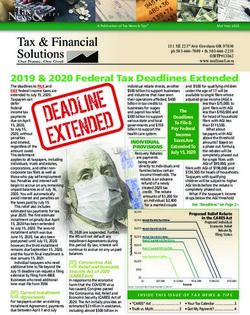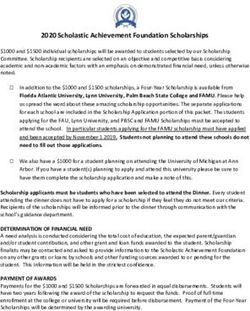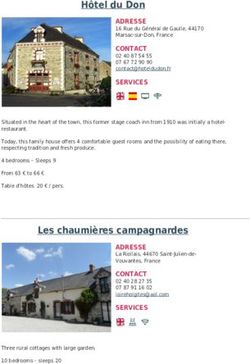Financial Policy Manual - 2020 Update Texas 4-H Youth Development Foundation - Texas 4-H Foundation
←
→
Page content transcription
If your browser does not render page correctly, please read the page content below
Table of Contents
Table of Contents
Table of Contents .................................................................................................................................... 1
Accounting Timeline ............................................................................................................................... 1
Accounting Checklist ............................................................................................................................... 2
Accounting Glossary................................................................................................................................ 3
Deposit Instructions ................................................................................................................................ 4
Expense Instructions ............................................................................................................................... 5
Sales Tax Instructions .............................................................................................................................. 6
Payment Requests .................................................................................................................................. 7
Professional/Contractual Services Payment Request ............................................................................. 9
Reading Your Financial Reports ............................................................................................................ 11
Formsite Instructions ............................................................................................................................ 14
1Accounting Timeline
In order to provide the best customer service, the Foundation has established the following timeline
regarding accounting processes.
Income
Donation/Sponsorship Deposits will be deposited upon receipt at the Foundation with the proper
paperwork. A notification for checks received at the Foundation without an existing Formsite request,
will be sent within 2 business days of receipt. Formsite requests must be submitted within 5 business
days of notification.
Expenses
Bills/Invoices, Payment requests must be submitted within 5 business days via Formsite.
Checks will be disbursed within 10 business days of receipt of payment request.
JANUARY
1 2 3 4 5 6 7
Financials Sent
8 9 10 11 12 13 14
15 16 17 18 19 20 21
22 23 24 25 26 27 28
29 30 31
Please note that dates are subject to change due to fiscal year and/or holidays.
1Accounting Checklist
The following is a list of various accounting requests and the forms/supporting
documents needed for those requests. This is intended to be a quick reference guide.
For more details, please refer to the step-by-step instructions.
Donation/Sponsorship Deposits
• Program Deposit Form
• Copy of check and check receipt(s), cash receipt(s), print out from PayPal/Square
Payment Requests
• Payment Request Form
• Copy of invoice/bill or receipt.
Professional/Contractual Services Payments
• Payment Request Form
• Copy of invoice/bill or receipt
• Professional/Contractual Services Agreement (must be received via mail at the
Foundation before payment will be made.)
• Form W-9 - required to be submitted with the Contractual Services Agreement.
2Accounting Glossary
Below are definitions of terms that will be used throughout this manual.
• 5 W’s—Who, What, When, Where and Why. All expenses should include support
to describe each W.
• County—Your county name.
• Management Fee—This fee is assessed on all monies processed through the
Foundation. This fee covers costs incurred by the Foundation to manage and process all
requests.
3Deposit Instructions
These instructions will be used to request all county deposits.
• Donation/Sponsorship deposits will not be processed until the check is physically at the Foundation. The
reference number will be left blank until the appropriate documentation has been submitted via Formsite.
• All deposits are subject to a 12% Foundation Management fee. These fees will be assessed monthly and re-
viewed annually.
Step 1: Download the CEA Deposit Form
Download the CEA Deposit Form as shown below, this can be found under the County and District Resources
Section of the Texas 4-H Foundation’s website at https://texas4hfoundation.org/resources/ .
Step 2: Completing the Form
Date: The date you submitted the form.
Person Submitting Request: Person to contact should
there be questions about the request.
Contact Phone Number: Phone number of person to
contact should there be questions about the request.
County: This will be the county which the funds will be
deposited.
Event: The event name which will be used in the memo of
deposit in your financial statements.
Amount Deposited: Total amount to be deposited.
Special Instructions: Any other information you wish to
pro- vide regarding this deposit. This will not be used in
your statements but will be kept for internal purposes.
Step 3: Submit via Formsite
Submit your CEA deposit via Formsite at https://fs23.formsite.com/YVsLnb/u63vklhygj/form_login.html . Please
see Formsite Instructions for assistance.
4Expense Instructions
Instructions for processing expense related activity can be found in this section of your manual. Please refer
to the step-by-step guides to answer questions you may have regarding these processes.
The Texas 4-H Foundation is a tax-exempt entity. Our organization may buy items free of sales tax if the
items are purchased to further our exempt purposes. All vendors should be provided with a copy of the
Sales Tax Exemption Certificate prior to purchase.
Payment Requests - All payment requests must include receipts, invoices, or other support documentation
such as Professional/Contractual Services Agreement or Travel Reimbursement Form, where applicable.
Payment request will be processed within 10 business days of upload via Formsite.
• Professional/Contractual Services Payments— The Professional/Contractual Services Agreement
must be received via mail or fax at the Foundation before payment will be made. A W-9 is also
required to be submitted with the Contractual Services Agreement.
Helpful Tips
Receipt Management
Take a picture with your Smartphone of receipts when traveling.
Remember to request the copy of the detail receipt from restaurants as well as a copy of the signed CC
receipt. Write tip information on your copy.
Make copies of the receipts and file them in a folder so will be easy to match receipts with credit card
statements.
If the receipt is unavailable, take a picture with your phone of information that will be helpful to back up
the business expense. (Example: The gas pump is out of paper so take a picture of the pump showing
your total.)
Contractual Services Agreement
Start the process of seeking the contractor’s information early since the forms need to be mailed.
Notify the Foundation you are mailing the contract.
Prepare the Payment Request and upload to Formsite. Note: It is pending receipt of the Professional/
Contractual Services Agreement in the mail.
5Sales Tax Instructions
The Texas 4-H Youth Development Foundation has a sales tax exemption which is reflected on the updated Texas
Sales and Use Tax Exemption Certification form. The exemption certificate is proof that the taxable item was
purchased by an exempt organization or for exempt use.
Our organization may buy items tax free, if the items are purchased to further our exempt purpose. When you use
the assigned Chase Mastercard to make your business-related purchases, you will need to provide the vendor a
copy of this certificate for each purchase.
According to the Texas Comptroller of Public Accounts, if you choose to use your personal credit card to make
business-related purchases accompanied by the certification, the vendor is not obligated to recognize you for sales
tax exemption. This certification for exemption does not apply to hotel tax related to Foundation funds.
Due to Texas Sales Tax requirements, the sale of merchandise such as materials, hats, t-shirts, etc. must be part of
the registration fee for all participants so that it is not considered a “sale” item. We are not in the business of selling
merchandise. If anyone should conduct sales separate from registration, this could put our exempt status in
jeopardy.
Step 1: Download the Sales Tax Exemption Certification Form
Download the Sales Tax Exemption Certification Form, which can be found under the County and District Resources
section of the Texas 4-H Foundation’s website at https://texas4hfoundation.org/resources/ .
Step 2: Completing the Form
The RED portion of the form is populated for you. Type in the seller
name and address onto the form before you print the form. Print
the form and then you as the purchaser will sign and date it the area
shown in BLUE. Please include your title on the form as well.
Seller: Vendor where you are making the purchase
Address: Address of vendor where purchase is being made
City, State, ZIP code: Same as above
Description: Brief explanation of item requesting exemption.
(Example: Office Supplies, Catering, Apparel)
Step 3: Using the Form
Present the completed form to the cashier before you check out at
the register. Before you leave the cashier area, review your receipt to
verify the cashier did not charge you sales tax on your purchase. It is
easier to correct the sales tax charge before you leave the store.
6Payment Requests
The CEA Payment Request Form will be submitted when requesting a physical check. This form must also accompany all
Professional/Contractual Services Payments.
Step 1: Download the CEA Payment Request Form
Download the CEA Payment Request Form which can be found under the County and District Resources section of the
Texas 4-H Foundation’s website at https://texas4hfoundation.org/resources/ .
Step 2: Completing the Form
Date: The date you submitted the form.
Person Submitting Request: Person to contact should
there be questions about the request.
Contact Phone Number: Phone number of person to
contact should there be questions about the request.
County: This will be the county from which the funds will
be withdrawn.
Amount Payable: Amount to be paid.
Memo: Key information such as the invoice number to
print on the check.
Make Check Payable to: Record who the check will be
made payable.
Payee’s Address: Address of where the check should be
mailed. All checks need address information, even if not
mailing directly.
Payee’s City/State/Zip: same as above
Special Instructions: Let us know if we DO NOT need to
mail to the address above. If not mailing directly, specify
where the payment needs to be sent. Also, specify
additional items that need to be mailed/attached with
the check (Example: invoice, reports, etc.)
Event Name/Expense Detail: This information will appear on the Expense Detail Report in QuickBooks. List the event
name and brief information about the expense.
Explanation of Expenditure: Descriptions must include the 5-W’s: Who, What, When, Where and Why. (Example:
Awards for the D2 Livestock Judging Contest held August 5, 2015 in Lubbock) Provide proper backup
documentation such as copies of receipts and invoices. If submitted for contract labor, a Professional/Contractual
Services Agreement Form and W-9 must be included. If for reimbursement of personal funds used for business
expenses on a business trip, the Travel Reimbursement Form must be included. These forms can all be found under the
County and District Resources section of the Texas 4-H Foundation’s website at
https://texas4hfoundation.org/resources/ .
Signature of 4-H Coordinator: Signature of 4-H Coordinator who is responsible for oversight and reconciliation of the
county account.
7Signature of Foundation Executive Director: Signature of Foundation Executive Director, verifying funds are available
for transaction processing.
Step 3: Submit via Formsite
Submit your payment request via Formsite at https://fs23.formsite.com/YVsLnb/u63vklhygj/form_login.html . Please see
Formsite instructions assistance.
8Professional/Contractual
Services Payment Request
A Professional/Contractual Services Agreement is required each time a person is hired to perform a service to 4-H and is
paid through the County accounts held at the Foundation. Examples of form use include judging an event, providing
livestock for horse show, speakers, quiz development, etc. A W-9 for that individual is required annually and will be kept on
file at the Foundation.
Step 1: Download the Professional/Contractual Services Agreement
Download the Professional/Contractual Services Agreement which can be found under the County and District
Resources section of the Texas 4-H Foundation’s website at https://texas4hfoundation.org/resources/ .
Step 2: Completing the Form
County Manager’s Name: Person to contact should
there be questions about the request.
Contact Phone Number: Phone number of person to
contact should there be questions about the request.
Professional/Contractual Service Provider: Name of
individual or company that you are contracting.
Social Security or Federal ID Number: This is required
on all contractual service agreements. Should the
individual/company be paid $600 or more a 1099-MISC
will be issued the following tax year.
Mailing Address: Address of the individual/company
contracted.
City, State & Zip: Location of the individual/company
contracted.
Description of Services to be Performed: Description
must include the 5-W’s: Who, What, When, Where and
Why. (Example: Speaker for Leadership Lab held August
5-6, 2014 at Brownwood.)
Dates of Services to be performed: Date of actual work
(Example: August 6, 2016)
Dollar Amount of Services: Amount they will be paid.
Provide justification for wage amount.
Step 3: Mail the Form
The Professional/Contractual Services Agreement must be mailed to the Foundation at the address on the form. DO
NOT SUBMIT ELECTRONICALLY. A completed W9 must be mailed with this form. No payment will be issued until the
9form has been received at the Foundation. Updated W9 can be found on the State 4-H website or from the IRS website
directly.
Step 4: Prepare Payment Request Form (see Payment Request instructions)
Step 5: Submit via Formsite
Submit your payment request via Formsite at https://fs23.formsite.com/YVsLnb/u63vklhygj/form_login.html.
Please see Formsite instructions (Appendix A) for assistance.
10Reading Your Financial
Reports
These instructions will assist in reading your financial reports from the Foundation.
Step 1: Reading Check Register
This report is intended to reflect a bank statement and give you your total deposits, total withdrawals and a
balance for your account. You will see your deposits (debit) in GREEN and withdrawals (credit) in RED along with
your balance in BLUE. The balance shown is a running balance, so the bottom number is the final ending balance
for your account. Take note of your beginning balance in PURPLE. This is the most recently certified balance for the
previous month. In the example below, beginning balance represents the balance as of 8/31/2014.
Notice your register may have two bank accounts (Example: #6626 and #1408 in RED). To obtain your total balance,
you will need to add the final balance line from each bank account in BLUE. This will be your total account balance
that you will certify in Formsite as discussed in Step 4 on the following pages.
$5,872.52
11Step 2: Reading Income Detail Report
This report is intended to provide you with details on the deposits from your Check Register. For this example,
refer to the 9/30/2014 deposit of $220 in RED. In the Check Register the Memo/Description line simply states
deposit. Refer to the same date on your Income Detail Report and you will see the details of that specific deposit.
On the Income Detail Report, the Memo/Description line in BLUE contains important information, such as a
percentage, event name, donor name, source of funds, and reference number. The percent refers to the
Foundation management fee for that specific deposit (12% for donations). The Reference number (Ref#) refers to
the Formsite upload reference number.
12Step 3: Reading Expense Detail Report
This report is intended to provide you with details on the expenses from your Check Register. For this example,
refer to the 10/10/2014 check 2994 for $361.76 in RED. In the Check Register the Memo/Description line gives you
the memo line from the actual check. Refer to the same date and check number on your Expense Detail Report in
BLUE and you will see the details of that specific payment request.
In the Expense Detail Report the Memo/Description line contains important information. The “Explanation of
Expense” section of the Payment Request Form will be used for the memo as well as the reference number from
Formsite.
13Formsite Instructions
We ask that all payment requests, deposits, and transfers be submitted online. We will no longer accept them
via email, mail, or person-to-person.
Step 1: Login and Create a Login
Go to https://fs23.formsite.com/YVsLnb/u63vklhygj/form_login.html to login to your account under Returning
Users. If you do not already have a login please create a login under New Users.
**Please note that you can use the link at the bottom of the login screen to download the forms required for
submission.
Step 2: Form Completion
Once logged in, select Payment Request/Deposit from the drop-down menu.Only One Payment Request /Deposit can be submitted per session (include support documents such as receipts). Once submitted, each document will be assigned a reference number which will be used for financial tracking. Step 3: Payment Request/Deposit –Filling out the form: Email of Person Submitting: Only submit requests on behalf of a department you represent. For example, if Harris County submits a payment request, the request must be approved by the 4-H Coordinator. County: This will be the county from which the funds will be deposited or withdrawn. Financial Category: Select the type of transaction you wish to complete. Priority Level: Only select the rush button if you need your request processed faster than the normal 10 business day turnaround. Please explain your situation in the comment box at the bottom of the form. Attachment: You must include the proper Foundation form along with your support documents (Example: check copy, invoice, receipts, etc.) Deposits Only: Please select the most current status of the funds. Step 4: Submit Once you have accurately completed your form, click the submit button at the bottom of the form. If properly processed, the window below will appear on your screen. If you need to submit additional documents, at this screen you can do so. You will be REQUIRED to login again at this point. Your reference number is noted on the Submission Complete screen. You may print for your records if you would like. When you login again, you should see the window below that will list all submissions you have completed. Pay special attention to the REFERENCE # as this will appear on the memo of your reconciliation reports to help cross reference your request. We recommend saving each upload with a unique name, related to your submission, which will appear in the “ATTACHMENT” column to help you track your submissions.
You can also read