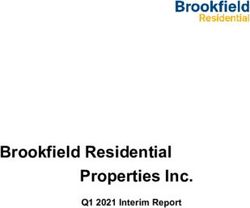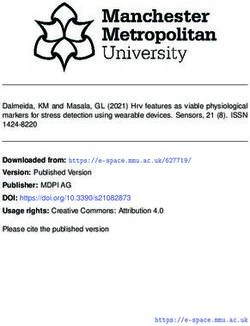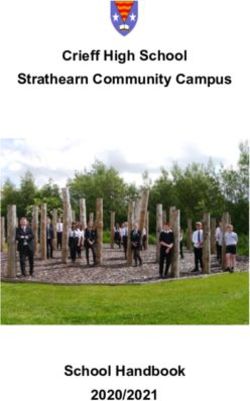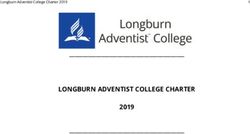Features in Depth May 2018 Steinberg Media Technologies GmbH
←
→
Page content transcription
If your browser does not render page correctly, please read the page content below
Features in Depth May 2018 Steinberg Media Technologies GmbH
Input and editing
Note input tools
§ Caret for note input, allowing you to freely move the input position between bars and staves with
the arrow keys
§ Rhythmic grid ruler to determine the distance by which the caret moves with the arrow keys
§ Chord input mode, allowing quick building of chords from the bottom up (shortcut Q)
§ Grace note input mode, allowing quick input of grace notes (shortcut /)
§ Copy music to another instrument, then quickly change the pitches of those notes while retaining
the rhythms with lock durations mode (shortcut L)
§ Override Dorico’s automatic notation of rhythms according to the prevailing meter using the
force durations mode (shortcut O) †
§ Quickly repeat the last note or chord during input (shortcut R)
§ Cut or split existing notes to remove ties using scissors tool (shortcut U)
§ No need to input rests – Dorico automatically creates appropriate rests based on the meter and
rhythmic position of notes†
§ Unlimited voices (or layers) for each instrument, with comprehensive automatic collision
avoidance for notes and rests†
§ Swap voice contents, and move notes between voices
§ Specialized input method for unpitched percussion instruments, including automatic voice
assignment for drum set (e.g. kick drum and snare drum in a down-stem voice, hi-hat and cymbal
in an up-stem voice)
§ Quickly build chords by adding intervals of any quality (diatonic, major, minor, augmented,
diminished, etc.) above or below existing notes with the Shift+I popover
Alphabetic input
§ Single-key shortcuts for note pitches, durations, accidentals, and articulations
§ No need for a numeric keypad for core note input/editing shortcuts
§ Create all notations using only the computer keyboard, using a unique system of popovers:
simply type the name of the item you want to create
Step input using a MIDI keyboard
§ Use any keyboard connected to your computer via USB or MIDI interface
§ Use the computer keyboard to choose note durations, add rhythm dots, articulations, etc., and
simply play notes or chords on your MIDI keyboard to input them
§ Intelligent choice of enharmonic spelling for all keys, and Dorico automatically corrects common
enharmonic spelling mistakes as you input†
Features marked with † are unique to Dorico and not found in any other commercial desktop music notation software.
Those marked with ‡ have been added in Dorico 2.0.
O denotes features that are only available in Dorico Pro, not in Dorico Elements
2Mouse input
§ Use your mouse pointer to click notes into the score
§ Shadow note shows the pitch and notehead that will be produced when you click
§ Rhythmic grid display shows the rhythmic position at which the note will be inserted when you
click
§ Create all notations using the mouse using the right-hand panels in Write mode
§ Use selection tool to disable mouse input if you would prefer to use your computer keyboard for
input and your mouse only for making selections
§ Use your mouse pointer to move or lengthen/shorten any item in the score
Unprecedented freedom
§ Input in open meter: add barlines only where you want them, change the time signature at any
point, and Dorico will renotate your music
§ Engage insert mode (shortcut I) to automatically shuffle music left and right as you insert or
delete notes from a voice, or change durations†
§ Changing the duration of a selected note either shuffles all subsequent notes along (in insert
mode) or overwrites only the portion of the subsequent notes affected by the edit†
§ Write any tuplet at any rhythmic position, with any level of nesting, even if that position crosses a
barline†
§ Delete tuplets and the notes and rests within the tuplet are automatically unscaled to their
rational durations
Copy and paste
§ Select any item or combination of items and copy them to the clipboard, then paste them
elsewhere
§ Quickly copy selected items simply by holding Alt and clicking where you want them to be
pasted
§ Use R to repeat the selected items immediately after their current position
§ Quick filters provide instant access to include or exclude items from the selection, for copying or
deletion
§ Filter for notes in voices, or individual noteheads within chords O
§ Quickly move or copy selected material to the staff above or below‡ O
§ Explode selected material to a larger number of instruments‡ O
§ Reduce selected material to a smaller number of instruments‡ O
§ Multi-paste allows you to quickly fill a selected region with multiple copies of the material copied
to the clipboard‡
Features marked with † are unique to Dorico and not found in any other commercial desktop music notation software.
Those marked with ‡ have been added in Dorico 2.0.
O denotes features that are only available in Dorico Pro, not in Dorico Elements
3Transposition
§ Sophisticated options for transposition, including handy interval calculator to make tricky
transpositions (e.g. augmented unison) easier to reason about
§ Transpose by a Western interval and quality (e.g. minor third, perfect fifth) or by a fixed number
of divisions of the octave
§ Transpositions that would result in music that cannot be notated (e.g. invalid accidentals
sharper than a triple sharp or flatter than a triple flat) are automatically disallowed
§ Quick access to transposing selected music by any interval using the Shift+I popover
Navigation
§ Clicking and dragging on the score can either scroll the music or make a marquee selection,
toggled with a single keypress (shortcut H)
§ Gesture support for trackpads: two-finger scrolling, and pinch gestures to zoom
§ Use the mouse wheel to scroll up and down; add Shift to scroll left and right; add Ctrl to zoom
in and out
§ Go To Bar and Go To Page dialogs to go to a bar in a flow or any page in a layout, and
commands to go to the next or previous flow
Options and Properties
§ Five sets of options (Layout Options, Notation Options, Engraving Options, Playback Options,
Note Input Options) with hundreds of options controlling the appearance and playback of your
music, with rich graphical interfaces showing the effect of almost every option directly within the
dialog O
§ Options dialogs are non-modal, and can be left open while you work
§ Context-sensitive Properties panel to edit individual items
§ Set your chosen options as defaults for new projects
Features marked with † are unique to Dorico and not found in any other commercial desktop music notation software.
Those marked with ‡ have been added in Dorico 2.0.
O denotes features that are only available in Dorico Pro, not in Dorico Elements
4Notation
Accidentals and key signatures
§ Automatic cautionary or courtesy accidentals (including between voices, between piano staves
etc.)
§ Comprehensive choice of accidental duration rules (e.g. common practice, Second Viennese
School, Modernist etc.)† O
§ Support for arbitrary numbers of Equal Divisions of the Octave (EDOs)† O
§ Support for accidentals from triple flat to triple sharp in 12-EDO†
§ Support for quarter-tone accidentals in 24-EDO O
§ Optionally display cautionary accidentals in parentheses
§ Key signatures up to seven sharps or seven flats
§ Custom key signatures, including mixing sharps, flats and naturals O
§ Support for custom accidental systems, using custom symbols and any number of EDOs as
pitch delta† O
§ Key signatures can apply to all instruments, or only one instrument as needed
Articulations
§ Eight standard articulations, grouped according to type: force (accent, marcato), duration
(staccatissimo, staccato, staccato-tenuto, tenuto), and stress (stress, unstress)
§ Articulations are automatically positioned, including appearing only at the start or end of a tie
chain as appropriate for articulations affecting the attack or release portion of a note
§ Articulations cannot be applied in invalid combinations on the same note or chord (e.g. staccato
and staccatissimo)
§ Automatic placement of articulations (on the notehead or stem side), with options to specify
which articulations should always be positioned above the staff
§ Automatic placement of articulations relative to slurs, ties, and tuplets
Barlines, brackets and braces
§ Insert and delete barlines at any rhythmic position, giving unprecedented freedom to create
music in free or irregular meter
§ Normal, double, final, start/end repeat, dashed, thick, short and tick barlines, including automatic
final barline at end of flow and automatic double barline at changes of key
§ Choice of thin-thick-thin or thick-thick designs for coincident end and start repeat barlines O
§ Special thin-thin coincident end and start repeat barlines, as found in hymnals†‡ O
§ Comprehensive options for the design and spacing of barlines O
Features marked with † are unique to Dorico and not found in any other commercial desktop music notation software.
Those marked with ‡ have been added in Dorico 2.0.
O denotes features that are only available in Dorico Pro, not in Dorico Elements
5§ Automatic instrument bracketing and bracing, according to four different conventions (none,
small ensemble, orchestral, wind/brass band)
§ Optical adjustment of brace shape based on distance between braced staves, for superior
appearance†
§ Show wings on repeat barlines
Bar numbers
§ Display bar numbers at the start of every system, every n bars, or every bar (either centered in
the bar or centered over the barline)
§ Control the frequency and appearance for each layout independently†
§ Choice of square or circular enclosure for bar numbers
§ Choice of font, size and style in each layout‡
§ Optionally vertically align bar numbers across the width of the system
§ Optionally additionally show bar numbers below the bottom staff of the system
§ Change bar numbers at any bar, including changing the way bars are numbered (e.g. 1, 2, 3, 3a,
3b, 3c, 4)
§ When a bar is split across a system or frame break, the continuation bar number is shown at the
start of the new system in square brackets†
§ View options to show bar numbers on every bar in page view and galley view to aid navigation
§ Display ranges of bar numbers under multi-bar rests and consolidated bar repeats‡
Bar repeats‡
§ Quickly create regions of bar repeats, repeating the last one, two or four bars
§ Automatic numbering of bar repeats every n bars to help keep the player orientated
§ Consolidate consecutive single bar repeats in part layouts into a single bar to save space, like a
multi-bar rest†
§ Optionally group single bar repeats into groups of two or four bars†
§ Automatic casting off ensures that two- and four-bar repeats are never split by a system or
frame break
Beams
§ Automatic determination of stem direction for beamed groups, and for whether beams should
be horizontal or slope up or down
§ Automatic vertical snapping of beams to valid sit, straddle or hang positions relative to staff
lines, including optionally also snapping to similar positions outside the staff
§ Override default beaming, e.g. joining notes into a beam, or splitting one or more notes from a
beam, etc.
Features marked with † are unique to Dorico and not found in any other commercial desktop music notation software.
Those marked with ‡ have been added in Dorico 2.0.
O denotes features that are only available in Dorico Pro, not in Dorico Elements
6§ Flexible cross-staff beaming, including the ability to force beams to appear either above or
below the top or bottom staff, or in situations involving more than two staves, between a specific
pair of staves†
§ Automatic avoidance of beam corners for complex rhythmic patterns in beams between staves†
§ Automatic choice of the appropriate number of secondary beam lines in complex rhythmic
groups, creating groups equal in duration to the beat grouping or subdivision†
§ Comprehensive support for beamed rests, including allowing rests at the start and/or end of a
beamed group, or only in the middle of the group, and choice of how many beam lines should
extend over rests O
§ Optional automatic stemlets for beamed rests, including editability of individual stemlet lengths
in Engrave mode O
§ Rests within beams automatically move vertically to avoid undue lengthening of the stems of
notes within the beam†
§ Thickness of beams is automatically adjusted when rotated (for sloped beam groups) to ensure
the same optical thickness at all angles†
§ Comprehensive options for determining the desired beam slopes, including separate controls
for normal and narrow spacing, and for grace notes† O
§ Beamed groups of grace notes also snap to valid sit, straddle or hang positions
§ Automatic determination of fractional beam directions (e.g. for dotted rhythms in compound
meters), with ability to flip direction
§ Optional automatic widening of beams on 32nd/64th notes to allow a wider range of valid sit,
straddle or hang positions† O
§ Fanned or feathered beams, including the ability to change the direction of the fanned beam
within the same beam group† O
§ Automatic optical spacing adjustments for beams between staves to ensure correct appearance
of stems pointing in opposite directions from the beam†
§ Dedicated beam slant options for percussion staves when shown either as a five-line staff,
percussion grid, or individual instruments O
Chord symbols
§ Input chord symbols using your MIDI keyboard: Dorico automatically analyses the chord you
play
§ Input chord symbols using your computer keyboard using the dedicated popover
§ Choose from six preset styles of chord symbols, and customize them with dozens of Engraving
Options O
§ Use any text font for your chord symbols O
§ Edit the appearance of any chord symbol with a dedicated graphical editor O
Features marked with † are unique to Dorico and not found in any other commercial desktop music notation software.
Those marked with ‡ have been added in Dorico 2.0.
O denotes features that are only available in Dorico Pro, not in Dorico Elements
7§ Comprehensive graphical appearance options for chord symbols, including arranging altered
bass notes diagonally or directly below the chord root† O
§ Support for polychords†
§ Support for modal chord symbols (e.g. C Lydian, F Mixolydian, etc.)
§ Chord symbols play back, with choice of playback sound made in Play mode
§ Chord symbols appear automatically on rhythm section instruments, and can be made to appear
on other instruments in Setup mode†
§ Chord symbols are automatically included in part layouts†
§ Enharmonically respell chord symbols
§ Hide individual chord symbols
§ Comprehensive collision avoidance for chord symbols, both horizontally and vertically, with
automatic alignment across each system
Clefs and octave lines
§ 23 clefs (including octave clefs, soprano, bass, baritone, sub-bass etc.) O
§ Size of clef changes can be adjusted in Engraving Options O
§ Clefs are automatically spaced immediately to the left of the note, rest or barline before which
they appear, minimizing rhythmic spacing distortion in other instruments
§ Octave lines transposing up or down by 1, 2 or 3 octaves†
§ Octave lines can include corners and angled lines to closely follow contour of extremes of pitch†
O
§ Notes encompassed by octave lines automatically transpose by the correct number of octaves
§ Choice of positioning options for the left- and right-hand ends of octave lines, including
alignment with noteheads or accidentals at the left-hand end† O
§ Choice of which clef should appear when viewing the music in concert pitch versus transposing
pitch‡
Cues O
§ Quickly and efficiently add cues using the Shift+U popover: simply type the name of the
instrument to be cued, and a perfectly-formatted cue appears on the destination instrument†
§ Cued passages automatically update if the material on the source instrument is edited†
§ Automatic suggestion of locations for cues, based on length of time a player has been resting,
plus a list of which instruments are playing at that time to make it easier to choose an
appropriate cue†
§ Cue suggestions are highlighted in the music to make it easier to find them at a glance†
§ Cues can be highlighted in the score to show where cues have already been added, making it
very easy to develop an overview†
Features marked with † are unique to Dorico and not found in any other commercial desktop music notation software.
Those marked with ‡ have been added in Dorico 2.0.
O denotes features that are only available in Dorico Pro, not in Dorico Elements
8§ Cues are automatically formatted, including scaling the music to 75% normal size, adding
labels, adding rests, etc.
§ Choose which notations (dynamics, slurs, ornaments, playing techniques, text) should be
included in cues, and override on a per-cue basis†
§ If the source and destination instruments’ clefs differ, a clef change can be added automatically
at the start of the cue, with a restorative clef to the destination instrument’s original clef at the
end of the cue†
§ Override Dorico’s choice of cue clef on a per-cue basis†
§ Automatic octave transposition to bring cues for instruments in different registers into a
readable range for the destination instrument’s player, including automatic labelling for the
number of octaves shifted†
§ Multiple cues can be added before an entry, including overlapping or dovetailing cues if
necessary†
§ Create unpitched cues that show melodies or even chords purely as rhythms drawn above the
staff, ideal for cueing unpitched percussion or sectional entries with prominent rhythms†
Divisi†‡ O
§ Flexible and powerful support for dividing instruments held by section players into multiple
staves
§ Create any number of soloists and divisi sub-sections
§ Flexible labelling for all added staves
§ Automatic handling of unison music on the portion of the system before the start of a divisi
passage or following the end of a divisi passage
§ Automatic divide arrows to show vocal staves dividing in two at the end of the system before
the start of the divisi passage and reuniting into a single staff at the end of the divisi passage
Dynamics
§ Immediate dynamic changes, gradual dynamic changes (e.g. hairpins, cresc., dim.), dynamics of
force or intensity of attack (e.g. rfz, sfz), and combined dynamics (e.g. fp, mp-f)
§ Automatic modifiers for dynamics, e.g. poco p, molto ff, meno p†
§ Support for extremes of dynamics, e.g. dim. al niente, fff possibile, and up to six levels of piano
and forte
§ Display niente for hairpins either as bold italic n or circle at the closed end of the hairpin†
§ Gradual dynamic changes can be displayed as hairpins, text instructions, text followed by a line,
or hyphenated over the length of the change (e.g. cre……scen……do)†
§ Choice of solid, dashed, or dotted hairpin appearance
§ Automatic messa di voce hairpins (e.g. a crescendo and diminuendo over a single held note),
with adjustable inflection point†
Features marked with † are unique to Dorico and not found in any other commercial desktop music notation software.
Those marked with ‡ have been added in Dorico 2.0.
O denotes features that are only available in Dorico Pro, not in Dorico Elements
9§ Dynamics affect rhythmic spacing, so dynamics on successive notes do not collide, and hairpins
are always drawn at an appropriate length, not appearing so short as to look like an accent, or
not to draw at all†
§ Immediate dynamics are automatically centered on the note or chord to which they apply, with
any modifiers before or after the dynamic proceeding to the left or right as appropriate†
§ Successive dynamics that abut are automatically grouped and moved vertically as a single unit
to avoid collisions with notes
§ Group and ungroup dynamics
§ Dynamics are automatically placed above vocal staves
§ Choice of separator for combined dynamics†
§ Adjust each segment of a dynamic split across several systems independently, including control
of aperture and angle†
§ Hairpins drawn as polygonal paths rather than simplistic angled lines for superior appearance of
dashed hairpins, and for a perfect join at the closed end†
§ Hairpins can show a flared open end, often used to mean an exponential increase in dynamic
level‡
§ Erase the background behind dynamics to improve appearance when crossing barlines,
including adjustable padding values on all four sides‡ O
Fingering
§ Quickly add fingering for keyboard, mallet percussion, string and brass instruments using the
Shift+F popover
§ Fingerings are automatically positioned above or below the staff, inside or outside slurs,
following established engraving conventions†
§ Automatic cautionary fingerings for held notes†
§ Sophisticated support for fingering substitutions, indicated either with slurs above or below the
fingering numbers, or a horizontal line indicating the specific rhythmic position at which the
substitution occurs†
§ Display options for trombone slide positions and horn branch indicators†
§ Automatic fingering shift indicators for string instruments†
§ Choice of traditional bold font or any text font of your choosing† O
§ Override the appearance of individual cautionary fingerings‡ O
§ Circled and underlined fingering, as used in accordion music‡ O
Grace notes
§ Input grace notes with any combination of note durations
§ Simultaneous grace notes on multiple instruments are spaced against each other, to ensure
perfect alignment†
Features marked with † are unique to Dorico and not found in any other commercial desktop music notation software.
Those marked with ‡ have been added in Dorico 2.0.
O denotes features that are only available in Dorico Pro, not in Dorico Elements
10§ Comprehensive spacing of grace notes in multiple voices on the same staff
§ Split grace notes around barlines and changes of clef†
§ Easily tie grace notes to normal notes at the primary rhythmic position†
§ Adjustable scale factor for grace note size O
§ Adjustable rhythmic spacing ratio for grace notes†
§ Automatic placement of slurs between grace notes and normal notes, and within runs of grace
notes, with comprehensive options to control placement†
§ Automatic determination of stem direction for grace notes, including for multiple voices on the
same staff
Holds and pauses
§ Choice of seven types of fermata (very short, short, normal, long, very long, plus short and long
fermatas used by Henze)†
§ Curlew pause used by Britten (to denote a pause in some instruments)†
§ Choice of four types of breath mark (comma or apostrophe, tick, upbow-like, or comma
combined with fermata)†
§ Choice of four types of caesura (normal, thick, straight or curved)†
§ Adding a fermata to a single note automatically creates the appropriate fermata on all voices
across all staves, placing the fermata on the appropriate note or rest in every voice†
§ Fermatas can be positioned on barlines†
§ Fermatas are automatically placed above or below the staff as appropriate
§ For multi-voice instruments, e.g. piano, choose whether a fermata should appear in all voices, or
only for one voice on either side of the staff, or only once in total†
§ Caesuras are automatically aligned across all staves, and insert a small amount of rhythmic
space†
§ Breath marks are positioned before the note, with options determining their precise positioning
relative to notes
§ Automatic collision avoidance for holds and pauses
Instruments
§ Nearly 300 built-in instrument types, covering woodwind, brass, strings, pitched and unpitched
percussion, voice, keyboards, guitars, etc.
§ Add instruments to your project quickly with the keyboard-driven instrument picker, including
easy choice of instrument variants (e.g. different transpositions, or showing different clefs in the
full score and instrumental parts)
§ Automatic instrument changes for doubling players, with automatic text instructions both
immediately following the last note played on the first instrument and at the entry of the second
instrument†
Features marked with † are unique to Dorico and not found in any other commercial desktop music notation software.
Those marked with ‡ have been added in Dorico 2.0.
O denotes features that are only available in Dorico Pro, not in Dorico Elements
11§ Quickly create common groups of instruments, e.g. single woodwind, SATB choir, using the
provided preset ensembles†
§ Move instruments between players†
§ Full support for instruments that by convention do not display key signatures (e.g. French horn,
timpani, trumpets)
§ Create groups of players and instruments, which are uniquely numbered within the group
§ Automatic choice of the appropriate preset patch in HALion Sonic SE 2 for each instrument in
the project
Lyrics
§ Unlimited number of lines of lyrics both below and above the staff
§ Optional line of translated lyrics for each primary line of lyrics, with italic font style†
§ Optional chorus line, automatically vertically centered in the middle of the height of all active
primary lines of lyrics†
§ Automatic positioning of hyphens between syllables of the same word, and lyric extender lines
for melismatic syllables and words
§ Adjustable alignment for each lyric syllable (left, center, right)
§ Automatic verse numbers
§ Elision slurs below elided lyrics
§ Non-breaking spaces and hyphens to allow multiple syllables or words on a single note
§ Support for Japanese lyrics (one ideograph per note, with automatic elision when more than one
ideograph is present, and automatic ideographic hyphen for melismatic passages)
§ Sophisticated interaction of lyrics with rhythmic spacing: the horizontal position of lyrics can be
adjusted automatically in order to minimize the impact of lyrics on rhythmic spacing, while still
maintaining clarity of text underlay†
§ Automatic vertical collision avoidance for lyrics
Multi-bar rests
§ Automatic consolidation of successive bars rest into multi-bar rests
§ Multi-bar rests automatically break at changes of key, time signature, tempo, and at rehearsal
marks
§ Width of multi-bar rests scales according to the number of bars contained within them
§ Automatic “tacet” multi-bar rests, including “tacet al fine” for a multi-bar rest that extends to the
end of the flow†
§ Choice of H-bar or old style (consisting of appropriate rests of different durations) multi-bar
rests, including specifying the threshold at which old style multi-bar rests should become H-bar
rests
Features marked with † are unique to Dorico and not found in any other commercial desktop music notation software.
Those marked with ‡ have been added in Dorico 2.0.
O denotes features that are only available in Dorico Pro, not in Dorico Elements
12§ Multi-bar rest numbers are automatically centered between the staves of grand staff instruments
such as piano, harp, organ, etc.†
§ Choose whether single bar rests should be displayed with an H-bar or a normal bar rest, and
whether the number 1 should appear
§ Comprehensive options controlling H-bar appearance and width, number positioning, spacing
adjustments
Music fonts
§ Includes beautiful Bravura music font, with more than 3000 glyphs
§ Includes handwritten Petaluma music font, with more than 1500 glyphs‡
§ Support for all SMuFL-compliant music fonts O
§ Seamlessly switch between any installed SMuFL-compliant music font O
Notes and noteheads
§ Note durations from 1/1,024th note to maxima (32 quarters)
§ Up to four rhythm (augmentation) dots
§ Unlimited number of simultaneous up- and down-stem voices per player, with comprehensive
collision avoidance and sophisticated voice ordering algorithms†
§ Automatic determination of the most appropriate way to display notes of any duration,
considering the prevailing meter and the rhythmic position of the notes or chords within the
meter†
§ Automatic stem directions according to pitch and number of active voices, including automatic
calculation of stem directions for notes on the middle line of the staff based on musical context†
§ Automatic stem shortening for high and low notes in multiple voice contexts
§ Automatic shortening of ledger lines for runs of very short notes, and for notes with accidentals†
§ Fully editable stem lengths and ledger line widths in Engrave mode
§ Automatic diagonal split stems for close-position or cluster chords with altered unisons†
§ Choice of notehead types, including regular and larger sizes
§ Automatic display of note name and pitch inside noteheads for educational materials
§ Per-notehead adjustment of stem attachment point for flawless connections between noteheads
and stems even at extreme magnification
§ Options for positioning rhythm dots, including how to handle rhythm dots on up-stem unbeamed
notes (lengthen stem, use short flag, or move rhythm dot)†
§ Support for Figurenotes© colored noteheads O
§ Comprehensive support for Sacred Harp or shape note noteheads, with two four-shape and
two seven-shape conventions built-in O
§ Simple and powerful support for stemless notes, supporting any notehead design†‡
Features marked with † are unique to Dorico and not found in any other commercial desktop music notation software.
Those marked with ‡ have been added in Dorico 2.0.
O denotes features that are only available in Dorico Pro, not in Dorico Elements
13Ornaments
§ Glissando lines attach to notes at either end, and follow changes in pitch
§ Glissando lines automatically avoid collisions with rhythm dots to the right and accidentals to
the left†
§ Glissando lines between notes at the same staff position with different accidentals, or notes on
adjacent staff positions, are specially positioned to ensure they show the direction of the
glissando†
§ Glissando lines affect rhythmic spacing, to ensure they are not drawn too short†
§ Multiple glissando lines between successive chords will only show gliss. text on the topmost
glissando line†
§ Comprehensive Engraving Options controlling the design and placement of glissando lines
O
§ Turns, mordents and trills are automatically positioned relative to notes and chords, and can
display accidentals above and/or below as necessary†
§ Trills affect rhythmic spacing, to ensure that their wiggly lines (if shown) are not drawn too short†
§ The wiggly line following a trill can change speed, e.g. from slow to fast, or fast to slow†
§ Support for an optional vertical stroke to indicate the specific point at which a trill stops†
§ Ornaments can be positioned inside or outside the curvature of the slur as needed†
§ Arpeggio signs attach to the highest and lowest notes in a chord, and automatically adjust their
position based on changes in pitch or addition or removal of notes from the chord
§ Wiggly line can show arrowhead or Couperin-style swash to denote upwards or downwards
direction
§ Non arpeggio bracket to indicate that a chord should not be arpeggiated
§ Arpeggio signs and non arpeggio brackets can be attached to voices on separate staves, with
automatically updating position and length as staff spacing or pitches of notes change
§ Arpeggio signs affect rhythmic spacing, to ensure they do not collide with the preceding note or
chord
Ossias‡ O
§ Easily create ossia staves both above and below any instrument’s main staff
§ Add a two-staff ossia for both hands of the piano†
§ Control over the scale factor of ossia staves
§ Dedicated vertical spacing options for spacing of ossias relative to the main staves to which
they correspond†
§ Comprehensive control over the appearance of barlines joining ossia and main staves†
§ Show a default or custom label immediately preceding the start of the ossia†
§ When an ossia crosses a system break, choose whether or not the preamble clef and key
signature should appear for the ossia at the start of the new system†
Features marked with † are unique to Dorico and not found in any other commercial desktop music notation software.
Those marked with ‡ have been added in Dorico 2.0.
O denotes features that are only available in Dorico Pro, not in Dorico Elements
14Percussion
§ Most flexible support for unpitched percussion notation of any scoring software
§ Freely combine any number of unpitched percussion instruments into kits
§ Show percussion kits in one of three presentation types: five-line staff, grid, or individual
instruments†
§ Display the same music in a different presentation type in each layout; for example, use the
compact five-line staff presentation type in the full score to save vertical space, while using the
grid presentation type in the part†
§ Graphical percussion kit editor, with drag-and-drop support for designing the five-line staff
presentation†
§ Display any number of percussion instruments on a grid, with variable distances between each
grid line†
§ Graphical editor for percussion instrument playing techniques, allowing specification of
combinations of notehead type, position relative to grid line (on the line, in the space above, or
the space below), articulation, and tremolos to produce the desired playing technique†
§ Comprehensive support for drum set notation, including automatic assignment of kit instruments
into up-stem and down-stem voices, which can be changed in the kit editor†
§ Percussion legends that show either all instruments or just the instruments currently sounding
on a five-line kit staff†
§ Specialized input method for unpitched percussion, with read-out of which instrument and
playing technique will be input or is selected
§ Unique MIDI input method that provides access to all playing techniques through use of
dedicated octave for choosing techniques†
§ Integrated editor for mapping percussion sounds on third party VST instruments and sound
libraries†
§ Each percussion instrument in a kit can be played back by a separate patch on a separate VST
instrument or MIDI output device if necessary†
§ Dedicated drum display in Play mode, including Drumstick tool to write notes directly in Play
mode†
§ Support for Universal Indian Drum Notation from Keda Music Ltd† O
Piano pedal lines
§ Most comprehensive support for pedal lines of any scoring software
§ Support for sustain, sostenuto and una corda pedals†
§ Choice of graphical appearance for symbol or text at start of pedal line, and for how
continuation appears at start of next system
§ Choice of line style: solid, dashed, or no line; or solid but dashed for changes of level
Features marked with † are unique to Dorico and not found in any other commercial desktop music notation software.
Those marked with ‡ have been added in Dorico 2.0.
O denotes features that are only available in Dorico Pro, not in Dorico Elements
15§ Support for partial pedaling, including specifying starting pedal level and changes of pedal level
at retake positions† O
§ Detailed graphical adjustment of pedal retakes and level changes in Engrave mode O
§ Support for playback of sostenuto and una corda pedal lines (requires compatible VST
instrument) †
Playing techniques
§ Notations for more than 200 playing techniques, organized according to instrument family,
available from the right-panel in Write mode or by typing them directly into the score using the
dedicated popover
§ Automatic placement of playing techniques, depending on their type
§ Choice of text instructions or graphical symbols where appropriate
§ Automatic choice of the most appropriate appearance based on instrument type (e.g. + symbol
for mute on trumpet, con sord. text for mute on violin)†
§ Graphical editor for editing the appearance of playing techniques and designing new ones‡
O
§ Hide any playing technique from the score, but retain its effect on playback‡
§ Erase the background behind text-based playing techniques to approve their appearance when
crossing barlines‡ O
Rehearsal marks
§ Automatic incrementing of rehearsal mark sequence, including responding correctly to
insertions or deletions in the middle of the sequence
§ Choice of letters, numbers, or using the displayed bar number as the sequence type
§ Custom optional prefix and suffix for each rehearsal mark
§ Choice of square or circular enclosure, with ability to ensure a fixed width or diameter
regardless of the width of the rehearsal mark text or digit, for an improved and more consistent
appearance†
§ Bar numbers are automatically hidden if they coincide with a rehearsal mark
§ Rehearsal marks at the start of the system can optionally be aligned with the left-hand edge of
the system, or positioned to the right of the initial clef and key signature
§ Rehearsal marks are automatically vertically aligned with coincident changes of tempo†
§ It is possible to have two independent sequences of rehearsal marks using different sequence
types running within the same flow†
§ Optionally additionally show rehearsal marks below the bottom staff of the system
Repeat endings
§ Shift+R popover to quickly create repeat endings, repeat bars and rhythm slashes‡
Features marked with † are unique to Dorico and not found in any other commercial desktop music notation software.
Those marked with ‡ have been added in Dorico 2.0.
O denotes features that are only available in Dorico Pro, not in Dorico Elements
16§ Support for any number of repeat endings
§ Automatic alignment of repeat ending hooks with barlines
§ Customize text shown under each repeat ending
§ Comprehensive collision avoidance for repeat endings
§ Choose above which staves repeat endings appear in Layout Options
Rests
§ Rest durations from 1/1024th to maxima (32 quarters)
§ Voices automatically padded with rests, including optional strict counterpoint rules
§ Automatic positioning of rests in multiple voices, including keeping rests within the current beat
group aligned, and following the contour of the melodic material in the same voice
§ Automatic consolidation of coincident rests of the same duration in multiple voices
§ Choice of rest types, including old-style (reversed eighth) and Z-shaped quarter rests†
§ Fully editable vertical positioning of rests in Engrave mode
§ Automatic division of ranges of rests according to the meter, including options for the handling
of fractions of beats in simple and compound meters†
Rhythm slashes‡
§ Create regions of rhythm slashes that are automatically divided according to the prevailing
meter†
§ Choose whether slashes should show rhythm dots in compound meters
§ Add slash voices, choosing between slashes with or without stems†
§ Paste music from one instrument to another as slashes
§ Choice of four different slash designs
§ Selectively make individual slashes in a slash voice, or a specific slash region, use small slashes
§ Simultaneous slash regions are automatically vertically offset to avoid collisions
§ Use slashes on percussion kits to show rhythmic cues
Slurs
§ Comprehensive positioning options for slurs, including collision avoidance with items under their
arc, and articulations at end points O
§ Multi-segment slurs with any number of independent segments O
§ Dashed, half-dashed, dotted and editorial slur styles†
§ Choice of flat or curvy slurs for long phrase indications†
§ Slurs can start in one voice and end in another, and can follow a voice from one staff to another,
e.g. for piano and harp writing
§ Edit shape or position of multiple slurs simultaneously in Engrave mode, with independent
editing of each control point on the slur
Features marked with † are unique to Dorico and not found in any other commercial desktop music notation software.
Those marked with ‡ have been added in Dorico 2.0.
O denotes features that are only available in Dorico Pro, not in Dorico Elements
17§ Create grouped slurs across multiple instruments, then edit them together†
§ Choose whether slurs should start and end on the first or last note of tied notes, both by default
and per-slur
Staves
§ Automatic collision avoidance between staves and items above/below staves†
§ Engraving Options to control staff line thickness
§ Any stave can have a different size relative to the current global staff size, with every staff in the
system having a different size if necessary
§ Change global staff size at any system or frame break
§ Add one or more extra staves to an existing instrument anywhere in the flow‡† O
§ Choose whether the extra staff should appear mid-system or should automatically be extended
to the start and end of the system on which it appears or disappears‡† O
System dividers
§ Choose whether to show system dividers between systems on the same page on a per-layout
basis
§ Show system dividers at the left or right margin, or at both
§ Choice of three sizes for system dividers†
Tempo
§ Library of preset tempos, ranging from Larghissimo to Prestissimo
§ Immediate tempo changes, gradual tempo changes (e.g. rit., accel.), relative tempo changes
(e.g. più mosso), and tempo rests (e.g. A tempo, Tempo I)
§ Automatic metronome marks for preset tempos with appropriate text formatting†
§ Hide either the metronome mark or the text portion of a single tempo instruction independently†
§ Show metronome mark in parentheses†
§ Show approximate tempos with a variety of appearances (e.g. circa, c., ca.), including ranges of
tempos†
§ Display tempos to nearest whole number, but maintain more precise internal tempo, ideal for
media music applications†
§ Gradual tempo changes can be displayed as text instructions, text followed by a line, or
hyphenated over the length of the change (e.g. rall……en……tan……do)†
§ Display the same tempo instruction with a different appearance in each layout (e.g. between the
full score and the instrumental part)†
§ Automatic horizontal alignment of tempo marks with time signatures if present, and with the note
or rest at the relevant rhythmic position if not
§ Change the beat unit of any selected tempo via Properties‡
Features marked with † are unique to Dorico and not found in any other commercial desktop music notation software.
Those marked with ‡ have been added in Dorico 2.0.
O denotes features that are only available in Dorico Pro, not in Dorico Elements
18Text
§ Create text anywhere at any rhythmic position in the music
§ Hierarchical paragraph and character styles for consistent use of fonts and sizes throughout
your project
§ Left, center and right alignment
§ Support for font families with multiple weights
§ Control over typographical elements such as leading (line spacing), character spacing,
superscript, subscript, baseline shift, etc.
§ Page-attached text frames can use tokens that substitute metadata from Project Info, allowing
e.g. the use of running headers and footers
§ Text frames can include fully justified text, and simple tab stops (left, center and right)
§ Includes three high-quality text font families, all licensed under the SIL Open Font License:
Academico (similar to Century Schoolbook); Libre Bodoni; Crimson Text (similar to Garamond)
§ Add a border to any text item, with adjustable padding and enclosure line thickness‡ O
§ Erase the background behind text items to improve their appearance when crossing barlines‡
O
Time signature and meter
§ Time signatures with any denominator from 1 (whole note) to 1,024 (1/1,024th), including non-
power of two denominators (e.g. 3/6)†
§ Alternating time signatures, e.g. fixed alternating pattern of 2/4 6/8†
§ Aggregate time signatures, e.g. each bar consisting of 12/8 5/8, divided by a dashed barline†
§ Interchangeable time signatures, e.g. each bar uses one of 3/4 2/4 4/4, but the explicit time
signature is not indicated on each bar†
§ Pick-up (anacrusis) bars with correct rhythmic divisions and rests
§ Open meter, including automatic casting-off of music with no barlines†
§ Initial support for polymeter (beat lengths coincide, but bar lengths do not necessarily coincide)
§ Automatic beat, note, and rest grouping according to the time signature, including handling of
syncopated rhythms, with comprehensive options allowing different settings in each flow
§ Hollywood-style large time signatures, one per bracket or instrumental family‡
§ Large time signatures centered on barlines and drawn at system object positions‡
§ Use any font for time signatures‡ O
Tremolos
§ Single-note and multi-note tremolos with between one and four tremolo strokes
§ Automatic stem lengthening to ensure tremolo strokes do not collide with noteheads or beams,
with tremolos snapping to appropriate positions relative to staff lines to ensure clarity and
legibility†
Features marked with † are unique to Dorico and not found in any other commercial desktop music notation software.
Those marked with ‡ have been added in Dorico 2.0.
O denotes features that are only available in Dorico Pro, not in Dorico Elements
19§ Choice of appearance for multi-note tremolos: all tremolo strokes touching stems, only
outermost stroke touching stems, or no tremolo strokes touching stems O
§ Draw a multi-note tremolo with more than two notes/chords for a single tuplet†
§ Automatically draw tremolo strokes between notes at least an octave apart, instead of above or
below†
§ Automatic optical adjustment of tremolo strokes between stemless notes (e.g. whole notes or
longer) to ensure they appear centered†
§ Comprehensive options for the positioning of tremolo strokes relative to stems, and the insets
used for positioning multi-note tremolo strokes between notes†
§ Fermatas are automatically centered between the notes of a multi-note tremolo†
Ties
§ Comprehensive automatic positioning of ties, including collision avoidance for rhythm dots,
accidentals, glissando lines, note flags, etc.
§ Ties automatically avoid collisions with staff lines both at the ends and at the apex of their
curves, with choice of whether to avoid the collision by adjusting curvature or the vertical
position of the tie
§ Tie direction (i.e. curving up or down) is automatically determined, but can be overridden on a
case by case basis
§ Ties draw correctly between notes and chords that are either side of a change of clef or staff†
§ Ties draw correctly between notes in different voices, between grace notes and their primary
notes, or between notes that do not abut rhythmically (e.g. for sustained arpeggiated chords in
keyboard music)
§ Dashed, half-dashed, dotted and editorial tie appearance†
§ Laissez vibrer (l.v. or “let ring”) ties can be added for any note
§ More than 50 options for the placement, positioning and design of ties O
§ Adjust the shape, position and placement of ties in Engrave mode O
Tuplets
§ Create tuplets with any ratio to a given (undotted) note duration
§ Create nested tuplets to any level of nesting
§ Display the tuplet ratio as a number, ratio, ratio with note, or nothing at all
§ Tuplet brackets are automatically hidden if they completely cover a primary beam group
§ Options for whether the tuplet ratio should be shown in the rhythmic or visual center of the
tuplet bracket, including automatic optical adjustment for tuplets with rhythmic subgroups in the
middle of the tuplet duration†
§ Choice of bold or light weight tuplet digits O
§ Control over relative size of numbers and notes in tuplet ratios† O
Features marked with † are unique to Dorico and not found in any other commercial desktop music notation software.
Those marked with ‡ have been added in Dorico 2.0.
O denotes features that are only available in Dorico Pro, not in Dorico Elements
20§ Automatic tuplet brackets between staves for unbeamed notes, with one hook pointing up and
the other pointing down, as appropriate
§ Option to force all tuplet brackets to be horizontal, or to allow the innermost tuplet to be angled
following the contour of the notes under the tuplet
§ Option to place all tuplets above vocal staves O
§ Quickly input a sequence of identical tuplets during note input with tuplet mode
§ Successive identical tuplets can automatically be hidden†
§ Tuplets automatically split into appropriate shorter tuplets at barlines, and automatically
recombine into a single tuplet if they end up in the same bar again†
§ Tuplets that cross a barline can optionally be notated as a single tuplet instead of being split
into shorter ones†
§ Deleting a tuplet bracket/ratio leaves the notes behind, automatically unscaling them to their
rational durations
Features marked with † are unique to Dorico and not found in any other commercial desktop music notation software.
Those marked with ‡ have been added in Dorico 2.0.
O denotes features that are only available in Dorico Pro, not in Dorico Elements
21Layout and formatting
Templates
§ More than 30 predefined project templates ranging from solo instruments up to large bands and
orchestras to help kickstart your project
Layout types
§ Unlimited number of full score, instrumental parts, and custom score layouts within the same
project, all of which are completely customizable†
§ Full score layouts by default contain music for all players from all flows
§ Part layouts are automatically created when players are added, and by default contain music
from all flows for a single player
§ Custom score layouts can contain any combination of players and flows, useful for creating e.g.
rehearsal vocal scores
§ Page size, margins, staff size, master page usage, etc. are all independent between layouts and
controlled via Layout Options†
§ Appearance of individual notated items can vary between layouts using properties†
Page setup
§ Choose between 19 preset page sizes, or define your own custom size
§ Landscape or portrait orientation
§ Page margins can be identical, mirrored or independent on facing pages
§ Page setup is completely independent for each layout in the project
§ Default choice of ISO216 or US page size based on your locale
System layout
§ Optional automatic indentation of the first system in a flow, often used in instrumental parts and
scores for solo instruments
§ Create system breaks at any rhythmic position, including in the middle of bars, or even in the
middle of nested tuplets†
§ Automatic casting-off of music in open meter†
§ Change staff size at any system break
§ Scale any player’s staves to any size proportional to the current staff size
§ Change note spacing values and ratio at any rhythmic position†
§ Make into system, make into frame, lock system and lock frame formatting commands O
§ Change staff label visibility or length at any system break
Features marked with † are unique to Dorico and not found in any other commercial desktop music notation software.
Those marked with ‡ have been added in Dorico 2.0.
O denotes features that are only available in Dorico Pro, not in Dorico Elements
22Vertical spacing O
§ Automatic adjustment of the distance between staves for collision avoidance†
§ Default top and bottom margin within music frames defined in Layout Options, and can be
overridden on a per-frame basis†
§ Threshold-based vertical justification: if page is nearly full, try to justify only by increasing the
distance between systems; if page is less full, justify by increasing both the distance between
staves and the distance between systems†
§ Grand staff instruments are justified as a single unit
§ Automatic vertical spacing of braced staves takes dynamics and beams between staves into
account†
§ Separate vertical spacing values for every combination of staves (top or bottom of bracket, in
the middle of bracket, braced, or unbracketed) for total control
§ Edit vertical spacing for a single frame or page in Engrave mode, and apply those changes to
other pages in a single operation
§ Advanced interactive tools for editing vertical spacing, including precise numeric control over
the distance between staves
Horizontal spacing O
§ Superior horizontal spacing algorithm produces beautifully balanced and proportioned results
§ Edit horizontal spacing in Engrave mode with dedicated graphical overlay
§ Tighten or loosen spacing in specific places across the system, or apply a purely graphical
offset
§ At-a-glance display of how full or empty each system is, allowing you to see where space can
be added or taken away
§ System formatting automatically locked when editing note spacing to prevent changes to
casting off
§ Indent the left- and right-hand ends of the system from the music frame margins
Page layout O
§ Full desktop publisher-style frame-based page layout system
§ Separate frames for text, music, and graphics
§ Master page templates define default appearance of left- and right-hand pages†
§ Automatic use of specific master page for first page of each flow†
§ Multiple music frames on the same page can have independent content or be linked together
§ Music frames can be filtered to include only music from specific flows or players†
§ Music inside each chain of music frames can be sized and laid out independently
§ Text frames can include tokens that dynamically display information from Project Info, such as
title, layout name, copyright information, etc.
Features marked with † are unique to Dorico and not found in any other commercial desktop music notation software.
Those marked with ‡ have been added in Dorico 2.0.
O denotes features that are only available in Dorico Pro, not in Dorico Elements
23§ Tokens for page numbers, including total number of pages, total pages in flow, etc.‡
§ Insert blank pages at any point in a layout
§ Change page numbers, including switching between Arabic and Roman numerals (useful for
front matter)
§ Constraint-based layout system allows frame layouts to adapt to different page sizes
§ Define independent sets of master pages and specify which set should be used by each layout†
§ Copy frames between pages
Graphics O
§ Import bitmap (PNG, JPG, BMP) and vector (SVG) graphics into graphics frames
§ Resize graphic to fit frame at the same aspect ratio as the original graphic, or to fill the frame
completely, or at any other size relative to the frame
§ Place a graphic frame on a master page to automatically show that graphic on every instance of
that master page†
Features marked with † are unique to Dorico and not found in any other commercial desktop music notation software.
Those marked with ‡ have been added in Dorico 2.0.
O denotes features that are only available in Dorico Pro, not in Dorico Elements
24You can also read