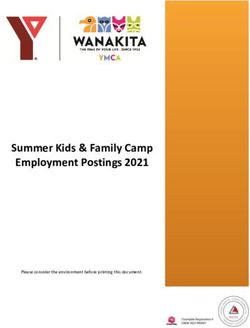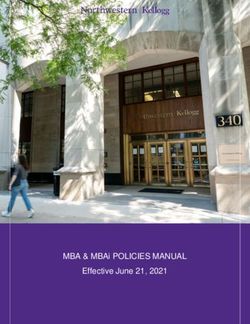Faculty Reassign Hours Administration
←
→
Page content transcription
If your browser does not render page correctly, please read the page content below
Faculty Reassign Hours Administration
Entry, Adjustment, and Correction
Outline
Purpose
Terminology
Reassignment Hours Workflow
Reassignment Data Entry (FAOA screen)
Common Errors and Remedies on FAOA
Modifying Saved FAOA Entries
Deleting an Erroneous FAOA Entry
Faculty Workload Reports (FWKL and FWLR screens)
General Full-time Faculty Workload Rules
Modifying Course Section Assignments due to Reassignments (Case Study)
Using BusinessObjects Reports on Faculty Hours Auditing
Appendices
A. Campus Organizations
B. Reassignment Roles
C. Load Period Dates
D. Relevant Colleague Screens
E. Campus Organization Groupings
F. Department, Division, and School Coding
G. Campus Organization Type Entry (COTY)
H. Campus Organizational Group Entry (VAL)
I. Roles Entry (ROLE)
J. Campus Organization Entry (COMT)
Purpose
This administrative guide will walk you through the new workflow for entering faculty reassign hours. It
provides helpful value lists for data entries, common error messages and their causes, and how to make
corrections and adjustments.
Terminology
The new processes uses the standard Colleague process for assigning faculty to non-teaching roles.
However the terms used by Colleague are slightly different than the terms used in faculty reassignment
in the past.
Campus Organization. This is the academic school, academic division, student organization,
project, or grant-funded activity where the reassignment takes place. For a reassignment of a faculty
member to the department chair for English, the campus organization would be RCENG – English.
2Each campus organization code for reassignments is five characters long. The first character is always
"R" for "reassign" while the second character indicates whether these are "C" –contractual or "N"-non-
contractual assignments. The final three characters indicate the organization itself. See Appendix A for a
listing.
Campus Organization Groupings. These are higher level groupings of sets of campus
organizations. See Appendix E for the list, Appendix A for the relationship between an organization, its
grouping, and type.
Campus Organization Types. There are two types of campus organizations for reassignments:
"FRHC" for Faculty Reassign Hours – Contract and "FRHN" for Faculty Reassign Hours – Non-contract.
Reassignments are classified based on their funding source. "Contract" reassignments are those
specified in current the District-SCEA contract. Generally these reassignments are paid out of district
funds. Non-contract reassignments are those that are not provided in the contract but instead paid for
by the SCEA, a grant, or some other source.
Campus organizations are coded by the general reassignment type. See Appendix A for the relationship
between an organization, its grouping, and type.
Load Period. Run in parallel with academic terms. However load periods must be continuous
(meaning there is always one active load period for any day of the year) and due to pay issues, January is
a unique period that is separate from the academic spring term. Almost all reassignments will be
associated with the spring or fall load period. The following explanation is provided for completeness.
Fall load period begins and ends on the same days as the academic fall term. It is the only load period
that exactly matches the academic term. January load period starts the day after the last day of the Fall
academic term and runs through January until the earliest date where "full term" spring classes start
(normally in the last few days of January or the first couple of days of February). Spring load period runs
from the day after the January load period ends until the end of the academic spring term. Summer
load period runs from the day after academic spring term ends until the day before the academic fall
term starts.
Figure 1 shows the relationship between load periods and academic terms. See Appendix C for a listing
of load period dates.
AUG SEP OCT NOV DEC JAN FEB MAR APR MAY JUN JUL
Academic Fall Term Academic Spring Term Summer Term
> Fall Load Period January Spring Load Period Summer >
Figure 1. Load Periods vs. Academic Terms
Role. For faculty reassignments, this is the responsibility the faculty member is taking on in the
noted organization. For the department chair of English, the role is DPCH- Department Chair. See
Appendix B for a listing.
3Faculty Reassignment Workflow
Figure 2 is the general workflow associated with the new process for recording faculty reassign hours.
Individual departments may add to this basic process.
Enter Instructional
LHE (FASC)
Monitor to Enter Reassign LHE
contract limits (FAOA)
Adjust
Run Workload
Instructional LHE
(FWKL & FWKR)
(FASC)
Figure 2. Faculty Reassign Hours Workflow.
Generally teaching assignments are determined first which requires the entry of the instructional loads
in the FASC Faculty Assignment to Course Sections screen. Later in the term reassignments are approved
and forwarded to schools. In this new process, these reassignments are recorded in the FAOA Faculty
Organizational Assignment screen. In order to validate the entries and correct any load imbalances,
Faculty Workload screens (FWKL & FWKR) are run to produce load reports. Based on these reports,
adjustments are made in the teaching arrangement and instructional method on the scheduled sections
in FASC to reclassify that instructional LHE as banked or overtime as the case may be to ensure
compliance with contract load limits. Finally the schools continue to monitor faculty load to ensure that
faculty are providing sufficient LHE and that LHE loads are classified correctly.
4Reassignment Data Entry (FAOA screen)
Entering reassignments is a relatively straightforward
process on a single screen however some fields are
difficult to correct. It is important that the data entered
on this screen is verified before saving. Luckily, this
screen does have multiple error checks to identify issues
before save.
There are two preliminary pop-up screens you need to
complete before you reach the FAOA screen. In the first
you will be asked for the Campus Organization this
reassignment is associated with. The best way to find
these codes is to use the search capacity.
If you know the five character campus organization ID, you can simply type it in.
If you do not know if this assignment is contractual or non-contractual, type in: R… to see the
entire selection of reassignment organizations and make your selection from there.
If you do know the type of assignment, type in RC… or RN… depending on if the assignment is
contractual or non-contractual. You will see a smaller list to choose from.
Figure 3. FAOA Campus Organization Lookup with search coding for contract reassignment.
The second pop-up will ask you for the faculty member. You can either type in the faculty member's
SWC ID or type in as much of the name as you know to get a selection list.
Once these two pieces of data are in the system the FAOA screen will open. The faculty member's
identification data will be in the screen header and the organization will appear at the top of the entry
screen. Both the five character code and the name of the organization will be shown.
The main body of the input screen is composed of five rows of reassignments (A-J in Figure 4) and two
rows of comments (K in Figure 4). These are just the visible rows, as with most Colleague screens,
clicking in a row will open a controller that allows you to enter multiple pages of entries.
WARNING
You can enter as many reassignments associated with this organization for this faculty member as you
wish on this screen EXCEPT you cannot have two overlapping periods of the same role for the same
faculty member in the same organization. Doing so will generate an error. You will need to sum up the
overlapping entries into a single entry to pass the edits.
5Row Entries
As seen in Figure 4, there are 10 fields per reassignment row, you will need to make entries in eight of
them. There is also a comment option that can be very helpful in faculty hour audits.
A. Start Date. This is the starting date for the load period for this reassignment. While you can
enter dates after the load period start date, you cannot enter dates prior to the load period
start date with generating an error. Luckily, the error will provide you with the correct start
date. Appendix C provides the current list of load period dates. You can use the built in
calendar function to select the date.
B. End Date. This is the ending date for the load period for this reassignment. You can enter dates
prior to the load period end date but not after the end date. The error message will provide
correct end date for the period you selected. You can use the calendar function if you wish.
C. Load. This is the Lecture Hour Equivalent (LHE) of this reassignment. Reassignments can total
120% (18 LHE) of total contractual term load (15 LHE) for a given load period. Any
reassignments above 18 LHE in a load period should instead be handled as overload. You can
use the calculator function if you need to combine overlapping reassignments.
Figure 4.Faculty Organization Assignment Screen (FAOA)
D. Role. This is the position the faculty member is filling in this reassignment. You can type the
ellipsis (…) to see a complete list of roles throughout the campus. (Roles preceded by "Dnu_"
are obsolete.) You can also use the role list in Appendix B to find the correct role. Choose the
closest role that matches what the reassignment requires. Additional roles can be added on the
ROLE screen, but it is better to minimize the number of roles to fairly generic titles rather than
creating hundreds of slightly different roles.
6E. Contr (Contract) Type. Since we are only dealing with full-time (10 month or longer contracts),
the code here is always FACF. Do not use the FAOA procedure to enter reassignments for
adjunct faculty members.
F. Position. This is the full-time contract position that is the faculty member's primarily
responsibility. Find this by typing ellipsis (…) and selecting "y" on the pop-up that asks "Select
from all current positions for this faculty member? (Y/N)." Always select the full-time faculty
contract as indicated by the Class entry in the list provided. See Figure 5.
Figure 5. Contract Selection Pop-up.
G. Contr (Contract). DO NOT ENTER ANY DATA IN THIS FIELD. Once the record is accepted and
saved, the system will generate an ID number for this reassignment contract and place it here.
This field is helpful when entering multiple terms and/or roles on an individual. If a save
attempt errors, only rows with errors on them will still have this field blank. All the rows that
passed edits will have a number in this field.
H. Load Period. This is an important entry. This entry will be used to validate the start and end
dates for this entry as well as in term-by-term faculty hour auditing. A complete list is found in
Appendix C. Enter the Load Period ID. Generally reassignments only occur in fall and spring
load periods. In the event dates given to you for a reassignment exceed load period dates, the
load period dates take precedence and be entered instead. Shorter date periods within a load
period are acceptable for non-contractual reassignments.
I. Contact Hrs (Hours). Not currently used for faculty reassignments. DO NOT ENTER ANY DATA
IN THIS FIELD.
J. Measure. For faculty reassignments, this will always be T Term.
K. Comments. For clarity in auditing, please enter the source of the reassignment data and the
load period to which the comments apply. See examples in Figure 4.
Select the blue save button and Update record on the pop-up that appears. If you are entering multiple
faculty at once, you may see a "list of records is active" pop-up. If so, select "next" to enter the next
record. Once all the entries have been successfully saved for a faculty member, Colleague will
rearrange the rows on the FAOA screen so that most recent load period is on top of the list.
7Common Errors and Remedies on FAOA
As stated previously, this screen does a lot of error checking before accepting an entry. These are
common pop-up error messages you will encounter and items to check when you see them.
Assignment must start within the Load Period from (date1) to (date2). The entered reassignment start
date is prior to the load period start date. Remedy: set the reassignment start date to date1 in the error
message (Load Period Start Date).
Assignment must end within the Load Period from (date1) to (date2). The entered reassignment end
date is after the load period end date. Remedy: set the reassignment end date to date2 in the error
message (Load Period End Date).
Once any contract info is entered, all contract info will become required. One of the fields related to
the contract (missing start and end dates, measure, or load period are the most common errors).
Remedy: find the empty field and enter the required data.
Once the contract is entered this field cannot be entered or changed. If you have previously saved this
record, you are not able to remove or modify the contract assignment from the FAOA screen. See
Deleting an Erroneous FAOA Entry for remedy.
The window Dates needs 1 or more entries. Normally seen when an attempt is made to manually
remove all of the entries from a FAOA screen. Removing all reassignment rows requires the Deleting an
Erroneous FAOA Entry process.
The end of this contract overlaps with another Full Time contract. This generally points to start and
end date entry errors. You can see in this example that the ending date for 19/FA load period is
mistakenly entered as 12/13/20 instead of 12/13/19. As a result the entire 20/SP load period is
captured in the 19/FA period (Figure 6). Remedy: adjust the erroneous date.
Figure 6. Data Entry Error: Overlapped Period.
The role dates must not overlap with the same role type. This error occurs when for some reason a
reassignment is split and you try to enter both pieces into a faculty member's record. You cannot enter
a department chair role in 20/SP for English for 1.5 LHE and in the next line add another department
8chair role in 20/SP for English for 4.5 LHE to provide the correct value of 6.0 LHE for a DPCH. Instead,
enter this reassignment once for the total LHE value and make a note in the comments to explain the
action.
The current load is over the max load for the contract. This warning will generally appear once for each
entry row when you attempt to save the record. You can safely click OK and the record will be saved.
This warning appears because the reassign hours have been applied against the LHE requirements in the
full-time contract. Generally academic teaching hours are entered into the contract record first via the
FASC (faculty assignment to course section screen) long before reassign hours are entered into the
system.
What this warning is telling you is that because of these new reassigned LHE entries, you will need to go
back into FASC and modify the teaching arrangement of some of the sections to reflect overload or
banked hours instead of FF-FT contract hours to bring the sum of the full-time regular and reassigned
hours down to 15 LHE. Best practice is to also correct the instructional method to reflect this change of
teaching arrangement.
Teaching Arrangement Instructional Method Description
FT- Full-time Regular LEC Lecture
FT- Full-time Regular LAB Laboratory
FO- Overload FT Only LEC-O Lecture Overload
FO- Overload FT Only LAB-O Laboratory Overload
FL- Load Banking LEC-B Lecture Banked
FL- Load Banking LAB-B Lab Banked
Figure 7. Relationship between Teaching Arrangements and Instructional Methods.
Modifying Saved FAOA Entries
With two key exceptions, any of the entries other than the associated contract can be easily modified
after a save. You will need to first enter the campus organization ID, then the faculty ID to see the
appropriate FAOA screen. Make changes to any field other than the two contract-linking fields (Position
and Contr). Click save to make the modifications.
Changes to assigned Campus Organization or to linked contracts cannot be done in FAOA. The entire
row entry must be deleted and rebuilt. See the next section.
Deleting an Erroneous FAOA Entry
To remove an incorrect FAOA entry or one that is no longer going to be fulfilled by the assigned faculty
member. The same set of steps must be taken. If you do not have access to these screens, you will have
to request that Human Resources remove these entries for you.
1. Open PACS (Person's Assignment Contracts Summary) screen and enter the faculty member's
SWC ID or name.
2. The screen will populate with all of the entered reassignment contracts (Figure 8). The load
period dates of the reassignments are shown on the screen. Based on those dates, you could
choose the appropriate row to delete. To delete a row:
a. LEFT CLICK on the row now (position A on Figure 8)
9b. In the pop-up menu that appears for Select Table Operation to Perform for Row #,
select Delete.
c. A warning pop-up will appear: Assignments have been linked to this contract. Click OK.
d. A confirmation pop-up will appear: DELETE all of Row # or CANCEL delete. Choose
Delete.
Figure 8. Person's Assignment Contract Summary.
3. (OPTIONAL) If you are unsure if a particular row is the correct one for deleting, or if you want to
find details on the assignment, click the drill down icon shown in position B of Figure 8.
a. This will lead you to PACT Person Assignment Contract. This page gives you some basic
information about the faculty member and a summary of the loads and statuses. Click
the drilldown to get to the next level of detail.
b. The Assignment Contract Load Period (ACLP) which appears next will provide the
reassignment's campus organization and load. Note that the assignment type (Asgmt
Type) will be Campus Adv. Drilling down one last time on the icon will take you to the
lowest level of detail.
c. Contract Load Period Position (CLPP) will list the instructional and non-instructional
assignments for this faculty member. There is little need to drill down this far.
4. To complete the delete of this reassignment, you must go to the FMBS (Faculty Memberships)
screen and under the Advisor To table click on the appropriate row (match the campus
organization and load period dates) and follow the same row delete procedure given in
paragraph 2.a-d above.
10Figure 9. FMBS Faculty Memberships.
5. To confirm complete removal of the reassignment, reopen FAOA for the erroneous campus
organization and enter the faculty member's ID. The deleted rows should no longer appear on
the FAOA screen if all steps were successfully accomplished.
Faculty Workload Reports (FWKL and FWLR screens)
Once reassignment entries have been made in FAOA, you can run any of the three faculty workload
reports to see the effect of the reassignments on the overall faculty load.
FWKL Report
This is a quick online report that will list out the details of a faculty member's teaching load
("instructional workload") and reassigned hours ("non-instructional workload") for an entered period.
To run the report, enter the faculty ID on the pop-up that appears. Then, on the form itself, enter the
start and end dates of the period you are interested in viewing. Bonus trick: if you only enter a start
date and enter or tab out of the field, all entries from the start date to present will be provided. If you
provide an end date and enter out of the field, the screen will show only those sections and
reassignments for that period. You don't need to save this screen when done, just cancel and exit.
11Figure 10. FWLK Faculty Workload Screen Report.
The layout of the form is slightly confusing as the title of the lower table is on the same line as the
subtotal from the upper table. Just remember that the rows in the lower table are for reassigned hours
and the upper table contains faculty course section teaching assignments. See Figure 10. The total load
represents the total LHE assigned to the faculty member during the period.
The downside of this quick report is that there is no easy way to capture the data in a way that can
easily be shared. You can put your cursor in either the instructional or the non-instructional workload
table and use the export to Excel option, but in either case you only get half of the report. You could
take a screenshot of the page, but that isn't easy to edit or share. If you want to share these faculty
workload reports, a better option would be to use the FWLR screen.
FWLR Reports
The FWLR screen is really an interface for building workload reports at either the summary or detail
level. You have many choices to make to personalize your report. You can choose any of the following
or mix and match them to create exactly the report you need.
12Figure 11. FWLR Report Options Screen.
Report Option Fields
Refer to Figure 13 for the fields:
A. Workload Period Start and End Dates. Set the limits for the instructional and reassigned hours.
These are mandatory entries.
B. Sort Order. You can use this pulldown to sort group reports. You can sort by department,
division, faculty names, location, or school. These sort area names are somewhat confusing and
inconsistent. Best practice is to use the ellipsis (…) in the relevant field in the form to see the
possibilities in each area. Select the most appropriate.
C. Report type: Summary/Detail. This is where you select the level of detail you want in your
report. Summary reports will provide the total counts of LHE for instructional and non-
instructional (reassignments). See Figure 12. Detail reports are similar to those found in FWLK
where course section and campus organizations/roles are shown. See Figure 10 & Figure 13.
13Figure 12. FWLR Summary Report (individual faculty member).
D. Saved List Name. If you have created a list of faculty IDs in Colleague, you can enter the file
name here to use them in the report generation.
E. Departments Included/Excluded. You can pick the departments you want in the report or keep
out of your report. Remember you can select multiple report filters, the exclude feature allows
you to get a large group and then remove the parts you don’t need in your report.
F. Divisions Included/Excluded. Acts in the same way as the department filters. So you might
stack these filters to get a report that reports on all of Department (A) EXCEPT for Division (Q).
G. Schools. For capturing LHE for entire schools (or filtering out a school from the College and then
specific divisions and/or departments in that school.
H. Home Locations. Filtering based on the primary position location of the faculty members.
I. Faculty Members. You can copy and paste an Excel list of faculty IDs here if you wish or just
type in a single name as we did to generate our examples.
There are additional filtering options, but they are beyond the scope of this manual.
WARNING
AT LEAST ONE FILTER CRITERIA HAS TO BE SET ON THIS PAGE OR ELSE YOU WILL RUN THIS REPORT FOR
EVERYONE WHO EVER TAUGHT AT SWC. The more faculty included on this report, the slower it will run.
14Figure 13. FWLR Detail Report (individual faculty member).
Running and Printing the Report
1. On the FWLR screen enter your report filtering criteria (see warning above).
2. Click the blue Save button on the FWLR screen.
3. Click the Update option on the Update Record pop-up that appears.
4. On the print options page, change the Output Device from P Printer Spooler to H Hold/Browse
File Output. See Figure 14.
Figure 14. Report Print Options.
5. Click Save button then Update on the pop-up (again).
6. Leave the standard defaults on the execution and scheduling page that appears. Once again,
click blue Save button and Update on the pop-up.
157. A series of pop-up progress reports will appear. When you see *** Processing Compete *** you
can click the Finish link on the bottom of the pop-up. See Figure 15.
8. Finish will remove the pop-up and expose the Report Browser. You can chose to save the report
as a PDF or use the Save As option to save a text version of the report. See top of Figure 12.
9. Click the black X in the upper right corner of the Report Browser to return to the FWLR page.
Note: if you restart the report selection page your old filter criteria should persist. But on the
off chance they don’t, it is best practice to document the options used when the approved
report is generated.
Figure 15. Print Processing Complete.
General Full-time Faculty Workload Rules
Full-time faculty workload is governed by the current faculty (SCEA) contract with the district. While
contracts do change over time, these workload rules have remained relatively consistent.
Regular Lecture Hour Equivalent (LHE) requirements.
Faculty members must provide 15 LHE for each of the two full load periods (spring and fall terms) for a
total of 30 LHE per academic year. Summer or January LHE does not count toward these limits.
Some flexibility is allowed in each period: a full term load can vary by two LHE. That means, loads of 13-
17 LHE for a full load period are acceptable, so long as the annual total is 30 LHE. However, loads over
120% of normal (that is, over 17 LHE for a full term) cannot be classified as regular load. They must be
marked as either banked or overload. Overload LHE are paid immediately in the faculty member's
current salary. Banked hours are saved and either used to for a future reduced teaching load at full pay
or can be "cashed out" at a later date. The choice of banked versus overload LHE is the faculty
member's option.
Only instructional LHE can be banked or overloaded. Reassignment (non-instructional) LHE must be
charged against the load period in which they are incurred. This is due to limitations in the Colleague
system. As a result, reassign hours take precedence over instructional hours. That means, that even
16though reassignments often are approved later in the term, they must be accounted for first, which
means instructional assignments may need to have their LHE loads recategorized to stay within contract
limits.
Lab Hour LHE Adjustments
Load spent in teaching labs is contractually worth less than lecture hours. Each lab LHE is accounted for
as 83% of a full lecture hour equivalent (0.83) for all sections taught on or after 21 August 2017. Labs
taught prior to that date were worth 80% of a lecture hour (0.80).
Modifying Course Section Assignments due to Reassignments (Case Study)
This section assumes you have already entered an instructional load for the faculty member and now
you must go back to modify that course section assignment due to a reassignment you received later in
the term. While they may be a bit of a review, there are a couple of critical points in this discussion,
please do not skip this, even if you are very familiar with the FASC screen.
As a sample case, assume you have an instructor who is fully loaded in the fall term with 15 LHE of
course section teaching assignments. The teaching arrangement on FASC for each section is FF for full
time faculty load and the instruction method is LEC for lectures. Now you have been informed that the
faculty member has been assigned the Lead in Onboarding subcommittee of the JAGPATH project. She
is given three LHE for this term as reassignment hours to allow her to take care of the committee work.
You open FAOA and find that RNJOB is the campus organization ID for this committee noting it is in the
JAGPA (Jaguar Pathways) group. You assign her the role of LEAD for this organization and enter a load of
three LHE for the load period for fall of this year. FAOA tells you that the load is over the contract limit.
You pull FWLR and confirm that she is now at 18 LHE for the term. Since you know anything above 120%
of regular term load (120% of 15 LHE is 17 LHE) requires some of that regular FF LHE to be reclassified as
either overload or banked hours. You contact the faculty member and she says she wants to bank the
full three LHE.
Since you know you can't recategorize reassigned hours, you will need to modify at least one of her
scheduled course sections. You run the detail version of FLWR and notice a three LHE load ENGL-220
class. You note the section number and you open FASC for that section in the current fall term. What
you see is shown in Figure 16.
Figure 16. Initial FASC Entry
17You know you will need to change the teaching arrangement to FL to indicate banked hours. You also
realize that you need to modify the instructor method to also reflect banked hours so you will need to
enter LEC-B in the space provided. (The relationships are shown in Figure 7.) Finally you want to
associate this section with the fall load period so you will need to enter 19/FA in that field.
Figure 17. Modifying FASC Entry
While the teaching arrangement and load period fields accept your entry, you find that when you try to
modify the instruction method you see an error: Record not found: Return to reenter. (Figure 17) In
order to modify the instruction method you must open the SOFF Section Offering Info. To do so, click on
the drill down icon by the row of the section meeting at the bottom of the FASC screen and choose SOFF
in the menu that appears.
When SOFF opens you are likely to see a warning that Students registered, changes will affect their
schedule as you are generally making these entries after the term has started. Click OK. In the Instr
Method field you change LEC to LEC-B. A pop-up warning appears that Section meeting and faculty
records with (LEC) will be changed to (LEC-B). Since that is exactly what you wanted, you click OK and
save the screen.
Back at FASC you now have all four fields aligned with the new data (Figure 18). You simply save the file
and exit.
Figure 18. Properly Modified Course Section.
Using BusinessObjects Reports on Faculty Hours Auditing
There are four BusinessObjects reports currently associated with faculty hours accounting, each with a
unique purpose and use. All of these reports are located in the "Faculty Hours Auditing" subfolder of
18the Managerial Ad Hoc Reports folder of BusinessObjects. This position allows all administrative
assistants as well as administrators to access the files as needed.
Faculty Hour Summary Report
This report will be the one most frequently used to validate and adjust faculty hours. It provides an
audit summary of full-time faculty academic and non-academic assignments from 2010 to present. The
Summary Report lists all assigned course sections with their teaching arrangements and instructional
methods. Section loads are categorized by teaching arrangement and summarized by both term and
academic year. The report also contains any contractual or non-contractual reassignments that resulted
in load adjustment. The campus organization and role taken in that reassignments are displayed along
with the amount of reassigned load. Term and annual summaries are color keyed based on amounts to
aid in faculty hour management (see key below).
Figure 19. Faculty Hours Audit Summary Report.
The report is divided by academic departments with faculty members falling under their primary
departments (pointer one in Figure 19). It includes faculty identification (pointer two), and summary
rows for each term (pointer three) and each academic year (pointer four).
Report Inputs:
None. All full-time faculty records are selected automatically.
Report Filters:
The report can be focused by the use of filters to provide just the data desired. The filter controls
appear on the left side of the screen and can be accessed using the input controls icon (arrowed in
Figure 20). The Drill Down Filters section is a set of cascading filters, meaning that as each filter is
selected, only the relevant options under that filter are shown in the remaining filters. Users can select
19any combination of departments, reporting year, and faculty member to drill down to a specific area of
the report.
In addition to the selection filters, there is an option to remove
"non-counting" sections – that is, course sections whose teaching
arrangement is either voluntary (FV) or a non-primary cross-listing
(XX). By default these sections are shown to aid in data entry QA,
but once validated, they can be hidden to simplify and shorten the
report.
Report Outputs:
As with all BusinessObjects reports, this report can be exported as
an Excel spreadsheet, PDF document, or be printed directly from
the site.
Summary Color Coding
As an aid to validating data inputs in Colleague and adjusting
faculty loads, the summary values for both term and academic
year have unique "traffic light" color coding to provide an
immediate status of the faculty load for the period. The values
and limits are based on the current faculty contract with the
Figure 20. Report Input Controls
District and are subject to change. As of 2020, the following table
provides the scheme behind the color codes based on the loading.
Note that while the load values change between term and annual summaries, the meaning of the color
remains the same. This table is provided on the report itself.
Figure 21. Color Key for Faculty Hour Summary
As shown in the "Counts" column of Figure 21, "Period Load" is only comprised of regular load (that is,
teaching assignments of "FF") and any reassigned load for the period. "Excess Load" is the regular load
plus any overload ("FO") or banked ("FL") loads. This metric indicates how much the total recorded
hours are below or beyond the limits for the period (15 LHE for a term, 30 LHE for a year).
20Reassignment Hours Entry QA Report
This report is to aid those responsible for entering faculty contractual and non-contractual
reassignments through FAOA. It provides a complete list of any entered reassignments from 2010 to
date including the type of reassignment, the campus organization, role, and reassignment load for each
term and academic year.
Figure 22. Reassignment Hours Entry QA Report.
Report Inputs:
None. All full-time faculty records are selected automatically.
Report Filters:
The report can be focused by the use of filters to provide just the data on an individual faculty member.
The filters can be with the input controls icon. Faculty can be found either by faculty ID or name.
Report Outputs:
This report can be exported as an Excel spreadsheet, PDF document, or be printed directly.
There are no automatic QA devices in this report.
Banked Hours Leave Accounting Report
This report spans academic, human resources, and payroll areas to provide a tool for the proper
accounting of faculty banked hours. Because the entries are not tied directly to a given academic term,
the manually entered comments are used to try to determine period.
The report is in three sections. The first section a running listing of the leave account balances
associated with the two categories of banked hours (BLEC and BLAB). This is similar to a checkbook
register in layout and ends with the current balance. The second section lists any banked hours that
were paid out to the faculty member. The final section compares the listed banked hour loads by
instruction method as entered in FASC (section assignments) and that in LEVS (leave accounting).
In the third section, the conversion between LHE and leave hours has been done using the current 18:1
ratio. That is, each LHE is the equivalent of 18 hours of leave time. The paid-out leave time is added
back to the LEVS summary. This has all been done for both the FASC and LEVS values to allow an
"apples-to-apples" comparison of the values. The differences ("deltas") between FASC and LEVS data
are shown. If the two summaries don't match (zero delta) then there is a discrepancy in the system that
needs to be researched and corrected.
Report Inputs:
Faculty ID is a required input.
21Report Filters:
This report has two filters: "Regular Terms Only" and "Active Sections Only" – by default both are set to
yes which removes summer terms (as they are not part of banked hour accounting) and any course
section assignment where the section was cancelled. The report brings in all terms and sections to help
in any necessary troubleshooting of the faculty member's record.
Figure 23. Banked Hours Accounting Report
Report Outputs:
This report can be exported as an Excel spreadsheet, PDF document, or be printed directly.
There are no automatic QA devices in this report. Data is provided as is.
Faculty Banked and Overload LHE by Year and Term
This is a summary sheet that provides the total assigned banked and overload LHE by term and year.
The report includes a detail sheet with individual course section assignments and loads for off-line QA.
Report Inputs:
None. This report will pull data from 2010 forward.
Report Filters:
This report has two filters for the cross-table summary: the teaching arrangement and the academic
year. More than one academic year can be selected simultaneously.
22Report Outputs:
This report can be exported as an Excel spreadsheet, PDF document, or be printed directly.
There are no automatic QA devices in this report. Data is provided as is. Errors will appear to the
discerning eye: like having banked hours assigned during a summer session in 2020 or figures associated
with AY 2021 when those sections are not released yet.
Figure 24. Faculty Banked and Overload LHE by Year and Term.
23Appendix A
Campus Organizations (for Reassignments) as of May 2020
Org ID Organization Name Default Role Organization Group Organization Type
RCASL Academic Senate Leadership President (PRES) Academic Senate (ACSEN) Contract Hours (FRHC)
RCATC Academic Technology Committee Chair (COCH) SCEA Bargaining Unit (SCEAU) Contract Hours (FRHC)
Committee
RCABA Accounting & Business Admin Department Chair (DPCH) Academic Senate (ACSEN) Contract Hours (FRHC)
RCAOC Accreditation Oversight Cmte Committee Co-Chair (CCCH) Academic Senate (ACSEN) Contract Hours (FRHC)
RCAJE Admin of Justice, EMT, & FS Department Chair (DPCH) Academic Senate (ACSEN) Contract Hours (FRHC)
RCATE Applied Technologies Department Chair (DPCH) Academic Senate (ACSEN) Contract Hours (FRHC)
RCBUS Bargaining Unit SCEA Representative (REPR) SCEA Bargaining Unit (SCEAU) Contract Hours (FRHC)
RCBSC Behavioral Sciences Department Chair (DPCH) Academic Senate (ACSEN) Contract Hours (FRHC)
RCCDE# Child Development Department Chair (DPCH) Academic Senate (ACSEN) Contract Hours (FRHC)
RCCEL CIS & Electronics Department Chair (DPCH) Academic Senate (ACSEN) Contract Hours (FRHC)
RCCOM Communication Department Chair (DPCH) Academic Senate (ACSEN) Contract Hours (FRHC)
RCASE Communication and Research State Delegate (DELA) SCEA Bargaining Unit (SCEAU) Contract Hours (FRHC)
RCCOC Council of Chairs Committee Chair (COCH) Academic Senate (ACSEN) Contract Hours (FRHC)
RCCPD Counseling & Personal Department Chair (DPCH) Academic Senate (ACSEN) Contract Hours (FRHC)
Developm
RCCUC Curriculum Committee Committee Co-Chair (CCCH) SCEA Bargaining Unit (SCEAU) Contract Hours (FRHC)
RCDSS Disability Support Services Department Chair (DPCH) Academic Senate (ACSEN) Contract Hours (FRHC)
RCENG English Department Chair (DPCH) Academic Senate (ACSEN) Contract Hours (FRHC)
RCESL English As Second Language Department Chair (DPCH) Academic Senate (ACSEN) Contract Hours (FRHC)
RCESA Exercise Science/Athletics Department Chair (DPCH) Academic Senate (ACSEN) Contract Hours (FRHC)
RCFAS* Family Studies Department Chair (DPCH) Academic Senate (ACSEN) Contract Hours (FRHC)
RCFLA# Foreign Language Department Chair (DPCH) Academic Senate (ACSEN) Contract Hours (FRHC)
RCFOT Forensics Team Faculty Advisor (FADV) SCEA Bargaining Unit (SCEAU) Contract Hours (FRHC)
RCHEA Health Department Chair (DPCH) Academic Senate (ACSEN) Contract Hours (FRHC)
RCHUM Humanities Department Chair (DPCH) Academic Senate (ACSEN) Contract Hours (FRHC)
RCIPR Institutional Program Review Coordinator (COOR) Academic Senate (ACSEN) Contract Hours (FRHC)
RCLIB Library Department Chair (DPCH) Academic Senate (ACSEN) Contract Hours (FRHC)
RCLSC Life Science Department Chair (DPCH) Academic Senate (ACSEN) Contract Hours (FRHC)
24Org ID Organization Name Default Role Organization Group Organization Type
RCMAT Mathematics Department Chair (DPCH) Academic Senate (ACSEN) Contract Hours (FRHC)
RCNET Negotiation Team Team Member (TMBR) SCEA Bargaining Unit (SCEAU) Contract Hours (FRHC)
RCNUR Nursing Department Chair (DPCH) Academic Senate (ACSEN) Contract Hours (FRHC)
RCOIS Office Information Systems Department Chair (DPCH) Academic Senate (ACSEN) Contract Hours (FRHC)
RCPAR Performing Arts Department Chair (DPCH) Academic Senate (ACSEN) Contract Hours (FRHC)
RCPHI Philosophy (Obsolete) Department Chair (DPCH) Academic Senate (ACSEN) Contract Hours (FRHC)
RCPSC Physical Sciences Department Chair (DPCH) Academic Senate (ACSEN) Contract Hours (FRHC)
RCREA Reading Department Chair (DPCH) Academic Senate (ACSEN) Contract Hours (FRHC)
RCSSC Social Sciences & Cultural Stu Department Chair (DPCH) Academic Senate (ACSEN) Contract Hours (FRHC)
RCSLO Student Learning Outcomes Coordinator (COOR) SCEA Bargaining Unit (SCEAU) Contract Hours (FRHC)
RCSUN Sun Student Newspaper Faculty Advisor (FADV) SCEA Bargaining Unit (SCEAU) Contract Hours (FRHC)
RCTRE Tenure Review Coordinator (COOR) SCEA Bargaining Unit (SCEAU) Contract Hours (FRHC)
RCVAR Visual Arts Department Chair (DPCH) Academic Senate (ACSEN) Contract Hours (FRHC)
RCWLA* World Languages Department Chair (DPCH) Academic Senate (ACSEN) Contract Hours (FRHC)
RNAEB Adult Education Block Grant Coordinator (COOR) Miscellaneous Grant Work Non-contract Hours (FRHN)
(MISCG)
RNALP Athletic Learning Program Project Participant (PART) Student Success Programs Non-contract Hours (FRHN)
(STUPR)
RNBBM Basketball (Men's) Coach (COAC) Athletic Program (ATPRG) Non-contract Hours (FRHN)
RNBTP Biotechnology Prog-Obsolete Director (DIRT) Academic Program (ACPRG) Non-contract Hours (FRHN)
RNBTF Bridge to Future Prog- Coordinator (COOR) Student Success Programs Non-contract Hours (FRHN)
Obsolete (STUPR)
RNJCE Career Exploration Team Team Lead (LEAD) Jaguar Pathways (JAGPA) Non-contract Hours (FRHN)
RNCNA CNA Program Coordinator (COOR) Academic Program (ACPRG) Non-contract Hours (FRHN)
RNCEW Cont Ed, Econ & Workforce Coordinator (COOR) Athletic Program (ATPRG) Non-contract Hours (FRHN)
Dev
RNCEC Continuing Education Committee Co-Chair (CCCH) Academic Program (ACPRG) Non-contract Hours (FRHN)
Committee
RNCCT Cross-country and Track Coach (COAC) Athletic Program (ATPRG) Non-contract Hours (FRHN)
RNJDE Development Education Team Team Lead (LEAD) Jaguar Pathways (JAGPA) Non-contract Hours (FRHN)
RNDEP Distance Education Program Coordinator (COOR) Student Success Programs Non-contract Hours (FRHN)
(STUPR)
25Org ID Organization Name Default Role Organization Group Organization Type
RNPMP EMT/Paramedic Program Coordinator (COOR) Academic Program (ACPRG) Non-contract Hours (FRHN)
RNFSP Fire Science Program Coordinator (COOR) Academic Program (ACPRG) Non-contract Hours (FRHN)
RNFBL Football Coach (COAC) Athletic Program (ATPRG) Non-contract Hours (FRHN)
RNJIP Integrated Planning Team Team Lead (LEAD) Jaguar Pathways (JAGPA) Non-contract Hours (FRHN)
RNITE Integrated Teacher Education Project Participant (PART) Miscellaneous Grant Work Non-contract Hours (FRHN)
(MISCG)
RNJPA Jaguar Pathways Program Coordinator (COOR) Jaguar Pathways (JAGPA) Non-contract Hours (FRHN)
RNLAS Learning Assistance Services Coordinator (COOR) Student Success Programs Non-contract Hours (FRHN)
(STUPR)
RNLOS Line of Sight Instructor (MSE) Instructor (INST) Student Success Programs Non-contract Hours (FRHN)
(STUPR)
RNMCL Math Center Lab Coordinator (COOR) Academic Program (ACPRG) Non-contract Hours (FRHN)
RNMGW Miscellaneous Grant Work Coordinator (COOR) Miscellaneous Grant Work Non-contract Hours (FRHN)
(MISCG)
RNMPW Miscellaneous Project Work Project Participant (PART) Student Success Programs Non-contract Hours (FRHN)
(STUPR)
REASG Miscellaneous Re-Assigned Grant Researcher (GRNT) NULL Non-contract Hours (FRHN)
Time
RNNSF Natl Sci Foundation Grants Director (DIRT) Miscellaneous Grant Work Non-contract Hours (FRHN)
(MISCG)
RNJOB Onboarding Team Team Lead (LEAD) Jaguar Pathways (JAGPA) Non-contract Hours (FRHN)
RNOWL Online Writing Lab (owl) Coordinator (COOR) Academic Program (ACPRG) Non-contract Hours (FRHN)
RNPLP Paralegal Program Coordinator (COOR) Academic Program (ACPRG) Non-contract Hours (FRHN)
RNPLS Pharmaceutical & Lab Science Coordinator (COOR) Academic Program (ACPRG) Non-contract Hours (FRHN)
RNPOL Pool Coordinator (COOR) Athletic Program (ATPRG) Non-contract Hours (FRHN)
RNJPD Professional Development Team Lead (LEAD) Jaguar Pathways (JAGPA) Non-contract Hours (FRHN)
Team
RNPUE Puente Program Liaison (LIAI) Student Success Programs Non-contract Hours (FRHN)
(STUPR)
RNBSP Regional Basic Skills Liaison (LIAI) Student Success Programs Non-contract Hours (FRHN)
Partnership (STUPR)
26Org ID Organization Name Default Role Organization Group Organization Type
RNSBG SB Botanic Garden & Coordinator (COOR) Academic Program (ACPRG) Non-contract Hours (FRHN)
Horticultre
RNSRM Soccer (Men's) Coach (COAC) Athletic Program (ATPRG) Non-contract Hours (FRHN)
RNSBW Softball (Women's) Coach (COAC) Athletic Program (ATPRG) Non-contract Hours (FRHN)
RNSOC ST/ORN/CST Program Coordinator (COOR) Academic Program (ACPRG) Non-contract Hours (FRHN)
RNSWF Strong Workforce Program Coordinator (COOR) Student Success Programs Non-contract Hours (FRHN)
(STUPR)
RNTEN Tennis Coach (COAC) Athletic Program (ATPRG) Non-contract Hours (FRHN)
RNUMO Umoja Program Liaison (LIAI) Student Success Programs Non-contract Hours (FRHN)
(STUPR)
RNUAE Universal Achmt for Excellence Coach (COAC) Student Success Programs Non-contract Hours (FRHN)
(STUPR)
RNVNU VN Program Coordinator (COOR) Academic Program (ACPRG) Non-contract Hours (FRHN)
RNVOW Volleyball (Women's) Coach (COAC) Athletic Program (ATPRG) Non-contract Hours (FRHN)
RNWPW Water Polo (Women's) Coach (COAC) Athletic Program (ATPRG) Non-contract Hours (FRHN)
RNWCE Writing Center Coordinator (COOR) Academic Program (ACPRG) Non-contract Hours (FRHN)
*New names for departments as of 2020-21.
#Old names for departments (up to 2019-20).
27Appendix B
Reassignment Roles (As of June 2020)
Role ID Role Title
ACPR Accreditation Preparer
ATRE Asst Treasurer
CHAR Chair
COAC Coach
COLD Co-Lead
CROD Comm & Rsrch Off/Senate Del
COCH Committee Chair
CCCH Committee Co-Chair
COOR Coordinator
DELA Delegate
DPCH Department Chair
DCHA Department Chair (acting)
DPCI Department Chair (interim)
DIRT Director
FADV Faculty Advisor
FCOC Faculty Co-Chair
FCOR Faculty Coordinator
GRNT Grant Researcher
GRCH Grievance Chair
GOFF Grievance Officer
INST Instructor
INVE Investigator
LIAI Liaison
ORGC Organizing Chair
PRES President
PREE President (Elect)
PGLD Program Lead
PART Project Participant
REPR Representative
REPP Representative (part-Time)
SECR Secretary
SECA Secretary (Acting)
LEAD Team Lead
TMBR Team Member
TREA Treasurer
VPRS Vice President
28Appendix C
Load Period Dates (As of May 2020)
Load Period ID Load Period Name Load Period Start Date Load Period End Date
10/SU Summer 2010 06/07/2010 08/05/2010
10/FA Fall 2010 08/17/2010 12/17/2010
11/JA January 2011 12/18/2010 01/23/2011
11/SP Spring 2011 01/24/2011 05/20/2011
11/SU Summer 2011 05/21/2011 08/14/2011
11/FA Fall 2011 08/15/2011 12/16/2011
12/JA January 2012 12/17/2011 01/31/2012
12/SP Spring 2012 02/01/2012 05/18/2012
12/SU Summer 2012 05/19/2012 08/19/2012
12/FA Fall 2012 08/20/2012 12/20/2012
13/JA January 2013 12/21/2012 01/28/2013
13/SP Spring 2013 01/29/2013 05/24/2013
13/SU Summer 2013 05/25/2013 08/18/2013
13/FA Fall 2013 08/19/2013 12/20/2013
14/JA January 2014 12/21/2013 01/28/2014
14/SP Spring 2014 01/29/2014 05/30/2014
14/SU Summer 2014 05/31/2014 08/17/2014
14/FA Fall 2014 08/18/2014 12/19/2014
15/JA January 2015 12/20/2014 01/28/2015
15/SP Spring 2015 01/29/2015 05/29/2015
15/SU Summer 2015 05/30/2015 08/23/2015
15/FA Fall 2015 08/24/2015 12/12/2015
16/JA January 2016 12/13/2015 01/29/2016
16/SP Spring 2016 01/30/2016 05/27/2016
16/SU Summer 2016 05/28/2016 08/21/2016
16/FA Fall 2016 08/22/2016 12/09/2016
17/JA January 2017 12/10/2016 01/28/2017
17/SP Spring 2017 01/29/2017 05/26/2017
17/SU Summer 2017 05/27/2017 08/20/2017
17/FA Fall 2017 08/21/2017 12/08/2017
18/JA January 2018 12/09/2017 01/29/2018
18/SP Spring 2018 01/30/2018 05/25/2018
18/SU Summer 2018 05/26/2018 08/19/2018
18/FA Fall 2018 08/20/2018 12/07/2018
19/JA January 2019 12/08/2018 01/31/2019
19/SP Spring 2019 02/01/2019 05/24/2019
19/SU Summer 2019 05/25/2019 08/25/2019
19/FA Fall 2019 08/26/2019 12/13/2019
20/JA January 2020 12/14/2019 01/31/2020
20/SP Spring 2020 02/01/2020 05/22/2020
20/SU Summer 2020 05/23/2020 08/23/2020
20/FA Fall 2020 08/24/2020 12/11/2020
29Load Period ID Load Period Name Load Period Start Date Load Period End Date
21/JA January 2021 12/12/2020 01/30/2021
21/SP Spring 2021 01/31/2021 05/28/2021
21/SU Summer 2021 06/07/2021 08/05/2021
21/FA Fall 2021 08/01/2021 12/31/2021
22/SP Spring 2022 01/01/2022 05/31/2022
22/SU Summer 2022 06/01/2022 07/31/2022
22/FA Fall 2022 08/01/2022 12/31/2022
23/SP Spring 2023 01/01/2023 05/31/2023
23/SU Summer 2023 06/01/2023 07/31/2023
23/FA Fall 2023 08/01/2023 12/31/2023
24/SP Spring 2024 01/01/2024 05/31/2024
30Appendix D
Relevant Colleague Screens
Screen Name Use
ACLP Assignment Contract Load Period For information only on reassignment
CLPP Contract Load Period Position For information only on reassignment
COTY Campus Organization Types Type Entry
COMT Campus Organizations Entry/Modify Campus Organizations Info
FAOA Faculty Organization Assignment Reassignment hour entry
FASC Faculty Section Assignment Assigning teaching hours
FMBS Faculty Memberships Deleting erroneous entries in FAOA
FWLR Faculty Workload (Report) Printable workload report
FWKL Faculty Workload (Screen) Visual workload repot
PACS Person's Assignment Contract Summary Deleting erroneous entries in FAOA
PACT Person Assignment Contract For information only on reassignment
ROLE Roles for Campus Organizations Role Entry
VAL Validations Codes Organization grouping descriptions, contract
assignment types, position time record
types, PLP status and other fields with
internal validation codes.
31Appendix E
Campus Organization Groupings
Campus Organization Group ID Group Description
ACPRG Academic Program
ACSEN Academic Senate
ATPRG Athletic Programs
LEAVE Contractual Leave Periods
JAGPA Jaguar Pathways
MISCG Miscellaneous Grant Work
SCEAU SCEA Bargaining Unit
STUPR Student Success Programs
32Appendix F
Active Department, Division, and School Coding As of 20 May 2020
Dept ID Department Name Div ID Division Name Sch ID School Name
3A528 AB528 -- -- -- --
1ACAF Academic Affairs -- -- -- --
1ACIS Academic Information Services -- -- -- --
6ACSE Academic Senate -- -- -- --
1ASC Academic Success Center C Technol/Human Servs -- --
AC Accounting & Business Admin. -- -- O Business and Technology
3ADJB Adjunct Base Position -- -- -- --
TECH Admin. of Justice, FS, & EMT -- -- U HEC At Otay Mesa
5A&R Admissions & Records -- -- -- --
5ADMS Admissions & Records -- -- -- --
1AMER Americorps -- -- -- --
5AMER Americorps/Service Learning -- -- -- --
APT Applied Technologies -- -- O Business and Technology
TEST Assessment -- -- T Academic Affairs
5TEST Assessment -- -- -- --
BUCEA Assessment Business -- -- -- --
5ASSM Assessment Center -- -- -- --
CELSA Assessment ESL T Academic Affairs -- --
3ASCO Assignment Completed -- -- -- --
1BACA Basic Police Academy -- -- -- --
BSC Behavioral Sciences -- -- B Arts, Comm and Social Sciences
3BNFT Benefits -- -- -- --
1BETR BETRC -- -- -- --
2BOOK Bookstore -- -- -- --
BUSI Business -- -- O Business and Technology
2BUAF Business & Financial Affairs -- -- -- --
2BUSO Business & Operations -- -- -- --
2CAFE Cafeteria -- -- -- --
1CALW CalWorks -- -- -- --
33Dept ID Department Name Div ID Division Name Sch ID School Name
1CWRK CalWORKs -- -- -- --
5CWOC Calworks Off Campus Workstudy -- -- -- --
2CPOD Campus Police Department -- -- -- --
2CPOL Campus Police Department -- -- -- --
5CARC Career Center -- -- -- --
5CCTR Career Center -- -- -- --
2CASH Cashiering -- -- -- --
3CATE Categorically Funded - MIS -- -- -- --
1WOMC Center for Career & Tech Succ -- -- -- --
1CDCL Child Develop Center/Lab -- -- -- --
CIE CIS and Electronics -- -- O Business and Technology
6CPOL College Police -- -- -- --
6CRPI Comm Relations & Public Inf -- -- -- --
COM Communications -- -- B Arts, Comm and Social Sciences
CS Community Service -- -- J Continuing Education
6COMP Computer Systems & Services -- -- -- --
4CSS Computer Systems & Services -- -- -- --
2CSS Computer Systems & Services -- -- -- --
1COED Continuing Education -- -- -- --
1COCR Contracting Opportunities Ctr. -- -- -- --
5COC Contracting Opportunities Ctr. -- -- -- --
1COOP Cooperative Education -- -- -- --
5COUN Counseling & Matriculation -- -- -- --
PD Counseling & Stdnt Spprt Prog -- -- R Counseling & Stdnt Spprt Prog
1AQUA Crown Cove Aquatic Center -- -- -- --
5CTEC CTECS/WRC -- -- -- --
1SBDI Ctr for Int'l Trade Dev -- -- -- --
2CUST Custodial -- -- -- --
DH Dental Hygiene -- -- D HEC at National City
5DSPS Disability Support Services -- -- -- --
5DSS Disability Support Services -- -- -- --
DSS Disabled Stu Serv -- -- S Disability Support Serv
34Dept ID Department Name Div ID Division Name Sch ID School Name
1EDCT Economic Dev/Custom Training -- -- -- --
1EDSS Educational Support Services -- -- -- --
3HRES Employee Services -- -- -- --
ESL Engl as a Sec Lang -- -- I Languages, Literature & Humani
ENGL English -- -- I Languages, Literature & Humani
5EOPS EOPS -- -- -- --
EDI Equity, Diveristy & Inclusion -- -- -- --
5EVAL Evaluations -- -- -- --
PHED Exercise Science -- -- F Wellness, Exrcs Sci & Athltcs
1EXTC Extension -- -- -- --
2BOPS Fac, Operations & Planning -- -- -- --
2FACI Facilities -- -- -- --
CHI Family Studies -- -- P HEC at San Ysidro
5SWCS Fed Wrkstudy Community Service -- -- -- --
FTMA Film, Television & Media Arts B Arts/Communication -- --
5FAID Financial Aid -- -- -- --
5FINA Financial Aid -- -- -- --
2FISC Financial Services -- -- -- --
2FIAF Fiscal Affairs -- -- -- --
2FISV Fiscal Services -- -- -- --
2FOOD Food Services -- -- -- --
5GEAR Gear Up Program -- -- -- --
GE General Education -- -- R Counseling & Stdnt Spprt Prog
6GOVB Governing Board -- -- -- --
4GRNT Grants -- -- -- --
2GRND Grounds -- -- -- --
HEA Health -- -- F Wellness, Exrcs Sci & Athltcs
5HLTH Health Services -- -- -- --
5HLTS Health Services -- -- -- --
1HEC HEC at NC & Crown Cove -- -- -- --
1HECO HEC Otay Mesa -- -- -- --
1SYEC HEC San Ysidro -- -- -- --
35Dept ID Department Name Div ID Division Name Sch ID School Name
1OTAY Higher Ed Center, Otay Mesa -- -- -- --
1HEDC Higher Education Center -- -- -- --
1HSI Hispanic Serving Institution T Academic Affairs -- --
3HR Human Resources -- -- -- --
3HRLA Human Resources & Legal Affair -- -- -- --
3HROP Human Resources Operations -- -- -- --
HU Humanities -- -- I Languages, Literature & Humani
1IVSM Imp Vly Small Bus Dev Center -- -- -- --
4RSCH Inst Research,Grants&Planning -- -- -- --
4IADV Institutional Advancement -- -- -- --
6IT Institutional Technology -- -- -- --
1INAA Instruction/Academic Affairs -- -- -- --
1IRES Instructional Resources -- -- -- --
1OIS Instructional Support Services -- -- -- --
6ITS Instructional Tech Support -- -- -- --
1ITS Instructional Tech. Support -- -- -- --
4ITS Instructional Technology Suppt -- -- -- --
2ITS Instructional Technology Suppt -- -- -- --
INS Insurance -- -- O Business and Technology
IDNM Interdisc New Media -- -- B Arts, Comm and Social Sciences
INT International Business -- -- O Business and Technology
1INTP International Programs -- -- -- --
5CISP International Studies -- -- -- --
LEAD Leadership and Supervision -- -- O Business and Technology
1LRCT Learning Resource Center -- -- -- --
1LR Learning Resources -- -- -- --
1LIBR Library -- -- -- --
LIB Library -- -- K Library
1LIB Library Support Services -- -- -- --
LIF Life Sciences -- -- G Math, Science, & Engr
2MAIN Maintenance -- -- -- --
1MSE Math, Science & Engineering -- -- -- --
36Dept ID Department Name Div ID Division Name Sch ID School Name
MAEN Mathematics -- -- G Math, Science, & Engr
5MTTC Matriculation/Transfer Center -- -- -- --
MLT Medical Laboratory Technology -- -- D HEC at National City
6CREL Mktng, Comm, Cmty & Gov Rltns -- -- -- --
NT Non-Traditional Credit Z Administrative Off. -- --
NC Noncredit -- -- J Continuing Education
NUR Nursing -- -- U HEC At Otay Mesa
1NURS Nursing -- -- -- --
6FDN Off Ofdevelopment & Foundation -- -- -- --
OIS Office Information Systems -- -- O Business and Technology
OISNC Office Information Systems-Nc -- -- D HEC at National City
OISOT Office Intensive Training -- -- U HEC At Otay Mesa
FDN Office of Develop & Foundation -- -- -- --
OIE Office of Institutional Effect -- -- -- --
1OINS Office of Instruction -- -- -- --
2OFSS Office Support Services -- -- -- --
2OSS Office Support Services -- -- -- --
5OUTR Outreach -- -- -- --
1EMT Paramedic -- -- -- --
2PAY Payroll & Risk Management -- -- -- --
2PAYS Payroll Services -- -- -- --
PA Performing Arts -- -- B Arts, Comm and Social Sciences
PSD Physical Sciences -- -- G Math, Science, & Engr
2PRNT Print Shop -- -- -- --
2PRSH Print Shop -- -- -- --
1COC Procure.Tech.Asst.Ctr. PTAC -- -- -- --
2PRCH Purch, Cntrcting & Ctrl Srvcs -- -- -- --
2PURW Purchasing/Warehouse -- -- -- --
RDG Reading Department -- -- I Languages, Literature & Humani
1RHOR Regional Health Occupations -- -- -- --
6RSCH Research -- -- -- --
3RETC Retired/Cont Service -- -- -- --
37You can also read