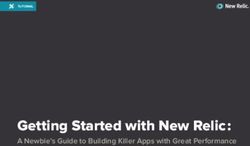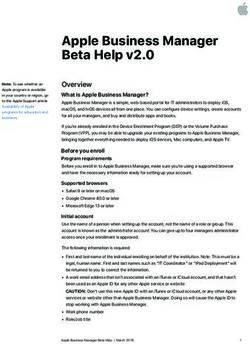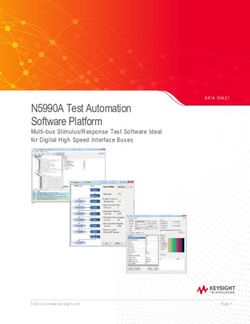ExpressConnect for Oracle 15.5 - Installation and Configuration Guide - Microsoft Windows, UNIX, and Linux
←
→
Page content transcription
If your browser does not render page correctly, please read the page content below
Installation and Configuration Guide
ExpressConnect for Oracle 15.5
Microsoft Windows, UNIX, and LinuxDOCUMENT ID: DC01252-01-1550-02 LAST REVISED: November 2010 Copyright © 2010 by Sybase, Inc. All rights reserved. This publication pertains to Sybase software and to any subsequent release until otherwise indicated in new editions or technical notes. Information in this document is subject to change without notice. The software described herein is furnished under a license agreement, and it may be used or copied only in accordance with the terms of that agreement. To order additional documents, U.S. and Canadian customers should call Customer Fulfillment at (800) 685-8225, fax (617) 229-9845. Customers in other countries with a U.S. license agreement may contact Customer Fulfillment via the above fax number. All other international customers should contact their Sybase subsidiary or local distributor. Upgrades are provided only at regularly scheduled software release dates. No part of this publication may be reproduced, transmitted, or translated in any form or by any means, electronic, mechanical, manual, optical, or otherwise, without the prior written permission of Sybase, Inc. Sybase trademarks can be viewed at the Sybase trademarks page at http://www.sybase.com/detail?id=1011207. Sybase and the marks listed are trademarks of Sybase, Inc. ® indicates registration in the United States of America. SAP and other SAP products and services mentioned herein as well as their respective logos are trademarks or registered trademarks of SAP AG in Germany and in several other countries all over the world. Java and all Java-based marks are trademarks or registered trademarks of Sun Microsystems, Inc. in the U.S. and other countries. Unicode and the Unicode Logo are registered trademarks of Unicode, Inc. All other company and product names mentioned may be trademarks of the respective companies with which they are associated. Use, duplication, or disclosure by the government is subject to the restrictions set forth in subparagraph (c)(1)(ii) of DFARS 52.227-7013 for the DOD and as set forth in FAR 52.227-19(a)-(d) for civilian agencies. Sybase, Inc., One Sybase Drive, Dublin, CA 94568.
Contents
Conventions ...........................................................................1
About ExpressConnect for Oracle .......................................5
System Requirements ...........................................................7
Installing ExpressConnect for Oracle in GUI Mode ............9
Configuring ExpressConnect for Oracle ...........................11
Trace and Debug ..........................................................12
Collecting Connector-Level Diagnostic
Information ......................................................13
Configuring ECO to Write Error Messages to a
Log File ............................................................13
Collecting Connection-Level Diagnostic
Information ......................................................14
Debug Libraries ...................................................14
Migration ...............................................................................15
Migration Considerations ..............................................15
Creating a Replication Server Connection to Oracle
Using ExpressConnect for Oracle ............................16
Uninstallation .......................................................................17
Uninstalling in GUI Mode ..............................................17
Uninstalling in Console Mode .......................................17
Troubleshoot ........................................................................19
Alternative Installation Methods ........................................21
Installing in Console Mode (Non-GUI Mode) ................21
Response File Installation .............................................21
Creating a Response File ....................................21
Installing Interactively Using a Response File .....22
Installing in Silent Mode .......................................22
Obtaining Help and Additional Information ......................25
Technical Support .........................................................25
Downloading Sybase EBFs and Maintenance Reports
..................................................................................25
Installation and Configuration Guide iiiContents
Sybase Product and Component Certifications ............26
Creating a MySybase Profile ........................................26
Accessibility Features ...................................................26
Index ..................................................................................29
iv ExpressConnect for OracleConventions
Conventions
Learn about the style and syntax conventions used in Sybase® documentation.
Style conventions
Key Definition
monospaced(fixed- • SQL and program code
width) • Commands to be entered exactly as shown
• File names
• Directory names
italic monospaced In SQL or program code snippets, placeholders for user-specified
values (see example below).
italic • File and variable names
• Cross-references to other topics or documents
• In text, placeholders for user-specified values (see example be-
low)
• Glossary terms in text
bold san serif
• Command, function, stored procedure, utility, class, and meth-
od names
• Glossary entries (in the Glossary)
• Menu option paths
• In numbered task or procedure steps, user-interface (UI) ele-
ments that you click, such as buttons, check boxes, icons, and so
on
If necessary, an explanation for a placeholder (system- or setup-specific values) follows in
text. For example:
Run:
installation directory\start.bat
where installation directory is where the application is installed.
Installation and Configuration Guide 1Conventions
Syntax conventions
Key Definition
{} Curly braces indicate that you must choose at least one of the enclosed options. Do
not type the braces when you enter the command.
[] Brackets mean that choosing one or more of the enclosed options is optional. Do
not type the brackets when you enter the command.
() Parentheses are to be typed as part of the command.
| The vertical bar means you can select only one of the options shown.
, The comma means you can choose as many of the options shown as you like,
separating your choices with commas that you type as part of the command.
... An ellipsis (three dots) means you may repeat the last unit as many times as you
need. Do not include ellipses in the command.
Case-sensitivity
• All command syntax and command examples are shown in lowercase. However,
replication command names are not case-sensitive. For example, RA_CONFIG,
Ra_Config, and ra_config are equivalent.
• Names of configuration parameters are case-sensitive. For example, Scan_Sleep_Max is
not the same as scan_sleep_max, and the former would be interpreted as an invalid
parameter name.
• Database object names are not case-sensitive in replication commands. However, to use a
mixed-case object name in a replication command (to match a mixed-case object name in
the primary database), delimit the object name with quote characters. For example:
pdb_get_tables "TableName"
• Identifiers and character data may be case-sensitive, depending on the sort order that is in
effect.
• If you are using a case-sensitive sort order, such as “binary,” you must enter identifiers
and character data with the correct combination of uppercase and lowercase letters.
• If you are using a sort order that is not case-sensitive, such as “nocase,” you can enter
identifiers and character data with any combination of uppercase or lowercase letters.
Terminology
Replication Agent™ is a generic term used to describe the Replication Agents for Adaptive
Server® Enterprise, Oracle, IBM DB2 UDB, and Microsoft SQL Server. The specific names
are:
• RepAgent – Replication Agent thread for Adaptive Server Enterprise
2 ExpressConnect for OracleConventions
• Replication Agent for ODBC – Replication Agent for IBM DB2 UDB and Microsoft SQL
Server
• Replication Agent for Oracle – Replication Agent for Oracle
Installation and Configuration Guide 3Conventions
4 ExpressConnect for OracleAbout ExpressConnect for Oracle
About ExpressConnect for Oracle
ExpressConnect for Oracle (ECO) is an embedded library loaded by Replication Server® for
Oracle replication.
ECO provides direct communication between Replication Server and a replicate Oracle data
server, making Oracle data easily accessible in a heterogeneous replication environment. It
also eliminates the need for installing and setting up a separate gateway server, thereby
improving performance and reducing the complexities of managing a replication system.
ExpressConnect for Oracle:
• Minimizes network overhead between products.
• Reduces SQL parsing and datatype conversions.
• Takes greater advantage of “bind variable” SQL statements where it is possible to make
Oracle data server processing more efficient.
• Uses array processing to the Oracle data server.
This figure illustrates a typical Sybase replication system, showing the flow of data between
the data servers, through Replication Agent, Replication Server, and ExpressConnect for
Oracle.
Figure 1: ExpressConnect for Oracle Architecture
Licensing
You can use ECO if you have a licensed Replication Server and have purchased Replication
Server Option for Oracle.
Installation and Configuration Guide 5About ExpressConnect for Oracle
6 ExpressConnect for OracleSystem Requirements
System Requirements
Make sure your system meets the software and hardware requirements before installing
ExpressConnect for Oracle (ECO).
Operating System Requirements
The platform and operating systems supported by ExpressConnect for Oracle are:
• Windows x86 32-bit
• Windows x86-64 64-bit
• Linux x86 32-bit and 64-bit
• Linux pSeries 64-bit
• Solaris SPARC 64-bit
• Solaris x86 64-bit
• HP-UX Itanium 64-bit
• IBM AIX pSeries 64-bit
Disk Space and Memory Requirements
The minimum disk space and memory requirements for installing ExpressConnect for Oracle
are:
Requirements Windows UNIX
Disk Space 105 MB 200MB
Memory 125 MB 125MB
Other Software Requirements
For ECO 15.5 GA For ECO 15.5 ESD #1
Replication Server 15.5 ESD #1 Replication Server 15.6
Oracle 10g or 11g Oracle 10g or 11g
Installation and Configuration Guide 7System Requirements
8 ExpressConnect for OracleInstalling ExpressConnect for Oracle in GUI Mode
Installing ExpressConnect for Oracle in GUI
Mode
Install ExpressConnect for Oracle (ECO) using the setup program.
Prerequisites
Before you install, make sure that:
• All open applications or utilities are closed.
• Replication Server is already installed on your machine. You can install ECO only into an
existing Replication Server installation.
• The target computer meets the hardware requirements and operating system requirements
for installing ECO.
• You obtain a tnsnames.ora file from the Oracle admininstrator, which includes
connection information for any replicate Oracle data server that Replication Server will be
connecting to using ECO.
Task
1. Launch the setup program.
• On Windows:
The setup program should start automatically. If it does not, select Start > Run and
browse to setup.exe.
• On UNIX, at the command prompt, enter:
/cdrom/setup
The Welcome window appears. Click Next.
2. Select the geographic location where you are installing to display the agreement
appropriate to your region. Read the End-user License and Copyright Agreement. Select I
agree to the terms of the Sybase license for the install location specified and click
Next.
3. Select the directory where you want to install ECO. Either:
• Accept the default installation directory, or,
• Click Choose to select another directory.
If the directory does not exist, the installation program prompts you to create it. Click
Yes.
If the destination directory exists, you receive a warning message that you are installing
into an existing directory. Click Next.
Installation and Configuration Guide 9Installing ExpressConnect for Oracle in GUI Mode
If the installer does not detect an existing installation of Replication Server in the specified
directory or if the version of the installed Replication Server is earlier than 15.6, you see an
error message. Click Previous to go back and choose another installation directory and
then click Next.
4. Review the information shown in the installation summary window, and click Install.
5. When the installation is complete, a message appears indicating that ExpressConnect for
Oracle has been successfully installed. Click Done.
6. Restart Replication Server.
See also
• Alternative Installation Methods on page 21
10 ExpressConnect for OracleConfiguring ExpressConnect for Oracle
Configuring ExpressConnect for Oracle
Configure ExpressConnect for Oracle to set up connections between Oracle and Replication
Server.
1. Copy the Oracle server's tnsnames.ora file to the
RS_installation_directory\ REP-15_5\connector\oraoci
\network\admin directory.
2. Determine the Oracle user ID and password used to connect from Replication Server. See
“Oracle replicate database permissions” in the Replication Server 15.5 Heterogeneous
Replication Guide.
3. Restart Replication Server.
4. Using isql create a connection to Replication Server using the Oracle alias name, user ID,
and password combination. For example:
create connection to
.
using profile rs_oracle_to_oracle;eco
set username
set password
set dsi_dataserver_make to 'ora'
set dsi_connector_type to 'oci'
set batch to 'off'
where:
• tns_alias_name is the alias name for the replicate Oracle database defined in the
tnsnames.ora file.
• ora_sid_name is the Oracle SID for the replicate database that is paired with the above
tns_alias_name in the tnsnames.ora file. The default value is ORCL.
If you are not creating the connection using one of the Replication Server connection
profiles for ECO, set dsi_proc_as_rpc to on in the create connection command. For
example:
create connection to .
set error class
set function string class
set username
set password
set dsi_dataserver_make to 'ora'
set dsi_dataserver_type to 'oci'
set batch to 'off'
set dsi_proc_as_rpc to 'on'
If you are using one of the ECO connection profiles, dsi_proc_as_rpc is enabled by
default.
Installation and Configuration Guide 11Configuring ExpressConnect for Oracle
See Replication Server Reference Manual for more information on the create connection
command.
Trace and Debug
Enable the tracing option in Replication Server to gather connector-level and connection-level
diagnostic information.
Diagnostic information related to ExpressConnect for Oracle execution is available for
operations at both the connector level and the connection level, and for various diagnostic
conditions. Not all of the conditions are available for both connector-level and connection-
level tracing. Some also require the use of the debug version of the ExpressConnect for Oracle
executable.
Table 1. Trace Points
Condition Description Availability Requires De-
bug ECO Exe-
cutable
cm_ct_connect Enables all connection-level diagnos- Connection only Yes
tic conditions and all possible debug-
ging methods available through the
replicate data server connectivity lay-
er. For ECO, the replicate data server
connectivity layer is the OCI inter-
face.
general_1 Logs function entry and exit points Both connector Yes
with input and output parameters and and connection
return codes. Enabling this condition
for the connector also enables it for all
of the connector's connections.
general_2 Logs messages indicating the execu- Both connector Yes
tion path through internal functions. and connection
Enabling this condition for the con-
nector also enables it for all of the
connector's connections.
consistency_1 Logs analysis and validation of inter- Both connector Yes
nal function input parameters. Ena- and connection
bling this condition for the connector
also enables it for all of the connec-
tor's connections.
12 ExpressConnect for OracleConfiguring ExpressConnect for Oracle
Condition Description Availability Requires De-
bug ECO Exe-
cutable
consistency_2 Logs analysis and validation of data Both connector Yes
structures at key points in the execu- and connection
tion path. Enabling this condition for
the connector also enables it for all of
the connector's connections.
dsi_buf_dump Logs the language command buffer Connection only No
sent to the data server.
dsi_trace_write- Logs key points in the execution path Connection only Yes
text and data associated with sending
large object (LOB) data to the repli-
cate data server.
rsfeature_dsql Logs key points in the execution path Connection only Yes
of dynamic SQL management.
rsfeature_bulk1 Logs key points in the execution of Connection only Yes
the bulk (array) insert feature at the
operation level. This condition pro-
duces less output than rsfea-
ture_bulk2.
rsfeature_bulk2 Logs key points in the execution of Connection only Yes
the bulk (array) insert feature at the
row and column level. This can pro-
duce a lot of output when there are
many rows.
Collecting Connector-Level Diagnostic Information
Enable the tracing option in Replication Server to help diagnose issues at the connector level.
Make these settings:
alter connector "ora"."oci"
set trace to “econn,condition,[on|off]”
All connector-level and connection-level diagnostic messages are written to the Replication
Server error log.
Configuring ECO to Write Error Messages to a Log File
Configure ExpressConnect for Oracle (ECO) to also record error messages in a connector-
specific log file called ecoraoci.log.
Make these settings:
Installation and Configuration Guide 13Configuring ExpressConnect for Oracle
alter connector "ora"."oci"
set trace_logpath to
“full_directory_path_to_ecoraoci.log_file”
Collecting Connection-Level Diagnostic Information
Enable the tracing option in Replication Server to help diagnose issues at the connection level.
Make these settings:
alter connection .
set trace to “econn,condition,[on|off]”
Debug Libraries
Utilize the debug libraries for tracing.
Express Connect for Oracle (ECO) responds to certain diagnostic conditions only if the
diagnostic version of the ECO libraries are loaded by Replication Server. To force Replication
Server to load the diagnostic version of the ECO libraries, configure the library load path
appropriate to your operating system (for example, %PATH% on Windows,
$LD_LIBRARY_PATH on Solaris and other UNIX systems) to detect the
RS_installation_directory/REP-15_5/connector/devlib directory
before and in addition to the RS_installation_directory/REP-15_5/
connector/lib directory.
The load library path is configured in the environment setup scripts (on UNIX) or batch files
(on Windows) that were generated by the installer. If you are using these scripts to run
Replication Server, edit them accordingly to locate the diagnostic version of the ECO
libraries. See the Replication Server Troubleshooting Guide for information on diagnosing
issues with Replication Server and using the debug version of Replication Server.
For maximum diagnostic behavior:
• Alter the Replication Server library load path to use the diagnostic version of the ECO
libraries (as described above).
• Enable general_1, general_2, consistency_1, and consistency_2 conditions at the
connector level.
• Enable dsi_buf_dump, dsi_trace_writetext, rsfeature_dsql, rsfeature_bulk1, and
rsfeature_bulk2 conditions at the connection level.
14 ExpressConnect for OracleMigration
Migration
Migrate from any version of Replication Server used with EnterpriseConnect Data Access
(ECDA) for Oracle to Replication Server 15.5 ESD #1 with ExpressConnect for Oracle
(ECO).
The core functionality of ECO and ECDA for Oracle is the same. However, in ECO, the
functionality has been preconfigured and tuned to best suit the usage of Replication Server.
The only reason to use ECDA for Oracle over ECO is if the ECO limitations are prohibitive for
migrating from a previous ECDA configuration. Any new Oracle replication scenarios should
use ECO.
Migration Considerations
Benefits and limitations of ExpressConnect for Oracle (ECO) before migrating from ECDA
for Oracle to ECO.
The benefits of ECO over ECDA for Oracle are:
• ECO runs within the process space of Replication Server. Unlike ECDA for Oracle, which
operates independently from Replication Server and can be located on a separate machine,
ECO has no separate server process that needs starting up, monitoring, or administering.
• Since Replication Server and ECO run within the same process, no SSL is needed between
them, and there is no requirement to configure settings previously covered in the ECDA for
Oracle global configuration parameters.
• Server connectivity is derived from the tns_alias_name and oracle_sid_name provided to
the Replication Server connection create connection and alter connection commands.
See ExpressConnect for Oracle Installation and Configuration Guide > Configuring
ExpressConnect for Oracle. You need not separately configure the equivalent to the ECDA
for Oracle connect_string setting.
• You also need not configure the settings that are equivalent to the ECDA for Oracle
service-specific settings, such as text_chunksize, autocommit, and array_size. These
settings are automatically determined by Replication Server (in some cases based on the
Replication Agent input) and communicated to ECO.
The limitation of ECO is:
• Error messages emanating from the ECO itself are currently available only in the
us_english language in the iso_1 character set. However, error messages emanating from
Oracle are sent in the language and character set that matches that of Replication Server.
See also
• Configuring ExpressConnect for Oracle on page 11
Installation and Configuration Guide 15Migration
Creating a Replication Server Connection to Oracle Using
ExpressConnect for Oracle
Create a connection to Oracle using ExpressConnect for Oracle (ECO).
ECO requires only the tnsnames.ora file to establish location transparency, unlike ECDA
for Oracle, which also requires an interfaces file to set up connections between Oracle and
Replication Server.
1. Copy the tnsnames.ora file used by ECDA for Oracle to the
RS_installation_directory\REP-15_5\connector\oraoci
\network\admin directory.
2. Use the value previously given to the connect_string configuration parameter of ECDA
for Oracle as the data_server in the Replication Server create connection command.
See the Replication Server Reference Manual for information on the create connection
command.
16 ExpressConnect for OracleUninstallation
Uninstallation
Uninstall ExpressConnect for Oracle using GUI or console mode.
Uninstalling in GUI Mode
Uninstall ExpressConnect for Oracle (ECO) in GUI mode.
Prerequisites
Before uninstalling ECO:
• Log in to your machine using an account with administrator privileges.
• Shut down all Sybase applications and processes.
• Move any log, database, or user-created files that you want to keep from the installation
directory to another location.
Task
1. Invoke the uninstaller.
• On Windows:
• From the Start menu, select Settings > Control Panel > Add or Remove
Programs. Select Sybase ExpressConnect for Oracle, and click Change/
Remove, or,
• At the command line, enter:
RS_installation_directory\sybuninstall\ExpressConnectOracle
\uninstall.exe
• On UNIX, at the command line, enter:
RS_installation_directory/sybuninstall/ExpressConnectOracle/
uninstall
The Welcome window appears. Click Next to initiate the uninstallation process.
2. A status bar shows the progress of the uninstallation. When the uninstallation is complete,
click Done to exit the uninstaller.
Uninstalling in Console Mode
Uninstall ExpressConnect for Oracle (ECO) in console mode.
Prerequisites
Before uninstalling ECO:
Installation and Configuration Guide 17Uninstallation
• Log in to your machine using an account with administrator privileges.
• Shut down all Sybase applications and processes.
• Move any log, database, or user-created files that you want to keep from the installation
directory to another location.
Task
Launch the uninstall program.
• On Windows, at the command line, enter:
RS_installation_directory\sybuninstall\ExpressConnectOracle
\uninstall.exe -i console
• On UNIX, at the command line, enter:
RS_installation_directory/sybuninstall/ExpressConnectOracle/
uninstall -i console
18 ExpressConnect for OracleTroubleshoot
Troubleshoot
Determine how to troubleshoot installation errors by understanding the installer exit codes.
Installation process returns the exit code zero (0) if ExpressConnect for Oracle is successfully
installed. If an installation error occurs, one of the exit codes listed in the following table is
returned.
Table 2. Description of Installer Exit Codes
Code Description
0 Success: Installation completed successfully without any warnings or errors.
1 Installation completed successfully, but one or more of the actions from the installation
sequence caused a warning or a nonfatal error.
-1 One or more of the actions from the installation sequence caused a fatal error.
1000 Installation was cancelled by the user.
1001 Installation includes an invalid command line option.
2000 Unhandled error.
2001 Installation failed the authorization check; may indicate an expired version.
2002 Installation failed a rules check. A rule placed on the installer itself failed.
2003 An unresolved dependency in silent mode caused the installer to exit.
2004 Installation failed because not enough disk space was detected during the execution of the
install action.
2005 Installation failed while trying to install on a Windows 64-bit system, but installation did not
include support for Windows 64-bit systems.
2006 Installation failed because it was launched in a UI mode that is not supported by this installer.
3000 Unhandled error specific to a launcher.
3001 Installation failed due to an error specific to the LAX.MAIN.CLASS property.
3002 Installation failed due to an error specific to the LAX.MAIN.METHOD property.
3003 Installation was unable to access the method specified in the LAX.MAIN.METHOD prop-
erty.
3004 Installation failed due to an exception error caused by the LAX.MAIN.METHOD property.
Installation and Configuration Guide 19Troubleshoot
Code Description
3005 Installation failed because no value was assigned to the LAX.APPLICATION.NAME
property.
3006 Installation was unable to access the value assigned to the LAX.NL.JAVA.LAUNCH-
ER.MAIN.CLASS property.
3007 Installation failed due to an error specific to the LAX.NL.JAVA.LAUNCH-
ER.MAIN.CLASS property.
3008 Installation failed due to an error specific to the LAX.NL.JAVA.LAUNCH-
ER.MAIN.METHOD property.
3009 Installation was unable to access the method specified in the LAX.NL.JAVA.LAUNCH-
ER.MAIN.METHOD property.
4000 A Java executable could not be found at the directory specified by the JAVA.HOME system
property.
4001 An incorrect path to the installer JAR caused the installer to launch incorrectly.
20 ExpressConnect for OracleAlternative Installation Methods
Alternative Installation Methods
Install ExpressConnect for Oracle using the non-GUI modes.
Installing in Console Mode (Non-GUI Mode)
Install ExpressConnect for Oracle (ECO) using console mode.
To run the installation program without the GUI, launch the installer in console mode or non-
GUI mode. If the installer launches automatically, click Cancel to cancel the GUI installation,
then launch the setup program from a terminal or console.
1. At the command prompt, enter:
• On Windows:
location of the installer:\setupConsole.exe -i console
• On UNIX:
./setup -i console
2. The flow of the installation is identical to a GUI installation, except that installation output
is written to a terminal window and responses are entered using the keyboard. Follow the
remaining prompts to install ExpressConnect for Oracle.
See also
• Installing ExpressConnect for Oracle in GUI Mode on page 9
Response File Installation
To perform a silent or “unattended” installation, run the installer and provide a response file
that contains your preferred installation configuration.
Creating a Response File
Create a response file for installing ExpressConnect for Oracle.
To create a response file when installing in GUI or console mode, specify the -r command line
argument. The -r argument records your responses to the installation wizard’s prompts and
creates a response file when the installation wizard exits. The response file is a text file that you
can edit to change any responses prior to using it in any subsequent installations.
Generate a response file during installation.
• On Windows, at the command line, enter:
Installation and Configuration Guide 21Alternative Installation Methods
location of the installer:\setupConsole.exe -r responseFileName
• On UNIX, at the command line, enter:
./setup -r responseFileName
where responseFileName is the file name you choose for the response file.
Note: When specifying the response file name, include its full path.
See also
• Installing Interactively Using a Response File on page 22
• Installing in Silent Mode on page 22
Installing Interactively Using a Response File
Perform an interactive installation of ExpressConnect for Oracle using a response file.
An interactive installation using a response file lets you either accept the default values
supplied by the response file or enter a different value. This is useful when installing multiple
instances of ExpressConnect for Oracle that have similar but not identical settings.
Run the GUI installation using a response file.
• On Windows, enter:
location of the installer:\setupConsole.exe -f responseFileName
• On UNIX, enter:
./setup -f responseFileName
where responseFileName is the file name you choose for the response file.
Note: When specifying the response file name, include its full path.
See also
• Creating a Response File on page 21
Installing in Silent Mode
Perform a silent installation of ExpressConnect for Oracle using the response file.
A silent or unattended installation does not involve user interaction; and all installation
configuration information is taken from the response file. This is useful when you want
multiple identical or fully automated installations.
Install in silent mode.
• On Windows, at the command line, enter:
location of the installer:\setupConsole.exe -f responseFileName -i
silent -DAGREE_TO_SYBASE_LICENSE=true
Warning! When running in silent installation mode, Sybase recommends that you use
setupConsole.exe. The normal setup.exe runs the installation program in the
22 ExpressConnect for OracleAlternative Installation Methods
background, and gives the impression that the installation has terminated immediately.
This results in additional installation attempts. Multiple installations at the same time can
corrupt the Windows Registry and lead to an operating system restart failure.
• On UNIX, at the command line, enter:
./setup -f responseFileName -i silent -DAGREE_TO_SYBASE_LICENSE=true
where:
• responseFileName – is the absolute path of the file containing the installation options you
chose.
• -D option – specifies that you agree with the Sybase License Agreement text.
Except for the absence of the GUI screens, all actions of the installer are the same, and the
result of an installation in silent mode is exactly the same as one done in GUI mode with the
same responses.
Note: You must agree to the Sybase License Agreement when installing in silent mode. You
can either include the option -DAGREE_TO_SYBASE_LICENSE=true in the command line
argument, or edit the response file to include the property
AGREE_TO_SYBASE_LICENSE=true.
See also
• Creating a Response File on page 21
Installation and Configuration Guide 23Alternative Installation Methods
24 ExpressConnect for OracleObtaining Help and Additional Information
Obtaining Help and Additional Information
Use the Sybase Getting Started CD, Product Documentation site, and online help to learn
more about this product release.
• The Getting Started CD (or download) – contains release bulletins and installation guides
in PDF format, and may contain other documents or updated information.
• Product Documentation at http://sybooks.sybase.com/ – is an online version of Sybase
documentation that you can access using a standard Web browser. You can browse
documents online, or download them as PDFs. In addition to product documentation, the
Web site also has links to EBFs/Maintenance, Technical Documents, Case Management,
Solved Cases, Community Forums/Newsgroups, and other resources.
• Online help in the product, if available.
To read or print PDF documents, you need Adobe Acrobat Reader, which is available as a free
download from the Adobe Web site.
Note: A more recent release bulletin, with critical product or document information added
after the product release, may be available from the Product Documentation Web site.
Technical Support
Get support for Sybase products.
If your organization has purchased a support contract for this product, then one or more of
your colleagues is designated as an authorized support contact. If you have any questions, or if
you need assistance during the installation process, ask a designated person to contact Sybase
Technical Support or the Sybase subsidiary in your area.
Downloading Sybase EBFs and Maintenance Reports
Get EBFs and maintenance reports from the Sybase Web site.
1. Point your Web browser to http://www.sybase.com/support.
2. From the menu bar or the slide-out menu, under Support, choose EBFs/Maintenance.
3. If prompted, enter your MySybase user name and password.
4. (Optional) Select a filter from the Display drop-down list, select a time frame, and click
Go.
5. Select a product.
Padlock icons indicate that you do not have download authorization for certain EBF/
Maintenance releases because you are not registered as an authorized support contact. If
Installation and Configuration Guide 25Obtaining Help and Additional Information
you have not registered, but have valid information provided by your Sybase
representative or through your support contract, click My Account to add the “Technical
Support Contact” role to your MySybase profile.
6. Click the Info icon to display the EBF/Maintenance report, or click the product description
to download the software.
Sybase Product and Component Certifications
Certification reports verify Sybase product performance on a particular platform.
To find the latest information about certifications:
• For partner product certifications, go to http://www.sybase.com/detail_list?id=9784
• For platform certifications, go to http://certification.sybase.com/ucr/search.do
Creating a MySybase Profile
MySybase is a free service that allows you to create a personalized view of Sybase Web pages.
1. Go to http://www.sybase.com/mysybase.
2. Click Register Now.
Accessibility Features
Accessibility ensures access to electronic information for all users, including those with
disabilities.
Documentation for Sybase products is available in an HTML version that is designed for
accessibility.
Vision impaired users can navigate through the online document with an adaptive technology
such as a screen reader, or view it with a screen enlarger.
Sybase HTML documentation has been tested for compliance with accessibility requirements
of Section 508 of the U.S Rehabilitation Act. Documents that comply with Section 508
generally also meet non-U.S. accessibility guidelines, such as the World Wide Web
Consortium (W3C) guidelines for Web sites.
Note: You may need to configure your accessibility tool for optimal use. Some screen readers
pronounce text based on its case; for example, they pronounce ALL UPPERCASE TEXT as
initials, and MixedCase Text as words. You might find it helpful to configure your tool to
announce syntax conventions. Consult the documentation for your tool.
26 ExpressConnect for OracleObtaining Help and Additional Information
For information about how Sybase supports accessibility, see the Sybase Accessibility site:
http://www.sybase.com/products/accessibility. The site includes links to information about
Section 508 and W3C standards.
You may find additional information about accessibility features in the product
documentation.
Installation and Configuration Guide 27Obtaining Help and Additional Information
28 ExpressConnect for OracleIndex
Index
A O
architecture 5 overview 5
C P
configuring 11 preinstallation tasks
conventions verifying system requirements 7
style 1
syntax 1
creating S
connectivity to Oracle 16
system requirements
response file 21
disk space and memory 7
operating system 7
D other software requirements 7
debugging 12
T
E trace points 12
tracing 12
ExpressConnect for Oracle 5 collecting connection-level diagnostic
information 14
I collecting connector-level diagnostic
information 13
installation overview 9 configuring ECO to write error messages to a
installer exit codes 19 log file 13
installing ExpressConnect for Oracle using debug libraries 14
in console mode 21 troubleshoot 19
in GUI mode 9
in silent mode 22
using a response file 21, 22 U
using non-GUI modes 21 uninstalling
prerequisites 17
M using console mode 17
using GUI mode 17
migration 15
benefits and limitations 15
Installation and Configuration Guide 29Index
30 ExpressConnect for OracleYou can also read