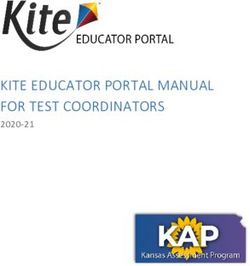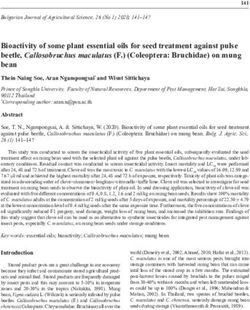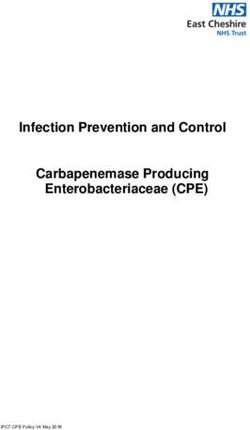Animating your science classes
←
→
Page content transcription
If your browser does not render page correctly, please read the page content below
Animating your science classes
ian.torrie@stcuthberts.school.nz
Why use animations
Computer generated animations can illustrate concepts that would otherwise be difficult.
• processes occurring at the molecular level e.g dissolving or melting
• processes that occur over very short or very long time periods e.g. continental drift
• the impact of a wide range of variables very quickly e.g. effect on imge of changing lens focal length
• processes that we cannot directly experience e.g. nuclear fusion, star formation.
They can also include 3-D concepts e.g. shapes of molecules, eclipses, retrograde motion.
They can be used to visually compare and contrast e.g meiosis vs mitosis
They can be used to introduce a concept or as revision or catch up of a topic already covered.
They are better than movies because they do not have to be delivered in a linear fashion and can be
interactive with the user changing variables etc.
Students who have grown up used to special effects and flash technology can relate to them.
Types of animations
There are a number of types of animations that can be played on any web browser (such as Internet Explorer
or Firefox or Safari) and are therefore platform independent. (i.e. PC or Mac)
• simple animated GIFs (essentially a succession of diagrams in GIF format)
• Javascript - a scripting language incorporated in web pages.
• JavaApplets –requires Java support to be loaded on your computer –usually preinstalled.
• Shockwave or Flash - self contained animations that can play in any browser that has the appropriate
“plug-ins” installed (available free from http://www.adobe.com/downloads).
Both of the latter types allow more interactivity but I tend to only focus on the latter type now as they are
much easier to handle.
Note: You will need to download both the Adobe Flash and Shockwave players – if you don’t already have
it take the time to download Adobe Acrobat Reader also.
How to use animations
Teachers most commonly use these animations by incorporating them into their teaching periods as
illustrations of concepts etc. The animations can be displayed via a computer output onto a large screen TV
or monitor or displayed on a screen via a data projector (for those fortunate enough to be able to access one).
However, because of their ability to be used by most common web browsers, these animations can also be
used by students directly using any internet capable browser. This can be set as class or individual work, at
school or as homework and can be targeted towards students who missed some work or need some revision.
The easiest method of using these animations for individual student use is to include the url addresses in a
word document (perhaps with some accompanying background, instructions or questions) or to incorporate
them as links (or the actual files) on a school intranet site.
How to locate animations
Use a search engine such as www.google.com and use key words relating to the specific topic of interest e.g.
+Chemistry +”Periodic Table” +Elements and also include words such as +animation or +simulation. If
looking specifically for a type of animation you can include words like +Flash or +Applet or even use the
suffixes on the files . e.g. .swf, .dcr, .jar, .class etc
Sometimes a link will take you to an index page of animations that will provide urls for a number of other
related animations. Examples of such sites are given in the lists of addresses in the appendices..
Once located, bookmark the page site that hosts it so that you can return to it later or insert the url into a word
document (such as this) or as a link onto your school Intranet so that it can be quickly returned to.
Health warning – this can get addictive ( I currently have access to close to 20,000 chemistry animations -
needless to say, I use only a tiny fraction of the best examples of these!) so my advice is to set up a
classification system (e.g by topic or by achievement standard) before you start.Saving Flash Animations from the Internet to store and play locally. (for Internet Explorer users)
To avoid the frustration when returning to a site some months or a year later to find it no longer exists, it is
possible to save a Flash animation to your local hard drive and play it directly from your own computer or
network. This also eliminates the access speed problem for schools who have limited external bandwidth
capability. However, this has copyright implications and attempts should be made to gain approval from the
sites author or at the very least the source site should be acknowledged. Downloading from commercial sites
or those with specific notices forbidding copying of material is obviously not acceptable.
The instructions that follow are for downloading Flash files (.swf, .dir, .dcr and .dxr file types) using Internet
Explorer on a Windows platform and would need appropriate modification for other combinations.
1. Go to Start/Control Panel/Folder Options/View and tick Show Hidden Files and Folders and untick
the Hide protected operating system files.
2. Go to C:\Documents and Settings\Username\Local Settings and
Right Click on Temporary Internet Files Folder and create a shortcut of this folder on to your desktop.
Once you have this shortcut you can reset the preferences set in step 1 above.
3. Open Internet Explorer and Google “Flash animation topic” where topic could be titration curve etc.
Open one of the found pages. If you like the animation and want to save it, leave the web page open
and go to your Temporary internet Files Folder and locate near the bottom of the list any file that ends
in .swf (or sometimes .dir or .dcr). Click on this file and CtrlC to copy it. Open the folder you want to
store it in (e.g. K:\Science\ScienceAnimations\Chemistry\AtomicStructure) and Ctrl V to save it into
the folder. You will find the name of the file has an extra [1] inserted into it which is best to remove
manually from the name.
4. To run the animation at any time in the future just go to where you have saved it and double click on
the specific file you want and it will automatically open and run in your default browser e.g Internet
Explorer. Note: The very first time you play an animation of a new type such as a .dir file you may
get a prompt box asking what should the computer use to open this file. Choose browser from list and
select internet Explorer and tick the box that says “Always use to open this type of file” and it will
always work for any animation in the future.
5. Return to Google and choose next possibility on list or do new search. Repeat #4. Note you will need
to refresh the Temporary internet Files Folder to show the new animation just loaded. You can use the
Up and Back folder option icons to do this.
Saving animations for Mozilla users:
The above process can be a little tedious so if instead of using IE you use Firefox as your browser, you can
download an addon extension that will allow you to automatically download any embedded flash files at the
click of a button. (Go to Tools tab and select addons and click on Get Extensions and search as required).
I use “ Download embedded” which can be found at https://addons.mozilla.org/en-US/firefox/addon/1993
You can also get helpers that will automatically download video files from streaming sites such as Youtube
although these are downloaded as a .flv file which will then need to be converted into a file format such as
.avi or .mov or .qt which is then playable by Media player or QuickTime respectively).
A free piece of software that will do this conversion is called “Free flv to avi converter” which is available
from http://www.nbxsoft.com/files/flvconverter.exe
If you want to explore what is available as podcasts you can search the iTunes store either under the Podcast
category or the new iTunes U category which is podcasts made available to students from tertiary institutes.
Some are audio only, others are video e.g for senior chemistry search under iTunes U for the “Chemistry
Comes Alive” series by the Chemical Education Digital Library. (Many others are appallingly boring!).
Podcasts can also include Powerpoint presentations e.g. search under podcasts for “The Periodic Law
Onscreen Tutorial” by Eagle Chemistry.
How to insert flash files into power point
Go to http://office.microsoft.com/en-us/powerpoint/HA010348071033.aspx for the official version (details in
the appendices) or http://www.wildform.com/tutorials/ppt2flash
or http://www.mix-fx.com/tutorials/importpowerpoint.html for tutorial versions or
http://www.ispringsolutions.com/products/ispring_free.html to download a bit of free software which will
shortcut the process to two clicks.
How to insert director files (.dcr) into Powerpoints.
Go to http://office.microsoft.com/en-us/powerpoint/HA011168811033.aspx (details in the appendices).Appendices
How to play a Macromedia Flash animation in PowerPoint for Microsoft Office PowerPoint 2002-03.
If you have an animated graphic that was created with Macromedia Flash and saved as a Shockwave file
(.swf file extension), you should be able to play it in a PowerPoint presentation using a specific ActiveX
control and the Macromedia Flash Player. To run the Flash file, you add an ActiveX control to the
PowerPoint slide and create a link from it to the Flash file. You also have the option of embedding the file in
the presentation.
Important
• The ActiveX control, called Shockwave Flash Object, must be "registered" on your computer for you
to play the Flash file within PowerPoint. If it is registered, it will appear in the list of controls opened
from the Control Toolbox (detailed in the steps below). If it is not registered, download the latest
version of the Macromedia Flash Player from the Macromedia Web site; this will register the control
on your computer.
• Older versions of the Shockwave Flash Object may be registered on your computer. To guarantee that
complex animations run properly, we recommend that you install the latest version of the
Macromedia Flash Player.
To play a Flash file in your presentation, follow these steps:
1. Install the Macromedia Flash Player on your computer.
2. In normal view in PowerPoint, display the slide on which you want to play the animation.
3. On the View menu, point to Toolbars, and then click Control Toolbox.
4. In the Control Toolbox, click More Controls (the button with the hammer and wrench icon).
5. In the list, scroll down and click Shockwave Flash Object, then drag on the slide to draw the control.
You can resize the control at any point by dragging the sizing handles if you need to adjust it to the
size of the animation.
6. Right-click the Shockwave Flash Object, and then click Properties.
7. On the Alphabetic tab, click the Movie property.
8. In the value column (the blank cell next to Movie), type the full drive path including the file name
(for example, C\:My Documents\MyFile.swf) or Uniform Resource Locator (URL) to the Flash file
that you want to play.
9. To set specific options for how the animation plays, do the following, and when you're done, close the
Properties dialog box:
o Make sure the Playing property is set to True. This plays the file automatically when the slide
is displayed. If the Flash file has a Start/Rewind control built into it, the Playing setting can be
set to False.
o If you don't want the animation to play repeatedly, in the Loop property, select False (click
the cell to get a down arrow, click the arrow, and select False).
o To embed the Flash file so you can pass this presentation on to others, in the EmbedMovie
property, click True. (In order for the Flash file to run, however, the Shockwave Flash Object
control must be registered on any computer that runs this presentation.)
10. To run the animation: With the slide displayed in normal view, click the Slide Show button in the
lower left of the PowerPoint window (or press F5, or, on the Slide Show menu, click View Show).
11. To exit the slide show and return to normal view, press ESC.How to insert Director files into PowerPoint 2002-03 presentations
Both PowerPoint and Director have complex and numerous file formats. Director formats include .dir, .dxr,
.exe., and .dcr files; PowerPoint formats include .ppt, .pot, .pps, .html, and .mht files (the last two for Web
presentations).
The editing format in Director is a .dir file. After you have a complete project, you can choose to save it as a
protected .dxr file, create a stand-alone .exe file (or projector, in Director parlance), or convert to the
ShockWave Director format, a .dcr file, which is used mainly to deliver content online.
The default format for PowerPoint is the .ppt file. A .pot file is a PowerPoint Design Template format, and a
.pps file is the PowerPoint Show extension. (The .pps extension is actually the same format as .ppt, but it tells
PowerPoint to open the file as a slide show, instead of in editing view.) In addition, since the 2000 version,
PowerPoint has an .html and .mht file format, rendered satisfactorily by Microsoft Internet Explorer 5.0 or
later.
Finally, third-party tools enable you to export an entire PowerPoint presentation to the Flash .swf file format.
And you can export presentations to the QuickTime .mov file format by using PowerPoint on the Macintosh.
Both .swf and .mov files can be imported straightaway into Director.
The .dcr file format: For incorporating Director content into PowerPoint
Director uses the .dcr file format to deliver Web content. It's similar to—although more advanced than—the
other Macromedia Web file format, .swf, which belongs to its Flash program.
The only way to incorporate Director content into PowerPoint is to use .dcr files from Director. To convert
your Director content to the .dcr file format, you can refer to your Director manual or Help menu. Also, the
Macromedia Web site includes an excellent introduction to Shockwave Publishing.
Make sure that you have the Shockwave ActiveX Control
Many systems that have the Shockwave Flash control installed also have another, similar control installed as
well. This is actually the Macromedia Director Shockwave control, known as the Shockwave ActiveX®
Control.
The prerequisites and techniques for using both controls are strikingly similar—all you need to realize is that
the Director control is separate from the Flash control.
To install or update your Director control, visit the Adobe Shockewave site.
After you've installed the control, you can preview any .dcr file just by dragging it from Windows® Explorer
into an open Internet Explorer window.
Insert Director content into PowerPoint
Before you begin inserting Director .dcr file content into PowerPoint, save the .dcr file in the same folder as
the actual PowerPoint .ppt file. This way, you will not have to enter the full path later.
1. Open or create a new PowerPoint presentation, and then save it in the same folder as your .dcr file.
2. On the View menu, point to Toolbars, and then click Control Toolbox to open the Control toolbar.
3. Near the bottom of the Control toolbar, click the More Controls button, represented by a hammer
and a wrench, to see a list of available ActiveX controls.
4. In the list, click the Shockwave ActiveX option. The pointer becomes a cross-hair.
5. Draw a rectangle anywhere on the screen.
Don't bother about the size and location now; you'll take care of that later. Your rectangle is invisible
because it's only a placeholder. If you haven't clicked anywhere, you'll see that it's surrounded by
eight sizing handles.
6. Right-click anywhere inside the rectangle, and then click Properties on the shortcut menu.
7. In the Properties dialog box, click the blank cell next to the SRC option, and then type the name of
your .dcr file.
You don't need to enter any path because the .dcr file is saved in the same folder as the presentation.
Note Unfortunately, the control automatically picks up the full path of the file, so you will have to
edit the path if you change folders, drives, or computers. You'll notice that the control does pick up
the actual length and width coordinates of your .dcr file in the Properties dialog box, although these
are not reflected on the actual slide.
8. Position and resize the control as required on the actual slide.
You're done! You may want to try out the many other options included in the Properties dialog box.The following pages provide a small sample of url addresses for a varied sample of animations. Note: As it is an old list, some of the urls of course may no longer exist at these addresses. General Science Animations Powersof10 http://micro.magnet.fsu.edu/primer/java/scienceopticsu/powersof10/index.html 42 Scales of the Universe http://www.chem.ox.ac.uk/vrchemistry/Universe/page01.htm BrainPop Animated Movies http://www.brainpop.com/science Interactive electron microscope http://micro.magnet.fsu.edu/primer/java/electronmicroscopy/magnify1/index.html A Photomicrograph Gallery http://micro.magnet.fsu.edu/primer/virtual/galleria/photogallery.html Collection of Science Animations and Movies http://science.nhmccd.edu/biol/animatio.htm#general Astronomy animations Bethlehem Star churches.wcg.org/greenville-sc/bstar/Bethlehem-Star.swf Phases of the Moon http://www.astro.wisc.edu/astro104/phases_of_the_moon.htm Eclipse http://www.astro.wisc.edu/astro104/cause_of_eclipses_anim.htm Cause of Eclipse http://www.astro.wisc.edu/astro104/cause_of_eclipses_tool.htm Time of Moon Rise http://www.astro.wisc.edu/astro104/moon_rise_and_set_vs_phase.htm Causes of Phases of the Moon http://www.astro.wisc.edu/astro104/cause_of_lunar_phases.htm Retrograde Motion of Mars http://www.astro.wisc.edu/astro104/Copernicus_Mars.gif Orbital Motion http://www.astro.wisc.edu/astro104/cannonball_mass_vs_orbit.htm Sun Orbit & Latitude http://www.astro.wisc.edu/astro104/sun_altitude_vs_lat_season.htm Lunar Eclipse http://www.astro.wisc.edu/astro104/lunar_eclipses.htm Solar Eclipse http://www.astro.wisc.edu/astro104/partial_vs_total_solar.htm Total Solar Eclipse http://www.astro.wisc.edu/astro104/evolution_of_total_solar.htm Big Bang http://www.schoolscience.co.uk/flash/bang.htm Earth Science animations Continental Drift http://homepage.mac.com/gleddy/physgeo/vids/18_Pangaea_MnHcd.swf Activity at Plate Boundaries http://www.visionlearning.com/library/flash_viewer.php?oid=1771 PlateTectonics2 http://www.eoascientific.com/interactive/earth.html# Tectonics2 http://atlas.geo.cornell.edu/education/student/tectonics/continental_drift.html Earthquakes http://www.pbs.org/wnet/savageearth/animations/earthquakes Earthquake Epicentre Location http://www.eoascientific.com/campus/earth/multimedia/virtual_quake/view_interactive Plate Tectonics http://www.pbs.org/wgbh/aso/tryit/tectonics/# Geological Time line http://www.bbc.co.uk/education/rocks/flash/indexfull.html
Collections of Astronomy & Earth Science Animations http://www.jgiesen.de/GeoAstro/GeoAstro.htm http://www.edinformatics.com/il/il_earth.htm http://www.pbs.org/wnet/savageearth/animations/index.html http://www.wwnorton.com/earth/egeo/index/animations.htm http://mully.net/lee/earth.html (English & Korean) Collections of Physics Animations http://surendranath.tripod.com/Applets.html http://lectureonline.cl.msu.edu/~mmp/applist/applets.htm http://www.colorado.edu/physics/2000/index.pl?Page=applets http://nzip.rsnz.org/es/applets13/index.htm http://nzip.rsnz.org/es/applets/index.htm http://www.phy.ntnu.edu.tw/ntnujava http://physics.designerz.com/physics-education-java-applets.php http://micro.magnet.fsu.edu/primer/lightandcolor/java.html http://www.phy.ntnu.edu.tw/ntnujava http://www.geocities.com/CapeCanaveral/Hall/6645 http://www.physicsweb.org/resources//Education/Interactive_experiments http://www.walter-fendt.de/ph14e http://jersey.uoregon.edu/vlab http://webphysics.davidson.edu/Applets/Applets.html http://physics.bu.edu/~duffy/semester1/semester1.html http://home.att.ne.jp/gold/kamikawa/physics/java_e.htm http://www.ngsir.netfirms.com/englishVersion.htm http://galileoandeinstein.physics.virginia.edu/more_stuff/flashlets/home.htm http://www.glenbrook.k12.il.us/gbssci/phys/mmedia/index.html http://physics.uwstout.edu/physapplets http://webphysics.ph.msstate.edu/javamirror/Default.htm http://webphysics.ph.msstate.edu/jc/library http://www.mrfizzix.com/utilitypage/index2.html http://science.nhmccd.edu/biol/animatio.htm#physics http://www.geocities.com/txclassroom/page14a.html http://jersey.uoregon.edu/vlab http://mully.net/lee/mechanics.html and http://mully.net/lee/electromagnetism.html and http://mully.net/lee/wave.html and http://mully.net/lee/modern_physics.html (English + Korean)
Physics animations Resistor colour codes http://www.sciencelessons.co.uk/flash/resistor.swf Resistor1 http://met.open.ac.uk/group/jwl/info/resistor.swf Levers http://www.sciencelessons.co.uk/flash/levers.swf Projectile Motion http://colossus.chem.umass.edu/bvining/downloads/chemland2/MattBallistics.dcr Thin Lens http://www.phy.ntnu.edu.tw/java/Lens/lens_e.html Plane Mirror Reflection http://www.phy.ntnu.edu.tw/java/optics/mirror_e.html Image in Plane Mirror http://www.phys.ksu.edu/perg/vqm/laserweb/Java/MirrImge/Imageme1.htm Wave Basics http://micro.magnet.fsu.edu/primer/java/wavebasics/index.html RGB light mixer http://mc2.cchem.berkeley.edu/Java/RGB/example1.html Density http://ippex.pppl.gov/interactive/matter/denslab.html 4-stroke Engine simulation http://ir.chem.cmu.edu/irproject/applets/engine/Applet.asp 4-stroke Engine http://www.schoolscience.co.uk/content/5/chemistry/catalysis/4stroke.htm Colour http://ir.chem.cmu.edu/irproject/applets/color How a photocopier works http://www.chem.ox.ac.uk/vrchemistry/periodic_table/page59.htm Emission spectra http://mc2.cchem.berkeley.edu/Java/emission/Java Classes/emission.html Absorption spectrum http://mc2.cchem.berkeley.edu/Java/absorption/Java Classes/absorption.html Electromagnetic spectrum http://intro.chem.okstate.edu/1314F97/Chapter6/ElectoSpec.html Electromagnetic spectrum http://colossus.chem.umass.edu/bvining/downloads/chemland2/ElectroMagneticSpectrum.htm Relationship between Potential and Kinetic Energy http://www.visionlearning.com/library/flash_viewer.php?oid=1429 Biology animations Foodchain http://www.sciencelessons.co.uk/flash/chain.swf Breathing http://www.sciencelessons.co.uk/flash/gaseous.swf Simple Breathing http://www.digitalbrain.com/premium/accounts/actis/web/demo/samples/breathing.swf Human Evolution http://www.pbs.org/wgbh/aso/tryit/evolution/# DNA Synthesis http://www.pbs.org/wgbh/aso/tryit/dna/# Mitosis http://www.cellsalive.com/mitosis.htm Mendelian Genetics http://www.execulink.com/~ekimmel/mendel1a.htm Cell to DNA Zoom http://www.schoolscience.co.uk/flash/dna.htm Medical Time Line http://www.schoolscience.co.uk/content/4/biology/abpi/history/timeline.html Replication of DNA http://www.visionlearning.com/library/flash_viewer.php?oid=1379
Collections of Biology Animations http://www.merlot.org/artifact/BrowseArtifacts.po?catcode=137&browsecat=1 http://www.edinformatics.com/il/il_bio.htm http://www.johnkyrk.com http://www.edinformatics.com/il/il_biochem.htm http://www.insidegcs.org/internal_US/US/classes/touhey/Biology/Animations.htm https://www.mcmp.purdue.edu/~mcmp304/ http://science.nhmccd.edu/biol/bio1int.htm http://www2.nl.edu/jste/biocourse.htm#Outline http://www.wiley.com/legacy/college/boyer/0470003790/animations/animations.htm http://www.whfreeman.com/purves6edemo/con_index.htm?99xex http://www.stolaf.edu/people/giannini/biological anamations.html http://mully.net/lee/biology.html (English + Korean) Chemistry animations Dissolving.swf http://programs.northlandcollege.edu/biology/Biology1111/animations/dissolve.swf Elementsong.swf http://www.privatehand.com/flash/elements.html Davids Whizzy Periodic table http://www.colorado.edu/physics/2000/applets/a2.html Ionic Compound Formulas.dcr http://colossus.chem.umass.edu/bvining/downloads/chemland2/IonicCompoundFormulas.htm Aluminium.swf http://www.sciencelessons.co.uk/flash/aluminium.swf Chemicalequations.swf http://carbon.indstate.edu/equations/ Balance2.dcr http://www.wfu.edu/%7Eylwong/balanceeq/balanceq.html Combust.dcr http://www.wfu.edu/%7Eylwong/balanceeq/combust.html Balanceeqex.dcr http://www.wfu.edu/%7Eylwong/balanceeq/balanceeqex.html Radioactivedecay.dcr http://colossus.chem.umass.edu/bvining/downloads/chemland2/RadioactiveDecay.dcr PhasesoftheElements.dcr http://colossus.chem.umass.edu/bvining/downloads/chemland2/PhasesoftheElements.dcr Ionic compoundFormulas.dcr http://colossus.chem.umass.edu/bvining/downloads/chemland2/IonicCompoundFormulas.dcr TitrationExperiment.dcr http://colossus.chem.umass.edu/bvining/downloads/chemland2/TitrationHomework.dcr CarbonCycle.swf http://www.epa.gov/globalwarming/kids/movies/carbon_cycle_version2.swf HalfLife.dcr http://www.7stones.com/Homepage/Publisher/halfLife.dcr ChemicalequationBalancer http://www.studyworksonline.com/cda/content/article/0,,EXP1315_NAV2-100_SAR1313,00.shtml Alchemy http://www.chemsoc.org/exemplarchem/entries/2002/crabb/flash.html
Some pH titration curve examples http://ist-socrates.berkeley.edu/~kubinec/Prelabs/WorkingVersions/lab9/lab9.swf http://science.csustan.edu/chem/titrate/titrate1b.swf http://users.skynet.be/eddy/titratie.swf http://www.stolaf.edu/depts/chemistry/courses/toolkits/121/js/acidbase/ http://www.chem.uoa.gr/Applets/AppletTitration/Appl_Titration2.html http://people.bu.edu/ningyu/interests/java/tit_curv/TitCurv.html http://www.oup.co.uk/best.textbooks/chemistry/pchem7/living_graphs/P709E21.html http://chemmac1.usc.edu/bruno/java/Titrate.html http://www.paccd.cc.ca.us/instadmn/physcidv/chem_dp/intersections/titrate/TitrationLab.html http://www.chemit.co.uk/java/rsc_indicator/applet.htm http://www.wfu.edu/%7Eylwong/chem/titrationsimulator/index.html http://info.bio.cmu.edu/courses/03231/pHAnim/pHSim2.html http://yip5.chem.wfu.edu/yip/java/titrate.html http://www.chem.iastate.edu/group/Greenbowe/sections/projectfolder/flashfiles/stoichiometry/a_b_phtitr.html http://www.chem.iastate.edu/group/Greenbowe/sections/projectfolder/flashfiles/stoichiometry/acid_base.html http://hamers.chem.wisc.edu/chapman/Titrator/ Collections of Chemistry Animations http://www.dlt.ncssm.edu/core/ http://www.chem.iastate.edu/group/Greenbowe/sections/projectfolder/animationsindex.htm http://www.mhhe.com/physsci/chemistry/essentialchemistry/flash/flash.mhtml http://ir.chem.cmu.edu/irproject/applets/ http://colossus.chem.umass.edu/bvining/downloads/chemland2 http://www.hazelwood.k12.mo.us/~grichert/sciweb/chemvl.htm http://lists.iinet.net.au/pipermail/catalist/2004-May/000074.html http://www.edinformatics.com/il/il_chem.htm http://www.knowledgebydesign.com/tlmc/tlmc_nt.html http://www.correspondence.school.nz/departments/esection/science/CH300D/CH300.html# http://atschool.eduweb.co.uk/kowessex/simswebsite/chemistry.htm http://dwb.unl.edu/Teacher/NSF/simulations.html http://www.chemtopics.com/media.htm
Some Periodic Table examples http://www.ch.cam.ac.uk/SGTL/elements/ http://www.ch.cam.ac.uk/misc/weii/table.html http://www.chemsoc.org/viselements/index.htm http://www.webelements.com/ http://jcrystal.com/steffenweber/JAVA/jpt/jpt.html http://www.vcs.ethz.ch/chemglobe/ptoe/ http://ie.lbl.gov/education/isotopes.htm http://ir.chem.cmu.edu/irproject/applets/pertable/Applet.asp http://www.dartmouth.edu/~chemlab/info/resources/p_table/Periodic.html http://chemmovies.unl.edu/ChemAnime/PETALLD/PETALLD.html http://www.chemicalelements.com/ http://www.dreamwv.com/primer/page/s_pertab.html http://chemlab.pc.maricopa.edu/periodic/periodic.html http://pearl1.lanl.gov/periodic/default.htm http://www.eoascientific.com/interactive/physics.html http://www.ch.cam.ac.uk/SGTL/elements/ http://www.stanford.edu/~glassman/chem/pt.htm http://chemicool.com http://chemlab.pc.maricopa.edu/periodic/periodic.html http://www.chemsoc.org/viselements/pages/pertable_j.htm http://EnvironmentalChemistry.com/yogi/periodic Or of course you could just go to sites that lists hundreds of examples including the weird and wonderful http://www.chemistrycoach.com/periodic_tables.htm#Periodic%20Tables Or http://www.anachem.umu.se/cgi-bin/pointer.exe?PeriodicTables
You can also read