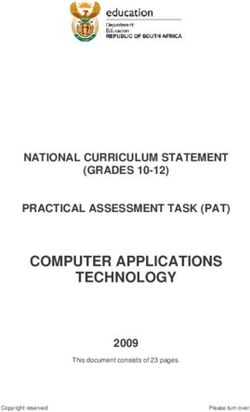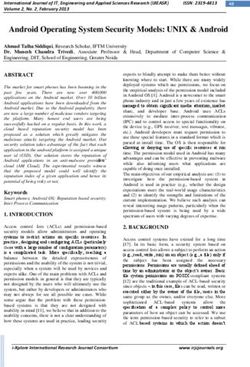EVALUATING SOURCEPRO - ROGUE WAVE SOFTWARE SOURCEPRO VERSION 2021.1 - DOCUMENTATION | PERFORCE
←
→
Page content transcription
If your browser does not render page correctly, please read the page content below
® Evaluating SourcePro Rogue Wave® Software SourcePro® Version 2021.1
EVALUATING SOURCEPRO Copyright © 2021 Rogue Wave Software, Inc., a Perforce company (“Rogue Wave”). All Rights Reserved. The Rogue Wave name and logo, and the SourcePro name, are registered trademarks of Rogue Wave. All other trademarks are the property of their respective owners. ACKNOWLEDGMENTS This documentation, and the information contained herein (the “Documentation”), contains proprietary information of Rogue Wave. Any reproduction, disclosure, modification, creation of derivative works from, license, sale, or other transfer of the Documentation without the express written consent of Rogue Wave is strictly prohibited. The Documentation may contain technical inaccuracies or typographical errors. Use of the Documentation and implementation of any of its processes or techniques are the sole responsibility of the client, and Rogue Wave assumes no responsibility and will not be liable for any errors, omissions, damage, or loss that might result from any use or misuse of the Documentation ROGUE WAVE MAKES NO REPRESENTATION ABOUT THE SUITABILITY OF THE DOCUMENTATION. THE DOCU- MENTATION IS PROVIDED "AS IS" WITHOUT WARRANTY OF ANY KIND. ROGUE WAVE HEREBY DISCLAIMS ALL WARRANTIES AND CONDITIONS WITH REGARD TO THE DOCUMENTATION, WHETHER EXPRESS, IMPLIED, STATUTORY, OR OTHERWISE, INCLUDING WITHOUT LIMITATION ANY IMPLIED WARRANTIES OF MERCHANT- ABILITY, FITNESS FOR A PARTICULAR PURPOSE, OR NONINFRINGEMENT. IN NO EVENT SHALL PERFORCE SOFTWARE, INC. BE LIABLE, WHETHER IN CONTRACT, TORT, OR OTHERWISE, FOR ANY SPECIAL, CONSEQUEN- TIAL, INDIRECT, PUNITIVE, OR EXEMPLARY DAMAGES IN CONNECTION WITH THE USE OF THE DOCUMENTATION. Rogue Wave by Perforce https://www.perforce.com/products/sourcepro https://help.perforce.com/sourcepro
Contents
Introduction . . . . . . . . . . . . . . . . . . . . . . . . . . . . . . . . . . . . . . . . . . . . . . . . . . . . . . . . . . . . 1
Welcome . . . . . . . . . . . . . . . . . . . . . . . . . . . . . . . . . . . . . . . . . . . . . . . . . . . . . . . . . . . . 1
Product Overview . . . . . . . . . . . . . . . . . . . . . . . . . . . . . . . . . . . . . . . . . . . . . . . . . . . . 2
Software Requirements . . . . . . . . . . . . . . . . . . . . . . . . . . . . . . . . . . . . . . . . . . . . . . . 4
General Software Requirements . . . . . . . . . . . . . . . . . . . . . . . . . . . . . . . . . . . 4
Module Dependencies . . . . . . . . . . . . . . . . . . . . . . . . . . . . . . . . . . . . . . . . . . . 4
Third-Party Libraries . . . . . . . . . . . . . . . . . . . . . . . . . . . . . . . . . . . . . . . . . . . . . 5
Documentation . . . . . . . . . . . . . . . . . . . . . . . . . . . . . . . . . . . . . . . . . . . . . . . . . . . . . . 6
Conventions . . . . . . . . . . . . . . . . . . . . . . . . . . . . . . . . . . . . . . . . . . . . . . . . . . . . . . . . . 8
Pathname Conventions . . . . . . . . . . . . . . . . . . . . . . . . . . . . . . . . . . . . . . . . . . . 8
Typographic Conventions . . . . . . . . . . . . . . . . . . . . . . . . . . . . . . . . . . . . . . . . . 9
Using This Manual . . . . . . . . . . . . . . . . . . . . . . . . . . . . . . . . . . . . . . . . . . . . . . . . . . . 10
Organization . . . . . . . . . . . . . . . . . . . . . . . . . . . . . . . . . . . . . . . . . . . . . . . . . . . . 10
Support Services . . . . . . . . . . . . . . . . . . . . . . . . . . . . . . . . . . . . . . . . . . . . . . . . . . . . 10
Purchasing SourcePro . . . . . . . . . . . . . . . . . . . . . . . . . . . . . . . . . . . . . . . . . . . . . . . 10
Installing the Libraries . . . . . . . . . . . . . . . . . . . . . . . . . . . . . . . . . . . . . . . . . . . . . . . . . . 11
Overview . . . . . . . . . . . . . . . . . . . . . . . . . . . . . . . . . . . . . . . . . . . . . . . . . . . . . . . . . . . 11
Installing the Libraries . . . . . . . . . . . . . . . . . . . . . . . . . . . . . . . . . . . . . . . . . . . . . . . 12
Directory Structure . . . . . . . . . . . . . . . . . . . . . . . . . . . . . . . . . . . . . . . . . . . . . . . . . . 13
Environment Variables . . . . . . . . . . . . . . . . . . . . . . . . . . . . . . . . . . . . . . . . . . . . . . . 13
Evaluation Period . . . . . . . . . . . . . . . . . . . . . . . . . . . . . . . . . . . . . . . . . . . . . . . . . . . 14
Uninstalling the Libraries . . . . . . . . . . . . . . . . . . . . . . . . . . . . . . . . . . . . . . . . . . . . . 14
Uninstalling on Windows . . . . . . . . . . . . . . . . . . . . . . . . . . . . . . . . . . . . . . . . . 14
Uninstalling on UNIX . . . . . . . . . . . . . . . . . . . . . . . . . . . . . . . . . . . . . . . . . . . . . 14
Building and Running the Examples . . . . . . . . . . . . . . . . . . . . . . . . . . . . . . . . . . . . 15
Overview . . . . . . . . . . . . . . . . . . . . . . . . . . . . . . . . . . . . . . . . . . . . . . . . . . . . . . . . . . . 15
Building the Examples . . . . . . . . . . . . . . . . . . . . . . . . . . . . . . . . . . . . . . . . . . . . . . . 15
Building the Examples from the Command Line . . . . . . . . . . . . . . . . . . . . . 15
Windows. . . . . . . . . . . . . . . . . . . . . . . . . . . . . . . . . . . . . . . . . . . . . . . . . . . . 16
UNIX . . . . . . . . . . . . . . . . . . . . . . . . . . . . . . . . . . . . . . . . . . . . . . . . . . . . . . . 16Contents
Building from Microsoft Visual Studio . . . . . . . . . . . . . . . . . . . . . . . . . . . . . . 16
Running the Examples . . . . . . . . . . . . . . . . . . . . . . . . . . . . . . . . . . . . . . . . . . . . . . .18
Running from the Command Line . . . . . . . . . . . . . . . . . . . . . . . . . . . . . . . . . 18
Running from Microsoft Visual Studio. . . . . . . . . . . . . . . . . . . . . . . . . . . . . . 18
The SourcePro DB Examples. . . . . . . . . . . . . . . . . . . . . . . . . . . . . . . . . . . . . . . . . . . .19
Overview . . . . . . . . . . . . . . . . . . . . . . . . . . . . . . . . . . . . . . . . . . . . . . . . . . . . . . . . . . .19
Modifying Files for Database Connection . . . . . . . . . . . . . . . . . . . . . . . . . . . . . . .21
Building the DB Examples . . . . . . . . . . . . . . . . . . . . . . . . . . . . . . . . . . . . . . . . . . . 22
Building from the Command Line . . . . . . . . . . . . . . . . . . . . . . . . . . . . . . . . . 22
On Windows . . . . . . . . . . . . . . . . . . . . . . . . . . . . . . . . . . . . . . . . . . . . . . . . .22
On UNIX . . . . . . . . . . . . . . . . . . . . . . . . . . . . . . . . . . . . . . . . . . . . . . . . . . . .22
Running the DB Examples . . . . . . . . . . . . . . . . . . . . . . . . . . . . . . . . . . . . . . . . . . . 22
Populate Your Database . . . . . . . . . . . . . . . . . . . . . . . . . . . . . . . . . . . . . . . . . 22
Run the Tutorials . . . . . . . . . . . . . . . . . . . . . . . . . . . . . . . . . . . . . . . . . . . . . . . . 22
Clean Up Your Database . . . . . . . . . . . . . . . . . . . . . . . . . . . . . . . . . . . . . . . . . 23
Writing Your Own Applications . . . . . . . . . . . . . . . . . . . . . . . . . . . . . . . . . . . . . . . 24
Overview . . . . . . . . . . . . . . . . . . . . . . . . . . . . . . . . . . . . . . . . . . . . . . . . . . . . . . . . . . 24
Using SourcePro Components . . . . . . . . . . . . . . . . . . . . . . . . . . . . . . . . . . . . . . . 24
Building Your Applications . . . . . . . . . . . . . . . . . . . . . . . . . . . . . . . . . . . . . . . . . . . 26
Setting the Include Paths . . . . . . . . . . . . . . . . . . . . . . . . . . . . . . . . . . . . . . . . . 27
Defining the _RWCONFIG Macro . . . . . . . . . . . . . . . . . . . . . . . . . . . . . . . . . . 27
Specifying Compiler Flags and System Libraries . . . . . . . . . . . . . . . . . . . . . 27
Linking to the Libraries. . . . . . . . . . . . . . . . . . . . . . . . . . . . . . . . . . . . . . . . . . . 28
Additional Parameters . . . . . . . . . . . . . . . . . . . . . . . . . . . . . . . . . . . . . . . . . . . 29
Running Your Applications . . . . . . . . . . . . . . . . . . . . . . . . . . . . . . . . . . . . . . . . . . . 29
Index . . . . . . . . . . . . . . . . . . . . . . . . . . . . . . . . . . . . . . . . . . . . . . . . . . . . . . . . . . . . . . . . . . . . . . 30
ivChapter 1, Introduction
Welcome
Thank you for evaluating SourcePro® products from Perforce Software.
Each SourcePro product provides an integrated, comprehensive set of classes that addresses a specific pro-
gramming area in C++. SourcePro products simplify development projects and reduce development time by
providing intuitive, easy-to-use, C++ interfaces to complex constructs. Whatever your area of development,
you can save both time and effort using tested, reliable SourcePro C++ components.
This free, 30-day Evaluation Edition of SourcePro contains prebuilt versions of SourcePro libraries for use on
supported platforms, as described in the Supported_Platforms.pdf, in the distribution under
\. This document is also on the web at
https://help.perforce.com/sourcepro/current/Supported_Platforms.pdf.
The SourcePro Evaluation also includes complete documentation for each library, and code examples illus-
trating the key features of each library.
When you purchase SourcePro, full source code is included for the operating systems for which you are
licensed, allowing easy integration into any supported build environment.
NOTE: This document applies only to the evaluation version of SourcePro, available upon request
from the SourcePro website, perforce.com/products/sourcepro. It assumes the presence
of prebuilt binaries, which is not true of the full product.
Note also that the prebuilt libraries are built in release mode. If you link them into an
application being built in debug mode, the resulting application may experience runtime
exceptions.
1Introduction Product Overview
Product Overview
SourcePro products are organized into four functional areas:
SourcePro Core contains an extensive set of fundamental C++ components, including classes for
multithreading, advanced streaming, and XML object serialization. SourcePro Core also provides a
complete Unicode-based framework for internationalization and localization.
SourcePro DB contains database and data manipulation classes that encapsulate SQL 92 in a C++
interface that is consistent across all supported platforms and databases. The included access
modules provide access support for ODBC, PostgreSQL, MySQL, DB2 CLI, Sybase, Oracle OCI, and
Microsoft SQL Server.
SourcePro Analysis contains a full range of C++ classes that encapsulate essential computational
and analytical tools for business and research.
SourcePro Net contains network, Internet, and secure communication classes that provide a high-
level C++ API to complex services, techniques, and protocols. SourcePro Net implements the most
widely used protocols for traffic on the Internet, including HTTP, HTTPS, SMTP, POP3, FTP, FTPS, and
the MIME message format.
NOTE: The Web Services Module has been removed from SourcePro. Perforce offers a more com-
plete SOAP solution with its HydraExpress product. For information on HydraExpress, please
contact your sales representative.
Within these areas, each SourcePro product is composed of modules; modules are composed of either packages
or class groups; packages and class groups are composed of classes.
The four SourcePro products and their modules are shown in Figure 1.
2Introduction Product Overview
Figure 1 – The SourcePro products with their modules
For a more in-depth overview of the SourcePro products, and code examples demonstrating interoperability, see
the Introduction to SourcePro. This overview document is available through the main documentation access page
at \docs\index.html, where indicates the location where you installed the
SourcePro Evaluation Edition.
3Introduction Software Requirements
Software Requirements
The SourcePro Evaluation contains precompiled dynamic or shared libraries, also called “DLLs” on Windows.
These dynamic libraries are built with multithreading support and using the native C++ Standard Library. The
included DB Access Modules provide support for a limited set of databases, as specified in the section below.
General Software Requirements
To use the SourcePro Evaluation Edition, you must have the following software installed:
A supported combination of operating system and compiler, as specified in the
Supported_Platforms.pdf, in the distribution under \ or on the web at
https://help.perforce.com/sourcepro/current/Supported_Platforms.pdf.
The compiler is needed to build the examples.
If you intend to connect to a database and create examples using SourcePro DB components, you
need to install the database client software and establish connectivity with the database server.
The supported databases for each access module are also identified in the
Supported_Platforms.pdf.
To view documents in the Portable Document Format (PDF), you must have Adobe Acrobat Reader.
Module Dependencies
Many SourcePro modules depend on other modules. For example, all SourcePro modules depend on the Essen-
tial Tools Module. In the SourcePro Evaluation, all such dependencies among SourcePro products are fully
satisfied for you.
4Introduction Software Requirements
Third-Party Libraries
Some SourcePro modules depend on third-party libraries or products, as shown in Table 1. With the exception of
any database client software you may need, the SourcePro Evaluation includes prebuilt versions of all required
third-party libraries.
Table 1 – Module third-party dependencies
Name of Module Third-Party Dependencies
DB Interface Module and The database modules require the client software for your database, as
your chosen DB Access described in General Software Requirements.
Module
Internationalization The SourcePro Evaluation includes prebuilt binaries of the Unicode® Con-
Module sortium International Components for Unicode (ICU). For more information
about the ICU, see http://site.icu-project.org/
Secure Communication The SourcePro Evaluation includes prebuilt binaries of the required open
Module source OpenSSL secure sockets library. For more information on OpenSSL,
see http://www.openssl.org/
Essential Math Module The SourcePro Evaluation includes prebuilt binaries of the required Netlib
Linear Algebra Module CLAPACK Linear Algebra Package. For more information on CLAPACK, see
Business Analysis Module www.netlib.org.
Essential Tools Module The SourcePro Evaluation includes prebuilt binaries of the Google® Snappy
compressor. For more information, go to
http://code.google.com/p/snappy.
5Introduction Documentation
Documentation
The SourcePro products come with a full set of documentation to help you write professional quality applications
quickly and efficiently. The free Evaluation Edition includes documentation as listed at
\docs\index.html, where is the directory location where you installed this
product. This page provides single-point access to the HTML and PDF documentation. Table 2 lists the individual
documents and shows their locations.
Table 2 – Documentation resources for SourcePro products
Name, location, and description
HTML documentation
\docs\html\index.html
All HTML documentation in a single, unified document set. The set includes this evaluation
guide, the Introduction to SourcePro, all user guides, and the API reference guide.
Evaluating SourcePro:
\docs\pdf\Evaluating_SourcePro.pdf
An introduction to the SourcePro Evaluation Edition. (This document)
Introduction to SourcePro:
\docs\pdf\Introduction_to_SourcePro.pdf
Organization of the SourcePro products and code examples demonstrating interoperability.
User Guide, one per module:
\docs\pdf\_.pdf
Task-oriented instruction on using a module.
Reference Guide:
\docs\html\sourceproref\index.html
Descriptions of classes and other significant elements of a module’s API.
Release Notes
\Release_Notes.html
The release notes contain information on: new features and enhancements, migration from the
immediately preceding release, known issues and limitations, and bugs fixed in the release.
6Introduction Documentation
NOTE: There are references in the documentation to RCB, the Rogue Wave Component Builder, a wiz-
ard-like interface that builds SourcePro components from their source form into libraries.
Although the RCB books are included in the documentation set, RCB is not relevant to the
SourcePro Evaluation because the Evaluation Edition contains prebuilt libraries.
7Introduction Conventions
Conventions
SourcePro documentation uses the following conventions.
Pathname Conventions
The SourcePro products use special pathname conventions, summarized in Table 3 :
Table 3 – Placeholder conventions
Convention Use Example
The name you gave the directory \docs\index.html
where your SourcePro components
are installed.
SourcePro version number c:\RogueWave\SourcePro\-eval
library version number
The name of a SourcePro package. c:\RogueWave\SourcePro\-
Some modules have just a single eval\examples\
package of the same name, but
other modules have multiple
packages.
8Introduction Conventions
Typographic Conventions
Documentation for the SourcePro products uses special typographic conventions. These conventions are sum-
marized in Table 4:
Table 4 – Typographic conventions
Conventions Use Example
courier Function names, code, directories, file RWWinSockInfo info;
names, examples, operating system com- coutIntroduction Using This Manual
Using This Manual
This manual assumes that you are familiar with the basic features of the C++ programming language. There are
many widely-available books on learning C++.
Organization
This manual is divided into the following chapters:
Chapter 1, Introduction, (this chapter) describes the SourcePro Evaluation.
Chapter 2, Installing the Libraries, describes how to install the SourcePro Evaluation.
Chapter 3, Building and Running the Examples, discusses how to build and run the code
examples included with each SourcePro library. Studying these examples is one of the best ways to
learn how to use a library effectively.
Chapter 4, The SourcePro DB Examples, describes how to build and run the examples included
with SourcePro DB. These examples require some special attention due to the complexity of
establishing a database connection.
Chapter 5, Writing Your Own Applications, describes how to get started building your own
applications using SourcePro components.
Support Services
Evaluation support is available to you for the entire 30-day evaluation period. Contact your sales representative
for details.
Purchasing SourcePro
For information on purchasing SourcePro, contact us at: https://www.perforce.com/contact-us.
10Chapter 2, Installing the Libraries
Overview
The SourcePro Evaluation contains prebuilt versions of all the provided SourcePro libraries. This chapter
describes:
How to install the libraries
The resulting directory structure
Environment variables set by the installation program
The nature of the free evaluation period
How to uninstall the libraries
For information on how to get started using the libraries, see Chapter 3.
11Installing the Libraries Installing the Libraries
Installing the Libraries
To download and install the SourcePro Evaluation:
1. Request a download of the Evaluation version from https://www.perforce.com/products/source-
pro/free-c-library. You will need to have an account.
2. Look for an email from Rogue Wave with instructions on downloading the SourcePro Evaluation.
Save it to a known location.
3. The email will also have the license.key file. Save the file to a known location on your system. You will
be asked for this location during installation.
4. Install the product:
On Windows, double-click the installer executable sourcepro__eval*.exe.
On Linux and Solaris, invoke sourcepro__eval*.run at the command prompt.
If you need a new license.key file, please contact license@perforce.com.
12Installing the Libraries Directory Structure
Directory Structure
The installation program places the Rogue Wave components in a buildspace of your choosing. For example,
your buildspace might be c:\RogueWave\SourcePro\-eval. Files are installed in the following build-
space directory structure:
3rdparty // third-party libraries
docs // release and user documentation
examples
... // examples for each module and package
lib // prebuilt libraries (.lib, .so, and/or DLL)
rw // header files for installed modules
... // header files for each module and package
Environment Variables
The SourcePro Evaluation Edition is a binary version of the SourcePro product. The installation program places
the SourcePro link libraries (.lib on Win32, .so on UNIX) in the \lib directory. Copies of the
included third-party dynamic libraries are placed within the \3rdparty\... directory tree.
To run applications using SourcePro components, your system must be able to find the dynamic libraries for all
dependent libraries. To simplify your use of the SourcePro Evaluation Edition, this version uses the environment
variable RW_SOURCEPRO_HOME, which specifies your installation location. The Windows PATH and UNIX
LD_LIBRARY_PATH or LD_LIBRARY_PATH_64 must be modified to point to the Rogue Wave and 3rd-party
dynamic libraries.
Windows: Batch file sproenv_vars.bat defines the environment variable RW_SOURCEPRO_HOME and adds
the Rogue Wave and 3rd-party libraries to your PATH. Simply execute /sproenv_vars.bat at
the command prompt.
UNIX: On UNIX, sproenv_vars.sh defines the environment variable RW_SOURCEPRO_HOME and adds the
Rogue Wave and 3rd-party libraries to your LD_LIBRARY_PATH or LD_LIBRARY_PATH_64. If you are using bash
or ksh (or a compatible shell), simply “dot” or source /sproenv_vars.sh as follows:
. /sproenv_vars.sh
13Installing the Libraries Evaluation Period
NOTE: If you are using a shell compatible with csh, you will have to modify sproenv_vars.sh to accom-
modate csh syntax.
Evaluation Period
The SourcePro Evaluation is provided free of charge for a 30-day evaluation period, beginning on the day that the
license key is generated. Any application containing SourcePro code that is built or run after the evaluation period
expires will fail.
Uninstalling the Libraries
The installer for the evaluation includes an uninstall executable.
Uninstalling on Windows
On Windows you can access the uninstaller from the Start menu. The executable can also be found in the root of
the installation directory.
Uninstalling on UNIX
On UNIX you must run the uninstaller from the root of the installation directory.
If you have altered your startup scripts to set RW_SOURCEPRO_HOME or LD_LIBRARY_PATH, you may wish to
undo those changes.
14Building and Running
Chapter 3,
the Examples
Overview
Each SourcePro module or package includes code examples illustrating the key features of the library. Study-
ing these examples is one of the best ways to learn how to use a library effectively. This chapter describes
how to build and run the examples.
Building and running the examples for SourcePro DB requires that you establish database connectivity. See
Chapter 4 for more information on these examples. For information on how to develop your own applica-
tions using SourcePro components, see Chapter 5.
Building the Examples
The examples for each library are located in the \examples\ directory:
examples
analytics // examples for analytics module
currency // examples for currency module
... // examples for other modules and packages
For instance, the examples for the Threads Module are located in a subdirectory under
\examples\thread.
Building the Examples from the Command Line
The installation program places makefiles in the \examples\\12d directory
within the examples directory for each library.
15Building and Running the Examples Building the Examples
The provided makefiles contain the necessary include paths, link libraries, and compiler flags for each example.
Windows
1. Open a command prompt window.
2. Ensure that the environment variables lib and include are set for the Microsoft Visual C++ compiler. If
not, run vcvarsall.bat, located in the VC subdirectory of your compiler installation. You must pass the
argument amd64:
\VC\vcvarsall.bat amd64
For more information, see the MSVC documentation.
3. Change to the 12d subdirectory below the examples you want to build.
4. Type nmake. The program looks in the current directory and executes the commands found in the
makefile.
For instance, to build the examples for the Essential Tools Module on Windows, type nmake in the
\examples\tools\12d directory.
UNIX
1. Verify that the supported compiler for your platform is working as your compiler. If not, set your environ-
ment for the supported compiler.
2. Within your SourcePro Evaluation installation, change to the 12d directory below the examples you want to
build.
3. Type make. The program looks in the current directory and executes the commands found in the
makefile.
For instance, to build the examples for the Essential Tools Module on UNIX, type make in the
/examples/tools/12d directory.
Building from Microsoft Visual Studio
Below are instructions for setting up a project in Microsoft Visual Studio to build and run the examples. You can
also use this for guidance in setting up a project for your own application that depends on SourcePro libraries.
16Building and Running the Examples Building the Examples
1. Open Visual Studio and select File | New | Project.
2. Select Win32 Console Application, give the project a name, and click OK.
The Win32 Application Wizard appears.
3. Click Next.
4. In Application Settings, select the Empty Project option and click Finish.
5. In the Solution Explorer, right-click on Source and select Add | Existing Item.
6. Navigate to and add the source code for the examples you are interested in.
7. Again, in the Solution Explorer, right click on Source and select Add | Existing Item.
8. Navigate to and add the library files the examples depend on.
If you are uncertain what these are, look in the makefiles for the examples you want to build. For example,
to build the Essential Tools Module tutorial examples, look in
\examples\tools\tutorial\12d\makefile. The REQLIBS entry specifies all
required libraries.
9. In the Solution Explorer, right click on the project and choose Properties.
10. Under VC++ Directories, edit the Executable Directories to contain the path to the DLL files.
If the buildspace is located at c:\RogueWave\SourcePro\-eval, the additional executable path
needed is c:\RogueWave\SourcePro\-eval\lib.
11. Edit the Include Directories to contain the path to the rw directory.
If the buildspace is located at c:\RogueWave\SourcePro\-eval, the additional include path
needed is c:\RogueWave\SourcePro\-eval.
12. Expand the C/C++ section.
13. Select Preprocessor and edit the Preprocessor Definitions to add _RWCONFIG=12d.
14. Select Precompiled Headers | Precompiled Header and from the dropdown list for this item, select Not
Using Precompiled Headers.
15. Click OK.
Your project is now set up to compile and run the examples you have selected.
17Building and Running the Examples Running the Examples
Running the Examples
To run the examples in the SourcePro Evaluation Edition, your system must be able to find the dynamic libraries
(.dll on Win32, .so on UNIX). Windows users can execute the batch file \sproenv_vars.bat
to set the PATH, while UNIX users can execute the shell script /sproenv_vars.sh to set the
LD_LIBRARY_PATH or LD_LIBRARY_PATH_64, as described in Environment Variables.
Running from the Command Line
To run an example from the command line, run the executable in the 12d subdirectory below the example
source file. For instance, to run the timedate example for the Essential Tools Module from a command prompt,
type .\timedate in the buildspace\examples\tools\tutorial\12d directory. This directory also con-
tains any input files required by the example; any generated output files are sent to the same directory.
Running from Microsoft Visual Studio
If you have set up a Microsoft Visual Studio solution for the example you want to run, you can do the following:
1. Open the appropriate solution in Visual Studio. (See Building from Microsoft Visual Studio.)
2. Right-click the example project file in the solution explorer and select Set as Startup Project.
3. Select Debug | Start Without Debugging from the main menu bar.
Input files required by the example and any generated output files are located in the Other Files folder.
18Chapter 4,
The SourcePro DB Examples
Overview
The SourcePro DB examples require special attention due to the complexity of establishing a connection to a
database.
SourcePro DB provides a set of examples that illustrate how to transfer data from a relational database into a
client program and back again. The examples are:
SourcePro DB video rental store tutorials
Bulk operation example
Data callback example
Cache manager example
You can also use these short, simple examples to cut-and-paste into your own database-enabled applica-
tions. See the DB Interface Module User's Guide for more information about the examples.
The SourcePro Evaluation Edition includes several access modules, as shown in the table below. Since Sour-
cePro DB provides a consistent API across all supported databases, all access modules use the same
examples, located in the \examples\dbcore directory.
Table 5 – DB Access Modules and corresponding mnemonic
Module Mnemonic
(module)
DB Access Module for ODBC odbc
DB Access Module for Microsoft SQL Server mssql
DB Access Module for MySQL Server mysql
DB Access Module for Oracle OCI oraoci
DB Access Module for PostgreSQL Server pgs
19The SourcePro DB Examples Overview
Table 5 – DB Access Modules and corresponding mnemonic
Module Mnemonic
(module)
DB Access Module for DB2 CLI db2cli
DB Access Module for Sybase sybasect
Makefiles for the examples are located in the directories named as follows:
\examples\\12d
where corresponds to your database (odbc, mssql, mysql, oraoci, sybasect, db2cli, or pgs).
To build and run the SourcePro DB examples:
1. Ensure that your database client software has been installed and that you can connect to your database, as
specified in Software Requirements.
2. Modify the tutorial configuration file tutdefs.h to reference your database server.
3. Build the tutorials and the bulkcopy, datacb, and memcache examples.
4. To run the SourcePro DB video store tutorials:
Run tutinit.exe to create all dependent database objects.
Run the individual tutorial programs.
Run tutclean.exe to clean up all the tables the tutorials create and use.
5. To run the bulkcopy, datacb, and memcache examples, run bulkcopy.exe, datacb.exe, and
memcache.exe respectively.
The following sections describe these steps in more detail.
20The SourcePro DB Examples Modifying Files for Database Connection
Modifying Files for Database Connection
The examples use include files with hard-coded values for database name, database server, database user name
and database user password. You must change these values to reflect your own organizational settings.
The file \examples\\12d\tutdefs.h contains configuration variables used
by the examples. Modify this file with values for your own database connection.
Modify this file as follows:
Do not change DBSERVER_TYPE.
Change DBSERVER_NAME to the name of your database server.
Change DBUSER_NAME and DBPASSWORD to a valid user name and password for your database;
the user account must have permission to create tables on the database in order to run the
tutorials.
If your database requires it, specify the database name using DBDATABASE_NAME.
If your database requires it, specify the property string using DBDATABASE_PSTRING. Please refer
to the Access Module Reference Guide of the access module you are using for the contents of the
property string.
For example, your configuration file might look like this:
#define DBSERVER_TYPE "msq12d.dll"
#define DBSERVER_NAME "DataSource"
#define DBUSER_NAME "username"
#define DBPASSWORD "password"
#define DBDATABASE_NAME "database"
#define DBDATABASE_PSTRING ""
NOTE: These values are compiled into the tutorials when you build them. If you need to change the
values at a later time, you must clean the example object files with an nmake clean, then
rebuild the tutorials. (See Building the DB Examples.)
21The SourcePro DB Examples Building the DB Examples
Building the DB Examples
Building from the Command Line
On Windows
To build the examples for a given module , open a command prompt window set with the Visual
Studio environment, as described in Building the Examples from the Command Line, and type nmake in the
\examples\\12d directory.
On UNIX
To build the examples for a given module , type make in the
/examples//12d directory.
Running the DB Examples
This section describes running the video store tutorials in detail, including the purpose of each tutorial, its inputs
and outputs. For the bulkcopy and datacb examples, simply follow the instructions in Running the Examples.
Populate Your Database
From the command line, run tutinit.exe to create all dependent database objects for the tutorials. File
setuperr.txt reports any errors that occur during setup.
Run the Tutorials
To run the tutorials, enter the executable name in a command prompt window.
Table 6 contains a list of the video store tutorials, their related files, and a description of their content. Filenames
containing the word out give the output of the tutorial program. Filenames containing the word err contain
error messages.
22The SourcePro DB Examples Running the DB Examples
Input files required by the tutorials and generated output files are placed in the
\examples\\12d directory.
Table 6 – The SourcePro DB video store tutorials
Tutorial Name Related Files Tutorial Description
Retrieving Data from a Table t1.exe Demonstrates how to retrieve data from a table in a
t1out.txt database and how to use an arbitrary struct or class
t1err.txt
Retrieving Data Selectively t2.exe Demonstrates selective retrieval of data from a table in
t2out.txt a database
t2err.txt
Inserting Data into a Table t3.exe Demonstrates how to insert data into a table in a
t3out.txt database
t3err.txt
Inserting and Updating Data t4.exe Demonstrates how to insert and update data in a
t4out.txt database
t4err.txt
Deleting Rows from a Table t5.exe Demonstrates how to delete rows from a table in a
t5out.txt database
t5err.txt
A Complicated Query t6.exe Demonstrates a complicated query with the entire
t6out.txt result set brought directly into memory. Uses a tem-
t6err.txt plate-based collection from the Essential Tools Module
to store query data
Updating Data in t7.exe Demonstrates how to enter new data and update
Multiple Tables t7out.txt existing data in multiple tables within a database
t7err.txt
In-Memory Caching memcache.exe Demonstrates how to create and install an in-memory
memcacheout.t cache and the performance benefit of using one
xt
memcacheerr.t
xt
Clean Up Your Database
From the command line, run tutclean.exe to clean up all the tables the tutorials create and use. File
tutclean.txt reports errors that occur during cleanup.
23Writing Your Own
Chapter 5,
Applications
Overview
Once you have succeeded in building and running the examples, you can start developing your own applica-
tions with SourcePro components. This chapter describes:
How to use SourcePro components in your applications by including the appropriate header
files
How to build your applications, including how to specify proper include paths, linked libraries,
and compiler flags
How to run your applications
Using SourcePro Components
To use a Rogue Wave class, simply include its header file in your application. SourcePro header files are orga-
nized in the buildspace as shown below:
buildspace
...
rw // Essential Tools Module, Essential Math Module,
// and Linear Algebra Module header files
analytics // Business Analysis Module header files
currency // Currency Module header files
... // header files for other modules or packages
The #include directives for all SourcePro components must contain the path to each header file from the
rw directory. For example:
#include
#include
#include
24Writing Your Own Applications Using SourcePro Components
#include
#include
25Writing Your Own Applications Building Your Applications
Building Your Applications
When you build your applications, you may find it useful to copy and modify the makefiles used to build the Sour-
cePro examples. Another way of displaying command lines is to build an example with nmake (Win32) or make
(UNIX), and capture the command line from the console.
On Windows, a compiler command line to build an application should contain these elements:
-D_RWCONFIG=
-c
A link line should contain these elements:
/Fe
/link /LINKPATH -logo
For example, to compile and link an application on Windows that depends on the Essential Tools Module and the
trace package of the Threads Module:
cl -D_RWCONFIG=12d -Ic:\RogueWave\SourcePro\-eval
-nologo -EHsc -MD -W3 -O2 -arch:SSE2 -GR -D_CRT_SECURE_NO_DEPRECATE
-D_SCL_SECURE_NO_DEPRECATE -D_CRT_NONSTDC_NO_DEPRECATE -c myapp.cpp
cl /Fe myapp.exe myapp.obj trace12d.lib tls12d.lib user32.lib
/link /LIBPATH c:\RogueWave\SourcePro\-eval\lib -nologo
where means the current SourcePro version number.
Below are the equivalent lines for UNIX. UNIX specifies link paths with -L and import libraries with -l, and the
executable name that follows -o has no extension.
CC -D_RWCONFIG=12d -I/usr/local/RogueWave/-eval -m32 -g -errtags
-mt -c myapp.cpp
CC -m32 -mt -L/usr/local/RogueWave/-eval/lib -o myapp myapp.o
-ltrace12d -ltls12d -lpthread -lnsl
where means the current SourcePro version number and means the library version number,
which differs from the SourcePro version number.
The sections that follow describe how to set the include paths, the _RWCONFIG macro, the system flags, and the
link libraries.
26Writing Your Own Applications Building Your Applications
Setting the Include Paths
For all SourcePro components, the include path must point to the buildspace root. Do not point to the rw direc-
tory because the #include directive in SourcePro code already includes this directory. For example:
#include
Thus, if the buildspace is located at c:\RogueWave\SourcePro\-eval, the command line include path
is -Ic:\RogueWave\SourcePro\-eval.
Defining the _RWCONFIG Macro
The _RWCONFIG= command line macro defines for you all the preprocessor macros required by a
particular build type of SourcePro. The prebuilt SourcePro libraries in the Evaluation Edition are shared libraries,
also called dynamically linked libraries (DLLs) on Windows.
On Windows, the shared libraries are built with multithreading support and using the Microsoft Visual C++ or Mic-
rosoft Visual Studio .NET implementation of the C++ Standard Library. For this build type, set the command line
macro as -D_RWCONFIG=12d.
On UNIX, the shared libraries are built with multithreading support and using the compiler’s implementation of
the C++ Standard Library. Set the following command line macro for this build type -D_RWCONFIG=12d.
Specifying Compiler Flags and System Libraries
You must use the same compiler flags to build your application that were used to build the SourcePro libraries
you are linking to. The macro _RWCONFIG=12d handles all SourcePro-specific command line requirements, but
not system-specific requirements.
To determine the system requirements, you can look at SourcePro example makefiles. For best results, look at the
files for the link library with the most dependencies. For instance, since the trace package depends on the Essen-
tial Tools Module, the trace files will include the requirements for both libraries.
Here are a few lines from an example makefile, including the critical line with the COMPILEFLAGS variable:
#C++ macros
TAG=12d
CPPINVOKE=cl
COMPILEFLAGS=-nologo -EHsc -MD -W3 -O2 -arch:SSE2 -GR \
-D_CRT_SECURE_NO_DEPRECATE -D_SCL_SECURE_NO_DEPRECATE \
-D_CRT_NONSTDC_NO_DEPRECATE
CONFIGDEF=-D_RWCONFIG=$(TAG)
27Writing Your Own Applications Building Your Applications
The COMPILEFLAGS variable tells you the flags you need: -nologo -EHsc -MD -W3 -O2
-arch:SSE2 -GR -D_CRT_SECURE_NO_DEPRECATE -D_SCL_SECURE_NO_DEPRECATE
-D_CRT_NONSTDC_NO_DEPRECATE.
Linking to the Libraries
For the link libraries, use the path to the SourcePro libraries and the paths to the third-party libraries if your appli-
cation requires them. The SourcePro libraries are located in the lib subdirectory of the buildspace; that is, if the
Rogue Wave buildspace is c:\RogueWave\SourcePro\-eval, then the libraries are in
c:\RogueWave\SourcePro\-eval\lib.
Rogue Wave gives a specific name to SourcePro Evaluation link libraries. For example, if you link the Essential
Tools Module, your command line would include the link line that pertains to your platform as shown in Table 7.
Table 7 – Link libraries
Platform Command Line for Platform Specific Link Libraries
Win32 /LIBPATH: \lib tls12d.lib
UNIX -L/lib -ltls12d
If your applications use SourcePro features dependent on third-party libraries (Third-Party Libraries), you also
need to link to those libraries. Third-party libraries are located in the buildspace directory structure as shown in
Table 8.
Table 8 – Locations of third-party libraries
Library Location
OpenSSL Windows:
\3rdparty\windows\-\openssl-\lib
Red Hat or SuSE Linux:
/3rdparty/linux//openssl-/lib
Solaris:
/3rdparty/solaris//openssl-/lib
icu Windows:
\3rdparty\windows\-\icu-\lib
Red Hat or SUSE Linux:
/3rdparty/linux//icu-/lib
Solaris:
/3rdparty/solaris//icu-/lib
28Writing Your Own Applications Running Your Applications
Table 8 – Locations of third-party libraries
Library Location
clapack Windows:
\3rdparty\windows\-\clapack-\lib
Red Hat or SUSE Linux:
/3rdparty/linux//clapack-/lib
Solaris:
/3rdparty/solaris//clapack-/lib
Snappy Windows:
\3rdparty\windows\-\snappy-\lib
Red Hat or SUSE Linux:
/3rdparty/linux//snappy-/lib
Solaris:
/3rdparty/solaris//snappy-/lib
Additional Parameters
Your application may, of course, require additional include paths, system flags and macros, and link libraries. Note
that any additional link libraries should be built in the same configuration as the SourcePro libraries, and prefera-
bly with the same system flags and macros. If you specify system flags and macros not used in building the
SourcePro libraries, there could be conflicts.
Running Your Applications
To run your application, your system must be able to find the DLL or shared library versions of any dependent
libraries.
Windows users may simply execute the \sproenv_vars.bat batch file to set the
Windows PATH.
UNIX users may simply source the /sproenv_vars.sh script to set the UNIX
LD_LIBRARY_PATH or LD_LIBRARY_PATH_64.
For more information about setting your environment on Windows or UNIX, see Environment Variables.
29Index
Symbols DBDATABASE_NAME 21 Internationalization Module 5
_RWCONFIG macro 27 DBPASSWORD 21
#include directives 24 DBSERVER_NAME 21 L
DBSERVER_TYPE 21 libraries
Numerics linking 28
DBUSER_NAME 21
12d_eval_gcc_rhas4 buildtype 27 third-party 28
dependencies
12d_eval_vc6_win32 buildtype 27 link libraries 28
ICU 5
3rdparty. See third-party libraries. module 4
M
OpenSSL secure sockets
A library 5 makefiles 15
applications third-party 5 Microsoft Visual Studio 16
compiling 26 directory structure module organization 2
running 29 header files 24 MSVC project files 16
writing your own 24 directory structure of MSVC workspaces 13
buildspace 13 MSVC workspaces and
B DLLs 13, 29 solutions 16
building applications 26 document organization 10
building the examples 15, 22 documentation 6 O
buildspace 8, 13 locations 6 OpenSSL secure sockets library 5,
28
C E operating systems 4
coding your own applications 24 environment variables 13
command line compiling 26 evaluation period 14 P
compiler flags 27 examples 13 packages 2
compilers 4 building 15, 22 PATH environment variable 13
invoking from command building in MSVC 16 platforms 4
line 26 running 13, 18, 22 populating your database 22
compiling applications 26 running from MSVC 18 products
connecting to a database 21 SourcePro DB 19 documentation 6
conventions Internationalization Module 5
H module organization 2
pathname 8
typographic 9 header files, including 24 purchasing 10
SourcePro Analysis 2
D I SourcePro Core 2
database ICU 5, 28 SourcePro DB 2
populating for SourcePro DB include paths 27 SourcePro Net 2
tutorials 22 includes 24 project files 16
database connection 21 including header files 24 purchasing products 10
database examples 19 installation 12
R
DB Access Modules 5 installing the libraries 12
RCB 7
DB Interface Module 5 internationalization 2
requirements, system 27
30INDEX
Rogue Wave Component Builder.
See RCB.
running applications 29
running the examples 13, 18, 22
RW_SOURCEPRO_HOME environ-
ment variable 13
S
Secure Communications Module 5
setup 12
software requirements 4
solutions (MSVC) 16
SourcePro Analysis 2
SourcePro Core 2
SourcePro DB 2
SourcePro DB examples 19
building 22
running 22
tutorial names, filenames, and
descriptions 23
SourcePro DB examples
configuration 21
SourcePro Net 2
sproenv_vars.sh environment
variable 13
support 10
operating systems and
compilers 4
system libraries 27
system requirements 27
T
third-party libraries 5, 13, 28
ICU 28
OpenSSL secure sockets
library 28
timebomb 14
tutdefs.h file 21
U
Unicode 2
using SourcePro components 24
W
workspaces 13, 16
writing your own applications 24
31You can also read