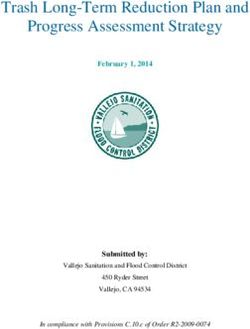EASY WAY PACK 201 AUTOMATIC GATE INTELLIGATE - smart gate Manual - Polargos
←
→
Page content transcription
If your browser does not render page correctly, please read the page content below
EASY WAY PACK 201 AUTOMATIC GATE
4 sets
2 sets
8 sets
*The carriage bolt is intended for installing the gate on 70 x 70
mm steel posts - in the event of installing the gate on 100 x 100
mm steel posts it is necessary to obtain 8 sets of M8 x 120 mm
carriage bolts, and for 120 x 120 mm steel posts it is necessary to
obtain 8 sets of M8 x 140 mm carriage bolts.
*Depending on the system.
The set includes a connector compatible with various models.
Picket goes through the rail - bracket with Picket welded to the head of the rail - Fixing by means of picket-reinforcing Fixing directly to the picket - bracket
spacing bracket without spacing profile - bracket without spacing. with spacing.INTELLIGATE SMART GATE
4 sets
2 sets
8 sets
*The carriage bolt is intended for installing the gate on 70 x 70
mm steel posts - in the event of installing the gate on 100 x 100
mm steel posts it is necessary to obtain 8 sets of M8 x 120 mm
carriage bolts, and for 120 x 120 mm steel posts it is necessary to
obtain 8 sets of M8 x 140 mm carriage bolts.
Depending on the model purchased, the appropriate connector should be included in the set.
Picket goes through the rail - bracket with Picket welded to the head of the rail - Fixing by means of picket-reinforcing Fixing directly to the picket - bracket
spacing bracket without spacing profile - bracket without spacing. with spacing.Table of contents
Introduction 6 User training 36
Safety principles 7 Advanced settings 36
Information on batteries 8 Opening that enables passage of pedestrians 36
Recycling and disposal of waste equipment 8 Automatic closing 38
Compliance with regulations 8
Remote control programming 40
Risk prevention 8 Presentation of remote control devices 40
Specification of danger zones 8 Adding a remote control device 41
Safety measures aiming at eliminating risk 9 Cabling of accessories 42
Photocells / Intelligate gate 42
Product presentation 10
Orange light (option) 43
Technical data 10
Battery (option) 44
Wing dimensions and maximum weight 11
Independent antenna (option) 45
Maximum opening angle 11
Video intercom (option) 45
Dimensions of drives and control module (in mm) 11
Key switch (option) 46
Built-in opening limiter 11
Zone lighting (option) 46
Preparation to installation 12 Powering with solar energy (option) 46
Points to be checked prior to performing the installation 12
Help in removal of malfunctions 47
Tools required 13
Technical support 47
Preliminary electric wiring system 14
Battery replacement in a remote control device 47
Powering from mains 14
Deleting settings 47
Preparation of connectors 15
Locking / unlocking of drives 48
Diagnostics 49
Installation of automatics 17
Gate preparation 17 The most important functions 50
The Connexoon Access RTS application is compatible with the 50
Electrical connection 28 following devices
Stages 28 Elements of the set 50
Placement of the electrical distribution board on a post 28 Smart gate - controlled by means of mobile devices 50
Installation of the control module 28
Installation of a smart gate system 51
Placement of the electrical distribution board on a post 28
Activation of the Connexoon controller 52
Fixing the electrical distribution board to a post 29
Downloading of the Connexoon Access RTS application to a mobile 55
phone
Connection of drives 30 Operation of the CONNEXOON ACCESS RTS control device 57
Connection of two actuators 31
Connection to the power grid 31
Startup and standard use 33
Stages 33
Explanation of symbols used 33
Operation modes of remote control devices 33
Turning on the power supply for the system 34
Automatic learning of the gate travel path 34
Setting the electronic control system standby/wake-up mode 35
Full gate closing and opening 35
Obstacle detection 36
EASY WAY PACK 5Introduction POLARGOS is a Polish manufacturer of property fencing, industrial fencing, and other steel products, operating on the market since 1994. Many years of experience, combined with production and marketing back-office, allow POLARGOS to create products that find their enthusiasts not only in Poland, but also abroad. The objective of the company is to supply the market with product that meet the highest standards of execution and the high expectations of customers in terms of aesthetics and the prevalent “fashion” on the fencing market. Thank you for your trust and choosing the EASY WAY PACK 201 device and Intelligate. We would like to ask you to become thoroughly familiar with this manual prior to commencing installation. TECHNICAL SUPPORT: HOTLINE: 0 801 377 199* *subject to a local call fee EASY WAY PACK 201 and Connexoon RTS were manufactured by Somfy for POLARGOS
Safety principles
Prior to commencing the installation of the product it is obligatory to become thoroughly familiar with all the information
included in this user manual. It is indispensable to adhere to the guidelines provided strictly and to keep this document for
the whole duration or product use.
If the recommendations regarding installation are not followed, this may lead to grievous bodily harm or material losses.
POLARGOS is not liable in such cases.
This device is not intended for use by persons (including children) whose physical, sensory, or mental capabilities are
limited, or by persons who lack proper experience of knowledge, unless they are capable of using the device through a
supervising person responsible for their safety or thanks to the previous received instructions regarding operation of the
device.
Make sure that no children play with the fixed control devices. Place the remote control transmitters beyond the reach of
children.
In the even of using a switch without a lock***, check whether other people are located in appropriate distance from the
gate.
Disconnect the power supply of the device during cleaning or performance of other maintenance activities if the device is
controlled automatically.
Prior to installing the drive it is necessary to check whether the driven part is in good technical condition, balanced
properly, and opens and closes properly.
Make sure to maintain appropriate distance from the zone located between the driven part and the immobile elements
located nearby, in view of the danger related to movement of the driven part during opening (crushing, shearing, seizing).
Monitor the gate visually while it moves.
All the switches without a lock*** have to be located at a place from which the driven part will be directly visible, but in
appropriate distance from moving elements. They have to be installed at the height of at least 1.5 m, at a location where
they will not be generally available, except for the switches that require using a key.
Maintain the distance of 500 mm from the back of each wing when the gate is fully open.
Do not discard the worn device or batteries together with household waste. The user is obligated to provide all the
waste electronic and electrical equipment to a special waste collection point for recycling.
POLARGOS declares hereby that the product complies with the fundamental requirements and other applicable provisions of
the Directive 1999/5/CE. The declaration of conformity is available at the online address www.polargos.pl
The product has been approved for use in the European Union and in Switzerland.
***examples: intercom, key switch, digital code panel, etc.
It is necessary to check the following monthly:
- the system, for the purposes of detecting all the signs of wear or damage to cables or installation components.
- whether the drive assembly changes the direction of functioning once the gate encounters a 50 mm obstacles located in the middle of
the gate wing height.
Do not use the drive assembly if it requires repairs or adjustment. Any gates that are in poor technical condition need to be repaired,
reinforced, or even replaced.
Use only the original parts for servicing and repairs.Introducing any technical, electronic, or mechanical modifications within the drive assembly entails the necessity of obtaining consent of
the technical support department of POLARGOS.
If the system is fitted with photocells and/or orange light, it is necessary to clean the optical elements of photocells and the orange light
systematically.
Information on batteries
Do not leave the single-use batteries / button cells / rechargeable batteries within the reach of children. They have to be stored in a place
that is not accessible to children. There is a hazard of such elements being ingested by children or pet animals. Risk of death! If, in spite of
everything, such a situation takes place, it is necessary to contact a doctor or go to a hospital immediately. Be careful not to cause a short-
circuit in the single-use batteries, do not throw them into a fire, and do not charge them.
There is a risk of explosion.
Recycling and disposal of waste equipment
A battery, if it was installed, should be removed from the drive assembly prior to handing it over for disposal.
Do not discard the drained single-use batteries of remote control devices or the battery, if any is installed, together with
household waste. They have to be handed over to a special waste collection point for recycling.
Do not discard the decommissioned drive assembly together with household waste. Such a drive assembly has to be provided
to its distributor or to one of the selective waste collection points provided by the authorities of a given commune.
Compliance with regulations
POLARGOS declares hereby that on condition of being used according the recommended provided, the product described in
this manual meets the essential requirement of the binding European Directives, and in particular those of the Machinery
Directive 2006/42/CE and Radio Equipment Directive 2015/53/EU.
The full text of the CE declaration of conformity is available at the following online address:
www.somfy.com/ce.
Antoine CREZE, Compliance Manager, Cluses
Risk prevention
Specification of danger zones
Zone 2 Zone 2
Zone 1
Zone 3 Zone 3
Zone 4 Zone 4
Zone 5.
Safety measures aiming at eliminating risk
Photocells
ZONE 1
Risk of impact and crushing
Solution:
System for detection of obstacles within
the drive Photocells.
ZONE 2
Shearing and crushing risk to hands min. 10 cm
Post bevel
Solution:
If the system features a shearing zone:
- leave a spacing of at least 10 cm
between the wing and the post/wall
- bevel the corner without weakening
its structure (applies to concrete posts).
ZONE 3
Risk of impact
Solution:
System for detection of
obstacles within the
drive.
ZONE 4
Risk of trapping and crushing
Solution:
System for detection of obstacles within the drive.
If there is a risk of the user becoming trapped in
the zone between the wing gates and the
immobile elements within the surroundings, leave
at least 50 cm between the wings and such 50 cm
immobile elements. min.
ZONE 5 Solution:
Risk of harm to feet If there is a zone of hazard to feet
between the bottom part of the gate
wings and the ground, it is necessary
to leave a space of not less than 12
cm or not more than 5 mm between
the bottom part of the wings and the
ground.Product presentation
This product is intended for gates used in detached house construction.
Technical data
Type EASY WAY 201
Power supply voltage 230 V~ / Solar power system 24 V
Drive type 24 V
Drive power 120 W
Max. energy consumption (incl. gate zone lighting) 600W
Power consumption in standby mode 3 W (without accessories)
Daily average number of work cycles 20 cycles per day; 10 cycles per day in the mode of
powering with solar energy
Opening time * min. 20 s within the 90° range
Automatic detection of obstacles In line with the EN 12453 standard (Annex A)
Operating temperature from -20°C to +60°C
Thermal sheath Yes
Protection class IP 44
Built-in radio receiver Yes
Remote control devices:
Radio frequency 433.42 MHz
• Range of use ≈ 30 m
• Number of memory settings 16
Connections possible:
• Orange light output flashing, 24 V, 10 W
• Zone lighting output, powered terminal max. 500 W (at 230 V~)
max. 24 V - 25 W (with solar power system)
• Power supply output for accessories 24 Vdc / 200 mA
• Spare battery input Yes (only at 230V)
• Photocell input Yes
• Dry contact control input Yes
• Built-in antenna Yes
* The opening time may differ depending on the gate parameters.Wing dimensions and maximum weight
The width of each wing should be between 1 m and “L”.
Maximum opening angle
for the hinges installed on the side of the post for standard hinges
• The gate opening angle should be within the range from
85 to 95 degrees.
• The opening angle should be the same for both the gate
wings.
• The opening angle should be set using limiters built into
the drive.
Dimensions of drives and control module (in mm)
Built-in opening limiter
The limiter enables setting the maximum gate opening angle without
having to use limiters in the ground.Preparation to installation
Points to be checked prior to performing the installation
• Gate control
The gate is in good technical condition: it opens and closes without using force. During the whole cycle of movement the gate remains
in horizontal position. It opens to the inside of the property.
Middle rail
Fixing bracket
Post - (metal or
concrete)
• Check of posts
The width of the posts must be at least 70 mm. Otherwise a reconstruction may be required in order to ensure correct
seating and fixing of the corner.
Bottom lock
• Set the limiters at the gate opening angle desired. The angle should be In the event of setting an angle of over 95 degrees there is a
within the range of 85-95°. The opening angle should be the same for risk of abnormal operation, or damage to the electronics or
hinges.
both the gate wingsTools required
tape measure pencil cutter spirit level
cross screwdriver flat wrench 13
flat screwdriver flat wrench 17
drill hammer
pincers wire stripping socket wrench 13 and 10
pliers
clamp distribution boxPreliminary electric wiring system
In order the install the gate drive it is necessary to:
• Lead 230 V power supply to one of the posts located as close to the drive as possible.
• Connect the posts with one another using a 2 x 1 mm2 cable that is not included in the set.
Other than that, it is necessary to obtain an IP55 distribution box for securing the connection between the cable going out from the drive
and the extension reaching the control module.
Obtain an Orange ICT Ø 25 mm sheath for underground cables.
If it is impossible to lead the cables underground between the posts, use a grommet that can withstand vehicle traffic.
View from the
Middle rail
property side
Junction box (not
Electronic included in the set)
module
2 x 1 mm2 cable between the drives
Flexible ICT sheath
2 x 0,75 mm2 cable between the photocells
Using cables with a cross-section smaller than indicated in the manual may lead to voltage dips that may cause incorrect
functioning of motors.
1. Power supply leading: 3 x 1,5 mm2 cables for outdoor use
2. 24V connection between two drives: 2 x 1 mm 2
3. Connection between photocells: 2 x 0.75 mm2
Powering from mains
In order to ensure the functioning of the gate opening mechanism, it is necessary to connect 230 V - 50 Hz power supply to it. The
electric line has to be:
• Intended solely for the gate opening mechanism.
• Secured:
- by means of a fuse or a 10 A circuit breaker,
- by means of a residual current circuit breaker (30 mA).
• Installed in line with safety standards for electrical systems valid in the country of use.
It is necessary to ensure the possibility of multipolar disconnection of power supply:
• using a power supply cable featuring a plug,
• or by mean of a switch that enables maintaining the distance between contacts of at least 3 mm at each pole (in line with the EN
60335-1 standard).
It is recommended to install a lightning current arrester (maximum residual voltage of 2 kV).Preparation of connectors
In the case No. we use the M8 x 85 carriage bolts included in the set.
NOTE: View from the property side!
70x70 POST 70x70 POST
NOTE: View from above!
8 SETS
LEFT POST RIGHT POST
LEFT CONNECTOR RIGHT CONNECTOR
In the case No. , it is necessary to obtain 8 complete sets of M8 x 120 mm carriage bolts at the 100x100 mm steel posts.
NOTE: View from the property side!
100x100 POST 100x100 POST
NOTE: View from above!
8 SETS LEFT POST RIGHT POST
LEFT CONNECTOR RIGHT CONNECTORIn the case No. , it is necessary to obtain 8 sets of M8 x 140 mm carriage bolts at the 120x120 mm steel posts
NOTE: View from the property side!
120x120 POST 120x120 POST
8 SETS NOTE: View from above!
LEFT POST RIGHT POST
LEFT CONNECTOR RIGHT CONNECTOR
In the case No. , it is necessary to obtain 8 sets of steel dowels or dowel pins at the concrete posts, depending on the material
of which the post is made.
or
8 SETS
or
or
8 SETS
orInstallation of automatics
Gate preparation
1. Arrange the gate wings horizontally.
View from the
property side
2. Establish the location of the automatics.
Mandrel ejected
to the maximum.
3. The set prepared should be applied to the previous levelled, closed gate. The automatics should not rub against the fixture to the gate.
70x70 POST
View
from the
property
side
100x100 POST 120x120 POST
CONCRETE POST WITHOUT A RECESS CONCRETE POST WITH A RECESS
depending on
the post size4. Check which kind of fixture is present in you gate
Profile without openings
Profile with factory-made through openings
Profile with threaded openings
Reinforced profile with openings
Profile with longitudinal openingsGate type No.
5. Hold the position of the L and R connectors using a clamp.
The actuator mandrel is ejected to the maximum towards the internal
limiter when the closed gate adheres to the limiter in the ground.
View from
the
property
side
or
Mark the points for drilling Mark the points for drilling
After applying the automatics to the gate, marker the points, and drill the openings, leaving the option of
further adjustment.
Ream the openings using a 10.5 mm drill bit from
Drill the opening in the axis of longitudinal openings the external side of the gate.
using an 8.5 mm drill bit.6. Attach the fixture to the gate using bolts.
The fixture to the gate should be positioned in such a way as to enable further adjustment by means of gentle movements (tighten the
bolts so that slight resistance can be felt).
7. Then, when the gate is closed, fix the connector to the post.
8. Install the automatic device onto the properly installed fixtures.
View from
the property
side9. Install the automatic device onto the properly installed fixtures.
10. Remove the automatics Select one opening on the fixture that does not interfere with the picket.
At the opening location, drill the gate middle rail through with a drill bit.
Next, from the side of the street, ream the opening made with a drill bit.
Install an M6 carriage bolt having the length appropriate for the gate type.
choose one opening (of the three) that
does not interfere with the picket and
M6 with length adjusted to the
drill the gate middle rail through gate type.Gate type No.
11.Hold the position of the L and R connectors using a clamp.
The actuator mandrel is ejected to the maximum towards the internal
limiter when the closed gate adheres to the limiter in the ground.
View from
the property
side
fixing into 2 fixing into 2
longitudinal longitudinal
openings openings
When applying the automatic to the gate, check which
gate openings on the middle rail overlap with the
openings on the fixture to the gate (V1) (fixing should be
carried out using two chosen openings).
openings in the gate
12. Repeat the steps 6 -10.Gate type No.
13. Hold the position of the L and R connectors using a clamp.
The actuator mandrel is ejected to the maximum towards the internal
limiter when the closed gate adheres to the limiter in the ground.
View from
the property
side
Use M8 x 50 bolts
14. Repeat the steps 8 and 9.Gate type No.
15. Hold the position of the L and R connectors using a clamp.
The actuator mandrel is ejected to the maximum towards the internal
limiter when the closed gate adheres to the limiter in the ground.
View from
the property
side
Dismantle the picket reinforcement Insert M8x16 carriage
bolts into openings, then screw in the connector using M8
nuts and tighten the picket reinforcement.
16. Repeat the steps 8 and 9.
17. Remove the automatics. Select one opening on the fixture that does not interfere with the picket. Screw in a sheet metal screw
there.
Choose one of the three (which does not
interfere with the picket) and screw in a
self-tapping screw.Gate type No.
18. Hold the position of the L and R connectors using a clamp.
The actuator mandrel is ejected to the maximum towards the internal
limiter when the closed gate adheres to the limiter in the ground.
View from
the property
side
Slide the carriage bolts into the openings in the gate profile. Spread the bolts and install the spacer and the gate connector. Use washers and
M8 nuts for tightening the connector.
19. Repeat the appropriate installation steps on the other wing depending on the gate type.Installation of a clamp fixing the V1 or V2 wing
20. Install the unlocking element (D) on the clamp fixing the (V1) or (V2) wing using the bolt (C).
In order to use the unlocking element properly, it is necessary to maintain the
installation direction specified on the diagram. Do not install the bolt from the
underneath.
21.Install the drive mandrel in the clamp fixing the (V1) or (V2) wing. Fix the unlocking element (D) to the drive mandrel in order to lock the
mandrel.
22. Repeat the appropriate installation steps on the other wing.23. Setting the opening limiter
Push the button No. 1 of the remote control
device. After a few seconds, the first wing of
the gate will start opening slowly.
Push again the button No. 1 of the remote
control device in order to stop the gate wing in
the position desired.
Set the opening limiters in such a manner that their
bolt is in contract with the ball nut of the actuator,
and then tighten them using a hexagonal 3mm Allen
wrench (2 bolts per limiter).
Make 2 turns with the wrench after achieving the
contact point.
Push the button No. 1 of the remote
control device. The second wing of the
gate will open.
Push again the button No. 1 of the remote control
device in order to stop the gate wing in the
position desired.
Repeat setting the limiters for the second wing.Electrical connection
Stages
• Placement of the electrical distribution board on a post.
• Fixing the electrical distribution board to a post.
• Connection of two actuators.
• Connection of the antenna.
• Connection to the mains power supply or solar plant power supply.
Placement of the electrical distribution board on a post
The box should be installed on the side of the power supply source.
View from the property side
Installation of the control module
Placement of the electrical distribution board on a post
The box should be installed on the side of the power supply source.Fixing the electrical distribution board to a post
Location of the control module on a post/wall
1. The module should be installed on the side of the power
supply
Installation of a sealing cord
2. Introduce the sealing cord (13) into the top part of the control module.
Fixing the control module to the post
3. Place the angle bar fixing the module near the post/wall.
Checking whether it is level by placing the spirit level at
a right place. Mark the angle bar fixing points.
4. Remove the angle bar and drill an opening through the post/wall.
Determine the diameter of the opening on the basis of the type of
bolts used for fixing. Fix the angle bar to the post/wall.
5. Place the bottom of the module in such a way as to enable marking the
2 fixing points in the bottom part of the module.6. Remove the bottom of the module and then drill an opening through
the post/wall.
Determine the diameter of the opening on the basis of
the type of bolts used for fixing.
7. Fix the bottom of the module to the post/wall: 1 bolt for fixing the
module to the angle bar + 2 bolts for fixing the module to the
post/wall.
Checking the antenna location
8. The correct location of the antenna is of fundamental
importance for optimal functioning.
Antenna
Never trim the antenna wire.
Connection of drives
The M1 drive starts the wing that
• opens first and closes last,
• opens in order to enable a pedestrian to go through the gate.Connection of two actuators
1. The connection between the actuators and the electrical distribution box has to be made prior to connecting that box to the mains.
The M1 actuator has to be installed on the post of the wing that opens first and closes last.
The M1 actuator starts the right wing, which opens first and closes last.
2. Connect the drives in the manner indicated in the table below:
Connect the cable of the drive No. ... to the terminal No. ...
M1 blue 10
brown 11
M2 blue 12
brown 13
Connection to the power grid
Due to safety reasons these activities have to be performed with the power supply disconnected. Use a 3 x 1.5 mm 2 cable for indoor use (at
least of the H07RN-F type). It is obligatory to use the cable holder provided. Check whether all the low voltage cables endure the impact of
100 N force. Check whether the cables remain unmoved after applying such a force.1. Connect the earthing cable in the fuse box.
The earthing cable (green/yellow) will be necessary in case of certain accessories (Class I 230 V lighting).
2. Connect the phase and the zero point. Check whether the cables are locked properly by pulling them.
3. Connect the phase cable and the neutral cable to the terminals No. 16 and 17 (red “230 V” label). Install a connection block on the
earthing cable (yellow/green) and place it in the control module.
Phase Neutral
Blue cable Neutral (No. 17)
Red/brown/black cable Phase
It is obligatory to adhere to the recommendations regarding cable
colours. Install a connection block on the earthing cable (yellow/green)
Green/yellow cable Earthing (No. 16)
and place it in the control module.
Close the control module housing.
4. Place the information sticker on the bottom of the control module cover.5. Close the control module housing and screw in the cover
Startup and standard use
Stages
• Explanation of symbols used.
• Remote control device programming.
• Learning the wing movement path.
• Adjustment of the automatic system.
• Switching from automatic mode to sequential mode.
• Confirmation of settings.
Explanation of symbols used
Long press
The status light flashes
for more than 0.5 second
Short press The status light is on
for less than 0.5 second continuously
Operation modes of remote control devices
Before starting to enter the installation parameters, it is necessary to check whether the ON/OFF and PROG status lights are on and whether the
DANGER status light is off.The drive provides 2 modes of functioning:
• Only full opening
Full opening of 2 wings through short or longer press of a
remote control device button.
• Opening that enables passage of a pedestrian, or full
opening
Opening of only a single wing through short press of the
remote control device button, in order to enable passage of
a pedestrian.
Full opening of 2 wings through longer press of a remote
control device button.
The remote control devices delivered in the set are factory-recorded in the controller memory
and do not require programming. Any remote control devices that have been purchased
separately require programming - see pages 40-41 - Remote control device programming
Turning on the power supply for the system
The status light flashes (2 times).
The drive is live and awaits automatic learning.
If the status light does not light up or if the number of flashes differs from the expected one: see “Diagnostics”.
Automatic learning of the gate travel path
Check whether the system is live:
the status light flashes (2 times).
1. Push the button No. 1 of the remote control device in order to make the
gate open FULLY. The wings open one after the other.
2. Once the gate is fully open, push again the button No. 1 of the remote
control device in order to make the gate close FULLY.
3. Push the button No. 1 of the remote control device in order to make the
gate open FULLY. The wings open with a small difference in their opening
time.
4. Once the gate is fully open, push again the button No. 1 of the remote
control device in order to make the gate close FULLY.
Once the gate is fully closed, the status light of the control module should be
LIT CONTINOUSLY.Do not interrupt gate movement (full opening/closing). In the even of the gate movement being interrupted, learning will
be resumed automatically during the next opening.
If the status light flashes, resume the automatic wing movement path learning procedure (4 full opening and closing movements).
If the status light keep flashing, see “Diagnostics”, page 49.
If the gate opens again after the closing movement is finished, loosen the wing fixtures and move them slightly towards the centre of the
gate.
After finishing the installation it is obligatory to check whether the obstacle detection system complies with the
specification provided in Annex A to the EN 12453 standard.
Setting the electronic control system standby/wake-up mode
After performing automatic learning, the electronic system switches automatically to standby mode after 5 minutes
if it receives no commands, in order to save power. In the standby mode all the status lights are off.
In order to check whether the driver is powered, or to check/change the setting, it is necessary to press and hold the button for 2
seconds in order to wake the electronic system. The electronic system switches to standby mode automatically after 5 minutes if it
receives no commands.
Full gate closing and opening
The remote control devices delivered in the set are programmed. The procedure below enables programming
additional remote control devices.
Button No. 1Push the button No. 1 of the remote control device in order to
open the gate fully.
Gate in motion: push the button No. 1 of the remote control
device in order to stop the gate.
Gate open: push the button No. 1 of the remote control
device in order to close the gate.
Obstacle detection
If the system detect an obstacle (impact of non-standard force on the drive assembly):
• When opening the gate: the gate stops.
• When closing the gate: the gate stops and the opens again.
User training
It is necessary to familiarise all the users with the principles of fully safe operation of this gate with an electric drive (standard usage and
unlocking method) and carrying out obligatory periodic checks.
Advanced settings
Opening that enables passage of pedestrians
Functioning of the opening mode that enables passage of pedestrians
Opening that enables passage of pedestrians (M1 drive) by
pressing an active button.
Stopping a moving gate by pressing the active
button again.
Closing by pressing the active button again.Activation of the opening mode that enables passage of pedestrians
Button No. 1 of remote control devices with 2 or 4 buttons cannot be programmed for controlling the gate
opening mode that enables passage of pedestrians. See “Presentation of remote control devices”, page 40, in
order to obtain additional information.
2. Put the remote control device on the 3. Push the button No. 2 of the remote
1. Press and hold for 2 s the
dial of the electronic control system.
button of the electronic control control device. The RADIO and
system. The status light status lights become lit, and then
becomes lit. they go out.
The function of opening that enables
passage of pedestrians becomes
activated in this button.
Move away from the electronic control system in order to test the mode of opening that enables passage of
pedestrians.
Deactivation of the opening mode that enables passage of pedestrians
Repeat the procedure “Activation of the opening mode that enables passage of pedestrians” using the button for which the opening
mode that enables passage of pedestrians should be deactivated. The status light becomes lit and then goes out. The mode of
opening that enables passage of pedestrians becomes activated in this button.Automatic closing
The method of functioning of the automatic closing mode
The gates closes after 30 seconds or after 5 seconds in case of detection passage through the photocells. Automatic closing of the
gate can be interrupted by pushing the button No. 1 of the remote control device. In order to close the gate it is necessary to push
again the button No. 1 of the remote control device.
Activation of the automatic closing mode
The automatic closing function can be activated only if the photocells are connected and recognised by the electronic
control system of the drive.
1. Press and hold for 2 s the 2. Put the remote control device on the 3. Hold the pressed button No. 1 of the
dial of the electronic control system. remote control device until the status
button of the electronic control
system. The status light light starts flashing.
becomes lit.
After finishing step 3, the next steps can be performed in remote mode (without placing the remote control device on
the dial drawing).
4. Hold the pressed button No. 2 of the remote control device 5. After releasing the button No. 2, the status light flashes, and it
until the status light starts goes off, and then become lit is necessary to press the button No. 1 of the remote control
continuously. device twice. The status light remains lit.
The automatic closing function is activatedDeactivation of automatic closing
1. Press and hold for 2 s the 2. Put the remote control device on the 3. Hold the pressed button No. 1 of the
button of the electronic control dial of the electronic control system. remote control device until the status
system. The status light light starts flashing.
becomes lit.
4. Push the button No. 2 of the remote 5. Push the button No. 1 of 6. The status light is off.
the remote control device The automatic closing
control device. The status light twice. function is activated
flashes.Remote control programming
Presentation of remote control devices
The Somfy RTS remote control devices may control, according to the settings selected:
• full gate opening
• gate opening that enables passage of pedestrians
• other Somfy RTS equipment (e.g. garage door drive, roller blinds, etc.)
Remote control Remote control
device with 2 device with 4
buttons buttons
The device memory can store up to 16 control points (remote control devices, other radio control points). In the event of saving
the 17th control point in memory, the first saved point will be deleted automatically.
If the mode of opening that enables passage of pedestrians is to be programmed, this has to be done in the button the is next in
order after the button that control the full opening mode (e.g. the full opening mode is controlled using the button No. 2, while
the mode of opening that enables passage of pedestrians - using the button No. 3). It is impossible to program the mode of
opening mode that enables passage of pedestrians in the button No. 1 of the remote control devices.
Methods of programming a remote control device with 2 buttons
Button (1) Button (2)
Method 1 Full opening Opening that enables passage of pedestrians, or other Somfy RTS
automatic mechanism
Method 2 Other Somfy RTS equipment Full opening
Methods of programming a remote control device with 4 buttons
Button (1) Button (2) Button (3) Button (4)
Method 1 Full opening Opening that enables passage of Other Somfy RTS automatic Other Somfy RTS automatic
pedestrians, or other Somfy RTS mechanism mechanism
automatic mechanism
Method 2 Other Somfy RTS automatic Full opening Opening that enables passage of Other Somfy RTS automatic
mechanism pedestrians, or other Somfy RTS mechanism
automatic mechanism
Method 3 Other Somfy RTS automatic Other Somfy RTS automatic Full opening Opening that enables passage of
mechanism mechanism pedestrians, or other Somfy RTS
automatic mechanism
Method 4 Other Somfy RTS automatic Other Somfy RTS automatic Other Somfy RTS automatic Full opening
mechanism mechanism mechanismMethod of using a remote control device with 3 buttons
In order to open the gate fully, it is necessary to push the «Up» button of the remote control
Opening device.
In order to stop the gate while it moves, push the middle button of the remote control device.
Stop
In order to close the gate, it is necessary to push the «Down» button of the remote control
Closing
device.
A remote control device with 3 buttons may not be used for changing the drive settings.
Adding a remote control device
Remote control device with 2 or 4 buttons
1. Press and hold for 2 s the button of 2. Put the remote control device on the 3. Press shortly the remote control device
the electronic control system. The dial of the electronic control system. button intended for programming. The
status light becomes lit. “RADIO” status light becomes lit and then it
goes out once the remote control device
button is released.
In that button, the full opening mode has been
programmed.
Remote control device with 3 buttons
1. Press and hold for 2 s the button of 2. Put the remote control device on the 3. Press shortly the remote control device button
the electronic control system. The dial of the electronic control system. intended for programming. The “RADIO” status
status light becomes lit light becomes lit and then it goes out once the
remote control device button is released.
The remote control device has been stored in the
memory.
Deletion of remote control devices - see pages 47-48.Cabling of accessories
Due to safety reasons these activities have to be performed with the power supply disconnected.
It is recommended to perform automatic learning of the gate travel path before connecting accessories (photocells, orange
light, etc.)
Photocells / Intelligate gate
The photocells enable stopping or changing the movement direction of the gate in the event of
detecting an obstacle.
It is possible to install a set of photocells. Each set of photocells includes:
• a transmitting photocell (TX),
• a receiving photocell (RX).
Placement of photocells
In order to facilitate the installation cables, located the
receiving photocell on a post featuring the drive fitted with
an electronic system.
Before connecting the photocells it is necessary to remove the wire (clamp) located between terminals 3 and 4 of
the electronic module.The cabling of the second set of photocells is not possible to make in case of this drive assembly.
Installation
After connecting the cables to the photocells it is necessary to:
• turn off the drive’s power supply,
• launch the gate opening and closing mode.
Photocells are recognised by the electronic control system after this
movement is finished.
Operation with the use of photocells
if the photocells are obscured when the gate is being closed, the gate stops
and then starts opening again.
In case of removal of photocells
After removing photocells, turn on the drive power supply again
and then carry out the “Deactivation of automatic closing” procedure, page 39.
Orange light (option)
Lamp - 10 W and 24 V MAXIMUM - Using a lamp with power of more than 10 W - 24 W may cause incorrect
functioning of the drive assembly.
Orange light functioning
The orange light flashes when the gate is moving.Battery (option)
This element is not compatible with solar energy powering.
In order to extend the battery functioning time, the wired control system become disconnected; the gate is controlled
only by means of remote controlled devices and radio transmitters.
Spare battery
The spare battery ensures that the gate operates at low speed in the event of any electrical malfunction.
The batter is built into the drive’s electronic module and directly connected with it.
• Operation time: 10 cycles in continuous mode, or 24 hours if the gate is in good technical condition.
• Optimal battery charging time prior to use: 48 hours.
• Battery lifetime: 3 years.
In order to ensure optimal lifetime of the battery, disconnect the electrical power supply of the gate 3 times a year in order to enable
powering it from the battery for several operation cycles.
Do no place the battery cable over the electrical power supply source.Independent antenna (option)
An independent antenna characterised by greater range may replace the wired antenna. It is necessary to
place it on top of the post and check whether it is not obscured.
The antenna is connected to terminals 1 and 2 (blue “ANT” sticker) of the control module: the cable core
goes to terminal 1, while the ground wire bundle - to terminal 2.
Video intercom (option)
This element is not compatible with solar energy powering. Connect only one
potential-free contact without power supply.Key switch (option)
This element is not compatible with solar energy powering.
Zone lighting (option)
This element is not compatible with solar energy powering. For zone lighting only halogen or incandescent
lamp with maximum power of 500 W should be used.
Zone lighting functioning
The zone lighting lights up every time when the drive is started. It
goes out automatically after 1 minute and 30 seconds after the
movement ends.
Powering with solar energy (option)
Never connect the drive to 230 V power supply when it is connected to the solar power supply source, as it
may lead to damage to the electronic module of the drive.
When the driver operates using a solar power supply:
• the gate can be controlled only using remote control devices and
radio transmitters (wired control is inactive),
• the wired safety devices (photocells, orange light) remain active.Help in removal of malfunctions
During cleaning, performance of maintenance activities, and replacement of parts, the drive assembly has to be
disconnected from the power source.
Technical support
If the defect is still present, if another problem appears, or if you have any questions regarding the driver assembly,
visit our website: www.polargos.pl
Battery replacement in a remote control device
The battery lifetime is usually 2 years
Remove the latch of the remote Insert a screwdriver in Remove the battery Replace the battery
control device. the gap and raise the using the screwdriver (3 V CR 2430).
cover.
Deleting settings
In what case should the settings be deleted?
• After learning the gate travel path, when changing the opening limiter location, or when modifying drive cables.
• In the event of repeated accidental opening of the gate as a result of standard use of the gate.1. Press and hold for 2 s the 2. Put the remote control 3. Hold the pressed button No. 1 4. Push the button No. 1 of the
device on the dial of the of the remote control device remote control device once. The
button of the
electronic control system. until the status light starts “RESET” status light flashes.
electronic control
system. The status flashing.
light becomes lit.
5. In order to delete the settings* 6. In order to delete the settings* of the remote control
Hold the pressed button No. 2 of the remote control device until devices/control points stored in the memory
the “RESET” status light is lit. Hold the pressed button No. 2 of the remote control device until
all the status lights are lit.
7. The status light flashes twice (see “Automatic learning of the gate travel path”, page 34).
Locking / unlocking of drives
After the drives are unlocked, the gate can be moved manually in the event of an electronic malfunction.
1. Unlocking of drives 2. Locking of drives
Disconnect the unlocking element and then remove the Install the actuator. Fix the unlocking element to the drive
actuator from the bracket fixing the wing. mandrel in order to lock the mandrel.Diagnostics
DIAGNOSTICS REMOVAL OF MALFUNCTIONS
The drives do not react to the Limited remote control device range - Check the remote control device battery (see
control commands from the “Replacement of the remote control device
remote control device battery”).
- Check the antenna of the control module
(cables, location, see page 30).
- Make sure that there are no external element
causing interference in the flow of radio waves
(electric pole, reinforced wall, etc.). In such case it
is necessary to envisage an independent antenna.
Remote control device that is not stored in Store in the remote control device memory (see
the memory page 40).
Drive are not connected properly Check the drive cables (see pages 14, 31-32).
Electronic control system in standby mode
The status light of the Press the for 2 seconds in order to wake the
control module is off electronic control system.
The electronic control system is not powered - Check the mains power supply.
- Check the power supply cable.
The status light of the control module is flashing:
1 flash Functioning with power supply from the spare Check the mains power supply.
battery
2 flashes The drive is in standby mode, awaiting for Launch the automatic learning of the gate travel
beginning of the automatic learning path (see page 34).
3 flashes Damaged photocells - Make sure there is no obstacles between
photocells.
- Check the photocell settings.
- Check the photocell cables (see pages 14, 42-
43).
- If the photocells have been disconnected on
purpose, perform the “Deactivation of automatic
closing” procedure, page 39.
4 flashes The “START” control of the electronic module Check the accessories connected to the “START”
is activated all the time (terminals 5-6) of the electronic module.
5 flashes The thermal protection of the electronic Wait for the electronic system to cool down, until
system is activated the moment the status light becomes
continuously lit again.
6 flashes Short-circuit in the “BUS” of the electronic Check the accessories connected to the “BUS” of
module (terminals 3-4) the electronic module.
Short-circuit in the “24 V” of the electronic Check the accessories connected to the “24 V” of
module (terminals 7-9) the electronic module.
Short-circuit within the “orange light” of the Check the cables of the orange light (see page 43).
electronic module (terminals 8-9)
Short-circuit within the drive Check the drive cables (see pages 14, 31-32).
7 flashes Electronic malfunction Contact the technical support department of
Somfy.
The gate opens again after it Loose the wing brackets and move them slightly
finishes closing towards the centre of the gate.Smart gate - controlled by means of mobile devices
The most important functions
• Opening of a gate and garage door, turning off the alarm, and turning on the lighting prior to returning home.
• Automatic closing after parking the vehicle.
• Opening and closing of all the devices owned with a single touch.
The Connexoon Access RTS application is compatible with the following devices:
RTS gate RTS garage door RTS connected lock RTS Alarm RTS Lighting RTS Sockets Philips Hue lamp
Elements of the set
Remote control device - 2 channels
Easy Way Pack 201i Automatics
The Connexoon RTS control device
Photocells
SMART GATEInstallation of a smart gate system
1. Install the gate with Easy Way Pack 201i automatics
Perform the steps on pages 6-42. Remember to connect the photocells included in the smart gate set.
Before installing the Intelligate smart gate check whether the remote control devices are programmed correctly -
see pages: 40-41. Also check whether the Easy Way 201i gate learned the gate travel path correctly - see pages:
34-35.
Prior to the installation, familiarise yourself with the Safety Manual
included in the INTELLIGATE automatic gate set.
2. Connect the control device to the power supply and the Internet at home.
SMART GATEActivation of the Connexoon controller
1. Connect with the somfy-connect.com website.
Check whether the Connexoon unit and the online access providing device are connected properly using an
Ethernet cable (green LED status light).
1. Launch 2. Connection status
Problem with online
connection
The LED status light indicates the unit status
Online connection is available
and the operations carried out. 13 sec. 10 sec.
Stage 1 Stage 2
Select your country and language in Press the Connexoon item.
the “activate the controller” field.
SMART GATEStage 3 Stage 4
Enter the PIN code of your Connexoon controller. If the selection window appears, choose the
The individual code is located on the bottom of the Connexoon Access RTS
controlling device.
Stages of activation of Connexoon Access RTS
Stage 5 Stage 6
Create your login and password. Enter your personal data.
SMART GATEStage 7 Stage 8
Check the information. Confirm.
Activation of the Connexoon controller - reception of the confirmation e-mail
Stage 9
You will receive a confirmation e-mail.
In order to complete the activation
of the Connexoon controller, click
the “Click here” link.
SMART GATEDownloading of the Connexoon Access RTS application to a mobile phone
Download the Connexoon Access RTS application available for iOS
and Android operating system to your mobile phone
Enter the e-mail address and password that Specify your identifier. The identifier enables
you specified during activation of the checking which activities have been performed
Connexoon controller using the mobile phone. You can change the
(see page 53, Activation screen). identifier at any time in the “parameters” page
of the menu , available in the history.
SMART GATEAfter downloading the Connexoon Access application to your mobile phone, accept the declarations in line with the
guidelines below:
1. Accept the statement 2. Click the question mark
Click here
Click here
Click here
3. Press the TEST button in order to check the 4. Mark SGS 201/400/501/601
correctness of connection between the device S.C. 5 with a dot.
and the gate. Then click on NEXT.
SMART GATE5. Change the name form “Unknown component” to your own, e.g. Intelligate
6. Click on SAVE.
Operation of the CONNEXOON ACCESS RTS control device
1. Interface
Menu Weather
Mode editor
Own modes
Devices
registered in
Connexoon
SMART GATE2. Control over devices
You can control a gate, garage door, lighting, etc. in Click the icon and select the gate position: open/close,
the grey frame located at the bottom of the and then press
interface. Press the icon of the device that you want
to control by moving the list to the right or to the
left (example: garage door).
3. Modes
Connexoon Access RTS offers 4 modes:
“Returning”, “Leaving”,
“Open all”, “Close all”.
Every mode can be adjusted to one’s own needs by
selecting the actions to be performed: gate closing or
opening, turning lighting on or off, and opening or
closing of the garage door.
Then the modes can be called using a single button
press!
E.g. When I come back, after a single press of the
button the gate opens, the external lighting turns
on, and the garage door opens.
SMART GATEOpen all/Close all
When returning or leaving, one can open or close the gate
and/or the garage door and turn the external lighting on or off
using a single button press.
In order to adjust then “open all/close all” mode to your own need,
press the button
Next, press the symbol of the icon in order to adjust
the “open all” mode to your needs or the symbol of the
icon in order to adjust the “close all” mode to your needs.
Mark the devices for which actions should be performed, and the
confirm this by pressing OK.
SMART GATELeaving
When leaving home, you can open the gate with
one press of a button, and it will close
automatically after a time that you specified.
In order to adjust then “Leaving” mode to your
own need, press the symbol of the
icon.
Mark the devices for which actions should
be performed when leaving.
Specify the time through which you want
activities for the devices to be performed.
Mark the devices for which actions should
be performed a few minutes after leaving.
SMART GATEReturning
Thanks to geolocation, your home welcomes you when you
come back.
Specify at what distance from home the automatic devices
specified should be turned on.
E.g. I activate the “Returning” mode after work when
leaving my office. Geolocation is active and my home
welcomes me in the manner that I specified.
In order to adjust then “Returning” mode to your own
need, press the symbol of the icon
Specify the distance at which you want the
“Returning” mode to be activated and turn
the geolocation on or off.
Mark the devices for which actions
should be performed prior to
returning.
Specify the time of returning: the mode
activates after the return.
Mark the devices for which actions
should be performed after returning.
SMART GATE4. System management Pressing the symbol enables accessing the functions of parameter setting and managing the Connexoon Access RTS application: • table of indicators, • messages, • parameters, • account, • help, • signing out from the application. The “configuration” menu enables access to advanced installation functions (see chapter 5). SMART GATE
Table of indicators
This menu enables visualising the history of all the devices connected, with a single button press.
• A green spot preceding a command means that everything went well.
• A red spot means that the command was interrupted purposefully.
• An orange triangle means that a problem appeared.
In order to obtain more information, press the icon.
SMART GATEMessages
The messages of Connexoon contain all the information regarding updates and future novelties.
SMART GATEParameters
Possibility of home geolocation in
order to receive local weather
information.
Turning weather information on
the home page on/off.
Turning alarms sent via
e-mail on/off.
In this menu you can turn on displaying the weather data, as well as activate alarms sent via e-mail and/or “push”
notifications. Here you can also display widgets for an Apple watch and/or mobile phone and specify your ID for the
purposes of adjusting history to your own needs.
SMART GATEMy account
This sheet includes the information provided during the activation of Connexoon.
SMART GATEHelp
You can fill in this sheet yourself or have it filled by the fitter in order to enable direct contact with them in case of ha ving
any questions.
Remain in contact with the fitter, entering their contact data in the application. Then you can contact them with a single
button press.
A single button press is also enough to obtain the telephone number of the Somfy customer service department.
SMART GATE5. Advanced system functions
This menu enables:
• registering new compatible devices in the Connexoon application,
• deleting/changing device names,
• managing the system security key.
In order to gain access to these functions, press the icon.
SMART GATEChanging product names in the application
Press the menu icon
Press the “Configuration” tab button
Press the pencil icon to the
right of the device in order to
change its name
SMART GATEYou can change the name of your products by clicking the “name” field in the grey rectangle at the top of
the screen.
In order to check whether the product is correct, click the “Identify” button.
The device will move in one direction and back, or it will flash.
In order to stop the identification, press the “stop” button.
Press the “Save” button in order to save the new name.
SMART GATERegistering RTS devices in the CONNEXOON unit
Press the menu icon
Press the “Configuration” tab button
Press the button
SMART GATEYou can also read