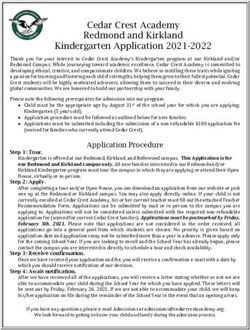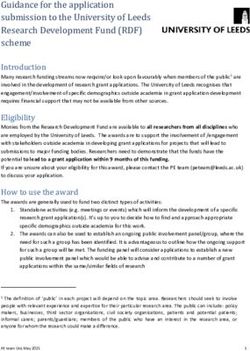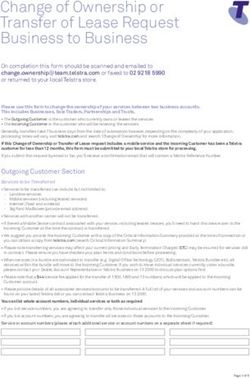E-Rate Newbie Training - Summer / Fall 2021 -2022
←
→
Page content transcription
If your browser does not render page correctly, please read the page content below
E-Rate
I am new to E-Rate.
• What is E-Rate?
• Where do I Start?
• Where do I go to find out about E-Rate?
• Who can help me?
• Am I going to regret this?
2What is E-Rate?
E-Rate is a discount program.
E-Rate is not a grant program.
A grant provides pre-purchase funding.
A discount program provides post-purchase funding.
You have to receive the services before you can get E-Rate funding.
This is why E-Rate is called a discount program.
3What are you?
You are a school district
You are a parent
You are a billed entity
You are a recipient of services
You may be a member of a consortium
You are a governing authority with local control
4Billed Entity Number (BEN)
vs Entity Number
BILLED ENTITY NUMBER –ANYONE ENTITY NUMBER – AN ENTITY THAT
WHO PAYS THE BILL RECEIVES E-RATE DISCOUNTED SERVICES
Schools don’t pay the bills and Schools receive services and have an
don’t have a BEN entity number
Districts pays the bills and have a Districts receive services and have an
BEN entity number
MDE pays the bills and have a BEN MDE does not receive services and does
not have an entity number
5Family Grandparent
MDE is the Consortium
Lead who purchases
Internet on your behalf Parent
The district is a
locally controlled The schools are the
Governing Authority eligible recipients of
who pays the bills services.
(Billed Entity). The
district also
receives services.
ChildrenEntity #
MDE has a BEN because MDE does not have
MDE pays invoices. an Entity #s because
they do not receive
services.
The district has a
BEN because the Districts have Entity
district pays #s because they
Invoices. receive services.
Schools have Entity
#s because they
receive services.Step 1 – Understand how important
E-Rate is to the State of Mississippi
$784,636,068 committed since the program started in 1998, 24 years ago
Average of $33 million awarded to Mississippi each year
8Step 2 – Understand what E-Rate is all about
•Established by Congress, Directed by the FCC, Managed by USAC
•Provides funding for specific services
• Internet Access
• WAN circuits and WAN equipment
• Internal Connections (LAN equipment and cabling)
• Maintenance of Internal Connections
• Managed Wi-Fi
9Step 3 – Understand what E-Rate will fund
To know what E-Rate will fund you must understand the Eligible Service List (ESL)
ESL Changes every year
https://www.usac.org/e-rate/applicant-process/before-you-begin/eligible-services-
list/
If a product or service is not listed on the ESL as eligible, then it is safe to assume it is
NOT eligible
10Eligible Services List (ESL)
11Step 4 – Understand how
services are categorized?
Category 1 (C1)
◦ Funded first with remaining dollars going to C2
◦ Internet Access, WAN circuits/equipment
Category 2 (C2) – FY21-FY25
◦ LAN equipment, cabling, fiber between buildings, maintenance of LAN equipment,
Wi-Fi, managed Wi-Fi.
◦ Each school has a C2 budget based upon $167.00 per student for the 5 year cycle
◦ Each library has a C2 budget based upon $4.50 per sq. ft.
◦ Cycle started – FY21
12Step 5 – Understand how you get your E-Rate dollars
You can receive your discounts on your invoice
You simply pay your non-discount amount
Service Provider files a form to have USAC pay them directly for your discounted
amount
You can pay for services in full and receive a reimbursement
After paying for services in full, you will file a form and USAC will send a deposit
directly into your district bank account
E-Rate is a discount program.
13Now, how do we classify E-Rate?
Is E-Rate an accounting program?
Is E-Rate a technology program?
14Step 6 – Understand what Forms are
required by E-Rate
Form 470 – is part of the procurement to establish a contract
Form 471 – is your request for funding
Form 486 – services have started and you are CIPA compliant
Form 498 – allows USAC to send a check directly to your bank
Form 472 – BEAR, filed by you to get a reimbursement Check
Form 479 – certifications to Consortium Lead of CIPA compliance
Form 500 – to return unused funding and other functions
Form 474 – filed by Service Providers to have discounted amount paid to them
directly (SPI method)
Form 473 – filed by Service Providers annually to certify they will comply with
program rules
15Step 7 – Understand the Process: E-Rate
Review
ESL 470 Contract 471
Process
BEARs
FCDL 486
SPIs
16What are your needs?
Check with your schools to identify their needs
• More Bandwidth?
• Expanded Wi-Fi?
• More Laptops?
•Check with your Budget Officer to see what your Technology Budget looks like
• Don’t ever try to go where your budget can’t take you
•Check your C2 Budget Tool to see if you have and remaining C2 budget if you are
purchase C2 services
•Check with your Superintendent to see what your districts goals are in relation to
what your students or library patrons actually need
• Don’t ever try to go where the Superintendent does not want to go
17Of those needs, which ones
will E-Rate fund?
Bandwidth, Wi-Fi, Laptops
Are these services E-Rate eligible? Some are, some aren’t.
How do you find out? ESL
Also verify that the services are allowable under your existing contract
and that the contract covers next year.
IF not, perform a procurement.
18Of those needs, which ones
will E-Rate fund?
•Bandwidth
• What is my current utilization?
• What is my next increment?
•Expanded Wi-Fi
• Where are my weak spots?
• Will my internet access support more devices?
• Do I have any remaining Category 2 Budget to spend on Wi-Fi?
19Do you have a contract to purchase services?
If you are using one of the State Master Contracts (SMCs) then you simply
cite the State’s 470 and use the contract.
If you are using your own contract, then verify it covers the services you are
seeking and that it is still valid for next year (contract has not expired or will
expire before the end of the funding year).
If your contract is expiring and you do not want to use one of the SMCs,
then you must perform your own procurement to establish an E-Rate
Eligible Contract by posting your own Form 470.
20How will you request E-Rate funding?
Once the Window for filing Form 471s opens you will be able to file a
Form 471 requesting discounts for E-Rate eligible services. The
Window is usually open for approximately 60 - 75 days.
After you have submitted and certified your Form 471, it will be
reviewed by USAC and they will contact you if they have any questions.
Always answer their questions, and don’t argue.
21Who approves the funding?
USAC hires a contractor through a competitive bid process. Currently
the contract is with MAXIMUS. MAXIMUS has employees that review
the application by performing a Program Integrity Assurance (PIA)
review. That is why we say, “We have a call from PIA asking questions
about our application.”
Applications go through multiple levels of review which is why we may
get the same question more than once.
Applications cannot be funded until all questions from PIA have been
answered.
22How do they inform you of
your funding:
Once your application has made its way through all levels of PIA review,
and all questions have been satisfactorily answered, USAC will issue a
notification to you.
The USAC notification is call a Funding Commitment Decision Letter
(FCDL).
You will get the FCDL if you are funded, or if you are denied.
23Once funded, how do you
start the services.
Once you have received your FCDL, you should contact your service
provider to verify that they too have been notified of your funding.
Just like any other purchase you make for your schools or libraries,
your obligation to purchase is not official until you issue a Purchase
Order.
You would file your 486 after you receive your FCDL (not before).
24How do you get your
discounts?
You, the applicant, have a choice, and you must inform your service
provider of your choice prior to filing your 471 (via e-mail).
◦ Reimbursement - You can pay for your services in full and then file a BEAR
(Billed Entity Applicant Reimbursement). USAC will issue a Reimbursement
check deposited directly into your district bank account
◦ You can file BEARs monthly, quarterly, annually….
◦ Discount - You can inform your SP that you want to be invoiced only for your
non-discounted portion and the SP will invoice USAC directly for the
discounted portion
25Where do you start?
Well, find yourself first.
On any given day, you may have three funding years to be worried about. So today you
have:
• Funding Year 2020 started July 1, 2020 and ended June 30, 2021
• Funding year 2021 (current year) started July 1, 2021 and will end June 30, 2022
• Funding Year 2022 PROCESS starts now, and the funding year will end June 30, 2023
• All correspondence with PIA and other reviews are through EPC (E-Rate Productivity Center)
26What is the current status for each
funding year?
•FY2020
• Did someone file the 486?
• Was a BEAR filed to seek reimbursement?
• Did my service provider file the SPI?
• If there were remaining unused funds, did someone file a 500 to return dollars?
•FY2021
• What has been funded?
• Have the services started?
• Has a 486 been filed?
•FY2022
• What needs to be applied for next year?
• Do I have a contract that covers next year?
• Do I have any remaining C2 budget for next year?
27How do you find what you
have just inherited?
www.e-ratecentral.com
www.usac.org/sl
28E-Rate Central
29USAC – Schools & Libraries
30Questions
31The Portal 2015 E-rate Program Applicant Trainings I Eligible Services 32
Agenda What is EPC? What is an AA? Establishing/resetting passwords Landing page Changing AA permission to Full Rights Adding EPC Users Reviewing schools and NIFs Reviewing enrollment/NSLP data
What is EPC? EPC = E-rate Productivity Center – https://forms.universalservice.org/portal/login All E-rate forms, letters and interactions are located in the EPC Portal system Advantages? ◦ All forms, submitted documentation and requests will be archived in a single location ◦ Forms will be pre-populated with information ◦ Lots of data will be entered into EPC prior to filing the application ◦ Supposed to provide streamlined reviews
Establishing Your Initial EPC Account USAC created an EPC account in their database for each applicant entity and identified an Account Administrator To receive your EPC Account Administrator call Client Service Bureau at 1-888-203-8100 Your initial account does not have a password set. You must select Forgot Password on initial access to EPC.
What is the Account Administrator’s
Role?
The AA can perform these functions:
◦ Create Users
◦ Assign Users’ Rights/Permissions
◦ Join Consortia
◦ Link to Your Consultant
◦ Enter Enrollment/NSLP Data
◦ Change AA to another userWho is the Account Administrator?
The Account Administrator is the person is the person designated as the
district contact for the EPC Portal
◦ unless it is a consultant
Each AA should have received an e-mail from USAC indicating that their
EPC Account had been created and that they should establish their
password
◦ If you are the AA, contact CSB at 888-203-8100 to have AA account set up in
their systemHow to Change the AA to Someone Else
Two methods:
1) If the current AA has set up their password, they can log-in to the system and
change AA authority to another User
2) If the AA is no longer with the district the new AA must contact CSB and give
full contact information to be set as the new AA
For 2, the new AA will then receive an e-mail from EPC inviting them to
establish their EPC password (it looks like this...)E-mail Authorized Signer Looks Like:
EPC page on the USAC website
2015 E-rate Program Applicant Trainings I Eligible Services
4
0https://forms.universalservice.org/portal/login
EPC Log-In Screen Looks Like:
Click “Sign In”What Are Your EPIC Log-In Credentials? Username = Authorized Person’s E-mail Address ◦ Must be specific to a person’s email address ◦ Must be all lowercase Password = There is no Password! Click on “Forgot Password”
Establishing/Resetting Your Password The next screen will look like this: Enter username again (which is your e-mail address), and click Send Email to reset password
Password Reset After you click ‘Send Email’ to reset your password, the system will send a temporary link to that e-mail address (which is only valid for 15 min.) Click on the temporary link which will take you to this screen:
Password Reset The system will then take you to the Login screen. Enter your username and password to access EPC. Note: EPC Passwords are only valid for 60 days, so you’ll have to reset them often
Go to this URL for EPC Log-In: https://forms.universalservice.org/portal/login
EPC Verification Page 1
EPC Verification Page 2
EPC Dashboard
Landing Page
51News
Tasks Shows current active tasks
Records
Reports
Actions
Creating Forms All forms except the Billed Entity Applicant Reimbursement (BEAR) form are found in EPC on the Landing Page
Creating Forms Forms ◦ Form 470 – The Description of Services Requested and Certification Form is an FCC form that schools and libraries complete to request services and establish eligibility ◦ Form 471 - The Services Ordered and Certification Form is an FCC form that schools and libraries use to report services ordered and discounts requested for those services. ◦ Form 486 - The Receipt of Service Confirmation and Children’s Internet Protection Act Certification Form is an FCC form that schools and libraries file to inform USAC that services have begun, and of their CIPA compliance. ◦ Form 500 - The Funding Commitment Adjustment Request Form is filed by schools and libraries to notify USAC of reductions to or cancellations of approved FRNs and/or changes to reported Service Start Dates or Contract Expiration Dates, to request a service delivery extension for non-recurring services, or to notify USAC of an allowable equipment transfer.
Form 470
Form 471
Form 471 Search Page
Form 471 – Respond to Inquiries
Form 486
Form 500
Additional Landing Page Spin Changes Service Substitution Manage Users – Account Administrator Only Manage Organizations Entity Information Customer Service Cases FCC Forms and Post Commitment Request USAC Website Contact Us Help
BEN Modifications
Contracts
District Information
District Information Summary Customer Service Modifications Additional Information Discount Rate Contracts FCC Forms – Submitted by District (2016 – present) FRN Appeals News – District only Related Actions
District Submitted FCC Forms
District FRN Appeals
District News
Adding New Users Located on School District page at top or from Related Actions
Manage User Permissions
Related Actions Contains all actions need for district ◦ Add, create, and modify permission of a user ◦ Manage organization / relationships ◦ Create Forms ◦ Manage Contracts ◦ Upload Entity information ◦ Create appeals, spin changes and service substitutions ◦ Invoice deadline extensions
School Information Summary Customer service Modifications Additional information Category Two Budgets Contracts FCC Forms News Related Actions Manage Organization Manage Annexes
Manage School Information Allows you to manage information ◦ Name ◦ Location ◦ Student Count ◦ State Codes ◦ Federal Codes
Where to Go For Help State E-Rate Coordinator - Lee Bray – 601-359-5544 / lbray@mdek12.org Call CSB – 1-888-203-8100 ◦ They are extremely knowledgable and can see the “backend” USAC’s EPC Website: www.usac.org/sl ◦ Contains FAQs ◦ User Guides ◦ Video Tutorials
Questions
79State and USAC Contacts State E-Rate Coordinator ◦ Lee Bray ◦ 601-359-5544 ◦ lbray@mdek12.org USAC ◦ http://www.usac.org/sl ◦ 1-888-203-8100
You can also read