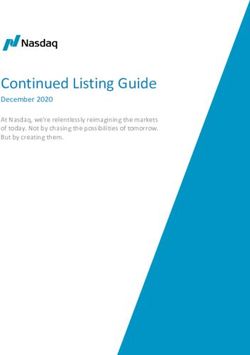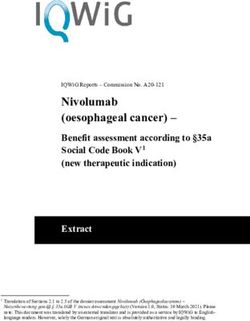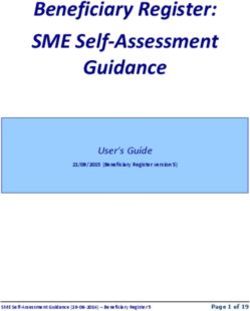E-Filing of Employees Payments and Deductions 2018-19 (United Kingdom) - Using SAP Cloud Platform Integration
←
→
Page content transcription
If your browser does not render page correctly, please read the page content below
Implementation Guide CUSTOMER SAP SuccessFactors Employee Central Payroll Document Version: Q4 2018 e-Filing of Employees Payments and Deductions 2018-19 (United Kingdom) Using SAP Cloud Platform Integration
Typographic Conventions
Type Style Description
Example Words or characters quoted from the screen. These include field names, screen titles,
pushbuttons labels, menu names, menu paths, and menu options.
Textual cross-references to other documents.
Example Emphasized words or expressions.
EXAMPLE Technical names of system objects. These include report names, program names,
transaction codes, table names, and key concepts of a programming language when they
are surrounded by body text, for example, SELECT and INCLUDE.
Example Output on the screen. This includes file and directory names and their paths, messages,
names of variables and parameters, source text, and names of installation, upgrade and
database tools.
Example Exact user entry. These are words or characters that you enter in the system exactly as
they appear in the documentation.
Variable user entry. Angle brackets indicate that you replace these words and characters
with appropriate entries to make entries in the system.
EXAMPLE Keys on the keyboard, for example, F 2 or E N T E R .
CUSTOMER e-Filing of Employees Payments and Deductions 2018-19 (United Kingdom)
2 © 2016 SAP SE or an SAP affiliate company. All rights reserved. Typographic ConventionsTable of Contents
1 Introduction ...................................................................................................................................4
2 Overview of Integration Scenarios .............................................................................................. 5
2.1 Outbound ................................................................................................................................................ 5
2.1.1 RPCEASG0: Employer Alignment Submission (EAS) Report ........................................... 5
2.1.2 RPCFPSG0: Full Payment Submission (FPS) Report ........................................................ 6
2.1.3 RPCEPSG0: Employer Payment Submission (EPS) Report ............................................. 6
2.1.4 RPCEYUG0: Earlier Year Update (EYU) .............................................................................. 6
2.1.5 RPCP11G0: Summary of Taxable Benefits for End-of-Year Reporting (P11D) ................ 6
2.2 Inbound ................................................................................................................................................... 7
2.2.1 RPUEFI_START_POLL: Incoming Forms Poll ..................................................................... 7
2.3 More Information ................................................................................................................................... 7
3 Prerequisites .................................................................................................................................. 8
3.1 Prerequisites on the HCI side ............................................................................................................... 8
3.2 Prerequisites on the Employee Central Payroll side........................................................................... 9
4 Setup .............................................................................................................................................. 11
4.1 Setup of HCI .......................................................................................................................................... 11
4.1.1 Deploy certificates and credentials to HCI tenants .......................................................... 12
4.1.2 Copy Integration Flows to workspace ............................................................................... 14
4.1.3 Configure Integration Flows ............................................................................................... 15
4.1.4 Deploy Integration Flows on test and productive tenants ............................................... 19
4.2 Setup of Employee Central Payroll System ...................................................................................... 21
5 Testing ......................................................................................................................................... 24
5.1 Testing outbound reports ...................................................................................................................24
5.2 Testing inbound report ........................................................................................................................ 25
5.3 Verifying the payload ........................................................................................................................... 25
6 Appendix: Undeploying and Deleting Integration Flows of Previous Year .......................... 27
e-Filing of Employees Payments and Deductions 2018-19 (United Kingdom) CUSTOMER
Table of Contents © 2016 SAP SE or an SAP affiliate company. All rights reserved. 31 Introduction
Employers based in the United Kingdom (including UK subsidiaries of overseas organizations) must operate Pay
As You Earn (PAYE) as part of their payroll. PAYE is the Her Majesty's Revenue & Customs (HMRC) system for
collecting income tax and national insurance from employers. Every employer that uses its own payroll software,
rather than the HMRC system, must electronically report employees’ payments and deductions to HMRC on or
before each payday, in real time, for each payroll run.
Electronic communication with the government gateway for customers in the United Kingdom is now enabled for
Employee Central Payroll customers via Cloud Platform Integration .
To get HCI working, there are some required steps on both the Employee Central Payroll system and the HCI
tenant. These steps are typically taken care by an HCI consulting team, who is responsible for configuring the
Employee Central Payroll-HCI connection and maintaining the integration content and certificates/credentials on
the HCI tenant.
CUSTOMER e-Filing of Employees Payments and Deductions 2018-19 (United Kingdom)
4 © 2016 SAP SE or an SAP affiliate company. All rights reserved. Introduction2 Overview of Integration Scenarios
Throughout this topic we assume the following setup of technical components and communication paths: The
government gateway is being connected to one of the Cloud Platform Integration tenants assigned to the
customer.
The terms "inbound" and "outbound" reflect the perspective of Employee Central Payroll:
• Inbound refers to message processing from the government gateway to Employee Central Payroll.
• Outbound refers to message processing from Employee Central Payroll to the government gateway.
2.1 Outbound
2.1.1 RPCEASG0: Employer Alignment Submission (EAS)
Report
This report synchronizes the employer master data with the Her Majesty's Revenue and Customs (HMRC) data
before activating the Real Time Information (RTI) features for Pay As You Earn (PAYE) tax for all employees.
The employers use this report to notify the HMRC with details of all existing employees, new employees and
employees who have quit the organization in the current financial year through a data alignment submission. The
HMRC can amend their records accordingly before Full Payment Submission (FPS) submission begins.
e-Filing of Employees Payments and Deductions 2018-19 (United Kingdom) CUSTOMER
Overview of Integration Scenarios © 2016 SAP SE or an SAP affiliate company. All rights reserved. 52.1.2 RPCFPSG0: Full Payment Submission (FPS) Report
This report generates an XML file with the full payment details of PAYE tax for all employees.
The employers use this report to generate the XML file with the tax payment details for each payroll period in the
RTI format as specified by the HMRC. The FPS is sent to the HMRC for all employees for every payroll period to
reconciliate employee payment details with the employer's master data.
2.1.3 RPCEPSG0: Employer Payment Submission (EPS)
Report
This report is used to report the Apprentice Levy and to reclaim statutory maternity, paternity, adoption or shared
parental payments, reclaim Construction Industry Scheme (CIS) deductions, and notify HMRC if no employees
are being paid.
2.1.4 RPCEYUG0: Earlier Year Update (EYU)
This report updates the employees' year-to-date details in the system, after the final Full Payment Submission
(FPS) for the tax year.
2.1.5 RPCP11G0: Summary of Taxable Benefits for End-of-
Year Reporting (P11D)
The employers use this report to process employees' taxable benefits for the following forms:
• P11D Form - P11D Expenses And Benefits (per employee)
• P11D (b) Form - Return of Class 1A National Insurance Contributions (summary of all the individual P11D
Forms)
CUSTOMER e-Filing of Employees Payments and Deductions 2018-19 (United Kingdom)
6 © 2016 SAP SE or an SAP affiliate company. All rights reserved. Overview of Integration Scenarios2.2 Inbound
2.2.1 RPUEFI_START_POLL: Incoming Forms Poll
The employers use this report to initiate the e-Filing for United Kingdom incoming process. This process involves
polling your secure mailbox located on the government gateway and retrieving PAYE forms, such as P6, P9, P6B,
SL1 and SL2 forms, online.
2.3 More Information
• Report documentation in the Employee Central Payroll system
Go to transaction SE38 in Employee Central Payroll, enter the report technical name, and choose Execute
(F8). Then choose the Program Documentation icon (Shift + F1).
• Application help for e-Filing for United Kingdom
Available at the following URL on SAP Help Portal:
http://help.sap.com/erp_hcm_ias_2012_02/helpdata/en/cd/5a0641f753f523e10000000a155106/framese
t.htm
• Data Provisioning Service (DPS): Supplementary Guidance and How to use the DPS test service
Available at the following URL:
https://www.gov.uk/government/uploads/system/uploads/attachment_data/file/418088/dps_how_to_us
e_v2-5.pdf
e-Filing of Employees Payments and Deductions 2018-19 (United Kingdom) CUSTOMER
Overview of Integration Scenarios © 2016 SAP SE or an SAP affiliate company. All rights reserved. 73 Prerequisites
Before you can set up the e-filing functionality to the government gateway using Cloud Platform Integration, make
sure that the following prerequisites are met.
3.1 Prerequisites on the HCI side
Make sure the HCI tenant is provisioned and is live. Make sure a user is available for the HCI tenant with the
password so that in case you prefer to use the Basic Authentication for the communication purpose.
The user that you are going to use for the communication must be assigned the following permissions:
• ESBMessaging.send on the iflmap application.
This permission is required so that Employee Central Payroll system and HCI system can communicate with
each other.
• AuthGroup.IntegrationDeveloper on the tmn application.
This permission is required so that Integration Flows can be deployed on the HCI tenant.
To assign these permissions to a user, go to SAP Hana Cloud Platform cockpit and navigate to Authorizations.
Search for the user you are using and assign the permissions.
CUSTOMER e-Filing of Employees Payments and Deductions 2018-19 (United Kingdom)
8 © 2016 SAP SE or an SAP affiliate company. All rights reserved. Prerequisites3.2 Prerequisites on the Employee Central Payroll side
• Make sure that the Employee Central Payroll system is on SP 49 of SAP_HRCGB 608. If not yet, request the
upgrade of Support Package via support ticket.
• Make sure that feature GBCHG has been activated in the Employee Central Payroll system.
This feature decides from when the Employee Central Payroll will use HCI to communicate with the
government gateway.
To activate the feature, take the following steps:
1. Go to the transaction PE03.
2. Enter the feature GBCHG.
3. Navigate to the node GBRTI, and enter the date from when the use of Cloud Platform Integration shall take
effect.
• The following Certificates must be uploaded and added to SSL Client Anonymous in Trust manager (STRUST)
of Employee Central Payroll system:
o GTE CyberTrust Global Root
o Baltimore CyberTrust Root
e-Filing of Employees Payments and Deductions 2018-19 (United Kingdom) CUSTOMER
Prerequisites © 2016 SAP SE or an SAP affiliate company. All rights reserved. 9Note
If these certificates are not available, open a ticket requesting an import of the above certificates.
CUSTOMER e-Filing of Employees Payments and Deductions 2018-19 (United Kingdom)
10 © 2016 SAP SE or an SAP affiliate company. All rights reserved. Prerequisites4 Setup
For setting up the communication of Employee Central Payroll with the government gateway, two types of setup
are required: the setup on the HCI side and the setup on the Employee Central Payroll side.
4.1 Setup of HCI
Payroll e-Filing of Employees' Payments and Deductions for United Kingdom consists of two packages:
• Payroll e-Filing of Employees' Payments and Deductions for United Kingdom: EAS, DPS, and Polling Scenarios
This package consists of three Integration Flows that you deploy once for all: Employer Alignment
Submission (EAS), Data Provisioning Service (DPS), and Polling. This package will remain the same every
year.
• Payroll e-Filing of Employees' Payments and Deductions for United Kingdom: FPS, EPS, EYU, and EXB
Scenarios for the Year XXXX-XX
This package consists of four Integration Flows that you must update and redeploy every year because of the
changed namespaces of relevant objects and ports, as required by the United Kingdom government. This
package will be updated every year for both the Integration Flows and the year number in the package name.
e-Filing of Employees Payments and Deductions 2018-19 (United Kingdom) CUSTOMER
Setup © 2016 SAP SE or an SAP affiliate company. All rights reserved. 11Perform the following tasks to set up the Integration Flows on the HCI tenants:
Task Frequency Section in the Guide
1. Deploy certificates and When the government gateway certificates Deploy certificates and
credentials to the HCI tenants expire credentials to the HCI
tenants
2. Copy Integration Flows to Once only for package Payroll e-Filing of Copy Integration Flow to
Workspace Employees' Payments and Deductions for Workspace
United Kingdom: EAS, DPS, and Polling
3. Configure Integration Flow Configure Integration Flows
Scenarios
Once every year for package Payroll e-Filing
4. Deploy Integration Flow Deploy Integration Flows on
of Employees' Payments and Deductions for
test and productive tenants
United Kingdom: FPS, EPS, EYU, and EXB
Scenarios for the Year XXXX-XX
4.1.1 Deploy certificates and credentials to HCI tenants
For the communication with the government gateway, you must make sure that the certificates from government
authorities are part of the Java Keystore that is uploaded to the HCI tenant.
How do I deploy certificates to HCI tenants?
Take the following steps to download the certificates from the website of HMRC.
1. Enter the URL https://transaction-engine.tax.service.gov.uk/submission
2. Right click on the Page and select Inspect
3. Select Security Tab and click on View Certificate
4. Copy the certificate to a file using the Copy to File button and save it to your machine
CUSTOMER e-Filing of Employees Payments and Deductions 2018-19 (United Kingdom)
12 © 2016 SAP SE or an SAP affiliate company. All rights reserved. Setup5. Repeat steps 1-4 for the URL https://dps.ws.hmrc.gov.uk/dpsauthentication/service 6. Open a ticket to HCI Cloud Operations and request them to update Java Keystore with the certificates e-Filing of Employees Payments and Deductions 2018-19 (United Kingdom) CUSTOMER Setup © 2016 SAP SE or an SAP affiliate company. All rights reserved. 13
4.1.2 Copy Integration Flows to workspace
Take the following steps to copy all Integration Flows in the two packages to your workspace:
Note
You must copy Integration Flows every year for the package Payroll e-Filing of Employees' Payments and
Deductions for United Kingdom: FPS, EPS, EYU, and EXB Scenarios for the Year XXXX-XX.
If you have already deployed Integration Flows in the previous year, you must undeploy the old Integration
Flows before deploying the Integration Flows of the current year, and then delete the old Integration
Flows. For more information, see Appendix: Undeploying and Deleting Integration Flows.
1. In your browser, go to the WebUI of the tenant (URL: /itspaces)
2. From the menu in the upper left corner, choose Discover
3. Click the package name
4. In the lower right corner, choose Copy
5. Repeat steps 3 and 4 for the other packages
CUSTOMER e-Filing of Employees Payments and Deductions 2018-19 (United Kingdom)
14 © 2016 SAP SE or an SAP affiliate company. All rights reserved. SetupEach Integration Flow corresponds to one report or one service.
Package Integration Flow Corresponding
Report in Employee
Central Payroll
Payroll e-Filing of Employees' Full Payment Submission (FPS) - XXXX-XX RPCFPSG0
Payments and Deductions for
United Kingdom: FPS, EPS, EYU, Employer payment Summary (EPS) - XXXX-XX RPCEPSG0
and EXB Scenarios for the Year
XXXX-XX Earlier Year Update (EYU) - XXXX-XX RPCEYUG0
Note: XXXX-XX means the Expenses And Benefits (EXB) - XXXX-XX RPCP11G0 (P11D)
financial year, for example
2018/19
Payroll e-Filing of Employees' Employer Alignment Submission (EAS) RPCEASG0
Payments and Deductions for
United Kingdom: EAS, DPS, and Polling n/a
Polling Scenarios
Incoming DPS RPUEFI_START_POLL
4.1.3 Configure Integration Flows
For each Integration Flow, there are several parameters that must be maintained. Therefore, you must follow the
instructions below to configure each Integration Flow.
4.1.3.1 Configure Integration Flows for outbound reports
You must configure the following Integration Flows for outbound reports:
Integration Flows for Outbound Reports Package
Full Payment Submission (FPS) - XXXX-XX Payroll e-Filing of
Employees' Payments and
Employer payment Summary (EPS) - XXXX-XX
Deductions for United
Earlier Year Update (EYU) - XXXX-XX Kingdom: FPS, EPS, EYU,
and EXB Scenarios for the
Expenses And Benefits (EXB) - XXXX-XX
Year XXXX-XX
Employer Alignment Submission (EAS) Payroll e-Filing of
Employees' Payments and
Polling
Deductions for United
Kingdom: EAS, DPS, and
Polling Scenarios
e-Filing of Employees Payments and Deductions 2018-19 (United Kingdom) CUSTOMER
Setup © 2016 SAP SE or an SAP affiliate company. All rights reserved. 15Integration Flows for Outbound Reports Package
Note
Polling is used by all other Integration Flows for outbound reports to
collect response from government gateway (HMRC) to Employee Central
Payroll system. It must be configured before any other outbound
Integration Flows can be used.
Take the following steps to configure the Integration Flows for outbound reports:
1. In your HCI tenant, from the menu in the upper left corner, choose Design.
2. Click the package Payroll e-Filing of Employees' Payments and Deductions for United Kingdom: EAS, DPS, and
Polling Scenarios. Select Artifacts Tab.
3. For the Integration Flow that you want to change, choose Actions -> Configure.
4. Change the relevant parameters on the Receiver tab page:
CUSTOMER e-Filing of Employees Payments and Deductions 2018-19 (United Kingdom)
16 © 2016 SAP SE or an SAP affiliate company. All rights reserved. Setupo Receiver
Select Receiver_submit from the dropdown menu.
o Adapter Type
Select HTTP.
o Address
Enter the URL: https://transaction-engine.tax.service.gov.uk/submission
For Integration Flow Polling, enter this URL: https://transaction-
engine.tax.service.gov.uk/${property.dest}.
o Private Key Alias
Enter the alias of the certificate downloaded from the HMRC website.
5. After changing the parameters, choose Save.
6. Repeat steps 2-5 for each of the Integration Flows for outbound reports.
4.1.3.2 Configure Integration Flow for inbound report
Take the following steps to configure the Data Provisioning Service (DPS) Integration Flow for the inbound report:
1. In your HCI tenant, from the menu in the upper left corner, choose Design.
2. Click the package Payroll e-Filing of Employees' Payments and Deductions for United Kingdom : EAS, DPS, and
Polling Scenarios. Select Artifacts Tab.
3. For the Integration Flow Data Provisioning Service, choose Actions -> Configure.
e-Filing of Employees Payments and Deductions 2018-19 (United Kingdom) CUSTOMER
Setup © 2016 SAP SE or an SAP affiliate company. All rights reserved. 174. Change parameters on the Receiver tab page.
o Configure parameters for Receiver Token:
Receiver
Select Receiver_Token from the dropdown menu.
Adapter Type
Select HTTP.
Address
Enter the URL: https://dps.ws.hmrc.gov.uk/dpsauthentication/service
o Configure parameters for Receiver Retrieve:
Receiver
Select Receiver_Retrieve from the dropdown menu.
Adapter Type
Select HTTP.
Address
Enter the URL: https://dps.ws.hmrc.gov.uk/dps/service
5. Choose Save.
CUSTOMER e-Filing of Employees Payments and Deductions 2018-19 (United Kingdom)
18 © 2016 SAP SE or an SAP affiliate company. All rights reserved. Setup4.1.4 Deploy Integration Flows on test and productive
tenants
Take the following steps to deploy the Integration Flows on test and productive tenants:
1. In your HCI tenant, from the menu in the upper left corner, choose Design.
2. Click the package name. Select Artifacts Tab.
3. For the Integration Flow that you want to deploy, choose Actions -> Deploy.
4. Repeat steps 1-3 for each of the Integration Flows in both packages.
Note
You must do steps 1-3 once every year for the package Payroll e-Filing of Employees' Payments and
Deductions for United Kingdom: FPS, EPS, EYU, and EXB Scenarios for the Year XXXX-XX.
5. Check and make sure all Integration Flows have been deployed successfully.
a. In your HCI tenant, choose Monitor from the menu in the upper left corner.
b. Under Integration Content Monitor, choose the Started tile.
e-Filing of Employees Payments and Deductions 2018-19 (United Kingdom) CUSTOMER
Setup © 2016 SAP SE or an SAP affiliate company. All rights reserved. 19c. Check the deploy status of each Integration Flow.
If the Status is Started, it means the Integration Flow has been deployed successfully.
6. Note down the URLs of the endpoints for each service.
This URL will be used later for the setup of Employee Central Payroll system.
a. Select the Integration Flow from the list.
b. Note down the endpoint URL present on the right side of the screen under Endpoints Tab.
CUSTOMER e-Filing of Employees Payments and Deductions 2018-19 (United Kingdom)
20 © 2016 SAP SE or an SAP affiliate company. All rights reserved. Setup4.2 Setup of Employee Central Payroll System
In the Employee Central payroll system, you need to configure the Web Services in SOA MANAGER through which
the communication between Employee Central Payroll system and the Government Gateway via HCI can be
established.
The following steps take the Employer Alignment Submission (EAS) Report (RPCEASG0) as an example.
Note
You must configure the proxy for each of the reports. For some reports, you only need to configure the
proxy once; while for the other reports, you must reconfigure the proxy once every year due to changed
object names and port names by government requirements. For more information, see the table of object
names and port names at the end of this section.
1. Open the SOA MANAGER using transaction SOAMANAGER.
2. Click Web service configuration.
3. Search for the object name CO_HR_GB_EFO_EAS_OUT_13 and click Search.
4. Click the internal name link and then select Create > Manual Configuration.
5. Enter a logical port name, for example, CO_HR_GB_EFO_EAS_OUT_13_HCI_PORT, select the checkbox Logical
Port is Default, and click Next.
6. Select User ID / Password. Enter the user name and password of the HCI user. Then click Next.
e-Filing of Employees Payments and Deductions 2018-19 (United Kingdom) CUSTOMER
Setup © 2016 SAP SE or an SAP affiliate company. All rights reserved. 217. Enter the relevant information and then click Next.
o URL Access Path
Enter the endpoint URL of iflmap of the HCI tenant on which your Integration Flow is deployed.
For example, https://....hana.ondemand.com/cxf/HCI/PAYROLL/UK/EAS.
o Enter Transport Binding
Make sure that Maximum Wait is 999 and the Compress Response is False.
8. In SOAP Protocol, select Suppress ID Transfer for Message ID Protocol. Click Next.
CUSTOMER e-Filing of Employees Payments and Deductions 2018-19 (United Kingdom)
22 © 2016 SAP SE or an SAP affiliate company. All rights reserved. Setup9. Proceed with the default settings and click Finish. /cxf/HCI/PAYROLL/UK/EPS18-19
10. On the Define Logical Ports page, select the entry and click Activate.
Repeat the same procedure to set up the proxies for all the reports. See the following table for the proxy object
names and port names used in step 3 and step 5:
Integration Corresponding Object Name Port Name to be URL access Comment
Flow Report in configured path
Employee
Central Payroll
Full Payment RPCFPSG0 CO_HR_GB_EFO CO_HR_GB_EFO /cxf/HCI/PAY Object
Submission _FPS_OUT_18 _FPS_OUT_HCI_ ROLL/UK/FPS names and
(FPS) - XXXX- PORT 18-19 port names
XX for these
Integration
Employer RPCEPSG0 CO_HR_GB_EFO CO_HR_GB_EFO /cxf/HCI/PAY
Flows
payment _EPS_OUT_18 _EPS_OUT_18_H ROLL/UK/EPS
change
Summary CI_PORT 18-19
every year.
(EPS) - XXXX-
Therefore,
XX
you must
Earlier Year RPCEYUG0 CO_HR_GB_EFO CO_HR_GB_EFO /cxf/HCI/PAY reconfigure
Update (EYU) _EYU_OUT_18 _EYU_OUT_18_H ROLL/UK/EYU the proxies
- XXXX-XX CI_PORT 17-18 for these
reports once
Expenses And RPCP11G0 (P11D) CO_HR_GB_EFO CO_HR_GB_EFO /cxf/HCI/PAY
every year.
Benefits (EXB) _EXB_OUT_18 _EXB_OUT_HCI ROLL/UK/EXB
- XXXX-XX _PORT
Employer RPCEASG0 CO_HR_GB_EFO CO_HR_GB_EFO /cxf/HCI/PAY Object
Alignment _EAS_OUT_13 _EAS_OUT_13_H ROLL/UK/EAS names and
Submission CI_PORT port names
(EAS) for these
Integration
Polling n/a CO_HR_GB_EFO CO_HR_GB_EFO /cxf/HCI/PAY Flows
_RESP_OUT _RESP_OUT_HC ROLL/UK/POL remain the
I_PORT L same every
Incoming DPS RPUEFI_START_ CO_HR_GB_EFI_ CO_HR_GB_EFI_ /cxf/HCI/PAY year.
POLL DPSREQUEST_T DPSREQUEST_T ROLL/UK/DPS Therefore,
OKEN1 OKEN1_HCI_PO you
RT configure the
proxies for
CO_HR_GB_EFI_ CO_HR_GB_EFI_ /cxf/HCI/PAY these
DPSRETRIEVE1 DPSRETRIEVE1_ ROLL/UK/DPS reports once
HCI_PORT RETRIEVE only.
e-Filing of Employees Payments and Deductions 2018-19 (United Kingdom) CUSTOMER
Setup © 2016 SAP SE or an SAP affiliate company. All rights reserved. 235 Testing
5.1 Testing outbound reports
Take the following steps to test the outbound reporting function. Here we use the Employer Payment
Submission (EPS) Report (RPCEPSG0) as an example.
1. Go to transaction SE38.
2. Enter the report name RPCEPSG0 and choose the Execute (F8) button.
3. Enter the relevant selection criteria and choose the Execute (F8) button.
4. In the output screen, click B2A Manager, select the record, and choose the Execute (F8) button.
Result: The file is submitted successfully to the government gateway.
CUSTOMER e-Filing of Employees Payments and Deductions 2018-19 (United Kingdom)
24 © 2016 SAP SE or an SAP affiliate company. All rights reserved. TestingFollow the same procedure to test the other outgoing reports: • RPCEASG0: Employer Alignment Submission (EAS) Report • RPCFPSG0: Full Payment Submission (FPS) Report • RPCEYUG0: Earlier Year Update (EYU) • RPCP11G0: Summary of Taxable Benefits for End-of-Year Reporting (P11D) 5.2 Testing inbound report In the Employee Central Payroll system, execute the report RPUEFI_START_POLL to run the Data Provisioning scenario. For more information, see the More Information section. 5.3 Verifying the payload 1. Navigate to HCI tenant and choose Monitor from the upper left hand side. 2. Choose Data Stores from the Manage Stores section. e-Filing of Employees Payments and Deductions 2018-19 (United Kingdom) CUSTOMER Testing © 2016 SAP SE or an SAP affiliate company. All rights reserved. 25
3. Choose the Integration Flow name you require. System displays the list of the communications in the
sequence they are triggered.
4. You can select a specific communication by choosing the specific time stamp.
5. You can download the communication and open it any text editor.
CUSTOMER e-Filing of Employees Payments and Deductions 2018-19 (United Kingdom)
26 © 2016 SAP SE or an SAP affiliate company. All rights reserved. Testing6 Appendix: Undeploying and Deleting
Integration Flows of Previous Year
The Integration Flows in package Payroll e-Filing of Employees' Payments and Deductions for United Kingdom:
FPS, EPS, EYU, and EXB Scenarios for the Year XXXX-XX must be updated and deployed every year. Therefore, if
you have already deployed these Integration Flows in the previous year, you must undeploy and delete the old
Integration Flows before deploying the Integration Flows for the current year.
How do I undeploy Integration Flows?
1. In your HCI tenant, choose Monitor from the menu in the upper left corner.
2. Under Integration Content Monitor, choose the Started tile.
3. Select the Integration Flow that you want to undeploy and then click Undeploy.
e-Filing of Employees Payments and Deductions 2018-19 (United Kingdom) CUSTOMER
Appendix: Undeploying and Deleting Integration Flows of Previous Year © 2016 SAP SE or an SAP affiliate company. All rights reserved. 274. After the system undeploys the Integration Flow, check that the number on the Started tile is reduced by one
and the Integration Flow is no longer in the list of started artifacts.
5. Repeat the above steps to undeploy each of the Integration Flows of the previous year.
How do I delete Integration Flows?
Integration Flows cannot be deleted one by one. To delete the Integration Flows of the previous year, you must
delete the package that contains these old Integration Flows.
1. In your HCI tenant, from the menu in the upper left corner, choose Design.
2. Click the package that contains the old Integration Flows (that is, the package with the year number of the
previous year), and then select Delete Package in the lower left corner on the right panel.
CUSTOMER e-Filing of Employees Payments and Deductions 2018-19 (United Kingdom)
28 © 2016 SAP SE or an SAP affiliate company. All rights reserved. Appendix: Undeploying and Deleting Integration Flows of Previous Yeardd
www.sap.com/contactsap
© 2016 SAP SE or an SAP affiliate company. All rights reserved.
No part of this publication may be reproduced or transmitted in any
form or for any purpose without the express permission of SAP SE
or an SAP affiliate company.
The information contained herein may be changed without prior
notice. Some software products marketed by SAP SE and its
distributors contain proprietary software components of other
software vendors. National product specifications may vary.
These materials are provided by SAP SE or an SAP affiliate company
for informational purposes only, without representation or warranty
of any kind, and SAP or its affiliated companies shall not be liable for
errors or omissions with respect to the materials. The only
warranties for SAP or SAP affiliate company products and services
are those that are set forth in the express warranty statements
accompanying such products and services, if any. Nothing herein
should be construed as constituting an additional warranty.
SAP and other SAP products and services mentioned herein as well
as their respective logos are trademarks or registered trademarks of
SAP SE (or an SAP affiliate company) in Germany and other
countries. All other product and service names mentioned are the
trademarks of their respective companies. Please see
www.sap.com/corporate-en/legal/copyright/index.epx for
additional trademark information and notices.
Material Number:You can also read