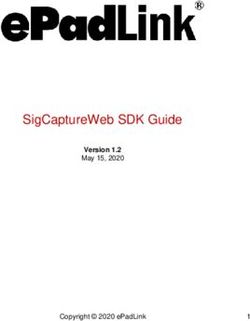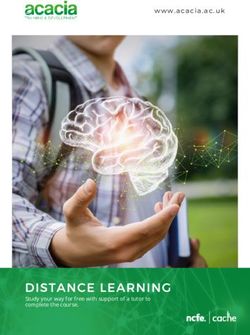DSI Option Card For Digidesign VENUE Stage Rack
←
→
Page content transcription
If your browser does not render page correctly, please read the page content below
DSI Option Card
For Digidesign VENUE Stage Rack
Digidesign
2001 Junipero Serra Boulevard
Daly City, CA 94014-3886 USA
tel: 650·731·6300
fax: 650·731·6399
Technical Support (USA)
tel: 650·731·6100
fax: 650·731·6375
Product Information (USA)
tel: 650·731·6102
tel: 800·333·2137
International Offices
Visit the Digidesign Website
for contact information
Website
www.digidesign.com
9321-58646-00 REV A 03/08Legal Notices
This guide is copyrighted ©2008 by Digidesign, a division of Avid Technology, Inc.
(hereafter “Digidesign”), with all rights reserved. Under copyright laws, this guide DSI Option Card
may not be duplicated in whole or in part without the written consent of
Digidesign.
003, 003 Rack, 96 I/O, 96i I/O, 192 Digital I/O, 192 I/O, 888|24 I/O,
882|20 I/O, 1622 I/O, 24-Bit ADAT Bridge I/O, AudioSuite, Avid, Avid DNA,
Avid Mojo, Avid Unity, Avid Unity ISIS, Avid Unity MediaNetwork, Avid Xpress,
AVoption, AVoption|V10, Beat Detective, Bruno, Command|8, Control|24,
D-Command, D-Control, D-Fi, D-fx, D-Show, DAE, Digi 002, Digi 002 Rack,
DigiBase, DigiDelivery, Digidesign, Digidesign Audio Engine, Digidesign
Intelligent Noise Reduction, Digidesign TDM Bus, DigiDrive, DigiRack, DigiTest, Any modifications to the unit, unless expressly approved by Digidesign, could
DigiTranslator, DINR, DV Toolkit, EditPack, Impact, Interplay, M-Audio, void the user's authority to operate the equipment.
MachineControl, Maxim, Mbox, MediaComposer, MIDI I/O, MIX, MultiShell,
OMF, OMF Interchange, PRE, ProControl, Pro Tools M-Powered, Pro Tools, Canadian Compliance Statement:
Pro Tools|HD, Pro Tools LE, QuickPunch, Reel Tape, Reso, Reverb One, ReVibe, This Class B digital apparatus complies with Canadian ICES-003.
RTAS, Smack!, SoundReplacer, Sound Designer II, Strike, Structure, SYNC HD,
SYNC I/O, Synchronic, TL Space, Velvet, X-Form and Xpand! are trademarks or Cet appareil numérique de la classe B est conforme à la norme NMB-003 du
registered trademarks of Digidesign and/or Avid Technology, Inc. All other Canada.
trademarks are the property of their respective owners.
Australian Compliance
Product features, specifications, system requirements, and availability are
subject to change without notice.
9321-58646-00 REV A 03/08
Comments or suggestions regarding our documentation?
email: techpubs@digidesign.com
Communications and Safety Regulation Information
Compliance Statement
This model Digidesign DSI Option Card complies with the following standards
regulating interference and EMC:
• FCC Part 15 Class B
European Compliance
• EN 55103-1 E3
• EN 55103-2 E3
• AS/NZS 3548 Class B
• CISPR 22 Class B
Radio and Television Interference
This equipment has been tested and found to comply with the limits for a Class
B digital device, pursuant to Part 15 of the FCC Rules.
DECLARATION OF CONFORMITY
We Digidesign,
2001 Junipero Serra Boulevard, Suite 200
Daly City, CA 94014 USA
tel: 650-731-6300
declare under our sole responsibility that the product
DSI Option Card
complies with Part 15 of FCC Rules.
Operation is subject to the following two conditions: (1) this device may not
cause harmful interference, and (2) this device must accept any interference
received, including interference that may cause undesired operation.
Communication Statement
NOTE: This equipment has been tested and found to comply with the limits for a
Class B digital device, pursuant to Part 15 of the FCC Rules. These limits are
designed to provide reasonable protection against harmful interference in a
residential installation. This equipment generates, uses, and can radiate radio
frequency energy and, if not installed and used in accordance with the
instructions, may cause harmful interference to radio communications. However,
there is no guarantee that interference will not occur in a particular installation.
If this equipment does cause harmful interference to radio or television
reception, which can be determined by turning the equipment off and on, the user
is encouraged to try and correct the interference by one or more of the following
measures:
• Reorient or locate the receiving antenna.
• Increase the separation between the equipment and receiver.
• Connect the equipment into an outlet on a circuit different from that to which
the receiver is connected.
• Consult the dealer or an experienced radio/TV technician for help.Contents
Chapter 1. Overview . . . . . . . . . . . . . . . . . . . . . . . . . . . . . . . . . . . . . . . . . . . . . . . . . . . . . . . . . . . . . . . . . . . . . . . . . . . . . . 1
DSI Card Components . . . . . . . . . . . . . . . . . . . . . . . . . . . . . . . . . . . . . . . . . . . . . . . . . . . . . . . . . . . . . . . . . . . . . . . . . . 1
DSI Card Capabilities and Features . . . . . . . . . . . . . . . . . . . . . . . . . . . . . . . . . . . . . . . . . . . . . . . . . . . . . . . . . . . . . . . . . 1
Conventions Used in This Guide . . . . . . . . . . . . . . . . . . . . . . . . . . . . . . . . . . . . . . . . . . . . . . . . . . . . . . . . . . . . . . . . . . . 2
Chapter 2. Installing Option Cards . . . . . . . . . . . . . . . . . . . . . . . . . . . . . . . . . . . . . . . . . . . . . . . . . . . . . . . . . . . . . . . . . 3
Installing Option Cards in a Stage Rack . . . . . . . . . . . . . . . . . . . . . . . . . . . . . . . . . . . . . . . . . . . . . . . . . . . . . . . . . . . . . . 3
Confirming Installation. . . . . . . . . . . . . . . . . . . . . . . . . . . . . . . . . . . . . . . . . . . . . . . . . . . . . . . . . . . . . . . . . . . . . . . . . . 5
Chapter 3. Specifications. . . . . . . . . . . . . . . . . . . . . . . . . . . . . . . . . . . . . . . . . . . . . . . . . . . . . . . . . . . . . . . . . . . . . . . . . . 7
Audio Specifications . . . . . . . . . . . . . . . . . . . . . . . . . . . . . . . . . . . . . . . . . . . . . . . . . . . . . . . . . . . . . . . . . . . . . . . . . . . 7
LEDs . . . . . . . . . . . . . . . . . . . . . . . . . . . . . . . . . . . . . . . . . . . . . . . . . . . . . . . . . . . . . . . . . . . . . . . . . . . . . . . . . . . . . . 8
Contents iiiChapter 1: Overview
The DSI (Digital Stage Input) option card provides eight chan-
nels of software controlled and fully recallable digital inputs
to your Digidesign® VENUE system. The eight digital inputs
are available via either four two-channel AES/EBU XLR con-
nectors or a single ADAT TOSLINK optical connector.
The DSI option card also provides a word clock out for syn-
chronizing external digital devices.
The DSI option card is installed in the Stage Rack. Up to six
DSI option cards may be installed in the Stage Rack, providing
a total of 48 digital input channels.
For DSI card installation instructions, see Chapter 2, “Install-
ing Option Cards.”
For audio and synchronization connections and
operational instructions, see the D-Show Guide.
DSI Option Card Components
The DSI option card package includes the following items:
• DSI option card
• Mounting screws
• Digidesign Registration Information Card
DSI Card Capabilities and Features
• Eight channels of digital inputs via four two-channel
AES/EBU XLR3-female connectors or a single ADAT
TOSLINK optical connector
• Word clock out connector for synchronizing external
digital devices
• Automatic sample rate conversion (SRC) and detection
on input; manually defeatable for lowest possible input
latency
• SRC status LEDs for both AES and ADAT connections
• Lock status LEDs for both AES and ADAT connections DSI Card
For more information on SRC and Lock LEDs, see “LEDs”
on page 8.
Chapter 1: Overview 1Conventions Used in This Guide
All Digidesign guides use the following conventions to indi-
cate menu choices and key commands in D-Show and
Pro Tools:
:
Convention Action
File > Save Session In Pro Tools, choose
Save Session from the
File menu
Options > System Config In the D-Show software
screen, click Options to
display the Options
page, then click the Sys-
tem Config tab.
Ctrl+N Hold down the Control
key and press the N key
Ctrl-click Hold down the Control
key and click the mouse
button
The following symbols are used to highlight important infor-
mation:
User Tips are helpful hints for getting the
most from your D-Show system.
Important Notices include information that
could affect data or performance.
Shortcuts show you useful keyboard or
mouse shortcuts.
Cross References point to related sections in
the D-Show or Pro Tools Guides.
2 DSI Option CardChapter 2: Installing Option Cards
This chapter provides instructions for installing option cards 4 Remove the Stage Rack’s back panel cover by unscrewing its
in a Stage Rack. The following option cards can be installed in mounting screws (#1 Phillips).
a Stage Rack:
Mounting screws (remove all)
SRI Stage Rack Input Card Provides eight analog mic/line in-
puts.
DSI Digital Stage Input Card Provides eight digital inputs.
SRO Stage Rack Output Card Provides eight analog line out-
puts.
Back panel
DSO Digital Stage Output Card Provides eight digital outputs.
ANO A-Net Output Card Provides 16 channels of outputs to
Aviom® Pro16™ personal mixers and devices.
Installation is the same regardless of the type of Stage Rack op-
tion card, with the exception of the ANO A-Net card. Up to six
input cards of either type can be installed in stots A–F, and up
to six DSO or SRO output cards of either type can be installed Stage Rack main back panel
in slots G–M.
5 On the front panel of the Stage Rack, locate the slot where
For information on installing and using the ANO A-Net you want to install the option card.
card, see the A-Net Output Card Guide.
Input Cards SRI or DSI cards may be installed in slots A–F only.
Output Cards SRO or DSO cards may be installed in slots G–M
Installing Option Cards in the Stage only.
Rack Up to six input cards of either type can be installed in slots
Stage Rack option cards are installed in the Stage Rack and A–F, and up to six output cards of either type can be installed
connected to a ribbon cable in the Stage Rack. in slots G–M.
6 Remove the card slot cover by removing the four screws
To install an SRI, SRO, DSI or DSO card: holding it in place. Keep the screws nearby for securing the
1 Shut down your system. option card to the Stage Rack later.
2 Power down your Stage Rack.
3 Disconnect all cables from the Stage Rack.
Option card
slot cover
(remove)
Stage Rack front panel
Chapter 2: Installing Option Cards 37 Remove the option card from its packing material. Hold the 9 When the option card is seated in its slot, secure it to the
card by its edges. Stage Rack chassis from the back of the Stage Rack with a pro-
vided mounting screw.
Mounting
guide pin Guide pins
Ribbon cable
connector
Mounting
bracket
Stage Rack option card showing brackets and connector
8 Gently slide the option card into the option card slot. Use Securing a Stage Rack option card to the Stage Rack chassis
two hands, one to guide the card from the back of the Stage
10 Secure the option card to the front panel of the Stage Rack
Rack, and the other to push the card in from the front of the
using four provided mounting screws.
Stage Rack. Align the guide pin at the top rear of the card with
the corresponding hole in the back of the Stage Rack chassis.
Securing a Stage Rack option card to the Stage Rack front panel
Installing a Stage Rack option card in the Stage Rack (SRO card shown)
4 DSI Option Card11 Connect the option card to its corresponding ribbon cable
connector. Make sure the pins are oriented correctly. Secure Confirming Installation
the connection by moving the retaining clips on each side of
After you have installed an option card, you should confirm
the connector in ward. Check to make sure the cable is con-
that you have installed it properly. You can confirm installa-
nected securely.
tion by checking your system hardware status.
To complete and confirm installation:
1 Reattach the Stage Rack’s back panel.
2 Reconnect the power, Snake cable, and any audio cables to
the Stage Rack.
3 Turn on your VENUE system.
4 Go to the Options page and click the Devices tab to view
your system hardware status. The newly installed option card
should appear in the Stage Rack graphic.
The newly installed option card’s inputs or outputs should
also become available in the corresponding “Stage” tab in the
Patchbay.
Connecting a Stage Rack option card to the Stage Rack ribbon cable
Detail of Devices page indicating presence of a DSI card
For more information on configuring and routing your
VENUE system inputs and outputs, see the D-Show Guide.
Chapter 2: Installing Option Cards 56 DSI Option Card
Chapter 3: Specifications
Audio and Electrical Specifications
DSI AES Digital Inputs
Parameter Specifications Limit Units Condition/ Comment
Connector (x4) XLR3-female
Format AES 3 (AES/EBU)
Termination 110 ohm
Max cable length 100 meters
Word length 24 bit
Supported sample rate (with 32 to 96 kHz SRC available per pair for AES
SRC) inputs, globally for ADAT inputs.
DSI ADAT Digital Inputs
Parameter Specifications Limit Units Condition/ Comment
Connector (x1) TOSLINK Optical
Format ADAT 8 Channel
Word length 24 bit
Supported sample rates (with 44.1 to 48 kHz SRC available globally for ADAT
SRC) inputs.
Word Clock Out
Parameter Specifications Limit Units Condition/ Comment
Connector (x1) BNC
Format Word clock out
Source Impedance 75 ohm
Drive level 2.5 V pk-pk Into 75 ohm load.
Chapter 3: Specifications 7LEDs
Lock LEDs (AES Inputs 1/2–7/8) ADAT Lock LED
A green Lock LED per AES input pair indicates selection/ lock The single green ADAT Lock LED indicates lock status for the
status as follows: eight channels of ADAT input as follows:
Lock LEDs ADAT Lock LED
Lock LED Indicates ADAT Lock LED Indicates
Green (on) AES inputs selected, and input locked Green (on) ADAT input is selected and locked to the
corresponding ADAT input signal
Unlit (off) ADAT input selected, or AES selected but Unlit (off) AES input is selected, or ADAT selected but
no valid signal detected no valid signal detected
SRC Off LEDs (AES Inputs 1/2–7/8) ADAT SRC Off LED
A red SRC Off LED per AES input pair indicates whether sam- The single red ADAT SRC Off (sample rate conversion) LED in-
ple rate conversion is enabled as follows: dicates SRC status for the eight ADAT inputs as follows:
SRC LEDs ADAT SRC LEDs
SRC LED Indicates ADAT SRC LED Indicates
Red (on) SRC is disabled for that input pair Red (on) SRC is disabled for ADAT inputs 1–8
Unlit (off) SRC is enabled for that input pair Unlit (off) SRC is enabled for ADAT inputs 1–8
Flashing SRC was disabled, but was automatically Flashing SRC was disabled, but was automatically
re-enabled (input sample rate mismatch) re-enabled (input sample rate mismatch)
Source LEDs
Source LEDs indicate the current source input (green for AES,
red for ADAT). Source is selectable on-screen.
Source LEDs
Source LEDs Indicates
Green AES inputs are the current source input
Red ADAT inputs are the current source inputs
8 DSI Option CardYou can also read