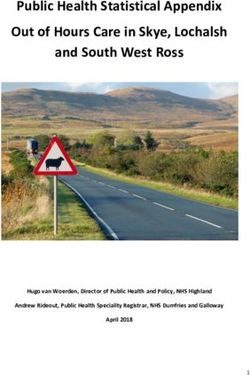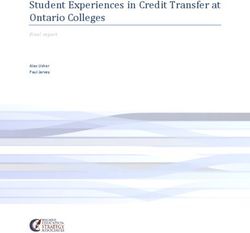Document No D19/374342 - PEC Pole Embedment Calculator - User Manual (ASP Version) 28 January 2021
←
→
Page content transcription
If your browser does not render page correctly, please read the page content below
Document No D19/374342
PEC Pole Embedment Calculator – User Manual (ASP Version)
28 January 2021 Rev 1.2
UNCLASSIFIEDDocument Management
Revision History
Revision Date Revision Description Author
0.1 10/07/2019 This is the first informal revision of the document. Peter De Lore
1.0 23/7/2019 Updates included after document review Dominic Shields
1.1 05/11/2019 This version approved for distribution Peter De Lore
1.2 28/1/2021 Line Security Update, Pole Foundation Class category added Dominic Shields
Stakeholder List
Action Approved /
Name Area Represented Complete Date
(Signoff, Review,
Information) (as applicable)
Dominic Digitally signed by Dominic
Dominic Shields Mains Engineering Review / Sign-off Shields
28/1/2021
Shields Date: 2021.02.02 10:42:13
+11'00'
Digitally signed by Glenn
Glenn Ford Mains Engineering Review / Sign-off Glenn Ford Ford
Date: 2021.02.02 10:35:14 28/1/2021
+11'00'
28 January 2021 UNCLASSIFIED 2Pole Embedment Calculator – User Manual
28 January 2021
Contents
1 FOREWORD ......................................................................................................................................................... 6
2 DISCLAIMER AND SOFTWARE LIMITATIONS ......................................................................................................... 6
3 SYSTEM REQUIREMENTS ..................................................................................................................................... 7
4 REFERENCED DOCUMENTS .................................................................................................................................. 7
5 ACRONYMS & DEFINITIONS ................................................................................................................................. 8
6 THEORY ............................................................................................................................................................... 8
7 SOFTWARE INPUTS .............................................................................................................................................. 9
7.1.1 Inputs............................................................................................................................................................. 9
7.1.2 Outputs ........................................................................................................................................................ 14
7.2 MAPPING TABLES .................................................................................................................................................... 14
7.2.1 Strength Reduction Factors ......................................................................................................................... 14
7.2.2 Deflection and Rotation Limits .................................................................................................................... 15
7.2.3 Rocla Pole Data ........................................................................................................................................... 15
7.3 SOIL MODEL ........................................................................................................................................................... 16
7.3.1 Soil Codes (Symbols) .................................................................................................................................... 17
7.3.2 Soil Occurrence ............................................................................................................................................ 18
7.3.3 Soil Layer ..................................................................................................................................................... 18
7.3.4 Soil Strength ................................................................................................................................................ 19
8 CALCULATION PROCESS ......................................................................................................................................20
9 GETTING STARTED ..............................................................................................................................................23
9.1 LICENSING .............................................................................................................................................................. 23
9.2 PEC MAIN SCREEN .................................................................................................................................................. 24
9.2.1 Projects List Window ................................................................................................................................... 24
9.2.2 Inputs Window ............................................................................................................................................ 25
9.2.3 Soil Properties Window ............................................................................................................................... 25
9.2.4 Outputs Window (Results) ........................................................................................................................... 26
9.3 PROJECT FILING....................................................................................................................................................... 26
9.4 APPLICATION SETTINGS............................................................................................................................................. 28
9.5 SOIL PROPERTIES, SOIL CODES AND OCCURRENCE.......................................................................................................... 29
9.6 CALCULATE ............................................................................................................................................................ 32
9.7 BACKFILL TYPE ........................................................................................................................................................ 33
9.8 REPORTING AND EXPORTING ..................................................................................................................................... 33
9.8.1 PDF Report ................................................................................................................................................... 33
9.8.2 CSV Export ................................................................................................................................................... 36
9.9 BATCH IMPORTING .................................................................................................................................................. 36
10 ANNEXURE 1 ...................................................................................................................................................38
10.1 SOIL CODE – SOIL OCCURRENCE COMBINATIONS ....................................................................................................... 38
10.2 POLE DATA ......................................................................................................................................................... 43
10.2.1 Timber Poles ............................................................................................................................................ 43
10.2.2 Concrete Poles ......................................................................................................................................... 44
10.2.3 Steel Poles ................................................................................................................................................ 46
10.2.4 Titan Poles ............................................................................................................................................... 48
11 ANNEXURE 2 ...................................................................................................................................................49
11.1 DETERMINING OCCURANCE ................................................................................................................................... 49
28 January 2021 UNCLASSIFIED 312 ANNEXURE 3 ...................................................................................................................................................57
Confirming Soil Types Discriptions ............................................................................................................................. 57
13 ANNEXURE 4 ...................................................................................................................................................59
13.1 TIMBER POLE FOOTING ARRANGEMENT ................................................................................................................... 59
13.2 CONCRETE POLE FOOTING ARRANGEMENT ............................................................................................................... 60
13.3 STEEL POLE FOOTING ARRANGEMENT ...................................................................................................................... 61
13.4 COMPOSITE FIBRE (TITAN) POLE FOOTING ARRANGEMENT .......................................................................................... 62
28 January 2021 UNCLASSIFIED 4List of Figures Figure 6-1: Simplistic graphical representation of the P-Y model 8 Figure 7-1: Graphical User Interface for User Inputs 9 Figure 7-2: Minimum required distance from GL to pole top (graphical representation) 11 Figure 7-3: Soil Model 16 Figure 8-1 Calculation Process - High Level 21 Figure 8-2: Performing Calculations 22 Figure 9-1 PEC Licence Screen 23 Figure 9-2: PEC Main Page 24 Figure 9-3 Projects List Window 24 Figure 9-4 Inputs Window 25 Figure 9-5 Soil Properties Window 25 Figure 9-6 Outputs Window (Results) 26 Figure 9-7: Projects List Window 26 Figure 9-8 New Project Window 26 Figure 9-9 Creating a New Pole 27 Figure 9-10: PEC Calculator Input User Interface 28 Figure 9-11 User Settings 28 Figure 9-12: Soil Properties Display Screen 29 Figure 9-13 User Soil Management Window 30 Figure 9-14: Creating User Defined Soil Layer Screen 30 Figure 9-15: Calculation Results Screen 32 Figure 9-16 Generating a PDF Report 34 Figure 9-17 PDF Report Viewer 34 Figure 9-18: Exported PDF Report, including pole Footing Cross Section 35 Figure 9-19 Generating a CSV Export 36 Figure 9-20: Excel Version of Report 36 Figure 9-21 Importing Pole Data from CSV 37 Figure 12-1: Geological Hammers 58 List of Tables Table 4-1 Referenced Documents 7 Table 7-1 Fundamental Calculator Inputs 9 Table 7-2 Line Security Inputs and Foundation Class Classification for Foundation Design 12 Table 7-3 Derived Calculator Inputs - General 13 Table 7-4 Derived Calculator Inputs – Soil 13 Table 7-5 Calculation Outputs 14 Table 7-6 Strength Reduction Factors for Pole Types and Load Cases 14 Table 7-7 Deflection and Rotation Limits 15 Table 7-8 Rocla RC Poles 15 Table 7-9 Rocla RPC Poles 16 Table 7-10 Soil Symbols 17 Table 7-11 Soil Occurrences 18 Table 7-12 Soil Layer Model 18 Table 7-13 Soil Strength Data 19 Table 9-1: Soil Properties Reference Table 31 Table 10-1: Soil Code and Occurrence Combinations 38 Table 10-2: Timber Pole Details 43 Table 10-3: Concrete Pole Details 44 Table 10-4: Steel Pole Details 46 Table 10-5 Composite Fibre (Titan) Pole Details 48 Table 12-1: Sand (Coarse Soils) 57 Table 12-2: Clay (Cohesive Soils) 57 Table 12-3: Rock (Sandstone & Shale) 57 28 January 2021 UNCLASSIFIED 5
1 Foreword
This manual describes the capabilities of PEC (Pole Embedment Calculator) and shows how to use the program.
PEC is a software tool to enable Ausgrid ASP (Accredited Service Providers) Overhead Power Line designers to identify
and specify power pole footing requirements including calculating the required minimum pole size, embedment depths for
laterally loaded poles, specifying the backfill types and determining excavation size. The software integrates previously
acknowledged soil property information obtained from the Newcastle University with an improved algorithm making use of
the time-proven P-Y method of lateral pile foundation design. The benefits of the P-Y method include;
• Calculation of bending moments, shear forces, deflections and rotations along the full embedment depth,
• Can be used to limit the rotation of the pole in the foundation, which aligns with the requirements of IEC60826,
and allows better alignment with asset inspection rules.
• The use of rotation limitations provides more practical control over the foundation design for pole structures, as
opposed to other linear-static approximations designed for piles that support structures with minimal allowable
foundation movement (such as Brinch Hansen and Broms methods),
• The calculation uses a finite element analysis which is more accurate than historical finite difference solutions,
• The supporting documentation for the P-Y method is readily available, and is supported by extensive full-scale
destructive testing, giving confidence that the design embedment depths are warranted.
This document is intended to define the technical software inputs & outputs, provide the background on the method used
as well as being a detailed user manual for the software.
If you have any questions about PEC functionality or power line foundation design within Ausgrid, please contact Mains
Design within the Design Management group.
Wallsend Admin Building
Block B East
Wallsend, Newcastle
P: X44029
P: (02) 40354029
Enquiries: mainsdesign@ausgrid.com.au
The distribution and maintenance of PEC as well as technical support are provided by the Engineering Application
Development Team within Asset Information.
Wallsend Admin Building
Block B West
Wallsend, Newcastle
P: X59356
P: (02) 49519356
Enquiries: eadt@ausgrid.com.au
2 Disclaimer and Software Limitations
The PEC program is developed specifically for the design of Ausgrid's pole foundations. It has been adapted from the P-Y
finite difference method for lateral design of piles.
The program should only be used for designs on the Ausgrid network and should only be used by trained and competent
persons, in accordance with the documentation for the software and any additional training/advice.
There is no warranty, express or implied given for the use of this software.
The PEC software is intended to be used in a large range of soil types and for the full range of poles that are available on
Ausgrid’s AML (approved material list). However, the PEC will not provide a solution in all cases. Expert advice/design
assistance shall be sought for designs involving the following situations;
• Poles where the PEC calculator gives a result that is more than 2m larger than the 10% of the pole length plus
600mm historical rule-of-thumb. PEC will solve only if this rule is satisfied;
28 January 2021 UNCLASSIFIED 6• Poles that are to be installed in swampy soils (very low strength, high water table);
• Poles that are to be installed in Very Loose sands that are more than 2m deep; and
• Poles where the PEC calculator cannot find a solution from the available sizes and design loads.
It is also important to note that when dealing with any sort of structural design relating to soil strength, there are a large
number of variables, which means that designs are normally conservative to try and overcome the variability. One of the
biggest variables with respect to pole foundation design are the generalisations related to the soil type and physical
properties. It is important to confirm the assumptions used in design calculation are applicable to the actual conditions
during installation (if not before). Refer to Section 9.4 for advice on how to do this.
Despite the popularity of the P-Y method, it also has limitations as described below:
• The soil is idealised as a series of independent nonlinear springs represented by P-Y curves. Therefore, the
continuous nature of the soil is not explicitly modeled.
• The results are very sensitive to the P-Y curves used. The selection of adequate P-Y curves is the most crucial
problem when using this methodology to analyse laterally loaded poles.
• Selecting appropriate P-Y modulus and P-Y curves is a difficult task. While the selection of values of the initial P-
Y modulus is related to the soil modulus, it is also related to the interaction between the pole and the soil. Reese
and Van Impe point out that P-Y curves and modulus are influenced by several pole-related factors, such as:
o Pole type and flexural stiffness.
o Type of loading (monotonic or cyclic).
o Pole geometry.
o Pole cap conditions.
o Pole installation conditions.
Fortunately, the high stiffness poles mean that the standard P-Y relationships for standard soil type and property
relationships give reasonable assessment of P-Y curves.
The benefit of the P-Y method is that it can be updated as and when new information or P-Y curve formulation techniques
become available.
Contact your Ausgrid representative if assistance is required
3 System Requirements
The PEC software requires the following for successful operation
- Windows 7 Operating System (or later)
- .NET Framework version 4.6.1 or higher
Note that the installer package provided will include the .NET Framework installer package if required.
4 Referenced Documents
Table 4-1 Referenced Documents
Date Version Author Document Name and Link
Network Standard NS220
28 January 2021 UNCLASSIFIED 75 Acronyms & Definitions
AI Asset Information
AML Approved Material List
ASP Accredited Service Provider
CPT Cone Penetration Test
DLL Dynamic Link Library
EADT Engineering Application Development Team
GIS Geographic Information System
ICT Information Communication & Technology
MGA Map Grid of Australia
P-Y Load V’s Displacement Analysis
PEC Pole Embedment Calculator
SPT Standard Penetration Test
UI User Interface
VBA Visual Basic for Applications
6 Theory
This section provides an overview of the proposed solution architecture for the Pole Embedment Calculator project.
The P-Y method models the interaction between the soil and the pole using a “Beam on elastic foundation” model first
outlined by Winkler in 1867. This approach models the soil as discrete springs with load vs. deflection curves, or “P-Y”
curves. A graphical representation of this is given in 6.1.
Figure 6-1: Simplistic graphical representation of the P-Y model
The curves vary depending on the type of soil/rock, whether the load is cyclic or static, and whether the layer is below the
water table or not. The P-Y curves are defined by published relationships for the various soil materials.
Whilst there is some benefit to increased diameter, one of the biggest benefits to the P-Y method is that it gives a far
greater benefit from increasing the depth compared to increasing the diameter of the foundation. This is much closer to
reality and overcomes one of the issues with the Brinch Hansen method.
28 January 2021 UNCLASSIFIED 8The P-Y method used is based on the COM624P program used by L-Pile and others, developed for the Department of
Transportation in the US. This method is detailed in the reference “COM624P—Laterally Loaded Pile Analysis Program
for the Microcomputer” (Wang & Reese, 1993). One difference is that the solver for PEC is a finite element analysis
approach rather than a finite difference analysis. The finite element analysis has been shown to be more consistent than
the finite difference method when compared to the results of field tests. In some cases, the finite element method also
appears to be able to find a solution before the finite difference method will converge.
The P-Y method has a lot of research history and continues to be improved for specific soil types. It is also easy to update
and add calculations that improve the accuracy for specific soil types, which is another reason why it was the preferred
method to build into the PEC.
For more in-depth information about P-Y theory, consult the US DOT documentation (Wang & Reese, 1993).
7 Software Inputs
7.1.1 Inputs
This section will detail the required inputs for the calculator library to determine the required output for a single calculation.
Fundamental calculator inputs are detailed in section 7.1.1.1 while derived inputs are detailed in section 7.1.1.3.
Figure 7-1: Graphical User Interface for User Inputs
7.1.1.1 Fundamental Calculator Inputs
The inputs detailed in this section identify the core inputs required to determine the minimum pole size required and to
calculate the required embedment depth for this pole. Note that this section does NOT include the derived inputs required
to carry out the calculation (many of which are re-calculated on every iteration of embedment depth).
Table 7-1 Fundamental Calculator Inputs
Name Units Sample Value Comments
Pole Type N/A Timber Available options are as follows
- Timber
- Timber Stay
- Concrete
- Concrete Stay
- Steel
- Titan
- Titan Equipment
Min Pole Size N/A Timber Pole 11m 24kN The pole identifies the following
fundamental data fields
(Pole Under Test) - length
- ultimate tip load
- tip diameter
- butt diameter
- thickness (excl. timber)
- pre-stressed (concrete)
Name N/A MD-12345 Asset Number
28 January 2021 UNCLASSIFIED 9Name Units Sample Value Comments
Min GL to top m 10 This is the minimum pole length
above ground that is required for
(Min Distance from GL to other purposes such as
Pole Top maintaining minimum ground
clearances. It equals A+S+C as
per Figure 7.2
Water Table Depth m 5 Enter the depth of the water table
below ground. To be included if
known
Ground Slope Degrees 5 The slope of the ground at the
pole location. This is to enable
consideration of the reduced
foundation strength for poles that
are placed on a slope.
Selection limited to the following
- 0
- 5
- 10
- 15
- 20
- 25
- 30
Foundation Class N/A 1 The foundation class determines
which of the rotation & deflection
limits are applied in determining
an acceptable result (see Table
7.2).
Available options are as follows
- 1
- 2
3
Backfill Type N/A Concrete This is the selection for the type of
backfill that is to be used.
Concrete means the bore-hole
diameter is used in the strength
calculations, cement stabilised
means the average of the bore
hole diameter and the pole
diameter is used, and the others
just use the pole diameter.
Options are; Concrete, Cement
Stabilised, Select Aggregate, Site
Spoil. Concrete is not
recommended for timber poles for
durability reasons.
Available options are as follows
- Concrete
- Cement Stabilised
- Select Aggregate
- Site Spoil
Footing arrangement drawings for
Timber Pole 508726
Concrete Pole 512331
Steel Pole 178123
Composite Fibre 248464
Soil Code N/A “ah” See section 7.3 for more
information regarding Soil Data
Soil Occurrence N/A “Generally” See section 7.3 for more
information regarding Soil Data
28 January 2021 UNCLASSIFIED 10Name Units Sample Value Comments
Required Embedment m 2.20 This value is initialised with a
Depth (per iteration) suitable minimum value and is
incremented in 0.05m increments
(Not user defined input) in the course of the calculation in
order to determine the required
result.
Point of Attachment A
S
C
Figure 7-2: Minimum required distance from GL to pole top (graphical representation)
7.1.1.2 Level of Design, Line Security and Foundation Class Inputs
An overhead electrical line, including its foundations shall be designed to withstand the load conditions for the selected
security level as defined in table 7.2, based on the lines importance to the system, its location and exposure to climatic
conditions, and public safety and design working life. Refer to NS220 Clause 5 for Design requirements.
28 January 2021 UNCLASSIFIED 11Table 7-2 Line Security Inputs and Foundation Class Classification for Foundation Design
NS220 Line type Design working Maximum Foundation
Security life design wind Class
Level return period
I ● LV pole lines 50 years 50 years 1 or 3 (see note 1
below)
● HV pole lines
II ● 33kV pole lines 50 years 100 years 2 or 3 (see note 1
below)
● 66kV pole lines
III ● 132kV pole lines 50 years 200 years 3
● Steel tower transmission / subtransmission 100 years 400 years 3
Note:
1. A Foundation Class 3 is required for Line Security I – III when any of the following conditions (but not
limited to) are encountered:
a. Sustained loads: such as large deviation angles, terminations, tee-offs, stay poles or where construction loads
should be considered for strategic stringing locations;
b. Eccentric Loads: where load acting on the pole is offset from the centroid of the pole eg. Transformers, regulators
and reclosers;
c. Higher reliability foundations: where by any pole movement could compromise the clearances of the following –
water crossings, railways, RMS roads, Easements/encroachments/buildings and unattached crossings or highly
populated/frequented areas or where aesthetic / visually sensitive considerations are required;
d. Difficult re-instatement, where re-instatement of that pole would be hampered by location or access limitations.
User Note: The designer is responsible for the discretionary application of this requirement.
7.1.1.3 Derived Inputs
This section details the input values that are derived from the fundamental inputs. Many of these input values are re-
calculated on each new embedment value determined in the course of the calculation.
28 January 2021 UNCLASSIFIED 12Table 7-3 Derived Calculator Inputs - General
Name Units Comments
Minimum Embedment Depth m Derived from respective pole table data (e.g.
Timber, Concrete, etc) using the pole length, e.g.
10% * pole length + 0.6. This is derived only once
for any given pole.
Axial Force kN Derived (initialised) once for each calculation
Bending Moment kNm Re-calculated on each iteration of embedment
depth.
Shear Force kN Re-calculated on assignment of new pole in the
calculation.
Strength Reduction Factor N/A Derived from Scenario type and pole type (from
lookup table). See 7.2.1.
EI Groundline Nm2 Derived from fundamental pole inputs.
Re-calculated on each iteration of embedment
depth.
EI Butt Nm2 Derived from fundamental pole inputs as well as
Initial Nominal Depth.
Re-calculated on each iteration of embedment
depth.
EI Groundline (uncracked) Nm2 For concrete poles only. Re-calculated on each
iteration of embedment depth.
EI Butt (uncracked) Nm2 For concrete poles only. Re-calculated on each
iteration of pole length.
The derived soil inputs are shown in the following table. Note that there are a significant collection of tables that are related
to managing the soil data and these are detailed separately in sections 7.3 and 10.
Table 7-4 Derived Calculator Inputs – Soil
Name Units Comments
Layer thickness m Derived from respective soil table data
Layer Base Depth m Cumulative value derived from layer thickness
Soil Type N/A Available options are as follows
- Clay
- Sand
- Sandstone
- Shale
Strength N/A Sample value is “Stiff to Very Stiff”
Cohesion kPa 500
Friction Angle degrees 29.5
Density kN/m3 22.5
Submerged Density kN/m3 Referenced in place of ‘Density” when layer is
identified as below the water table depth
Eps50 0.01
Soil Type (2) Enum Possible values are 1, 2 or 3
Initial Stiffness, ki kN/m3 5000
28 January 2021 UNCLASSIFIED 13Submerged Initial Stiffness, ki kN/m3 Referenced in place of ‘Initial Stiffness” when layer
is identified as below the water table depth
7.1.2 Outputs
This section will detail the identified outputs for the calculator library given the inputs specified in section 7.1.1. Note that
these nominated outputs are for a single calculation and are stored in the database for retrieval on request.
Table 7-5 Calculation Outputs
Name Data Type Units Comments
Required Pole Complex object N/A The required pole as determined by the calculation
will be displayed similar to the following…
9.5m 10kN
Minimum Depth Floating point m Although stored with a value of 2 decimal places,
this will be displayed rounded to 1 decimal place
Min Auger Size Floating point mm Sample value = 600mm
(> Pole Butt DIA.+ 200mm) Standard auger sizes are; 450, 500, 600, 750,
900, 1050, 1200, 1350, 1500, 1750 and 2000mm
Bending Moment for Governing Floating point kNm
Load Case
Ultimate Deflection Result Floating point m Only specified if the “Check Ultimate” is true in the
Inputs.
Ultimate Rotation Result Floating point m Only specified if the “Check Ultimate” is true in the
Inputs.
Serviceability Deflection Result Floating point m
Serviceability Rotation Result Floating point m
Sustained Deflection Result Floating point m
Sustained Rotation Result Floating point m
Calculation Date DateTime N/A Date that the calculation was carried out
User Name String N/A Identifies the name of the user who invoked the
calculation.
7.2 Mapping Tables
This section details much of the underlying table data required to carry out the calculations.
7.2.1 Strength Reduction Factors
Table 7-6 Strength Reduction Factors for Pole Types and Load Cases
SRF Ultimate Serviceability Sustained
Concrete 0.8 0.5 0.3
Timber 0.5 0.5 0.5
Steel 0.9 0.9 0.9
Titan 0.75 0.3 0.3
28 January 2021 UNCLASSIFIED 147.2.2 Deflection and Rotation Limits
Table 7-7 Deflection and Rotation Limits
Ultimate Serviceability Sustained
Foundation Rotation Deflection Rotation Deflection Rotation Deflection
Class (degrees) (mm) (degrees) (mm) (degrees) (mm)
1 15 400 5 150 2 75
2 10 250 3 100 1 50
3 10 250 2 75 0.5 25
7.2.3 Rocla Pole Data
The following tables represent the Rocla pole data for concrete poles
Table 7-8 Rocla RC Poles
Pole Strength ultimate (kN) Max Tip Dia (mm) Uncracked Cracked
6 150 44000 7500
10 225 44000 7500
16 240 45000 9000
24 315 46000 10000
32 315 47000 11000
40 360 48000 12000
60 405 49000 13000
80 450 51000 16000
100 495 55000 20000
28 January 2021 UNCLASSIFIED 15Table 7-9 Rocla RPC Poles
Pole Strength ultimate (kN) Max Length (m) Uncracked Cracked
16 All 49000 12000
20 All 49000 12000
24 All 49500 12500
28 All 50000 13000
32 All 50000 13500
36 All 50000 14500
40 All 50000 14500
44 All 50000 15000
52 All 50000 15000
60 All 50000 15000
80 24 51000 16000
80 30 53000 18000
100 10 53000 18000
140 10 53000 18000
180 10 53000 18000
7.3 Soil Model
The soil model utilised by the calculator was derived from the “Soil Type” and “Soil Table” worksheets of the original PEC
spreadsheet. The application uses a combination of “Soil Code” and “Soil Occurrence” to index into this derived soil model,
where the results produce a collection of layers that specify the respective soil strengths required as inputs to the core
calculator components.
The derived soil model is shown diagrammatically as follows. This diagram was generated by the SQL Server Management
Studio referencing the respective soil tables in the PEC database.
Figure 7-3: Soil Model
28 January 2021 UNCLASSIFIED 167.3.1 Soil Codes (Symbols)
The soil symbols that currently reside in the database are listed as follows
Table 7-10 Soil Symbols
Soil Symbol Name Soil Symbol Name Soil Symbol Name
ad ghc of
ah ghc ol
as gi pk
aw gk pr
awa gl qb
ba gn rc
be gnz rh
bf gt ri
bfa gu rt
bg gw rv
bgz gy sb
bh ha sbc
bi hb sc
bia hh se
bj hm sea
bl hn sf
bn hoz sg
br hr sh
brz hs sk
bt hu sl
btz hua sn
bu hub so
bw ig sp
by ima ss
bz jp st
ca ki su
cb la sua
cc lcz tb
ce ld tbb
cg lg tg
ch lh tm
cl lp ts
cm lv tw
cn lw ty
co ma tya
cp mb tyb
ct mc va
db md wa
dcz me waz
do mf wb
dv mg wc
ec mi wd
eca mj we
er ml wea
etz mn wg
fbz mo wga
fc mv wm
fh mw wn
ga nc wo
gb ne wp
gc ng wpz
ge nhg wr
gg nm ww
gga npz wy
gh nw ya
28 January 2021 UNCLASSIFIED 177.3.2 Soil Occurrence
The soil occurrence and soil symbol combination determine the soil layers to be considered in the calculation. The available
Soil Occurrences are listed in Table 7-11. Note that only selected soil occurrences are valid for any soil code selection.
The valid soil code – occurrence combinations available are listed in section 10.1.
Table 7-11 Soil Occurrences
Soil Occurrence Name Soil Occurrence Name
Adjacent to Hillslopes North of Swansea
Alluvial Fans & Drainage Lines Outcrops & Crests
Alluvial Terraces Oxbows & Levees
Boulder Outcrop Parent Material on Crests
Colluvial Benches Ridges & Side Slopes
Commonly River Flats & Lake Shore
Crests River Flats & Stream Banks
Crests & Low Slopes Riverbank / Channel
Crests & Ridges Sandy rises
Crests & Ridges South Scattered Outcrops
Crests & Upper Slopes Scrub or Heathlands
Crests and Sideslopes Shale geology
Crests North Side Slopes
Crests on Cong & Sast Sideslopes
Crests on Resistant Materials Slopes
Drainage Slopes & Benches
Drainage & Midslopes Slopes & Crests
Drainage & Valley Flats Slopes & Terraces
Drainage and Fans Sphagnum Bogs & Moors
Drainage Lines Steep Sideslopes
Flats Steep Sideslopes (Cong & Sast)
Floodplains & Backplains Steep Slopes & Crests
Footslopes & Low Hills Steep Upper Slopes
Footslopes (Variant gga) Steep Upper Slopes & Crests
Generally Steeper Slopes
Generally, Centrally Summit & Benches
Gentle Sideslopes Swamp Margins
Gentle Slopes Tamboy a
Gentler Slopes (7.3.4 Soil Strength
The soil strength data included in the solution is shown in the following table
Table 7-13 Soil Strength Data
Soil Initial
Friction Type Initial Stiffness
Soil Type Code Strength Cohesion Angle Density Eps50 2 Stiffness Submerged
Clay VS Very Soft 6 16 0.02 1 10000
Clay VS - S Very Soft to Soft 12 17 0.02 1 20000
Clay S Soft 30 18 0.02 1 30000
Clay S-F Soft to Firm 48 18 0.015 1 40000
Clay F Firm 72 19 0.01 2 50000
Clay F - ST Firm to Stiff 96 19 0.0085 2 70000
Clay ST Stiff 144 20 0.007 2 110000
Clay ST - VST Stiff to Very Stiff 192 21 0.005 2 165000
Clay VST Very Stiff 287.5 21.5 0.004 2 220000
Clay VST - H Very Stiff to Hard 383 22 0.003 2 230000
Clay H Hard 500 22.5 0.002 2 240000
Sand VL Very Loose 27 11 3 3000 1500
Very Loose to
Sand VL - L Loose 28 14 3 5000 3000
Sand L Loose 29.5 16 3 7000 5000
Loose to Medium
Sand L-M Dense 30 18 3 16000 10000
Sand M Medium Dense 33 19 3 25000 15000
Medium Dense
Sand M-D to Dense 36 20 3 42500 25000
Sand D Dense 38 21 3 60000 35000
Dense to Very
Sand D - VD Dense 41 22 3 60000 35000
Sand VD Very Dense 43 24 3 60000 35000
Sandstone I Class I 68200 25 0.03 2 802300
Sandstone II Class II 49050 24 0.03 2 802300
Sandstone III Class III 29900 23 0.03 2 802300
Sandstone IV Class IV 15000 22 0.18 2 413550
Sandstone V Class V 1005 20 0.18 2 24800
Shale I Class I 59990 25 0.03 2 802300
Shale II Class II 44945 24 0.03 2 802300
Shale III Class III 29900 23 0.18 2 413550
Shale IV Class IV 15000 22 0.18 2 24800
Shale V Class V 1000 20 0.35 2 17300
28 January 2021 UNCLASSIFIED 198 Calculation Process This section attempts to provide a high level view of the algorithm used to carry out the calculation for the Pole Embedment Calculator. The core of the calculator code was ported from VBA code in the Excel prototyping spreadsheet to C# in the target solution The process is shown diagrammatically in the flowcharts presented on the following pages. The first flowchart (see Figure 8-1) represents a high level view of the calculation process. In this flowchart there are multiple references to a “Perform Calcs” step. The detail of the “Perform Calcs” step is shown in the second flowchart in Figure 8.2. 28 January 2021 UNCLASSIFIED 20
PEC Calc – High Level
Input Data
- pole
- soil settings
Derive Soil Inputs
Table
Determine min.
Initialise
embedment depth
Calculate derived These derived properties will be updated on any change
pole properties to Required Embedment Depth and / or pole size
Check
N
Ultimate?
Y
Perform Calcs
(Ultimate)
Valid Pole
N
Found?
Y
Perform Calcs
(Serviceability)
Application Notes:
Valid Pole
N 1. Required depth & pole size are determined within the “Perform
Found?
Calcs” process.
2. The starting depth for any given “Perform Calcs” process is the
Y current depth determined prior.
3. The “Perform Calcs” process is detailed in a separate flowchart
Perform Calcs
(Sustained)
Valid Pole
Found?
Y
Is current depth same
Perform Calcs
as depth at N
(Serviceability)
Serviceability?
Y
N
Check Is current depth same Perform Calcs
Y N
Ultimate? as depth at Ultimate? (Ultimate)
N
Y
Save and Present
Output Results
Figure 8-1 Calculation Process - High Level
28 January 2021 UNCLASSIFIED 21PEC – Perform Calcs
Initialise limits for
Load Case
The starting pole takes into consideration the following
Determine starting - min. requested pole size
pole for calculation - resultant minimum embedment depth
- minimum Groundline to Top distance
Was pole
N The LatPile() method is the core calculation for the Pole
found?
Embedment Calculator. Most (if not all) of the calculation times
are consumed in this method. Produces table of results for
Y “depth below ground”, deflection, moment, etc.
Call LatPile()
A calculation is deemed “INVALID” if an arithmetic
Indicate no pole overflow is detected in the array manipulation routines carried
found out in the call to LatPile()
Is calc valid? N
* The embedment depth is valid if the following conditions are
satisfied
Y - current GL to top > minimum GL to Top distance
- current embedment depth9 Getting Started
The following section describes the process of acquiring access to and using the PEC software.
The installer for the PEC software can be found on the Ausgrid website at the following URL:
https://www.ausgrid.com.au/ASPs-and-Contractors/Technical-documentation/Network-Standards
Please note that the PEC software requires licensing before it can be used to carry out any calculations. This process is
described in the following section.
9.1 Licensing
Please note that Administrator rights will be required to install the software. Once successfully installed, the application will
request a license file (as shown in the following screenshot)
Figure 9-1 PEC Licence Screen
Click on the “Request License File” button to initiate the license request process. This will include sending the provided
License Code to a nominated email address for processing. Once a license file is generated by the Mains Design group of
Ausgrid, it will be returned by reply email along with the necessary instructions to apply.
28 January 2021 UNCLASSIFIED 239.2 PEC Main Screen
Once the provided license file has been successfully applied, the main screen of the application will be displayed similar
to the following screenshot.
Figure 9-2: PEC Main Page
The major components of the main screen are described in the following sections. They are the Projects List Window,
Inputs window, Soil Properties Window and Outputs Window.
9.2.1 Projects List Window
The Projects List window is on the left-hand side of the main screen. This section is where Projects can be created and
managed. A given project may then have a collection of poles.
Figure 9-3 Projects List Window
28 January 2021 UNCLASSIFIED 24The above screenshot shows the possible actions that can be invoked on a Project (right mouse click to access).
• Edit Project. Allows Project name to be updated.
• New Pole. Adds a new pole to this project and clears all input fields.
• Export (CSV). Exports the project to a CSV in a format that can be sent to Ausgrid for upload into the
Ausgrid WebPEC for certification review
• Import (CSV). Allows for import of poles from a CSV file in the same format as above. Note: existing pole
records in this project will remain unmodified. This will only import new poles that are not included in this
project.
• Report (PDF). This will display preview Report lists all poles in the project, including details of the inputs,
soil properties, and calculated results. This report can be then exported to a PDF file and included as part of
the certification documentation.
• Delete Project. This will delete this project including all poles in the collection.
9.2.2 Inputs Window
The Inputs window is shown in the following screenshot.
Figure 9-4 Inputs Window
The input fields that are outlined in red are mandatory fields. A calculation will only be allowed if these fields have been
entered. Note that this section allows the soil inputs to be identified by Soil Code and Soil Occurrence. Note that soil
layers can be assigned manually if required. See the following section for more information.
User Note: The Easting and Northing Coordinates are to be manually entered by the user and are optional only.
They will be included as part of the export reporting option.
9.2.3 Soil Properties Window
The Soil Properties window is shown in the following screenshot
Figure 9-5 Soil Properties Window
The data displayed in the Soil Properties window is the discrete soil layer detail. This data typically corresponds to the
Soil Code and Soil Occurrence input settings selected in the Inputs window (see section 9.2.2). The User Defined option
allows soil layers to be explicitly defined if required. Refer to section 9.5 for detailed information regarding the use of soil
properties in determining the required pole embedment depth.
28 January 2021 UNCLASSIFIED 259.2.4 Outputs Window (Results)
The calculated outputs are shown in the following screenshot.
Figure 9-6 Outputs Window (Results)
The calculated outputs will present the Required Pole and the Required Embedment Depth in the top left-hand corner.
More information regarding the Outputs window is detailed in section 9.6
9.3 Project Filing
Figure 9-7: Projects List Window
The PEC platform had been developed with the ability for all foundation designs to be stored for every project that the
designer has completed. Under each new project created, multiple pole design instances can be created.
Note: The top entry of the Projects listing is the “Default” project. This project cannot be removed or renamed and allows
for quick calculations to be carried out when required.
9.3.1.1 Creating a New Project
In order to create a new Project, click on the “New Project” button in the Projects List window. The following will be
displayed.
Figure 9-8 New Project Window
28 January 2021 UNCLASSIFIED 26• Enter the Name field as required.
• Input a Comment about what the project is about. Note that the project comment field will be included in any
PDF reports generated on this project.
Example
Name: Brandy Hill 11kV Feeder 48164
Comment: Overhead Mains Upgrade
Click Save to create the project and return to the PEC main screen.
9.3.1.2 Creating a New Pole
You can either create a new pole instance or alternatively, you can batch import from a pre-populated file. The latter option
will be covered at the end of this section.
To create a new pole instance in a given project, right-mouse click on the Project node in the list view (in this example,
right mouse click on the node text “Brandy Hill 11kV Feeder 48164”) and select the “New Pole” menu entry (as shown in
the following screenshot).
Figure 9-9 Creating a New Pole
User Notes: PEC has every available pole size for each pole class, being timber, concrete steel or composite fibre poles
that is available on Ausgrid’s approved materials list.
The pole type selection is based on the length and ultimate kN rating for the pole, regardless of material type.
The pole selection is reasonably critical for foundation design because the overall design is significantly influenced by the
stiffness of the pole, which can be considerably different for poles of different materials.
Creating a new pole will clear all of the main screen fields as shown in the following screenshot.
28 January 2021 UNCLASSIFIED 27Figure 9-10: PEC Calculator Input User Interface
This window allows the user to perform the calculation based upon the set of input fields selected. The required input fields
are Pole Type, Min Pole size, Name, Min GL to top, Water Table Depth Ground Slope, Foundation Class, Backfill
type, Soil Code and Soil Occurrence. Once you have selected a suitable input for each of these, the Calculate button
will become available to compute the set of input variables. A detailed explanation of each input is in section 7.
9.4 Application Settings
The PEC application has user specific settings that are primarily referenced when reports are generated. These can be
accessed from the main menu entry Tools → Settings. The following screenshot displays these fields.
Figure 9-11 User Settings
Note that the User Name field needs to be entered if this user is to be identified in the PDF reports.
28 January 2021 UNCLASSIFIED 289.5 Soil Properties, Soil Codes and Occurrence
Ideally, the profiles defined would be perfectly applicable over all of the area nominated for the class. In reality, the
conditions in one class area evolve gradually into those in the adjacent area: they do not start and stop abruptly at the line
drawn on a map. The profiles vary with location within any particular foundation class, with changes in geology, topography
etc: this is partly accounted for in the different occurrences.
Even within a particular location, where geology and topography seem consistent, significant variations can occur over a
short distance for no apparent reason.
It would be naïve to expect that the foundation class model could be exactly correct in every location. However, the data
is likely to be a reasonable estimate of the conditions in a given region, in the majority of cases. The foundation class model
will never be an excuse for designers to stop having to think/scrutinise or to have specific input into the design process.
While it is reasonable to use the soil codes or geotechnical reports for nearby investigations when designing the
foundations, it is important that the engineer and/or construction crew conduct a site investigation to confirm that the design
used a reasonably representative soil type. A field guide should be used, which is adapted from the NZ Geotechnical
Society Inc. field guide sheets. Refer to Annexure 3. The field installation crew also has a responsibility to check that the
conditions predicted by the model are generally achieved, and to draw attention to any gross deviations/anomalies.
Ausgrid have two options for soil input; Soil Codes and User Defined Input. The soil codes relate to the soil types that
have been mapped for the entire Ausgrid network. To utilise this calculator, it is required that you know the soil code for
the required location. This can then be entered into the required drop-down list.
User Notes: The ‘xx’ soil classification is defined as introduced fill, ie. there is no certainty of the soil type in that area.
Further investigation (in the form of geo-technical analysis, pre-boring and analysis, cone penetration testing or standard
penetration testing) is required for designs related to this area.
This data can then be input into the manage soil layers feature of the PEC
9.5.1.1 Soil Occurrence
Occurrences are unique soil profile descriptors that apply to particular areas within a particular soil landscape, and in some
cases, as many as 8 different occurrences are recognised in the soil landscape definitions. The occurrences are typically
defined either by association with particular topographical features/landforms (crests, ridges, upper slopes, steep slopes,
drainage lines, channels, levees, back swamps, floodplains or by association with a particular bedrock geology, on
sandstone, on shale etc. As the areas for which particular occurrences apply are not identified on the soil code Map, the
user will have to specify which soil occurrence is most suitable for that location. Refer to Annexure 2 for guidance regarding
selecting the most suitable Soil Occurrence.
9.5.1.2 Displaying Soil Data
Once you have located the site of the asset to be designed and populated the soil code and soil occurrence, the soil
properties for that layer will be displayed in the Soil Properties window, see below
Figure 9-12: Soil Properties Display Screen
Water table User Note: The designer may not always know the depth to the water table. Local experience would suggest
that a depth to water table of 1m in the low-lying alluvial areas (i.e. river flats), 2m for undulating hilly areas where the soil
depth is >2m, and no water table for rocky hills/mountains where the soil depth is less than 2m before rock is encountered.
If the water table is selected and the water table value is within the design layers, this will not change the values in table
9.11. However, the PEC algorithm is changing the soil layer properties for that layer and below to their corresponding
saturated values.
28 January 2021 UNCLASSIFIED 299.5.1.3 User Defined Soil Layer
If the designer has additional geotechnical information about the site specific location then the User Defined soil layer
manager can be used. This is located to the left of the soil properties table. Toggle the switch to enable this function and
to enter into the soil layer manager. The information to be entered has to be in the form of soil type and strength as
categorised in table. If geo-tech data is being procured for the use in PEC, then the geo-tech engineer is required to provide
the results in this format.
The following screenshot shows the User Soil Management Window
Figure 9-13 User Soil Management Window
To create a new soil layer hit the New Layer button
Figure 9-14: Creating User Defined Soil Layer Screen
By creating one layer at a time, select the layer number, soil type and strength with their corresponding thickness. Click
Save. Create the 2nd layer by hitting New Layer again. Repeat this process until you have created the necessary number
of layers. Then click Close. Your user defined soil layer stratum is now moved into the soil properties window for that pole
calculation on the main screen. You can also edit or delete any layer with the edit and delete buttons above the soil layer
listing. A maximum of 20 layers can be utilised.
9.5.1.4 Copying Layer From Soil Code
You can also copy the soil layer properties from the defined soil properties pull down. This may be useful if you need to
modify the variables within the soil properties. In the Manage User Soils window, click copy layers from soil code. If there
was already data in the fields, you will get warned that this will override any existing User Soil Configurations for this pole.
Click OK to continue.
28 January 2021 UNCLASSIFIED 30If you edit a soil layer, save the changes rather then returning to the list after the changes have been made.
Soil User Notes: The soil properties that are assumed should be included on construction drawings to be checked and
confirmed onsite by the construction crew.
Soil can be considered a non-Newtonian fluid in that it is stronger when a rapid force is applied, and weaker against a
sustained load. Therefore, the sustained load rotation and deflection constraints are more stringent than the serviceability
and ultimate cases.
The rotation and deflection limits at ground line are pre-set by Ausgrid based on alignment with other business rules and
design parameters.
The depth of a pole footing has a far greater effect on strength than the diameter. This is because the soil resistance
changes based on the cube of the depth and only a power of one for the width. This was a significant issue with the Brinch
Hansen method used previously because it awarded larger diameter foundations disproportionally to ones with larger depth
Using the Soil Type and Strength option, you can select the soil type (Clay, Sand, Sandstone or Shale), and then the
strength code that aligns best with the soil testing. This will populate the appropriate soil properties as per those in the
following Table. The SPT blow count / RQD1 column is not used in the software but is provided to assist with the
determination of the soil strength, as some tests will report on this figure.
Table 9-1: Soil Properties Reference Table
Submerged
SPT Blow Frictio Cyclic
Cohesio Densit Cyclic
Count n Initial
Strength Code
(Corrected) /
n
Angle
y ε50 Stiffness
Initial
(kPa) (kN/m3) Stiffness
RQD for Rock (°) (kN/m3)
(kN/m3)
VS Very Soft 1 6 15.5 0.0353 1600 1600
Very Soft to
VS - S Soft
2 12 16 0.028 2400 2400
S Soft 3 30 17 0.02 4100 4100
S-F Soft to Firm 4 48 18 0.016 5700 5700
F Firm 6 72 19 0.012 13700 13700
Clay / Silt
F - ST Frim to Stiff 8 96 20 0.01 26300 26300
ST Stiff 12 144 20.5 0.008 69400 69400
ST - Stiff to Very
Stiff
16 192 20.8 0.0066 70800 70800
VST
VST Very Stiff 24 287.5 21 0.0052 118500 118500
VST - Very Stiff to
Hard
32 383 21.5 0.0043 174800 174800
H
H Hard 50 500 22 0.0033 289400 289400
VL Very Loose 2 27 15.6 400 800
Very Loose
VL - L to Loose
4 28.5 16.5 2100 2400
L Loose 7 31 17.3 6300 5200
Loose to
Sand / Gravel
L-M Medium 10 32.8 18 11500 8400
Dense
Medium
M Dense
15 34.9 18.7 20400 13400
Medium
M-D Dense to 30 37.9 19.3 42800 25400
Dense
D Dense 40 38.9 19.6 56900 32900
Dense to
D - VD Very Dense
50 40 20.4 74100 41800
VD Very Dense 70 42.1 21.5 96400 41800
I Class I >75% 68200 25 0.03 802300
Sandstone
II Class II 49050 24 0.03 802300
III Class III 50-75% 29900 23 0.03 802300
IV Class IV 15000 22 0.18 413550
V Class V 75% 59990 25 0.03 802300
II Class II 44945 24 0.03 802300
Shale
III Class III 50-75% 29900 23 0.18 413550
IV Class IV 15000 22 0.18 24800
V Class VThe values for sand and clay soils are based on the values in the USS “Steel Sheet Piling Design Manual” (United States
Steel - Updated by US Department of Transportation / FHWA, 1984), the USDOT “Handbook on Design of Piles and Drilled
Shafts Under Lateral Load” (US Department of Transportation, 1984) and “Laterally Loaded Behavior of Drilled Shafts” by
L. C. Reese (Welsh & Reese, 1972).
It should be noted that the values for rock are based on the values from “Rock Engineering” (Franklin & Dusseault, 1989).
In the case of the PEC calculator, Conglomerate and Breccia are grouped with Sandstone. In the case of the AllPile
software, they are used in combination with a friction angle for a combined cohesive/cohesionless P-Y curve. In this case
we have only used the values for a cohesive (clay) soil analysis and hence we use the stiff clay P-Y model to generate the
P-Y curves for rock. This is conservative compared to some models, but it does use cohesion values that are higher than
some models would use.
There are many published relationships between the different soil strength categories and their associated physical
properties. PEC has used those that coincide with the values used in the AllPile software as they align with other published
values, whilst covering the largest range of strengths.
9.6 Calculate
After filling in all the required input fields the calculation is ready to be executed.
Hit Calculate, the calculation results will be displayed.
Figure 9-15: Calculation Results Screen
The calculation results window displays the calculated software outputs including required pole size and the minimum
required embedment depth.
User Note: the required pole size may be different to the min pole size requested in the input fields. This will occur when
a solution could not be found for the min pole selected. If this happens a red banner will appear at the top of the screen to
alert the user that this has occurred. There are a number of reasons why this can occur.
The Calculated embedment depth must satisfy being less than 10% of the pole length plus 600mm (historical rule-of-
thumb) plus 2000mm (0.1 x Pole Length +2.6). If this rule is not satisfied, the algorithm will select the next size pole and
then try to solve again. This process will repeat until either a solution is found or until there is no pole that will enable the
calculation to solve. The Calculation will not iterate through pole class and pole type ie. The software will not try and solve
for a concrete pole if a timber pole solution is required and cannot be found. The software will not use a timber stay pole
to solve for a normal timber pole. The software will not iterate using stay poles for normal pole solutions and the software
will not solve using composite fibre equipment poles where the required pole is a standard composite fibre poles and vice
versa.
User Note: If the analysis cannot find a suitable pole length and embedment depth, the soil profile is likely too weak for
the proposed loading arrangement, or there isn’t a pole option long enough to satisfy the requirements. Try changing to a
different pole type, or try a different backfill medium.
The calculation removes the rotation due to the bending within the pole itself, so the reported rotation is just due to the
foundation movement, except for the sustained load case, because this will be representative of what is seen on site during
inspections or by the public. Serviceability and ultimate loads are transient and the rotation without the load applied will
correspond more to the desired limits. This also prevents the calculations from failing the foundation where the rotation of
the pole itself is causing the majority of the rotation
Three load cases are being satisfied during the calculation. The Sustained load case, the Serviceability Load case and the
Ultimate Load case, all have a different set of criteria to check against (see Table 7.2.1 & 7.2.2
28 January 2021 UNCLASSIFIED 32You can also read