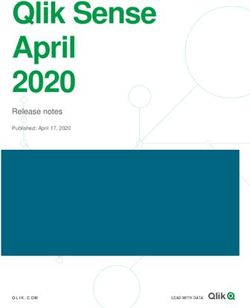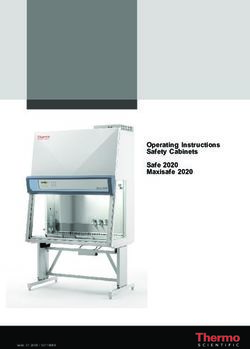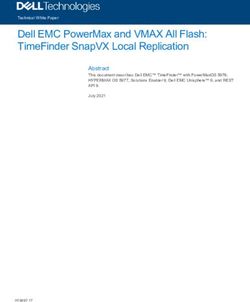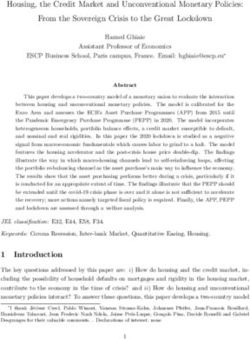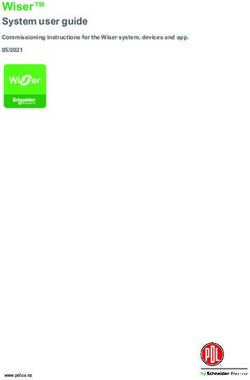DLP Projector - User manual - Projector Central
←
→
Page content transcription
If your browser does not render page correctly, please read the page content below
DLP® Projector User manual
TABLE OF CONTENTS
SAFETY................................................................................................ 4
Important Safety Instruction....................................................................................................... 4
Cleaning the Lens...................................................................................................................... 5
3D Safety Information................................................................................................................. 6
Copyright.................................................................................................................................... 6
Disclaimer................................................................................................................................... 7
Trademark Recognition.............................................................................................................. 7
FCC............................................................................................................................................ 7
Declaration of Conformity for EU countries................................................................................ 8
WEEE......................................................................................................................................... 8
INTRODUCTION................................................................................... 9
Package Overview..................................................................................................................... 9
Standard accessories................................................................................................................. 9
Optional accessories.................................................................................................................. 9
Product Overview...................................................................................................................... 10
Connections.............................................................................................................................. 11
Keypad...................................................................................................................................... 12
Remote control.......................................................................................................................... 13
SETUP AND INSTALLATION.............................................................. 14
Installing the projector............................................................................................................... 14
Connecting sources to the projector.......................................................................................... 15
Adjusting the projector image.................................................................................................... 16
Remote setup............................................................................................................................ 17
USING THE PROJECTOR................................................................... 19
Powering on / off the projector.................................................................................................. 19
Selecting an input source.......................................................................................................... 21
Menu navigation and features................................................................................................... 22
OSD Menu tree......................................................................................................................... 23
Display menu............................................................................................................................. 30
Audio menu............................................................................................................................... 35
Setup menu............................................................................................................................... 35
Info menu.................................................................................................................................. 39
MAINTENANCE................................................................................... 40
Replacing the lamp (Maintenance personnel only)................................................................... 40
Installing and cleaning the dust filter......................................................................................... 42
2 EnglishADDITIONAL INFORMATION............................................................. 43
Compatible resolutions.............................................................................................................. 43
3D Timing for HDMI1.4a 3D Supported..................................................................................... 46
Image size and projection distance........................................................................................... 47
Projector dimensions and ceiling mount installation.................................................................. 47
IR remote codes........................................................................................................................ 49
Troubleshooting......................................................................................................................... 51
Warning indicators..................................................................................................................... 52
Specifications............................................................................................................................ 55
Optoma global offices................................................................................................................ 56
English 3SAFETY
The lightning flash with arrow head within an equilateral triangle is
intended to alert the user to the presence of uninsulated "dangerous
voltage" within the product's enclosure that may be of sufficient
magnitude to constitute a risk of electric shock to persons.
The exclamation point within an equilateral triangle is intended to alert
the user to the presence of important operating and maintenance
(servicing) instructions in the literature accompanying the appliance.
Please follow all warnings, precautions and maintenance as recommended in this user’s guide.
To avoid electric shock, the unit and its peripherals must be properly grounded (earthed).
Important Safety Instruction
To prolong the effective life of the lamp, make sure to keep the lamp on for at least 60 seconds and
avoid performing force shutdown.
RG2
Do not stare into the beam, RG2.
As with any bright source, do not stare into the direct beam, RG2 IEC 62471-5:2015.
Do not block any ventilation openings. To ensure reliable operation of the projector and to protect from
over heating, it is recommended to install the projector in a location that does not block ventilation. As an
example, do not place the projector on a crowded coffee table, sofa, bed, etc. Do not put the projector in
an enclosure such as a book case or a cabinet that restricts air flow.
To reduce the risk of fire and/or electric shock, do not expose the projector to rain or moisture. Do not
install near heat sources such as radiators, heaters, stoves or any other apparatus such as amplifiers
that emits heat.
Do not let objects or liquids enter the projector. They may touch dangerous voltage points and short out
parts that could result in fire or electric shock.
Do not use under the following conditions:
±± In extremely hot, cold or humid environments.
(i) Ensure that the ambient room temperature is within 5°C ~ 40°C
(ii) Relative humidity is 10% ~ 85%
±± In areas susceptible to excessive dust and dirt.
±± Near any appliance generating a strong magnetic field.
±± In direct sunlight.
Do not use the projector in places where flammable gases or explosives gases may be present in the
atmosphere. The lamp inside the projector becomes very hot during operation and the gases may ignite
and result in a fire.
Do not use the unit if it has been physically damaged or abused. Physical damage/abuse would be (but
not limited to):
±± Unit has been dropped.
4 English±± Power supply cord or plug has been damaged.
±± Liquid has been spilled on to the projector.
±± Projector has been exposed to rain or moisture.
±± Something has fallen in the projector or something is loose inside.
Do not place the projector on an unstable surface. The projector may fall over resulting in injury or the
projector may become damaged.
Do not block the light coming out of the projector lens when in operation. The light will heat the object
and could melt, cause burns or start a fire.
Please do not open or disassemble the projector as this may cause electric shock.
Do not attempt to service the unit yourself. Opening or removing covers may expose you to dangerous
voltages or other hazards. Please call Optoma before you send the unit for repair.
See projector enclosure for safety related markings.
The unit should only be repaired by appropriate service personnel.
Only use attachments/accessories specified by the manufacturer.
Do not look into straight into the projector lens during operation. The bright light may harm your eyes.
When replacing the lamp, please allow the unit to cool down. Follow instructions as described on pages
40-41.
This projector will detect the life of the lamp itself. Please be sure to change the lamp when it shows
warning messages.
Reset the "Lamp Reset" function from the on-screen display "Lamp Settings" menu after replacing the
lamp module.
When switching the projector off, please ensure the cooling cycle has been completed before
disconnecting power. Allow 90 seconds for the projector to cool down.
When the lamp is approaching to the end of its life time, the message "Lamp life exceeded." will show on
the screen. Please contact your local reseller or service center to change the lamp as soon as possible.
Turn off and unplug the power plug from the AC outlet before cleaning the product.
Use a soft dry cloth with mild detergent to clean the display housing. Do not use abrasive cleaners,
waxes or solvents to clean the unit.
Disconnect the power plug from AC outlet if the product is not being used for a long period of time.
Note: When the lamp reaches the end of its life, the projector will not turn back on until the lamp module has
been replaced. To replace the lamp, follow the procedures listed under “Replacing the Lamp” section on
pages 40-41.
Do not setup the projector in places where it might be subjected to vibration or shock.
Do not touch the lens with bare hands.
Remove battery/batteries from remote control before storage. If the battery/batteries are left in the
remote for long periods, they may leak.
Do not use or store the projector in places where smoke from oil or cigarettes may be present, as it can
adversely affect the quality of the projector performance.
Please follow the correct projector orientation installation as non standard installation may affect the
projector performance.
Use a power strip and or surge protector. As power outages and brown-outs can KILL devices.
Cleaning the Lens
Before cleaning the lens, be sure to turn off the projector and unplug the power cord to allow it to
completely cool down.
Use a compressed air tank to remove the dust.
Use a special cloth for cleaning lens and gently wipe the lens. Do not touch the lens with your fingers.
Do not use alkaline/acid detergents or volatile solvents such as alcohol for cleaning lens. If the lens is
damaged due to the cleaning process, it is not covered by the warranty.
English 5Warning: Do not use a spray containing flammable gases to remove dust or dirt from the lens. This
may cause a fire due to excessive heat inside the projector.
Warning: Do not clean the lens if the projector is warming up as this may cause the lens’ surface film
to peel off.
Warning: Do not wipe or tap the lens with a hard object.
3D Safety Information
Please follow all warnings and precautions as recommended before you or your child use the 3D function.
Warning
Children and teenagers may be more susceptible to health issues associated with viewing in 3D and should be
closely supervised when viewing these images.
Photosensitive Seizure Warning and Other Health Risks
Some viewers may experience an epileptic seizure or stroke when exposed to certain flashing images
or lights contained in certain Projector pictures or video games. If you suffer from, or have a family
history of epilepsy or strokes, please consult with a medical specialist before using the 3D function.
Even those without a personal or family history of epilepsy or stroke may have an undiagnosed
condition that can cause photosensitive epileptic seizures.
Pregnant women, the elderly, sufferers of serious medical conditions, those who are sleep deprived or
under the influence of alcohol should avoid utilizing the unit’s 3D functionality.
If you experience any of the following symptoms, stop viewing 3D pictures immediately and consult a
medical specialist: (1) altered vision; (2) light-headedness; (3) dizziness; (4) involuntary movements
such as eye or muscle twitching; (5) confusion; (6) nausea; (7) loss of awareness; (8) convulsions;
(9) cramps; and/ or (10) disorientation. Children and teenagers may be more likely than adults
to experience these symptoms. Parents should monitor their children and ask whether they are
experiencing these symptoms.
Watching 3D projection may also cause motion sickness, perceptual after effects, disorientation, eye
strain and decreased postural stability. It is recommended that users take frequent breaks to lessen
the potential of these effects. If your eyes show signs of fatigue or dryness or if you have any of the
above symptoms, immediately discontinue use of this device and do not resume using it for at least
thirty minutes after the symptoms have subsided.
Watching 3D projection while sitting too close to the screen for an extended period of time may
damage your eyesight. The ideal viewing distance should be at least three times the screen height. It
is recommended that the viewer’s eyes are level with the screen.
Watching 3D projection while wearing 3D glasses for an extended period of time may cause a
headache or fatigue. If you experience a headache, fatigue or dizziness, stop viewing the 3D
projection and rest.
Do not use the 3D glasses for any other purpose than for watching 3D projection.
Wearing the 3D glasses for any other purpose (as general spectacles, sunglasses, protective goggles,
etc.) may be physically harmful to you and may weaken your eyesight.
Viewing in 3D projection may cause disorientation for some viewers. Accordingly, DO NOT place your
3D PROJECTOR near open stairwells, cables, balconies, or other objects that can be tripped over, run
into, knocked down, broken or fallen over.
Copyright
This publication, including all photographs, illustrations and software, is protected under international copyright
laws, with all rights reserved. Neither this manual, nor any of the material contained herein, may be reproduced
without written consent of the author.
© Copyright 2019
6 EnglishDisclaimer
The information in this document is subject to change without notice. The manufacturer makes no representations
or warranties with respect to the contents hereof and specifically disclaims any implied warranties of
merchantability or fitness for any particular purpose. The manufacturer reserves the right to revise this publication
and to make changes from time to time in the content hereof without obligation of the manufacturer to notify any
person of such revision or changes.
Trademark Recognition
Kensington is a U.S. registered trademark of ACCO Brand Corporation with issued registrations and pending
applications in other countries throughout the world.
HDMI, the HDMI Logo, and High-Definition Multimedia Interface are trademarks or registered trademarks of HDMI
Licensing LLC in the United States and other countries.
DLP®, DLP Link and the DLP logo are registered trademarks of Texas Instruments and BrilliantColorTM is a
trademark of Texas Instruments.
MHL, Mobile High-Definition Link and the MHL Logo are trademarks or registered trademarks of MHL Licensing,
LLC.
All other product names used in this manual are the properties of their respective owners and are
Acknowledged.
FCC
This device has been tested and found to comply with the limits for a Class B digital device pursuant to Part 15
of the FCC rules. These limits are designed to provide reasonable protection against harmful interference in a
residential installation. This device generates, uses and can radiate radio frequency energy and, if not installed and
used in accordance with the instructions, may cause harmful interference to radio communications.
However, there is no guarantee that interference will not occur in a particular installation. If this device does cause
harmful interference to radio or television reception, which can be determined by turning the device off and on is
encouraged to try to correct the interference by one or more of the following measures:
Reorient or relocate the receiving antenna.
Increase the separation between the device and receiver.
Connect the device into an outlet on a circuit different from that to which the receiver is connected.
Consult the dealer or an experienced radio/television technician for help.
Notice: Shielded cables
All connections to other computing devices must be made using shielded cables to maintain compliance with FCC
regulations.
Caution
Changes or modifications not expressly approved by the manufacturer could void the user's authority, which is
granted by the Federal Communications Commission, to operate this projector.
Operation Conditions
This device complies with Part 15 of the FCC Rules. Operation is subject to the following two conditions:
1. This device may not cause harmful interference and
2. This device must accept any interference received, including interference that may cause undesired operation.
English 7Notice: Canadian users
This Class B digital apparatus complies with Canadian ICES-003.
Remarque à l'intention des utilisateurs canadiens
Cet appareil numerique de la classe B est conforme a la norme NMB-003 du Canada.
Declaration of Conformity for EU countries
EMC Directive 2014/30/EC (including amendments)
Low Voltage Directive 2014/35/EC
RED 2014/53/EU (if product has RF function)
WEEE
Disposal instructions
Do not throw this electronic device into the trash when discarding. To minimize pollution and ensure
utmost protection of the global environment, please recycle it.
8 EnglishINTRODUCTION
Package Overview
Carefully unpack and verify that you have the items listed below under standard accessories. Some of the items
under optional accessories may not be available depending on the model, specification and your region of
purchase. Please check with your place of purchase. Some accessories may vary from region to region.
The warranty card is only supplied in some specific regions. Please consult your dealer for detailed information.
Standard accessories
ON OFF
User2
User1 User3
Contrast
Brightness Mode
Aspect ratio
Keystone
Warranty Card*
DB 3D
Mute Sleep Timer
Volume
Source Re-sync
Menu
Volume Basic User Manual
HDMI1 HDMI2
VGA1 VGA2 Video YPbPr
Projector Remote control Power lead Documentation
Note:
The actual remote control may vary depending on the region.
The remote control is shipped with the batteries.
* For European warranty Information, please visit www.optoma.com.
Optional accessories
Lens cap
Note: Optional accessories vary depending on model, specification and region.
English 9INTRODUCTION
Product Overview
1 2 3 4 5
9
8 10 7 6
8
Minimum
100mm
Minimum Minimum
100mm 100mm
Minimum Minimum
300mm 300mm
Minimum 100mm
Note:
Do not block projector intake and exhaust vents.
When operating the projector in an enclosed space, allow at least 30 cm clearance around the intake
and exhaust vents.
No Item No Item
1. Lamp Cover 6. Security Bar
2. Focus Ring 7. Kensington™ Lock Port
3. IR Receiver (front and top) 8. Tilt-Adjustment Feet
4. Keypad 9. Input / Output
5. Zoom Lever 10. Lens
10 EnglishINTRODUCTION
Connections
1 2 3 4 5 6 7 8 9 10
13 12 11
No Item No Item
1. USB Connector (Service Only) 8. 12V Out Connector
2. RS-232 Connector 9. Audio In Connector
3. VGA In Connector 10. Audio Out Connector
4. HDMI 2.0 Connector 11. Security Bar
5. HDMI 1.4 Connector 12. KensingtonTM Lock Port
USB Power OUT (5V 1.5A) 13. Power Socket
6.
Connector
7. S/PDIF Connector
English 11INTRODUCTION
Keypad
1 2 3
12
11 4
5
10 6
9 7
8
No Item No Item
1. On/Standby LED 7. IR Receiver
2. Lamp LED 8. Four Directional Select Keys
3. Temp LED 9. Menu
4. Information 10. Source
5. Enter 11. Power
6. Re-Sync 12. Keystone Correction
12 EnglishINTRODUCTION
Remote control
1 ON OFF 14
2
15
User2
3 User1 User3
Contrast 16
Brightness Mode
4
Aspect ratio
17
Keystone
5 18
DB 3D
6 Mute Sleep Timer 19
7 Volume 20
Source Re-sync 21
8
22
9 23
Menu
10 Volume 24
HDMI1 HDMI2
11 25
VGA1 VGA2 Video YPbPr
12 26
13 27
No Item No Item
1. Power On 15. User 3
2. User 2 16. Contrast
3. User 1 17. Display Mode
4. Brightness 18. Aspect Ratio
5. Keystone 19. 3D Mode
6. Mute 20. Sleep Timer
7. DB (Dynamic Black) 21. Volume +
8. Source 22. Re-Sync
9. Enter 23. Four Directional Select Keys
10. Menu 24. Volume -
11. HDMI1 (HDMI 1.4) 25. HDMI2 (HDMI 2.0)
12. VGA1 26. YPbPr (not supported)
13. VGA2 (not supported) 27. Video (not supported)
14. Power Off
Note: Some keys may have no function for models that do not support these features.
English 13SETUP AND INSTALLATION
Installing the projector
Your projector is designed to be installed in one of four possible positions.
Your room layout or personal preference will dictate which installation location you select. Take into consideration
the size and position of your screen, the location of a suitable power outlet, as well as the location and distance
between the projector and the rest of your equipment.
Table mount front Ceiling mount front
Table mount rear Ceiling mount rear
Projector should be placed flat on a surface and 90 degrees / perpendicular to the screen.
How to determine projector location for a given screen size, please refer to distance table on
page 47.
How to determine screen size for a given distance, please refer to distance table on page 47.
Note: The further away the projector is placed from the screen the projected image size increases and vertical
offset also increases proportionally.
IMPORTANT!
Do not operate the projector in any orientation other that table top or ceiling mount. The projector should
be horizontal and not tilted either forwards/backwards or left/right. Any other orientation will invalidate
the warranty and may shorten the lifetime of the projector lamp or the projector itself. For none standard
installation advise please contact Optoma.
14 EnglishSETUP AND INSTALLATION
Connecting sources to the projector
8
MOLEX
3
2
4
1 6 7
MOLEX
5
12
9
13 11
10
No Item No Item No Item
1. USB Cable 6. USB Power Cable 11. HDMI Cable
2. RS-232 Cable 7. 12V DC Jack 12. MHL Cable
3. RCA Component Cable 8. Audio In Cable 13. Power Cord
4. VGA In Cable 9. Audio Out Cable
5. HDMI Dongle 10. S/PDIF Out Cable
Note: To ensure the best image quality and avoid connection errors, we recommend the use of High Speed or
Premium Certified HDMI cables up to 5 meters.
English 15SETUP AND INSTALLATION
Adjusting the projector image
Image height
The projector is equipped with elevator feet for adjusting the image height.
1. Locate the adjustable foot you wish to adjust on the underside of the projector.
2. Rotate the adjustable foot clockwise or counterclockwise to raise or lower the projector.
Tilt-Adjustment Feet
Tilt-Adjustment Ring
Zoom and focus
To adjust the image size, turn the zoom lever clockwise or counterclockwise to increase or decrease the projected
image size.
To adjust the focus, turn the focus ring clockwise or counterclockwise until the image is sharp and legible.
Zoom Lever
Focus Ring
Note: The projector will focus at a distance of 1.2m to 8.1m.
16 EnglishSETUP AND INSTALLATION
Remote setup
Installing / replacing the batteries
Two AAA size batteries are supplied for the remote control.
1. Remove the battery cover on the back of the remote control.
2. Insert AAA batteries in the battery compartment as illustrated.
3. Replace back cover on remote control.
Note: Replace only with the same or equivalent type batteries.
CAUTION
Improper use of batteries can result in chemical leakage or explosion. Be sure to follow the instructions below.
Do not mix batteries of different types. Different types of batteries have different characteristics.
Do not mix old and new batteries. Mixing old and new batteries can shorten the life of new batteries or
cause chemical leakage in old batteries.
Remove batteries as soon as the are depleted. Chemicals that leak from batteries that come in contact
with skin can cause a rash. If you find any chemical leakage, wipe thoroughly with a cloth.
The batteries supplied with this product may have a shorter life expectancy due to storage conditions.
If you will not be using the remote control for an extended period of time, remove the batteries.
When you dispose of the batteries, you must obey the law in the relative area or country.
English 17SETUP AND INSTALLATION
Effective range
Infra-Red (IR) remote control sensor is located on top of the projector. Ensure to hold the remote control at an
angle within 30° perpendicular to the projector’s IR remote control sensors to function correctly. The distance
between the remote control and the sensor should not be longer than 7 meters (~22 feet).
Note: When pointing the remote control directly (0 degrees angle) on the IR sensor, the distance between the
remote control and the sensor should not be longer than 10 meters (~32 feet).
Make sure that there are no obstacles between the remote control and the IR sensor on the projector
that might obstruct the infra-red beam.
Make sure the IR transmitter of the remote control is not being shined by sunlight or fluorescent lamps
directly.
Please keep the remote controller away from fluorescent lamps for over 2 meters or the remote
controller might become malfunction.
If the remote control is close to Inverter-Type fluorescent lamps, it might become ineffective from time
to time.
If the remote control and the projector are within a very short distance, the remote control might
become ineffective.
When you aim at the screen, the effective distance is less than 7 meters from the remote control to the
screen and reflecting the IR beams back to the projector. However, the effective range might change
according to screens.
VGA1 VGA2 Video YPbPr
HDMI2 HDMI1
Volume
Menu
Re-sync Source
Volume
Sleep Timer Mute
3D DB
Keystone
Aspect ratio
Mode Brightness
Contrast
User3 User1
User2
OFF ON
Approx. ±15°
Approx. ±15°
O
N
Us
B ri
er1
gh
tn
es
Us
Ke
s
C
O
er2
ys
on
FF
to
tr a
ne
Asp
st
ec
M
Us
t ra
u te
er3
M
tio
od
D
e
B
So
u rc
Vo
e
3D
lu
Sle
m
ep
e
Tim
er
M
en
u
Re
-s
yn
c
Vo
HD
lu
M
m
I1
e
VG
A1
HD
M
VG
I2
A2
Vid
eo
YP
bP
r
18 EnglishUSING THE PROJECTOR
Powering on / off the projector
or
ON OFF
User2
User1 User3
Contrast
Brightness Mode
Aspect ratio
Keystone
DB 3D
Mute Sleep Timer
ON OFF
Volume
Source User2 Re-sync
User1 User3
Contrast
Brightness Mode
Aspect ratio
Keystone
DB 3D
Menu
Mute Sleep Timer
Volume
Volume
Source Re-sync
HDMI1 HDMI2
Menu
VGA1 VGA2 Video YPbPr
Volume
HDMI1 HDMI2
VGA1 VGA2 Video YPbPr
Powering on
1. Securely connect the power lead and signal/source cable. When connected, the On/Standby LED will
turn red.
2. Turn on the projector by pressing the “ ” button on the projector keypad or the remote control.
3. A start up screen will display in approximately 10 seconds and the On/Standby LED will be flashing
blue.
Note: The first time the projector is turned on, you will be prompted to select the preferred language, projection
orientation, and other settings.
English 19USING THE PROJECTOR
Powering off
1. Turn off the projector by pressing the “ ” button on the projector keypad or the “ ” button on the
remote control.
2. The following message will be displayed:
Power Off
Power Off?
Press power key again.
3. Press the “ ”/“ ” button again to confirm, otherwise the message will disappear after 15 seconds.
When you press the “ ”/“ ” button for the second time, the projector will shut down.
4. The cooling fans will continue to operate for about 10 seconds for the cooling cycle and the On/
Standby LED will flash blue. When the On/Standby LED turns solid red, this indicates the projector has
entered standby mode. If you wish to turn the projector back on, you must wait until the cooling cycle
has finished and the projector has entered standby mode. When the projector is in standby mode,
simply press the “ ” button again to turn on the projector.
5. Disconnect the power lead from the electrical outlet and the projector.
Note: It is not recommended that the projector is turned on immediately, right after a power off procedure.
20 EnglishUSING THE PROJECTOR
ON OFF
Selecting an input source User1
User2
Contrast
User3
Brightness Mode
Turn on the connected source that you want to display on the screen, such as computer, Aspect ratio
notebook, video player,
etc. The projector will automatically detect the source. If multiple sources are connected, press the “ ” button on
Keystone
3D
the projector keypad or the Source button on the remote control to select theMutedesired DB
input.
Sleep Timer
Volume
Source Re-sync
or
Menu
Volume
HDMI1 HDMI2
VGA1 VGA2 Video YPbPr
ON OFF
User2
User1 User3
Contrast
Brightness Mode
Aspect ratio
Keystone
DB 3D
Mute Sleep Timer
Volume
Source Re-sync
Menu
Volume
HDMI1 HDMI2
VGA1 VGA2 Video YPbPr
English 21USING THE PROJECTOR
Menu navigation and features
The projector has multilingual on-screen display menus that allow you to make image adjustments and change a
variety of settings. The projector will automatically detect the source.
1. To open the OSD menu, press on the remote control or the projector keypad.
2. When OSD is displayed, use pq keys to select any item in the main menu. While making a selection
on a particular page, press on the remote control or the projector keypad to enter sub menu.
3. Use pq keys to select the desired item in the sub menu and then press to view further settings.
Adjust the settings by using tu keys.
4. Select the next item to be adjusted in the sub menu and adjust as described above.
5. Press to confirm, and the screen will return to the main menu.
6. To exit, press again. The OSD menu will close and the projector will automatically save the new
settings.
Sub Menu Settings
Display
Image Settings
Enhanced Gaming Off
3D
Main Menu
Aspect Ratio
Edge Mask
Digital Zoom
Image Shift
Keystone
Select Exit Enter
Navigation guide
22 EnglishUSING THE PROJECTOR
OSD Menu tree
Main
Sub Menu Sub Menu 2 Sub Menu 3 Sub Menu 4 Values
Menu
Cinema
HDR
HLG
HDR SIM.
Game
Reference
Display Mode
Bright
User
3D
ISF Day
ISF Night
ISF 3D
Off [Default]
Blackboard
Light Yellow
Wall Color Light Green
Light Blue
Pink
Gray
Off
HDR/HLG
Auto [Default]
Bright
Display Image Settings Standard [Default]
HDR Picture
Mode Film
Detail
Dynamic Range
Bright
HLG Picture Standard [Default]
Mode Film
Detail
HDR Demo Off [Default]
Mode On
Brightness -50 ~ 50
Contrast -50 ~ 50
Sharpness 1 ~ 15
Color -50 ~ 50
Tint -50 ~ 50
Film
Video
Graphics
Standard(2.2)
Gamma
1.8
2.0
2.4
3D
English 23USING THE PROJECTOR
Main
Sub Menu Sub Menu 2 Sub Menu 3 Sub Menu 4 Values
Menu
BrilliantColorTM 1 ~ 10
D55
D65
Color D75
Temperature D83
D93
Native
Native
HDTV
Color Gamut Presentation
Cinema
Game
R [Default]
G
B
Color C
Y
M
CMS W
x offset -50 ~ 50 [Default: 0]
Display Image Settings Color Settings y offset -50 ~ 50 [Default: 0]
Brightness -50 ~ 50 [Default: 0]
Cancel [Default]
Reset
Yes
Exit
Red Gain -100 ~ 100
Green Gain -100 ~ 100
Blue Gain -100 ~ 100
Red Bias 0 ~ 100
RGB Gain/Bias Green Bias 0 ~ 100
Blue Bias 0 ~ 100
Cancel [Default]
Reset
Yes
Exit
Auto [Default]
Color Space
RGB
[Not HDMI Input]
YUV
Auto
Color Space RGB(0~255)
[HDMI Input] RGB(16~235)
YUV
24 EnglishUSING THE PROJECTOR
Main
Sub Menu Sub Menu 2 Sub Menu 3 Sub Menu 4 Values
Menu
Off
Automatic
On [Default]
-50 ~ 50 (depends on signal)
Frequency
[Default: 0]
0 ~ 31 (depends on signal)
Phase
Signal [Default: 0]
-50 ~ 50 (depends on signal)
H. Position
[Default: 0]
-50 ~ 50 (depends on signal)
V. Position
[Default: 0]
Image Settings Exit
Off
1
UltraDetail
2
3
Off
Dynamic Black
On
Bright
Brightness Mode
Eco.
Reset
Enhanced Off [Default]
Gaming On
Off [Default]
3D Mode
Display On
Off [Default]
3D Sync Invert
On
Auto [Default]
SBS
3D
3D Format Top and Bottom
Frame Sequential
Frame Packing
3D [Default]
3D-2D L
R
4:3
16:9
LBX
Aspect Ratio
Superwide
Native
Auto
Edge Mask 0 ~ 10 [Default: 0]
Digital Zoom -5 ~ 25 [Default: 0]
H -100 ~ 100 [Default: 0]
Image Shift
V -100 ~ 100 [Default: 0]
Keystone -40 ~ 40 [Default: 0]
English 25USING THE PROJECTOR
Main
Sub Menu Sub Menu 2 Sub Menu 3 Sub Menu 4 Values
Menu
Internal Off
Speaker On [Default]
Audio Off [Default]
Mute
On
Volume 0 ~ 10 [Default: 5]
Front [Default]
Rear
Projection
Ceiling-top
Rear-top
Off
Lamp Reminder
On [Default]
Lamp Settings
Cancel [Default]
Lamp Reset
Yes
Filter Usage
(read only)
Hours
Optional Filter Yes
Installed No
Off
Filter Settings 300hr
Filter Reminder 500hr [Default]
800hr
1000hr
Cancel [Default]
Filter Reset
Setup Yes
Off [Default]
Direct Power On
On
Auto Power Off 0 ~ 180 (5 min increments)
(min.) [Default: 20]
Power Settings
0 ~ 990 (30 min increments)
Sleep Timer [Default: 0]
(min.) No [Default]
Always On
Yes
Off
Security
On
Month
Security Security Timer Day
Hour
Change
Password
Green Grid
Magenta Grid
Test Pattern White Grid
White
Off
26 EnglishUSING THE PROJECTOR
Main
Sub Menu Sub Menu 2 Sub Menu 3 Sub Menu 4 Values
Menu
On
Front
IR Function
Top
Off
Test Pattern
CMS
Color Temp
Gamma
Auto Source
User1 Projection
Lamp Settings
Digital Zoom
MHL
Dynamic Range [Default]
Dynamic Black
Test Pattern
CMS
Remote Color Temp
Settings
[depends on Gamma
remote] Auto Source
Setup
User2 Projection
Lamp Settings
Digital Zoom
MHL [Default]
Dynamic Range
Dynamic Black
Test Pattern
CMS
Color Temp
Gamma
Auto Source
User3 Projection
Lamp Settings
Digital Zoom
MHL
Dynamic Range
Dynamic Black [Default]
Projector ID 00 ~ 99
On
12V Trigger 12V Trigger
Off
English 27USING THE PROJECTOR
Main
Sub Menu Sub Menu 2 Sub Menu 3 Sub Menu 4 Values
Menu
English [Default]
Deutsch
Français
Italiano
Español
Options Language
Português
簡体中文
日本語
한국어
Русский
Top Left
Top Right
Menu Location Center [Default]
Menu Settings Bottom Left
Bottom Right
Off
Menu Timer 5sec
10sec [Default]
Off [Default]
Auto Source
On
HDMI 1.4
Setup Input Source HDMI 2.0
VGA
Off [Default]
High Altitude
Options On
Display Mode Off [Default]
Lock On
Off [Default]
Keypad Lock
On
Off [Default]
Information Hide
On
Default [Default]
Logo
Neutral
None [Default]
Blue
Background
Red
Color
Green
Gray
HDMI 1.4 EQ 1 ~ 7 [Default: 4]
HDMI 2.0 EQ 1 ~ 7 [Default: 4]
Cancel [Default]
Reset OSD
Yes
Reset
Cancel [Default]
Reset to Default
Yes
28 EnglishUSING THE PROJECTOR
Main
Sub Menu Sub Menu 2 Sub Menu 3 Sub Menu 4 Values
Menu
Regulatory
Serial Number
Source
Resolution 00x00
Refresh Rate 0.00Hz
Display Mode
Light Source
Hours
Info Projector ID 00 ~ 99
Color Depth
Color Format
Filter Usage
Hours
Brightness
Mode
System
FW Version
MCU
English 29USING THE PROJECTOR
Display menu
Image settings menu
Display Mode
There are many factory presets optimized for various types of images.
Cinema: Provides the best colors for watching movies.
HDR: Decodes and displays High Dynamic Range (HDR) content for the deepest blacks, brightest
whites, and vivid cinematic color using REC.2020 color gamut. This mode will be automatically
enabled if HDR is set to ON (and HDR Content is sent to projector – 4K UHD Blu-ray, 1080p/4K UHD
HDR Games, 4K UHD Streaming Video). While HDR mode is active, other display modes (Cinema,
Reference, etc.) cannot be selected as HDR delivers color that is highly accurate, exceeding the color
performance of the other display modes.
HLG: For HDR movies with Hybrid Log content.
HDR SIM.: Enhances non-HDR content with simulated High Dynamic Range (HDR). Choose this
mode to enhance gamma, contrast, and color saturation for non-HDR content (720p and 1080p
Broadcast/Cable TV, 1080p Blu-ray, non-HDR Games, etc). This mode can ONLY be used with non-
HDR content.
Game: Select this mode to increase the brightness and response time level for enjoying video games.
Reference: This mode is intended to reproduce as close as possible the image the way the movie
director intended. Color, color temperature, brightness, contrast and gamma settings are all configured
to standard reference levels. Select this mode to watch a video.
Bright: Maximum brightness from PC input.
User: Memorize user’s settings.
3D: To experience the 3D effect, you need to have 3D glasses. Make sure your PC/portable device
has a 120 Hz signal output quad buffered graphics card and a 3D Player installed.
ISF Day: Optimize the image with the ISF Day mode to be perfectly calibrated and high picture quality.
ISF Night: Optimize the image with the ISF Night mode to be perfectly calibrated and high picture
quality.
ISF 3D: Optimize the image with the ISF 3D mode to be perfectly calibrated and high picture quality.
Note: For access and calibration of ISF daytime and night viewing modes, please contact your local dealer.
Wall Color
Use this function to obtain an optimized screen image according to the wall color. Select between off, blackboard,
light yellow, light green, light blue, pink, and gray.
Dynamic Range
Configure the High Dynamic Range (HDR) setting and its effect when displaying video from 4K Blu-ray players and
streaming devices.
Note: HDMI 1.4 and VGA do not support Dynamic Range.
HDR/HLG
Off: Turn off HDR or HLG processing. When set to Off, the projector will NOT decode HDR or HLG
content.
Auto: Auto detect HDR signal.
HDR Picture Mode
Bright: Choose this mode for brighter more saturated colors.
Standard: Choose this mode for natural looking colors with a balance of warm and cool tones.
30 EnglishUSING THE PROJECTOR
Film: Choose this mode for improved detail and image sharpness.
Detail: The signal comes from OETF conversion to achieve the best color matching.
HLG Picture Mode
Bright: Choose this mode for brighter more saturated colors.
Standard: Choose this mode for natural looking colors with a balance of warm and cool tones.
Film: Choose this mode for improved detail and image sharpness.
Detail: The signal comes from OETF conversion to achieve the best color matching.
HDR Demo Mode
This feature enables you to see the difference in the image quality between the raw unprocessed image
and the image processed as processed by the HDR.
Brightness
Adjust the brightness of the image.
Contrast
The contrast controls the degree of difference between the lightest and darkest parts of the picture.
Sharpness
Adjust the sharpness of the image.
Color
Adjust a video image from black and white to fully saturated color.
Tint
Adjust the color balance of red and green.
Gamma
Set up gamma curve type. After the initial setup and fine tuning is completed, utilize the Gamma Adjustment steps
to optimize your image output.
Film: For home theater.
Video: For video or TV source.
Graphics: For PC / Photo source.
Standard(2.2): For standardized setting.
1.8 / 2.0 / 2.4: For specific PC / Photo source.
3D: To experience the 3D effect, you need to have 3D glasses. Make sure your PC/portable device
has a 120 Hz signal output quad buffered graphics card and a 3D Player installed.
Note: These options are only available if the 3D mode function is disabled. In 3D mode, user can only select “3D”
for Gamma setting.
Color Settings
Configure the color settings.
BrilliantColorTM: This adjustable item utilizes a new color-processing algorithm and enhancements to
enable higher brightness while providing true, more vibrant colors in picture.
Color Temperature: Select a color temperature from D55, D65, D75, D83, D93, or Native.
Color Gamut: Select an appropriate color gamut from Native, HDTV, Presentation, Cinema, or Game.
CMS (Color Management System): Select one of the colors (R/G/B/C/M/Y) to adjust its x/y offset and
brightness.
±± Color: Select between red (R), green (G), blue (B), cyan (C), yellow (Y), magenta (M), and white
(W) color.
English 31USING THE PROJECTOR
±± x offset: Adjust the x offset value of the selected color.
±± y offset: Adjust the y offset value of the selected color.
±± Brightness: Adjust the brightness value of the selected color.
±± Reset: Return the factory default settings for color adjustments.
±± Exit: Exit the “CMS” menu.
RGB Gain/Bias: This settings allows to configure the brightness (gain) and contrast (bias) of an
image.
±± Reset: Return the factory default settings for RGB gain/bias.
±± Exit: Exit the “RGB Gain/Bias” menu.
Color Space (non-HDMI input only): Select an appropriate color matrix type from the following:
AUTO, RGB, or YUV.
Color Space (HDMI input only): Select an appropriate color matrix type from the following: Auto,
RGB(0-255), RGB(16-235), and YUV.
Signal
Adjust the signal options.
Automatic: Configure automatically the signal (the frequency and phase items are grayed out). If
automatic is disabled, the frequency and phase items will appear for tuning and saving the settings.
Frequency: Change the display data frequency to match the frequency of your computer’s graphic
card. Use this function only if the image appears to flicker vertically.
Phase: Synchronize the signal timing of the display with the graphic card. If the image appears to be
unstable or flickers, use this function to correct it.
H. Position: Adjust the horizontal positioning of the image.
V. Position: Adjust the vertical positioning of the image.
Exit: Exit the “Signal” menu.
Note: This menu is only available if the input source is RGB/Component.
UltraDetail
Adjust the edges of the projected image in order to provide more perceived details.
Dynamic Black
Use to automatically adjust the picture brightness to give optimum contrast performance.
Brightness Mode
Adjust the brightness mode settings.
Bright: Choose “Bright” to increase the brightness.
Eco: Choose “Eco” to dim the projector lamp which will lower power consumption and extend the lamp
life.
Reset
Return the factory default settings for color settings.
32 EnglishUSING THE PROJECTOR
Enhanced gaming menu
Enable this feature to reduce response times (input latency) during gaming to 15.7ms*.
Note:
*Only for 1080p 240Hz signals.
The input lag by signals is described in the following table:
The values in the table can vary slightly.
4K 60Hz 1440P 60Hz 1080P 60Hz 1080P 120Hz 1080P 240Hz
25.8ms 25.8ms 23.8ms 18.2ms 15.7ms
3D menu
3D Mode
Use this option to enable/disable the 3D mode function.
3D Sync Invert
Use this option to enable/disable the 3D sync invert function.
3D Format
Use this option to select the appropriate 3D format content.
Auto: When a 3D identification signal is detected, the 3D format is selected automatically.
SBS: Display 3D signal in “Side-by-Side” format.
Top and Bottom: Display 3D signal in “Top and Bottom” format.
Frame Sequential: Display 3D signal in “Frame Sequential” format.
Frame Packing: Display 3D signal in “Frame Packing” format.
3D-2D
Use this option to specify how the 3D content should appear on the screen.
3D: Display 3D signal.
L (Left): Display the left frame of 3D content.
R (Right): Display the right frame of 3D content.
Aspect ratio menu
Select the aspect ratio of the displayed image between the following options:
4:3: This format is for 4:3 input sources.
16:9: This format is for 16:9 input sources, like HDTV and DVD enhanced for Wide screen TV.
LBX: This format is for non-16x9, letterbox source and if you use external 16x9 lens to display 2.35:1
aspect ratio in full resolution.
Superwide: Use this special 2.0:1 aspect ratio to display both 16:9 and 2.35:1 aspect ratio movies
without black bars at the top and bottom of the screen.
Native: This format displays the original image without any scaling.
Auto: Automatically selects the appropriate display format.
English 33USING THE PROJECTOR
Note:
Detailed informations about LBX mode:
±± Some Letter-Box Format DVDs are not enhanced for 16x9 TVs. In this situation, the image
will not look right when displaying image in 16:9 mode. In this situation, please try to use the
4:3 mode to view the DVD. If the content is not 4:3, there will be black bars around the image
in 16:9 display. For this type of content, you can use LBX mode to fill the image on the 16:9
display.
±± If you use an external anamorphic lens, this LBX mode also allows you to watch a 2.35:1
content (include Anamorphic DVD and HDTV film source) that supports anamorphic wide is
enhanced for 16x9 Display in a wide 2.35:1 image. In this case, there are no black bars. Lamp
power and vertical resolution are fully utilized.
To use the superwide format, do the following:
a) Set the screen aspect ratio to 2.0:1.
b) Select “Superwide” format.
c) Align the projector image correctly on the screen.
4K UHD scaling table:
16 : 9 screen 480i/p 576i/p 720p 1080i/p 2160p
4x3 Scale to 2880 x 2160.
16x9 Scale to 3840 x 2160.
LBX Get the central 3840 x 1620 image, and then scale to 3840 x 2160 for display.
Native mode 1:1 mapping centered.
No scaling will be made; the displayed resolution depends on input source.
Auto -If source is 4:3, the screen type will be scaled to 2880 x 2160.
-If source is 16:9, the screen type will be scaled to 3840 x 2160.
-If source is 15:9, the screen type will be scaled to 3600 x 2160.
-If source is 16:10, the screen type will be scaled to 3456 x 2160.
Auto mapping rule:
Input resolution Auto/Scale
H-resolution V-resolution 3840 2160
640 480 2880 2160
800 600 2880 2160
1024 768 2880 2160
4:3
1280 1024 2880 2160
1400 1050 2880 2160
1600 1200 2880 2160
1280 720 3840 2160
Wide Laptop 1280 768 3600 2160
1280 800 3456 2160
720 576 2700 2160
SDTV
720 480 3240 2160
1280 720 3840 2160
HDTV
1920 1080 3840 2160
34 EnglishUSING THE PROJECTOR
Edge mask menu
Use this function to remove the video encoding noise on the edge of video source.
Digital zoom menu
Use to reduce or magnify an image on the projection screen.
Image shift menu
Adjust the projected image position horizontally (H) or vertically (V).
Note: The image size will reduce slightly when adjusting the horizontal and vertical keystone.
Keystone menu
Adjust the image distortion caused by tilting the projector.
Audio menu
Internal Speaker
Use this option to turn on or off the internal speaker.
Off: Choose “Off” to turn off the internal speaker.
On: Choose “On” to turn on the internal speaker.
Mute
Use this option to temporarily turn off the sound.
Off: Choose “Off” to turn mute off.
On: Choose “On” to turn mute on.
Note: “Mute” function affects both internal and external speaker volume.
Volume
Adjust the volume level.
Setup menu
Projection
Select the preferred projection between front, rear, ceiling-top, and rear-top.
Lamp settings menu
Lamp Reminder
Choose this function to show or to hide the warning message when the changing lamp message is displayed. The
message will appear 30 hours before suggested replacement of lamp.
Lamp Reset
Resets the lamp hour counter after replacing the lamp.
Filter settings menu
Filter Usage Hours
Display the filter time.
English 35USING THE PROJECTOR
Optional Filter Installed
Set the warning message setting.
Yes: Display warning message after 500 hours of use.
Note: “Filter Usage Hours / Filter Reminder / Filter Reset” will only appear when “Optional Filter
Installed” is “Yes”.
No: Turn off warning message.
Filter Reminder
Choose this function to show or hide the warning message when the changing filter message is displayed. The
available options include 300hr, 500hr, 800hr, and 1000hr.
Filter Reset
Reset the dust filter counter after replacing or cleaning the dust filter.
Power settings menu
Direct Power On
Choose “On” to activate Direct Power mode. The projector will automatically power on when AC power is supplied,
without pressing the “Power” key on the projector keypad or on the remote control.
Auto Power Off (min.)
Sets the countdown timer interval. The countdown timer will start, when there is no signal being sent to the
projector. The projector will automatically power off when the countdown has finished (in minutes).
Sleep Timer (min.)
Configure the sleep timer.
Sleep Timer (min.): Sets the countdown timer interval. The countdown timer will start, with or without
a signal being sent to the projector. The projector will automatically power off when the countdown has
finished (in minutes).
Note: The Sleep Timer is reset every time when the projector is powered off.
Always On: Check to set the sleep timer always on.
Security menu
Security
Enable this function to prompt for a password before using the projector.
Off: Choose “Off” to be able to switch on the projector without password verification.
On: Choose “On” to use security verification when the turning on the projector.
Security Timer
Can be select the time (Month/Day/Hour) function to set the number of hours the projector can be used. Once this
time has elapsed you will be requested to enter your password again.
Change Password
Use to set or modify the password that is prompted when turning the projector on.
Test pattern menu
Select the test pattern from green grid, magenta grid, white grid, white, or disable this function (off).
36 EnglishUSING THE PROJECTOR
Remote settings menu
IR Function
Set the IR function setting.
On: Choose “On”, the projector can be operated by the remote control from top and front IR receivers.
Front: Choose “Front”, the projector can be operated by the remote control from the front IR receiver.
Top: Choose “Top”, the projector can be operated by the remote control from the top IR receiver.
Off: Choose “Off”, the projector can’t be operated by the remote control. By selecting “Off”, you will be
able to use the Keypad keys.
User1/ User2/ User3
Assign the default function for User1, User2, or User3 between Test Pattern, CMS, Color Temp, Gamma, Auto
Source, Projection, Lamp Settings, Digital Zoom, MHL, Dynamic Range, or Dynamic Black.
Projector ID menu
ID definition can be set up by menu (range 0-99), and allow user control an individual projector by using RS232 command.
12V trigger menu
Use this function to enable or disable the trigger.
Note: 3.5mm mini jack that outputs 12V 500mA (max.) for relay system control.
+12V
GND
On: Choose “On” to enable the trigger.
Off: Choose “Off” to disable the trigger.
Options menu
Language
Select the multilingual OSD menu between English, German, French, Italian, Spanish, Portuguese,
Simplified Chinese, Japanese, Korean, and Russian.
Menu Settings
Set the menu location on the screen and configure menu timer settings.
Menu Location: Select the menu location on the display screen.
Menu Timer: Set the duration where the OSD menu stays visible on the screen.
Auto Source
Choose this option to let the projector automatically find an available input source.
Input Source
Select the input source between HDMI 1.4, HDMI 2.0, and VGA.
High Altitude
When “On” is selected, the fans will spin faster. This feature is useful in high altitude areas where the air is thin.
Display Mode Lock
Choose “On” or “Off” to lock or unlock adjusting display mode settings.
English 37USING THE PROJECTOR
Keypad Lock
When the keypad lock function is “On”, the Keypad will be locked. However, the projector can be operated by the
remote control. By selecting “Off”, you will be able to reuse the Keypad.
Information Hide
Enable this function to hide the information message.
Off: Choose “Off” to show the “searching” message.
On: Choose “On” to hide the info message.
Logo
Use this function to set the desired startup screen. If changes are made, they will take effect the next time the
projector is powered on.
Default: The default startup screen.
Neutral: Logo is not displayed on startup screen.
Background Color
Use this function to display a blue, red, green, gray color, or none when no signal is available.
HDMI 1.4 EQ
Set the HDMI port EQ value for HDMI1.4.
HDMI 2.0 EQ
Set the HDMI port EQ value for HDMI 2.0.
Note:
HDMI EQ analyses the signal data and eliminates distortion due to signal loss when using long HDMI
cables. The HDMI receiver also includes a timing adjustment circuit that removes timing jitter, restoring
the HDMI signal to optimal transmission levels.
3840x2160@60Hz suggests using the HDMI cable under 5 meters/16 feet. If the HDMI cable is over 5
meters/16 feet, we strongly recommend using an Active Fiber HDMI Cable or Signal Booster/Repeater.
3840x2160@30Hz/25Hz/24Hz suggests using the HDMI cable under 15 meters/ 50 feet. If the HDMI
cable runs under 15 meters/50 feet, most copper cables are acceptable. If exceeding 15 meters/50
feet or having signal sync issues, we strongly recommend using an Active Fiber HDMI Cable or Signal
Booster/Repeater.
To ensure the best image quality and avoid connection errors, we recommend the use of High Speed
or Premium Certified HDMI cables up to 5 meters.
Reset menu
Reset OSD
Return the factory default settings for OSD menu settings.
Reset to Default
Return the factory default settings for all settings.
38 EnglishUSING THE PROJECTOR
Info menu
View the projector information as listed below:
Regulatory
Serial Number
Source
Resolution
Refresh Rate
Display Mode
Light Source Hours
Projector ID
Color Depth
Color Format
Filter Usage Hours
Brightness Mode
FW Version
English 39MAINTENANCE
Replacing the lamp (Maintenance personnel only)
The projector automatically detects the lifespan of the light bulb and when the light bulb is at its end, a warning
message will appear on the screen.
When this message appears, please contact your local dealer or service center to replace the light bulb as soon as
possible. Before replacing the light bulb, make sure to turn off the projector, unplug the power cord, and make sure
the projector has cooled off for at least 30 minutes and the light bulb has completely cooled off.
Warning: If ceiling mounted, please use caution when opening the lamp access panel. It is
recommended to wear safety glasses if changing the bulb when ceiling mounted. Caution must be used
to prevent any loose parts from falling out of projector.
Warning: Lamp compartment is hot! Allow it to cool down before changing lamp!
Warning: To reduce the risk of personal injury, do not drop the lamp module or touch the lamp bulb. The
bulb may shatter and cause injury if it is dropped.
40 EnglishYou can also read