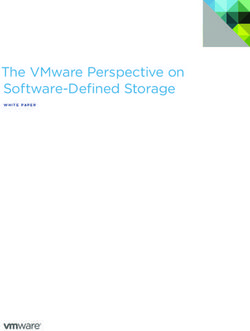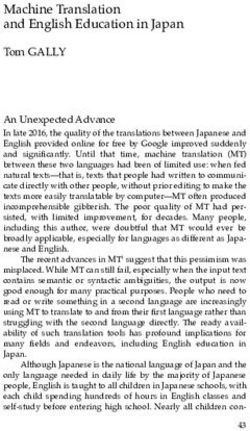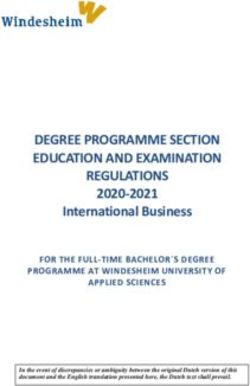Dance to Advance - User Guide - RM Education
←
→
Page content transcription
If your browser does not render page correctly, please read the page content below
RM Education
Dance to Advance – User Guide
Version Number: 1.0
Copyright © 2009, RM Education Inc.
All rights reserved.
Microsoft®, Windows®, and Windows Vista™ operating system are
either registered trademarks or trademarks of Microsoft Corporation
in the United States and other countries.
Apple, Macintosh and Mac OS are trademarks of Apple Inc.,
registered in the U.S. and other countries.
Adobe, the Adobe logo, Flash and Adobe Reader are either
registered trademarks or trademarks of Adobe Systems
Incorporated in the United States and/or other countries.
Dance to Advance is a trademark of RM Education Inc.
Copyright © 2009, RM Education Inc 1TABLE OF CONTENTS
1. INTRODUCTION 4
1.1. About Dance to Advance 4
1.2. How to use this guide 4
1.3. Getting support 5
2. INSTALLING DANCE TO ADVANCE 6
2.1. Technical requirements 6
2.2. Supported dance mats 6
2.3. Setting up your dance mat 7
2.4. Installing Dance to Advance on your computer 8
2.4.1. PC Installation 8
2.4.2. Macintosh Installation 10
3. GUIDED TOUR 13
3.1. Start Page 13
3.2. Overview 13
3.3. Create New Activity 14
3.4. Previewing your work 14
3.5. Saving your work 14
4. CREATE ACTIVITIES IN DANCE TO ADVANCE 15
4.1. Overview page 15
2 Copyright © 2009, RM Education Inc4.2. Create New Activity 16 4.2.1. Responses 16 4.2.2. Prompts 19 4.2.3. Response Type 21 5. PLAY ACTIVITIES IN DANCE TO ADVANCE 25 5.1. Setting up the activity 25 5.2. Playing the activity 28 Copyright © 2009, RM Education Inc 3
1. Introduction
1.1. About Dance to Advance
Dance to Advance is an intuitive activity-creation tool that is quick
and easy to use, requires little technical knowledge, and can help
you produce professional-looking dance mat activities in minutes.
With Dance to Advance you can:
Create – set up and create new dance mat activities from scratch
Edit – open and edit existing activities to tailor them to your needs
Play – play the activities on-screen or on a dance mat
1.2. How to use this guide
This guide comprises the following sections:
Installing Dance to Advance – describes how to install the
software onto your computer.
Guided tour – provides a brief overview of all the features of Dance
to Advance.
Using Dance to Advance to create and edit activities – provides
guidance on using Dance to Advance to create and edit activities.
Using Dance to Advance to play activities – provides guidance
on using Dance to Advance to play existing pages in an activity.
4 Copyright © 2009, RM Education Inc1.3. Getting support
If you experience problems using Dance to Advance:
1. Visit www.rmeducation.com/rmsupport or
2. Contact RM Support at 866-728-6758 during office hours
(Monday – Friday 9 am – 5 pm EST).
Copyright © 2009, RM Education Inc 52. Installing Dance to Advance
This section details the hardware and software you will need before
you start to use Dance to Advance.
2.1. Technical requirements
The table below shows the recommended hardware and software
required to use Dance to Advance to create and play activities:
Windows® Macintosh
Windows XP
Operating Mac 10.4.11
Windows Vista
System Mac 10.5.7
Windows 7
Specification 1.8 P4 2.1 G5
Memory 512MB of RAM 512MB of RAM
2.2. Supported dance mats
Logic 3 Playstation mat, Logic 3 PS2 to PS3 converter (models
PS915 and PS915N only).
6 Copyright © 2009, RM Education IncNote
The Logic 3 installation guide supplied with your dance mat
states that that the switch on the PS915N dance mat adapter
should be switched to the PC DANCE setting in advance of
playback. This is not the case for Dance to Advance. You should
ensure that any adapters are correctly adjusted to the ‘PS3/PC’
setting in advance of playback. See section ‘2.3 Setting up your
dance mat’ for more information.
2.3. Setting up your dance mat
Before you install Dance to Advance, the following steps should be
taken to ensure that your dance mat is correctly setup and ready
for use:
1. Plug the dance mat into the adaptor, if using the Logic 3
PS915N ensure that the switch is set to 'PS3/PC'. The Logic 3
PS915 does not have a switch on it.
2. Plug the dance mat adaptor into a spare USB port on your PC.
3. Your operating system should now automatically install the
drivers for this new device, and then state that it can now be used.
4. To ensure that the dance mat has been configured correctly,
open the Control Panel and select 'Game Controllers', you should
see that there is now a 'PS(R) Gamepad Adaptor' registered with the
status OK.
5. Repeat these steps to attach a second dance mat to your PC.
Copyright © 2009, RM Education Inc 7Note
Your dance mat(s) needs to be plugged in and recognized in the
Game Controllers window before launching Dance to Advance.
If you find that your dance mat is unresponsive when using
Dance to Advance on the Macintosh, you may need to initialize
this. Initializing allows the Macintosh to recognize the dance mat
pad presses during activity playback. To initialize your dance
mat, simply press on the ‘select’ and ‘UP’ directional dance pads
simultaneously.
2.4. Installing Dance to Advance on
your computer
The following steps guide you through the process of installing
Dance to Advance.
To install to your Windows®-based or Macintosh-based computer
follow the on-screen instructions.
Insert the Dance to Advance CD-ROM into your computer CD drive.
2.4.1. PC Installation
1. For Windows® users; the installation wizard should start
automatically. If installation does not start automatically, locate
and select the setup program on the CD and double-click to run.
8 Copyright © 2009, RM Education Inc2. Select the language for this installation (English – United States).
Click OK.
3. Follow the installation wizard by choosing the Next button
when prompted.
4. You will be prompted to accept the terms of the license
agreement. Choose ‘I accept …’ and click Next.
5. Choose the location on your computer where you want Dance to
Advance to be installed and click Next.
Note
You can click Back, (Windows®) or Previous (Macintosh) to
review and/or change the settings on each screen.
When you have finalized all options, click Install to continue.
6. Dance to Advance will install the necessary files to your
computer. When the installation is complete click Finish.
7. As part of the installation, a selection of activities will be installed
in a folder named 'Sample activities'.
You can access the sample activities once you have run Dance to
Advance, by selecting the ‘Open’ option. The ‘Sample Activities’
folder will then be displayed by default, allowing a range of activities
to be opened.
Copyright © 2009, RM Education Inc 9For future reference and information, the sample activities can be
found at the following location on your PC:
Windows XP users - C:\Documents and Settings\All
Users\Documents\RM - Dance to Advance\activities\sample
activities
Vista and Windows 7 users - C:\Users\Public\Documents\RM -
Dance to Advance\activities\sample activities
8. To run Dance to Advance click on the Dance to
Advance icon on the desktop.
Note
Please ensure the dance mats are connected to the
machine before launching the application.
2.4.2. Macintosh Installation
1. For Macintosh users; locate and select the Dance to Advance
package application on the CD and double-click to run.
2. Follow the installation wizard by choosing the Continue button
when prompted.
3. You will be prompted to accept the terms of the license
agreement, choose Agree and select Install.
10 Copyright © 2009, RM Education IncNote
You will need Administrator rights to install the application. You
will be prompted for the Administrator password during the
installation.
4. Dance to Advance will install the necessary files to your
computer. When the installation is complete click Close.
5. As part of the installation, a selection of activities will be installed
in a folder named 'Sample activities'.
You can access the sample activities once you have run Dance to
Advance, by selecting the ‘Open’ option. The ‘Sample Activities’
folder will then be displayed by default, allowing a range of activities
to be opened.
For future reference and information, the sample activities can be
found at the following location on your Macintosh:
MAC OSx Users\Shared\RM - Dance to Advance\sample activities
6. To run Dance to Advance click on the Dance to
Advance alias on the desktop.
Copyright © 2009, RM Education Inc 11Note
The installation will create an alias on the Desktop. If an alias is
not created, navigate to the Applications folder, open the Dance
to Advance folder and select the Dance to Advance application
whilst holding down the Control key. From the list of options,
select Make Alias. You can then drag and drop the alias onto
the Desktop.
If you find that your dance mat is unresponsive when using
Dance to Advance on the Macintosh, you may need to initialize
the mat. Initializing allows the Macintosh to recognize the dance
mat pad presses during activity playback. To initialize your dance
mat, simply press on the ‘Select’ pad in the upper left and the
‘Up’ pad in the middle of the top row simultaneously.
Please ensure the dance mats are connected to the machine
before launching the application.
12 Copyright © 2009, RM Education Inc3. Guided tour
3.1. Start Page
When you first open Dance to Advance, the Start Page displays.
This gives you two options; create a New activity, or Open an
existing activity.
3.2. Overview
When you choose the New option, the Overview page displays. This
allows you to name the activity, state the objective of the activity,
Copyright © 2009, RM Education Inc 13add the question that will appear at the top of the screen, and
enter the keywords for tagging.
3.3. Create New Activity
When you start a new activity, you will see a page showing two
panels – Prompts and Responses. This is where you add the
content of your activity. It does not matter which you populate first.
3.4. Previewing your work
You can preview your activity by clicking the Preview button on the
Create New Activity page. This allows you to test the activity.
3.5. Saving your work
You can save your activity as an editable Dance to Advance file to
come back to later. You can also Save a copy, in order to create
different versions with slightly different content or structure.
14 Copyright © 2009, RM Education Inc4. Create activities in Dance to Advance
4.1. Overview page
When you select the New option on the Start Page, the Overview
page displays.
Title
Type in the title of your activity. This will appear along the top of the
screen in the game set-up pages.
Objective
Type in the objective of your activity. This will also appear along the
top of the screen in the game set-up pages.
Copyright © 2009, RM Education Inc 15Question
Type in the question that will appear at the top of the game.
Keywords
Give the game some keywords for tagging. This will help you to find
the game when it is stored in a VLE or other content repository.
Complete the details and click Continue. The Create New Activity
page displays.
4.2. Create New Activity
This page allows you to add the content to your activity. There are
two sections, Prompts which defines the content of the moving
area at the center of the screen, and Responses, which defines
the content of the eight jump pads.
4.2.1. Responses
To start populating the responses section, click on Add at the
center of one of the dance pads. It does not matter which one you
start with.
16 Copyright © 2009, RM Education IncThe Add New Response section appears, containing three content
options – Title, Image and Sound. You can populate three. You
will need to populate at least one.
Title
Add the title that you want to appear across the center of the dance
pad. You can turn this off and just use it for reference.
Image
To add an image, click the Yes radio button. This enables the Find
Image button. Click on the Find Image button. Navigate to your
chosen image file (this must be a jpg, jpeg, png or a swf file). When
you have selected your file click Load.
Note
Any .swf file that you add must be self contained and not
access any external files.
Copyright © 2009, RM Education Inc 17You can click on Remove if you decide to change the image.
Sound
To add a sound, click the Yes radio button. This enables the Find
Sound button. Navigate to your chosen sound file (this must be an
mp3 file).
You can click on Remove if you decide to change the sound.
Click the OK button to return to the Create New Activity page.
If you wish to make any changes, roll over the newly-populated
dance pad and the Edit option appears. You can also click on the
cross to clear the dance pad of all content.
Go through and add content to the other dance pads.
18 Copyright © 2009, RM Education IncIf you would like the order of the dance pads to appear in a random
order when the game is played, tick the Display responses randomly
tick box.
4.2.2. Prompts
To populate the prompts, click the New Prompt button.
The Add New Prompt section appears, containing three content
options – Title, Image and Sound. You can populate all three. You
will need to populate at least one. There is also a Response Type
option, covered overleaf.
Title
Add the title that you want to appear across the center of the
prompt panel. You can turn this off and just use it for reference.
Copyright © 2009, RM Education Inc 19Image
To add an image, click the Yes radio button. This enables the Find
Image button. Click on the Find Image button. Navigate to your
chosen image file (this must be a jpg, jpeg, png or a swf file). When
you have selected your file click Load.
Note
Any .swf file that you add must be self contained and not
access any external files.
You can click on Remove if you decide to change the image.
Sound
20 Copyright © 2009, RM Education IncTo add a sound, click the Yes radio button. This enables the Find
Sound button. Navigate to your chosen sound file (this must be an
mp3 file).
You can click on Remove if you decide to change the sound.
4.2.3. Response Type
There are four different response types, Single, Dual, Multiple and
Sequence. Click the radio button to select the type you need for
your prompt.
Note
You can use different response types in the same game.
Single – Choose this option when there is only one correct answer
that the student can choose.
Dual – Choose this option when there are two correct answers and
the student has to jump on two dance pads at the same time.
Multiple – Choose this option when there is more than one
possible correct answer, but the student only needs to jump on one
pad.
Copyright © 2009, RM Education Inc 21Sequence – Choose this option when there is a sequence the
student has to follow to answer correctly. The sequence can be a
maximum of three moves.
Once you have chosen your response type, click the OK button to
return to the Create New Activity page. The content you have
added will appear in the central prompt panel.
You can click on the audio icon on the response pad to hear the
associated audio.
If you want to make any changes, roll over the listed prompt and
the Edit option appears. You can also click on the cross to delete
the prompt.
You will notice that there is a red square on the right of the listed
prompt. This means the prompt does not have an answer assigned
to it.
22 Copyright © 2009, RM Education IncTo assign a dance pad to your prompt, simply click on a dance pad
while the prompt is selected. The square will then turn green, as will
the line around the dance pad.
• If you have selected the Dual option, click on two dance
pads.
• If you have selected the Multiple option, click on the
relevant number of dance pads.
• If you have selected the Sequence option, click on a
maximum of three dance pads, in the correct order.
Add the rest of your prompts. Click Save. The Save dialog box will
open. You can choose a different location using the navigation
panel on the left or the Look in drop-down box. You can now
preview your activity by clicking the Preview button.
To return to the Editing page, click Close.
Copyright © 2009, RM Education Inc 23Once you have completed any further edits, click Close again. You
will be taken directly to the activity.
24 Copyright © 2009, RM Education Inc5. Play activities in Dance to Advance
Once you have created your activity, open Dance to Advance, select
Open. The Load dialog box will appear, navigate to where you have
saved the activity, select it and click Load. The activity will open.
Note
You still have the option to edit the activity at this point.
5.1. Setting up the activity
There are various options to choose from before you begin to play.
Players - You can choose between one or two players by clicking
on the radio button.
Copyright © 2009, RM Education Inc 25Track - Choose which track you want from a choice of four by
clicking the forward and backward arrows.
Background - There are four backgrounds to chose from, Skate
Park, Beach, Disco, and Snow Scene. Click on the one you would
like to use.
26 Copyright © 2009, RM Education IncCharacter – Choose a character from a choice of eight by clicking
the forward and backward arrows.
When you are happy with your choices, click Play to go to the
Instructions screen.
Click Continue to go to the Controls screen, or Skip to go straight
to the game.
You can go back at any point to make changes by clicking the Back
button. The player can either use the dance mat or keyboard
controls to play, or they can use the mouse to click the pads on
screen.
Note
Two dance mats can be used. You can also use a combination
of keyboard and mouse, dance mat and mouse, dance mat
and keyboard, or two on a keyboard. The Controls
screen explains how to do this.
Copyright © 2009, RM Education Inc 27Click Continue when you are ready to start playing.
5.2. Playing the activity
There are several features to note in the activity:
Click Pause to pause the activity.
Click Play to resume play.
Click the headphones icon to turn the background
audio on and off.
Points
The points are recorded at the side of the screen.
28 Copyright © 2009, RM Education IncTime
The amount of time left is shown at the top of the screen.
Energy
The amount of energy the player has is shown at the top of the
screen. If the player gets a question wrong the energy levels go
down. If they reach the bottom the game is over.
Rounds
There are three rounds in the game, each one faster than the last.
Note
If you minimize the application during the game, after
restoring it you will need to click inside the main window for the
keyboard and dance mat inputs to register.
Copyright © 2009, RM Education Inc 29When you have finished the game your score appears in a pop-up.
Click OK to reach the score screen, where you can type in your
name next to your score.
30 Copyright © 2009, RM Education IncNote – Windows 7
To achieve the optimum user experience please ensure you
have speakers or headphones connected to the machine. If
speakers or headphones are disconnected while the
application is running, Dance to Advance will continue to work,
however after reconnecting speakers or headphones (whilst the
application is still running) this may result in no sound being
played. This can be resolved by restarting the application.
Copyright © 2009, RM Education Inc 31LICENSE SUMMARY
You may install RM - Dance to Advance on the same number of computers as the
number of licenses you have purchased. As a teacher, you may only install the
Software at home if you have purchased ‘teacher home-use’ licenses (which are
also included in the Site Licence) although you are able to borrow school computers
and use software licensed to the school at home. Similarly, pupils are entitled to
take school computers home and use licensed software at home, but may not
install the Software on their own computers.
If you wish to Use the Software on two or more computers, you need to buy an
additional copy for each computer it is to be used on. Separate Software may be
required for standalone and network systems and you should note that the purchase
of a particular license does not imply that RM will provide materials for all computer
or network types that you may have at your site. This License Summary does not
form part of the License Agreement (set out below) but merely serves to summarise
the terms of your Use of the Software.
LICENSE AGREEMENT This is a legal agreement between you ("Licensee") and RM
Education (“RM”), which expression shall include its subsidiaries, agents,
successors and assigns. By downloading, installing or otherwise accessing the
Software, the Licensee is agreeing to be bound by the terms of this Agreement. If
the Licensee does not agree to the terms of this Agreement, the Licensee must not
access the Software. This License Agreement supersedes any other license
agreement contained in the manuals or in any on-screen license provided with the
Software or on related Internet pages. A Site is defined as the single postal location
of the purchasing institution, or as defined by a single DFES number (“the Site”).
32 Copyright © 2009, RM Education Inc1. LICENSE
1.1 GRANT OF LICENSE
RM grants to the Licensee a non-exclusive, non-transferable license to use the RM
Software program ‘RM - Dance to Advance’ and the included images and graphics
(collectively, "the Software") on a Single-User, Multi-User, Teacher’s Home Use or
Site basis as specified on the associated License Confirmation or Purchase Order, at
one location. Nothing in this license constitutes a sale or grant of any ownership
rights in or to the Software.
1.2 SINGLE-USER LICENSE
Where a Single User License has been purchased by the Licensee the Licensee may
Use the Software on a single PC. Where additional licenses have been purchased
the Licensee may use the Software on additional PCs at the same postal location
and also on PCs owned by current teaching staff of the Site at other postal
locations. This Single-User License is not concurrent and the number of PCs on
which the Software is accessed may not exceed the number of licenses purchased.
1.3 MULTI-USER LICENSE
Where a Multi-User License has been purchased by the Licensee, the Licensee may
Use the Software on as many PCs as defined in the License Confirmation or
Purchase Order. Unless otherwise specified on the License Confirmation or Purchase
Order, this is a permanent use license.
1.4 TEACHER’S HOME USE LICENSE
Where a Teacher’s Home Use License has been purchased by the Licensee the
Licensee may permit teachers who are in employment at the Site to Use the
Software at locations other than the Site, and to install the software on to their own
personal computers, provided that such use is not for financial gain. Teacher’s
Home Use Licenses are provided for preparation only and Software licensed by this
Copyright © 2009, RM Education Inc 33method may not be used for teaching purposes at other locations. Once a teacher
ceases to be an employee of the Site their licence to use the Software is
terminated.
1.5 SITE LICENSE
Where the Licensee has purchased a Site License the Software may be used on any
number of computers at the Site and also in accordance with the Teacher Home
Use rights granted in clause 1.4 above. A Site License does not permit the use of
the Software by pupils at any location other than the Site except as defined in
2.1.4.
1.6 Subject to the rights granted under this Agreement, the Licensee may not copy
or network or otherwise Use the Software. Software owned by a third party, such as
Microsoft, shall be governed by the terms of the Third Party’s License Agreement
supplied by RM.
2. USE OF THE SOFTWARE
2.1 For the purposes of this License “Use” shall mean and include:
2.1.1 utilisation of the Software by copying, transmitting or loading the same into
the temporary memory (RAM) of a PC for the processing of the instructions or
statements contained in such Software;
2.1.2 copying the Software for back-up or archive purposes provided that no more
than two copies will be in existence under any License at any one time without prior
written consent from RM or as otherwise permitted by law;
2.1.3 utilising the instructional and/or operational manuals relating to the Software.
34 Copyright © 2009, RM Education Inc2.1.4 use of the Software by pupils who are in education at the Site and by
teachers who are in employment at the Site, at locations other than the Site
provided that such use takes place on computers owned by the Site and which are
normally resident at the Site. Subject to Clauses 1.4 and 1.5 herein, pupils and
teachers may not otherwise use the Software on any other computers at any
location other than the Site.
3. COPYRIGHT
3.1 The Software is owned by RM or its suppliers and is protected by copyright laws
and international treaty provisions. Therefore, the Licensee must treat the Software
like any other copyrighted material (e.g. a book or musical recording) except that the
Licensee may either (a) make one copy of the Software solely for backup or archival
purposes, or (b) transfer the Software to a single hard disk provided the Licensee
keeps the original solely for backup or archival purposes. The Licensee must
reproduce and include the copyright notice on any copy. The Licensee may not copy
the written materials accompanying the Software.
3.2 Some Software requires a unique access code before it can be used. RM or its
supplier shall identify this code to you. You must not reveal it to any third party.
4. LICENSEE’S UNDERTAKINGS
4.1 The Licensee undertakes not to perform any of the acts referred to in this sub-
clause 4.1 except to the extent and only to the extent permitted by law to the
Licensee as a lawful user (i.e. a party with a right to use) of the Software and only
then for the specific limited purpose permitted by law or hereunder. The Licensee
undertakes:
4.1.1 not to copy the Software (other than for normal System operation and as
Copyright © 2009, RM Education Inc 35specified in Clause 2 above or otherwise under this Agreement) nor otherwise
reproduce the same provided that the Licensee may copy the Software for back-up
purposes or incidentally, in the course of converting the Software in accordance with
clause 4.1.3 below;
4.1.2 not to translate, adapt, vary or modify the Software;
4.1.3 not to disassemble, decompile or reverse engineer the Software except as
permitted by law;
4.1.4 not to remove, obscure or alter any notice of patent, copyright, trademark or
other proprietary notice on the Software;
4.1.5 not to sub-license, distribute, rent, lease, or otherwise transfer the Software
or any unique access code or copy the Software;
4.1.6 not to make the Software accessible by any type of broadcast or
transmission, including but not limited to broadcast or transmission by cable,
Internet, television, satellite or telephone;
4.1.7 not to use the Software to attract customers away from RM or to procure
commercial advantage over RM or to use it in any other way which is likely to be
directly or indirectly detrimental to RM or its business;
4.1.8 not to enable a third party to do any of the acts set out in this clause 4.1.
4.1.9 to maintain accurate and up-to-date records of the number and location of
all copies of the Software.
4.1.10 to supervise and control use of the Software in accordance with the terms
36 Copyright © 2009, RM Education Incof this License.
4.1.11 to ensure that its employees, agents and other parties who will Use the
Software are notified of this License and the terms hereof prior to such employee,
agent or party using the same.
4.1.12 to reproduce and include the copyright notice of RM on all and any copies,
whether in whole or in part, in any form, including partial copies or modifications of
the Software made herein.
4.1.13 not to provide or otherwise make available the Software in whole or in part
(including where applicable, but not limited to program listings, object code and
source program listings, object code and source code), in any form in connection
with or in conjunction with or as part of any Managed Service or to any person other
than as specified in clause 4.1.11 above without prior written consent from RM. For
the purpose of this clause 4.1.13 “Managed Service” shall mean any commercial
time-sharing rental, bureau service or outsourcing agreement or arrangement.
4.1.14 within 14 days after the date of termination or discontinuance of this
License for whatever reason, to destroy the Software and all updates, upgrades or
copies, in whole and in part, in any form including partial copies or modifications of
the Software received from RM or its suppliers or made in connection with this
License, and all documentation relating thereto and RM shall have the right to enter
the Licensee’s premises to retake immediate possession without the need for
process or other legal action.
5. WARRANTY
5.1 The Licensee acknowledges that Software in general is not error-free and agrees
that the existence of such errors shall not constitute a breach of this License.
Copyright © 2009, RM Education Inc 375.2 In the event that the Licensee discovers a material error which substantially
affects the Licensee’s use of the same and notifies RM of the error within 90 days
from the date of payment of the License Fee (the “warranty period”) RM shall at its
sole option either refund the License Fee or use all reasonable endeavors to correct
by patch or new release (at its option) that part of the Software which does not so
comply PROVIDED THAT such non-compliance has not been caused by any
modification, variation, or addition to the Software not performed by RM or caused
by its incorrect use, abuse, or corruption of the Software or by use of the Software
with other Software or on equipment with which it is incompatible.
5.3 EXCEPT AS EXPRESSLY SET FORTH HEREIN, RM MAKES NO REPRESENTATIONS
OR WARRANTIES, EXPRESS, STATUTORY, IMPLIED, OR OTHERWISE, WITH RESPECT
TO ANY SOFTWARE PROVIDED OR LICENSED HEREUNDER OR ANY SERVICE
RENDERED, INCLUDING THE IMPLIED WARRANTIES OF MERCHANTABILITY AND
FITNESS FOR A PARTICULAR PURPOSE, TITLE, NON-INFRINGEMENT, OR
MISAPPROPRIATION OF INTELLECTUAL PROPERTY RIGHTS OF A THIRD PARTY,
CUSTOM, TRADE, QUIET ENJOYMENT, ACCURACY OF INFORMATION CONTENT, OR
SYSTEM INTEGRATION. SPECIFICALLY RM DOES NOT WARRANT THAT THE
FUNCTIONS MENTIONED IN THE SOFTWARE WILL MEET THE LICENSEE’S
INDIVIDUAL REQUIREMENTS.
5.4 U.S. Government Restricted Rights. If Software is being acquired by or on
behalf of the U.S. Government or by a U.S. Government prime contractor or
subcontractor (at any tier), then the Government’s rights in Software and
accompanying documentation will be only as set forth in this Agreement, in
accordance with 48 CFR 227.7201 through 227.7202-4 (for Department of
Defense (DOD) acquisitions) and with 48 CFR 2.101 and 12.212 (for non-DOD
acquisitions).
38 Copyright © 2009, RM Education Inc6. RM’S LIABILITY
6.1 RM shall not be liable to the Licensee for any loss or damage whatsoever or
howsoever caused arising directly or indirectly in connection with this License, the
Software, its use or otherwise, except to the extent set out in clause 6.2 below or to
the extent that such liability may not be lawfully excluded. For the avoidance of
doubt, RM shall not be liable to the Licensee for any loss or damage whatsoever or
howsoever caused arising directly or indirectly in connection with use by a pupil or
teacher in accordance with a license granted under clause 1.4 or 2.1.4 herein.
6.2 The Licensee agrees that the maximum aggregate liability of RM whether in
contract, tort, negligence, statutory duty or otherwise, for any loss or damage
whatever arising from or in any way connected with any liability not excluded by this
Agreement shall be limited to £250,000. This limit shall also apply in the event that
any exclusion or other provision contained in this Agreement is held to be invalid for
any reason and RM becomes liable for loss or damage that could otherwise have
been limited.
6.3 RM expressly excludes liability for indirect, special, incidental or consequential
loss or damage which may arise in respect of the Software, its use, the System or in
respect of other equipment or property, or for loss of profit, business, revenue,
goodwill or anticipated savings.
6.4 RM does not exclude liability for death or personal injury to the extent only that
the same arises as a result of the negligence of RM, its employees, agents or
authorised representatives.
6.5 If RM is unable through no act or default of the Licensee to procure the
correction of defects in the Software in accordance with and during the 90 day
warranty period and where the Software is totally unusable due to the defect, the
Copyright © 2009, RM Education Inc 39Licensee may reject it by sending written notice to RM within ten (10) days of
receipt of notice from RM that RM is unable to correct or procure the correction of
such defects and upon its return to RM’s premises is entitled to recover the License
Fee.
7. COPYRIGHT, PATENTS, TRADE MARKS AND OTHER INTELLECTUAL PROPERTY
RIGHTS
7.1 The Licensee acknowledges that any and all of the copyright, trademarks, trade
names, patents and other intellectual property rights subsisting in or Used in
connection with the Software including but not limited to all documentation and
manuals relating thereto, all images, animations, audio music and text incorporated
into the Software remain the sole property of RM or its licensors. The Licensee
agrees to immediately notify RM of any actual or suspected infringement and the
Licensee also agrees not to Use any of RM’s trademarks as any part of the name
under
8. CONFIDENTIAL INFORMATION
8.1 All information, data, drawings, specifications, documentation, Software
listings, source or object code which RM may have imparted and may from time to
time impart to the Licensee relating to the Software is proprietary and confidential.
The Licensee hereby agrees that it shall use the same solely in accordance with the
provisions of this License and that it shall not at any time during or after expiry or
termination of this License, disclose the same, whether directly or indirectly, to any
third party without RM’s prior written consent.
8.2 Subject only to the specific, limited provisions of clause 4.1 and its sub-clauses
above, the Licensee further agrees that it shall not itself or through any subsidiary,
agent or third party Use such confidential information to copy, reproduce, translate,
adapt, vary, modify, decompile, disassemble or reverse engineer the Software nor
40 Copyright © 2009, RM Education Incshall the Licensee sell, lease, license, sub-license or otherwise deal with the
Software or any part or parts or variations, modifications, copies, releases, versions
or enhancements thereof or have any Software or other program written or
developed for itself based on any confidential information supplied to it by RM.
8.3 The foregoing provisions shall not prevent the disclosure or Use by the Licensee
of any information which is or hereafter, through no fault of the Licensee, becomes
public knowledge or to the extent permitted by law.
9. FORCE MAJEURE
9.1 RM shall be under no liability to the Licensee in respect of anything which,
apart from this provision, may constitute breach of this License arising by reason of
force majeure, where such event is beyond that party’s reasonable control.
10. TERMINATION
10.1 In addition to provisions for termination as herein provided, RM may by notice
in writing to the Licensee terminate this License if
10.1.1 the Licensee is in breach of any term, condition or provision of this License
or required by law and fails to remedy such breach (if capable of remedy) within 30
days of having received written notice from RM specifying such breach or
10.1.2 if Licensee ceases to carry on business or a substantial part thereof or
enters into liquidation whether compulsory or voluntary other than for the purpose of
amalgamation or reconstruction or compounds with its creditors generally or has a
receiver or manager or administrator appointed over all or any part of its assets or
becomes unable to pay its debts as they fall due.
Copyright © 2009, RM Education Inc 4110.2 Upon termination, the Licensee shall comply with its undertaking specified in
clause 4.1.14 above.
10.3 Termination, howsoever or whenever occasioned shall be subject to any rights
and remedies RM may have under this License or under law.
11. ASSIGNMENT
The Licensee shall not assign or otherwise transfer all or any part of the Software or
this License without the prior written consent of RM.
12. WAIVER
Failure or neglect by either party to enforce at any time any of the provisions hereof
shall not be construed nor shall be deemed to be a waiver of that party’s rights
hereunder nor in any way affect the validity of the whole or any part of this License
nor prejudice that party’s rights to take subsequent action.
13. HEADINGS
The headings of the terms and conditions herein contained are inserted for
convenience or reference only and are not intended to be part of or to affect the
meaning or interpretation of any of the terms and conditions of this License.
14. SEVERABILITY
In the event that any of these terms and conditions or provisions shall be
determined by any competent authority to be invalid, unlawful or unenforceable to
any extent, such terms, condition or provision shall to that extent be severed from
the remaining terms, conditions and provisions which shall continue to be valid to
the fullest extent permitted by law.
15. LAW
This Agreement will be governed by and construed in accordance with the laws of
42 Copyright © 2009, RM Education IncEngland and shall be subject to the jurisdiction of the English Courts.
16. NOTICES
Any notice required to be given under these conditions shall be in writing and shall
be sent to the address of Lightbox’s registered office. All notices hereunder shall be
sent by confirmed facsimile (provided, however, that any notice which could
materially affect the rights of either party shall also be sent by courier as provided
herein) or recognised commercial overnight courier service. Such notice shall be
effective upon receipt, but in any event no later than three days after sent by
recognised commercial overnight courier.
17. SURVIVAL
The provisions of clauses 4, 6, 7, 8, 11, 14, and 15 shall survive termination of this
License.
18. ENTIRE AGREEMENT
This Agreement supersedes all prior agreements and arrangements of whatever
nature and sets out the entire agreement and understanding between the parties
relating to its subject matter. Nothing in this clause shall relieve either party of
liability for fraudulent misrepresentations and neither party shall be entitled to any
remedy for either any negligent or any innocent misrepresentation except to the
extent (if any) that a court or arbitrator may allow reliance as the same as being fair
and reasonable.
19. OTHER COMPONENTS
19.1 Portions of this product were created using Adobe Flash and MDM Zinc
19.2 7-Zip is distributed in accordance with the Lesser General Public License.
Licensee may access the 7-Zip source code from a separate folder on the disc upon
which the Software is distributed. ZIP file system developed by 7-Zip. Copyright ©
Copyright © 2009, RM Education Inc 431999-2007 Igor Pavlov & AES, Copyright © 2001, Dr Brian Gladman
20 Export / Re-export
This Agreement is expressly made subject to any export laws, regulations, orders, or
other restrictions imposed by the United States or by any other government entity on
the licensed Software or of information relating to the foregoing. Notwithstanding
any other provision to the contrary, Licensee shall not import, export, or re-export
the licensed Software or any information pertaining thereto, directly or indirectly, to
any country to which such import, export, or re-export is restricted or prohibited, or
as to which such government or any agency thereof requires an export license or
other governmental approval at the time of import, export, or re-export without first
obtaining such license or approval. Licensee further agrees that the licensed
Software will not be shipped, transferred, or exported into any country or used in any
manner prohibited by the United States export administration act or any other export
laws, restrictions, or regulations. This Agreement shall automatically terminate upon
failure of Licensee to comply with the terms of this Section.
44 Copyright © 2009, RM Education IncYou can also read