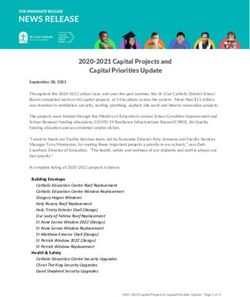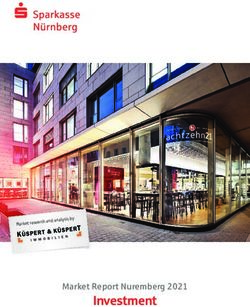DAIR Infrastructure as a Service: Best Practices - canarie.ca | @canarie_inc
←
→
Page content transcription
If your browser does not render page correctly, please read the page content below
Table of Contents Introduction .......................................................................................................................................................... 3 Instance Initialization ............................................................................................................................................ 3 Scripting ............................................................................................................................................................ 3 Snapshots .......................................................................................................................................................... 4 Software Configuration Management Tools ..................................................................................................... 5 Security ................................................................................................................................................................. 5 Firewall .............................................................................................................................................................. 5 SSH Keys ............................................................................................................................................................ 5 Patching ............................................................................................................................................................ 7 Kernels .............................................................................................................................................................. 7 Application ........................................................................................................................................................ 8 Volumes ................................................................................................................................................................ 8 Backups ............................................................................................................................................................... 11 Architecture ........................................................................................................................................................ 11 © CANARIE 2017 2
Introduction Following best practices will maximize your results with Infrastructure as a Service (IaaS), both from the DAIR infrastructure and with other commercial clouds. The following are some recommended approaches. Instance Initialization Instances are as likely to fail on DAIR as any commercial commodity server. Instances should be regarded as disposable and contain no data, applications, or configuration that cannot be easily recreated. If an instance is to fail, one of the benefits of cloud computing is the ability to start another instance within seconds or minutes. To take advantage of this capability you need to give some thought and effort to how you initialize your instances. Instance initialization is anything that needs to happen to a server before it can become truly useful to you or your end users. Using an example implementation of providing web services, on a new instance the Apache Web Server needs to be installed and configured, and the Python Django web application needs to be checked out of source control and configured. These are the types of tasks that a developer or system administrator will do manually to get an instance into a ready state and, if that instance crashes, they will have to manually do that work all over again. It is to your advantage to automate instance initialization. Here are three ways you can automate instance initialization. Scripting You can write a script that will be run immediately after the instance boots, which will put your instance into a ready state. The most widely supported scripting language is bash but there are images that support Python and Ruby as well. An example script called prep-app-server.sh might look like: #! /bin/bash sudo apt-get install apache2 git sudo sed -i “s/some config/my config/g” /etc/apache2/apache2.conf git clone git://github.com/mycompany/myproject.git sed -i “s/dev db/prod db/g” myproject/settings.py © CANARIE 2017 3
To launch an instance with the script running immediately after it boots, you would run the following command: $ nova –-key_name mykey –-user-data prep-app-server.sh –-image “6f9bba21-5689-4e5c-af87- 63c54a4ddbfe” –-flavor 2 boot myinstancename The –-user-data parameter specifies the User Data file where the instructions are located to initialize the instance. The nova command is an OpenStack command line interface tool that needs some introduction. This is a powerful command line tool that offers remote management of your environment. To install nova on Centos: $ sudo yum install epel-release $ sudo yum install -y python-pip $ sudo pip install --upgrade pip $ sudo pip install python-novaclient You now have the nova command To install nova on Ubuntu $ sudo apt install python-pip $ sudo pip install --upgrade pip $ sudo pip install python-novaclient You now have the nova command To run your script when starting an instance from the Dashboard, use the “Post-Creation” tab of the Launch Instance window. Simply copy the contents of the script into the “Customization Script” text area in the Launch Instance dialog. NOTE: Unfortunately, this type of automation is not compatible with Windows instances. Snapshots Once you’ve manually got your instance into a ready state you can Snapshot that instance, which can be used to start new instances based on the original. This has benefits and drawbacks. The primary benefit is that the instance you start based on the original should be ready to go as soon as it boots without any manual intervention or scripting (which may include time consuming downloads). The primary drawback is that all of the decisions you made when manually creating the original instance are baked into any new instances based on that instance. One other factor is the root disk is the only disks data to be included in the snapshot. No data on the ephemeral drive nor volumes is included in the snapshot. © CANARIE 2017 4
For you, the answer may lie somewhere between scripting and bundling. One suggestion is to install all of the large pieces of software you need on an instance, create a snapshot, and then configure the installed software with a Post-Creation script when launching the instance from the snapshot. Software Configuration Management Tools There is a new breed of software that is rapidly gaining mainstream adoption. These tools are dedicated to managing software configuration on both physical and virtual servers alike. There are many contenders in this such as Chef, Puppet, Ansible, SaltStack and Jenkins. This is by no means an exhaustive list. There is much to recommend each tool and the decision between them may come down to personal preference. The use of these tools is far beyond the scope of this document but the gradual adoption of one of these will go a long way to automating your infrastructure. Security Security is important in any environment. Much of the security advice that is applicable to running your own physical servers is applicable to running virtual machines in the cloud. Firewall One notable exception is the use of Security Groups in DAIR. Security Groups act as a firewall for your VMs. Before even launching your first VM you should go to the Security Groups tab in the Dashboard and review the rules there. These rules specify what kind of traffic can reach your VMs and from where. In particular, editing the CIDR will restrict who can connect to the VM, which is a very powerful security measure. We recommend locking all access down to the source IP of those using the service. You can have each user search google with “What is my IP” to find out the public IP any user is accessing your service with. SSH Keys A private and public key authentication framework is supported by DAIR and Highly recommended as it provides a 2-factor authentication to your VM’s if you add a pin. When you create a new Keypair you are entirely responsible for ensuring the security of the private half of that Keypair. Once it has been downloaded to your local machine, that is the only file of that private key in existence. If you lose it, you will not be able to access any VM launched © CANARIE 2017 5
with that Keypair. If it is compromised, you must consider any VM launched with that Keypair to
be potentially compromised. Safeguard your private keys.
A good checklist for security in any environment follows (source: Twenty Rules for Amazon Cloud
Security)
1. Encrypt all network traffic.
2. Use only encrypted file systems for block devices and non-root local devices.
3. Encrypt everything you put in Object Storage using strong encryption.
4. Never allow decryption keys to enter the cloud—unless and only for the duration of an
actual decryption activity.
5. Include NO authentication credentials in your Images except a key for decrypting the file
system key.
6. Pass in your file system key encrypted at instance start-up.
7. Do not allow password-based authentication for shell access. Ever.
8. Do not require passwords for sudo access.
9. Design your systems so that you do not rely on a particular Image structure for your
application to function.
10. Regularly pull full backups out of your cloud and store them securely elsewhere.
11. Run only one service per Instance.
12. Open only the minimum ports necessary to support the services on an Instance.
13. Specify source addresses when setting up your instance; only allow global access for
global services like HTTP/HTTPS.
14. Segment out sensitive data from non-sensitive data into separate databases in separate
security groups when hosting an application with highly sensitive data.
15. Automate your security embarrassments (You know you have had them at one time or another.
Things like that anonymous FTP site you have to have open for the batch file a client is sending you
every night.)
16. Install a host-based intrusion detection system like OSSEC.
17. Leverage system hardening tools like Bastille Linux.
18. If you suspect a compromise, backup the root file system and block volumes, and shut
down the Instance. You can perform forensics on an uncompromised system later.
19. Design things so you can roll out a security patch to an Image and simply relaunch your
Instances.
20. Above all else, write secure web applications.
© CANARIE 2017 6Patching
Ultimately upgrading packages for security is a necessity. How and when you take those security
patches depends on your application’s tolerance for change. Typically, most security patches are
fully backwards compatible so you are free to take them as they become available. However,
your application may depend on some nuanced detail in a package that gets changed by a
security patch that breaks your application. With knowledge of your application, only you can
decide how and when to apply security patches. If you are worried about the impact of a patch
snapshot your instance first patch and test and if all goes well delete the snapshot. If there are
issues back out.
One approach is to trust your operating system vendor and enable automatic security patches.
Here is how to enable automatic security updates for the operating systems used in DAIR:
Ubuntu
CentOS
Windows
A more conservative approach is to just receive notifications that security patches are available.
This allows you to plan for the upgrades and potentially try out the upgrades in a development
environment before applying them in your test environment.
Ubuntu
CentOS
Windows
By default, all Linux distributions in DAIR will notify you of patches available when you login. Windows is
configured with patching services disabled.
Kernels
“You don't have to worry too much about security issues in kernels. Most security issues don't
happen there. Far more important is compatibility / stability with your hardware platform.
If there are newer vendor supplied kernels and you are doing maintenance anyway, throwing
one up using the command you supplied is a good idea. If you are using Amazon kernels, I would
just leave it that way and not worry about it. Only if you have a specific need would I bother with
making it use a custom kernel from inside your AMI.”
© CANARIE 2017 7Source: Do I need to manually administer EC2 kernel updates? Application Your operating system is only as secure as the applications you are running (or developing) in it. Application security is beyond the scope of this document but the Open Web Application Security Project is an excellent starting point for helping you develop secure web applications. Volumes Store all data on Volumes! Any data, applications, or configuration that cannot be easily recreated must be stored on a Volume. The default storage that an instance launches using its’ root disk (/dev/vda) and an ephemeral disk (/dev/vdb) is transient and does not persist. If an instance is terminated, any data on these disks will be irrevocably lost. If you store the data on a Volume, the data will survive an instance termination and the Volume can be attached to another instance to continue working with the data. When attaching volumes via the Dashboard or the command line you need to know that it ignores the specified device. The volume will be attached at the first available device name in /dev/vd[a-z] (typically ‘c’). When a volume is detached the device name will not be reused until the instance is rebooted (eg. continually reattaching a volume will cause it to move down the chain of available names). If an instance is rebooted internally (i.e. the user does the reboot command in a terminal within the instance) the attached volumes will get new device names in accordance with the previous points unless they are already in that order. /etc/fstab When using the fstab to handle automatically mounting volumes additional care should be taken since the device name a volume receives can change. Therefore entries in the fstab should use either labels or UUIDs. It’s also useful to add nobootwait to the options for an entry so that the instance will not hang during a reboot if the volume has become detached for any reason. As well, errors=remount should prevent any disk corruption in the event of network or server downtime. © CANARIE 2017 8
These are the steps starting at creation for safely adding a volume to fstab. Step 1 can be skipped
for existing volumes.
1. Create your volume, attach it to your instance, create your file system of choice and
complete one of the two optional steps below
2. (Optional) Label the file system
a. This step depends on the file system type; a list of utilities is available here:
https://wiki.archlinux.org/index.php/Persistent_block_device_naming - By-label
b. Can also usually be done during file system creation by specifying -L when
using mkfs, see the man page for your file system type
$ mkfs
c. To find a forgotten label use
ls -l /dev/disk/by-label or blkid /dev/XXX
3. (Optional) Find the UUID
ls -l /dev/disk/by-uuid or blkid /dev/XXX
4. When adding the entry to your fstab specify the file system (first column) by label or
UUID depending on your choice above
a. LABEL=
b. UUID=
Example fstab entries:
UUID=c4d66b8a-2984-438b-8004-394613d50c30 /mnt auto nobootwait 0 0
LABEL=MY_VOLUME /some/dir ext3 nobootwait 0 0
As an alternative, or if nobootwait did not work and the instance hangs due to not being able to
access the volume, you can create a startup and shutdown script to attach and detach the
volume. This also ensures that the volumes are correctly detached if you reboot your instance.
Startup: add the following to /etc/rc.local, above the exit 0 line:
/root/attach-volumes.sh
Next, create /root/attach-volumes.sh:
#!/bin/bash
source /path/to/your/rc/file
nova volume-attach “server id” “volume id” “/dev/vdc”
sleep 4
mount -LRepeat those three lines for however many volumes you want to mount.
To create the shutdown script, create the file /etc/init.d/detachvolumes
#! /bin/bash
### BEGIN INIT INFO
# Provides: detachvolumes
# Required-Start:
# Required-Stop:
# Default-Start:
# Default-Stop: 06
# Short-Description: Detach external volumes at shutdown and reboot
# Description:
### END INIT INFO
PATH=/sbin:/usr/sbin:/bin:/usr/bin
. /lib/init/vars.sh
. /lib/lsb/init-functions
umask 022
do_stop () {
# umount fs
umount /your/mount/point
# then detach external volumes
source /path/to/your/rc/file
sleep 1
nova volume-detach “server id” “volume id”
sleep 1
}
case "$1" in
start)
# No-op
;;
restart|reload|force-reload)
echo "Error: argument '$1' not supported" >&2
exit 3
;;
© CANARIE 2017 10stop)
do_stop
;;
*)
echo "Usage: $0 start|stop" >&2
exit 3
;;
esac
Then enable this script to be run during shutdown:
$ update-rc.d detachvolumes stop 22 0 6 .
Backups
Make regular backups of your Volumes!
Volumes can and will go bad. Make regular backups of your volumes to another DAIR region,
other cloud volumes or local volumes using rsync. If you have databases, find out how to
perform consistent backups for your particular database software.
Architecture
It is beyond the scope of this document to try to determine what architecture is best for your
application. However, here are some resources that can help you do so.
AWS Architecture Center
Cloud Application Architecture
Scaling Experts
© CANARIE 2017 11You can also read