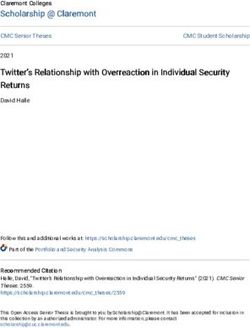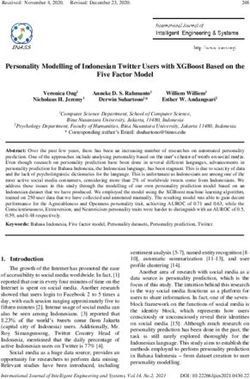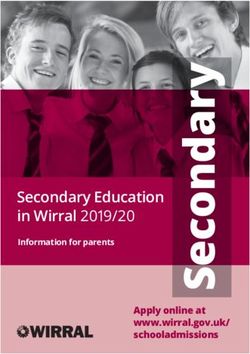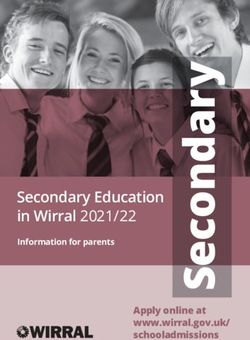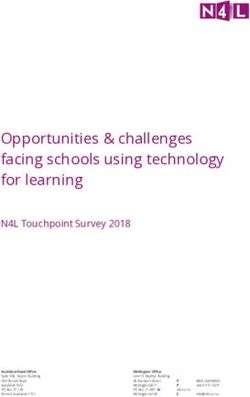CYBERSECURITY - PERSONAL GUIDANCE 2020 - gs research
←
→
Page content transcription
If your browser does not render page correctly, please read the page content below
CYBERSECURITY – PERSONAL GUIDANCE 2020
© 2020 Goldman Sachs. All rights reserved.
1CONTENTS
OBJECTIVE OVERVIEW: TOP 10 BEST PRACTICES 3
GOT HACKED: NOW WHAT? TAKE ACTION 4
Improve your personal cybersecurity
posture with this guidance offered by
Goldman Sachs.
PROTECT YOURSELF: BEST PRACTICES 5
Several types of cyber risks are
highlighted in this guidance, along
with associated controls to keep you WEBSITES: SECURE BROWSING HYGIENE 6
and your family safe. This document
WEBSITES: PASSWORD SECURITY & TWO-STEP LOGIN 7
is designed to be educational in
nature, and aims to share best WEBSITES: SOCIAL MEDIA & ONLINE FOOTPRINT 8
practices around good cyber hygiene.
We encourage you to discuss this WEBSITES: PROTECT YOUR FAMILY ONLINE 9
guidance with your family and DATA: SENSITIVE DATA PROTECTION 10
personnel.
DATA: EMAIL SECURITY 11
The cybersecurity risk landscape is
DEVICES: PROTECT YOUR PORTABLE DEVICES 12
constantly evolving and the security
measures needed to respond to DEVICES: SMART HOME DEVICES & THE INTERNET OF THINGS 13
those risks will naturally change over
time and also vary from one client to
another.
RESOURCE REFERENCES 14
As a result, you are strongly
advised to stay abreast of ongoing
developments in the cybersecurity GLOSSARY OF TERMS 15
space, and to consult with your own
cybersecurity an technical experts.
EXTERNAL REFERENCES 16
The target audience for this
guidance is Goldman Sachs clients,
employees, and institutional partners
looking to improve their personal
cyber health.
Goldman Sachs does not represent
that this document alone will be
sufficient or adequate for your
intended purposes.
2OVERVIEW: TOP 10 BEST PRACTICES
This Personal Guidance serves as an introduction to common security threat scenarios and outlines best practices for
protecting your personal and financial well-being. Before we dive into the details, here are our top 10 recommendations
for personal cybersecurity.
1. ESTABLISH SECURE EMAIL PROTOCOLS 6. PROTECT CRITICAL DATA
Emails continue to be a common entry point for hackers Know where all your sensitive personal information is stored.
for performing online fraud. Do not click on links or open Ensure that your sensitive data is always stored encrypted,
attachments from suspicious-looking emails. to prevent someone from viewing it if your device gets lost
Expand your communication protocol to verify sensitive or stolen. Also consider having a second encrypted backup
information, such as wire instructions, in person or by of your sensitive data, whether on a flash drive stored in a
telephone. Generally, GS will never send wiring safety deposit box or in the cloud using a reputable service
instructions via email. such as Dropbox, iCloud, or Google Drive.
2. EMPLOY PASSWORD MANAGEMENT 7. PROTECT YOUR PERSONAL DEVICES
Use lengthy, unique, and complex passwords — a great first Configure devices securely, considering what your risks
step toward stopping bad actors. In fact, cybersecurity best would be if your device were stolen.
practices suggest utilizing long, memorable, and hard-to- Use a difficult to guess passcode as a backup to biometric
guess passwords such as a favorite song lyric. Avoid reusing security such as a thumb print or Face ID, and be sure your
passwords. Consider using a password application, such as device is encrypted. Ensure that sensitive data, such as
LastPass, 1Password or Dashlane to help manage multiple email, does not display on the lock screen.
complex passwords.
8. UPDATE YOUR SOFTWARE
3. ENABLE 2-STEP AUTHENTICATION MEASURES Keep all of your software up to date. Apply software updates
Where available, use 2-factor authentication for account as soon as possible once they become available. Consider
login (2FA) a.k.a. two-step verification or multi-factor enabling automatic updates where available.
authentication, commonly done via a PIN sent over text
message or email. At a minimum, enable this capability for 9. SECURE WI-FI ACCESS
your email, cellular provider, financial websites, password Use Wi-FI safely. Be aware that using public Wi-Fi can
manager, cloud file storage and social media. expose your communications and devices to risk. If you
must use public Wi-Fi, consider a virtual private network
4. LOCK DOWN SOCIAL MEDIA (VPN) solution to protect your communications — particularly
Periodically review and adjust social media account settings when traveling and using public Wi-Fi at the airport or hotel.
to better control who can view the content posted. Hackers Alternatively, consider using a mobile hotspot, to protect
and social engineers frequently obtain critical information sensitive information. At home, use a guest network for
about a target from social media sources. When posting, visitors.
always consider how that information can be used against
you. 10. FREEZE CREDIT LINES
Thwart identity theft and minimize fraud risk with a call to
5. REDUCE YOUR PUBLIC ONLINE FOOTPRINT major credit-reporting bureaus Experian, TransUnion and
Periodically review all your online accounts. Reduce and/ Equifax, as well as Innovis, the unofficial fourth credit bureau
or obfuscate personal information on the internet, remove to set a security freeze on your credit reports. Considering
unnecessary data, delete unused accounts, and avoid signing up for an identity theft protection service such
sharing or reusing passwords across accounts to minimize as LifeLock, Kroll, or Experian, which also offers credit
exposure. monitoring. These suggestions apply to all family members.
3GOT HACKED:
NOW TAKE ACTION
W H A T ?
EMAIL
MY EMAIL OR ACCOUNT HAS BEEN HACKED I OPENED A MALICIOUS EMAIL
Change your passwords immediately after you have cleaned Install or update anti-virus and anti-spyware software and
your computer. Prioritize accounts that have the same password run a full scan on your system; malicious code (trojan horses,
as the compromised account, or a similar one. keystroke loggers, etc.) may have been installed.
Consider setting up two-factor authentication if you haven’t Contact your family, bank and financial providers if you
already, and if it is offered by your provider. believe personal information was disclosed, or you’re worried
your accounts may have been accessed.
Immediately stop using the email account for authentication
codes or approving financial transactions. Consider changing your passwords if you have
reason to believe that any of your email or other accounts
Consider setting up a new email address for sensitive
are compromised.
transactions or email exchanges.
Run a full anti-virus and anti-spyware scan on the system(s).
Review your email account settings for new suspicious
“forward-to” or “reply-to” addresses. Fraudsters sometimes add Trojan Horse: A program designed to breach the security of a computer
these to hide messages they are sending. system while ostensibly performing some innocuous function. Trojan horses
can infect your devices in a variety of ways and can be included in software
downloaded for free or as attachments in email messages. Be very cautious
about running unknown software or clicking on links.
Ransomware: A type of malicious software designed to block access
to a computer system until a sum of money is paid. Maintaining secure
backups offline from your computer is a way to protect yourself; you can
recover all your files without having to pay for them!
DATA AND CREDIT
I WAS INVOLVED IN A DATA BREACH MY CREDIT CARD WAS STOLEN
Consider adding a security freeze on your credit reports at Contact your bank to block or deactivate your credit card.
Equifax, Experian & TransUnion for you and your family
Remove the card as a payment method from all apps
to restrict access and make it more difficult for fraudsters to
and websites.
open new accounts in your name.
Review all recent activity related to the card, including
Sign up for an identity theft protection service
Apple Pay, QR code scanning, and other smartphone payments.
such as LifeLock, Kroll, or Experian, which also offers
credit monitoring. Proactively monitor your credit report; consider adding
a security freeze via all three main credit bureaus. Contact
Protect your email and financial websites with strong
your bank and other financial providers to place notices on
passwords. Consider using password manager software and
your accounts.
setting up two-factor authentication for your email and password
manager. Also consider changing very old passwords. Sign up for an identity theft protection service such as
LifeLock, Kroll, or Experian, which also offers credit monitoring.
Be aware of data breach-related scams; fraudsters scan
headlines! Practice emergency and back-up communication and
verification protocols with your family and staff.
Credit Freeze: A method by which a consumer can limit access to his or her
credit report to companies with which he or she has a pre-existing credit
relationship, such as a mortgage, auto loan and credit card, or a company they
wish to enter into a credit relationship with.
IN ANY OF THESE INSTANCES, BE SURE TO NOTIFY YOUR BANKS AND FINANCIAL INSTITUTIONS AND CONFIRM THAT
NO OTHER FRAUDULENT ACTIVITY HAS OCCURRED. CHANGE ACCOUNTS/PASSWORDS AND UPDATE ACCOUNT LOGINS
AS NECESSARY. CONSIDER CONTRACTING WITH A REPUTABLE IT SUPPORT COMPANY, IF NECESSARY.
4PROTECT YOURSELF: BEST PRACTICES
5PROTECT
YOURSELF WEBSITES: SECURE BROWSING HYGIENE
GUIDANCE HOW DO I ENSURE CONNECTING TO A LEGITIMATE SITE?
Only shop online with reputable vendors, and be sure your computer, network
Be careful what you click. Avoid
(e.g. Wi-Fi), and browser are secure.
visiting unknown websites, clicking
suspicious links or downloading Be cautious with random online deals received via email or social media.
software from random websites. If an online deal seems too good to be true, type the subject line
or headline of the deal plus the word “scam” into a search engine
Log off after all online sessions to learn about any reported issues.
on your computer or your phone.
Look carefully at a website address before you click it. If it seems even slightly
To make sure the websites you log unusual or unexpected, steer clear. Phishing campaigns will often create
into are secure, look to see “https://” fraudulent websites with very similar website names to trick visitors into
and not “http://” in your believing they are visiting trusted sites.
browser window.
When you access a website requiring that you enter a password, check that
Consider using a separate, dedicated the web address starts with “HTTPS://” to be assured that data including your
browser to access sensitive personal password is encrypted when it is transmitted to the site. Check for a padlock
or financial data. icon in the address bar of your browser to help confirm the login page is
Be aware of third-party persistent secure. Watch out for any certificate warnings from the browser.
cookies or tracking cookies which
track your activity to provide a better
custom experience.
Use an ad blocker.
Consider adjusting web browser
settings to block pop-up windows Do not visit any sites that are identified by your search engine as possibly
by default. harmful to your computer.
Practice safe Wi-Fi usage. Do not provide unnecessary information. For example, does an online
shopping site really need your birthdate?
Check your bank account and credit card statements regularly for
abnormal activity.
Do not use debit cards for online purchases. Instead, consider reputable
online/electronic payment services such as PayPal, Amazon, and Apple Pay
when available.
Complement your travel security with safe Wi-Fi usage. Be aware that using
public Wi-Fi can expose your communications and devices to risk. If you must
use public Wi-Fi, consider a virtual private network (VPN) solution to protect
your communications — particularly when traveling and using public Wi-Fi at
the airport or hotel. Alternatively, consider using a mobile hotspot, to protect
sensitive information.
CYBERSECURITY – PERSONAL GUIDANCE 6PROTECT
YOURSELF WEBSITES: PASSWORD SECURITY & TWO-STEP LOGIN
GUIDANCE PASSWORD SECURITY
Strong passwords you create for social media, email and financial websites
Use complex and lengthy passwords
should be different for each website, and should not be reused across
that are at least 8 characters long,
multiple sites.
using a combination of at least 3
of the 4 character sets (capitals, Consider using two-step verification for any site that offers this feature.
small letters, numbers and special • Many email providers now provide an option for a second sign-in verification
characters). beyond passwords during suspicious login attempts (e.g. from a new country
or a new device), usually involving a numeric code sent to your mobile phone.
Do not reuse passwords.
• Mobile security applications, such as Google Authenticator or Authy, are also
Remember, do NOT use: increasingly common. They can be used with many websites, including many
Common number sequences like email and social media sites, as well as most password managers.
“123” or your birthdate Do not share sensitive passwords with anyone and consider not allowing your
Words like “password” browser to store or retain them. If there is a need to share certain passwords
Words commonly found in the (e.g. with your spouse), many password managers have secure ways of
dictionary setting this up.
Examples of strong passwords: Many people commonly store passwords in their browser, e.g. by linking
alwayz&*M1nD1NGth3*g4P Chrome to their Google ID, or Safari to their Apple ID. Be cognizant of how
your accounts are linked to your browser and your devices.
ARUGULa#Pl4idTshirts;wAys
Request separate login IDs if others need access to your online banking
Consider using a password manager
or investment websites, including separate access IDs for accountants,
application, like LastPass, 1Password,
assistants, or data aggregation software. Access provided by these IDs should
or Dashlane, to help manage multiple
be as restricted as possible, ideally read-only.
complex passwords.
Many online sites allow integration of common social media login IDs
Password managers usually also have
(like Google, Yahoo, Amazon, or Facebook IDs). There are security and
a feature where you are required
convenience benefits to having a centralized login framework and not having
to enter the master password before
to create individual accounts on each platform. However, be conscious that a
it logs you into certain sites.
compromised social media account that is cross-linked to other sites will allow
Wherever available, leverage an attacker to access the linked sites. Social media sites also do behavioral
two-factor authentication for account analytics, which can pose a privacy concern.
login (2FA, a.k.a. two-step verification
or multi-factor authentication,
commonly via a unique PIN sent
PASSWORD MANAGERS
over text message or email).
Password management software can help maintain passwords, generate
At a minimum, enable this capability
complex passwords, provide import and export tools, and automatically
for email, social media, mobile phone
complete online forms for more efficient online checkout.
carrier, cloud file storage, password
Consider making up ‘not-factual’ answers to easily findable authentication
manager and financial websites.
questions like “school attended” or “mother’s maiden name” as an added
There are many two-factor layer of protection. You can store these answers in the notes field of your
authentication options currently password manager.
available. In order of most to least
Adjust settings to require the master password to be entered before the
secure: Hardware token (YubiKey),
password manager logs you into certain sites, including all financial and
Authenticator App (Google
personal data sites.
Authenticator, Duo, Authy), SMS text,
or email).
CYBERSECURITY – PERSONAL GUIDANCE 7PROTECT
YOURSELF WEBSITES: SOCIAL MEDIA & ONLINE FOOTPRINT
GUIDANCE HOW DO YOU BALANCE SOCIAL MEDIA USAGE & PRIVACY?
Make sure you are aware of the risks of having a public account on social
Assume anything posted on social
media. Set your privacy settings to ensure you are comfortable with the
media has the potential to be public
personal information being revealed. Anyone can see information
and can remain online forever. When
on non-private accounts, thus information as simple as “leaving on vacation
posting, always consider how that
in a week” could alert robbers that no one will be at home.
information can be used against you.
Be aware of what is posted about you through your family and friends. When
Periodically review and adjust available, adjust settings so that you are notified and have to approve any
social media account settings to posting where you are tagged.
better control who can view each
Be aware of geotagging/location tracking/location tagging features on social
type of content posted, especially
media websites, which can indicate your current physical location.
geotagging / location tracking
Strong passwords are especially critical on social networks, where social
features. Malicious actors who may
engineering attempts are common. Enable two-factor authentication for your
want to target you, or your home,
account login.
could use this type of data to select
a time/date to social engineer you or When you set answers to security questions for websites or other services to
your friends/colleagues at an event or authenticate yourself for account access, to reset passwords, etc., remember
use the data as a predictive indicator exactly what information those security questions cover, and avoid sharing
of whether your home is occupied or any of those details on social media. Ensure your responses to the security
empty.
questions are not easily guessable or searchable.
Enable notifications for when your account is accessed from a new device.
Periodically review and adjust social
media settings to better control who Never respond to messages you receive from people or organizations you
can view each type do not know. Scammers sign up on social media sites as ordinary people,
of content posted. reputable sites, and even charities.
Limit permissions granted to all third- Be suspicious of anyone asking personal questions on social media if you
party applications especially for social don’t know them. Do not respond to quizzes on social media that ask for
personal information.
media, e.g. quiz apps, gaming
apps, etc. Be careful with any social media features that give “permission to
third-party applications” to act on behalf of the user, since cybercriminals
Periodically review and get a handle
often impersonate third-party apps.
on all your online accounts. An
individual can have 100+ accounts, Clickbait is content whose main purpose is to attract attention and encourage
and your information could get users to click on a link to a particular page or article. Outrageous claims and
leaked if any one of these websites
“see what happened” headlines typically identify clickbait. These links often
attempt to install unwanted apps or even malware on your device.
gets hacked due to poor security
practices. Remove unnecessary data, Periodically review your old accounts and delete or disable unused accounts.
delete unused accounts, and avoid Consider using an alias for invitations. When accepting publicly available
sharing or reusing passwords to invitations on social media or online invite websites, use an alias, a nickname
minimize risk exposure. or initials. While some of the invitation RSVP sites are protected, many are
publicly accessible.
CYBERSECURITY – PERSONAL GUIDANCE 8PROTECT
YOURSELF WEBSITES: PROTECT YOUR FAMILY ONLINE
GUIDANCE HOW DO YOU EDUCATE YOUR KIDS ON INTERNET USAGE?
Communication is key – be a role model, and teach your children how
Discuss online best practices and
to safely and responsibly use the computer and the Internet.
safety like any other important
family conversation. Educate them early and often on safe boundaries and engage
in age-appropriate open discussions about your child’s online activities.
Advise them to apply standards they
Maintain a healthy dialogue with your children about what applications they
adopt offline to the online world.
use and about appropriate online behavior, especially on social media. Use the
Educate them early and often parental control tools offered by some Internet service providers and available
on online best practices. These for purchase as separate software packages.
include:
Keep the computer in a central and open location in your home, and be aware
An ongoing dialogue on which of other computers your child may be using. Use a separate computer for
sites to use and not to use
accessing financial websites.
Knowing how and when to vet
Do not grant full (or admin) access to your child’s account on your home
app downloads
computer. This is a good practice in general for all accounts.
Periodically applying
Many new games and toys contain elements of internet and social media
software patches
connectivity — be conscious of the risks related to internet connectivity
Knowing how to choose and oversharing.
strong passwords
If your children have smartphones or tablets, consider taking the
Not accepting friend requests following actions:
from people you don’t know
• Configure devices to control app usage and restrict app purchases and
Not agreeing to a private chat downloads. Some tablets allow you to create parent-controlled profiles that
with a stranger only allow your children to use pre-approved apps.
Being cautious about what you • Install parental control software with Internet whitelisting capabilities on their
share online, including location, devices. This can ensure that access to adult content gets blocked and limited.
mobile phone numbers and
Remind your children that once something is written or posted, it can
home addresses
be copied and remain online forever. Controversial statements can
Reminding them that anything resurface at inconvenient times, even in later life when applying for
put online could be permanent a college or a job.
Discuss cyberbullying with Common occurrences of inadvertent information disclosure may include
your children. younger family members posting on social media in real-time, either revealing
Discuss and set guidelines and rules where they are currently located — or where they are NOT currently located
for computer use with your children. — which allows adversaries to determine if a home is empty because the
family is on vacation. “Checking In” on Social Media platforms allows others
to see exactly where you are and can allow for calculating how long you will
be gone (e.g., checking in to a restaurant for dinner indicates a roughly
two-hour time frame).
CYBERSECURITY – PERSONAL GUIDANCE 90100100110
1010110100
PROTECT
YOURSELF DATA: SENSITIVE DATA PROTECTION 1100011001
0011100101
0101100110
GUIDANCE HOW DO YOU PROTECT YOUR MOST SENSITIVE DATA?
Take a moment to evaluate what sensitive personal data exists about you and
Review and be conscious of where all
where it resides. Also consider how that information can be used against you
your sensitive information is stored,
if it is compromised.
including email, chat messenger
services, shared computers Be conscious of how you share your sensitive data with others. A good
gauge is to ask yourself why a particular company or individual needs
& personal devices, cloud file storage,
that information.
flash drives and old laptops.
Avoid sending personal or financial information (including pictures
Periodically review your critical data,
of statements, bills, or other documents) via text, instant messaging,
and securely delete it from wherever
or email.
it is no longer required.
Protect any physical or paper copies of your sensitive media as well.
Avoid sending financial information –
Remember to shred and dispose any unneeded material which has sensitive
pictures of statements, bills, etc. – via
data, including credit card statements and offers, financial statements, and
text, instant message, or email. investment information. Consider scanning sensitive information you need to
Securely back up and have multiple retain for a more effective archival process (multiple copies). Alternatively, a
backup copies of your sensitive data, fireproof safe or safety deposit box is another option for secure storage.
e.g. Data encrypted and stored in Regularly back up all of your data to protect yourself from malware
a reputable cloud service such as or having a broken/lost device. Make sure the backup is stored in a safe place
Dropbox; iCloud; or Google Drive, on and that access credentials to the backup are protected. Consider using a
encrypted disk at home, and third-party offline or cloud backup service.
on an encrypted flash drive in Consider using an escrow or secure storage of your encryption passwords
a safety deposit box. to allow family or staff to access your encrypted sensitive data if you are
Ensure that your sensitive data incapacitated. A common scenario is to include the password in your safety
is stored in an encrypted format deposit box, healthcare proxy, or will with your attorney.
in order to prevent another person Exercise caution when using a public computer or public Wi-Fi hotspot when
from viewing it, if it gets lost or stolen. not at your home or office, and avoid transmitting personal or sensitive
information (such as health or financial data) in these situations.
CYBERSECURITY – PERSONAL GUIDANCE 10PROTECT
YOURSELF DATA: EMAIL SECURITY
GUIDANCE HOW DO YOU USE EMAIL COMMUNICATION SAFELY?
Do not click on links in suspicious-looking emails, masquerading as emails
Email continues to be the most
from your friends, family, financial institutions, utilities providers, social media
common medium for performing
companies, or the government. Instead, navigate directly to the site from
online fraud.
your browser to process the request. If you suspect a link might be malicious,
Be cautious or suspicious of contact the person who sent the email by telephone or other non-email
unexpected email messages, channel, or go to the organization’s website from your Internet browser and
particularly those that contain find the desired content within the site menu instead of clicking on the link
attachments or links, even in the email.
if they are from sources you Suspicious phishing emails may contain subtle grammatical mistakes, such as
recognize. a URL or website display that looks similar to that of a legitimate site but with
Always verify suspicious emails slight differences.
or any emails requesting financial Avoid sharing personal or sensitive information through email.
transactions in person or over the Consider using encrypted email if available or encrypting attachments using
phone, not via email. a ZIP utility. Do not communicate the password for the ZIP file in the same
Set up two-factor authentication for email as the compressed / encrypted file.
your email provider. Periodically scrub your email accounts clean of old personal information.
Avoid sending or storing sensitive Consider how that information could be used against you if it landed in the
data via email. wrong hands.
Depending on your risk posture and Consider setting up different email accounts for online financial accounts,
privacy needs, consider a private online purchases, and non-consequential accounts such as entertainment
or commercial email setup that offers (e.g., Netflix).
advanced anti-spam, anti-virus, Never use a work email address to register for personal accounts. Work email
anti-phishing, or other email filtering accounts should only be used to conduct business-related activities.
capabilities. If you have reason to believe your email account has been compromised,
Monitor your email for suspicious change the password immediately and set up two-factor authentication.
activity. Periodically review your Review your email account settings for new suspicious “forward-to”
‘sent’ folders for unknown or “reply-to” addresses. Fraudsters sometimes add these to hide messages
emails, and your email rules for they are sending. Additionally, you should check for auto-send messaging
unauthorized forwarding. rules you have not authorized.
Spam, whether or not it involves malicious intent, can take the form of chain
mail or junk mail and easily builds up in your email inbox. It is important to
delete the spam messages you receive.
CYBERSECURITY – PERSONAL GUIDANCE 11PROTECT
YOURSELF DEVICES: PROTECT YOUR PORTABLE DEVICES
GUIDANCE HOW DO I SAFEGUARD MY DEVICES?
Use your devices safely and consider what your risks would be if your
Never leave smartphones
device were stolen. Mobile devices, in particular, can contain significant
or computing devices unattended
sensitive information and have the potential to cause considerable
while unlocked.
financial, professional, and reputational impact.
Make sure your smartphone
Be aware that using your phone for a sensitive transaction is more likely to
is passcode-protected with a strong
be secure than using your computer. An app on the phone (as long as it came
password known only to you, and
from a trusted App Store) is more likely to be secure than a website.
automatically locks the screen when
Enable automatic screen locks upon inactivity for all devices.
inactive.
Avoid using jailbroken or rooted devices. Such modified devices may disable
Configure your phone to auto-delete
or bypass important security controls.
all information if the password
is entered incorrectly too many times. Only install applications from trusted sources and app stores, and do not open
attachments from untrusted sources.
iPhone is more secure than Android
Disable notification previews, a smartphone feature that displays the first
because it is patched more rapidly
sentence of each text, email, or notification you receive on the lock screen.
and all apps are reviewed by Apple.
If you want to use Android, Google Learn how to use ‘remote data wipe’ or lost device search features where
Pixels are the most secure as they available, in the event that your device gets lost or stolen.
are patched more rapidly. Wipe data off your old phone before you donate, resell, or recycle it.
Use the most secure version of your Evaluate which applications truly require location services. As well
system by regularly or automatically as providing you with accurate, local information, these services can be
installing software updates. used to track you even when the application is not active. Disable automatic
location tracking in social media apps.
Disk-encrypt all your devices,
When traveling, be extra diligent. Keep your mobile devices with you at all
including laptops, mobile phones,
times while in public places. Never check them in as luggage when you are
flash drives, and storage disks,
traveling, and avoid leaving them unattended in your hotel rooms.
to protect your data if it is lost
or stolen. Be conscious that when traveling to certain countries, the local laws may
require you to provide your device password (and possibly email and social
Enable remote phone location
media passwords). Burner or backup phones and laptops are generally used
tracking services to help you locate under such conditions.
your phone if it is lost.
Avoid connecting your smartphone to any computer or charging station that
Check with your cellular provider you do not control, such as a charging station at an airport terminal or a shared
if they have controls in place to computer at a library, which could allow malicious software to be installed and
avoid someone from porting or sim- interact with the phone in ways that you may not anticipate.
swapping your mobile number to Laptops and Desktops – Many of the best practices for smartphones
intercept authentication codes. Verify also apply to laptops and desktops, and consider taking the following
if they have a secret PIN created additional actions:
for you — preferably different from • Install a security package (e.g., Microsoft Security Essentials) that
your Social Security number — to offers firewall, anti-virus, and anti-malware protection.
authenticate before a porting or sim- • Create standard user accounts and make sure all administrative rights
swap request is approved. are set appropriately, i.e. configured to the minimum permissions
needed for a user.
• Configure a separate guest account for visitors with limited
permissions versus sharing your personal account.
• Consider using a laptop camera cover to limit the potential impact if
your computer camera gets hacked.
CYBERSECURITY – PERSONAL GUIDANCE 12PROTECT
YOURSELF DEVICES: SMART HOME DEVICES & THE INTERNET OF THINGS
GUIDANCE HOW DO I MANAGE MY SMART HOME?
The term Internet of Things (IoT) is used to refer to everyday devices that have
Smart devices are becoming
the ability to communicate with each other and with people. This category of
increasingly common. As with any
technologies includes home assistants like Google Home or Amazon Echo
electronic device, consider how this
with Alexa, fitness monitors like the Apple Watch or Fitbit, and a diverse range
smart device can be used against you
of other smart home innovations – from programmable thermostats that
and your family. automatically regulate temperature to Wi-Fi-connected, keyless front door
Consider the tradeoffs between locks, connected children’s toys, home appliances, surveillance cameras, and
convenience, security, and privacy home automation systems.
before purchasing and installing any • Connected devices can communicate with consumers, transmit data back to
new IoT products. companies, and compile data for third parties such as researchers, health care
providers, or even other consumers, who can then measure how your product
As a general practice, consider
usage compares with your neighbors’.
purchasing devices from large
• Consider the tradeoffs between convenience, security, and privacy before
reputable enterprises who may
purchasing and installing any new IoT products. Evaluate whether or not
have the ability to bake security devices such as your household refrigerator, toaster, and washer & dryer really
and privacy into the design of their need Internet connectivity.
products, versus smaller vendors.
Change all default passwords set by the device manufacturer, includin
Always check privacy settings and any remote access passwords, which may allow a user to log in without
default configurations. Change all your knowledge. Apply caution when sharing data or revealing any
default passwords. location details.
Avoid sharing unnecessary location Just like with your laptop or tablet, keep your IoT devices updated with the
and health information with activity latest security patches and software versions. Consider enabling automatic
trackers and other wearable devices. software updates from the device manufacturer.
Consider configuring a separate or At home, connect your devices to a Wi-Fi network which is separate
guest Wi-Fi network at your home for from the main Wi-Fi network used by your mobile devices and computers. If
smart home devices only. your Wi-Fi router does not allow you to create multiple separate networks,
consider connecting your smart devices to your Wi-Fi guest network, if
Configure 4 digit voice PIN to protect
available. This helps contain any damage or risk to your primary computing
from making accidental purchases in
devices, should your IoT devices get hacked.
smart home devices like Alexa and
Google Home. If your IoT device has a web interface, use it to search for and disable the
Universal Plug and Play (UPnP) feature, since UPnP can be a common
security risk.
Consider changing the device’s “wake” word from the default, e.g. ‘Alexa’.
Configure your device to play a chime that alerts you when it is recording.
CYBERSECURITY – PERSONAL GUIDANCE 13RESOURCE REFERENCES
14GLOSSARY OF TERMS
Clickbait: Content whose main purpose is to attract attention and encourage users to click on a link to a particular page or
article. Outrageous claims and “see what happened” headlines typically help identify clickbait.
Credential stuffing: A cybercrime technique where stolen account credentials are used to gain unauthorized access
to a user’s various other online accounts. Individuals who reuse passwords across different services are particularly
susceptible to such attacks.
Email spoofing: The forgery of an email header so that the message appears to have originated from someone or
somewhere other than the actual source – a common tactic in phishing and spam campaigns.
Encryption: A process that scrambles data so it can only be read by someone with the “encryption key.” Encryption should
be considered for handling sensitive information online. Most modern operating systems offer built-in
encryption capabilities.
Identity theft: The fraudulent acquisition and use of a person’s private identifying information, usually for
financial gain.
Internet of Things (IoT): Category of everyday devices that have the ability to communicate with each other and with
people – includes home assistants, programmable thermostats, and Internet-connected surveillance systems.
Malware: Malicious code that installs itself and runs without the computer or mobile device owner’s permission.
Phishing: The practice of using online communications to lure people into divulging personal information, clicking on a
malicious link, or opening an attachment.
Ransomware: A form of malware where your important files are encrypted without your knowledge, then the perpetrator
demands a ransom for you to gain access back.
Security freeze: Also known as a credit freeze, this measure restricts access to your credit report, making it more difficult
for identity thieves to open fraudulent accounts in your name.
Smart home devices: See Internet of Things (IoT).
Social engineering: When fraudsters and perpetrators pretend to be people they are not in order to deceive you into
divulging confidential information.
Spearphishing: A targeted attempt to steal sensitive information from a specific victim, where attackers often use
personal details about the victim to add legitimacy to their disguise as a trustworthy friend or entity over email
or online messaging.
Synthetic identity theft: A cybercrime technique that involves a combination of fake and real credentials, using different
individuals’ names, Social Security numbers, driver’s licenses, and employee identification numbers.
Virtual Private Network (VPN): A safer layer of connection or “secure tunnel” for one’s data and Internet activity. This
typically includes encryption and other measures for improved location & browsing privacy when connected
to public Wi-Fi, among other security benefits.
CYBERSECURITY – PERSONAL GUIDANCE 15EXTERNAL REFERENCES DoD Best Practices for Keeping Your Home Network Secure Center for Internet Security (CIS) IRS: Identity Protection IRS: Form 14039, Identity Theft Affidavit IRS: Tax Fraud Alerts National Cyber Security Alliance: Stay Safe Online Federal Bureau of Investigation (FBI Cyber Crime) Federal Trade Commission (FTC Identity Theft) FTC: Credit Freeze FAQs FTC: Identity Theft Recovery Plan Get Safe Online Get Safe Online: General Ransomware Advice FCC: Protecting Your Wireless Network Safe and Secure Online SANS Information Security Resources US Computer Emergency Readiness Team (US-CERT) US-CERT: CryptoLocker Advice US-CERT: Cybersecurity for Electronic Devices US-CERT: Preventing and Responding to Identity Theft Equifax: Equifax.com/personal/credit-report-services – (800-685-1111) Experian: Experian.com/help – (888-EXPERIAN) (888-397-3742) TransUnion: TransUnion.com/credit-help – (888-909-8872) Innovis: Innovis.com/personal/securityFreeze – (800-540-2505) Google: https://safety.google/ LinkedIn: https://www.linkedin.com/help/linkedin/answer/66/managing-your-account-and-privacy-settings-overview? Instagram: https://help.instagram.com/196883487377501 Facebook: https://www.facebook.com/about/basics/manage-your-privacy Snapchat: https://support.snapchat.com/a/privacy-settings Twitter: https://help.twitter.com/en/safety-and-security/twitter-privacy-settings Pinterest: https://help.pinterest.com/en/article/edit-account-privacy Venmo: https://help.venmo.com/hc/en-us/articles/210413717-Payment-Activity-Privacy CYBERSECURITY – PERSONAL GUIDANCE 16
You can also read