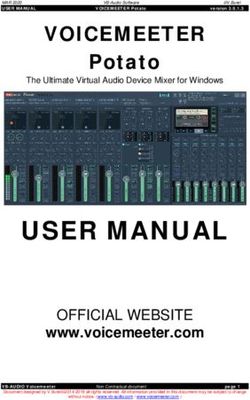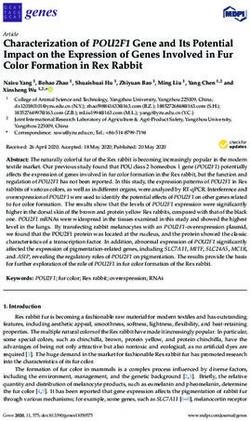Customer Release Notes - Fiery Central, version 2.9 - Efi
←
→
Page content transcription
If your browser does not render page correctly, please read the page content below
Customer Release Notes
Fiery Central, version 2.9
This document contains important information about this release. Be sure to provide this information to all users
before proceeding with the installation.
This software release provides general fixes when printing to Fiery and non-Fiery printers.
The release includes the localized EFI Fiery Central User Addendum and EFI Fiery Central Installation and Service
Guide - (Pro80-V) at http://help.efi.com/fierycentral/. The software has online help.
Supported printers are listed at http://www.efi.com/products/fiery-servers-and-software/fiery-workflow-suite/fiery-
central/supported-printers/.
About this release
The following new features and improvements are included in Fiery Central version 2.9:
• Fiery Central is based on the FS300 Pro codebase.
• Fiery Central can be installed on a Windows 10 Professional 64-bit operating system.
• Fiery Central requires the green dongle (part number: 45079382) to install and activate the software.
• Fiery Central bar is replaced with Fiery Central tray icon. The Fiery Central tray icon can be accessed from the
system tray after installation.
• Various issues from Fiery Central 2.8.2 are fixed to enhance the stability of Fiery Central 2.9.
The following are not supported in Fiery Central version 2.9:
• SP30-IV hardware platform
• Mac operating system
• The blue dongle with part number 45063341
© 2019 Electronics For Imaging, Inc. 45188362
2 April 2019
*45188362*Customer Release Notes 2
Fiery Central, version 2.9
Installation
Install the Fiery Central software
The Fiery Central environment is setup by installing Fiery Central server software and Fiery Central User Software
on Windows 10 Professional 64-bit operating system. For system software installation on the Fiery Central
integrated server, see the Service Guide that accompanies the server.
Note: For information about installing Windows 10 Professional, see the documentation that accompanies the
operating system.
1 Log on to a Windows 10 computer with Administrator privileges.
2 Close all open applications before beginning installation.
3 Insert the Fiery Central software DVD.
4 Run the Master Installer.exe file and follow the on-screen instructions.
Note:
• The Master Installer.exe file installs both Fiery Platform Sub System (FPSS) and Fiery Central server software.
• FPSS and Fiery Central server must be installed on the same root drive under folders named FPSS and EFI. For
example, D:\FPSS and D:\EFI.
5 In the EFI Fiery Central System Setup window, select both Core Components and User Software check boxes and
follow the on-screen instructions.
6 When prompted, insert the Fiery Central User Software DVD and follow the on-screen instructions.
Note: After installing Fiery Central software, if you are prompted with a User Account Control dialog box for
FCTrayIcon.exe, click Yes. This will add the Fiery Central icon to the system tray.
Download and sign Fiery Central Driver
1 Start your Internet or intranet browser and type the DNS name or IP address of the Fiery server.
2 Expand Software Downloads.
3 Click the Printer Drivers link under the Windows tab.
If a dialog box prompts you to open the file or save it to disk, save it to disk.
4 Browse to the location where you want to save the PRNTDRV.zip file and click Save.
5 Share the PRNTDRV.zip file with EFI Fiery Central technical support through the FTP server, Microsoft OneDrive,
or Dropbox to have the Fiery Central Driver signed.
Windows 10 has a security check feature that requires you to have the PRNTDRV.zip file signed by EFI Fiery
Central technical support before the Fiery Central Driver can be installed on a Windows 10 client computer.Customer Release Notes 3
Fiery Central, version 2.9
Known issues
Color tab in Command WorkStation Job Properties displays blank options with Printer
Default settings
When you select Printer Default in the Job Properties window of Command WorkStation, a few options in the Color
tab appear blank.
Note: Selection of the Printer Default setting is irrelevant for Fiery Central.
Cannot define cover pages for color split jobs
When you insert front and back covers for a color split job, the pages may not be inserted.
Job not rerouted from Fiery to non-Fiery printers
When you send a job to a Fiery printer that does not have paper in the paper tray, the job is not rerouted to a non-
Fiery printer.
Fiery Driver does not install on Mac OS computers
Fiery Drivers cannot be installed on a Mac OS client computer.
Fiery Central Driver WHQL certification
Fiery Central printer drivers are not WHQL certified.
Fiery System Restore is not supported
Fiery Central does not support Fiery System Restore.
Configure features do not work as expected
Fiery Central does not support some of the features under WebTools > Configure.
For more details, contact EFI Fiery Central technical support.
Specialty Color tab is missing from printer driver and Command WorkStation Job
Properties
Fiery Central does not support the Specialty Color feature on Fiery-driven Ricoh printers.
Slip sheet functionality not supported on Ricoh printers
Fiery Central does not support the Fiery transparency slip sheet functionality on Fiery-driven Ricoh printers.Customer Release Notes 4
Fiery Central, version 2.9
Color Split with Inline Merge for Perfect bind jobs
Color Split with Inline Merge for Perfect bind jobs is not supported on the Canon and Océ VarioPRINT DP
135/120/110 printers.
Mixed media for Perfect bind jobs
Mixed media for Perfect bind jobs is not supported on the Canon and Océ VarioPRINT DP 135/120/110 printers.
Invalid finishing scenarios are not constrained for Canon and Océ VarioPRINT DP printers
Invalid finishing scenarios are not constrained for the Canon and Océ VarioPRINT DP 135/120/110 printers. For
example, if you select an unsupported finishing option for a page size, such as a Landscape Tabloid job with 2- Top
staple or punch, the job may print without the requested finishing option(s) or the printer could become unstable.
Color Split Booklet Maker jobs
Fiery Central supports only automatic color splitting for a color split Booklet Maker job from Command
WorkStation Job Properties, Fiery Central Driver, and Fiery Hot Folders.
If you want to create a color split booklet and have control over which pages are sent to the color or black-and-white
printer, then use Fiery Impose to build the booklet and leverage the Use printer type option for setting covers, sheets,
as well as other options to print on color or black-and-white printers.
The color split methods are as follows:
• Automatic color split lets Fiery Central parse the PDF file to determine the pages that are color and black-and-
white, and then sends the color pages to the color printer, and the black-and-white pages to the black-and-white
printer automatically.
• Manual color split allows you to specify the pages in the document that should be printed on a color printer and
those that should be printed on a black-and-white printer.
Saving archived jobs to an external location
When you archive a job from the Held queue and save it to an external location, a copy of the archived job is left
behind instead of being removed from the queue.
Moving jobs from one printer group to another
When you move a job from one printer group to another, the job may not adopt the Balance settings of the target
printer group.
VDP jobs cannot be sent with the Send To command
A VDP job cannot be sent from the Fiery server to the Fiery Central server using the Command WorkStation Send
To command.Customer Release Notes 5
Fiery Central, version 2.9
Fiery Central software installation directory
The Fiery Central software must be installed on the \efi directory, otherwise the Fiery Central server may be
prevented from fully starting up.
Chapter definitions are ignored for color split jobs
For color split jobs, chapter definitions are ignored when they are applied to merged color sheets on the black-and-
white printer.
Setup confirmation dialog box shows text truncated
The Setup confirmation dialog box is localized, but some text appears truncated.
Import VDP files with global path search
VDP files with global path search cannot be imported into Fiery Central.
Océ Prisma Sync error messages
Océ Prisma Sync error messages appear only in English on the FieryBar for French, Italian, German, and Spanish
language versions of Fiery Central.
Print a job with Server Presets
With certain printer configurations, a server preset may be configured to print to all printers in a printer group but
an error is displayed when an option is not available. In these cases, please modify the server preset by setting the
options on the Image and Color tabs to Printer's default.Notes de mise à jour client
Fiery Central, version 2.9
Le présent document contient des informations importantes concernant cette version. Distribuez-le à tous les
utilisateurs avant de procéder à l’installation.
Cette version du logiciel contient des correctifs généraux pour l'impression sur imprimantes Fiery et non-Fiery.
La version comprend les versions localisées de EFI Fiery Central et du EFI Fiery Central - (Pro80-V) sur http://
help.efi.com/fierycentral/. Le logiciel dispose d’une aide en ligne.
Les imprimantes prises en charge sont répertoriées sur http://www.efi.com/products/fiery-servers-and-software/
fiery-workflow-suite/fiery-central/supported-printers/.
À propos de cette version
Les nouvelles fonctionnalités et optimisations suivantes sont incluses dans Fiery Central version 2.9 :
• Fiery Central est basé sur le codebase FS300 Pro.
• Fiery Central peut être installé sur un système d'exploitation Windows 10 Professionnel 64 bits.
• Fiery Central requiert la clé électronique verte (référence : 45079382) pour installer et activer le logiciel.
• La barre Fiery Central est remplacée par l'icône de barre d'état Fiery Central. L'icône de barre d'état Fiery Central
est accessible depuis la barre d'état système après l'installation.
• Plusieurs problèmes rencontrés avec Fiery Central 2.8.2 ont été résolus afin d'améliorer la stabilité de Fiery
Central 2.9.
Les éléments suivants ne sont pas pris en charge dans Fiery Central version 2.9 :
• plate-forme matérielle SP30-IV
• système d'exploitation Mac
• clé électronique bleue avec référence 45063341Notes de mise à jour client 7
Fiery Central, version 2.9
Installation
Installez le logiciel Fiery Central
Pour configurer l'environnement Fiery Central, installez le logiciel Fiery Central server et le logiciel utilisateur Fiery
Central sur un système d'exploitation Windows 10 Professionnel 64 bits. Pour l’installation du logiciel système sur le
serveur intégré Fiery Central, consultez le Guide de maintenance fourni avec le serveur.
Remarque : Pour plus d’informations sur l’installation de Windows 10 Professionnel, reportez-vous à la
documentation de ce système d’exploitation.
1 Ouvrez une session sur un ordinateur Windows 10 avec des droits d’accès administrateur.
2 Fermez toutes les applications ouvertes avant de procéder à l’installation.
3 Insérez le DVD du logiciel Fiery Central.
4 Exécutez le fichier Master Installer.exe et suivez les instructions à l'écran.
Remarque :
• Le fichier Master Installer.exe installe à la fois Fiery Platform Sub System (FPSS) et le logiciel du Fiery Central
server.
• FPSS et le Fiery Central server doivent être installés sur le même disque racine, dans des dossiers intitulés
FPSS et EFI. Par exemple, D:\FPSS et D:\EFI.
5 Dans la fenêtre Configuration de EFI Fiery Central, cochez les cases Composants essentiels et Logiciels utilisateur,
puis suivez les instructions à l'écran.
6 Lorsque vous y êtes invité, insérez le DVD du logiciel utilisateur Fiery Central et suivez les instructions à l'écran.
Remarque : Après avoir installé le logiciel Fiery Central, si une boîte de dialogue Contrôle de compte utilisateur
apparaît pour FCTrayIcon.exe, cliquez sur Oui. Ceci permet d'ajouter l'icône Fiery Central dans la barre d'état
système.
Téléchargez et signez Fiery Central Driver
1 Ouvrez votre navigateur Internet ou intranet, puis saisissez le nom DNS ou l'adresse IP du Fiery server.
2 Développez Téléchargements de logiciels.
3 Cliquez sur le lien Pilotes d'imprimante sous l'onglet Windows.
Si une boîte de dialogue vous invite à ouvrir le fichier ou à l’enregistrer sur le disque, choisissez l’enregistrement
sur disque.
4 Accédez à l'emplacement où vous souhaitez enregistrer le fichier PRNTDRV.zip , puis cliquez sur Enregistrer.
5 Partagez le fichier PRNTDRV.zip avec le support technique EFI Fiery Central via le serveur FTP, Microsoft
OneDrive ou Dropbox afin de faire signer le Fiery Central Driver.
Windows 10 inclut une fonction de vérification de sécurité qui vous oblige à faire signer le fichier PRNTDRV.zip
par le support technique EFI Fiery Central avant de pouvoir installer le Fiery Central Driver sur un client
Windows 10.Notes de mise à jour client 8
Fiery Central, version 2.9
Problèmes identifiés
Onglet Couleur dans Command WorkStation Propriétés de la tâche affiche des options
vides avec les paramètres Valeurs par défaut imprimante
Lorsque vous sélectionnez Valeurs par défaut imprimante dans la fenêtre Propriétés de la tâche deCommand
WorkStation, plusieurs options de l'onglet Couleur apparaissent vides.
Remarque : La sélection du paramètre Valeurs par défaut imprimante n'est pas pertinente pour Fiery Central.
Impossible de définir des pages de couverture pour les tâches avec séparation des couleurs
Lorsque vous insérez des couvertures de dessus et de dessous pour une tâche avec séparation des couleurs, les pages
peuvent ne pas être insérées.
Tâche non réacheminée depuis Fiery vers des imprimantes non-Fiery
Lorsque vous envoyez une tâche vers une imprimante Fiery qui ne comporte pas de papier dans le bac papier, la
tâche n'est pas réacheminée vers une imprimante non-Fiery.
Le pilote Fiery ne s'installe pas sur les ordinateurs Mac OS
Les pilotes Fiery ne peuvent pas être installés sur un ordinateur client Mac OS.
Certification WHQL Fiery Central Driver
Les pilotes d'imprimante Fiery Central ne sont pas certifiés WHQL.
La fonction Restauration système Fiery n'est pas prise en charge
Fiery Centralne prend pas en charge la fonction Restauration système Fiery.
Les fonctionnalités Configure présentent un comportement inattendu
Fiery Central ne prend pas en charge certaines fonctionnalités sous WebTools > Configurer.
Pour plus d’informations, contactez l'assistance technique Fiery Central d'EFI.
L’onglet Couleur spéciale est absent de la fenêtre Propriétés de la tâche du pilote
d’imprimante et de la Command WorkStation.
Fiery Central ne prend pas en charge la fonction Couleur spéciale sur les imprimantes Ricoh pilotées par Fiery.Notes de mise à jour client 9
Fiery Central, version 2.9
Fonctionnalité d’intercalaires non prise en charge sur les imprimantes Ricoh
Fiery Central ne prend pas en charge la fonctionnalité d’intercalaires transparents de Fiery sur les imprimantes Ricoh
pilotées par Fiery.
Fractionnement des pages couleur et noir et blanc avec fusion en ligne pour les tâches de
dos carré collé
L’option Fractionnement des pages couleur et noir et blanc avec fusion en ligne pour les tâches de dos carré collé
n’est pas prise en charge sur les imprimantes Canon et Océ VarioPRINT DP 135/120/110.
Supports mixtes pour les tâches de dos carré collé
L’option Supports mixtes pour les tâches de dos carré collé n’est pas prise en charge sur les imprimantes Canon et
Océ VarioPRINT DP 135/120/110.
Les scénarios de finition incorrects ne sont pas limités pour les imprimantes Canon et
Océ VarioPRINT DP
Les scénarios de finition incorrects ne sont pas limités pour les imprimantes Canon et Océ VarioPRINT DP
135/120/110. Par exemple, si vous sélectionnez une option de finition non prise en charge pour un format de page,
notamment une tâche au format Tabloïd Paysage avec 2 agrafes ou perforations en haut, la tâche risque de
s’imprimer sans les options de finition sélectionnées ou l’imprimante peut devenir instable.
Création de brochures avec fractionnement des pages couleur et noir et blanc
Fiery Central ne prend en charge, pour la Création de brochures, que le fractionnement automatique des pages
couleur et noir et blanc à partir des Propriétés de la tâche de Command WorkStation, Fiery Central Driver et Fiery
Hot Folders.
Pour créer une brochure avec fractionnement des pages couleur et noir et blanc, tout en gardant la maîtrise du choix
de l’imprimante couleur ou noir et blanc pour les pages, utilisez Fiery Impose et servez-vous de l’option Utiliser le
type d’imprimante afin de définir l’impression des couvertures, feuilles et autres options.
Les méthodes de fractionnement des pages couleur et noir et blanc sont les suivantes :
• Avec le fractionnement automatique, Fiery Central analyse le fichier PDF afin de distinguer les pages en couleur
et celles en noir et blanc, puis les envoie automatiquement à l’imprimante concernée.
• Avec le fractionnement manuel, vous avez la possibilité d’indiquer les pages à imprimer sur une imprimante
couleur et celles à imprimer sur une imprimante noir et blanc.
Enregistrement de tâches archivées à un emplacement externe
Lorsque vous archivez une tâche à partir de la queue Attente et l’enregistrez à un emplacement externe, une copie de
cette tâche reste dans la queue, sans être supprimée.Notes de mise à jour client 10
Fiery Central, version 2.9
Déplacement des tâches d’un groupe d’imprimantes à un autre
En cas de déplacement d’une tâche d’un groupe d’imprimantes à un autre, il se peut qu’elle ne tienne pas compte des
paramètres Balance du groupe cible.
Les tâches VDP ne peuvent pas être envoyées avec la commande Envoyer vers
Une tâche VDP ne peut pas être envoyée depuis Fiery server vers Fiery Central server avec la Command
WorkStation Envoyer vers.
Dossier d’installation du logiciel Fiery Central
Le logiciel Fiery Central doit être installé sur le dossier \efi, sinon Fiery Central server risque de ne pas démarrer
complètement.
Les définitions de chapitres sont ignorées pour les tâches avec fractionnement des pages
couleur et noir et blanc
Dans les tâches avec fractionnement des pages couleur et noir et blanc, les définitions de chapitres sont ignorées
lorsqu’elles sont appliquées aux pages couleurs fusionnées sur l’imprimante en noir et blanc.
La boîte de dialogue de confirmation de la configuration affiche le texte tronqué
La boîte de dialogue de confirmation de la configuration est localisée, mais une partie du texte est tronquée.
Importation de fichiers VDP avec la recherche globale par chemin
Les fichiers VDP avec la recherche globale par chemin ne peuvent pas être importés dans Fiery Central.
Messages d’erreur Océ PRISMAsync
Les messages d’erreur Océ PRISMAsync ne s’affichent qu’en anglais sur la FieryBar des versions française, italienne,
allemande et espagnole de Fiery Central.
Imprimer une tâche comportant des préréglages de serveur
Sur certaines configurations d’imprimante, il arrive qu’un préréglage de serveur permettant d’imprimer sur toutes les
imprimantes d’un groupe d’imprimantes soit défini, mais qu’une erreur s’affiche lorsqu’une option n’est pas
disponible. Dans ce cas, modifiez le préréglage du serveur en réglant les options des onglets Image et Couleur sur
Imprimante par défaut.Note di release per l'utente
Fiery Central, versione 2.9
Questo documento contiene importanti informazioni su questa release. Distribuire una copia di questo documento a
tutti gli utenti prima di procedere con l'installazione.
Questa release del software risolve alcuni problemi di carattere generale relativi alla stampa su Fiery e a stampanti
non Fiery.
La release include la versione localizzata dell'Addendum per l'utente di EFI Fiery Central e del manuale Installation
and Service Guide di EFI Fiery Central - (Pro80-V) disponibili all'indirizzo http://help.efi.com/fierycentral/. Il
software include una guida in linea.
L'elenco delle stampanti supportate è disponibile all'indirizzo http://www.efi.com/products/fiery-servers-and-
software/fiery-workflow-suite/fiery-central/supported-printers/.
Informazioni su questa release
Le nuove funzionalità e i miglioramenti riportati di seguito sono inclusi nella versione 2.9 di Fiery Central:
• Fiery Central è basato sulla codebase FS300 Pro.
• Fiery Central può essere installato su un sistema operativo Windows 10 Professional a 64 bit.
• Fiery Central richiede la chiave hardware di colore verde (numero di parte: 45079382) per l'installazione e
l'attivazione del software.
• La barra di Fiery Central è sostituita dall'icona del cassetto di Fiery Central. L'icona del cassetto di Fiery Central è
accessibile dalla barra delle applicazioni dopo l'installazione.
• Diversi problemi di Fiery Central 2.8.2 sono stati risolti per migliorare la stabilità di Fiery Central 2.9.
La versione 2.9 di Fiery Central non supporta quanto segue:
• la piattaforma hardware SP30-IV
• il sistema operativo Mac
• la chiave hardware di colore blu con numero di parte 45063341Note di release per l'utente 12
Fiery Central, versione 2.9
Installazione
Installare il software di Fiery Central
L'ambiente di Fiery Central viene configurato installando il software di Fiery Central server e il software utente di
Fiery Central su un sistema operativo Windows 10 Professional a 64 bit. Per l'installazione del software di sistema sul
server integrato di Fiery Central, vedere il manuale Guida all'assistenza fornito con il server.
Nota: Per informazioni sull'installazione di Windows 10 Professional, vedere la documentazione fornita con il
sistema operativo.
1 Accedere a un computer su cui è in esecuzione Windows 10 con i privilegi di amministratore.
2 Chiudere tutte le applicazioni aperte prima di avviare l'installazione.
3 Inserire il DVD del software di Fiery Central.
4 Eseguire il file Master Installer.exe e seguire le istruzioni visualizzate sullo schermo.
Nota:
• Il file Master Installer.exe installa sia Fiery Platform Sub System (FPSS) che il software Fiery Central server.
• FPSS e Fiery Central server devono essere installati sulla stessa unità radice in cartelle denominate
rispettivamente FPSS ed EFI. Ad esempio, D:\FPSS e D:\EFI.
5 Nella finestra Impostazione di EFI Fiery Central System selezionare le caselle di controllo Componenti principali e
Software utente e seguire le istruzioni visualizzate sullo schermo.
6 Quando richiesto, inserire il DVD del software utente di Fiery Central e seguire le istruzioni visualizzate sullo
schermo.
Nota: Dopo l'installazione del software di Fiery Central, se tramite una finestra di dialogo Controllo account
utente viene richiesto il file FCTrayIcon.exe, fare clic su Sì. L'icona di Fiery Central verrà aggiunta alla barra delle
applicazioni.
Scaricare e firmare Fiery Central Driver
1 Avviare il browser Internet o Intranet e immettere il nome DNS o l'indirizzo IP di Fiery server.
2 Espandere Download di prodotti software.
3 Fare clic sul collegamento Driver di stampa nella scheda Windows.
Se appare una finestra di dialogo in cui si chiede di aprire il file o di salvarlo su disco, effettuare quest'ultima
operazione.
4 Accedere al percorso in cui si desidera salvare il file PRNTDRV.EXE e fare clic su Salva.
5 Condividere il file PRNTDRV.zip con il supporto tecnico di EFI Fiery Central tramite il server FTP, Microsoft
OneDrive o Dropbox per avere la versione firmata di Fiery Central Driver.
Windows 10 dispone di una funzionalità di controllo della sicurezza che richiede di disporre del file PRNTDRV.zip
firmato dal supporto tecnico di EFI Fiery Central prima che Fiery Central Driver possa essere installato su un
computer client con Windows 10.Note di release per l'utente 13
Fiery Central, versione 2.9
Problemi noti
Scheda Colore in Command WorkStation Proprietà del lavoro visualizza le opzioni vuote
con le impostazioni predefinite della stampante
Quando si seleziona Stampante predefinita nella finestra Proprietà del lavoro di Command WorkStation, alcune
opzioni della scheda Colore appaiono vuote.
Nota: La selezione dell'impostazione Stampante predefinita è irrilevante per Fiery Central.
Non è possibile definire le pagine di copertina per i lavori con divisione del colore
Quando si inserisce la copertina anteriore e quella posteriore per un lavoro con divisione del colore, le pagine
potrebbero non essere inserite.
Lavoro non reindirizzato da Fiery a stampanti non Fiery
Quando si invia un lavoro a una stampante Fiery che non dispone di carta nel cassetto, il lavoro non viene
reindirizzato a una stampante non Fiery.
Fiery Driver non viene installato su computer Mac OS
Fiery Driver non può essere installato su un computer client Mac OS.
Certificazione WHQL di Fiery Central Driver
I driver di stampa di Fiery Central non sono certificati WHQL.
Ripristino sistema Fiery non è supportato
Fiery Central non supporta Ripristino sistema Fiery.
Le funzionalità di Configure non funzionano nel modo previsto
Fiery Central non supporta alcune delle funzionalità disponibili in WebTools > Configure.
Per ulteriori informazioni, contattare il supporto tecnico di EFI Fiery Central.
La scheda Colori speciali manca dal driver della stampante e da Proprietà lavoro di
Command WorkStation
Fiery Central non supporta la funzione Colori speciali su stampanti Ricoh basate su Fiery.Note di release per l'utente 14
Fiery Central, versione 2.9
Funzionalità del foglio di separazione non supportata sulle stampanti Ricoh
Fiery Central non supporta la funzionalità del foglio di separazione trasparente di Fiery sulle stampanti Ricoh basate
su Fiery.
Funzione Dividi colore con Fusione automatica per i lavori di rilegatura in brossura
La funzione Dividi colore con Fusione automatica per i lavori di rilegatura in brossura non è supportata dalle
stampanti Canon e Océ VarioPRINT DP 135/120/110.
Supporti misti per i lavori di rilegatura in brossura
La funzione Supporti misti per i lavori di rilegatura in brossura non è supportata dalle stampanti Canon e Océ
VarioPRINT DP 135/120/110.
Gli scenari di finitura non validi non si limitano alle stampanti Canon e Océ VarioPRINT DP
Gli scenari di finitura non validi non si limitano alle stampanti Canon e Océ VarioPRINT DP 135/120/110. Ad
esempio, se si seleziona un'opzione di finitura non supportata per il formato pagina, come un lavoro formato Tabloid
orizzontale con graffatura o perforazione con 2 punti in alto, il lavoro potrebbe essere stampato senza le opzioni di
finitura richieste o la stampante potrebbe divenire instabile.
Lavori con divisione delle pagine a colori con Creazione booklet
Fiery Central supporta solo la divisione automatica delle pagine a colori per un lavoro di divisione delle pagine a
colori con Creazione booklet da Proprietà del lavoro di Command WorkStation, Fiery Central Driver e Fiery Hot
Folders.
Se si desidera creare un booklet con la divisione delle pagine a colori e si controllano le pagine che vengono inviate
alla stampante a colori o in bianco e nero, utilizzare Fiery Impose per creare il booklet e sfruttare l'opzione Tipo
stampante per impostare copertine, fogli e altre opzioni per la stampa su stampanti a colori o in bianco e nero.
I metodi di divisione delle pagine a colori sono i seguenti:
• Con la divisione automatica delle pagine a colori, Fiery Central analizza il file PDF per individuare le pagine a
colori e in bianco e nero e automaticamente invia le pagine a colori alla stampante a colori e le pagine in bianco e
nero alla stampante in bianco e nero.
• Con la divisione manuale delle pagine a colori, è possibile specificare le pagine del documento da inviare alla
stampante a colori e quelle da inviare alla stampante in bianco e nero.
Salvare i lavori archiviati in un'ubicazione esterna
Quando si archivia un lavoro dalla coda in attesa e lo si salva in un percorso esterno, il lavoro archiviato non viene
rimosso, ma ne viene lasciata una copia nella coda.Note di release per l'utente 15
Fiery Central, versione 2.9
Spostamento di lavori da un gruppo di stampanti a un altro
Quando si sposta un lavoro da un gruppo di stampanti a un altro, il lavoro potrebbe non adottare le impostazioni di
bilanciamento del gruppo di stampanti di destinazione.
I lavori VDP non possono essere inviati con Invia a comando
Un lavoro VDP non può essere inviato dal Fiery server al Fiery Central server utilizzando Command WorkStation
Invia a comando:
Directory di installazione del software Fiery Central
È necessario che il software Fiery Central sia installato nella directory \efi, altrimenti il Fiery Central server potrebbe
non avviarsi del tutto.
Le definizioni dei capitoli vengono ignorate per i lavori con l'opzione Dividi colore
Per i lavori con l’opzione Dividi colore, le definizioni dei capitoli vengono ignorate quando vengono applicate ai fogli
a colori combinati sulla stampante in bianco e nero.
La finestra di dialogo Conferma configurazione mostra del testo troncato
La finestra di dialogo Conferma configurazione è tradotta, ma del testo è troncato.
Importare file VDP con il percorso di ricerca globale
I file VDP con il percorso di ricerca globale non possono essere importati in Fiery Central.
Messaggi di errore Oce Prisma Sync
I messaggi di errore Oce Prisma Sync appaiono solo in inglese su FieryBar per le versioni in francese, italiano,
tedesco e spagnolo di Fiery Central.
Stampare un lavoro con preimpostazioni server
Con alcune configurazioni della stampante, è possibile configurare una preimpostazione server per stampare su tutte
le stampanti in un gruppo, ma quando un’opzione non è disponibile, viene visualizzato un messaggio di errore. In
questi casi, modificare la preimpostazione server specificando il Valore predefinito della stampante per le opzioni
sulle schede Immagine e Colore.Release-Informationen Fiery Central, version 2.9 Dieses Dokument enthält wichtige Informationen zu diesem Release. Stellen Sie diese Informationen allen Benutzern zur Verfügung, bevor Sie mit der Installation fortfahren. Diese Softwareversion verbessert das Drucken auf Fiery und Nicht-Fiery Druckern. Diese Version umfasst die lokalisierteEFI Fiery CentralAnwenderdokumentation und dieEFI Fiery Central Installation und Service (Pro80-V)-Anleitung unterhttp://help.efi.com/fierycentral/. Diese Software bietet eine Online-Hilfe. Unterstützte Drucker werden unter http://www.efi.com/products/fiery-servers-and-software/fiery-workflow-suite/ fiery-central/supported-printers/aufgeführt. Informationen zum Release Die folgenden neuen Funktionen und Verbesserungen sind in dieser Fiery Central Version 2.9 enthalten: • Fiery Central basiert auf der FS300 Pro Codebase. • Fiery Central kann auf einem Windows 10 Professional 64-Bit-Betriebssystem installiert werden. • Fiery Central erfordert den grünen Dongle (Teilenummer 45079382), damit die Software installiert und aktiviert wernden kann. • Die Fiery Central-Leiste ersetzt das Fiery Central-Symbol. Auf das Fiery Central-Symbol kann nach der Installation von der Taskleiste aus zugegriffen werden. • Verschiedene Probleme von Fiery Central2.8.2 wurden behoben, um die Stabilität von Fiery Central2.9zu verbessern. Folgendes wird in Fiery CentralVersion 2.9nicht unterstützt: • SP30-IV-Hardwareplattform • Mac-Betriebssystem • Der blaue Dongle mit der Teilenummer 45063341
Release-Informationen 17
Fiery CentralVersion: 2.9
Installation
Instalar el software de Fiery Central
El entorno de Fiery Central se configura mediante la instalación del software de Fiery Central server y el software de
usuario de Fiery Central en el sistema operativo Windows 10 Professional 64 bits. Para instalar el software del
sistema en el servidor integrado de Fiery Central, consulte la Guía de servicio que se suministra con el servidor.
Hinweis: Para obtener información acerca de la instalación de Windows 10 Professional, consulte la documentación
que se suministra con el sistema operativo.
1 Inicie sesión en un ordenador Windows 10 con privilegios de administrador.
2 Cierre todas las aplicaciones que estén abiertas antes de comenzar la instalación.
3 Introduzca el DVD del software Fiery Central.
4 Ejecute el archivo Master Installer.exe y siga las instrucciones en pantalla.
Hinweis:
• El archivo Master Installer.exe instala el software de Fiery Platform Sub System (FPSS) y el Fiery Central
server.
• FPSS y el Fiery Central server deben estar instalados en la misma unidad raíz en carpetas con el nombre FPSS
y EFI. Por ejemplo, D:\FPSS y D:\EFI.
5 En la ventana Configuración de EFI Fiery Central, seleccione las casillas de verificación Componentes centrales y
Software del usuario y siga las instrucciones en pantalla.
6 Cuando se le solicite, introduzca el DVD del software de usuario de Fiery Central y siga las instrucciones en
pantalla.
Hinweis: Después de instalar el software de Fiery Central, si se le solicita con el cuadro de diálogo Control de
cuentas de usuario para FCTrayIcon.exe, haga clic en Sí. Esto añade el icono Fiery Central a la bandeja del
sistema.
Descargar y firmar Fiery Central Driver
1 Inicie el navegador de Internet o intranet e introduzca el nombre DNS o la dirección IP del Fiery server.
2 Amplíe Descargas de software.
3 Haga clic en el enlace Controladores de impresoras debajo de la pestaña Windows
Si un cuadro de diálogo le solicita que abra el archivo o lo guarde en el disco, seleccione la opción de guardarlo en
disco.
4 Busque la ubicación en que desea guardar el archivo PRNTDRV.zip y haga clic en Guardar.
5 Envíe el archivo PRNTDRV.zip al servicio técnico de EFI Fiery Central a través del servidor FTP, Microsoft
OneDrive o Dropbox para firmar el Fiery Central Driver.
Windows 10 tiene una función de verificación de seguridad que requiere que el servicio técnico de EFI Fiery
Central firme el archivo PRNTDRV.zip para poder instalar Fiery Central Driver en un ordenador cliente Windows
10.Release-Informationen 18
Fiery CentralVersion: 2.9
Bekannte Problemsituationen
Die Registerkarte „Farbe“ unter Command WorkStation Auftragseigenschaften zeigt die
leeren Optionen bei Drucker-Standardeinstellungen
Bei der Auswahl von Standarddrucker im Fenster Auftragseigenschaften von Command WorkStation werden einige
Optionen in der Registerkarte Farbe als leer angezeigt.
Hinweis: Auswahl der Einstellung Standarddrucker ist nicht relevant für Fiery Central.
No se pueden definir portadas para trabajos de división de color
Al insertar portadas y contraportadas para un trabajo de división de color, es posible que las páginas no se inserten.
Trabajo no redireccionado desde Fiery a impresoras que no son Fiery
Al enviar un trabajo a una impresora Fiery que no tiene papel en la bandeja, el trabajo no se redirecciona a una
impresora que no es Fiery.
El controlador Fiery no se instala en ordenadores Mac OS
No pueden instalarse controladores Fiery en un ordenador cliente Mac OS.
Fiery Central Driver Certificación WHQL
Fiery Centrallos controladores de impresora no tienen la certificación WHQL.
No se admite la restauración del sistema Fiery
Fiery Centralno admite la restauración del sistema Fiery.
Las funciones de Configure no funcionan de la forma esperada
Fiery Central no admite algunas funciones de WebTools > Configurar.
Para obtener más detalles, póngase en contacto con el Fiery Central Servicio técnico de EFI.
Die Registerkarte „Spezialfarbe“ ist in den Druckertreiber- und Command WorkStation-
Auftragseinstellungen nicht vorhanden.
Fiery Central bietet keine Unterstützung für die Funktion „Spezialfarbe“ auf mit Fiery betriebenen Ricoh-Druckern.Release-Informationen 19
Fiery CentralVersion: 2.9
Trennblattfunktionalität wird auf Ricoh-Druckern nicht unterstützt
Fiery Central bietet keine Unterstützung für die Fiery-Transparenttrennblattfunktionalität auf mit Fiery betriebenen
Ricoh-Druckern.
Farbaufteilung mit Inline-Mischen für Klebebindungsaufträge
Farbaufteilung mit Inline-Mischen für Klebebindung saufträge werden für Canon und Océ VarioPRINT DP
135/120/110 Drucker nicht unterstützt.
Gemischte Medien für Klebebindungsaufträge
Gemischte Medien für Klebebindung saufträge werden für Canon und Océ VarioPRINT DP 135/120/110 Drucker
nicht unterstützt.
Ungültige Szenarios der Weiterverarbeitung für Canon und Océ VarioPRINT DP Drucker
werden nicht beibehalten
Ungültige Szenarios der Weiterverarbeitung für Canon und Océ VarioPRINT DP 135/120/110 Drucker werden
nicht beibehalten. Beispiel: Wenn Sie eine nicht unterstützte Weiterverarbeitungsoption für eine Seitengröße
auswählen (wie etwa Querformat US Tabloid mit 2 oberen Heftungen oder Lochungen), wird der Auftrag ohne die
geforderte Weiterverarbeitung gedruckt. Andernfalls könnte der Drucker einen Fehler verursachen.
Splitten von Farb- und Schwarzweißseiten bei Aufträgen mit Broschürenerstellung
Einstellungen
Fiery Central unterstützt das automatische Splitten von Farb- und Schwarzweißseiten nur bei Aufträgen mit
Broschürenerstellung Einstellungen, die im Fenster „Auftragseigenschaften“ von Command WorkStation, im Fiery
Central Driver oder in Fiery Hot Folders konfiguriert wurden.
Wenn Sie bei einer Broschüre das Splitten in Farb- und Schwarzweißseiten veranlassen und selbst bestimmen
wollen, welche Seiten an den Farb- und welche an den Schwarzweißdrucker gesendet werden, müssen Sie die
Broschüreneinstellungen in Fiery Impose festlegen und mithilfe der Option Druckertyp festlegen, welche Titel-/
Abschlussblätter, Bogen und sonstigen Bestandteile der Broschüre an den Farb- bzw. an den Schwarzweißdrucker
gesendet werden sollen.
Für das Splitten von Farb- und Schwarzweißseiten werden die folgenden Methoden unterstützt:
• Für das automatische Splitten der Farb- und Schwarzweißseiten analysiert Fiery Central, bei welchen Seiten in
der PDF-Datei es sich um Farbseiten und bei welchen um Schwarzweißseiten handelt. Auf der Basis dieser
Analyse werden die Farbseiten automatisch an den Farbdrucker und die Schwarzweißseiten automatisch an den
Schwarzweißdrucker gesendet.
• Beim manuellen Splitten können Sie bestimmen, welche Seiten in einem Dokument an den Farbdrucker und
welche Seiten an den Schwarzweißdrucker gesendet werden sollen.Release-Informationen 20
Fiery CentralVersion: 2.9
Speichern archivierter Aufträge an einem externen Speicherort
Wenn ein in der Auftragsliste „Angehalten“ befindlicher Auftrag an einem externen Speicherort archiviert wird,
verbleibt die Kopie des Auftrags in der Auftragsliste. Eigentlich sollte sie aus der Auftragsliste entfernt werden.
Verschieben von Aufträgen zwischen Druckergruppen
Beim Verschieben eines Auftrags aus einer Druckergruppe in eine andere besteht die Möglichkeit, dass die
Einstellungen, die für die Zielgruppe im Hinblick auf den Lastausgleich und die Lastverteilung festgelegt sind, auf
den verschobenen Auftrag nicht angewendet werden.
VDP-Aufträge können nicht mit dem Befehl Senden an gesendet werden
Ein VDP-Auftrag kann nicht vom Fiery server zum Fiery Central server mit dem Command WorkStation-Befehl
Senden an gesendet werden.
Fiery Central Software-Installationsverzeichnis
Die Fiery Central Software muss im Verzeichnis \efi installiert werden, andernfalls kann der Fiery Central server
möglicherweise nicht vollständig starten.
Kapiteldefinitionen werden bei Aufträgen mit gesplitteten Farb- und Schwarzweißseiten
ignoriert
Bei einem Auftrag, für den die Farb- und die Schwarzweißseiten gesplittet werden, werden Kapiteldefinitionen
ignoriert, wenn sie Bezug auf Farbseiten/Farbbogen nehmen, die auf dem S/W-Ausgabegerät mit den
Schwarzweißseiten zusammengeführt werden.
Das Dialogfeld zur Einrichtungsbestätigung zeigt abgeschnittenen Text
Das Dialogfeld zur Einrichtungsbestätigung ist lokalisiert, ein Teil der angezeigten Textinformationen wird aber
abgeschnitten.
Importieren von VDP-Dateien mit globalen Suchpfaden
VDP-Dateien mit globalen Suchpfaden können nicht in Fiery Central importiert werden.
Fehlermeldungen von Océ Prisma Sync
Bei der französischen, italienischen, deutschen und spanischen Version von Fiery Central werden von Océ Prisma
Sync generierte Fehlermeldungen auf der Leiste in Englisch angezeigt.Release-Informationen 21
Fiery CentralVersion: 2.9
Drucken eines Auftrags mit Servervorgaben
Bei bestimmten Druckerkonfigurationen können Sie eine Servervorgabe konfigurieren, die das Drucken auf allen in
einer Druckergruppe definierten Ausgabegeräten vorsieht. Allerdings wird ein Fehler gemeldet, wenn eine der in der
Vorgabe definierten Optionen nicht verfügbar ist. In diesem Fall müssen Sie die Servervorgabe überarbeiten, indem
Sie für die Druckoptionen auf den Seiten Bild und Farbe die Einstellung Druckerstandard wählen.Notas de la versión para el cliente Fiery Central, versión 2.9 Este documento contiene información importante acerca de esta versión. Asegúrese de proporcionar esta información a todos los usuarios antes de continuar con la instalación. Esta versión del software incluye soluciones generales al imprimir en Fiery y en impresoras que no son Fiery. La versión incluye la información adicional para el usuario de EFI Fiery Central y la EFI Fiery Centralde EFI Fiery Central - (Pro80-V) localizadas en http://help.efi.com/fierycentral/. El software ofrece ayuda en línea. Puede ver las impresoras admitidas en http://www.efi.com/products/fiery-servers-and-software/fiery-workflow- -suite/fiery-central/supported-printers/. Acerca de esta versión Estas son las nuevas funciones y mejoras que se incluyen en Fiery Central versión 2.9: • Fiery Central está basado en el código base de FS300 Pro. • Fiery Central puede instalarse en un sistema operativo Windows 10 Professional 64 bits. • Fiery Central requiere la llave de seguridad verde (número de referencia: 45079382) para instalar y activar el software. • La barra de Fiery Central se sustituye por el icono de la bandeja de Fiery Central. Se puede acceder al icono de la bandeja de Fiery Central desde la bandeja del sistema después de la instalación. • Se han solucionado varios problemas de Fiery Central2.8.2 para mejorar la estabilidad de Fiery Central2.9. No se admite lo siguiente en Fiery Central versión 2.9: • Plataforma de hardware SP30-IV • Sistema operativo Mac • La llave de seguridad azul con el número de referencia 45063341
Notas de la versión para el cliente 23
Fiery Central, versión 2.9
Instalación
Instalar el software de Fiery Central
El entorno de Fiery Central se configura mediante la instalación del software de Fiery Central server y el software de
usuario de Fiery Central en el sistema operativo Windows 10 Professional 64 bits. Para instalar el software del
sistema en el servidor integrado de Fiery Central, consulte la Guía de servicio que se suministra con el servidor.
Nota: Para obtener información acerca de la instalación de Windows 10 Professional, consulte la documentación que
se suministra con el sistema operativo.
1 Inicie sesión en un ordenador Windows 10 con privilegios de administrador.
2 Cierre todas las aplicaciones que estén abiertas antes de comenzar la instalación.
3 Introduzca el DVD del software Fiery Central.
4 Ejecute el archivo Master Installer.exe y siga las instrucciones en pantalla.
Nota:
• El archivo Master Installer.exe instala el software de Fiery Platform Sub System (FPSS) y el Fiery Central
server.
• FPSS y el Fiery Central server deben estar instalados en la misma unidad raíz en carpetas con el nombre FPSS
y EFI. Por ejemplo, D:\FPSS y D:\EFI.
5 En la ventana Configuración de EFI Fiery Central, seleccione las casillas de verificación Componentes centrales y
Software del usuario y siga las instrucciones en pantalla.
6 Cuando se le solicite, introduzca el DVD del software de usuario de Fiery Central y siga las instrucciones en
pantalla.
Nota: Después de instalar el software de Fiery Central, si se le solicita con el cuadro de diálogo Control de cuentas
de usuario para FCTrayIcon.exe, haga clic en Sí. Esto añade el icono Fiery Central a la bandeja del sistema.
Descargar y firmar Fiery Central Driver
1 Inicie el navegador de Internet o intranet e introduzca el nombre DNS o la dirección IP del Fiery server.
2 Amplíe Descargas de software.
3 Haga clic en el enlace Controladores de impresoras debajo de la pestaña Windows
Si un cuadro de diálogo le solicita que abra el archivo o lo guarde en el disco, seleccione la opción de guardarlo en
disco.
4 Busque la ubicación en que desea guardar el archivo PRNTDRV.zip y haga clic en Guardar.
5 Envíe el archivo PRNTDRV.zip al servicio técnico de EFI Fiery Central a través del servidor FTP, Microsoft
OneDrive o Dropbox para firmar el Fiery Central Driver.
Windows 10 tiene una función de verificación de seguridad que requiere que el servicio técnico de EFI Fiery
Central firme el archivo PRNTDRV.zip para poder instalar Fiery Central Driver en un ordenador cliente Windows
10.Notas de la versión para el cliente 24
Fiery Central, versión 2.9
Problemas conocidos
Pestaña Color en Command WorkStation Propiedades del trabajo muestra las opciones en
blanco con la configuración por omisión de la impresora
Cuando se selecciona Impresora por omisión en la ventana Propiedades del trabajo de Command WorkStation,
algunas opciones de la pestaña Color aparecen en blanco.
Nota: La selección de la configuración de Impresora por omisión es irrelevante para Fiery Central.
No se pueden definir portadas para trabajos de división de color
Al insertar portadas y contraportadas para un trabajo de división de color, es posible que las páginas no se inserten.
Trabajo no redireccionado desde Fiery a impresoras que no son Fiery
Al enviar un trabajo a una impresora Fiery que no tiene papel en la bandeja, el trabajo no se redirecciona a una
impresora que no es Fiery.
El controlador Fiery no se instala en ordenadores Mac OS
No pueden instalarse controladores Fiery en un ordenador cliente Mac OS.
Fiery Central Driver Certificación WHQL
Fiery Centrallos controladores de impresora no tienen la certificación WHQL.
No se admite la restauración del sistema Fiery
Fiery Centralno admite la restauración del sistema Fiery.
Las funciones de Configure no funcionan de la forma esperada
Fiery Central no admite algunas funciones de WebTools > Configurar.
Para obtener más detalles, póngase en contacto con el Fiery Central Servicio técnico de EFI.
Falta la pestaña Color de especialidad en el controlador de la impresora y en Propiedades
del trabajo de Command WorkStation
Fiery Central no admite la función Color de especialidad en las impresoras Ricoh Fiery Driven.Notas de la versión para el cliente 25
Fiery Central, versión 2.9
La funcionalidad de hoja intercalada no se admite en las impresoras Ricoh
Fiery Central no admite la funcionalidad de hoja intercalada de transparencias de Fiery en impresoras Ricoh Fiery
Driven.
Dividir por colores con Combinación en línea para los trabajos de encuadernación Pliego a
pliego
La opción Dividir por colores con Combinación en línea para los trabajos de encuadernación Pliego a pliego no se
admite en las impresoras VarioPRINT DP 135/120/110 de Canon y de Océ.
Mixed Media para trabajos de encuadernación Pliego a pliego
La opción Mixed Media para trabajos de encuadernación Pliego a pliego no se admite en las impresoras VarioPRINT
DP 135/120/110 de Canon y de Océ.
Los casos de terminación no válidos no están limitados para las impresoras VarioPRINT DP
de Canon y de Océ.
Los casos de terminación no válidos no están limitados para las impresoras VarioPRINT DP 135/120/110 de Canon y
de Océ. Por ejemplo, si selecciona una opción de terminación no admitida para un tamaño de página, como un
trabajo tamaño Tabloide en horizontal con dos grapas superiores o perforaciones, es posible que se imprima el
trabajo sin las opciones de terminación solicitadas o que la impresora no sea estable.
Dividir por colores trabajos de Creador de cuadernillos
Fiery Central solo admite la división automática por colores para los trabajos de Creador de cuadernillos con división
por colores en Propiedades del trabajo de Command WorkStation, Fiery Central Driver y Fiery Hot Folders.
Si desea crear un cuadernillo con división por colores y controlar qué páginas se envían a la impresora en color y a la
impresora en blanco y negro, utilice Fiery Impose para crear el cuadernillo y aproveche la opción Usar tipo de
impresora para configurar las portadas, hojas y otras opciones para imprimir en impresoras en color o en blanco y
negro.
Los métodos de división por colores son los siguientes:
• La división automática por colores permite a Fiery Central analizar el archivo PDF para determinar las páginas a
color y en blanco y negro, tras lo cual envía automáticamente las páginas a color a la impresora a color y las
páginas en blanco y negro a la impresora en blanco y negro.
• La división manual de colores permite especificar las páginas del documento que deben imprimirse en una
impresora a color y cuáles deben imprimirse en una impresora en blanco y negro.
Cómo guardar trabajos archivados en una ubicación externa
Si archiva un trabajo en la cola En espera y lo guarda en una ubicación externa, se deja una copia del trabajo
archivado en lugar de eliminarlo de la cola.Notas de la versión para el cliente 26
Fiery Central, versión 2.9
Cómo mover trabajos de un grupo de impresoras a otro
Al mover un trabajo de un grupo de impresoras a otro, es posible que el trabajo no adopte los valores de Reparto del
grupo de impresoras de destino.
Los trabajos VDP no se pueden enviar con Enviar a comando
No se puede enviar un trabajo VDP de Fiery server a Fiery Central server mediante Command WorkStation Enviar a
comando.
Directorio de instalación del software de Fiery Central
El software de Fiery Central debe estar instalado en el directorio \efi; de lo contrario, es posible que Fiery Central
server no se inicie completamente.
Las definiciones de capítulo se ignoran para los trabajos con división por colores
En los trabajos de división por colores, se omiten las definiciones de capítulos cuando se aplican a hojas de color
combinadas en la impresora de blanco y negro.
El cuadro de diálogo Confirmación de la configuración muestra el texto cortado
El cuadro de diálogo Confirmación de la configuración está traducido, pero parte del texto aparece cortado.
Importar archivos VDP con ruta de búsqueda global
Los archivos VDP con ruta de búsqueda global no se pueden importar a Fiery Central.
Mensajes de error de Océ Prisma Sync
Los mensajes de error de Océ Prisma Sync solo aparecen en inglés en la FieryBar de las versiones francesa, italiana,
alemana y española de Fiery Central.
Imprimir un trabajo con valores predefinidos del servidor
Con ciertas configuraciones de impresora, es posible configurar un valor predefinido para imprimir en todas las
impresoras en un grupo de impresoras pero se muestra un error cuando no está disponible una opción. En estos
casos, modifique el valor predefinido del servidor definiendo el valor por omisión de la impresora en las opciones de
las pestañas Imagen y Color.You can also read