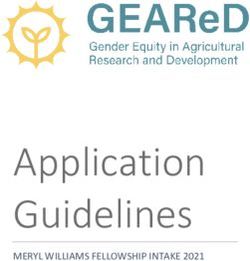Controller's Office General Accounting Hot Topics March 2022
←
→
Page content transcription
If your browser does not render page correctly, please read the page content below
Today’s Agenda
• Journal Vouchers (JV)
• Expense Module Corrections (APEX)
• Payroll Corrections (Retro)
• Journal Entries (JE)
• Searching for Items on GL
• Checking a GL Balance
• Creating a Run Control
• Chartfield Maintenance Process and Forms
– Where to find the form
– How to use and complete the form
– How the form is processed
– Additional Tips and Tricks
• GASB 87
• Where to Find Resources and Contact InformationJournal Vouchers (JV) • Used to adjust or correct posted and paid AP vouchers in the AP module • Zero amount vouchers and all adjustments must have a zero effect to the voucher • Post to the GL with an APxxxxxxxx journal entry
Expense Module Corrections (Apex)
• Used to adjust or correct paid expense reports for Travel,
Employee Reimbursement (non-travel), Procurement Cards
and Team Cards.
• These adjustments or corrections may include but are not
limited to departments, funds, accounts, projects and
distribution amounts.
• The use of this module will allow corrections and adjustments
to be connected directly with the original expense report.
• To process these requests more efficiently, please place the
following in your email subject:
– Travel Exp. Module Corrections (for Travel expense reports)
– Employee Exp. Module Corrections (for Employee Reimbursement (non-
travel) expense reports)
– P-Card Exp. Module Corrections (for Procurement card expense reports)
– Team Card Exp. Module Corrections (for Team card expense reports)
• Post to the GL with an EXAxxxxxxx journal entryPayroll Corrections (Retro) • Used to correct items originally processed in Payroll/HCM • All requests must include back-up that shows where the salary expense was originally charged. • The Cost Transfer Justification Form must be included for all requests including the USCSP business unit. • If moving payroll for more than one check date, they must be broken out separately. If moving more than three pay checks, please attach a second form. • Post to the GL with a PAYxxxxxxx journal entry.
Journal Entries (JE) • Used to correct deposits (post to GL with a DEPxxxxxxx journal entry) • Record Intra-institution transfers (5xxxxx/6xxxxx IIT) • Used to record 86xxx/81xxx transfer entries • Correct previously posted ONL JEs • Correct pre-PeopleSoft transactions • Correct any single pay SPxxxxxxxx AP supplier vouchers
Searching for Items on GL Navigation: Main Menu > Reporting Tools > Query > Query Viewer Query Name: SC_LEDGER_ACTUALS_JOURNALS
Checking a GL Balance Navigation: Main Menu > General Ledger > Review Financial Information > Ledger Note: Be sure to create your own personal run control
Creating a Run Control To set-up a Run Control ID, navigate to the report/inquiry you would like to run and click Add a New Value. On the Add a New Value tab, click in the Run Control ID box and type a name for your run control. • When naming a Run Control ID, be sure to use a logical name to make future references to this inquiry/report easier. In addition, Run Control IDs cannot contain any spaces. Use an underscore or hyphen in lieu of a space. • A run control ID only needs to be set-up the first time you are running a report or doing an inquiry. On subsequent reports, you can use the search feature on the Find an Existing Value tab to locate the Run Control ID you previously created.
Chartfield Maintenance Purpose: To add/change/inactivate chartfield strings to the Chart of Accounts on the crosswalk. • The following forms can be found on the Office of the Controller website: – Chartfield Request Form – E Fund Form – Z Agency Fund Form https://sc.edu/about/offices_and_divisions/controller/chart_of_ accounts/index.php
Chartfield Maintenance How the Chartfield Request Form can be utilized to: • Request new funds • Request new departments • Request new USCIP and USCSA projects • Inactivate a project or chartfield string • Change description for a chartfield string
Chartfield Maintenance
The picture can't be displayed.
How to complete the Chartfield Request Form:
Select Type: Add/Change/Inactivate
Provide a Combination Description
Chartfield string
Project (if requesting inactivation)
Project type and dates if applicable
Approvers with USCID’s (only needed for
new departments and new project
requests)
Mark for payroll Y/N (Do you need HCM
combo codes?)
Include justification: E or Z fund
questionnaire if applicable, why new
department, why new project, funding
chartfield and amount.Chartfield Maintenance
For new departments only and requesting payroll combo codes – complete the last
two questions regarding PeopleAdmin.
• We send it to HRHCMBA@mailbox.sc.edu
• HR takes it from here. If they have questions, they will reach out.
• Once reviewed and approved, the new department is added to the
Department tree in HCM PeopleSoft and then it is available to select on
ePAF forms.
Note: New Department requests must have justification and be part of your organizational
chart. These requests will be limited.Chartfield Maintenance
What is the difference between a department and a
project:
• Departments are part of your organizational chart
and are considered permanent/ongoing. Projects
are limited in scope and term and are funded by an
existing department.
– Example: Chemistry is a department in the College of Arts and
Sciences. It is part of their organizational chart, has full-time
employees, recurring annual expenses, etc. Chemistry Lab
Equipment is a project. It was created for a 5-year initiative to
save and set aside funding to replace lab equipment. At the end
of the 5 years, once the equipment has been replaced, the
project will be closed.Chartfield Maintenance
What are the different types of Funds:
• The University receives funds from many different
sources. The Fund Number in a chartfield string
represents the source of funding and allows the University
to track revenues and expenses related to that funding.
• Available Fund type resources:
– Funding Quick View: drop-down boxes at the bottom of the
Chart of Accounts webpage to give a quick overview of each
fund type.
– Funding Resource Matrix: detailed print-ready fund type
matrix.
https://sc.edu/about/offices_and_divisions/controller/chart_of_
accounts/index.phpChartfield Maintenance How the form is processed, chartfield strings created, and departments notified: • Completed forms should be sent to CFMAINT@mailbox.sc.edu for processing. • Form is reviewed to ensure it is complete and accurate. • Reviewed form is sent to Lindsay Anastasio, Assistant Controller, for approval. • Upon approval, new chartfield is created and added to crosswalk PeopleSoft Finance. • Department notified an funding JE should be submitted at this point. • PSSECURE@mailbox.sc.edu is notified to add approvers if applicable
Chartfield Maintenance
Tips and Tricks
• Two types of projects maintained through this form and
mailbox - Internal Projects (USCIP) and Student Activity
Projects (USCSA).
• When inactivating a project, please provide the chartfield
string you would like to have inactivated.
• Repurpose vs. Renaming: Chartfields cannot be
repurposed, but we can update names and descriptions if
necessary. Rather than repurpose a chartfield, please
inactivate the unused chartfield and request a new
chartfield. Descriptions must be inline with the original
intent of the department/project.
• Regularly review the balances and end dates on each of
your USCSA and USCIP projects. Those with negative
balances should be funded and those that have ended
should either be extended or inactivated if no longer
needed.Using the USC CF Combos Inquiry PeopleSoft Finance Navigation: Main Menu > USC Conversion > USC Chartfield Mapping > USC CoA Combos Query
Using the USC CF Combos Inquiry Demonstration
Finance Intranet: Using the GL to Identify an Active Internal Project
Finance Intranet: Using the GL to Identify an Inactive Internal Project
GASB 87
What is GASB 87?
• “GASB 87 introduced the new definition of a lease as a contract that
conveys control of the right to use another entity’s nonfinancial
asset (an underlying asset such as buildings, land, vehicles, or
equipment) as specified by the contract for a period of time.”
This requires the Controller’s Office to gather information on all lease
agreements with a term greater than 12 months for university tangible
assets such as building/office space, parking garages/lots, and
equipment.
What does this mean for the departments?
– If your department is leasing tangible property to an outside entity and receiving
revenue, we need to gather the following information:
– a list of all tangible leases for your department that are greater than 12 months
– the lease terms
– payment information
– a copy of the signed Lease Agreement
**Look for further communication at the end of March.**Where to Find the Resources
Referenced in this Presentation
Controller’s Website
http://sc.edu/about/offices_and_divisions/controller/Upcoming Webinars To register for a training, please visit the PeopleSoft Finance Training Schedule. Click the active link for the training session you would like to attend and complete the registration form. You will receive a Team's meeting invitation 24 hours prior to the webinar
Contacts
Questions
You can also read