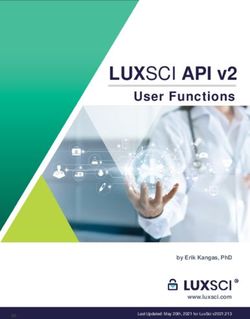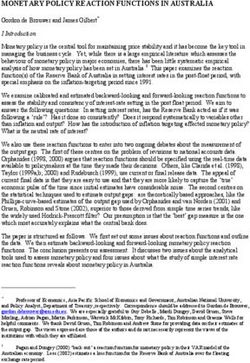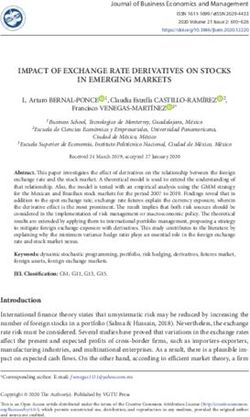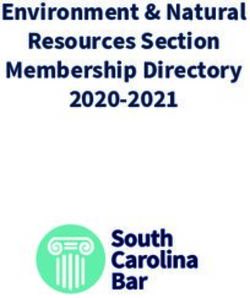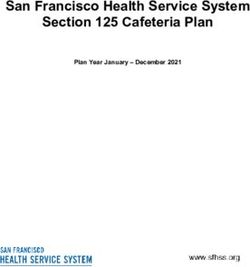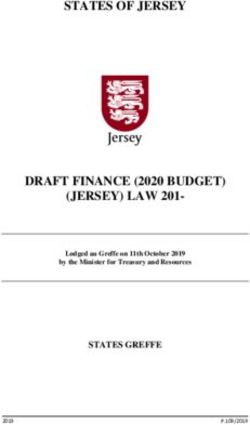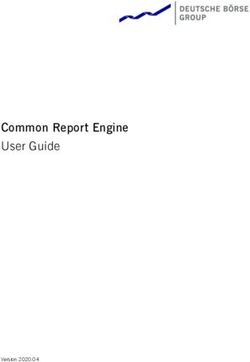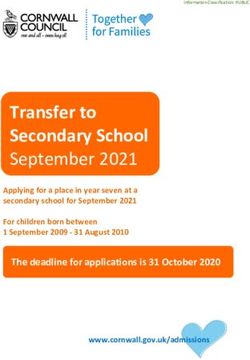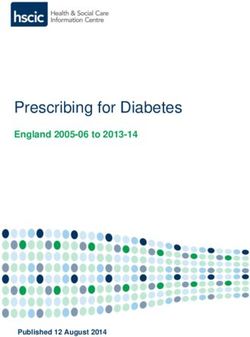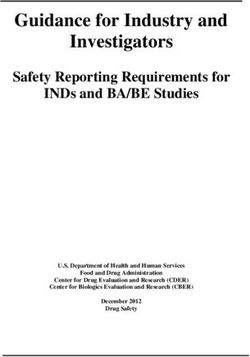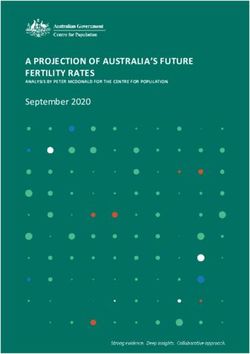Concur Expense: Travel Allowance - Setup Guide
←
→
Page content transcription
If your browser does not render page correctly, please read the page content below
Concur Expense: Travel
Allowance
Setup Guide
Last Revised: January 18, 2019
Applies to these SAP Concur solutions:
Expense
Professional/Premium edition
Standard edition
Travel
Professional/Premium edition
Standard edition
Invoice
Professional/Premium edition
Standard edition
Request
Professional/Premium edition
Standard editionTable of Contents
Section 1: Permissions ................................................................................................1
Section 2: Overview ....................................................................................................1
Fixed vs Reimbursable Allowances ................................................................................ 1
Additional Definitions/Terminology ............................................................................... 2
Travel Allowance Configuration Elements and Documentation .......................................... 3
Hierarchy ............................................................................................................. 3
Configuration and Rates ......................................................................................... 3
Optional Configuration Elements ............................................................................. 4
Section 3: What the User Sees ....................................................................................4
Delegates, Proxies, and Travel Allowance ...................................................................... 4
Travel Allowance Wizard.............................................................................................. 5
Understanding the Basic Process .................................................................................. 5
Matching the User to the Correct Travel Allowance Configuration...................................... 6
Step 1: Creating the Expense Report ............................................................................ 7
Step 2: Creating the Itinerary ...................................................................................... 8
Selecting a Different Travel Allowance Configuration .................................................. 8
Defining the Trip Length......................................................................................... 9
Creating a Standard Itinerary ................................................................................. 9
Creating Single-Day Itineraries ............................................................................. 13
Importing Itinerary Information ............................................................................ 16
Step 3: Working with Available Itineraries ................................................................... 18
Step 4: Working with Fixed (Daily) Allowances or Adjustments ...................................... 20
Making Adjustments ............................................................................................ 20
Creating the Expenses for Fixed Allowances ............................................................ 21
Editing the Fixed Allowances Expenses ................................................................... 21
Step 5: Working with Reimbursable (Actual Expense) Allowances ................................... 22
Editing the Expenses for Reimbursable Allowances .................................................. 24
Section 4: What the User Sees – Other Expense Reports Pages ................................ 25
Itemized Expenses .............................................................................................. 25
Approvals ........................................................................................................... 25
Section 5: What the User Sees – Wizard and Non-Wizard Pages ............................... 26
Wizard vs. Standard (Non-Wizard) Pages ............................................................... 27
Section 6: Configuration Options ............................................................................... 29
Configuration Options for the Expenses & Adjustments Page.......................................... 29
Required Columns ............................................................................................... 29
Optional Columns ................................................................................................ 30
Configuration Options for the Reimbursable Allowances Summary Page .......................... 37
Required Columns ............................................................................................... 37
Concur Expense: Travel Allowance Setup Guide i
Last Revised: January 18, 2019
© 2004 - 2022 SAP Concur All rights reserved.Optional Columns ................................................................................................ 38
Section 7: Validations, Calculations, and Adjustments .............................................. 40
Validation and Submit Checks .................................................................................... 40
Audit Rules ......................................................................................................... 41
System Calculation of Reimbursable Expenses ............................................................. 41
Pro-Rating Reimbursable Expenses Over the Entire Day ........................................... 41
Charging the Over-Limit Amount Against Lodging then Meals.................................... 42
Reimbursable Allowance Summary Totals Across Multiple Reports ............................. 42
Record Adjustments ................................................................................................. 44
Reporting Requirements ............................................................................................ 45
Section 8: Travel Allowance Configuration Summary ................................................ 45
Section 9: Travel Allowance Configuration – Initial Configuration............................. 46
Step 1: Setting up the Hierarchy ................................................................................ 46
Step 2: Importing the Initial Configuration and Rates ................................................... 46
Before You Begin................................................................................................. 46
Importing the Initial Configuration and Rates .......................................................... 47
Exporting the Rates for Editing and Re-Import ........................................................ 48
Step 3: Adding the Mapping of the Company's Organization to the Configurations ............ 48
Map Users to a Single Travel Allowance Configuration (Users Cannot Select the
Configuration)..................................................................................................... 49
Map Users to a Set of Travel Allowance Configurations (Users Can Select the
Configuration)..................................................................................................... 51
Step 4: Configuring Optional Features ........................................................................ 53
Section 10: Travel Allowance Configuration – Editing and Viewing Configuration
Information ................................................................................................................ 53
Editing a Travel Allowance Configuration ..................................................................... 53
Viewing and Editing Rate Data ................................................................................... 65
Required Roles.................................................................................................... 65
Viewing Rates ..................................................................................................... 65
Editing Rates ...................................................................................................... 67
Working With Rate Location Mappings ......................................................................... 69
Adding Rate Location Mappings ............................................................................. 69
Deleting Rate Location Mappings ........................................................................... 71
Editing the Mapping of the Company's Organization to the Configurations ....................... 72
Editing Configuration Sets ......................................................................................... 72
Viewing Travel Allowance Data by Travel Date and Employee ........................................ 72
Using the Itinerary Display Information .................................................................. 73
Working With Calculation Method Properties ................................................................ 74
Section 11: Travel Allowance Configuration – Optional Configuration Elements ........ 75
Configuring Expense Types ........................................................................................ 75
ii Concur Expense: Travel Allowance Setup Guide
Last Revised: January 18, 2019
© 2004 - 2022 SAP Concur All rights reserved.Expense Types for Fixed Allowances ...................................................................... 75
Expense Types for Reimbursable Allowances ........................................................... 76
Editing Transaction Dates for Company Card Transactions ............................................. 78
Alternative Solution ............................................................................................. 78
Site Setting Change for Itineraries.............................................................................. 78
Travel Allowance and Exchange Rates ......................................................................... 78
Configuration of Column Headings on the Expenses & Adjustments Page......................... 79
Audit Rules .............................................................................................................. 81
Events and Data Objects ...................................................................................... 81
Events and Evaluation by Audit Rules .................................................................... 84
Timing ............................................................................................................... 85
Samples............................................................................................................. 85
Concur Expense: Travel Allowance Setup Guide iii
Last Revised: January 18, 2019
© 2004 - 2022 SAP Concur All rights reserved.Revision History
Date Notes / Comments / Changes
January 21, 2022 Updated the copyright year; no other changes; cover date not updated
January 7, 2021 Updated the copyright; added Concur to the cover page title; cover date not
updated
April 9, 2020 Renamed the Authorization Request check box to Request on the guide’s title
page; cover date not updated
January 2, 2020 Updated the copyright; no other changes; cover date not updated
January 18, 2019 Corrected the first table in this section: EXAMPLE - RESULTS OF USING THE
CREATE ITINERARY ROWS BASED ON AIR SETTING
January 4, 2019 Updated the copyright; no other changes; cover date not updated
April 4 2018 Changed the check boxes on the front cover; no other changes; cover date not
updated
February 20 2018 Updated guide name in references to the Expense: Travel Allowance Import
(XML v 3) Specification guide.
January 9 2018 Updated the copyright; no other changes; cover date not updated
August 4 2017 Added a note about the wizard prompt text to clarify that this is a text field
and does not support HTML formatting.
December 14 2016 Changed copyright and cover; no other content changes.
December 9 2016 Updated the guide content to new corporate style; no content changes.
May 13 2016 Updated instances of he/she to they.
February 19 2016 Added information about new Use Address List country-specific option
January 24 2016 Changed references to the import/extract guides; no other changes
August 31 2015 Added additional definition for lodging, overnight allowance, benefit-in-kind
meals, and JTR – Joint Travel Regulations
Updated the screen shots to the enhanced UI; no other content changes
February 6 2015 Changed occurrence of Use Standard and Allowance Expenses Exception
to Use System Exception
September 24 2014 Added information about two user interfaces; no other content changes.
July 11 2014 Revised the information about the Display Base Meals Rate In Rate
Currency option
June 13 2014 Added information about the Display Base Meals Rate In Rate Currency
option and Trip Length field
April 11 2014 Added information about custom text to prompt user about the wizard
September 20 2013 A warning message appears if a user creates an itinerary exceeding 30 days –
this can alert a user to an excessive itinerary span and prevent calls to Support
to unlock an itinerary
iv Concur Expense: Travel Allowance Setup Guide
Last Revised: January 18, 2019
© 2004 - 2022 SAP Concur All rights reserved.Date Notes / Comments / Changes
August 23 2013 Addition of:
• Ability to export existing rate configuration (Configurations tab > Download
Rates button) in a re-importable feed file for TA import
• New Has Travel Allowance Credit after Over Limit on Prior Report condition
for Report Submit event – allows manual credit handling where credit from
second report should be applied (prorated) to first report with overlimit
December 28 2012 Made rebranding and/or copyright changes; no content changes
December 14 2012 The Meals expense types Lunch and Dinner can now be set to Provided.
October 19 2012 Changed and updated the following content:
• New Itinerary Search tab
• New Calculation Properties tab
• Changed tab name Configuration Assignments to Employee-Related
Configurations
• Rates tab now allows location mapping
• Explain change to logic of now renamed Skip hotel itinerary rows when air
is present in import setting
February 2012 Changed copyright; no content change
November 23 2011 Added information to clarify what each Condition means:
• Travel Allowance Itinerary: This data object references the specific
itinerary associated with the expense.
• Travel Allowance Itinerary (On Report): This data object references
any itinerary attached to the report, and is not specific to what is linked to
an expense.
August 12 2011 Added information about:
• Automatic row creation for Hotel data if included on import
July 22 2011 Added information about:
• Addition of the External URL and External URL's Text fields to the TA
Configuration page
• Expansion of the Itinerary calendar to now show 7 days instead of 5
• Days already used appear in the New Itinerary Stop calendar as greyed out
and unavailable
• A prompt now appears when deleting an expense report with linked
itineraries that asks if the user wishes to delete the itinerary as well
• The system will now query the user who creates a single leg equal or
greater than 4 days to ensure correct entry of the leg
February 25 2011 Added information about:
• Configuration moved from classic user interface to the current user
interface in January and February
• Rates can be edited
December 31 2010 Updated the copyright and made rebranding changes; no content changes
Concur Expense: Travel Allowance Setup Guide v
Last Revised: January 18, 2019
© 2004 - 2022 SAP Concur All rights reserved.Date Notes / Comments / Changes
June 18 2010 Added information about:
• Itinerary-level objects for audit rules (for both Travel Allowance Itinerary
and Travel Allowance Itinerary (on report):
Number of Days in Trip
Trip Start Date
Trip End Date
• Clarification of On Submit Check
April 29 2010 For the Oanda rate information, changed Oanda interbank median bid rate
to Average Ask Rate
March 19 2010 Added information about configuration sets
February 19 2010 Added information about accessing the wizard from the Details menu, and
assigning spend categories to expense types
January 15 2010 Added information about "Administrative Region" (county) locations
December 2009 Changed to stand-alone setup guide; no content change
October 16 2009 Added information about:
• Single row itinerary check
• Audit rules for travel allowances
• Change the Save & Add Another Stop button (Create New Itinerary
page) to Save
• Column changes on the Available Itineraries page; time/date has its own
column
• Information about creating or editing an itinerary without the associated
report open
September 18 2009 Added information about the Display Quick Itinerary Wizard configuration
setting
January 16 2009 Added information about using the Single Day Itineraries page
December 12 2008 Changed the arrangement of the options on the Edit Travel Allowance
Configuration page
August 15 2008 Added information about:
• Configure the column heading labels on the Expenses & Adjustments
page
• Oanda rates
July 19 2008 (SU33) Added information about:
• New fields on the Edit Travel Allowance Configuration page
• Field name change on the Create New Travel Allowance Configuration
Assignment page
• Clarified the use of Oanda with exchange rates
vi Concur Expense: Travel Allowance Setup Guide
Last Revised: January 18, 2019
© 2004 - 2022 SAP Concur All rights reserved.Date Notes / Comments / Changes
May 2008 (SU31) Added information about:
• User selection of the configuration when creating the itinerary
• Expense creation of an itinerary based on a Travel itinerary or company
card (level 3) data
• Label and page name changes
• Travel Allowance Rates Location page
• Edit Travel Allowance Configuration Selections page
Apr. 2008 (SU30) Added information about the two available user interfaces:
• Classic user interface
• Current user interface
This document applies to the current user interface.
Concur Expense: Travel Allowance Setup Guide vii
Last Revised: January 18, 2019
© 2004 - 2022 SAP Concur All rights reserved.Section 1: Permissions
Travel Allowance
Section 1: Permissions
A company administrator may or may not have the correct permissions to use this
feature. The administrator may have limited permissions, for example, they can
affect only certain groups and/or use only certain options (view but not create or
edit).
If a company administrator needs to use this feature and does not have the proper
permissions, they should contact the company's Concur administrator.
Also, the administrator should be aware that some of the tasks described in this
guide can be completed only by Concur. In this case, the client must initiate a
service request with Concur Client Support.
Section 2: Overview
A company may reimburse its employees' travel expenses according to a schedule of
set reimbursement rates, commonly known as "per diem" or "travel allowance"
rates. The rates are determined by government and company policies and may differ
depending on location and length of travel as well as partial days of travel, seasonal
travel, and so on. Travel allowances apply to meals (which usually includes
incidentals) and lodging expenses.
Travel allowances do not apply to expenses such as car rentals, airline tickets,
seminars, and so on.
Fixed vs Reimbursable Allowances
There are two types of travel allowances:
• Fixed (also known as Daily Allowance): With a fixed type of travel
allowance, the employee is reimbursed the fixed rate regardless of the actual
amount of expenses. For example, assume that the fixed rate for meals
(including incidentals) is 55.00 EUR per day.
If the employee spends less than 55.00 EUR per day, the employee keeps
the difference.
If the employee spends more than 55.00 EUR per day, the employee is
responsible for paying the difference.
Since the employee is paid the amount regardless of the actual expense, the
employee does not enter actual expenses into Expense or collect receipts. The
system creates the fixed-amount expenses based on the location and duration
information that the employee provides by preparing an itinerary.
Concur Expense: Travel Allowance Setup Guide 1
Last Revised: January 18, 2019
© 2004 - 2022 SAP Concur All rights reserved.Section 2: Overview
NOTE: In this guide and in some of the configuration settings, you will see the
term "fixed" as well as "daily allowance" – they mean the same thing.
• Reimbursable (also known as Actual Expenses): With a reimbursable
type of travel allowance, there is a schedule of reimbursement rates but the
employee may or may not be paid the reimbursement rate.
The employee enters the actual expense into Expense and the system
compares the actual expense amount to the rate (limit). Then:
If the actual expense is less than or equal to the limit amount, the
company reimburses the employee for the actual expense amount.
If the actual expense is greater than the limit amount, the company may
reimburse the employee for the actual expense amount or perhaps only
up to the limit amount.
• If policy dictates that the employee is reimbursed the amount of the
actual expense, then the company pays the employee the full amount
of the expense but also keeps track of the amount that is over the
limit. In some cases, such as Germany, the amount paid to the
employee that is over the limit becomes taxable to the employee. In
other cases, the amount that is over the limit may not be billable to
the client and may be charged as company overhead.
• If company policy dictates that the employee is reimbursed only up to
the limit, then the employee is responsible for any amount above the
limit.
NOTE: In this guide and in some of the configuration settings, you will see the
term "reimbursable" as well as "actual expenses" – they mean the
same thing.
Additional Definitions/Terminology
In this guide and in some of the configuration settings, you will see these terms.
Term Definition
Lodging The user stays in a hotel, motel, or other traditional (likely commercial)
accommodations.
Overnight The overnight allowance is given to the employee instead of the lodging
allowance allowance.
While this may vary by country, this is typically used when the employee
stays with friends, in a caravan, or any other lodging arrangement other
than traditional hotel accommodations.
The overnight allowance, which is intended to be used by the employee to
purchase a gift for the host, is a much lower amount than the lodging
allowance.
2 Concur Expense: Travel Allowance Setup Guide
Last Revised: January 18, 2019
© 2004 - 2022 SAP Concur All rights reserved.Section 2: Overview
Term Definition
Benefit-in- Meals, which are supplied by the company to German employees are, in
kind Meals certain circumstances, considered to constitute a benefit-in-kind for tax
purposes. For example:
• A meal supplied at a company canteen paid for by in-house currency or
voucher
• A meal supplied as part of a training course, seminar, or conference
arranged and paid for by the company
– or –
• Any meal arranged in advance
JTR – Joint These are applicable to the United States Department of Defense.
Travel
Regulations
Travel Allowance Configuration Elements and Documentation
The main elements of travel allowance configuration are listed here and discussed in
detail in the configuration information at the end of this guide – after the discussion
of how each option affects the user interface.
Hierarchy
The administrator edits the default travel allowance hierarchy to meet the needs of
the company.
ASSOCIATED DOCUMENTATION
Refer to the Shared: Feature Hierarchies Setup Guide.
Configuration and Rates
Configuration and rates differ by country. There is currently no user interface (UI) for
initial configuration and rates. Instead, the travel allowance import is used to
import:
• Configuration and hierarchical group mapping data
• Rates
• Rate location-to-system location mapping data
Then, once the initial configuration and rate information is imported, the admin can
edit using the UI, which is detailed in the configuration section of this guide.
Also, there is a Download Rates option that is used to export existing rates in order
to update and re-import. This process, too, is detailed in the configuration section of
this guide.
Concur Expense: Travel Allowance Setup Guide 3
Last Revised: January 18, 2019
© 2004 - 2022 SAP Concur All rights reserved.Section 3: What the User Sees
ASSOCIATED DOCUMENTATION
To gain a general understanding about travel allowances, read the remainder
of this guide. This guide provides descriptions and examples of the various options
available to clients, for example, whether to have reimbursable travel allowances or
whether to have check boxes instead of drop lists on certain user pages.
For information about the import, refer to the Expense: Travel Allowance Import
(XML v 3) Specification.
For country-specific information about configuration and rates, refer to the
individual Travel Allowance Configuration Guides.
Optional Configuration Elements
There are additional elements that may or may not be used, depending on the
configuration and/or country. They are:
• Expense Types: The administrator may be required to configure some of the
expense types.
• Company Card Setting: The administrator can change a setting so users
can edit transaction dates on imported company card transactions.
• Site Setting for Itineraries: The administrator can control the date range of
the itineraries listed on the Available Itineraries page.
• Exchange Rates: Travel allowances with rates set in currencies other than
the employee's reimbursement currency may not be calculated by the system
unless exchange rates are configured properly.
• Column Headings: The administrator can configure the labels of the column
headings on the Expenses & Adjustments page.
• Audit Rules: The administrator can create audit rules to manage and
monitor travel allowances.
ASSOCIATED DOCUMENTATION
These options are detailed in the configuration section of the guide.
Section 3: What the User Sees
This section of this guide describes the various features and options. The
configuration section of this guide details the configuration steps.
Delegates, Proxies, and Travel Allowance
Proxies and delegates with Prepare rights have the same access and abilities as the
users they represent.
4 Concur Expense: Travel Allowance Setup Guide
Last Revised: January 18, 2019
© 2004 - 2022 SAP Concur All rights reserved.Section 3: What the User Sees
Travel Allowance Wizard
There is a travel allowance wizard available for users. With the wizard, users walk
through the travel allowance process step-by-step, minimizing errors.
Users can access the wizard in two ways:
• The company can elect to have Expense launch the wizard immediately after
the user saves the report-level information (expense header). (The company
can also elect to prompt the user.)
– or –
• The user can access the wizard anytime they want after saving the report-
level information (report header).
Concur recommends that the company have Expense launch the travel allowance
wizard automatically. It will help ensure that the user completes the proper steps –
in the proper order.
Understanding the Basic Process
The basic process is described here briefly and then in detail on the following
pages. (All configuration steps are described in the configuration section at the end
of this guide.)
! IMPORTANT!! The travel allowance feature is highly configurable.
For the remainder of this guide, assume the following:
1) The travel allowance configuration described here allows for fixed (daily
allowance) meals and reimbursable (actual expenses) lodging allowances.
2) The system is configured to launch the travel allowance wizard immediately
after the user saves the report header. (Though the client has to option to
prompt the user, in this case, there is no prompt; it launches automatically.)
When the user logs on, Expense determines whether the user is eligible to be
reimbursed through travel allowance (detailed in the following section). If so, the
user follows these steps.
Step 1: Create the expense report
The user starts an expense report. Upon saving the report header, the travel
allowance wizard starts.
Step 2: Create the itinerary
On the first page of the wizard, the user creates the itinerary, which provides
the trip details (departure and destination information). Expense uses this
information (location, amount of time, etc.) to determine the allowance rates.
Step 3: Work with available itineraries
On the second page of the wizard, the user assigns one or more other
itineraries to the report, if desired.
Concur Expense: Travel Allowance Setup Guide 5
Last Revised: January 18, 2019
© 2004 - 2022 SAP Concur All rights reserved.Section 3: What the User Sees
Step 4: Work with fixed (daily allowances) allowances or adjustments
If the travel allowance configuration includes fixed allowances or requires user
input for items like provided meals, a third page of the wizard appears. The
user reviews the allowance information, makes any required adjustments,
and saves. Expense creates the actual fixed allowance expenses on the
expense report, saves any other provided data, and makes any requested
adjustments.
Step 5: Work with reimbursable (actual expenses) allowances
If the travel allowance configuration includes reimbursable expenses, the user
creates the associated expenses on the expense report. Expense calculates
the reimbursement amounts.
The following pages describe the entire process in detail.
Matching the User to the Correct Travel Allowance Configuration
When a user creates an expense report, the system compares the user's employee
profile (header) information to the travel allowance hierarchy information defined in
the travel allowance configurations. If they match, then the user is eligible to be
reimbursed through travel allowance and the appropriate links and travel allowance
pages become available.
When comparing, the system starts with the Country field:
• If there is no match on the Country field, the user cannot use travel
allowances.
• If there is a match on the Country field, the system continues to compare
the fields that define the hierarchy. The hierarchy fields are used in order,
without gaps.
Assume that a company defined its hierarchy using the organizational units 1
through 6. The tables below show how the system compares two users to the
company's three travel allowance configurations (TA1, TA2, and TA3).
Org Org Org Org Org Org
User Country
Unit 1 Unit 2 Unit 3 Unit 4 Unit 5 Unit 6
Employee 1 Germany ABC 1234 Sales 1X123 B
Employee 2 Germany ABC 1234 R&D 20293 A
Org Org Org Org Org Org
Config Country
Unit 1 Unit 2 Unit 3 Unit 4 Unit 5 Unit 6
TA Config 1 Germany ABC
TA Config 2 Germany ABC 1234 Sales
TA Config 3 Germany ABC 1234 Sales 1X123
The most precise match for Employee 1 is TA Config 3, since more fields
match to the employee record than for TA Config 1 or 2.
6 Concur Expense: Travel Allowance Setup Guide
Last Revised: January 18, 2019
© 2004 - 2022 SAP Concur All rights reserved.Section 3: What the User Sees
The most precise match for Employee 2 is TA Config 1, since fields either
match or are blank for the employee record.
When the user creates a report, Expense automatically assigns the most
appropriate travel allowance configuration – with all of its options and restrictions –
to that report.
• If the configuration is later edited, the changes are immediate. If the user
opens the itinerary or expense report after the configuration is edited, those
edits will apply.
• If the user's data changes so that the user is now using a different travel
allowance configuration, the original configuration applies to the itinerary
and expense report. Even if the user opens the itinerary or expense report,
the original configuration is still used.
Depending on the company's configuration, the user may be able to select a different
configuration, as described later.
Step 1: Creating the Expense Report
In this example, the system is configured to automatically launch the wizard.
When the user clicks Next on the Create a New Expense Report page, the wizard
starts; the Create New Itinerary page appears.
At this point, Expense has assigned the most appropriate travel allowance
configuration to the expense report, as described previously.
Concur Expense: Travel Allowance Setup Guide 7
Last Revised: January 18, 2019
© 2004 - 2022 SAP Concur All rights reserved.Section 3: What the User Sees
Depending on the company's configuration, the user may be able to select a different
configuration, as described in the next section.
Step 2: Creating the Itinerary
On the Create New Itinerary page, Expense automatically copies the expense
report name into the Itinerary Name field. The user can change it if desired.
There are several actions the user can take using this page. As detailed on the
following pages, the user can:
• Select a different travel allowance configuration, depending on the company's
configuration
• Define the trip length, depending on the company's configuration
• Create the actual itinerary using any of these methods:
Create a standard itinerary
Create one or more single-day itineraries using the quick-entry page
Have Expense create an itinerary based on information imported from
Travel or based on certain imported company card data
Selecting a Different Travel Allowance Configuration
The company can allow the user to select a different travel allowance configuration.
If the company uses this feature, the most appropriate configuration that Expense
assigned (as described previously) becomes the user's default configuration. While
creating a new itinerary, the user can use that default configuration or can use the
Selection field to select from a list of company-defined travel allowance
configurations.
NOTE: Once the user saves and leaves the Create New Itinerary page, the user
cannot change the configuration. The field becomes read-only.
8 Concur Expense: Travel Allowance Setup Guide
Last Revised: January 18, 2019
© 2004 - 2022 SAP Concur All rights reserved.Section 3: What the User Sees
Defining the Trip Length
If the company's configuration includes the display of the Trip Length list, then the
user can select one of these:
• 3 months or less
• Over 3 months
• Over 48 months
The selection the user makes in this list drives the extended trip treatment for the
entire trip, based on the travel allowance country module used. For example, the
user selection of Over 3 months or Over 48 months may reduce the meals amount to
the extended trip amount.
! IMPORTANT: This option has limited usage. If you turn on this feature for most
countries, it is ignored.
Refer to the individual country-specific Travel Allowance Configuration
Guides to see if this option is used.
Creating a Standard Itinerary
First – as described above – depending on the company's configuration:
• The Selection field may appear to the right of the Itinerary Name field. The
user can select from the list of available travel allowance configurations.
• The Trip Length list may appear to the right of the Itinerary Name field.
The user can select the trip length.
Then, in the New Itinerary Stop section on the right side of the page, the user
enters the information for the first stop of the trip.
Concur Expense: Travel Allowance Setup Guide 9
Last Revised: January 18, 2019
© 2004 - 2022 SAP Concur All rights reserved.Section 3: What the User Sees
Field Description
Depart from (city) The user starts typing (at least three letters) the name of the city. A
list appears. The user selects the desired city.
Date The user types the departure date or selects it from the calendar.
Time The user types the departure time (local time for the departure
location).
Note the following about entering time:
• For standard workday times (between 7:00 AM to 6:00 PM), the
user can type whole numbers instead of the hour, minute, and AM
or PM. For example, if the user types 7 and then presses TAB or
clicks in another field, 7:00 AM appears. If the user types 5 and
then presses TAB or clicks in another field, 5:00 PM appears.
• If the company uses a 12-hour clock, the user can type 22 and
10:00 PM appears.
• If the company uses a 24-hour clock, the user can type 22 and
22:00 appears.
Arrive in (city) The user starts typing (at least three letters) the name of the city. A
list appears. The user selects the desired city.
Date Expense fills the departure date into this field since each stop of the
trip usually starts and ends on the same day. The user changes the
date if necessary.
Time The user types the arrival time (local time for the arrival location).
(This field works like the Time field described previously.)
10 Concur Expense: Travel Allowance Setup Guide
Last Revised: January 18, 2019
© 2004 - 2022 SAP Concur All rights reserved.Section 3: What the User Sees
When the user clicks Save:
• The saved stop information appears on the left side of the page.
• Expense fills the arrival city from the previous stop to the Depart from
(city) field, based on the assumption that the user will likely be leaving from
this location. The user changes it if necessary.
• All other fields are cleared.
• (Optional) A query appears requesting confirmation if the single leg is equal
to or greater than 4 days.
Concur Expense: Travel Allowance Setup Guide 11
Last Revised: January 18, 2019
© 2004 - 2022 SAP Concur All rights reserved.Section 3: What the User Sees
• If the total of all stops exceeds 30 days, a warning message is displayed
requesting confirmation for this date span.
The prompt prevents the user from creating an itinerary that the client may
need to have unlocked by Support.
The user completes the fields for the next stop of the trip. The user continues, saving
each stop using these steps.
STANDARD ITINERARY: ADDING AND REMOVING STOPS
Before moving on, the user reviews the itinerary for accuracy, changing it if
necessary.
• To remove a stop, the user selects the desired check box and clicks Delete
Rows.
• To add more stops, the user clicks Add Stop and completes the fields on the
right side of the page.
STANDARD ITINERARY: CHANGING THE ARRIVAL RATE LOCATION
Expense automatically provides the information in the Arrival Rate Location
column. To determine the Arrival Rate Location, Expense (in this order):
1. Checks the rate location mapping table (imported in the travel allowance
import)
2. Checks for an exact match on Country, State/Province, and City
3. Checks for an exact match on Country and City but State/Province is blank
4. Checks for an exact match on Country, State/Province and county (also
known as "Administrative Region"), but City is blank
5. Checks for an exact match on Country and State/Province but City is blank
6. Checks for an exact match on Country but both State/Province and City are
blank
7. Checks for a record with both Country and State/Province are blank but has
the company-defined label for "All Other Countries"
12 Concur Expense: Travel Allowance Setup Guide
Last Revised: January 18, 2019
© 2004 - 2022 SAP Concur All rights reserved.Section 3: What the User Sees
As described above, Expense attempts to match the location on the user's itinerary
to the approximately 40,000 locations listed in Expense. Sometimes, an exact match
cannot be located. Unfortunately, that can affect the amount that the user is
reimbursed, since the reimbursement rate is based on location. To ensure the most
flexibility in location selection, the client can configure Expense so that its users are
allowed to edit the arrival rate location.
If the company allows the user to edit the rate location:
• The user clicks the check box associated with the desired stop. The stop
appears in the Edit Itinerary Stop section of the page.
• The user types the new location.
STANDARD ITINERARIES: FINISHING UP THE ITINERARY
At this point, the itinerary should be complete and correct. When done, the user
clicks Next. The Available Itineraries page appears.
Creating Single-Day Itineraries
The user can use the "standard itinerary" process described above to create single-
day itineraries or can use the quick entry page. To access the quick entry page, the
user clicks the Go to Single Day Itineraries button on the Create New Itinerary
(or Edit Itinerary) page. The Single Day Itineraries page appears.
Concur Expense: Travel Allowance Setup Guide 13
Last Revised: January 18, 2019
© 2004 - 2022 SAP Concur All rights reserved.Section 3: What the User Sees
On the Single Day Itineraries page, the user completes these fields.
Field / Column Description
Choose start date By default, the system provides a row for each day of the current
week. If the user wants a different seven-day period, the user types a
date (or uses the calendar) in the Choose start date field and clicks
Go. The seven days (starting with that date) appear.
Start Location The user starts typing (at least three letters) the name of the city. A
End Location list appears. The user selects the desired city.
Depart The user enters the time for:
Arrive • Depart (from the start location)
Depart • Arrive (at the end location)
Back At Origin • Depart (from the end location)
• Back At Origin (arrive back at the start location)
Note the following about entering time:
• For standard workday times (between 7:00 AM to 6:00 PM), the
user can type whole numbers instead of the hour, minute, and AM
or PM. For example, if the user types 7 and then presses TAB or
clicks in another field, 7:00 AM appears. If the user types 5 and
then presses TAB or clicks in another field, 5:00 PM appears.
• If the company uses a 12-hour clock, the user can type 22 and
10:00 PM appears.
• If the company uses a 24-hour clock, the user can type 22 and
22:00 appears.
Hours Read-only; The system calculates the elapsed time of the trip.
Exclude The user selects the Exclude check box for those days that do not
have trips. (The user can also simply leave all fields in that row
blank.)
14 Concur Expense: Travel Allowance Setup Guide
Last Revised: January 18, 2019
© 2004 - 2022 SAP Concur All rights reserved.Section 3: What the User Sees
The user then clicks Save Itineraries and then Next. The Available Itineraries
page appears.
SINGLE-DAY ITINERARIES: CONFIGURATION OPTION
The company can elect to not allow its travelers to use the Single Day Itineraries
page.
SINGLE-DAY ITINERARIES: USER PREFERENCES
The user can elect to have the Single Day Itineraries page appear by default in
Profile > Profile Settings > Expense Preferences (left menu). The user selects
Make the Single Day Itineraries page my default in the Travel Allowance
wizard in the Display section of the page.
If the company has elected to not allow its travelers to use the Single Day
Itineraries page, then this profile option does not appear.
Concur Expense: Travel Allowance Setup Guide 15
Last Revised: January 18, 2019
© 2004 - 2022 SAP Concur All rights reserved.Section 3: What the User Sees
Importing Itinerary Information
If the company uses Travel and/or the company card download feature, instead of
creating the itinerary manually, the user can have Expense create an itinerary based
on information imported from Travel or based on certain imported company card
data. The user clicks Import Itinerary on the Create New Itinerary page. A list of
Travel itineraries and company card data appears.
The user imports the desired information and edits the itinerary as needed.
NOTE: This is a data-entry convenience and often results in incomplete itinerary
rows when the needed data is not available from the source travel booking or
card transaction. Expense prompts the user for any information that is
required but not provided by the imported itinerary.
Note the following:
• Expense collects train information from the Travel itinerary. If the imported
itinerary shows train travel, Expense generates the itinerary rows (stops)
based on the dates, times, and locations shown in the Travel itinerary.
• Expense collects airfare and hotel information from the imported Travel
itinerary and/or imported company card data.
Expense uses the airfare information first (before the hotel information) to
generate the itinerary rows (stops) if the airfare is ticketed.
16 Concur Expense: Travel Allowance Setup Guide
Last Revised: January 18, 2019
© 2004 - 2022 SAP Concur All rights reserved.Section 3: What the User Sees
Expense uses the hotel information to generate the itinerary rows for
hotel.
If there are additional days identified in the hotel data, then Expense
generates additional rows on the itinerary for those days.
For airfare, Expense uses the dates, times, and locations shown in the
Travel itinerary.
For hotel, Expense uses (in this order) hotel booking information shown
on the Travel itinerary, e-receipt information, then company card "level 3"
information. Expense collects the location and check-in/check-out dates.
The time must be provided by the user.
Expense will not create another row for the same date if one already
exists for that date except in the case of air with connecting flights.
If Default City is provided on the employee’s profile, then it will provide
the departure location for the start of the trip when airfare is not present
on the Travel itinerary.
Optional: Expense uses the hotel information instead of air information
whenever the Create itinerary rows based on air setting is disabled
(the checkbox is cleared).
• If hotel only or air and hotel information is present, then the air will be
used for initial departure and final arrival locations. All other
information on the itinerary will be based on hotel locations.
• If only airfare is present, then there will be no change in behavior to
the standard description above.
Refer to Editing a Travel Allowance Configuration in this guide.
EXAMPLE - RESULTS OF USING THE CREATE ITINERARY ROWS BASED ON AIR
SETTING
Examine the following travel reservation information:
Departure Time Arrive Time
1 Seattle SEA Day 1 23:30 Chicago ORD Day 2 05:00
2 Chicago ORD Day 2 06:30 Orlando MCO Day 2 09:00
5 Orlando MCO Day 4 17:15 Detroit DTW Day 4 21:00
6 Detroit DTW Day 4 21:40 Seattle SEA Day 4 23:30
Under the standard configuration, the resulting travel allowance itinerary will have
the following rows:
Departure Time Arrive Time
Seattle Day 1 23:30 Oak Ridge Day 2 10:00
Oak Ridge Day 4 14:00 Seattle Day 4 23:30
Concur Expense: Travel Allowance Setup Guide 17
Last Revised: January 18, 2019
© 2004 - 2022 SAP Concur All rights reserved.Section 3: What the User Sees
With the setting Create itinerary rows based on air disabled (the checkbox is
cleared), the resulting travel allowance itinerary will be simplified and created based
only on hotel stays:
Departure Time Arrive Time
Seattle Day 1 23:30 Oak Ridge Day 2 10:00
Oak Ridge Day 4 14:00 Seattle Day 4 23:30
Step 3: Working with Available Itineraries
An itinerary may be associated with one or more expense reports. For example, the
company may require weekly expense reports but the trip (itinerary) may last for a
month. In this case, one itinerary will span (probably) four expense reports.
An expense report can be associated with one or more itineraries. For example, the
company may not allow users to submit expense reports more than once a week. Yet
sometimes a user may have two short trips (itineraries) in the same week. In this
case, two itineraries may be associated with one expense report. However, multiple
itineraries can be assigned to the same report only if the itineraries are based on the
same travel allowance configuration.
On the Available Itineraries page:
• The current itinerary appears in the top section of the page.
If the user created the itineraries using the Single Day Itineraries page,
then all newly created single-day itineraries:
Show a system-generated itinerary name
18 Concur Expense: Travel Allowance Setup Guide
Last Revised: January 18, 2019
© 2004 - 2022 SAP Concur All rights reserved.Section 3: What the User Sees
Are attached to the current report
NOTE: The user can unassign any or all single-day itineraries by selecting the
desired itineraries and clicking Unassign.
• Other available itineraries appear in the bottom of the page.
NOTE: The user can search for other itineraries using the drop list at the top
of this section. Only itineraries based on the same configuration can be
assigned to a report.
To assign one or more additional itineraries to the current report, the user selects
the desired itinerary in the bottom section and clicks Assign. The newly assigned
itinerary then appears in the top section.
At this point, the desired itineraries have been assigned to the report. Now:
• If the configuration calls for fixed (daily) allowances, the user clicks Next.
The Expenses & Adjustments page appears.
• If the configuration does not call for fixed allowances, the user clicks Finish.
In this case, we have assumed that there are fixed allowances so the Expenses &
Adjustments page appears.
Concur Expense: Travel Allowance Setup Guide 19
Last Revised: January 18, 2019
© 2004 - 2022 SAP Concur All rights reserved.Section 3: What the User Sees
Step 4: Working with Fixed (Daily) Allowances or Adjustments
Making Adjustments
Expense calculates the allowances for the user. The user verifies the amounts and
makes any required adjustments for provided meals, personal expenses, and so on.
In the sample above:
• The amounts are automatically reduced for the first and last day because the
user did not spend full days at that location.
• The amount is reduced for the third day because the user indicated that
breakfast was provided (for example, by the hotel or conference center).
Note the following about the Expenses & Adjustments page:
• The user can enter a date range (top of the page) within which to view the
fixed allowance information. To do so, the user can enter the start and end
date and click Go. If the user filters by specific dates and then clicks Create
Expenses/Update Expenses, then the expenses for only those days are
created/updated.
• Days that are included on a submitted report are always unavailable for use
on another report.
• The sample shows only one of many configuration options. The other
options are discussed later in this guide.
NOTE: Any deduction can reduce the allowance amount to zero but never less than
zero; it can never result in a charge to the user.
20 Concur Expense: Travel Allowance Setup Guide
Last Revised: January 18, 2019
© 2004 - 2022 SAP Concur All rights reserved.Section 3: What the User Sees
Creating the Expenses for Fixed Allowances
The user clicks Create Expenses. The system then creates the appropriate
expenses for each day, which appear on the user's expense report page.
Note the following about the system-created expenses:
• Meals expenses are assigned the expense type of Fixed Meals; lodging
expenses are assigned the expense type of Fixed Lodging.
• If there are both meals and lodging allowances on the same day, an expense
is created for each expense type for each day.
Editing the Fixed Allowances Expenses
Note the following about fixed allowance expenses:
• The user can edit fixed allowance expenses on the expense report page, for
example, to add information for company-specific custom fields. The other
fields are read-only and cannot be changed.
• If the user changes any information on the Expenses & Adjustments page
after creating expenses, the user clicks Update Expenses to make the
adjustments.
• If the user changes any information on the itinerary that affects fixed
allowances (like adding or removing stops), the user must return to the
Expenses & Adjustments page and click Update Expenses.
• If rate information is changed after the fixed allowance expenses have been
created, the amounts are not automatically updated. The amounts will be
updated if the user opens the Expenses & Adjustments page and then
clicks Update Expenses or when the user submits the report.
Concur Expense: Travel Allowance Setup Guide 21
Last Revised: January 18, 2019
© 2004 - 2022 SAP Concur All rights reserved.Section 3: What the User Sees
• If the actual expenses are imported through the company card import but the
user was reimbursed with fixed allowances, then the user should mark the
imported expenses as personal.
At this point, the user is ready to work with the reimbursable expenses.
Step 5: Working with Reimbursable (Actual Expense) Allowances
For reimbursable allowances, the user must enter the expenses on the expense
report or import them (company card import).
The user enters the expense information as usual (on the Expense or New
Expense tab of the expense report page) using the meals or lodging expense type
and selects the Travel Allowance check box. For imported company card
transactions, the user edits the imported transaction, completes any required fields,
and selects the Travel Allowance check box.
The Travel Allowance check box appears only if the user is eligible to use travel
allowances and only for the appropriate expense types. For example, if the user
selects the Airfare expense type (not applicable to travel allowance), the Travel
Allowance check box does not appear.
When the user saves the expense (and the Travel Allowance check box is
selected), the system compares the itinerary information to the expense. If the date
on the expense:
• Falls within the date range of the itinerary, the system calculates the
reimbursement amount (displayed on the Reimbursable Allowances
Summary page).
• Does not fall within the date range of the itinerary, a message appears
informing the user that the expense date is outside the date range. The user
must change the expense date, change the itinerary date(s), or clear the
Travel Allowance check box.
22 Concur Expense: Travel Allowance Setup Guide
Last Revised: January 18, 2019
© 2004 - 2022 SAP Concur All rights reserved.Section 3: What the User Sees
NOTE: If an itinerary is not already assigned to the report when an expense is saved,
the user receives a message indicating that the expense report cannot be
submitted until an itinerary is assigned.
After the user enters or imports all expenses, the user selects Details >
Reimbursable Allowances Summary.
The Reimbursable Allowances Summary page appears.
NOTE: The user can also use this menu to access the attached itinerary, other
available itineraries, and fixed allowances. These pages are similar to the
ones seen in the wizard.
Concur Expense: Travel Allowance Setup Guide 23
Last Revised: January 18, 2019
© 2004 - 2022 SAP Concur All rights reserved.Section 3: What the User Sees
Note the following about the Reimbursable Allowances Summary page:
• The user can enter a date range (top of the page) within which to view the
reimbursable allowance amounts. To do so, the user can enter the start and
end date and click Go.
• The sample shows only one of many configuration options. The other
options are discussed later in this guide.
Editing the Expenses for Reimbursable Allowances
Note the following about reimbursable allowance expenses:
• The user can edit a reimbursable expense using his/her expense report, for
example, to add information for company-specific custom fields. Changes in
amounts or dates may affect the totals that appear on the Reimbursable
Allowances Summary page.
• When the user changes any information on the itinerary that affects
reimbursable allowances, the system updates the reimbursable allowance
accordingly. If a date is removed from the itinerary, all associated
reimbursable allowance expenses will be flagged as exception items (cannot
be submitted) since each reimbursable allowance expense must match a date
on an itinerary associated with the report.
• When the user changes any information on the Expenses & Adjustments
page, the system updates the allowance limits accordingly.
24 Concur Expense: Travel Allowance Setup Guide
Last Revised: January 18, 2019
© 2004 - 2022 SAP Concur All rights reserved.You can also read