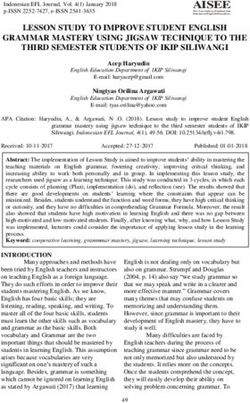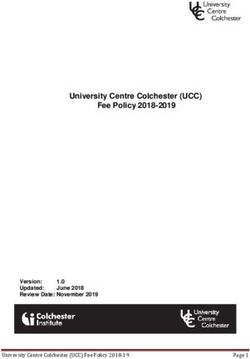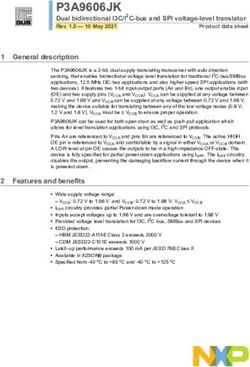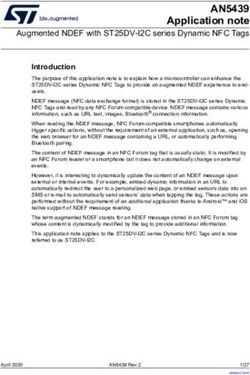Chapter 8. Scripts for Administering Smarter Balanced Summative Assessments and the California Science Test to Students - lausd
←
→
Page content transcription
If your browser does not render page correctly, please read the page content below
2018–19 CAASPP Online Test Administration Manual—
Chapter 7. Using the Test Administrator Interface
with Summative Assessments + Chapter 8. Scripts
for Administering Smarter Balanced Summative
Assessments and the California Science Test to Students
Chapter 8. Scripts for
Administering Smarter
Balanced Summative
Assessments and the
California Science Test to
StudentsScripts for Administering Smarter Balanced Summative Assessments and the California Science Test to Students
| Test Directions Overview
Test Directions Overview
Notes:
• These instructions on how to begin a test session apply to administration
of the Smarter Balanced Summative Assessments for English language
arts/literacy (ELA) and mathematics, the California Science Test (CAST).
• The scripts that are read to students are in English for the Smarter
Balanced and CAST. You must read the correct script for the test you are
administering.
• The Directions for Administration of the California Alternate Assessments
(CAAs) for ELA and Mathematics and the embedded performance tasks
(PTs) for the CAA for Science, which include directions, can be
downloaded from the password-protected Test Operations Management
System (TOMS).
Tasks
RECOMMENDATION: Consider printing this section to be used on the day of testing
for both the computer adaptive test (CAT) and PT portions of each content area test.
Remember that the CAT and PT portions are considered two unique tests and, as
such, adherence to the process that follows is needed when initiating both tests.
Before you administer a test session, verify that the following tasks have been completed:
Verify the security of the testing environment prior to beginning a test session. (Refer to
the subsection Security of the Test Environment.)
− Student seats are arranged in a way so they cannot see each other’s answers.
− All displayed instructional materials (e.g., vocabulary charts, periodic tables,
etc.) are covered or taken down.
− Post “TESTING IN PROGRESS—DO NOT DISTURB” signs outside of the
testing room.
Ensure that students do not have access to digital, electronic, or manual devices (e.g.,
cellphones, smart watches) during testing.
Make sure each testing device or workstation has headphones.
These instructions apply to administration of the Smarter Balanced Summative Assessments
for ELA and mathematics and CAST only. Do not use these instructions for
administration of the CSA. The Directions for Administration of the CAAs for ELA and
Mathematics and the embedded performance tasks for the CAA for Science, which include
directions, can be downloaded from the password-protected TOMS.
128 2018–19 CAASPP Online Test Administration Manual January 2019
Customization Copyright © 2019 by the California Department of EducationScripts for Administering Smarter Balanced Summative Assessments and the California Science Test to Students
| Test Directions Overview
Verify that students have access to and use of the additional required resources
specific to each assessment and content area (e.g., scratch paper for all tests,
headphones for ELA, graph paper for mathematics grades six and above). Refer to
the subsection Additional Required Resources for a complete list.
Recommended: Launch secure browsers on all testing devices before students sit
down to test.
Note: With the exception of students in grades six and above with a documented
accommodation in an IEP or Section 504 plan to use a non-embedded calculator
on a mathematics assessment or students in grades five and eight and high
school taking a science assessment, students are expected to use the embedded
calculator for calculator-allowed questions on the mathematics and science tests.
To ensure that all students are tested under the same conditions, the test administrator
should adhere strictly to the script for administering the test unless a student is assigned the
non-embedded designated support for Simplified Test Directions. The script can be found in
the shaded boxes on pages in chapter 8. When asked, the test administrator should answer
questions raised by students but should never help the class or individual students with
specific test items. No test items can be read to any student for any content area, unless
the student is assigned a Read-Aloud non-embedded designated support or
accommodation as listed in the Smarter Balanced Usability, Accessibility, and
Accommodations Guidelines.
Please remember that the script must be followed exactly and used each time a test is
administered, except for students who are assigned the Simplified Test Directions
non-embedded designated support as described in the Smarter Balanced Usability,
Accessibility, and Accommodations Guidelines.
If the class is resuming a test and the test administrator is sure that all students are able to
log on without hearing the logon directions again, the test administrator may skip the italicized
portions of the directions.
All directions that a test administrator needs to read to students are indicated by the word
“SAY” and are in boxes so they stand out from the regular text. They should be read exactly
as they are written, using a natural tone and manner (except for students assigned the
Simplified Test Directions non-embedded designated support). If the test administrator makes
a mistake in reading a direction, the test administrator should stop and say, “I made a
mistake. Listen again.” Then the direction should be reread.
These instructions apply to administration of the Smarter Balanced Summative Assessments
for ELA and mathematics and CAST only. Do not use these instructions for
administration of the CSA. The Directions for Administration; of the CAAs for ELA and
Mathematics and the embedded performance tasks for the CAA for Science, which include
directions, can be downloaded from the password-protected TOMS.
January 2019 2018–19 CAASPP Online Test Administration Manual 129
Customization Copyright © 2019 by the California Department of EducationScripts for Administering Smarter Balanced Summative Assessments and the California Science Test to Students
| Test Directions Overview
The test administrator should try to maintain a natural classroom atmosphere during the test
administration. Before each test begins, he or she should encourage students to do their
best.
Any time a student logs on to the testing system, the test administrator should follow this
script. This includes logging on to complete the CAT items or the PT.
These instructions apply to administration of the Smarter Balanced Summative Assessments
for ELA and mathematics and CAST only. Do not use these instructions for
administration of the CSA. The Directions for Administration of the CAAs for ELA and
Mathematics and the embedded performance tasks for the CAA for Science, which include
directions, can be downloaded from the password-protected TOMS.
130 2018–19 CAASPP Online Test Administration Manual January 2019
Customization Copyright © 2019 by the California Department of EducationScripts for Administering Smarter Balanced Summative Assessments and the California Science Test to Students
| Administer an Online Test Session
Administer an Online Test Session
WARNING
The California Department of Education (CDE) recommends that test administrators
exercise extreme caution when selecting an assessment for a test session. To help
with differentiating the tests, the assessments each have a differently colored
background with a white-text label.
Online Assessments:
• Red—Smarter Balanced Summative Assessments
• Indigo—California Alternate Assessments (CAA)
• Brown—California Science Test (CAST)
• Green—Smarter Balanced Interim Assessments
• Mint—California Spanish Assessment (CSA)
Online Practice and Training Tests:
• Pink—Smarter Balanced practice tests
• Purple—Smarter Balanced training tests
• Teal—CAAs for English language arts/literacy (ELA) and mathematics training
tests
• Blue—CAAs for ELA and mathematics practice tests
• Gray—CAST training tests
• Orange—CAST practice test
• Green—CSA training tests
If a test administrator has mistakenly selected and administered the summative
assessment when intending to administer an interim assessment or practice or
training test, the local educational agency (LEA) California Assessment of Student
Performance and Progress (CAASPP) coordinator or CAASPP test site coordinator
must report the incident using the CAASPP Security and Test Administration Incident
Reporting System (STAIRS)/Appeals process.
These instructions apply to administration of the Smarter Balanced Summative Assessments
for ELA and mathematics and CAST only. Do not use these instructions for
administration of the CSA. The Directions for Administration; of the CAAs for ELA and
Mathematics and the embedded performance tasks for the CAA for Science, which include
directions, can be downloaded from the password-protected TOMS.
January 2019 2018–19 CAASPP Online Test Administration Manual 131
Customization Copyright © 2019 by the California Department of EducationScripts for Administering Smarter Balanced Summative Assessments and the California Science Test to Students
| Administer an Online Test Session
Open the Test Administrator Interface and Approve Students for
Testing—All Assessments
You must create a test session before students can log on to the Student Testing Site. In
order for a student to take a specific test, it must be included in your test session.
This section contains information on how to start a test session, add tests to the session,
verify students’ test settings, approve students for testing, and monitor their progress.
Warning: Check students’ information and test settings before test sessions.
• Students who require test settings other than the default must have their settings
updated in the Test Operations Management System (TOMS) before testing
begins. For information about test settings, including accommodations, refer to
“Chapter 5. Student Test Settings” of the TOMS Pre-Administration Guide for
CAASPP Testing and the Smarter Balanced Usability, Accessibility, and
Accommodations Guidelines. Both documents are linked on the Student
Accessibility Resources and Test Settings web page on the CAASPP Portal.
• If you have a student whose test settings are incorrect, do not approve him or her
for testing. Contact your LEA CAASPP coordinator or CAASPP test site
coordinator (as appropriate) to have the student’s information updated in TOMS
and reschedule the student’s testing.
Beginning an Assessment
Follow these instructions to administer the Smarter Balanced Online Summative
Assessments and the CAST unless a student is assigned the non-embedded designated
support for Simplified Test Directions. The test administrator must create a test session
before students can log on to the Student Testing System (but no more than 30 minutes
prior or the system will time out). When a test administrator creates a test session, a
unique session ID is randomly generated. This session ID must be provided to the students
before they log on and should be written down.
The basic workflow for administering online tests is as follows:
1. The test administrator selects tests and starts a test session.
2. Students sign in and request approval for tests.
3. The test administrator reviews students’ requests and approves them for testing.
4. Students complete and submit their tests.
These instructions apply to administration of the Smarter Balanced Summative Assessments
for ELA and mathematics and CAST only. Do not use these instructions for
administration of the CSA. The Directions for Administration of the CAAs for ELA and
Mathematics and the embedded performance tasks for the CAA for Science, which include
directions, can be downloaded from the password-protected TOMS.
132 2018–19 CAASPP Online Test Administration Manual January 2019
Customization Copyright © 2019 by the California Department of EducationScripts for Administering Smarter Balanced Summative Assessments and the California Science Test to Students
| Administer an Online Test Session
5. The test administrator stops the test session and logs off.
For information about the testing process from a student’s perspective, refer to the
subsections Signing In to the Student Testing Site and Features of the Student Testing
Application.
Warning: These instructions are for the administration of the Smarter Balanced
Summative Assessments and the CAST only. Using these instructions to
administer a different assessment is a security incident that must be reported
using the STAIRS/Appeals process .
1. Test Administrator Navigate to the CAASPP Portal on a web browser.
2. Test Administrator Select the [Test Administrator Interface] button, as shown in
Figure 22.
Figure 22. [Test Administrator Interface for All Online Tests] button
3. Test Administrator Log on to the Test Administrator Interface using your sign-in
credentials, as shown in Figure 23.
These instructions apply to administration of the Smarter Balanced Summative Assessments
for ELA and mathematics and CAST only. Do not use these instructions for
administration of the CSA. The Directions for Administration; of the CAAs for ELA and
Mathematics and the embedded performance tasks for the CAA for Science, which include
directions, can be downloaded from the password-protected TOMS.
January 2019 2018–19 CAASPP Online Test Administration Manual 133
Customization Copyright © 2019 by the California Department of EducationScripts for Administering Smarter Balanced Summative Assessments and the California Science Test to Students
| Administer an Online Test Session
Figure 23. Test Administrator Interface Logon screen
4. Test Administrator If you are associated with multiple institutions, an “Important!”
message appears when you log on. You must select the
appropriate institution from the drop-down list in this message and
select the [Go] button, as shown in Figure 24. You may only
select one institution at a time. You will only be able to administer
tests available for the selected institution. In order to select a
different institution, you must log off and then log back on.
Figure 24. Message from the Test Administrator Interface
These instructions apply to administration of the Smarter Balanced Summative Assessments
for ELA and mathematics and CAST only. Do not use these instructions for
administration of the CSA. The Directions for Administration of the CAAs for ELA and
Mathematics and the embedded performance tasks for the CAA for Science, which include
directions, can be downloaded from the password-protected TOMS.
134 2018–19 CAASPP Online Test Administration Manual January 2019
Customization Copyright © 2019 by the California Department of EducationScripts for Administering Smarter Balanced Summative Assessments and the California Science Test to Students
| Administer an Online Test Session
5. Test Administrator The Test Selection window, as shown in Figure 25, color-codes
tests and groups them into various categories. A test group, such
as “Smarter Balanced Summative Assessments,” may include one
or more subgroups. All test groups and subgroups appear
collapsed by default. The summative assessments are always
found in the second category.
Figure 25. Operational Test Selection window
6. Test Administrator To select tests for the session, do one of the following:
a. To expand a collapsed test group, select the [Plus] plus-
sign [ ] icon (or [Expand All])
b. To collapse a test group, select the [Minus] minus-sign [ ]
icon (or [Collapse All]).
c. To select individual tests, mark the checkbox for each test
you want to include.
These instructions apply to administration of the Smarter Balanced Summative Assessments
for ELA and mathematics and CAST only. Do not use these instructions for
administration of the CSA. The Directions for Administration; of the CAAs for ELA and
Mathematics and the embedded performance tasks for the CAA for Science, which include
directions, can be downloaded from the password-protected TOMS.
January 2019 2018–19 CAASPP Online Test Administration Manual 135
Customization Copyright © 2019 by the California Department of EducationScripts for Administering Smarter Balanced Summative Assessments and the California Science Test to Students
| Administer an Online Test Session
d. To select all the tests in a test group, mark the checkbox for
that group.
7. Test Administrator Select the [Start Operational Session] button, as shown in
Figure 26.
Figure 26. Operational Test Selection screen
8. Test Administrator If you are administering a Smarter Balanced assessment, there
will be a warning letting you know that you are about to administer
a summative assessment. If you select [OK], as shown in
Figure 27, you can either continue with the test administration or
exit from the Test Administrator Interface if you selected a
summative assessment unintentionally.
These instructions apply to administration of the Smarter Balanced Summative Assessments
for ELA and mathematics and CAST only. Do not use these instructions for
administration of the CSA. The Directions for Administration of the CAAs for ELA and
Mathematics and the embedded performance tasks for the CAA for Science, which include
directions, can be downloaded from the password-protected TOMS.
136 2018–19 CAASPP Online Test Administration Manual January 2019
Customization Copyright © 2019 by the California Department of EducationScripts for Administering Smarter Balanced Summative Assessments and the California Science Test to Students
| Administer an Online Test Session
Figure 27. Smarter Balanced Summative Assessment confirmation box
9. Test Administrator Inform students of the test session ID. The session ID is
automatically generated upon selecting [OK] in the previous step.
Write the session ID, as shown in Figure 28, on a place to which
all students can clearly refer.
Figure 28. Session ID on the Test Administrator Interface
10. Test Administrator Read the following SAY box.
SAY:
Today, you will take the [ Smarter Balanced—insert grade, ELA/mathematics, and
CAT/PT; or California Science Test—insert grade five, eight, or high school] test. You
will be given a test session ID that is required to start the test. Before logging on, let’s
go over some test rules.
You must answer each question on the screen before selecting NEXT. If you are
unsure of an answer, provide what you think is the best answer. If you would like to
review that answer at a later time, mark the question for review before going on to the
next question. You may go back and change the answer during this test session.
These instructions apply to administration of the Smarter Balanced Summative Assessments
for ELA and mathematics and CAST only. Do not use these instructions for
administration of the CSA. The Directions for Administration; of the CAAs for ELA and
Mathematics and the embedded performance tasks for the CAA for Science, which include
directions, can be downloaded from the password-protected TOMS.
January 2019 2018–19 CAASPP Online Test Administration Manual 137
Customization Copyright © 2019 by the California Department of EducationScripts for Administering Smarter Balanced Summative Assessments and the California Science Test to Students
| Administer an Online Test Session
You may pause at any point in the test by selecting PAUSE rather than NEXT after
answering a question. Please raise your hand if you need a break and ask permission
before selecting PAUSE.
11. Test Administrator Read the following SAY box for the CAT portion or the CAST
only.
SAY:
If you pause your test for more than 20 minutes, you will not be able to go back and
change your answers to any questions, even the ones you marked for review. You may
check your answers to any questions before you pause your test.
12. Test Administrator Read the following SAY box for the mathematics computer
adaptive test (CAT) in grades six through eleven, the California
Science Test (CAST), and the English language arts/literacy
(ELA) performance task (PT) only.
SAY:
Please keep in mind that this test is divided into segments. When you get to the end of
a segment, you will be told to review your answers before moving on. Once you submit
your answers and move on to the next segment, you will not be able to return to any of
the questions in the previous segment.
13. Test Administrator Read the following SAY box and all subsequent SAY boxes to
everyone.
SAY:
Your answers need to be your own work. Please keep your eyes on your own test and
remember, there should be no talking. If you have a cell phone, smartwatch, or other
non-approved electronic devices, please turn off the device and put it away.
If you finish your test early, please raise your hand and sit quietly.
14. Test Administrator Logon tickets may be provided to each student. The logon tickets
should provide the students’ Statewide Student Identifier (SSID).
Note that logon tickets are secure testing materials and should be
securely destroyed after testing.
14. Student Log on to the Student Testing Site through the secure browser.
These instructions apply to administration of the Smarter Balanced Summative Assessments
for ELA and mathematics and CAST only. Do not use these instructions for
administration of the CSA. The Directions for Administration of the CAAs for ELA and
Mathematics and the embedded performance tasks for the CAA for Science, which include
directions, can be downloaded from the password-protected TOMS.
138 2018–19 CAASPP Online Test Administration Manual January 2019
Customization Copyright © 2019 by the California Department of EducationScripts for Administering Smarter Balanced Summative Assessments and the California Science Test to Students
| Administer an Online Test Session
15. Test Administrator Direct students to sign in using the Student Sign In web form. You
do not need to read the italicized sentences to students testing
over multiple days who have already heard these instructions at
least once.
SAY:
Now we are ready to log on. Once you have logged on, you will have to wait for me to
approve the test before you start. I’ll be checking that you have correctly entered the
test session ID and other information.
Enter your legal first name, not your nickname, followed by your SSID number. Then
enter the test session ID. Raise your hand if you need help typing this information on
your keyboard.
SAY:
Now select SIGN IN. Once you have successfully logged on, you will see a screen with
your first name and other information about you. If all of the information on your
screen is correct, select YES to continue. If any of the information is incorrect, please
raise your hand and show me what is incorrect.
These instructions apply to administration of the Smarter Balanced Summative Assessments
for ELA and mathematics and CAST only. Do not use these instructions for
administration of the CSA. The Directions for Administration; of the CAAs for ELA and
Mathematics and the embedded performance tasks for the CAA for Science, which include
directions, can be downloaded from the password-protected TOMS.
January 2019 2018–19 CAASPP Online Test Administration Manual 139
Customization Copyright © 2019 by the California Department of EducationScripts for Administering Smarter Balanced Summative Assessments and the California Science Test to Students
| Administer an Online Test Session
15. Student Sign in using the Student Sign In web form, as shown in Figure 29.
Figure 29. Student Sign In web form
16. Test Administrator Ensure that all students have successfully entered their
information.
These instructions apply to administration of the Smarter Balanced Summative Assessments
for ELA and mathematics and CAST only. Do not use these instructions for
administration of the CSA. The Directions for Administration of the CAAs for ELA and
Mathematics and the embedded performance tasks for the CAA for Science, which include
directions, can be downloaded from the password-protected TOMS.
140 2018–19 CAASPP Online Test Administration Manual January 2019
Customization Copyright © 2019 by the California Department of EducationScripts for Administering Smarter Balanced Summative Assessments and the California Science Test to Students
| Administer an Online Test Session
16. Student Verify identity by selecting [No] or [Yes], as shown in Figure 30.
Figure 30. Is This You? screen
17. Test Administrator Inform students of the test type (for example, ELA CAT,
Mathematics PT, science) in which they are participating today.
17. Student Select the test to take.
SAY:
On the next screen, select the [INSERT NAME OF TEST (i.e., ELA Grade 4 CAT)], and
then select [START TEST]. After you have selected your test, you will see a screen
with a moving bar and message saying that you are waiting for test administrator
approval. Please wait quietly while I check and approve each of your tests.
Note: Only the tests that the test administrator selected for the test session for which
students are eligible are selectable by students. The sample shown in Figure 31 is from the
practice and training test interface.
These instructions apply to administration of the Smarter Balanced Summative Assessments
for ELA and mathematics and CAST only. Do not use these instructions for
administration of the CSA. The Directions for Administration; of the CAAs for ELA and
Mathematics and the embedded performance tasks for the CAA for Science, which include
directions, can be downloaded from the password-protected TOMS.
January 2019 2018–19 CAASPP Online Test Administration Manual 141
Customization Copyright © 2019 by the California Department of EducationScripts for Administering Smarter Balanced Summative Assessments and the California Science Test to Students
| Administer an Online Test Session
18. Student Select the test to take, as shown in Figure 31.
Figure 31. Your Tests selection screen
These instructions apply to administration of the Smarter Balanced Summative Assessments
for ELA and mathematics and CAST only. Do not use these instructions for
administration of the CSA. The Directions for Administration of the CAAs for ELA and
Mathematics and the embedded performance tasks for the CAA for Science, which include
directions, can be downloaded from the password-protected TOMS.
142 2018–19 CAASPP Online Test Administration Manual January 2019
Customization Copyright © 2019 by the California Department of EducationScripts for Administering Smarter Balanced Summative Assessments and the California Science Test to Students
| Administer an Online Test Session
19. Student Wait for the test administrator’s approval, as shown in Figure 32.
Figure 32. Waiting for TA Approval dialog box
20. Test Administrator Approve students to test by selecting the [Approve] check mark
[ ] icon in the Actions column for individual students or the
[Approve All Students] button, as shown in Figure 33, for each
group of tests. Select the [Details] eye [ ] icon, as shown in
Figure 34, to view the student’s settings for the current test.
“Custom” in the Details column indicates the student has been
assigned test settings.
Note: If a student’s test settings are incorrect, deny the student, contact the LEA CAASPP
coordinator or CAASPP test site coordinator to correct the test settings in TOMS, and test the
student on another day.
These instructions apply to administration of the Smarter Balanced Summative Assessments
for ELA and mathematics and CAST only. Do not use these instructions for
administration of the CSA. The Directions for Administration; of the CAAs for ELA and
Mathematics and the embedded performance tasks for the CAA for Science, which include
directions, can be downloaded from the password-protected TOMS.
January 2019 2018–19 CAASPP Online Test Administration Manual 143
Customization Copyright © 2019 by the California Department of EducationScripts for Administering Smarter Balanced Summative Assessments and the California Science Test to Students
| Administer an Online Test Session
Figure 33. Approvals and Student Test Settings screen
Figure 34. Approvals and Student Test Settings screen
SAY:
You will now see a screen asking you to check your test content area and settings. If
all the information is correct, you may select YES, START MY TEST. If any of it is
incorrect, please raise your hand.
These instructions apply to administration of the Smarter Balanced Summative Assessments
for ELA and mathematics and CAST only. Do not use these instructions for
administration of the CSA. The Directions for Administration of the CAAs for ELA and
Mathematics and the embedded performance tasks for the CAA for Science, which include
directions, can be downloaded from the password-protected TOMS.
144 2018–19 CAASPP Online Test Administration Manual January 2019
Customization Copyright © 2019 by the California Department of EducationScripts for Administering Smarter Balanced Summative Assessments and the California Science Test to Students
| Administer an Online Test Session
20. Student Verify test information and settings, as shown in Figure 35.
Figure 35. Is This Your Test? screen
21. Student Select [Yes] to begin testing, as indicated in Figure 36.
Figure 36. Is This Your Test? screen
21. Test Administrator If you are administering a Smarter Balanced ELA test, have
students run the sound check.
These instructions apply to administration of the Smarter Balanced Summative Assessments
for ELA and mathematics and CAST only. Do not use these instructions for
administration of the CSA. The Directions for Administration; of the CAAs for ELA and
Mathematics and the embedded performance tasks for the CAA for Science, which include
directions, can be downloaded from the password-protected TOMS.
January 2019 2018–19 CAASPP Online Test Administration Manual 145
Customization Copyright © 2019 by the California Department of EducationScripts for Administering Smarter Balanced Summative Assessments and the California Science Test to Students
| Administer an Online Test Session
SAY (only for ELA test):
Next you should see a screen that prompts you to check that the sound on your
computer is working. Put your headsets on and select the icon of the speaker in the
circle to hear the sound. If you hear the chime, select [YES]. If not, raise your hand.
22. Student If beginning a test with text-to-speech, complete the audio checks with
headphones. Test with text-to-speech audio check, as shown in Figure 37.
Figure 37. Text-to-Speech Sound Check screen
These instructions apply to administration of the Smarter Balanced Summative Assessments
for ELA and mathematics and CAST only. Do not use these instructions for
administration of the CSA. The Directions for Administration of the CAAs for ELA and
Mathematics and the embedded performance tasks for the CAA for Science, which include
directions, can be downloaded from the password-protected TOMS.
146 2018–19 CAASPP Online Test Administration Manual January 2019
Customization Copyright © 2019 by the California Department of EducationScripts for Administering Smarter Balanced Summative Assessments and the California Science Test to Students
| Administer an Online Test Session
23. Student If beginning a test with listening items, complete the audio checks with
headphones. Test with the listening items audio and video check, as shown in Figure 38.
Figure 38. Sound and Video Playback Check screen
22. Test Administrator If audio issues occur, do the following:
• Ensure headphones are securely plugged in to the correct
jack or USB port.
• If the headphones have a volume control, ensure the
volume is not muted.
• Ensure that the audio on the device is not muted (often via
a control panel or settings window).
If the student is still experiencing issues, contact your CAASPP
test site coordinator or school technology coordinator.
These instructions apply to administration of the Smarter Balanced Summative Assessments
for ELA and mathematics and CAST only. Do not use these instructions for
administration of the CSA. The Directions for Administration; of the CAAs for ELA and
Mathematics and the embedded performance tasks for the CAA for Science, which include
directions, can be downloaded from the password-protected TOMS.
January 2019 2018–19 CAASPP Online Test Administration Manual 147
Customization Copyright © 2019 by the California Department of EducationScripts for Administering Smarter Balanced Summative Assessments and the California Science Test to Students
| Administer an Online Test Session
23. Test Administrator Tell students how to take the test.
SAY:
Before your test appears, you will see a tutorial page listing the test tools and buttons
that you may use during the test or that will appear on the test. You can also find this
information during your test by selecting the HELP button in the top right corner.
When you are ready to begin your test, select BEGIN TEST NOW at the bottom of the
page.
24. Student Select [Begin Test Now], as shown in Figure 39, to begin testing.
Figure 39. Instructions and Help screen
24. Test Administrator Continue with the instructions in the next subsections, Monitoring
Student Progress and Ending a Test Session.
These instructions apply to administration of the Smarter Balanced Summative Assessments
for ELA and mathematics and CAST only. Do not use these instructions for
administration of the CSA. The Directions for Administration of the CAAs for ELA and
Mathematics and the embedded performance tasks for the CAA for Science, which include
directions, can be downloaded from the password-protected TOMS.
148 2018–19 CAASPP Online Test Administration Manual January 2019
Customization Copyright © 2019 by the California Department of EducationScripts for Administering Smarter Balanced Summative Assessments and the California Science Test to Students
| Administer an Online Test Session
Monitoring Student Progress
Test Selection
It is very important that test administrators monitor student progress throughout the test
session. This includes verifying that students are participating in the appropriate content area
and type of test (CAT, CAST, or PT). The test administrator monitors the test each student is
taking by referring to the Students in Your Operational Test Session table in the Test
Administrator Interface, shown in Figure 40. Note that the list of student names can be sorted
by linked (underlined) column headings.
In the event a student is taking an incorrect test, the test administrator should pause the
student’s test. The test administrator should then instruct the student to log off and log on
again to select the correct test. The Test column is called out in Figure 40.
Figure 40. Monitoring student progress in the Test Administrator Interface
These instructions apply to administration of the Smarter Balanced Summative Assessments
for ELA and mathematics and CAST only. Do not use these instructions for
administration of the CSA. The Directions for Administration; of the CAAs for ELA and
Mathematics and the embedded performance tasks for the CAA for Science, which include
directions, can be downloaded from the password-protected TOMS.
January 2019 2018–19 CAASPP Online Test Administration Manual 149
Customization Copyright © 2019 by the California Department of EducationScripts for Administering Smarter Balanced Summative Assessments and the California Science Test to Students
| Administer an Online Test Session
If a student is unable to return to and complete the test that he or she logged off
before it expires in 10 calendar days (PT) or 45 calendar days (CAT or CAST), the
LEA CAASPP coordinator or CAASPP test site coordinator must use the Security
and Test Administration Incident Reporting System (STAIRS)/Appeals process to
first, report the incident, and then, to submit an Appeal to re-open the test.
Warning: If the student has already begun to test with incorrect test settings, the
test settings would have to be corrected in TOMS by the CAASPP test site
coordinator or LEA CAASPP coordinator. To reset the test, the LEA CAASPP
coordinator or CAASPP test site coordinator must report the incident using the
STAIRS/Appeals process. Then, if warranted, the coordinator would file an
Appeal. The CDE will determine the impact of resetting a test due to incorrect test
settings and will either approve or deny a request to reset within two business
days of receiving the request.
In the rare event that a student starts a test unintentionally (for example, selected a PT
instead of a CAT, or selected mathematics instead of ELA), the test’s expiration timeline will
be activated. If a student is unable to return to and complete the test before it expires in
10 days (PT) or 45 days, the CAASPP test site coordinator or LEA CAASPP coordinator must
use the STAIRS/Appeals process to first, report the incident, and then, to submit an Appeal to
re-open the test.
Test Security
Once students have started the Smarter Balanced assessment or CAST, the test
administrator should monitor the room to ensure that all conditions of test security are
maintained. If the test administrator or test examiner witnesses or suspects the possibility of a
test security incident, the CAASPP test site coordinator and LEA CAASPP coordinator should
be contacted immediately in accordance with the security guidance provided in this manual.
Student Directions During Testing
While the Test Administrator Interface is designed to refresh automatically every minute, the
test administrator can refresh it manually at any time by selecting the [Refresh Now] button
at the top left corner of the page.
Warning: Do not use the web browser’s [Refresh] button to refresh the Test
Administrator Interface.
These instructions apply to administration of the Smarter Balanced Summative Assessments
for ELA and mathematics and CAST only. Do not use these instructions for
administration of the CSA. The Directions for Administration of the CAAs for ELA and
Mathematics and the embedded performance tasks for the CAA for Science, which include
directions, can be downloaded from the password-protected TOMS.
150 2018–19 CAASPP Online Test Administration Manual January 2019
Customization Copyright © 2019 by the California Department of EducationScripts for Administering Smarter Balanced Summative Assessments and the California Science Test to Students
| Administer an Online Test Session
If the test administrator notices that a student is off task, the test administrator may say the
following statement to the student, verbatim, to keep him or her focused.
SAY:
It is important that you do your best. Do you need to pause the test and take a break?
If a student is concerned about an item, you may direct the student to review a tutorial by
reading the following script verbatim.
SAY:
Try your best and choose the answer that makes the most sense to you. If you are
unsure about how a question works, you can review a tutorial by selecting the “i”
button on the right side of the screen.
Allowing the students to practice on the training test and practice test prior to testing is
strongly encouraged to ensure that students are able to manipulate each item type and use
the various tools and resources during testing.
Warnings: Always write down the session ID for possible future use:
• If the test administrator is using the Test Administrator Interface and navigates to
TOMS or the Test Administrator Practice or Training website, the session will
stop, and all students in the session will be logged off. The session cannot be
resumed. A new session will have to be created, and the students will have to log
on to the new session to resume testing. When starting a new session, give the
new session ID to the students so they can log on and resume testing.
• If the Test Administrator Interface or Test Administrator Practice Site web
browser is accidentally closed while students are still testing, the session will
remain open until it times out after 30 minutes. The test administrator can open
the web browser and navigate back to the Test Administrator Interface. The test
administrator will be prompted to enter the active session ID.
These instructions apply to administration of the Smarter Balanced Summative Assessments
for ELA and mathematics and CAST only. Do not use these instructions for
administration of the CSA. The Directions for Administration; of the CAAs for ELA and
Mathematics and the embedded performance tasks for the CAA for Science, which include
directions, can be downloaded from the password-protected TOMS.
January 2019 2018–19 CAASPP Online Test Administration Manual 151
Customization Copyright © 2019 by the California Department of EducationScripts for Administering Smarter Balanced Summative Assessments and the California Science Test to Students
| Administer an Online Test Session
• As a security measure, test administrators are automatically logged off of the
Test Administrator Interface after 30 minutes of test administrator user inactivity
and student inactivity in the test session, which will result in closing the test
session. If this occurs, the test administrator will have to create a new session
and the students will have to log on to the new session to resume testing. When
starting a new session, the test administrators should give the students the new
session ID so they can log on and resume testing. Please note that students will
not be able to return to CAT or science items from previous sessions, even if the
responses were marked for review.
Ending a Test Session
When there are approximately 10 minutes left in the test session, the test administrator
should give students a brief warning.
SAY:
We are nearing the end of this test session. Please review your answers, including any
questions you marked for review now. Do not submit your test unless you have
answered all of the questions.
[The following should be read for the ELA CAT portion only]
If you are working on a set of questions for a reading passage, please finish all of the
questions in that set.
SAY:
If you need additional time let me know.
These instructions apply to administration of the Smarter Balanced Summative Assessments
for ELA and mathematics and CAST only. Do not use these instructions for
administration of the CSA. The Directions for Administration of the CAAs for ELA and
Mathematics and the embedded performance tasks for the CAA for Science, which include
directions, can be downloaded from the password-protected TOMS.
152 2018–19 CAASPP Online Test Administration Manual January 2019
Customization Copyright © 2019 by the California Department of EducationScripts for Administering Smarter Balanced Summative Assessments and the California Science Test to Students
| Administer an Online Test Session
Read ONLY to Students in Grade Eleven Taking Smarter Balanced Summative
Assessments:
Alert: Students in grade eleven taking a computer adaptive test (CAT) will get an
additional question at the end of their test sessions for both English language
arts/literacy (ELA) and mathematics, such as is shown in Figure 41. This question
appears where students are reminded of any test questions flagged for review.
• This question is not part of the assessment, but is presented to allow students
the option of selecting whether or not they will share their scores on the CAASPP
Smarter Balanced Summative Assessments with the California State University
(CSU) system and participating California Community Colleges (CCC) as part of
the Early Assessment Program (EAP). If you are administering a test to students
in grade eleven, please read the text in the next box. Otherwise, skip the text in
that box and continue with the test administration.
• Students must answer this question after each of the content-area
assessments to have the results of that test reported to the CSU and
participating CCCs. Agreeing to release the results of one content-area
assessment to the EAP is not agreement to release the results of the other
content-area assessment; the student must agree individually to both to
have both sets of results reported to the EAP.
These instructions apply to administration of the Smarter Balanced Summative Assessments
for ELA and mathematics and CAST only. Do not use these instructions for
administration of the CSA. The Directions for Administration; of the CAAs for ELA and
Mathematics and the embedded performance tasks for the CAA for Science, which include
directions, can be downloaded from the password-protected TOMS.
January 2019 2018–19 CAASPP Online Test Administration Manual 153
Customization Copyright © 2019 by the California Department of EducationScripts for Administering Smarter Balanced Summative Assessments and the California Science Test to Students
| Administer an Online Test Session
Figure 41. Sample EAP question for the CAASPP Smarter Balanced for ELA
SAY: EAP SECTION—READ TO STUDENTS IN GRADE ELEVEN ONLY
The Early Assessment Program (EAP) will assist the California State University (CSU)
system and the California Community Colleges (CCC) system in providing you
information on your readiness for college-level written communication and
mathematics/quantitative reasoning prior to starting your senior year. The results are
used to determine a student’s placement in appropriate coursework once you have
These instructions apply to administration of the Smarter Balanced Summative Assessments
for ELA and mathematics and CAST only. Do not use these instructions for
administration of the CSA. The Directions for Administration of the CAAs for ELA and
Mathematics and the embedded performance tasks for the CAA for Science, which include
directions, can be downloaded from the password-protected TOMS.
154 2018–19 CAASPP Online Test Administration Manual January 2019
Customization Copyright © 2019 by the California Department of EducationScripts for Administering Smarter Balanced Summative Assessments and the California Science Test to Students
| Administer an Online Test Session
been admitted. The release of CAASPP results will not affect a student’s application
for admission.
Please carefully read the statement presented as the last question in this test session.
If you do not wish your results to be sent to the CSU and CCC, select “Do Not
Release.” If you are considering or plan to enroll at CSU or CCC, select “Release” and
then select the [Submit Test] button. Your Smarter Balanced results for this test will be
provided to both institutions by selecting the Release circle and then submitting. If you
do not select to release your results, you may be requested to provide a copy of your
results to the campus at a later time. Even if you have already answered this question
at the end of an ELA or mathematics test you have already taken, you need to answer
it for this test to have the EAP results of both tests reported.
Your CAASPP Student Report will provide a website, where additional information is
available on what your EAP results mean.
END OF EAP SECTION
Continue Reading to ALL Students:
After answering the last item in each segment, each student is presented with a screen
prompting him or her to review answers (marked and unmarked) for all items available to the
student or prior to submitting the test. Mark for Review is provided as a reminder to a student
that he or she had a question or concern about a particular item, but he or she is permitted to
review all items—marked or unmarked—within the constraints of the pause rule.
After answering the last question, students must submit their tests. If students would like to
review their answers before submitting their test, they should select [REVIEW MY
ANSWERS] and then [SUBMIT TEST] after they finish reviewing. Once a student selects
[SUBMIT TEST], the student will not be able to review answers.
SAY:
This test session is now over. If you have not finished, select PAUSE, and you will be
able to finish at another session.
[For the CAT portion and CAST only if the length of time pausing the test is greater
than 20 minutes, e.g., the student will continue testing on another day]
SAY:
Remember, if you are not finished and need to pause your test for more than 20
minutes, you will not be able to go back to the questions from this test session,
These instructions apply to administration of the Smarter Balanced Summative Assessments
for ELA and mathematics and CAST only. Do not use these instructions for
administration of the CSA. The Directions for Administration; of the CAAs for ELA and
Mathematics and the embedded performance tasks for the CAA for Science, which include
directions, can be downloaded from the password-protected TOMS.
January 2019 2018–19 CAASPP Online Test Administration Manual 155
Customization Copyright © 2019 by the California Department of EducationScripts for Administering Smarter Balanced Summative Assessments and the California Science Test to Students
| Administer an Online Test Session
including questions marked for review. You will also not have access to the notes you
entered in the Digital Notepad.
SAY:
If you have answered all the questions on your test and have finished reviewing your
answers, select SUBMIT TEST. I will now collect any scratch paper or other materials.
Test administrators should select [Stop Session] to end the test session and pause any
student test in the session that is still in progress. When finished, test administrators can log
off the Test Administrator Interface by selecting the [Logout] button at the top right. Test
administrators should also collect any scratch paper (and graph paper for mathematics in
grades six and up).
Logging Off
Use caution when logging off the Test Administrator Interface as this will log you off of other
related systems (e.g., Completion Status, Interim Assessment Hand Scoring, and TOMS). To
log off the Test Administrator Interface, select the [Logout] button in the top-right corner of
the screen on the Single Sign-On system banner (shown in Figure 42).
Figure 42. Single Sign-On system banner
Your session will be closed, and you will be directed to the CAASPP Portal after you log off.
You will not be able to resume the test session.
Alert: This scenario also occurs when a test administrator or test examiner
navigates to another site from the Test Administrator Interface. If you need to
access TOMS or another application, you are encouraged to open a separate web
browser window and use that window for other applications.
• If a test examiner or test administrator unintentionally logs off the Test
Administrator Interface while students are still testing, all in-progress tests will be
paused and the students will be logged off. You cannot resume the original
session. You will need to log back on, start a new session, and provide the new
session ID to students who need to log back on and resume testing.
These instructions apply to administration of the Smarter Balanced Summative Assessments
for ELA and mathematics and CAST only. Do not use these instructions for
administration of the CSA. The Directions for Administration of the CAAs for ELA and
Mathematics and the embedded performance tasks for the CAA for Science, which include
directions, can be downloaded from the password-protected TOMS.
156 2018–19 CAASPP Online Test Administration Manual January 2019
Customization Copyright © 2019 by the California Department of EducationScripts for Administering Smarter Balanced Summative Assessments and the California Science Test to Students
| Troubleshoot Issues During Testing
Troubleshoot Issues During Testing
Resource in This Subsection:
• Technical Specifications and Configuration Guide for CAASPP Online Testing
web document—http://www.caaspp.org/rsc/pdfs/CAASPP.tech-specs-and-config-
guide.2018-19.pdf
This section describes how to troubleshoot some situations in which a student cannot
connect to a test.
Resolving Secure Browser Error Messages
This subsection provides possible resolutions for the following messages that students may
receive when signing in.
• Secure Browser Not Detected: The system automatically detects whether a device is
using the secure browser to access the online testing system. The system will not
permit access to a test other than through the secure browser; under no condition may
a student access a test using a nonsecure browser.
• You Cannot Login with This Browser: This message occurs when the online testing
system cannot determine if the student is taking the test through the correct secure
browser. To resolve this issue, ensure the latest version of the secure browser is
installed and that the student launched the secure browser instead of a standard web
browser. If the latest version of the secure browser is already running, then you should
log the student off, restart the device, and try again.
• Looking for an Internet Connection: This message occurs when the secure browser
cannot connect to the test delivery system. This is most likely to occur if there is a
network-related problem. The easiest thing to check is if the network cable is plugged in
(for wired connections) or if the Wi-Fi connection is live (for wireless connections). Also
check if the secure browser must use specific proxy settings; if so, those settings must
be part of the command that launches the secure browser.
These instructions apply to administration of the Smarter Balanced Summative Assessments
for ELA and mathematics and CAST only. Do not use these instructions for
administration of the CSA. The Directions for Administration; of the CAAs for ELA and
Mathematics and the embedded performance tasks for the CAA for Science, which include
directions, can be downloaded from the password-protected TOMS.
January 2019 2018–19 CAASPP Online Test Administration Manual 157
Customization Copyright © 2019 by the California Department of EducationScripts for Administering Smarter Balanced Summative Assessments and the California Science Test to Students
| Troubleshoot Issues During Testing
• Test Environment Is Not Secure: This message can occur when the secure browser
detects a forbidden application running on the device (refer to the subsection Security of
the Test Environment). If this message appears on an iPad, ensure that either
Autonomous Single App Mode (ASAM) or Automatic Assessment Configuration is
enabled. Refer to the Technical Specifications and Configuration Guide for CAASPP
Online Testing or contact your technology coordinator to determine if you are testing
with ASAM.
These instructions apply to administration of the Smarter Balanced Summative Assessments
for ELA and mathematics and CAST only. Do not use these instructions for
administration of the CSA. The Directions for Administration of the CAAs for ELA and
Mathematics and the embedded performance tasks for the CAA for Science, which include
directions, can be downloaded from the password-protected TOMS.
158 2018–19 CAASPP Online Test Administration Manual January 2019
Customization Copyright © 2019 by the California Department of EducationYou can also read