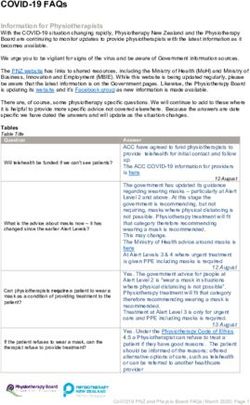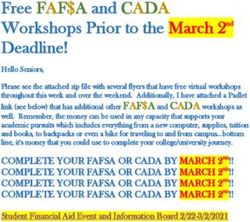CANVAS AND TECHNOLOGY SUPPORTS - CANVAS AND TECHNOLOGY SUPPORTS - Email: @CCPS_Curriculum
←
→
Page content transcription
If your browser does not render page correctly, please read the page content below
CANVAS AND TECHNOLOGY SUPPORTS
CANVAS AND TECHNOLOGY SUPPORTS
1
Email: TeachingAndLearning@collierschools.com @CCPS_CurriculumCANVAS AND TECHNOLOGY SUPPORTS
Contents
CANVAS TRAINING SUPPORT........................................................................................................................................................ 3
SY21 BLENDED LEARNING MODELS.............................................................................................................................................. 4
Blended Learning Model 1 Synchronous Direct Instruction.................................................................................................... 4
Blended Learning Model 2 Asynchronous Delivery of Content .............................................................................................. 4
Blended Learning Model 3 Split Classroom ............................................................................................................................. 5
CISCO VIDEO PHONE/WEBEX INSTRUCTIONS TO USE YOUR PHONE FOR WEBEX....................................................................... 6
VIDEO CONFERENCE OPTIONS ..................................................................................................................................................... 7
CANVAS TRAINING OPEN LABS ..................................................................................................................................................... 8
FAQS COMING SOON.................................................................................................................................................................... 8
2
Email: TeachingAndLearning@collierschools.com @CCPS_CurriculumCANVAS AND TECHNOLOGY SUPPORTS
CANVAS TRAINING SUPPORT
Item Cisco WebEx
Preservice Training (August 2020) • Elementary Canvas Template and Collier Connect (pdf)
• Secondary Canvas Template and Collier Connect (pdf)
• Canvas Advanced Training (pdf)
Getting Started • 20-21 Elementary Template Directions with Videos
• 20-21 Secondary Template Directions with Videos
• Canvas Cheat Sheet
• Basic Canvas Navigation
• Getting Started in Canvas with 10 Easy Steps for Faculty
• Course Settings
• Canvas Teacher App
Video Recording • How do I record a video with a webcam in Canvas Studio?
• How do I record a screen capture video in Canvas Studio?
• How do I upload media in Canvas Studio?
• Add closed captioning to your videos in Studio
• Embed a Video with a quiz and the quiz grade go directly to gradebook
• Manage Videos with Studio
Creating/Modifying Assignments • Different Types of Quiz questions for Classic Quizzes
• Assignments Overview
Student Assessments/Grading • Different Types of Quiz questions for Classic Quizzes
• Exporting grades in Canvas
• Grade Sync from Canvas to Focus Secondary only
• Assign Canvas Assignment Group weights
• Viewing the Gradebook with cross-listed course
• Using Speed Grader to grade assignments
• How to Use Gradebook in Canvas
Exporting Content • Export Course Content
Cross Listing Students • Benefits of Cross listing courses
• How to Cross Listing Courses
Miscellaneous • Learn how to make electronic planners with the Canvas Calendar
• Conclude a student enrollment?
• Adjusting Notifications
• Office 365 Resource Guides
• Using Word to get a screen clipping
• Removing Students from a Course in Canvas
• How to Use Canvas Conversations (Inbox)
• Reset Sandbox Course Content
• Import a Course into your Sandbox
• Import Content from Sandbox into a Focus Course
• Self- Enrolling in a Canvas Training Course
3
Email: TeachingAndLearning@collierschools.com @CCPS_CurriculumCANVAS AND TECHNOLOGY SUPPORTS
• How do I create a Microsoft Office 365 collaboration as an instructor?
SY21 BLENDED LEARNING MODELS
On Campus and Classroom Connect students receiving simultaneous, live
teacher-led instruction
Blended Learning Model 1 Synchronous Direct Instruction
STRUCTURE EQUIPMENT USE
Teachers start a Video Session (WebEx, Teams Meeting,
Canvas Conference) and share their video and audio using
Surface Book or Laptop with Built-in Web Camera/Microphone
Teachers with a widi adaptor will Project Computer Screen to
the whiteboard. Instruction will be live for both in person and
synchronous learning
Option 1: Live instruction on physical Teachers without a widi adaptor will connect to their teacher
whiteboard viewed by all students (via
WebEx session to Share Computer Screen and/or project their
WebEx Screen Share projected on the
computer to the whiteboard
whiteboard or Teachers with a widi
adaptor will project their computer screen
to the whiteboard Teachers use Doc Cam as a document viewer via the Visualizer
Software to share content (experiment, live writing/work i.e.
Option 2: Virtual instruction for all Khan Academy)
students via video conference
Alternatives:
Teachers can use Desktop Computer connected to WebEx
(screenshare) and Document Camera as a document viewer via
the Visualizer Software to share content (experiment, live
writing/work i.e. Khan Academy).
Teachers can also use the Cisco Classroom Video Phone as a
webcam (directions below)
Blended Learning Model 2 Asynchronous Delivery of Content
(presentations, PPTs, instructional videos)
STRUCTURE EQUIPMENT USE
Flipped Classroom Teachers start a Video Session (WebEx, Teams Meeting,
Asynchronous Delivery of Content Canvas Conference) and share their video and audio using
(presentations, PPTs, instructional videos) Surface Book or Laptop with Built-in Web Camera/Microphone
supported by synchronous delivery of
4
Email: TeachingAndLearning@collierschools.com @CCPS_CurriculumCANVAS AND TECHNOLOGY SUPPORTS
activities, applications, group work, etc. Teachers use Doc Cam as a document viewer via the Visualizer
during class period Software to share content (experiment, live writing/work i.e.
Khan Academy)
SY21 Blended Learning Models Continued
On Campus and Classroom Connect students receiving simultaneous, live
teacher-led instruction
Blended Learning Model 3 Split Classroom
STRUCTURE EQUIPMENT USE
Teachers start a Video Session (WebEx, Teams Meeting,
Canvas Conference) and share their video and audio using
Surface Book or Laptop with Built-in Web Camera/Microphone
Teachers with a widi adaptor will
Project Computer Screen to the whiteboard. Instruction will be
live for both in person and synchronous learning
Teachers without a widi adaptor will connect to their teacher
Split Classroom
WebEx session to Share Computer Screen and/or project their
Class is split into two groups (virtual and
computer to the whiteboard
face-to-face); teacher works with one
group, while the other works
independently and then switches groups Teachers use Doc Cam as a document viewer via the Visualizer
halfway through; teacher facilitates both Software to share content (experiment, live writing/work i.e.
groups for the full period Khan Academy)
Alternatives:
Teachers can use Desktop Computer connected to WebEx
(screenshare) and Document Camera as a document viewer via
the Visualizer Software to share content (experiment, live
writing/work i.e. Khan Academy).
Teachers can also use the Cisco Classroom Video Phone as a
webcam (directions below)
5
Email: TeachingAndLearning@collierschools.com @CCPS_CurriculumCANVAS AND TECHNOLOGY SUPPORTS
CISCO VIDEO PHONE/WEBEX INSTRUCTIONS TO USE YOUR PHONE
https://colliercountyschools.webex.com/webappng/sites/colliercountyschools/dashboard/download
6
Email: TeachingAndLearning@collierschools.com @CCPS_CurriculumCANVAS AND TECHNOLOGY SUPPORTS
VIDEO CONFERENCE OPTIONS
Item Cisco WebEx Microsoft Teams Canvas Conference Tool
(Big Blue Button)
Breakout Rooms Not yet available (estimated release date Not available, but multiple meetings could Available
mid-September 2020) be created to allow for small group
collaboration
Chat Feature Yes Yes Yes
Access • Would need a separate link for each period, • Embed team meeting into a Canvas • One conference room per period; students cannot jump
students could still access different periods assignment using the “More External into another period
• The teacher could use their personal room, Tools” and students can click the link • You do not need a link to share with students
but anyone could jump into the session within the assignment to access • Teacher clicks “Start” on the conference and students
access the session within their course by clicking on
conference
• students click on conferences and then click on join
• Open sourced platform
Mute Users Mute all upon entry, but students can choose Yes, individual students can be muted by Force mute available; students cannot choose to unmute
to unmute the instructor
Whiteboard Yes Yes Yes
Viewing Yes (Excel download with duration) and Yes Yes
Attendance Reports Attendance Grading within Canvas
View Recorded Session Yes (if the session was recorded) Yes (if the session was recorded) Yes (recordings are automatically deleted after 14 days)
Polling Feature Yes Yes Yes
Hand Raise Yes Yes Yes
Sharing Content Yes Yes
Webcams Yes Yes Students cannot see each other’s webcams
How to links: How to Use Cisco WebEx (7:08) How do I create a Microsoft Office 365 How do I create a conference in a course? (pdf)
Overview from Canvas Advanced August collaboration as an instructor? (pdf) How do I delete a conference? (pdf)
Training (pdf) Microsoft Teams Videoconferencing in How do I edit a conference? (pdf)
Canvas (pdf) How do I record a conference? (pdf)
Embedding Microsoft Teams Meeting How do I start a conference? (pdf)
within Your Canvas Assignment (0:45) How do I join a conference? (pdf)
How do I conclude a conference? (pdf)
How do I use the Conferences interface as a moderator or
presenter?
7
Email: TeachingAndLearning@collierschools.com @CCPS_CurriculumCANVAS AND TECHNOLOGY SUPPORTS
CANVAS TRAINING OPEN LABS
Thank you for attending the training this week about our new Canvas Templates. Below you will find handouts as well as some additional training opportunities. If
you need immediate Canvas assistance, in the lower left click the Canvas help button. The help menu has links to chat and phone support. For your reference, this
is the 24/7 Canvas support phone number, 1-866-751-7355. You do not need to pre-register for the following open lab sessions, simply click the WebEx link below
that corresponds to the training topic and date. We will award MIP points if you attend for at least 45 minutes or longer, per session; however, please note the
sessions are offered as unpaid support offerings.
Elementary Template Guide Secondary Template Guide
Date Time Topic WebEx Link
Wednesday, August 26, 2020 5:00pm – 7:00pm Canvas Template for Secondary https://colliercountyschools.webex.com/meet/hanceam
5:00pm – 7:00pm Document Camera, Canvas Studio, https://colliercountyschools.webex.com/meet/schultwi
Wednesday, August 26, 2020
WebEx
Thursday, August 27, 2020 9:00am – 11:00am Canvas General Support https://colliercountyschools.webex.com/meet/hanceam
Thursday, August 27, 2020 9:00am – 11:00am How to do Blended Learning https://colliercountyschools.webex.com/meet/schultwi
Thursday, August 27, 2020 1:00pm – 3:00pm Canvas General Support https://colliercountyschools.webex.com/meet/hanceam
Thursday, August 27, 2020 1:00pm – 3:00pm How to do Blended Learning https://colliercountyschools.webex.com/meet/schultwi
Thursday, August 27, 2020 5:00pm – 7:00pm Canvas Template for Elementary https://colliercountyschools.webex.com/meet/hanceam
5:00pm – 7:00pm Document Camera, Canvas Studio, https://colliercountyschools.webex.com/meet/schultwi
Thursday, August 27, 2020
WebEx
Friday, August 28, 2020 9:00am – 11:00am Canvas General Support https://colliercountyschools.webex.com/meet/hanceam
Friday, August 28, 2020 9:00am – 11:00am How to do Blended Learning https://colliercountyschools.webex.com/meet/schultwi
Friday, August 28, 2020 1:00pm – 3:00pm Canvas General Support https://colliercountyschools.webex.com/meet/hanceam
Friday, August 28, 2020 1:00pm – 3:00pm How to do Blended Learning https://colliercountyschools.webex.com/meet/schultwi
Saturday, August 29, 2020 8:30am – 10:30am Canvas General Support https://colliercountyschools.webex.com/meet/hanceam
8
Email: TeachingAndLearning@collierschools.com @CCPS_CurriculumCANVAS AND TECHNOLOGY SUPPORTS
Saturday, August 29, 2020 11:00am – 1:00pm How to do Blended Learning https://colliercountyschools.webex.com/meet/schultwi
9
Email: TeachingAndLearning@collierschools.com @CCPS_CurriculumCANVAS AND TECHNOLOGY SUPPORTS
FAQS COMING SOON
10
Email: TeachingAndLearning@collierschools.com @CCPS_CurriculumYou can also read