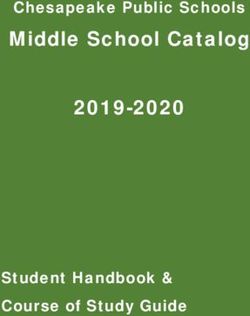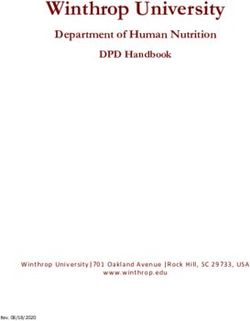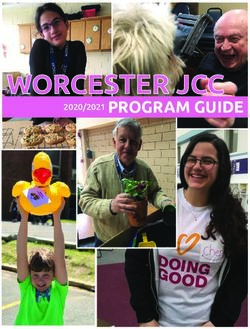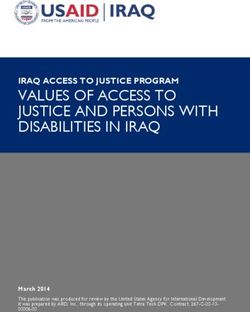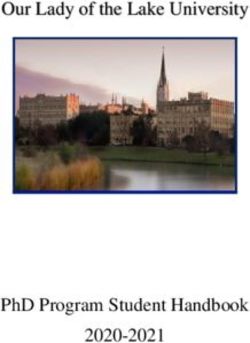Calculator-Controlled Robots: Hands-On Mathematics and Science Discovery
←
→
Page content transcription
If your browser does not render page correctly, please read the page content below
National Aeronautics and Space Administration Calculator-Controlled Robots: Hands-On Mathematics and Science Discovery
Calculator
Controlled Robots
Hands-On Math and
table of contents Science Discovery
Introduction . . . . . . . . . . . . . . . . . . . . . . . . . . . . . . . . . . . . . i
Mission 1 – Measure . . . . . . . . . . . . . . . . . . . . . . . . . . . . . . . . . 1
Mission 2 – Graph and Predict . . . . . . . . . . . . . . . . . . . . . . . . . . . 7
EXPLORATION EXTENSION 1 – Laser Altimeter . . . . . . . . . . . . . . . . . 14
Mission 3 – Turns and Mazes . . . . . . . . . . . . . . . . . . . . . . . . . . . 20
EXPLORATION EXTENSION 2 – Crawler-Transporter . . . . . . . . . . . . . . . 26
Mission 4 – Circles . . . . . . . . . . . . . . . . . . . . . . . . . . . . . . . . . 28
Mission 5 – Game Spinner . . . . . . . . . . . . . . . . . . . . . . . . . . . . . 34
Mission 6 – Game Day! . . . . . . . . . . . . . . . . . . . . . . . . . . . . . . 40
EXPLORATION EXTENSION 3 – Mission Patches and Demos . . . . . . . . . . 44
Mission 7 – E=mc² . . . . . . . . . . . . . . . . . . . . . . . . . . . . . . . . . 45
Mission 8 – Cool Stuff . . . . . . . . . . . . . . . . . . . . . . . . . . . . . . . 49
Mission 9 – Mission to Mars . . . . . . . . . . . . . . . . . . . . . . . . . . . . 53
Mission 10 – PopBots . . . . . . . . . . . . . . . . . . . . . . . . . . . . . . . 56
Teacher Notes . . . . . . . . . . . . . . . . . . . . . . . . . . . . . . . . . . . 58
APPENDIX . . . . . . . . . . . . . . . . . . . . . . . . . . . . . . . . . . . . . 71
Where to Find Specific Mathematics Content . . . . . . . . . . . . . . . . . . . . . . . . . 71
National Content Standards for Mathematics: Grades 6-8 . . . . . . . . . . . . . . . . . . 72
National Process Standards for Mathematics: Grades 6-8 . . . . . . . . . . . . . . . . . . 75
National Content Standards for Science: Grades 5-8 . . . . . . . . . . . . . . . . . . . . . 76
National Educational Technology Standards for Students . . . . . . . . . . . . . . . . . . . 78
Standards for English Language Arts . . . . . . . . . . . . . . . . . . . . . . . . . . . . . 79Hands-On Math and calculator controlled Robots Science Discovery Introduction The Calculator Controlled Robots activities are designed to engage students in hands-on inquiry-based missions. These activities address National science and technology standards, as well as specifically focusing on mathematics content and process standards. There are ten missions and three exploration extensions that provide activities for up to one semester. These activities are geared towards using a graphing calculator with a Norland Research calculator robot. Best results for student engagement have been obtained with each student having her/his own CalcBot (calculator + robot) to use in class. The curriculum is suited for mathematics, science, technology, or after- school classes. Students create programs in TI-BASIC (http://en.wikipedia.org/wiki/TI-BASIC) to run their robots. Missions are sequentially built upon the knowledge of previous activities. Step-by-step programming instructions are provided in the first missions, gradually leading students to create their own programs in later missions. Students use and apply mathematics and science concepts to direct their robots through a variety of challenges. In addition to the detailed activities, teachers are given opportunities to draw on their students’ hands-on experience to reach a deeper understanding of mathematical concepts. Several open-ended questions and extension activities are included to encourage potential scientists, engineers, mathematicians, and computer programmers to explore their fields. Missions Each mission starts with a brief introduction, materials list, and an illustration of a robot challenge. Student programming instructions are at the end of the activities. “Teacher Notes” are located at the end of the booklet (pg 58). These notes should be removed from students’ activities before duplicating them for students. Using a different color of paper for each mission is helpful for distinguishing one assignment from another. Calculator Controlled Robots: Hands-On Math and Science Discovery i
Hands-On Math and
calculator controlled Robots Science Discovery
Preface and Credits
This manual was created using the Texas Instruments TI-83 graphing
calculator as a model, and can be directly applied to the following TI models:
TI-73, TI-82, TI-83, TI-83Plus, TI-83Plus Silver Edition, TI-84Plus, TI-84Plus
Silver Edition, TI-85(CBL model), TI-86, TI-89, TI-89 Titanium, TI-92, TI-92
Plus, and Voyage 200 (will not mount on base).
PLEASE NOTE that the basic concepts and instructions in this
manual can be applied with modification to any standard graphing
calculator and hardware. Users are responsible for determining
and implementing these modifications.
The Calculator-Controlled Robot curriculum was developed with support
from Texas Instruments Incorporated, Norland Research, Lake County
School District #7 in Oregon, and the National Aeronautics and Space
Administration (NASA) Office of Education. The curriculum was classroom
field-tested for four years at Daly Middle School in Lakeview, Oregon and
further developed during at NASA Headquarters in Washington, DC. The
activities are designed to lead students to discover mathematical concepts
through robotics, programming, and science challenges. Mathematics
content and process standards are embedded throughout the curriculum. In
many activities math is used as a practical tool for understanding science.
Calculator-Controlled Robots was written by Tyson Tuchscherer. Illustrations
in Calculator-Controlled Robots were created by Todd Tuchscherer. For
their encouragement and support, the author would like to extend a special
THANK YOU to: Judy Graham, Superintendent, Lake County School District
#7 Will Cahill, Principal, Daly Middle School, Peg Steffen, Former Program
Manager, NASA Explorer Schools.
© 1996, 2000, 2001 Texas Instruments Incorporated
About the Author
Tyson Tuchscherer has taught mathematics and science at both middle
and high school levels for over 18 years, including three years in Australia.
As a teacher, he coached MATHCOUNTS and mentored students entering
international science and engineering fairs. He has provided math problems
for state mathematics assessments and for the MATHCOUNTS National
School Handbook. As a tier-one candidate for NASA’s Educator Astronaut
Program, Tyson was invited to become a select member of the Network
of Educator Astronaut Teachers. In 2005, he was honored with an Albert
Einstein Distinguished Educator Fellowship and selected by NASA to work
with the NASA Explorer Schools Program as a math specialist. Tyson is
married and has three children. He is currently a Research Fellow at LMI
Government Consulting working on science, technology, engineering and
mathematics (STEM) education and workforce development for the Director
of the National Defense Education Program.
Calculator Controlled Robots: Hands-On Math and Science Discovery iiName: Date:
Mission 1
Materials &
Mission 1 Measure Instructions
Your first mission is to measure the width of the hallway outside your classroom using only a robot
and a graphing device.
You need: Instructions
❏ 1 Norland Calculator Robot Write a simple program (see Programming Instructions
(Your “wheels” for this mission) if needed) for your robot on your graphing calculator.
❏ 1 Graphing Calculator (Robot brains) Name your program GO.
❏ 1 Meter Stick
PROGRAM: GO
: Send ({222})
: Get (R)
: Disp R
: Stop
These commands instruct the robot to move forward until
its bumper runs into something. Attach your graphing
calculator to the robot and run GO. You have fifteen
minutes to experiment using the robot and a meter
stick in the classroom before you measure the hallway.
Remember, the meter stick cannot leave the classroom
and the width of the hallway must be measured using
the movement of the robot. Time will be displayed in
centiseconds (1/100 second) on the graphing calculator’s
screen after each run, i.e. 524=5.24 seconds. On the
following page are tables to help you record your data.
Decide ahead of time how to label the columns and
rows.
Accuracy of Measurement Grading Scale:
Within 0 to ≤10 cm A
>10 to ≤20 cm B
>20 to ≤30 cm C
>30 cm Try again
Calculator Controlled Robots: Hands-On Math and Science Discovery Mission 1 1Name: Date: Mission 1 Measure Data Inside the classroom: Trials Total Average Outside the classroom: (No meter sticks allowed) Trials Total Average Calculator Controlled Robots: Hands-On Math and Science Discovery Mission 1 2
Name: Date: Mission 1 Measure Results 1. What is your estimate of the width of the hallway in centimeters? 2. What was the speed or rate of your robot? 3. The bumper is at the front of the robot. How did you account for this in your measurement of the hallway? 4. What calculations did you use to determine the width of the hallway? Extension: Using the speed of the robot, determine your height in centimeters. Write your results with initials on the board. When the entire class has their measurements displayed, determine the mean, mode, median, and range for the data. • Convert your height to feet and inches. How tall are you? • Design an advanced robot program to automatically measure distance. Calculator Controlled Robots: Hands-On Math and Science Discovery Mission 1 3
Name: Date:
Programming
Mission 1 Measure Instructions
Calculator Controlled Robots: Hands-On Math and Science Discovery Mission 1 4Mission 1 Measure Help Sheet Calibration for Straight Line Travel The following program enables you to correct wheel speed so that your robot goes straight. Calculator Controlled Robots: Hands-On Math and Science Discovery Mission 1 5
Mission 1 Measure Help Sheet
Calculating Speed (Rate) of Your Robot
After your robot is running as straight as possible, do some trial runs using a meter
stick or ruler. Use the front bumper as a starting and ending point reference. Run
several trials. Use page 3 of Mission 1 to record your data.
• For a meter stick, run 100 cm trials.
• Average the trials.
Background:
DERT Formula: Distance Equals Rate × Time or d=rt or rt=d
If you are traveling in a car at a constant speed of 60 mph (rate) for 3 hours (time),
you’ll cover a distance of 180 miles, rt=d or 60 × 3 = 180 miles.
If you know the distance traveled (d) and you know elapsed time (t), you can
calculate the rate (r) or speed using the same formula. By algebraic transformation,
d/t=r. If you travel 200 miles in 4 hours, what is your average speed (rate)? If your
robot travels 100 cm in 5 seconds, what is its speed (rate)?
• Divide the distance traveled by the average time to obtain the speed of your robot
(d/t=r). For example, 100 cm/5.67 sec = a speed or rate of approximately 17.64
cm/sec. Your robot travels 17.64 cm every second.
/ =
distance average time (sec.) rate or speed (cm/sec.)
Calculator Controlled Robots: Hands-On Math and Science Discovery Mission 1 6Name: Date:
Mission 2
Mission 2 Graph and Predict Materials
Your second mission, should you decide to take it (and you know you will), is to come as close to crashing
your robot into an object as possible, without actually hitting the object.
You need:
❏ 1 Norland Calculator Robot
❏ 1 Graphing Calculator
❏ 1 Meter Stick
❏ Graph Paper
❏ Safety Goggles
Calculator Controlled Robots: Hands-On Math and Science Discovery Mission 2 7Name: Date:
Mission 2 Graph and Predict Instructions
Use a meter stick with your robot and the GO program from Mission 1 to obtain
data for the table below:
Table 1
Time Distance
(In seconds) (In centimeters)
50
100
150
200
250
Graph the data as points on graph paper with TIME on the horizontal or x-axis
and DISTANCE on the vertical or y-axis. Draw the best-fitting line that most
closely follows the pattern shown by your data points.
How Good Is Your Graph?
Write a simple program (see PROGRAMMING INSTRUCTIONS if needed) for
your robot on a graphing calculator name your program MISSION2:
PROGRAM: MISSION2
: randInt (1,10)->X
: Disp X
: Pause
: X*100->T
: Send ({122,T})
: Get (R)
: Stop
Calculator Controlled Robots: Hands-On Math and Science Discovery Mission 2 8Name: Date:
Mission 2 Graph and Predict Instructions
This program will randomly pick a number from 1 to 10. This number represents
the time in seconds the robot will be instructed to travel forward. The program
will pause while you use your graph to predict the distance the robot will travel.
device and measure the actual distance. Record your degree of error.
Table 2
Time Prediction
Actual Error
(In seconds) (In centimeters)
Calculator Controlled Robots: Hands-On Math and Science Discovery Mission 2 9Name: Date: Mission 2 Graph and Predict Advanced Using your graph will let you predict how far the robot will travel forward for a given time. What if a time is given that exceeds the limitations of your graph? Is there a more accurate way to predict or calculate the expected distance? Find the slope of your best-fitting line on the graph. What does the slope represent? Write an equation for your line using the slope-intercept form y=mx+b. What does b equal? from table one. For any given Y value (distance) there will be a corresponding X value (time). Rewrite your slope-intercept equation above, substituting d for y, r for m, and t for x. Does it look familiar? This equation can be used to predict the time needed for the robot to travel any given distance. Calculator Controlled Robots: Hands-On Math and Science Discovery Mission 2 10
Name: Date:
Mission 2 Graph and Predict Challenge
The mission is to instruct your robot to move as close as possible to a teacher
designated object without actually hitting it. You may measure from the starting
point to the object and then you must predict the time that your robot will need
to complete the task. Using the GO program from Mission 1 change code line
1 from “:Send ({222})” TO “:Send ({122,xxx})” where xxx represents the time in
centiseconds you want your robot to travel forward, i.e. 850=8.5 seconds. (See
EDITING INSTRUCTIONS on page 14 if needed.)
Imagine that you are sending a $125 million satellite to Mars and not doing a
trial and error exercise. You have only one shot. Make sure your estimates are
accurate and that you have accounted for all variables.
Accuracy of Prediction Grading Scale:
Within 0 to ≤10 cm A
>10 to ≤20 cm B
>20 to ≤30 cm C
>30 cm Try again
Calculator Controlled Robots: Hands-On Math and Science Discovery Mission 2 11Name: Date: Mission 2 Graph and Predict Results 1. In centimeters, how close did you get? 2. What could you do to improve your results? 3. What other designated object would be interesting to use in this mission besides the one given by your teacher? (Perhaps one that would show a definite reaction if a robot hit it.) 4. How did you predict the travel time needed for the robot? Calculator Controlled Robots: Hands-On Math and Science Discovery Mission 2 12
Name: Date:
Programming
Mission 2 Graph and Predict Instructions
Calculator Controlled Robots: Hands-On Math and Science Discovery Mission 2 13Name: Date:
exPloRation Background &
extension 1 laser altimeter Instructions
Instructions
To calculate the one-way distance from the satellite to
a surface feature, a computer divides the elapsed time
of a returning laser pulse by two and then multiplies the
quotient by the speed of light. Like a laser pulse, your
robot travels at a constant rate. It can “bounce” off the
walls of unknown terrain and return data that helps to
give a picture of the topography of a vertical surface.
The program below will automatically calculate the
distance to a vertical surface once you enter the speed
of your robot in centimeters per second.
First 3-D view of the north pole of Mars from MOLA
(Image credit: MOLA science Team/NASA/GSFC SVS)
Write the program ECHO:
(If needed, see PROGRAMMING INSTRUCTIONS on
Background pages 18,19.)
A laser altimeter is a device used aboard planet-orbiting
satellites to map a planet’s terrain. The elevations of surface PROGRAM: ECHO
features can be calculated by comparing how long it takes a :Disp “SPEED CM/
laser pulse to echo back at different locations. S=”
:Input S
On NASA’s Earth-orbiting ICESat satellite, a laser :Lbl A
altimeter (Geoscience Laser Altimeter System) is used to :Pause
obtain data on the elevation or thickness of ice sheets. : Send ({222})
This is relevant to understanding global climate change. : Get (R)
: Send ({100, R})
NASA’s Mars Orbiter Laser Altimeter (MOLA) is currently : Get (R)
in orbit around Mars on the Mars Global Surveyor : Disp S*R/100
satellite. :Disp “CM”
:Goto A
Spacecraft name = Mars Global Surveyor
Instrument name = Mars Orbiter Laser Altimeter (MOLA)
Instrument ID = MOLA
Target = Mars
MOLA’s laser altimeter bounces laser pulses off of the
surface of Mars at the speed of light and records return
times. Laser light returns faster from the top of a volcano
than from the lowlands around it because the top of
the volcano is closer to the satellite than the lowlands.
Three-dimensional mapping of Mars surface features
can be done by analyzing the data (as was done to get
the image above).
Calculator Controlled Robots: Hands-On Math and Science Discovery Exploration Extension 1 14Name: Date:
exPloRation
extension 1 laser altimeter Challenge
Your mission is the exploration of Planet X. Your robot You are on an important mission to map the fog-hidden,
is in orbit around the planet on a spacecraft and will be vertical cliff face on Planet X. Position a transect line (a
sent to explore the surface. Unfortunately, cameras won’t line along which measurements are taken at intervals),
work in this environment because of a constant thick marked with 10-centimeter increments, parallel to the cliff
fog. You’ll need to use the echo feature of your robot to face. Use your robot to measure the distance from the
analyze the topography of the steep cliffs on the planet’s transect line to the cliff face at each increment. Record
surface. These may be similar to those seen in the 3-D your data below.
image of Mars’s north pole on the previous page.
Table 1
1. Describe what type of spacecraft your robot is on and
how your robot will get to the planet’s surface without
damage. TEST INTERVAL DISTANCE
(In centimeters) (In centimeters)
0
10
20
30
40
Fill out the following: 50
SPACECRAFT NAME ................................................................................................................................. 60
70
INSTRUMENT NAME ..................................................................................................................................
80
INSTRUMENT ID ................................................................................................................................................... 90
100
TARGET ...................................................................................................................................................................................
Graph the data from Table 1 as points on graph paper
with TEST INTERVAL on the horizontal or x-axis, and
DISTANCE on the vertical or y-axis. Draw a line connecting
the points to picture what the vertical surface of the cliff
face looks like.
Calculator Controlled Robots: Hands-On Math and Science Discovery Exploration Extension 1 15Name: Date: exPloRation extension 1 laser altimeter Results 2. If you were going to a land a spacecraft in the region near the cliff face, are there any areas you might want to avoid? Why? 3. If you discovered any rocky outcroppings jutting out from the cliff face give their approximate area in square centimeters. (Show all work for calculations.) How can you change your data gathering techniques to get a more accurate picture of the outcroppings? Calculator Controlled Robots: Hands-On Math and Science Discovery Exploration Extension 1 16
Name: Date: exPloRation extension 1 laser altimeter Results On missions to the Moon, crews from NASA’s Apollo 11, 14, and 15 left behind retroreflector arrays that could reflect laser light back to Earth. The distance to the Moon can be accurately determined by “Laser Ranging” or measuring the time it takes a laser pulse (traveling at the speed of light) to go from Earth to the Moon and back again. 4. It takes a laser pulse 2.5 seconds to go to the Moon and echo back to Earth. Given the speed of light as approximately 300,000 kilometers per second, how many kilometers away is the Moon at that point in time? (Show all work for calculations.) 5. In a sense you have a “robot ranger” or distance finder. A robot travels 22.32 centimeters per second and pings off an unknown object in the elapsed time of 3.04 seconds. How many centimeters away is that object? Express your answer to the nearest whole centimeter. (Show all work for calculations.) Calculator Controlled Robots: Hands-On Math and Science Discovery Exploration Extension 1 17
Name: Date: exPloRation Programming extension 1 laser altimeter Instructions Calculator Controlled Robots: Hands-On Math and Science Discovery Exploration Extension 1 18
Name: Date: exPloRation Programming extension 1 laser altimeter Instructions Calculator Controlled Robots: Hands-On Math and Science Discovery Exploration Extension 1 19
Name: Date:
Mission 3
Mission 3 turns and Mazes Materials
The third mission is to program your robot to navigate a maze, retrieve a secret package, and return to the original
starting point. As always should your robot be discovered or captured, your teacher will disavow any knowledge
of your mission. Good luck.
You need:
❏ 1 Norland Calculator Robot
❏ 1 Graphing Calculator
❏ Several Meter Sticks
❏ Graph Paper
Calculator Controlled Robots: Hands-On Math and Science Discovery Mission 3 20Name: Date:
Mission 3 turns and Mazes Instructions
Discuss how many different ways you can program your robot to turn. Which
ways might be best for navigating a maze? How can you make a 90˚ turn?
Layout a practice maze with meter sticks on each side about one foot apart.
Start with two straight runs with a right angle turn in between them. Create the
new program MAZE (see PROGRAMMING INSTRUCTIONS if needed). When
programming your robot, recall the following numbers used in a Send command.
For example, Send ({ABC,xxx}):
A-Time or Bumper B-Left Wheel C-Right Wheel
1=timed movement only 0=backwards 0=backwards
2=move until bumper hits 1=no motion 1=no motion
3=time or until bumper hits 2=forwards 2=forwards
xxx is the number of seconds of run time in centiseconds.
For example: Send ({122,600})
Get (R) (Always needed to close a Send command.)
The robot will move forward for 6 seconds.
You’ll need to know how fast your robot travels. For example, if your robot takes
5.27 seconds to travel the distance of one meter stick or 100 cm, it’s traveling at
approximately 18.98 cm per second (r=d/t or r=100/5.27).
When you’ve discovered how to make your robot rotate for a turn, you’ll need to
determine how many seconds the rotation must last for a 90 degree turn.
Calculator Controlled Robots: Hands-On Math and Science Discovery Mission 3 21Name: Date: Mission 3 turns and Mazes Challenge The official test maze will have four straight runs and three turns. At the end of the maze there will be a secret message cube that must be recovered. Attach something to the robot so that the message cube can be retrieved. The chart that follows can help you plan your strategy for completing the maze. Maze Chart Run 1 Time Needed Commands (In centimeters) (In centiseconds) Turn 1 (Left or Right) Run 2 (In centimeters) Turn 2 (Left or Right) Run 3 (In centimeters) Turn 3 (Left or Right) Run 4 (In centimeters) Grading Scale: Robot retrieves message cube and returns it to start: A+ Robot retrieves message cube and spins in circle for joy: A Robot makes it through, but misses message cube: B Robot makes it halfway through the maze: C Calculator Controlled Robots: Hands-On Math and Science Discovery Mission 3 22
Name: Date: Mission 3 turns and Mazes Results 1. List five different environments where it might be too dangerous for humans to explore, but a robot could go and send back valuable information. 1. 2. 3. 4. 5. 2. Describe three situations where humans couldn’t reach and you would need a small robot to explore. 1. 2. 3. 3. Have you seen the movie, Fantastic Voyage? Could miniature robots be used to explore the human body? Draw a picture of miniature robot below and explain what devices it might have to explore the human body? Calculator Controlled Robots: Hands-On Math and Science Discovery Mission 3 23
Name: Date: Mission 3 turns and Mazes Extension 1. Place a small piece of tape labeled Point A on the floor. Place another piece of tape five feet (feet: primitive units of measure) away and label it Point B. Program your robot to get from Point A to Point B, but your journey must include one right angle (90°) turn at a point we’ll call Point C. Measure the distances your robot travels before and after Point C. Below, draw the right triangle formed by points A, B, and C. Label the distances between each point to the nearest whole foot. 2. If points A and B in the description above were 10 feet apart, what would the lengths of the other segments be? Draw and label the new triangle formed. 3. If Point A and B were 13 feet apart, what would be the shortest distance your robot would travel before making a 90° turn at Point C? Calculator Controlled Robots: Hands-On Math and Science Discovery Mission 3 24
Name: Date:
Programming
Mission 3 turns and Mazes Instructions
should appear as:
:Get(R)
:Send({122,600})
(Line 2: Is blank) (Line 7: Is blank)
should appear as: should appear as:
:Get(R) :Get(R)
Adjust command times as necessary. Add forward
motion and turns as needed. A sample left turn is,
:Send({102,42}).
:Send({120,42})
Calculator Controlled Robots: Hands-On Math and Science Discovery Mission 3 25Name: Date:
Background,
exPloRation
extension 2 crawler-transporter Materials &
Instructions
Background Instructions
The Crawler-Transporter is used by NASA to transport Build a rocket according to your teacher’s and manufac-
the Space Transportation System (the Space Shuttle and turer’s instructions.
fuel tanks) from the Vehicle Assembly Building (VAB) to
the launch pad on a Mobile Launcher Platform (MLP). On graph paper, design a mobile launch platform that
It travels at approximately 1 mph and has to negotiate will support your rocket and fit on the robot. The design
turns and an uphill incline of five percent and still keep the must keep your “multimillion dollar rocket” secure
Space Transportation System steady. It’s approximately through turns and rises in elevation. It must also allow for
4.2 miles from the VAB to launch pad 39B, which is access to the calculator buttons needed to run the robot.
commonly used for Shuttle launches. Use your design to build a mobile launch platform from
materials provided by your teacher.
Your mission will be to construct a rocket, design and
create a MLP, and transport your rocket safely from the
VAB through the Mission 3 maze to the launch pad on
your own Crawler-Transporter (robot).
Materials
Same as Mission 3 plus:
❏ 1 Estes Alpha Rocket or Similar Rocket
❏ Popsicle Sticks, Straws, Foam Meat Trays (unused)
❏ Glue or Glue Gun
Calculator Controlled Robots: Hands-On Math and Science Discovery Exploration Extension 2 26Name: Date:
exPloRation Challenge &
extension 2 crawler-transporter
Results
Challenge Results
The maze from Mission 3 will represent the “Crawlerway” 1. Did you have to change the time durations in the MAZE
at Kennedy Space Center (KSC) which connects the program for the successful transport of the rocket?
VAB to the launchpad. Use your Crawler-Transporter If so, why did that occur?
(robot+MLP) and the MAZE program to transport a
rocket from the beginning of the Crawlerway to the end.
Your successful transport of the rocket determines the
types of rocket engines you can use as follows:
Two straight-aways and a curve: Eligible for A engine
Three straight-aways and two curves: Eligible for A or
B engine
Four straight-aways and three curves: Eligible for A, B,
or C engine
2. When NASA’s Crawler-Transporter is loaded with the
MLP and the Space Transportation System, it weighs
about 17 million pounds and creeps along at only one
mile per hour. Calculate which is faster the Crawler-
Transporter or a robot that travels at 20 centimeters per
second?
By how many centimeters per second?
3. The Crawler-Transporter has to keep the Space
Transportation System vertical as it goes up a 5% incline
ramp at the launchpad. On a separate sheet of paper,
draw a design of how you would keep your rocket vertical
if the robot had to go up a 5% incline. Label all parts of
your diagram.
(For more information about the Crawler-Transporter, see
your teacher for Web sites.)
Calculator Controlled Robots: Hands-On Math and Science Discovery Exploration Extension 2 27Name: Date:
Mission 4
Mission 4 circles Materials
Your fourth mission is to draw circles using the robot. Sounds simple enough, but you’ll need to draw
three different diameter circles using three different wheel motions. Good luck.
You need:
❏ 1 Norland Calculator Robot and 1 Graphing Calculator
❏ 1 Clothes Peg or Norland Research Pen Holder (www.smallrobot.com)
❏ 1 Marker
❏ 1 Meter Stick
❏ String
❏ Drawing Paper 18" × 24"
Calculator Controlled Robots: Hands-On Math and Science Discovery Mission 4 28Name: Date:
Instructions &
Mission 4 circles Challenge
Instructions Challenge
Write a simple program for the robot on your calculator 1. About how many string lengths or diameters does it
named CIRCLE (see PROGRAMMING INSTRUCTIONS take to go around the circle?
on page 33 if needed):
PROGRAM:CIRCLE
:Send({120,200}) You should have a small gap in between the initial starting
:Get(R) point and the end of the last string length. Measure the
:Disp R distance of the gap and divide it by the length of the
:Stop diameter.
This program will instruct the robot to spin in a circle for a
given amount of time. Attach a clothes peg or pen holder
at the underside, rear of the robot with tape or Velcro. 2. Using this new information, about how many diameters
Place your robot, with wheels centered, at the middle does it take to make a circle?
of a sheet of 18" × 24" drawing paper. Use the clothes
peg to hold and position a marker on to the paper. Run
the CIRCLE program and draw a circle. Adjust the time
(i.e. 200) in the Send command as needed to draw a
complete circle.
Save your best circle drawing for the next mission. Cut
a piece of string the same length as the diameter of your Your mission is to instruct your robot to draw an
circle. Trace around the circle with your length of string. additional, three circles: small, medium, and large. The
Be as accurate as possible. circle above doesn’t count. You must use three different
types of wheel movements to create the circles:
• A one wheel stopped one moving,
• B wheels moving in opposite directions, and
• C both wheels moving forward.
For each circle, carefully cut a string the same length as
the diameter and measure how many diameters it takes
to go around the circle. Fill in the Mission Data chart.
Calculator Controlled Robots: Hands-On Math and Science Discovery Mission 4 29Name: Date:
Mission 4 circles Results
Mission Data:
Circles Diameter (cm) Diameters Around
A
B
C
Total
Average
3a. What is the diameter of a robot wheel?
3b. Given the average above, how many centimeters around is a robot wheel?
4. How far would your robot travel forward with one complete turn of its
wheels?
5. How many complete circles or revolutions would a robot’s wheels make to
travel the length of a meter stick or 100cm? (Show how you calculated your
answer.)
6. Define in your own words the following:
Diameter:
Calculator Controlled Robots: Hands-On Math and Science Discovery Mission 4 30Name: Date: Mission 4 circles Results 6. (Continued) Define in your own words the following: Circumference: Pi: 7. How are diameter, circumference, and pi related? If you know any two, can you find the third? Show an example. 8. Determine the area of a circle with a diameter of 7 cm. Calculator Controlled Robots: Hands-On Math and Science Discovery Mission 4 31
Name: Date: Mission 4 circles Extension On my home planet of Libathonkey our pies are always baked in square pans. Therefore, all the little Libathonkians know that pies are squared and they can easily remember the formula for the area of a circle. 9. On Libathonkey the flying saucers are circular. What is the approximate diameter of flying saucer that has an underside surface area of 12.56 m²? 10. If the value of pi is the same on Libathonkey, Earth, and other planets, then could it be used as a “common known” to communicate with intelligent beings from other worlds? How? Would we want to do that? Calculator Controlled Robots: Hands-On Math and Science Discovery Mission 4 32
Name: Date:
Programming
Mission 4 circles Instructions
Turn on your graphing
and you’re ready to enter the first command for the
program.
:Send({120,200})
Line 2 is blank
Line 3: Press �, then arrow to highlight I/O. Use the
should appear as:
:Get(R)
:Disp R
The fifth line should appear as:
:Stop
Adjust the time (i.e. 200) in the Send command as
needed to draw a complete circle.
Calculator Controlled Robots: Hands-On Math and Science Discovery Mission 4 33Name: Date:
Mission 5
Mission 5 Game spinner Materials
What are the chances that you can write your own program on a graphing calculator that instructs your robot to spin
and randomly land on numbers 1 to 8? If the probability of that is low, can you write the program on the next page
without looking at the detailed programming instructions? Try.
You need:
❏ 1 Norland Calculator Robot
❏ 1 Graphing Calculator
❏ 1 Robot Circle from Mission 4
❏ Markers and Colored Pencils
Calculator Controlled Robots: Hands-On Math and Science Discovery Mission 5 34Name: Date:
Mission 5 Game spinner Instructions
Instructions:
Use a robot drawn 32 to 40 cm circle from mission 4. With a marker, divide the
circle into eight equal pieces and number 1 to 8 clockwise. Color odd numbered
spaces red and the even numbered spaces black. Use your graphing calculator
to write the program SPINNER (see PROGRAMMING INSTRUCTIONS if
needed):
PROGRAM:SPINNER
:randInt(1,8)->X
:Disp X
:If X=1
:Then
:X+209->T
:Disp T
:Send({120,T})
:Get(R)
:Else
:210+(X-1)25->T
:Disp T
:Send({120,T})
:Get(R)
This program will randomly pick a number from 1 to 8, display that number, and
instruct the robot to spin in one full circle, then stop at that number. The clothes
peg attached at the back of the robot from the previous exercise makes a good
pointer or you can make a cardboard pointer.
The program is designed for the robot to be placed at the center of the spinner
with its pivot point (located half way between the two large wheels) directly over
the intersection of the four lines used to divide the spinner. The robot’s pointer
should be set on the line between the 1 and the 8. You may need to adjust the
duration of spin times in the program depending on your robot’s turn speed or
the size of your spinner board.
Calculator Controlled Robots: Hands-On Math and Science Discovery Mission 5 35Name: Date:
Mission 5 Game spinner Challenge
The Largest Sum Wins! What’s Missing?
Odd or red numbers are negative. Even or black numbers For Table 2, use your “robot spinner” to randomly select
are positive. What are your chances of spinning a negative three numbers. Record the numbers, (red, negative
number? Test it out. and black, positive) and then determine what the fourth
number would have to be to arrive at the total given.
Use your “robot spinner” to randomly select four Again, there are three trials. Have your teacher check
numbers. Remember red numbers are negative. Record your answers. If they are all correct, put +1 by your initials
your numbers and find their sum. You have three trials. on the board.
Circle your largest sum and write it on the board with
your initials. If it’s over 10 you get 1 point, if it’s over 20
you get 2, over 30 is 3. What are your chances of getting
a sum over 30?
Table 1 Table 2
Number Number Number Number Number Number
Spins Spins Spins Spins Spins Spins
Value Value Value Value Value Value
1 1 1 1 1 1
2 2 2 2 2 2
3 3 3 3 3 3
4 4 4 X= X= X=
Total Total
Chance and the Parallel Universe
Scientists theorize that there are only so many ways matter
can be arranged in our observable universe (between 2
to 10¹¹8 arrangements) before things must repeat. They
view space as infinite and that probability dictates that
you have an exact twin somewhere 10 meters to 10²8
meters away from where you are standing right now and
that between 10 meters to 10¹¹8 meters away is a totally
identical parallel universe.
Calculator Controlled Robots: Hands-On Math and Science Discovery Mission 5 36Name: Date:
Challenge &
Mission 5 Game spinner Results
Challenge: Results:
Spin a random number and record it across from Spin 1. What is the theoretical probability of the robot pointing
1 in Table 3 below. How many more spins would you to an even number and then an odd number?
predict will be required before the number is repeated?
Given enough spins, will the number always repeat itself?
Test it out and record the randomly selected numbers
until your initial number is repeated. Show your teacher
your results and the answers to the adjacent questions
and he/she will award points accordingly.
Table 3
2. What are the chances of the robot pointer landing on
Spins Number Spins Number Spins Number a prime number?
1 6 11
2 7 12
3 8 13
3. In space if you exhaust all possible arrangements of
4 9 14 matter, what would happen after that? (Your opinion)
5 10 15
4. Do you have an identical twin in another universe?
Why or why not?
Calculator Controlled Robots: Hands-On Math and Science Discovery Mission 5 37Name: Date:
Mission 5 Game spinner Extension
Somebody Give Me a Number
Randomly pick five numbers with the robot spinner and, using the basic
operations (add, subtract, multiply, or divide), make the largest number possible.
You have to use all five numbers, but only once, and each operation may only
be used once.
Table 4
Spins Number Calculations
1
2
3
4
5
Largest Number:
Spins Number Calculations
1
2
3
4
5
Largest Number:
Calculator Controlled Robots: Hands-On Math and Science Discovery Mission 5 38Name: Date:
Programming
Mission 5 Game spinner Instructions
Turn on your graphing
:Send({120,T})
the first command for
the program.
:Get(R)
should appear as:
:randInt(1,8)->X appear as:
:Else
:Disp X
:210+(X-1)25->T
For lines 11 through 13, repeat lines 6 to 8, that is:
:Disp T
The third line should appear as: :Send({120,T})
:If X=1 :Get(R)
Line 4: Press
twice. The fourth line
should appear as: appear as:
:Then :Stop
Press , then .
should appear as:
:X+209->T
:Disp T
Calculator Controlled Robots: Hands-On Math and Science Discovery Mission 5 39Name: Date:
Materials &
Mission 6
Mission 6 Game Day! Instructions
Congratulations! You’ve made it to Game Day! If you’ve gone ahead and skipped the previous lessons, your calculator
will not have the necessary programs to make your robot perform these activities. Go back to Mission 1 and start
over. If you’ve completed the previous five missions, Great Job! You’re ready to start.
You need: Instructions:
❏ 1 Norland Calculator Robot Your teacher will divide you into groups and show you
❏ 1 Graphing Calculator which game to start with. Each group will have a chance
to play all six games.
❏ Varying items, depending which games
you play.
Calculator Controlled Robots: Hands-On Math and Science Discovery Mission 6 40Name: Date: mission 6 Game Day! Games 1. King Of The Ring On a large table, use tape to lay out a circular ring approximately one meter in diameter. Remove rubber bands from the robots’ wheels and, if appropriate, cover the ring with graphite to reduce friction. Place two robots, with bumpers facing each other at the center of the ring, about 40-cm apart. Start the contest. The first robot to push any two wheels (back roller included) of his opponent’s robot out of the ring WINS! 2. Robot Race Use the GAME1 program on page 50 to randomly cause good and bad things to happen to your robot’s forward progress. Start a number of robots three meters away from a wall and see which robot reaches the wall first. Switch the game around and make the last robot to arrive the winner. Separate into two groups on either side of a room with robots facing each other. All start at GO. The group that has the most robots reach the opposing team’s wall WINS! 3. Robot Bowling Set up ten markers in a triangular shape, one meter away from the robot. Program the robot to knock them down. For more of a challenge, have the robot hit a ball and knock the markers down. 4. Robot Jousting With straws and paper, fashion a jousting lance for each robot. Also make a straw flag that sets on the front of the robot and is attached by a piece of clay. Two robots face each other about one meter away, then charge! The first robot to knock its opponent’s flag off WINS! 5. Topple The Imperial Walker Obtain a Moon Walker or similar robot. Start your robot one-meter away from the Moon Walker. Start the Moon Walker. The object is to charge after the Moon Walker and topple it in the shortest possible time. 6. Relay Race This is a four-meter relay race. Instead of passing a baton, robots tag their partners’ bumpers. Use four robots per team, place them one meter apart with the finish line one meter away from the last robot. After the first robot is started, no other robots may be touched. The remaining robots must all be activated by another robot hitting (tagging) their bumpers. The first team to get their fourth robot across the finish line WINS! Calculator Controlled Robots: Hands-On Math and Science Discovery Mission 6 41
Name: Date:
Mission 6 Game Day! Results
How Did You Do?
King of the
Team Members Race Bowling Jousting Topple Relay
Ring
Calculator Controlled Robots: Hands-On Math and Science Discovery Mission 6 42Name: Date:
Programming
Mission 6 Game Day!
Instructions
PROGRAM:GAME1 :Disp “SPIN”
:Lbl A :Send({120,235})
:randInt(1,10)->X :Get(R)
:Send({102,235})
:Disp X
:If X=3 :Get(R)
:Then :GoTo A
:Disp “WAIT” :Else
:Send({111,300}) :Disp “GO”
:X*100->T
:Get(R) :Disp T
:GoTo A :Send({322,T})
:Else :Get(R)
:If X=5 :If RName: Date:
Background,
exPloRation
extension 3 Mission Patches and Demos Materials &
Instructions
Background:
Mission patches are designed by NASA’s astronaut crews to symbolize
the goals and objectives of their missions. They’re personalized with the
astronaut’s names and represent the crew’s mission
Materials:
❏ Tag Board
❏ Colored Markers
Instructions:
Working with a partner, prepare a demonstration of a robot mission or
exploration extension activity. Design a mission patch for that activity and
create a poster that illustrates what you’ve learned. Your teacher will provide
further instructions. Present your demonstration in front of the class.
Calculator Controlled Robots: Hands-On Math and Science Discovery Exploration Extension 3 44Name: Date:
Mission 7
Mission 7 e=mc² Materials
In Albert Einstein’s famous 1905 equation E=mc², the speed of light, c, in meters per second is a very large number.
If you square the speed of light, the product is huge. Multiply that times a small amount of mass and the amount
of energy produced is hard to imagine. The equation seems as far-fetched as “Parallel Universes” from Mission 5.
You need:
❏ 6 or more Norland Calculator Robots
❏ 6 or more Graphing Calculators
❏ 1 2-3” Rubber Ball (Neutron)
Calculator Controlled Robots: Hands-On Math and Science Discovery Mission 7 45Name: Date:
Background &
mission 7 E=mc² Instructions
Background: Instructions:
The speed of light in a vacuum is 299,792,458 meters Simulation of Nuclear Fission Chain Reactions
per second. Use your graphing calculator to calculate
The following program is a progressive doubling program.
what happens to the speed of light when it is “squared.”
The numbers, like atoms being split, will double before
You will get an answer in scientific notation. Write this
your eyes from 4 to 8 to 16 to a VERY LARGE number.
number in standard form below.
PROGRAM:ATOMSPLT
:ClrHome
:0->X
:2->Y
:Input “2*2^X:
Think of this as a conversion factor for changing mass
“,Z
into energy. If any mass is pushed back across the = sign
:Z-1->Z
and multiplied times the number above, the resulting
:Lbl A
energy can be enormous.
:Y*2->Y
:X+1->X
During the early stages of World War II, governments
:Disp Y
began to realize that the equation, E=mc², offered a
:If XName: Date:
Mission 7 e=mc² Instructions
From the new NEUTONB or NEUTONL program press to be hit (split) by incoming single robots (“neutrons”).
y, then K. Press �, then scroll over to EXEC and select Add as many pair as you can. In the diagram below TT
RELAY. Press Í twice and the instructions from RELAY represents two robots together with bumpers touching
will be added to NEUTONB or NEUTONL. Edit the and O is the rubber ball (“neutron bullet”) coming in to
commands and times as necessary. start the chain reaction.
PROGRAM:NEUTRONB
:Send({211})
:Get(R)
:Send({100,120})
:Get(R)
:Send({120,82})
:Get(R)
:Send({222})
:Get(R)
In the program NEUTONB, the “B” is for back. After the Roll the rubber ball (“neutron bullet”) towards the “L”
bumper is hit, the robot backs up, turns around, and then robot in your first robot pair and a chain reaction will start
heads the opposite direction until it hits other robots or with energy being released as each pair (uranium atom)
some other object. is split apart. One neutron becomes two, two becomes
four and so on. As shown by the equation:
PROGRAM:NEUTRONL
:Send({211}) 235U + 1 neutron -> 2 neutrons + 92Kr +142Ba +
:Get(R) ENERGY
:Send({111,70})
:Get(R) Different products like 92Kr and 142Ba can be produced in
:Send({102,40}) this reaction, but are not shown in this simulation.
:Get(R)
:Send({222}) Radioisotope Thermoelectric Generators
:Get(R)
Radioactive elements, such as plutonium, decay
according to E=mc². Mass is converted to energy and
In the program NEUTONL the “L” is for left. After the
heat is given off. This heat can be used to make electricity.
bumper is hit, the robot pauses, turns 90° left and then
Radioisotope Thermoelectric Generators (RTGs) use bi-
moves forward until it hits other robots or some other
metallic thermocouples to convert heat to electricity.
object.
These types of generators have no moving parts and
Make an initial “uranium atom” by placing an “L” produce electricity for long periods of time, making them
programmed robot to the left and wheel to wheel with ideal for satellites and space probes.
a “B” programmed robot. This first pair of robots can be
positioned with the bumper of the “B” robot touching Recent spacecrafts that have used RTGs include Cassini
and slightly behind the bumper of the “L” robot. Both and New Horizons. There are RPGs on the Moon left by
robots will be activated when the bumper of the “L” robot Apollo missions 12-17 to run scientific experiments. Units
is struck. similar to RTGs, that just use the heat from radioisotope
Set additional pairs of robots (“uranium atoms”) about decay, keep the Mars Exploration Rovers warm on Mars.
one foot apart with bumpers together and in position
Calculator Controlled Robots: Hands-On Math and Science Discovery Mission 7 47Name: Date:
Mission 7 e=mc2 Questions
1. Besides atomic weapons and RTGs, what are some 3. If it were possible to change a one kilogram text-
other applications of nuclear decay, nuclear fission, and book (mass) completely into energy, it would produce
E=mc²? enough electricity to light 47,000 60-watt light bulbs
for one year. In metric energy units this equivalent to
90,000,000,000,000,000 joules. Write this number in
scientific notation and explain why scientific notation is
useful.
2. How does the equation E=mc² apply to the energy
being generated by the sun?
“Imagination is more important than knowledge.
Knowledge is limited. Imagination encircles the world.”
—Einstein
4. On a separate sheet of paper, make up your own
famous equation (like E=mc²) that will change the way
we view the universe. Explain the meaning of each part
of the equation and how understanding the equation will
benefit the world.
Calculator Controlled Robots: Hands-On Math and Science Discovery Mission 7 48Name: Date:
Mission
Mission 8 cool stuff Materials
n8
There is more to your robot and graphing calculator than meets the eye. “Alfred” and “George” live inside the calculator
along with an Exploding Star. A new DaVinci, Escher, or Picasso may also be discovered with the help of your calculator
robot.
You need:
❏ 1 Norland Calculator Robot and 1 Graphing Calculator
❏ 1 Clothes Peg, Marker
❏ Graph Paper
❏ Drawing Paper 18" × 24"
Calculator Controlled Robots: Hands-On Math and Science Discovery Mission 8 49Name: Date:
Mission 8 cool stuff Instructions
Alfred: Exploding Star:
All keys are visible on the face of your graphing
calculator. Be sure and distinguish between a negative
and a subtraction sign. Don’t leave out the ²) at end of
equations three and four. Press to see Alfred.
George:
Leave the setting as above. Press
Meet George.
Calculator Controlled Robots: Hands-On Math and Science Discovery Mission 8 50Name: Date:
Mission 8 cool stuff Instructions
Make Your Own: Predict what the following absolute value equations will
look like, then graph and draw them. (For absolute value,
\Y1=abs(X)
\Y2=abs(X)+3
\Y3=abs(X)-3
Try:
graph paper, draw what happens to the parabola as 3 is
added and subtracted. Use different colors to draw the
\Y1=abs(X)
graphs for each equation.
\Y2=abs(X+3)
\Y3=abs(X-3)
\Y1=X 2
\Y2=X 2+3
\Y3=X 2-3
Insert parentheses around the second and third
determine their radii and diameters:
equations. Instead of squaring just X, square the whole
expression. First predict what the graphs will look
\Y1=√(100-x 2)
\Y2=-√(100-x 2)
parabola on graph paper.
\Y3=√(16-x 2)
\Y4=-√(16-x 2)
\Y1=X 2
\Y2=(X+3)2
\Y3=(X-3)2
Graph the following and draw what happens to the
parabola:
\Y1=X 2
\Y2=.5X 2
\Y3=.25X 2
\Y4=-X 2
For straight lines, graph and draw the following linear
equations:
\Y1=X
\Y2=X+3
\Y3=X-3
Calculator Controlled Robots: Hands-On Math and Science Discovery Mission 8 51Name: Date:
Mission 8 cool stuff Challenge
Make your own creation on your graphing calculator using variations of the
function equations above. Write down your equations for a partner and see if
they can duplicate your design.
Circular Lines
Using the robot, paper, and marker draw a circle with the circumference of
approximately 36 inches. This can be accomplished by attaching a marker 5.75
inches from the robots pivot point. On most robots, a marker taped to the back
is very close. (If necessary, see Mission 4 for more on robot circle drawing.)
After you’ve made your circle, put 36 dots evenly spaced (one inch apart) around
the circumference. Number the dots from zero to 35. Also, place the number 36
above the zero.
Make a solution table for the equation Y=X+21.
X 0 1 2 3 ...
Y 21 22 23 24 ...
On your “circle graph,” use a straight line to connect 0 with 21, 1 with 22, 2 with
23, etc. Extend the solution table to X=36. In order to connect larger numbers,
continue the number pattern around the outside of the circle. Your efforts will be
rewarded by an intricate symmetrical pattern that can be enhanced by shading
it with colored pencils.
The Robot Does the Work
Enter the following program into your calculator. Place your robot on a large sheet
of paper with a marker on the back and have it ready to draw. Start the program.
Hit the bumper to stop the robot when you’re satisfied with your design.
PROGRAM:SCORPIO
:Lbl A
:Send({321,10})
:Get (R)
:If RName: Date:
Mission 9
Mission 9 Mission to Mars Materials
Your robot has been selected for the next mission to Mars. All initial robot movements after landing have to be
preprogrammed. After that, if you’ve successfully completed all previous missions, you’re now ready to take full
direct control of your robot to explore Mars.
You need:
❏ 1 Norland Calculator Robot and 1 Graphing Calculator
❏ 1 Submini Coupler
❏ 1 84-inch Data Cable
Calculator Controlled Robots: Hands-On Math and Science Discovery Mission 9 53Name: Date:
Mission 9 Mission to Mars Instructions
Upon landing, your robot needs to be preprogrammed HT”)
to drive off the Mars landing vehicle and lay out a two- Send ({120,42})
meter long transect line. At the end of the line, the robot Get (R)
needs to trace out the perimeter of a one-meter-square Goto A
rock sampling area. Place a marker at each corner of this Lbl 4
sample area. ClrHome
Output (4,5, “BAC
You are now ready to convert your robot to explorer KWARD”)
mode. You have your choice of two programs. EXPLORE Send ({100,100})
below uses the arrow keys on the calculator and allows
remote wire-control of four motions: forward, backward, Get (R)
left, and right. EXPLORE2 (page 69) uses the number Goto A
pad and controls nine different motions. Lbl 5
Enter one of the two programs into your calculator. Stop
Program:EXPLORE Remove the calculator from the robot. Use the submini
ClrHome coupler to connect the 84-inch data cable to the cable
Lb1 A coming from the robot. Connect your calculator to the
getKey->X other end of the 84-inch data cable. To move forward
If X=24: Goto 2 press the up arrow (or [8] for EXPLORE2). To repeat a
If X=25: Goto 1 movement, simply press the key again. To end either
If X=26: Goto 3 program press . Practice driving and maneuvering
If X=34: Goto 4 your Mars robot rover.
If X=105: Goto 5
Add simulated equipment and sensors to the top of your
Goto A robot: high gain antenna, solar array, sundial, instrument
Lb1 1 deployment device, low gain antenna, pancam, etc.
ClrHome Attach a Velcro strip to the front of the robot for retrieving
Output (4,5, “FOR Mars rocks.
EWARD”)
Send ({122,100})
Get (R)
Goto A
Lbl 2
ClrHome
Output (4,7, “LEF
T”)
Send ({102,42})
Get (R)
Goto A
Lbl 3
ClrHome
Output (4,6, “RIG
Calculator Controlled Robots: Hands-On Math and Science Discovery Mission 9 54Name: Date:
Challenge &
Mission 9 Mission to Mars
Questions
Challenge: Questions:
Mars is millions of miles away from Earth and even at 1. The Spirit and Opportunity Mars rovers have six
the speed of light a command takes several minutes to wheels. What are the advantages and disadvantages of
reach the Mars Rovers. Likewise, to learn the results of a this configuration compared to your robot?
command takes several minutes.
Your teacher will place rocks in the Mars rock sample
area and you will need to avoid obstacles and retrieve
rock samples without looking. (Mission controllers on
Earth can’t instantly “see” the reaction of the Mars Rover
when they give a command.) Have a partner direct you
where to navigate your robot. Return the rock samples
to the Mars landing vehicle. Rocks that are the furthest
away are worth more points. Record your results below.
2. When the Spirit rover first moved off of the Mars
Mission Data: Lander, it traveled 3 meters in 78 seconds. Compare this
speed to the speed of your robot in meters per second.
Trails Points for Rocks Recovered
A
B
C
3. The satellite, Voyager I, is beyond our solar system.
When it was 7.555 X 10 9 miles away from Earth, how
Total long did it take for a signal to reach Voyager and an
acknowledgement signal to be received back on Earth?
Answer in hours and use 186,000 miles per second as
the speed of light.
Average
Calculator Controlled Robots: Hands-On Math and Science Discovery Mission 9 55You can also read