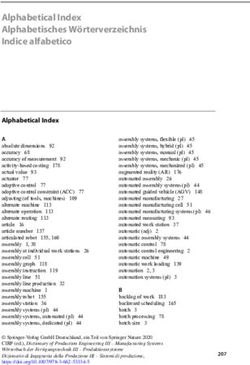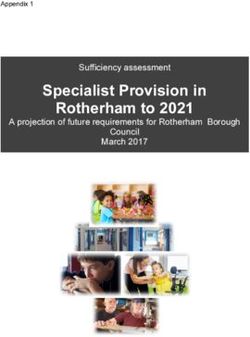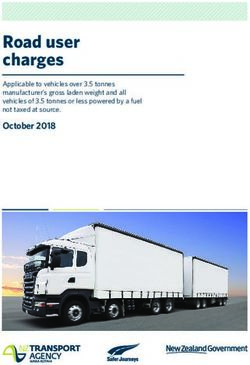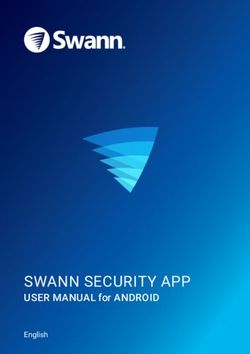BT3880 with call blocking and answer machine Quick Set-up and User Guide
←
→
Page content transcription
If your browser does not render page correctly, please read the page content below
BT3880 with call blocking and answer machine Quick Set-up and User Guide Digital Cordless Phone with Answer Machine You’ll need Caller Display to get the most from your nuisance call blocker phone and for all the features to work, you’ll need to subscribe to a Caller Display service from your network provider. Charges may apply.
Important – please read first
• Only use the line cord, power Your Answer Machine
supply and rechargeable batteries Make sure the phone is set to
that come with your phone. ANS & REC and that the answer
• Make sure the power supply is delay is set to answer before any
connected to a socket that you voicemail service does. The default
know works. setting is four rings. If you want to
• Connect your phone to the power change it, take a look at page 30.
supply and let the batteries charge
for 16 hours before connecting Where to put your phone
your phone to the phone socket. To make sure your handset gives
• The base should always be you the best range and reception,
plugged in to the mains avoid interference by placing it
power supply. away from any large metal objects
like fridge-freezers, microwave
ovens, or electronic products such
as computers and TVs.
2Check the box contents
Handset Base
Phone line (this comes Mains power adaptor
already installed) (item code 066771)
Two rechargeable
batteries, AAA NiMH
500mAh (already
installed in the handset)
If you bought more than one Important
handset you’ll also get: Only use the mains power adaptors,
• Extra handset cables and rechargeable batteries
• Charger with mains power supplied in this box or this product
adapter all ready installed might not work. Any replacement
(item code 083050) rechargeable batteries must be
• Two rechargeable batteries, of the same type. BT accepts no
AAA NiMH 500mAh (already responsibility for damage caused
installed in the handset) to your BT3880 if you use any
other type of batteries.
If you need some help, call us on 0800 218 2182* or go to bt.com/producthelp 3Quick set-up guide
1. Plug in
1. Plug the mains power adaptor Where to put your phone
• Place the base within 2 metres
into the base, with the cable clipped
of a mains power socket and
in the groove provided. 1.8 metres of a phone socket
2. Plug the other end of the power so the cables will reach.
• Make sure it’s at least a metre
adaptor into the wall power socket
away from other electrical
and switch on. appliances to avoid interference.
• Don’t place the phone or
base in a bathroom or other
humid area.
Important
• The product works by sending
• Don’t connect the phone line to radio signals between the
a phone socket until the handset is handset and base. The strength
fully charged. of the signal depends on where
• The base station should be plugged you position the base. Putting it
as high as possible can help give
into the power socket all the time. you the best signal.
1
2
4Quick set-up guide
2. Charge
1. Activate the batteries by pulling Talk/Standby time
the plastic tab away from the Under ideal conditions, the
bottom of handset batteries should give
up to 12 hours talk time or
the handset. 120 hours standby on a single
Rechargeable batteries
already fitted charge. (This doesn’t mean you
Remove this tab can unplug the base or leave
and charge batteries the handset for this length of
for 16 hours before use.
time without charge).
Please note that new Ni-MH
rechargeable batteries don’t
2. The handset will then check for a reach full capacity until
link with the base station. When it’s they’ve been in normal use
found it. for several days.
3. Place the handset on the base Battery low warning
and let it charge for 16 hours. You will hear a warning beep
every 2 minutes during a call
4. After 16 hours, plug the phone and the icon will flash.
line cord into the phone wall socket. You must recharge the
handset batteries before you
4 can use the handset. If the
charge completely runs out
the handset will switch off.
Place the handset on the base
or charger to charge.
If you need some help, call us on 0800 218 2182* or go to bt.com/producthelp 5Quick set-up guide
Set up for additional handsets Battery performance
• To keep the batteries in
(multipacks only)
the best condition, leave the
1. Plug the mains power adaptor handset off the base for a
into the mains wall socket and few hours at a time.
switch on the power. • Running the batteries right
down at least once a week
2. Activate the batteries as will help them last as long
explained on page 5. as possible.
• After charging your handset
3. Place the handset on the charger for the first time, subsequent
to charge for 16 hours. charging time for the batteries
is approximately 8 hours.
1 • The charge capacity of
rechargeable batteries will go
down over time, which will
reduce the talk and standby
time. Eventually they’ll need
replacing. For details on how
to get replacement batteries,
call the helpline on 0800
218 2182*.
Tip
If you need to take the batteries out,
slide the battery cover down, then
gently take the batteries out.
6Quick set-up guide
3. Go!
Your BT3880 is now ready for you Using your BT3880 on a line
with broadband?
to use
To avoid problems with your
• For help setting the date and time, broadband or noise on your
go to page 42. phone line, you might need to
• For instructions on making a call, plug your telephone line cord
go to page 15. into the wall socket via
a microfilter (not supplied).
• For help personalising your phone’s
If your main phone socket has
settings, go to page 37. a single socket, you do need to
• For instructions on using the use microfilters, like this:
answer machine, go to page 28.
Or, you may find the answer in
the Help section on page 49 or
see our online frequently asked
questions at bt.com/producthelp
Alternatively, call the Helpline on
0800 218 2182*. You’ll need a microfilter for
every phone socket where
you’ve got equipment plugged
Tip in – up to a maximum of four
per line – including alarm
If you call the Helpline for advice, sytems and digital TV boxes.
it’s a good idea to call using
You can get BT ADSL micro
another phone so you can follow filters from bt.com/shop
any instructions using your You don’t need to use
BT3880. microfilters if your main
phone socket has two
* Calls made from within the UK separate sockets, like these:
mainland and mobile networks are free.
International call costs may vary.
If you need some help, call us on 0800 218 2182* or go to bt.com/producthelp 7Contents
4 Quick set-up guide 21 Edit entry in phonebook
10 Getting to know your phone – Delete entry in phonebook
– Handset buttons 22 Delete all entries in phonebook
12 Handset display – View the phonebook
13 Finding your way around your memory status
phone 23 Call Blocking
14 Base buttons – Block incoming call number in
15 Using the phone your Calls list
– Make an external call – Turn call blocking on to
enable blacklist
– Preparatory dialling
24 Add, view, edit or delete a
– End a call
number in your blacklist
– To switch the handset off
– Block incoming call by call type
– To switch the handset on
16 Receive a call 25 Caller Display and the
Calls List
– Call Waiting
– Caller Display
17 Mute
– Calls list
– Using handsfree
26 Missed call notification
– Incoming speech/
Handsfree volume – View/dial an entry in the Calls list
18 Redial – Save a Calls list entry to
your phonebook
– Voicemail service (BT 1571)
27 Delete an entry in the Calls list
– Turn the handset ringer on or off
– Delete the entire Calls list
– Find handset (Paging)
28 Answer Machine
19 Phonebook
– Using the answer machine from
– Store entry in phonebook
the handset
(up to 50)
– Switch the answer machine on
20 Dial entry in phonebook
or off
– Character map
– Outgoing messages
– View/dial entry in phonebook
8Contents
29 Record your own outgoing 38 Turn the handset tones on or off
message – Change the handset name
– Play the current outgoing 39 Change the call settings
message – Set the base ringtone
30 Set the answer mode (Answer – Set the base ringer volume
& Record or Answer Only) 40 Set a PBX access code
– Set the answer delay – Change the system PIN
31 Set the maximum message length 41 Reset the handset or base
– Call screening settings
– Turn call screening on or off
42 Clock/Alarm
32 Using call screening
– Set the time and date
– Message playback using
– Set an alarm
the handset
– Stopping the alarm when it
33 Delete all old (played) messages
goes off
– Using the answer machine from
the base 43 Using additional handsets
– Message playback using the base – Register an additional handset
34 Delete all old (played) messages – De-register a handset
– Remote access 44 Make an internal call
35 Change the remote access PIN between handsets
– Turn remote access on or off – Transfer a call
36 If you forget to switch on your 45 Hold a 3-way call
answer machine 46 Menu Map
– Operating you answer 49 Help
machine remotely
52 General information
37 Settings
– Set the handset ringtone for
external or internal calls
– Set the handset ringer volume
If you need some help, call us on 0800 218 2182* or go to bt.com/producthelp 9Getting to know your phone Handset buttons Menu / Left option button Press to enter the main menu, access sub-menus and confirm options. Scroll up / Vol. up / Calls list Enter Calls list. Move up through menu options. Increase volume. Talk In standby mode make/ receive phone calls. 1 In standby, press and hold to dial BT 1571. 4 When answer machine message playing, press to replay the current message, or press twice to skip backward to the previous message. Do Not Disturb In standby, press to shortcut to call block menu. Handsfree Make a handsfree call Answer a call handsfree Switch to handsfree during a call 10
Getting to know your phone Mute / Right option button Press to confirm the option displayed above the button, to delete or go back to the previous screen. Press during a call to mute your caller. Scroll down / Vol. down / Redial list In standby mode, press to see redial list. Move down through menu options. Decrease volume. End / Standby End a call. Press and hold to turn handset on/off. 2 When answer machine message playing, press to delete message. 6 When answer machine message playing, press to skip forward to next message. 5 When answer machine message playing, press to stop playback. Press and hold to turn the ringer on or off. R (Recall) Used when connected to a switchboard/ PBX and with some BT Calling Features. If you need some help, call us on 0800 218 2182* or go to bt.com/producthelp 11
Getting to know your phone
Handset display
Shows you how much charge is
left on the handset.
Will appear if you’re on, or
starting, a call.
Shows Handsfree is switched
on.
Shows when a new missed call
has been received.
Shows when you’ve set an
alarm clock.
Handset name
Lets you know the handset
ringer is off.
Lets you know the answer
machine is on. Flashes if you
have new answer machine
messages.
Lets you know the signal range
from your new phone’s base
Shows you when Call Blocking
is activated.
12Getting to know your phone
Finding your way around your phone
Your new phone’s menu is easy to Left option button Right option button
Press to select the Press to delete or
navigate. Each menu has a list of
option displayed on go back to the
options, which you can see on the screen above previous screen.
page 46. the button or to
confirm entry.
When the handset is switched
on and at the home screen
1. Choose menu by pressing .
2. Use the or buttons to scroll
through the available menu options.
3. When the menu you want is on
the screen, press the .
4. Use or to scroll through the
available menu options.
To go back, press .
To return to the home screen
menu, press . If you don’t Navigation buttons
press anything for 30 seconds, Scroll up or down through
the handset will automatically the menu options.
return to the home screen.
If you need some help, call us on 0800 218 2182* or go to bt.com/producthelp 13Getting to know your phone
Base buttons
Find (back of base) Skip>
Press to ring all registered Repeat current Skip forward
handsets, helpful for finding a message. to start of next
missing handset, see page 18. Press twice to message during
Also used during the skip to previous playback.
registration process. message.
Volume -/+
Adjust speaker
volume during
playback.
Play Answer On/Off Delete
Red light on the button Turn answer Press once to
flashes when there are machine on/off. delete the message
new messages. during playback.
Press to play messages. In idle mode, press to
delete all old messages.
14Using the phone
Make an external call Call timer
1. Press green . Your handset will
automatically time your
2. When you hear the dial tone, outgoing and incoming calls.
enter the number. The handset shows the length
of time both during and for a
few seconds after your call.
Preparatory dialling
1. Enter the number first. If you
When dialling a number,
make a mistake select C by pressing is displayed as and
the Right option button to delete is displayed as .
the last digit.
2. Press to dial.
End a call Auto end
By default you can end a call
1. Press red . just by putting the handset
back in the base.
To switch the handset off
1. Press and hold until the If you switch the phone off
handset turns off. and on again, the phone will
need to be charged for some
To switch the handset on time, before the true charge
status can be recalculated
1. Press and hold until the by the phone and accurately
handset turns on. displayed.
If you need some help, call us on 0800 218 2182* or go to bt.com/producthelp 15Using the phone
Receive a call Auto answer
By default, auto answer is set
When you receive a call, the phone
to On, so you can answer a
rings and the display shows CALL call just by lifting the handset
and . If you’ve got a caller display off the base.
service, the display shows the caller’s If auto answer is set to Off,
number if it’s available or the caller’s you’ll need to lift the handset
name if it matches an entry stored in off the base and press too.
your contacts list. Out of range warning
1. Lift the handset from the base When the handset is out of
or charger to accept the call. If the range of the base, the display
will show OUT OF RANGE,
handset isn’t on the base or charger, you will hear a warning tone.
you’ll need to press green . You need to move back within
range of the base station.
Call Waiting If you move out of range
If you’ve got a call waiting service when you’re on a call, you’ll
and it is switched on, your phone lose your connection. The
handset will automatically re-
will alert you to a second incoming connect to the base when you
call if you’re already engaged on an move back within range.
external call.
1. You’ll hear the call waiting tone
and if you also
have caller display the display will
show the number of the caller, or
the name if it matches an entry in
your contacts.
2. Press to answer the new call.
Your first caller is put on hold.
3. Press to toggle between the
two callers.
4. Press to hang up the
current call.
16Using the phone
5. If you hang up a current call, your
phone will ring back to reconnect
you to your original call if that caller
is still connected.
Mute
1. During a call, press . The display
shows MUTED and your caller can’t
hear you.
2. Press to return to your caller.
Using handsfree
1. Press any time during a call.
The call is transferred to the handset
loudspeaker.
2. To switch handsfree off and
return the call to the earpiece, press
again.
Incoming speech /
Handsfree volume
1. Press or to increase or During a call, you can adjust
decrease the volume. The first press the handset incoming speech
volume. There are five levels.
will present the Call volume screen The default setting is Level 3.
so you can see the current volume
level. Subsequent presses will
change the volume, you will hear
the volume level with each press.
If you need some help, call us on 0800 218 2182* or go to bt.com/producthelp 17Using the phone
Redial
Telephone numbers that you have
called are saved in the Redial list.
The Redial list holds up to 20
outgoing calls.
1. To redial a number, press .
2. Then press or to scroll to the
entry you want and press to dial
the number.
For compatibility with BT 1571
(or another voicemail service)
Make sure the answer delay is set
for your answer machine to answer
before the voicemail service. For BT
1571 don’t set the answer delay to
more than 5 rings.
Turn the handset ringer on or off
1. Press and hold for 2 seconds
to turn the handset ringer on or off.
The home screen will display the
icon if the ringer is off.
Find handset (Paging) If you get an incoming call
You can ring a handset to help find it. while you’re paging a handset,
the incoming call takes priority.
1. Press on the base. All handsets
If the handset ringer is switched
registered to the base will ring and off on a handset, it will be
the screen will show PAGING. temporarily switched back on
so the handset can be found.
2. To stop the ringing, press on
the base again or press on any Paging calls can’t be answered
by a handset.
handset.
18Phonebook
You can store up to 50 names and Entering names
Use the keypad letters to enter
numbers in your list of phonebook.
names, e.g. to store TOM:
Names can be up to 12 characters - Press once to enter T.
and numbers up to 24 digits. - Press three times to
enter O.
Store entry in phonebook - Press once to enter M.
(up to 50) Writing tips
1. Press , then to select To delete the last digit/
PHONEBOOK . Press , ALL character entered, select C by
CONTACTS is displayed, press . pressing the button. Press
to insert a space.
EMPTY is shown if there are no
numbers. To enter a pause in a
2. Press to select ADD. Press phonebook number
When storing a number, press
again and enter a name using the and hold in the place
keypad and press . where you want the pause.
3. Enter a phone number and press
To enter a recall in a
to save. phonebook number
4. Press to select a ring melody, When storing a number, press
in the place where you want
then to save.
the recall.
To save a number to your phonebook
from the incoming Calls list, press , Storing international
numbers
then scroll to the entry you want
Replace + with 00, then enter
and press . Scroll to ADD TO PB the rest of the number.
(phonebook) and press . Enter a
name using the keypad and press .
Then follow steps 3 to 4 above.
If you have more than one handset
registered to the base, your contacts
are automatically updated to all
handsets (up to 5 handsets).
If you need some help, call us on 0800 218 2182* or go to bt.com/producthelp 19Phonebook
Dial entry in phonebook
1. Press , then to select
PHONEBOOK, press , ALL
CONTACTS is displayed, press .
2. Scroll or to display the entry
and press to dial.
Character map
1 SPACE _ 1
2 ABC2
3 DEF3
4 GHI4
5 JKL5
6 MNO6
7 PQRS7
8 TUV8
9 WXYZ9
0 0
* *?/\()
View/dial entry in phonebook Searching alphabetically
1. Press , then to select Press the relevant keypad
button, e.g. to search for a
PHONEBOOK, press , ALL contact beginning with S,
CONTACTS is displayed, press . press four times, then
2. Press or to scroll through scroll through the entries.
and view the entries.
3. To dial an entry, press when
the entry is displayed.
20Phonebook Edit entry in phonebook 1. Press , then to select PHONEBOOK, press , ALL CONTACTS is displayed, press . 2. Press or to scroll to the entry you want to edit and select it by pressing Left option . 3. Press to display EDIT and press . 4. Edit the name using to delete characters and use the keypad to enter new ones, then press . 5. Edit the number using to delete numbers and use the keypad to enter new ones, then press . 6. Press to select ring melody, then to save. Delete entry in phonebook 1. Press , then to select PHONEBOOK, press , ALL CONTACTS is displayed, press . 2. Press or to scroll to the entry you want to delete and select it by pressing . 3. Press until DELETE is displayed and press . You will hear a confirmation tone. If you need some help, call us on 0800 218 2182* or go to bt.com/producthelp 21
Phonebook
Delete all entries in phonebook When you delete all phonebook
entires they will be deleted on
1. Press , then to select
all the handsets you are using.
PHONEBOOK, press , ALL
CONTACTS is displayed, press .
2. Press until DELETE ALL is
displayed and press .
3. CONFIRM? is displayed, press
to confirm delete all. The display will
show EMPTY and you will hear a
confirmation tone.
View the phonebook
memory status
1. Press , then to select
PHONEBOOK, press , ALL
CONTACTS is displayed, press .
2. Press until PB STATUS is
displayed and press .
3. The display will show the total
number of contacts stored and the
total amount of contacts that can be
stored, e.g. 05/50 USED.
22Call Blocking
You need Caller Display Note, the same phone
number can’t be saved in the
This will help you get the most out
blacklist and phonebook.
of your BT Call Blocking. You can
get this from your phone service
provider. Charges may apply.
Block incoming call number
in your Calls list
(See pages 25 - 27 for more
information on Calls lists).
1. Press , scroll to the entry and
press . DETAILS is displayed.
2. Scroll to ADD TO BLIST (blacklist)
and press .
3. Enter name using keypad,
press . The number is displayed,
press to save. You will hear a
confirmation tone.
Turn call blocking on to
enable blacklist
1. Press , scroll to CALL
BLOCKER, and press .
2. Scroll to SETTINGS, press .
3. Scroll to BLOCK MODE and
press .
4. Select BLOCK BLIST, press .
5. Scroll to ALWAYS ON, press .
CALLBLOCK ON is displayed.
If you need some help, call us on 0800 218 2182* or go to bt.com/producthelp 23Call Blocking Add, view, edit or delete a number in your blacklist 1. Press , scroll to CALL BLOCKER, and press . 2. Scroll to BLACK LIST, press . 3. Scroll or to number you want to view, edit or delete in your blacklist. Or go to step 4 to add a number to your blacklist. 4. Whilst in BLACK LIST menu, press . EMPTY is shown, press again then scroll or to ADD, VIEW, EDIT, DELETE or DELETE ALL and press . 5. Follow the on-screen instructions. Block incoming call by call type 1. Press , scroll to CALL BLOCKER, and press . 2. Scroll to SETTINGS, press . 3. Scroll to CALL TYPE, press . 4. Scroll to the call type you want to block – WITHHELD, INTERNAT’L, UNAVAILABLE or PAYPHONE – and press . You’ll hear a confirmation tone. 24
Caller Display and the Calls List
Caller Display You’ll need to subscribe to
your network provider’s
If you’ve subscribed to a Caller
Caller Display service for this
Display service, you’ll be able to feature to work. You might
see your caller’s number on your have to pay a fee. For more
handset display (provided it’s not information on BT Calling
withheld) before you answer a call. Features, go to bt.com/
callingfeatures
If your caller’s name is stored in
your contacts list and it matches For the caller’s name to be
the number calling, you’ll see the displayed, make sure you’ve
stored the full telephone
caller’s name on the display instead. number in your contacts list,
If you haven’t subscribed to a Caller including the dialling code.
Display service Incoming call will be There are some incoming
displayed when you receive a call. calls where a number is not
displayed and a network
message is recorded instead:
Calls list Unavailable = number is
The Calls list holds up to 20 unavailable
incoming (missed and answered) Withheld = number has
been withheld
calls. The date and time of the call is International = International
also stored. If you haven’t subscribed number
to a Caller Display service, no Operator = call from
number will be displayed for the operator
Payphone = call from
incoming calls.
a payphone
Calls are listed in chronological order Ringback = a ringback call
with the most recently received/
made call at the top of the list.
When the list is full and a new call is
received/made, the oldest entry will
be deleted automatically.
The Calls list can hold numbers up
to 24 digits and names up to 12
characters.
If you need some help, call us on 0800 218 2182* or go to bt.com/producthelp 25Caller Display and the Calls List
Missed call notification Calls list indicator
= missed call
The number of missed calls will be
When the Calls list is open,
shown e.g. 10 new calls. You can press to scroll from the
clear the notification by viewing the newest call to the oldest, or
calls list on any handset registered to press to scroll from the
the base. oldest call to the newest.
If you need to edit the
number or name, press
View/dial an entry in the Calls list or to move cursor left
1. Press . The most recent entry is or right and C to delete
at the top of the list. (If there are no unwanted digits/characters
then use the keypad to enter
entries EMPTY will be displayed. new ones.
2. Press or to scroll through
and view the list. The other handset(s) must be
in idle mode to work.
3. To dial an entry, when the entry
you want is displayed, press .
Save a Calls list entry to
your phonebook
1. Press , then press or to
scroll to the entry you want and
select by pressing .
2. Scroll to ADD TO PB, press .
3. Enter name using keypad and
press .
4. Enter phone number and press
to save.
5. Press to select ring melody,
then to save.
6. If you have more than one
handset registered to the base, they
will be updated automatically.
26Caller Display and the Calls List Delete an entry in the Calls list 1. Press , then press or to scroll to the entry you want to delete and select by pressing . 2. Press until DELETE is displayed and press . You will hear a confirmation tone. Delete the entire Calls list 1. Press , then display any entry and select by pressing the button. 2. Press until CONFIRM? is displayed, then press . You will hear a confirmation tone. If you need some help, call us on 0800 218 2182* or go to bt.com/producthelp 27
Answer Machine
Your BT3880 can record up to 15 You’ll need to set the date
and time (if you’ve not
minutes of messages.
already done so) so that the
You can operate your answer answer machine can correctly
machine from: the handset, the announce when each message
base or remotely from any other was received. To set the
Touchtone™ telephone. date and time manually, see
page 42.
Using the answer machine from Answer & Record
the handset The pre-recorded Answer &
Record outgoing message
Switch the answer machine on that allows your caller to leave
a message is, “Hello, your
or off call cannot be taken at the
1. Press , ANS. MACHINE is moment, so please leave your
displayed, press . message after the tone”.
2. Press until TAM ON/OFF is Answer Only
displayed, press . The pre-record Answer Only
3. Press or to select ON or OFF outgoing message, where
callers hear an announcement
then press to save. TAM ON/OFF but can’t leave a message,
will be displayed. is “Hello, your call cannot be
taken at the moment and you
Outgoing messages cannot leave a message, so
please call later”.
The outgoing message is the
message a caller first hears when
the answer machine picks up their
call. There are two pre-recorded
outgoing messages to choose from,
one that allows callers to leave a
message (Answer & Record) and one
that simply answers the call (Answer
Only) or you can record your own.
The default is Answer & Record.
28Answer Machine
Record your own outgoing When recording your Answer
Only message, remember
message
to let your caller know that
1. Press , ANS. MACHINE is they won’t be able to leave
displayed, press . a message.
2. Press until TAM SETTINGS is
Deleting your own recorded
displayed, press . outgoing message will
3. ANSWER MODE is displayed. reinstate the pre-recorded
outgoing message.
Scroll to OGM SETTINGS, press .
4. ANS & REC is displayed, or press
to select ANSWER ONLY and
press .
5. Press to display RECORD MESS.
Follow the voice prompt to record
your message and press when
you’ve finished. Your message will
be played back to you. If you are
not happy with it you can delete by
pressing .
Play the current outgoing message
1. Follow steps 1 to 3 in ‘Record
your own outgoing message’ above.
2. Press or to display the
outgoing message mode you want:
ANS & REC or ANSWER ONLY and
press .
3. Press to display Playback
and press to hear the outgoing
message. If the current outgoing
message being played is your
recorded message you can delete it
if you want to by pressing .
If you need some help, call us on 0800 218 2182* or go to bt.com/producthelp 29Answer Machine
Set the answer mode (Answer & Time saver
When you ring in to access
Record or Answer Only)
your answer machine
1. Follow steps 1 to 2 in ‘Record remotely, if you have set Time
your own outgoing message’ on saver as the answer delay
page 29. and you have new messages
it will answer after 4 rings. If
2. ANSWER MODE is displayed, you don’t have new messages
press . it will answer after 6 rings.
This means you can hang up
3. Press or to display the knowing that you have no
outgoing message mode you new messages, saving you the
want: ANS & REC or ANSWER time and the cost of the call.
ONLY and press . You will hear a
For compatibility with
confirmation tone.
BT 1571 (or another
voicemail service)
Set the answer delay Make sure the answer
The answer delay setting sets how delay is set for your answer
many times the phone will ring machine to answer before
the voicemail service. For BT
before the answer machine takes the 1571 do not set the answer
call. You can choose from 2-8 rings delay to more than 5 rings.
or Time saver. The default setting is
4 rings.
1. Press , ANS. MACHINE is
displayed, press .
2. Press until TAM SETTINGS is
displayed, press .
3. Press to display ANSWER
DELAY and press .
4. Press or to display the
number of rings you want (2–8 rings
or Time saver) and press to save
your new setting.
30Answer Machine Set the maximum message length The maximum answer machine The default setting is message length can be set to 1, 2 or 3 minutes. 3 minutes, or unlimited. 1. Press , ANS. MACHINE is displayed, press . 2. Press until TAM SETTINGS is displayed, press . 3. Press to display RECORD TIME and press . 4. Press or to select the length you want and press to save your new setting. Call screening When call screening is turned on and the answer machine takes a call, you can listen to the caller leaving a message. You can then identify the caller and decide whether to take the call in person. Turn call screening on or off 1. Press , ANS. MACHINE is displayed, press . 2. Press until TAM SETTINGS is displayed, press . 3. Press until BS screening is displayed, press . 4. Press or to display ON or OFF and press to save your new setting. If you need some help, call us on 0800 218 2182* or go to bt.com/producthelp 31
Answer Machine
Using call screening
When the phone rings, wait for the
answer machine to take the call.
When the caller begins to leave
a message, the display will show
SCREENING? If you want to talk to
the caller, press to take the call.
This will stop the recording if it’s
already started.
Message playback using
the handset
When you receive new messages you
will be notified by a message on the
handset display and the button
on the base will flash: a fast flash
indicates new (unplayed) messages.
1. Press , ANS. MACHINE is Each message is played back
displayed, press . with the day, date and time it
was received announced.
2. MSG PLAYBACK and the number New (unplayed) messages are
of new messages will be displayed, played first (oldest to most
recent) and then old (played)
press . Your messages will now be
messages (oldest to most
played, with the most recent first. recent).
- Press to replay the current If the memory is full, you can
still playback your messages
message, or press twice to skip
by pressing , however,
backward to the previous message. the phone will alternately
- Press to skip forward to the display TAM FULL and the
handset name or date/time
start of the next message. information depending on
- Press to stop playback. handset settings selected.
Message playback is stopped
- Press to delete message. if you receive an incoming call.
32Answer Machine
Delete all old (played) messages
1. Press , ANS. MACHINE is You can’t delete messages
displayed, press . that you’ve not played yet.
Unless you delete a message,
2. Press until Del all is displayed, it’s automatically saved.
press . To cancel deletion when you
see the message Delete all old
3. CONFIRM? is displayed, press messages? press .
to confirm. You’ll hear a confirmation
tone.
Using the answer machine from
the base
Message playback using the base
Press . If you have messages
they will be played, new (unplayed)
messages first followed by old
(played) messages.
During playback:
Press to stop playback. The base
will return to idle.
Press to delete the message
being played.
At the end of playback the base will
return to idle mode and messages
will be renumbered to take into
account any deleted messages.
If you need some help, call us on 0800 218 2182* or go to bt.com/producthelp 33Answer Machine
Delete all old (played) messages Memory full
If there is only 10 seconds of
1. In idle mode, press . The base
memory capacity left when
will announce, “To delete all old a caller is leaving a message
messages, press Delete”. they will hear, “Please
complete your message within
2. Press within 3 seconds to
10 seconds.” If a caller is still
delete all old messages. You will leaving a message when the
hear, “All old messages deleted.” (If memory expires they will hear,
you don’t press within 3 seconds “Memory full. Thank you
you will hear, “Messages saved”). for calling”, and the call will
be ended.
If your answer machine
Remote access memory becomes full and it
With remote access you can operate is set to Answer and record
your answer machine from any it will automatically switch
to Answer only mode. Once
Touchtone™ phone, even if you messages have been deleted
forget to turn on your answer and there is memory available
machine before you go out. again, the machine will revert
to Answer and record mode
You need to set a remote access PIN (unless you have changed the
first and then you will need to turn mode yourself to Answer only
remote access On if you want to use using the handset menu).
this feature. You will need to delete
messages before your answer
machine will be able to record
new ones. To delete all old
(played) messages, see page
33 and opposite.
34Answer Machine Change the remote access PIN 1. Press , ANS. MACHINE is displayed, press . 2. Press until TAM SETTINGS is displayed, press . 3. Press until Change PIN is displayed, press . 4. Enter your old 4 digit PIN and press . 5. Enter the new 4 digit PIN, press and then enter the new PIN again and press . You will hear a confirmation tone. Turn remote access on or off 1. Press , ANS. MACHINE is displayed, press . 2. Press until TAM SETTINGS is displayed, press . 3. Press until Remote acc is displayed, press . 4. Press or to display ON or OFF and press . If you need some help, call us on 0800 218 2182* or go to bt.com/producthelp 35
Answer Machine
If you forget to switch on your 4 Skip back during playback.
answer machine Press twice, to skip to the
1. Call your number from another previous message
phone and let it ring. 5 Turn Answer Machine on/off
After 20 rings the machine will
6 Skip forward during playback
switch on and answer your call.
8 Listen to current outgoing
2. Press and enter your 4 digit
message
remote access PIN when prompted.
Play back your messages as shown 9 Record new outgoing message
in the steps below. If you do not 0 Play main menu options again
choose to switch your answer Switch between Answer Only
machine On, it will switch off when and Answer & Record
the call is ended.
Tip
Default remote access PIN is 0000.
Operating you answer
machine remotely
1. Dial your phone number.
2. When you hear your outgoing
message, press and enter your
four digit remote access PIN.
3. Follow the voice prompts,
and press:
1 Replay current message
2 Play all messages
3 Delete a message during
playback
36Settings
Handset settings Choose from 10 handset
ringtones. The default
Set the handset ringtone for external ringtone is Melody
external or internal calls 1 and the internal ringtone is
Melody 2.
1. Press , scroll to HS
SETTINGS and press .
2. ALARM is displayed, scroll to
RING SETUP, press .
3. INT. RING is displayed, press .
Or, press to display EXT. RING
and then press . The current
ringtone will be played.
4. Press or to hear the
different ringtones and press to
save your choice, you will hear a
confirmation tone.
Set the handset ringer volume
1. Press , scroll to HS There are 5 handset ringer
SETTINGS and press . volume levels plus Ringer Off.
The default setting is Level 3.
2. Scroll to RING SETUP, press . If you turn the ringer off, the
icon will be displayed on
3. Press until RING VOLUME is
the home screen.
displayed and press . As a quick way to turn the
4. The current external ringtone will handset ringer off, press and
hold .
play at the current volume. Use the
or button to increase or decrease
the volume, or turn the ringer off.
You will see the volume level change
on the display or VOLUME OFF will
be displayed if you turn the ringer off.
5. Press to save your choice,
you’ll hear a confirmation tone.
If you need some help, call us on 0800 218 2182* or go to bt.com/producthelp 37Settings
Turn the handset tones on or off There are three handset tones:
keypad tones, battery tones
1. Press , scroll to HS
and out of range tones. You
SETTINGS and press . can turn these on or off, the
2. ALARM is displayed. Press default setting is On.
until TONE SETUP is displayed and With keypad tones turned
press . on, you will hear a beep after
each button press.
3. KEY TONE is displayed, press To alert you that the battery
or press to display BATTERY needs charging, you will hear
TONE or OUT OF RANGE TONE and a low battery tone while you
then press . are on a call.
You will also hear a warning
4. Press or to select ON or OFF tone if the phone goes out
then press to save, you will hear a of range.
confirmation tone.
Change the handset name
1. Press , scroll to HS
SETTINGS and press .
2. ALARM is displayed, press
until RENAME HS is displayed and
press .
3. Edit the name by selecting C to A handset name can be a
delete the characters, then enter the maximum of 10 characters.
new name and press to save. You
will hear a confirmation tone.
38Settings
Change the call settings The default setting for all call
settings is On.
1. Press , scroll to HS
If Auto answer is set to On you
SETTINGS and press . can answer a call by lifting the
2. ALARM is displayed, press handset off the base. If it’s set
to Off, you’ll need to lift the
until AUTO ANSWER is displayed
handset off the base and then
and press . press .
3. Press or to select On or Off
then press to save, you will hear a
confirmation tone.
Base settings
Set the base ringtone
1. Press , scroll to BS Choose from 5 base ringtones.
The default base ringtone is
SETTINGS and press .
Melody 1.
2. BS RINGER is displayed, press .
3. The current ringtone will be
played at the base. Press or
to hear the different ringtones and
press to save your choice. You will
hear a confirmation tone.
Set the base ringer volume
1. Press , scroll to BS There are 5 base ringer
SETTINGS and press . volume levels plus Ringer Off.
The default setting is Level 3
2. BS RINGER is displayed, press
until RING VOLUME
is displayed and press .
3. The current base ringtone will
play at the current volume. Use
the or button to increase or
decrease the volume, or turn the
If you need some help, call us on 0800 218 2182* or go to bt.com/producthelp 39Settings
ringer off. You will see the volume
level change on the display.
4. Press to save your choice.
You will hear a confirmation tone.
Set a PBX access code If you’re connected to a
1. Press , scroll to BS switchboard, you might
SETTINGS and press . need to enter an access code
(e.g.9) before each number
2. BS RINGER is displayed, press is dialled. Your BT3880 can
until PBX ACCESS is displayed and store an access code which is
automatically dialled before
press .
each number.
3. Enter the number you want If you wish to revert to not
(maximum of 1 digit) and press using a PBX access code, you
need to go into the PBX code
to save. You will hear a confirmation
menu and delete all the digit
tone. by selecting C, then press
to save.
Change the system PIN
1. Press , scroll to BS The default system PIN is
0000. You can change this
SETTINGS and press . to your own preferred 4-digit
2. BS RINGER is displayed, press code. The system PIN is
used when changing certain
until CHANGE PIN is displayed and
settings and for registration/
press . de-registration. If you make
3. You will be prompted to enter the a mistake, select C to delete
a digit.
current 4 digit PIN, then press .
4. Enter the new 4 digit PIN again
and press .
5. Enter the new 4 digit PIN again
to confirm and press . You will
hear a confirmation tone.
40Settings
Reset the handset or base settings If you reset the phone
settings all the phone settings
1. Press , scroll to DEFAULT
will return to their default
and press . settings, e.g. the handset
2. PIN?---- is displayed, enter the 4 name, ringer melody, all
volume levels, display and
digit PIN and press .
alarm settings.
3. CONFIRM? is displayed, press .
You will hear a confirmation tone.
If you need some help, call us on 0800 218 2182* or go to bt.com/producthelp 41Clock/Alarm
If you didn’t set the time and date 4. Enter the alarm time using
when you first set-up your phone the keypad. Press . SNOOZE is
then you will need to do so before displayed, press .
you can set an alarm. 5. Press or to turn the snooze
ON or OFF, press to confirm your
choice. You will hear a confirmation
Important tone.
You must enter the full date: day,
month and year. The time is set in Stopping the alarm when it
24 hour format. goes off
When the alarm goes off, the
Set the time and date selected ring tone will play and
1. Press , scroll to HS ALARM ON will flash.
SETTINGS and press . To stop the alarm, press any key.
2. Scroll until DATE & TIME is If snooze function is activated, the
displayed and press . SET TIME is alarm will sound again after seven
displayed, press . minutes until you go into alarm
3. Enter the time using the keypad settings and turn it off.
and press . When you’ve set an alarm, the
4. Enter the day, month and icon will appear on the idle screen to
year and press . You’ll hear a confirm an alarm has been set.
confirmation tone. If an incoming call is received while
the alarm is going off, the alarm
Set an alarm notification will immediately stop
1. Press , scroll to HS SETTINGS and the incoming call will be shown
and press . on the display. The alarm will
2. ALARM is displayed, press . not resume.
3. Press or to turn the alarm
ON (or OFF) and press .
42Using additional handsets
If you’ve bought a BT3880 multiple You can register up to five
GAP compliant handsets to
pack, any additional handsets come
your BT3880 base to extend
pre-registered to the base. However, your phone system without
if you purchase an additional needing to install telephone
handset separately, you must extension sockets for each
register it to your BT3880 base new phone.
If a handset becomes
before it can be used. un-registered it will need
to be registered to the base
Register an additional handset again.
1. Press and hold the button If registration isn’t successful
the first time, please try again
on the back of the base for 5 in case the base registration
seconds. The base is entered into period ran out of time.
registration mode. You will hear a If there are already five
confirmation tone. handsets registered to the
base, the registration will fail.
2. Press , scroll to You must de-register another
REGISTRATION and press . handset before you can
register the new one.
3. Enter the 4 digit PIN and press .
The default system PIN is 0000. Registering another
make of handset to your
4. Once registration is successful the
BT3880 base
handset will show HANDSET X (with If you want to register another
X being the next assigned handset make of handset (i.e. not a
number). BT3880 handset) to your
BT3880 base you will need
to follow the Registration
De-register a handset instructions that came with
1. Press , scroll to BS SETTINGS the handset first and then
and press . continue with the base part of
the registration procedure.
2. Press until DELETE HS is Please note that registering
displayed and press . other types of handset
will only provide limited
3. Enter 4 digit system PIN and
compatibility i.e. you may only
press . be able to make and receive
calls on the additional handset.
If you need some help, call us on 0800 218 2182* or go to bt.com/producthelp 43Using additional handsets
4. Press or to display the
handset you wish to de-register
and press . You will hear a
confirmation tone.
Make an internal call
between handsets
If you have more than one handset
registered to the base, you can make
internal calls between two handsets.
1. Press and scroll or to
registered handset you want to call.’
2. Press to call the selected
handset.
3. Press to end the call.
Transfer a call
You can transfer an external call You can also choose All
handsets if you want to call
to another handset registered to all handsets registered to the
the base. base. If a handset answers,
1. During a call, press the button, the handset name will be
displayed on your screen.
INTERCOM is displayed. If an external call is received
2. Press and scroll or to while an internal call is being
handset you want to transfer the call made, the handsets registered
to the base will display the
to, press to establish internal call. external call information and
3. Press to complete call transfer. you will hear the call waiting
tone in the handset earpiece.
44Using additional handsets
Hold a 3-way call You can also choose All
handsets if you want to call
You can hold a 3-way call between
all handsets registered to the
2 handsets, if you have more than base. If a handset answers,
1 registered to your base and 1 the handset name will be
external caller. displayed on your screen.
If the internal call is not
1. During a call, press the button, answered after 60 seconds
INTERCOM is displayed. you will see Handset not
available on your display and
2. Press and scroll or to you will be returned to your
handset you want to transfer the call external caller.
to, press to establish internal call.
3. Press and hold on the call
handset to establish a conference
call, CONFERENCE is displayed.
4. Both parties on conference call
will need to press to end the
external call.Text box medium text
If you need some help, call us on 0800 218 2182* or go to bt.com/producthelp 45Menu Map
Ans. Machine Msg playback
Delete all
TAM on/off On
Off
TAM settings Answer mode Answer only
Ans & rec
OGM settings Ans & rec Playback
Record mess
Answer only Playback
Record mess
Answer delay Time saver
2 Rings
4 Rings
6 Rings
8 Rings
Record time 60 S
120 S
180 S
Unlimited
Remote acc On
Off
BS screening On
Off
Change PIN
46Menu Map
Call Blocker Black list Add
View
Edit
Delete
Delete all
Settings Block mode Off
Block all Always on
Timed
Allow VIP Always on
Timed
Block Blist Always on
Timed
Call type Withheld On
Off
Internat'l On
Off
Unavailable On
Off
Payphone On
Off
Call list Add to PB
Add to blist
Delete
Delete all
Details
If you need some help, call us on 0800 218 2182* or go to bt.com/producthelp 47Menu Map
Phonebook All contacts Add
Add to VIP
View
Edit
Delete
Delete all
PB status
VIP View
Delete
Delete all
BS settings BS ringer Melody 1–5
Ring volume Volume 1–5, off
Delete HS
Change PIN
PBX Access
HS settings Alarm On HH:MM Snooze
Off
Ring setup Int. Ring Melody 1–10
Ext. Ring Melody 1–10
Ring volume Volume 1–5, off
Tone setup Key tone On
Off
Battery tone On
Off
Out of range On
Rename HS Off
Auto answer On
Off
Date & time Set time HH:MM DD-MM-YY
Registration PIN?
Default PIN? Confirm?
48Help
Phone doesn’t work No display
• Have you activated the batteries • The batteries may be flat, dead or
correctly? See page 5. incorrectly inserted.
• Check that the mains power is • Recharge or replace the batteries.
correctly connected.
Range icon flashes
No dial tone or line cord error • Make sure the handset is
message displayed on screen registered to the base, see page 43.
• Is the telephone cord plugged into • Check that the mains power is
the base and phone wall socket? correctly connected to the base.
• Check that the mains power is • Check that the handset is within
correctly connected. range of the base.
• Only use the telephone cord • If the batteries are low, place the
supplied with the phone. handset on the base/charger to
recharge.
Can’t make or receive calls
• Check that the mains power is You hear the busy tone when
correctly connected. you press
• The batteries may need recharging. • Make sure the handset is in range
• Has there been a power cut? If so, of the base.
place the handset back on the base • Another handset registered to your
for ten seconds and try again. If it still BT3880 base may be on the line.
doesn’t work, disconnect the batteries
and mains power for ten minutes, No Caller Display number/
then reconnect and try again. name displayed
• Have you subscribed to a Caller
Handset doesn’t ring Display service from your network
• The ringer volume may be provider? See page 25.
switched off, see page 38. • The caller may have withheld their
• Check that the mains power is number.
correctly connected. • Network may not have the callers
• Make sure the handset is registered number information.
to the base, see page 43.
If you need some help, call us on 0800 218 2182* or go to bt.com/producthelp 49Help
• An exact name/number match Buzzing noise on my phone or on
was not found in your contacts. other electrical equipment nearby
Check that you’ve stored the full STD • Sometimes other electrical
dialling code. equipment can interfere with your
BT3880 if it’s placed too close. We
Can’t register a handset to a base recommend that you place your
• You can register up to five handsets BT3880 at least one metre away
to your BT3880 base and you can from electrical appliances or metal
register your BT3880 handset to up obstructions to avoid any risk of
to four bases. Check that you’ve not interference.
exceeded the limits.
• Check that you’ve entered the Customer Helpline
correct system PIN number (default If you’re still having problems, call us
PIN 0000). on 0800 218 2182* or go to
• Check that you’re at least one bt.com/producthelp
metre away from other electrical
equipment to avoid interference General sales enquiries
when registering. • BT Residential lines – call 150.
BT Business lines – call 152.
Base unit does not ring, but the • For non BT line customers, call
lights are on 0800 800 150 (residential) or
• Have you connected the telephone 0800 800 152 (business).
line correctly?
• Additional handsets are available
• Is the base ringer set to off?
to purchase from the Helpdesk on
• You may have a faulty line or
0800 218 2182*.
socket. Try using another socket
or line.
Billing enquiries
• If you are a BT customer then
Please see the phone number shown
please call 0800 800 151 or your
on your BT bill.
network provider if you still have
problems.
50General information
Caution
Don’t immerse batteries in water,
Important throw them into a fire or dispose of
This equipment is not designed them with ordinary domestic refuse.
for making emergency phone calls BT accepts no responsibility for
when the power fails. Alternative damage caused to your BT3880
arrangements should be made for by using any other types
access to emergency services. of batteries.
This product is intended for There is a risk of explosion if
connection to analogue public incorrect batteries are fitted.
switched phone networks and
private switchboards in the Safety
United Kingdom. • Only use the power supply
suitable for the BT3880. Using
Replacing the handset batteries an unauthorised power supply will
After a time, you might find that invalidate your guarantee and may
the handset batteries run out damage the phone. The item code
of charge more quickly. This is a for the base mains power supply
standard sign of wear and the is 066771. If you’ve bought a
batteries will need replacing. multiple pack, the item code for
1. Open the battery the charger mains power supply
compartment cover. is 083050.
2. Lift the battery out and remove • Use only the approved
the batteries. Replace with two rechargeable batteries supplied.
new AAA Ni-MH 500mAh Spare rechargeable batteries are
rechargeable batteries. available from the BT3880 Helpline
3. Replace the battery on 0800 218 2182*.
compartment cover. • Don’t open the handset (except to
replace the handset batteries) or the
base. This could expose you to high
voltages or other risks. Contact the
Helpline on 0800 218 2182*
for all repairs.
If you need some help, call us on 0800 218 2182* or go to bt.com/producthelp 51General information
• Radio signal transmitted between Environmental
the handset and base may cause • Do not expose to direct sunlight.
interference to hearing aids. • The handset may become warm
• It is recommended that advice when the batteries are being
from a qualified expert be sought charged or during prolonged periods
before using this product in the of use. This is normal. However, we
vicinity of emergency/intensive care recommend that to avoid damage
medical equipment. you do not place the product on any
• It is recommended that if you surface susceptible to heat damage.
have a pacemaker fitted you check • Do not stand your product on
with a medical expert before using carpets or other surfaces which
this product. generate fibres, or place it in
• Your product may interfere with locations preventing the free flow of
other electrical equipment, e.g. TV air over its surfaces.
and radio sets, clock/alarms and • Do not submerge any part of your
computers if placed too close. product in water and do not use it in
• It is recommended that you place damp or humid conditions, such
your product at least one metre as bathrooms.
away from such appliances to • Do not expose your product to
minimise any risk of interference. fire, explosive or other hazardous
• Never dispose of batteries in a fire. conditions.
There is a serious risk of explosion • There is a slight chance your phone
and/or the release of highly toxic could be damaged by an electrical
chemicals. storm. We recommend that you
unplug the power and phone line
Cleaning cord during an electrical storm.
Clean the handset and base (or
charger) with a damp (not wet)
cloth, or an anti-static wipe. Never
use household polish as this will
damage the product. Never use a
dry cloth as this may cause a
static shock.
52General information
How to recycle your equipment The full text of the EU declaration
The symbol shown here and of conformity is available at the
on the product means that following internet address:
the product is classed as bt.com/producthelp
electrical or electronic
equipment, so DO NOT put it in EU Frequency band restriction
your normal rubbish bin. This device may be used in each
member state.
It’s all part of the Waste Electrical
and Electronic Equipment (WEEE) Radio transmission information
Directive to recycle products in Frequency range
the best way – to be kinder to the 1881.792 – 1897.344MHz
planet, get rid of dangerous things Max power
more safely and bury less rubbish in 22.0dBm or 158.49mW
the ground.
You should contact your retailer Operating temperature
or supplier for advice on how 0°C to 40°C.
to dispose of this product in an
environmentally friendly way. Guarantee
Your BT3880 is guaranteed for 12
Warning months from the date of purchase.
You won’t be able to call 999 from Subject to the terms listed below,
this phone if there’s a power cut, so the guarantee will provide for the
make sure you’ve got another way repair of, or at BT’s or its agent’s
to call for help in an emergency. discretion, the option to replace
the BT3880 or any component
Radio Equipment Directive thereof, (other than batteries),
Declaration of Conformity which is identified as faulty or below
Hereby, British Telecommunications standard, or as a result of inferior
plc declares that the radio workmanship or materials. Products
equipment type BT3880 Telephone over 28 days old from the date of
(093673, 093674, 093675) purchase may be replaced with a
is in compliance with Directive refurbished or repaired product.
2014/53/EU.
If you need some help, call us on 0800 218 2182* or go to bt.com/producthelp 53You can also read