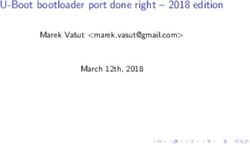AV1000 Gigabit Passthrough Powerline Adapter Kit Model: PH6 User Guide
←
→
Page content transcription
If your browser does not render page correctly, please read the page content below
Copyright Statement
© 2017 Shenzhen Tenda Technology Co., Ltd. All rights reserved.
is a registered trademark legally held by Shenzhen Tenda Technology Co., Ltd.
Other brand and product names mentioned herein are trademarks or registered trademarks of
their respective holders. Copyright of the whole product as integration, including its accessories
and software, belongs to Shenzhen Tenda Technology Co., Ltd. No part of this publication can be
reproduced, transmitted, transcribed, stored in a retrieval system, or translated into any language
in any form or by any means without the prior written permission of Shenzhen Tenda Technology
Co., Ltd.
Disclaimer
Pictures, images and product specifications herein are for references only. To improve internal
design, operational function, and/or reliability, Tenda reserves the right to make changes to the
products without obligation to notify any person or organization of such revisions or changes.
Tenda does not assume any liability that may occur due to the use or application of the product
described herein. Every effort has been made in the preparation of this document to ensure
accuracy of the contents, but all statements, information and recommendations in this document
do not constitute a warranty of any kind, express or implied.
iPreface
Thank you for choosing Tenda! Please read this user guide before you start with PH6.
Conventions
The typographical elements that may be found in this document are defined as follows.
Item Presentation Example
Cascading menus > System > Live Users
Parameter and value Bold Set User Name to Tom.
Variable Italic Format: XX:XX:XX:XX:XX:XX
UI control Bold On the Policy page, click the OK button.
Message “” The “Success” message appears.
The symbols that may be found in this document are defined as follows.
Symbol Meaning
This format is used to highlight information of importance or special interest.
Ignoring this type of note may result in ineffective configurations, loss of data or
damage to device.
This format is used to highlight a procedure that will save time or resources.
Acronyms and Abbreviations
Acronym or
Full Spelling
Abbreviation
ISP Internet Service Provider
IPTV Internet Protocol Television
PLC Powerline Communication
STB Set Top Box
Additional Information
For more information, search this product model on our website at http://www.tendacn.com.
iiTechnical Support
If you need more help, contact us by any of the following means. We will be glad to assist you as soon as
possible.
Global: (86) 755-27657180
Canada: 1-888-998-8966 support@tenda.com.cn
Hotline Email
Hong Kong: 00852-81931998
http://www.tendacn.com tendasz
Website Skype
iiiContents
1 Introduction.............................................................................................................................................. 1
1.1 Overview ........................................................................................................................................................... 1
1.2 Features ............................................................................................................................................................ 1
1.3 LED Indicators, Port and Button ......................................................................................................................... 2
2 Hardware Installation ................................................................................................................................ 3
2.1 Installation Instruction ....................................................................................................................................... 3
2.2 Connecting a Set-top Box of TV to the Internet .................................................................................................. 4
2.3 Connecting a Computer to the Internet.............................................................................................................. 5
3 Pair/Reset Button ...................................................................................................................................... 7
3.1 Setting up a Secure Powerline Network.............................................................................................................. 7
3.2 Adding More Powerline Adapters ...................................................................................................................... 7
3.3 Reset ................................................................................................................................................................. 8
Appendix ......................................................................................................................................................... 9
FAQ ......................................................................................................................................................................... 9
iv1 Introduction
1.1 Overview
AV1000 Gigabit Passthrough Powerline
Adapter Kit PH6 helps you set up a home
network easily at a low cost over your
home electrical wiring.
1.2 Features
Ultra-fast internet connection over the existing electrical wiring in your house
With the latest Homeplug av2 technology, PH6 provides a transmission rate of as high as 1000 Mbps,
allowing you to watch 4K HD videos and transfer bulky data over your existing powerline.
Gigabit Ethernet port for fast data transfer
10 times faster than 100 Mbps Ethernet port, its gigabit Ethernet port provides 1000 Mbps LAN connections
for wired devices, such as TV, game console, set-top box, PC, NAS, and printer.
Plug and play
Delivered in a paired condition, it works properly as soon as it is cabled and powered on.
Integrated power socket, no power socket goes to waste
Designed with a power socket that allows a current of as high as 16 A current, PH6 can supply power to TV,
game console or desktop computer. The built-in noise isolation filter reduces interference from the
electrical appliance plugged to the power socket of PH6.
Power saving mode for 85% less energy consumption
PH6 enters power saving mode when no device is connected to reduce energy consumption by over 85%
(subject to the operating environment).
11.3 LED Indicators, Port and Button
AC Socket
LED Indicator
LED Color Status Description
/ Off The device is not connected to a power supply.
Green Solid on The device is powered on.
Green Slow Blinking The device is in power saving mode.
/ Off The device Is not paired with another powerline device, or is
powered off.
Green Solid on The device is connected to a powerline network.
Green Fast Blinking The device is pairing with a powerline devices.
Red Solid on The network connection is poor. Try changing another wall
receptacle until the LED indicator turns green.
/ Off No device is connected to the Ethernet port.
Green Solid on An Ethernet cable is connected properly.
Port & Button
Port/Button Description
LAN Used to connect to a router, computer, set-top box of TV, and so on.
Press it to start pairing.
Pair/Reset
Hold it down for about 6 seconds until the LED turns off and then solid on again to restore the
adapter factory settings.
AC Socket: The AC socket allows as high as 16 A current and can supply power to TV, game console or desktop
computer. No power socket goes to waste.
22 Hardware Installation
2.1 Installation Instruction
To ensure optimum performance of the powerline adapters PH6 and significantly improve the transmission
capacity of the network, comply with the following connection rules:
Operating Temperature: 0 °C - 40°C
Operating Humidity: (10~90) % RH, non-condensing
Plug the powerline adapters PH6 directly into wall receptacles.
Ensure that P6 are vertical to the ground.
All powerline adapters you want to add to the same network should be in the same electrical circuit.
32.2 Connecting a Set-top Box of TV to the Internet
Step 1 Connect one adapter to one
of the LAN ports of a router for
internet access, and plug it into a
wall receptacle nearby.
Step 2 Connect the other adapter to
a set-top box of a TV, and plug it to a
wall receptacle nearby.
Wait until the LEDs of the two adapters turn solid on. Then the STB is connected to the internet.
--End
42.3 Connecting a Computer to the Internet
Step 1 Connect one adapter to one of
the LAN ports of the router for
internet access, and plug it to a wall
receptacle nearby.
Step 2 Connect the other adapter to
a computer, and plug it to a wall
receptacle nearby.
Wait until the LEDs of the two adapters turn solid on. Then the computer is connected to the internet.
--End
5If the LEDs do not turn solid on after step 2, refer to 3 Pair/Reset Button.
63 Pair/Reset Button
Powerline adapters in PH6 kit can automatically set up a powerline network with other HomePlug AV compliant
powerline adapters under the same electrical circuit. If you only want specified powerline adapters to set up a
secure powerline network, or set up several different powerline networks under the same electrical circuit, you
can use the Pair/Reset button.
3.1 Setting up a Secure Powerline Network.
You can add several powerline adapters to one powerline network using the Pair/Reset button, but allow only
two powerline adapters to pair with each other at a time.
Step 1 Press the Pair/Reset button on one powerline adapter, and the LED starts blinking.
Step 2 Within two minutes after step 1, press the Pair/Reset button on the other powerline adapter, and
the LED starts blinking.
Step 3 Wait until the LEDs on both powerline adapters turn solid on.
It indicates that the two powerline adapters have set up a secure powerline network.
--End
3.2 Adding More Powerline Adapters
Step 1 Press the Pair/Reset button on the new added powerline adapter, and the LED starts
blinking.
Step 2 Within two minutes after step 1, press the Pair/Reset button on one powerline adapter which has
been added to the powerline network, and the LED starts blinking.
Step 3 Wait until the LEDs on both powerline adapters turn solid on.
It indicates that the two powerline adapters have set up a secure powerline network.
7--End
3.3 Reset
If you want to reset a powerline adapter, or let it exit from a secure powerline network, perform the following
procedure:
Step 1 Plug the powerline adapter, and wait until the power LED lights up.
Step 2 Hold the Pair/Reset button down, and wait until the power LED turns off and then turns solid
on again.
--End
8Appendix
FAQ
Q1: I cannot access the internet after finishing the installation. What should I do?
A1: Try the following methods:
Verify that your router and the adapters are connected properly.
Verify that you can access the internet normally by connecting your computer directly to the router or
modem.
Verify that your computer has been set to obtain an IP address automatically.
Verify that the PLC LEDs on the adapters are solid green. If they are not, reset all adapters and then
observe the PLC LEDs again.
Verify that all powerline adapters are in the same electrical circuit.
Q2: I cannot access the internet after finishing the operations specified in Secure Your Powerline Network,
what should I do?
A2: Try the following methods:
Verify that you can access the internet before using the Pair/Reset button to secure your powerline
network.
Verify that the PLC LEDs on the adapters are solid green. If they are not, reset all adapters and then
use the Pair/Reset button to pair the adapters again.
Verify that all powerline adapters are on the same electrical circuit.
Q3: An adapter failed to connect to the powerline network after I moved it to a new location, what should I
do?
A3: Try the following methods:
Verify that all powerline adapters are on the same electrical circuit.
Verify that the PLC LED on the adapter is solid green before you move it to a new location.
Use the Pair/Reset button to pair it with another adapter in the powerline network again.
9This is a Class B product. In a domestic environment, this product may cause radio interference, in which case the
user may be required to take adequate measures.
-For PLUGGABLE EQUIPMENT, the socket-outlet shall be installed near the equipment and shall be easily
accessible.
NOTE: (1) The manufacturer is not responsible for any radio or TV interference caused by unauthorized
modifications to this equipment. (2) To avoid unnecessary radiation interference, it is recommended to use a
shielded RJ45 cable.
FCC Statement
This device complies with Part 15 of the FCC Rules. Operation is subject to the following two conditions: (1) This
device may not cause harmful interference, and (2) this device must accept any interference received, including
interference that may cause undesired operation.
This equipment has been tested and found to comply with the limits for a Class B digital device, pursuant to Part
15 of the FCC Rules. These limits are designed to provide reasonable protection against harmful interference in a
residential installation. This equipment generates, uses and can radiate radio frequency energy and, if not
installed and used in accordance with the instructions, may cause harmful interference to radio communications.
However, there is no guarantee that interference will not occur in a particular installation. If this equipment does
cause harmful interference to radio or television reception, which can be determined by turning the equipment
off and on, the user is encouraged to try to correct the interference by one of the following measures:
— Reorient or relocate the receiving antenna.
— Increase the separation between the equipment and receiver.
— Connect the equipment into an outlet on a circuit different from that to which the receiver is connected.
— Consult the dealer or an experienced radio/TV technician for help.
Caution!
Any changes or modifications not expressly approved by the party responsible for compliance could void the
user's authority to operate the equipment.
NOTE: (1) The manufacturer is not responsible for any radio or TV interference caused by unauthorized
10modifications to this equipment. (2) To avoid unnecessary radiation interference, it is recommended to use a
shielded RJ45 cable.
RECYCLING
This product bears the selective sorting symbol for Waste electrical and electronic equipment (WEEE). This
means that this product must be handled pursuant to European directive 2012/19/EU in order to be recycled or
dismantled to minimize its impact on the environment.
User has the choice to give his product to a competent recycling organization or to the retailer when he buys a
new electrical or electronic equipment.
11You can also read