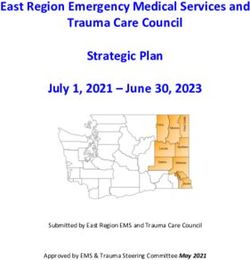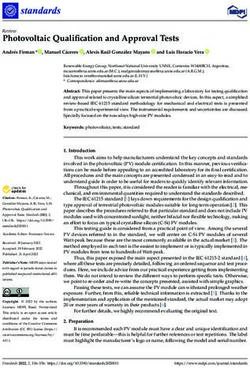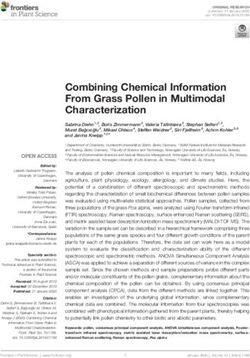AS7343 User Guide 14-Channel Multi-Spectral Sensor For Spectral and Color Measurement - Mouser Electronics
←
→
Page content transcription
If your browser does not render page correctly, please read the page content below
User Guide UG001009 AS7343 14-Channel Multi-Spectral Sensor For Spectral and Color Measurement Manual Evaluation Kit v1-02 • 2022-Jan-10
Document Feedback AS7343 Content Guide Content Guide 1 Introduction ................................... 3 6.3 Hot Keys ..................................................... 25 6.4 Sensor Board Test...................................... 27 1.1 Kit Content .................................................... 3 6.5 Offset Compensation .................................. 27 1.2 Alternative Sensor Board Interfaces and 6.6 Operation Mode .......................................... 29 Housings....................................................... 4 6.7 Main Tab ..................................................... 30 1.3 Ordering Information .................................... 7 6.8 ALS Light Detection .................................... 35 2 Getting Started .............................. 8 6.9 Reflection Mode .......................................... 41 6.10 Window Log ................................................ 44 2.1 System Setup ............................................... 8 6.11 Flicker Log .................................................. 44 2.2 Software Installation ..................................... 9 6.12 Detection Log ............................................. 44 6.13 Flicker Detection ......................................... 44 3 Hardware Description ................. 11 6.14 Register Mapping ....................................... 48 3.1 Hardware Architecture ................................ 11 6.15 Tracer ......................................................... 49 3.2 Power Supply ............................................. 12 3.3 Onboard Example LEDs............................. 12 7 Error Message List ...................... 52 3.4 Connector Pinout Description..................... 13 8 Additional Documents ................. 55 4 Optical Diffuser............................ 15 9 Revision Information ................... 56 5 Correction and Calibration ......... 18 10 Legal Information ......................... 57 6 Software ....................................... 19 6.1 Initialization Files ........................................ 19 6.2 EVM Graphical User Interface.................... 24 Eval Kit Manual • PUBLIC UG001009 • v1-02 • 2022-Jan-10 57 │ 2
Document Feedback AS7343 Introduction 1 Introduction This AS7343 Evaluation Kit (EVK) is a platform to evaluate the spectral sensor applications and to demonstrate different use cases. It realizes basic functions to get the sensor’s ADC counts based on alternative setups and includes special functions - to demonstrate application-specific tasks (ALS Ambient Light Sensing, Reflection Mode, Flicker Detection and Spectral, and Color Mask Compare). Perhaps, these functions need a hardware adaptation (e.g. LED on board for reflection) or an additional optional mechanical interface, which must be ordered separately. In general, there are two standard evaluation kits available, which are different in use case and optical adapters. ● The standard ALS kit is for measuring contactless ambient lighting or light sources - includes the hardware version without LEDs on board, but with a diffuser in front of the sensor with a maximum field of view. It represents the standard kit (see Figure 1) for light measurement /detection or liquid measurements in transmission. ● The extended kit, reflection mode, is for contact measurement of colored surfaces (see Figure 2) and consists of the sensor hardware, but with pre-assembled LED (broad band white LED) and a special adapter in front of the sensor with 0° (Sensor) /45° (LEDs) geometry. This user manual describes the features and functions for both variants, all supported sensor types, and sensor hardware connected to a PC with an I²C-FTDI Interface. The software and driver are limited to a PC with MS Window. Other interfaces for the sensor boards are in preparation. Ask our support team for more details. 1.1 Kit Content The Evaluation Kit contains the following items, shown in Figure 1. Figure 1 Kit Content Of EVK Variant ALS Item 1 Item 2 Item 3 Item 4 FTDI EVK with Diffuser in Front Adapter USB Stick Special Backside Adapter Eval Kit Manual • PUBLIC UG001009 • v1-02 • 2022-Jan-10 57 │ 3
Document Feedback AS7343 Introduction Item No.: Item Comment 1 FTDI - USB Cable USB – I²C Cable with 10-pole IDC Connector, 5 V AS7343 AS7343 EVK Evaluation Kit with pre-assembled Front Adapter and 2 ALS Diffuser 3 USB Data Stick Documents, software, firmware and drivers. Special Backside Adapter 3D-Printing part, used to adapt the 16 mm holder into: 4 EVAL Linos 16 ● 16 mm Linos-Nano-Bank (above) EVAL Linos 16-25 ● 25 mm Linos-Nano-Bank (below) Figure 2 : Kit Content Of EVK Variant Reflection Item 2 Item 1 Item 3 Item 4 EVAL KIT with LED FTDI USB Stick Special Backside Adapter and 0°/45° Optical Front Adapter Item No.: Item Comment 1 FTDI - USB Cable USB – I²C Cable with 10 pole IDC Connector, 5 V AS7343 AS7343 EVK Evaluation Kit with pre-assembled LED and 0°/45° Front 2 Reflection Adapter (without diffuser(1)). 3 USB Data Stick Documents, software, firmware and drivers. Special Backside Adapter 3D-Printing part, used to adapt the 16 mm holder into: 4 EVAL Linos 16 ● 16 mm Linos-Nano-Bank (above) EVAL Linos 16-25 ● 25 mm Linos-Nano-Bank (below) (1) Customers should add a diffuser in front of the sensor in case of a none diffusible application 1.2 Alternative Sensor Board Interfaces and Housings The current standard delivery form for ALS and reflection is the sensor board with FTDI as I²C to USB conversion and connection via Com-Interface on PC and Windows. In addition, other electronic interfaces are possible, which are supported by the test software. Eval Kit Manual • PUBLIC UG001009 • v1-02 • 2022-Jan-10 57 │ 4
Document Feedback AS7343 Introduction Information Please note that when using these, own drivers may have to be installed. Further driver details are listed in chapter. 1.2.1 Unicom Interface Board While the FTDI interface is a pure I²C to USB converter and works time limited, the Unicom in standard form factor. The following figures show both Unicom versions, which differ only in form factor and interface. Both run with the same firmware, but offer differentiated interfaces on the contact strips and connectors. Figure 3 shows the standard version and Figure 4 a miniaturized version. In general, this board is a data logger with controller on board. Depending on the programming, Unicom can work as a simple converter or as a data logger. In logger mode very high measuring speeds are possible, if this is supported by the software on the host side. The standard GUI works under Windows and is not real-time capable. The GUI does not fully utilize the Unicom in terms of frequency. Here the Unicom board works only as a simple converter, but with supported software on MC. The following figures show both Unicom versions, which differ only in form factor and interface. Both run with the same firmware, but offer differentiated interfaces on the contact strips and connectors. Figure 3: Unicom Interface (Standard Version) With Fully Interfaces And Full Sized Figure 4: Unicom Interface (Tiny Version) With Limited Interfaces And Small Size Both boards also differ in the mounting of the sensor board or in the mounting in a housing. The following figures show some examples from which ams can deliver design and manufacturing data’s. Eval Kit Manual • PUBLIC UG001009 • v1-02 • 2022-Jan-10 57 │ 5
Document Feedback AS7343 Introduction Figure 5: Sensor And Standard Unicom Board, Connected Via Ribbon Cable, USB-Interface Figure 6: Sensor And Standard Unicom Board, Connected Via Ribbon Cable, USB-Interface, Insert-able In Plastic Housing Figure 7: Sensor And Tiny Board, Direct Plugged With USB-Interface, Insert-able In Plastic Housing Eval Kit Manual • PUBLIC UG001009 • v1-02 • 2022-Jan-10 57 │ 6
Document Feedback AS7343 Introduction 1.3 Ordering Information Ordering Code Description AS7343 EVK ALS 14-Channel Spectral Sensor Evaluation Kit for ALS AS7343 EVK ALS 14-Channel Spectral Sensor Evaluation Kit for AS7343 EVK REFLECTION Reflection Mode Attention Please order optional parts separately. Information It is also possible to print or modify the customized adapters. See the document path of the USB stick for the 3D models. Eval Kit Manual • PUBLIC UG001009 • v1-02 • 2022-Jan-10 57 │ 7
Document Feedback AS7343 Getting Started 2 Getting Started 2.1 System Setup The evaluation kit consists of the FTDI cable (I²C to USB converter) and the sensor board with pre- mounted adapters. Adapters on the front side are necessary to meet the optical requirements of the sensor filter specification or to adapt the sensor to application specific requirements (FOV field of view or 0°/45° geometry). Adapters on the rear side are used to mount the EVK in mechanical test systems. The sensor board has an I²C interface. The FTDI-adapter 5V with a USB interface and a COM-Port driver converts the sensor signals into the PC GUI. Figure 8 shows the FTDI cable (above) and the sensor board for Reflection Mode (below left), and the standard version e.g. for ALS Light Detection (right). Figure 8: Evaluation Kit With Sensor Hardware, Optical Adapters (Front) And FTDI Adapter(1) (1) Accessories may differ from the picture To get started with the evaluation kit, perform the following steps: Select the correct evaluation KIT for your application. Install the GUI (MSI) and all drivers from USB stick, please read details in chapter 2.2 Plug the FTDI cable into the socket of the sensor board. Then connect the kit to the PC. If there is an issue during the installation process, please read the details in chapter 2.2. Eval Kit Manual • PUBLIC UG001009 • v1-02 • 2022-Jan-10 57 │ 8
Document Feedback AS7343 Getting Started 2.2 Software Installation The GUI is compatible with Window 10 - where .NET Framework 4.5.2 or a later version is pre- installed. It is mandatory to install the 32-bit Visual C++ redistributable for visual studio 2015 runtime. The ‘vc_redist.x86.exe” setup is included with the evaluation kit. Before connecting the FTDI adapter to the computer, the specified FTDI driver must be installed. Start the ‘CDM21216_Setup.exe” and follow the step-by-step instructions. Then connect the EVK to the computer via the FTDI adapter. Figure 9: Typical(1) Main Tab With Expert Mode And Status Bar With Connect Sensor Hardware (1) The software is used for different test systems based on the AS7343. The GUI may consider this with additional information or changed functions or other release. Filter names may vary in the interest of progress. Start the software installation from the USB stick ‘*.msi” and then start the GUI directly from the program directory ‘C:\Program Files (x86)\ams-OSRAM\AAS7343 Demo”. Afterward, it should show the Main Tab and the successful connection to the EVK in the status bar and footer line (see Figure 9). The GUI needs some initialization files, which will be installed during the setup in the user directory ‘C:\Users\user\AppData\Roaming\ams-OSRAM\AAS7343 Demo\” (see Figure 10). Eval Kit Manual • PUBLIC UG001009 • v1-02 • 2022-Jan-10 57 │ 9
Document Feedback AS7343 Getting Started During the time of installation, the standard initialization files are generated in the folder ‘UserData’ (C:\Users\user\AppData\Roaming\ams-OSRAM\AAS7343 Demo). The GUI checks each time if these standard files still exist in this area. If not, the GUI will install the missing files again. Consider saving the previously used initialization files if needed. For more details, see chapter 6.1. Attention A de-installation process will also delete the standard initialization files. Therefore, create a backup or copy of such files in case you want to use them after de-installation, or use alternative file names for the initialization files. Figure 10: Typical User Directory With ALS Initialization Files Eval Kit Manual • PUBLIC UG001009 • v1-02 • 2022-Jan-10 57 │ 10
Document Feedback AS7343 Hardware Description 3 Hardware Description 3.1 Hardware Architecture The Evaluation Kit includes an LDO to provide the 1.8 V supply voltage for the sensor chip, ESD protection diodes for the I²C bus and GPIO lines, and a placeholder for optional LEDs. The LEDs1 can be powered - either from the FTDI adapter or externally via the connector TLP1. This is achieved with a 10-pole IDC socket for connecting the FTDI adapter cable (J1) and 1/10 inch rows of holes for mounting on a 1/10 inch hole grid plate or by directly contacting signals (TLP1 to TLP2). Figure 11 : AS7343 Board Block Diagram 1 Must be soldered by the customer or use AS7343 / AS7343 EVK Reflection. The function of LED current, light intensity, and/or maximal driver current depends on the used LEDs and the connected power supply. Check the LED datasheet before using this LED setting. A LED current can destroy the LEDs if it is too high. Eval Kit Manual • PUBLIC UG001009 • v1-02 • 2022-Jan-10 57 │ 11
Document Feedback AS7343 Hardware Description 3.2 Power Supply In general, the FTDI converter produces the 5 V power supply for the sensor board. The converter is part of the original package of the EVK. Customers can use onboard alternative pre-designed power supplies. For more details, see Figure 14. Information Make sure to use the original adapters and converters before connecting the hardware to the USB. 3.3 Onboard Example LEDs The LEDs on this Evaluation Board are broad banded white light LEDs. The typical spectral distribution is shown in Figure 12: Figure 12: Typical Spectral Distribution Of LED If the Evaluation Board power supply is 5 V, it will not be possible in connection with the series resistor to get a current bigger than 200 mA through both LEDs and 100 mA for one LED. This limit is given by a 5 V power supply and both 10 Ohm series resistors. It is possible to connect the Evaluation Board to a bigger power consumption voltage. Pin1 on TLP1 is for external LED voltage distribution. (Pin2 TLP1 is GND). R11 is to be disassembled and fitted as R13. Eval Kit Manual • PUBLIC UG001009 • v1-02 • 2022-Jan-10 57 │ 12
Document Feedback AS7343 Hardware Description 3.4 Connector Pinout Description Figure 13: Connector Pinout Description Figure 14: Overview Connectors And Interfaces Designator Comment J1 10-pole IDC Socket, connect to PC via FTDI Adapter (3.3 V) TLP 1 VEXT, LDR, GND, 1V8 TLP 2 5V0, (3V3), I²C, INT, GPIO TLP 3 GND Eval Kit Manual • PUBLIC UG001009 • v1-02 • 2022-Jan-10 57 │ 13
Document Feedback AS7343 Hardware Description Figure 15: Connectors Pin Number Net Name Function TLP1 1 VEXT Supply the optional fitted LEDs from an external source. TLP1 2 GND Ground TLP1 3 LDR Constant current sink from the sensor chip. TLP1 4…9 NC Not connected. TLP1 10 1V8 External power supply - before using this pin, disassemble the LDO. TLP 2 1 GND Ground 5V0 power input if there is no power on J1 (FTDI adapter) or 5V0 power output, if TLP 2 2 NC the power comes over J1. TLP 2 3 3V3 3V3 power output from the LDO. TLP 2 4 GND Ground TLP 2 5 SDA I²C data signal TLP 2 6 SCL I²C clock signal TLP 2 7 INT Sensor chip interrupt signal TLP 2 8 GPIO 2 GPIO signal, bridged to the FTDI adapter. TLP 2 9 GND Ground TLP 2 10 GPIO 3 GPIO signal, bridged to the FTDI adapter and sensor chip. TLP 2 11 SDA2 Is normally bridged to SDA, only needed for FTDI adapter. TLP 3 1..5, 7..10 NC Not connected. TLP 3 6 GND Ground J1 1 NC Not connected. J1 2 3V3 3V3 power input from the FTDI adapter. J1 3 GND Ground J1 4 SDA I²C data signal J1 5 SCL I²C clock signal J1 6 INT Sensor chip Interrupt signal. J1 7 GPIO 2 GPIO signal, bridged to TPL 2. J1 8 GND Ground J1 9 GPIO 3 GPIO signal, bridged to the sensor chip. J1 10 SDA2 Is normally bridged to SDA, only needed for FTDI adapter. Eval Kit Manual • PUBLIC UG001009 • v1-02 • 2022-Jan-10 57 │ 14
Document Feedback AS7343 Optical Diffuser 4 Optical Diffuser For non-diffuse applications2, as light detection from a light source, a translucent diffuser in front of the AS7343 EVK is required - which uses scattering centers to spread incoming directed light in pseudorandom directions. These scattering centers can be tiny surface structures on the top (e.g. grounded glass) or small white particles inside (e.g. opal glass) the diffuser. This property divides diffusers into two main groups of surface diffusers and volume diffusers. The selection of a diffuser depends on the use case, the irradiance, the angular distribution of the light and the needed flexibility of the setup in a fixed or mobile application. A surface diffuser with high transmission and a radiation pattern as wide as possible should be used in case of low light measurement applications. Narrowing the radiation pattern for higher transmission efficiency is only possible for detecting large and homogenous light sources or if the conditions for calibration are the same as measurement geometry and stability. Calibration can compensate for stable conditions, chromatic effects, deviations, and others. In applications under changing conditions, regarding size, direction, and/or orientation of the light source, a volume diffuser with nearly Lambertian and achromatic characteristics is the best choice to create a sensor system that is not affected by the direction of incoming light. In addition to the technical aspects, its material thickness, surface (robustness), availability and price also play an important role in the selection of the diffuser. It may be that compromises are necessary. The following table lists the recommended diffuser parameters and/or the parameters of the diffuser Kimoto in the EVK (=recommended parameters for a similar diffuser). Figure 16: Recommended Diffuser Parameters3 Parameter Value Value Diffuser Material Kimoto 100 PBU Kimoto OptSaver L-57 Diffuser Thickness 125 Microns 100 Microns Transmission 66 % 60% Haze 89.5 % 93.1 % Half-Angle 35.5° 57° The AS7343 EVK includes currently a Kimoto 100 PBU diffuser directly above the sensor. This diffuser has good technical parameters (see Figure 16), taking into account price and availability. It is located in two simple plastic shells and screwed onto the Evaluation Kit (see Figure 19). 2 e.g. ‘ALS’ Ambient Light Sensing in contrast to reflections which are mostly diffused. 3 The EVKs can either contain the 100 PBU or are equipped with the L-57 type. Information about this can be obtained from the ams support. Eval Kit Manual • PUBLIC UG001009 • v1-02 • 2022-Jan-10 57 │ 15
Document Feedback AS7343 Optical Diffuser One effect of the diffuser PBU-100 is somewhat dependent on the incident angle of the light. Figure 17 shows the spectral change for different irradiation angles of the PBU-100 which can lead to deviations in dynamic applications depending on the application. Figure 17: Angle Dependence Of Kimoto 100-PBU For Spectral Scanning For such cases, alternative diffusers can be used, which differ, for example, in angular dependence and possibly other parameters. One such diffuser is the 'Kimoto OptSaver L-57' type, which has better angular consistency but similar other technical parameters. Figure 18: Angle Dependence Of Kimoto OptSaver L-57 For Spectral Scanning Eval Kit Manual • PUBLIC UG001009 • v1-02 • 2022-Jan-10 57 │ 16
Document Feedback AS7343 Optical Diffuser Figure 19: Installation Of Diffusor Holder ALS(1) (1) The assembly is similar for AS7343 AS7343 EVK Reflection and/or the backside adapters. Information The diffuser specification depends on the customer application. Therefore, check the technical parameters of the standard diffuser for technical details before you start any tests. Changing the diffuser is possible. Be careful not to touch the diffusers with your fingers, in case of any mounting activities. The surface of the diffusers is sensitive, and any touches, mechanical stress, or dirt can dramatically change the optical behavior. Changing the diffuser and re-assembling typically changes the calibration parameters and requires recalibration for optimal results. For more details, please order [2]. Eval Kit Manual • PUBLIC UG001009 • v1-02 • 2022-Jan-10 57 │ 17
Document Feedback AS7343 Correction and Calibration 5 Correction and Calibration The purpose of correction and calibration is to compensate for product-, production- and situation- related disturbances, influences and deviations of the sensors in the application. These can be fixed and unchanged values as well as influences over time. Here, especially the independent sensor signal correction as well as the equal purchase of all sensors of a series are the target. Furthermore, the matching, i.e. the conversion of the sensor signals into the unit of measurement of the application with optimal accuracy, is another goal of the correction or calibration. The AS7343 is a 14-channel spectral sensor. The sensor can be calibrated with a spectral calibration matrix which includes correction data’s to get a reconstructed spectrum or directly via XYZ correction data’s per channel in the visible range VIS into to get XYZ coordinates as sensor results. Of course, balance methods are also possible at any time to evaluate spectral fingerprints with the sensor. All algorithms and examples for these standard calibration modes are described in sensor documents and can be used for the AS7343 after adjusting the number of channels. The same applies to the simple spectral use of individual channels or groups absolutely or in comparison of their ratios. Examples for the correction and use of such spectral fingerprints are also included in these documents and are not described verbally here. Compared to other spectral sensors, the AS7343 not only contains overlapping narrowband band passes4, distributed at more or less equal intervals over the visible wavelength range. It also contains 3 color channels following the CIE1931 XYZ color standard plus overlapping narrowband spectral channels to the left and right of each color channel for their adjustment and parameterization or correction. Summarized, band passes were designed in the AS7343 as XYZ functional channels plus complementary band passes for parameterization. As a result, the AS7343 contains necessary XYZ channels with the possibility of their parameterizations for a high accurate CIE1931 based color measurement and derived variables like CCT and lux. It further includes band passes for spectral reconstruction and fingerprint band passes as well as further function channels for flicker, Hg+ (fluorescence peak) and NIR detection to identify better special light sources. Thus, the AS7343 fulfills all requirements to perform a spectral reconstruction, but it is designed to perform especially CIE1931 measurements very well. Therefore, its focus for calibration is on color measurement. Therefore, the appropriate method here is the direct XYZ calibration of the color channels plus their parameter trimming channels by means of standard observer function for ALS and by means of color targets for reflection. 4 Functional channels such as flicker, NIR and clear, which play a minor role for the spectral reconstruction or XYZ calibration considered, are excluded from the comparison here. Eval Kit Manual • PUBLIC UG001009 • v1-02 • 2022-Jan-10 57 │ 18
Document Feedback AS7343
Software
6 Software
6.1 Initialization Files
The initialization files (see Figure 10) supply important parameters for the GUI. Customers can adapt
these files, but note, changes of any specified parameters in these files can dramatically affect the
sensor results and accuracy. It is recommended to create a backup file of the initialization files before
changing.
The initialization files5 are saved on the hard disk in the directory
‘C:\Users\user\AppData\Roaming\ams-OSRAM\AAS7343 Demo” after the installation of the GUI. In
the case of an AAS7343 demo with an onboard EEPROM the parameters from all initialization files
are located in the EEPROM and are loaded from there.
● ‘Init_file.txt” - necessary for all the GUI functions. It includes values to control functions and
limitations, e.g. sensor signal correction, light detection.
● ‘CM_x1_v1_0_0.csv” – Correction matrices for x = L Light measurement and x = R Reflection
mode.
● ‘Mask_x_v1_0_0.csv” – Database for x=L Spectral Mask Compare (Light measurement)
and x=R Color Recognition (Reflection mode).
Comments are not considered by the GUI and can be done as any comment in all initialization files
with the characters ‘//’ at the beginning of a line.
All initialization files must be checked/adapted/changed before the GUI starts running. The GUI will not
consider adapted parameters in these files by active running GUI. It will not change the initialization
files or correction matrix files but adapt or create mask files in case this function is active and a new
mask is created and saved. Check your adaptations of these files if the GUI prints out a syntax error.
The syntax and format of all parameters are fixed and are depend on the MS Window region on the
computer used.
6.1.1 Init_file.txt
‘Init_file.txt” can include the following commands and parameters.
● xxxxxxFile: xxxxxx.csv: are the standard or user-defined files for calibration (see the previous
section), spectral compare, and other functions, which are used by the GUI as input files (in
case of no EEPROM hardware version). Otherwise, the GUI will generate a file selection dialog
box to select these files after choosing the application light or Reflection mode.
● ChannelOrder={Fx;F…}: defines the channel assignment as used in the GUI for all correction
values and in the input data from the channel order (default is
F1;F2;FZ;F3;F4;FY;F5;FXL;F6;F7;F8;NIR;VIS)
5
Change the AppData directory properties in case the directory or subdirectories are not visible or read-only.
Eval Kit Manual • PUBLIC
UG001009 • v1-02 • 2022-Jan-10 57 │ 19Document Feedback AS7343 Software ● ‘Offset’: Use this to correct constant issues in the sensor setup for tests. The specified values for the single channels F1 to F8, Clear, and NIR in the Init_file will be added/subtracted from Basic_Count after gain correction. The result will be the corrected count. Therefore, offset must be specified in the form of gain-corrected Basic_Counts (see Figure 32). Use the offset correction, for example, to compensate for ambient light, optical overcrossing, or other constant deviations. The offset in the Init_file refers only to all functions in the basic window. The offset for ALS and Reflection Mode is defined in the calibration data files separately. If not mentioned in the calibration files, offset will be used from the Init_file or can be measured and set by CTRL+O key combination6. When offset values are not defined in any of the files, the default value zero is considered for each channel. ● ‘CorrectionFactor’: Is the scale sensor response by multiplication of the single Correction Factors (=balancing). The specified factors for the single channels will be multiplied (see Figure 32). Use this correction factor as vector for customized calibration (see chapter 5), e.g. to compensate for the effects of diffusers or other balance operations. The correction factor in the Init_file only refers to the functions in the basic window. The correction factors for ALS and Reflection Mode are defined in the calibration data files separately. If not mentioned in these files, it will choose from the Init_file. When the correction factors are not defined in any of the files, the default value ‘1’ is taken for each channel. ● ‘CorrectionGain’: (Vector Based – see Figure 20) Use this to correct the GainError. The given numbers per gain stage are used for all channels as averaged correction value. When the correction parameters for gain are not defined in the Init_file, the default value ‘1’ is taken for each channel and gain. Figure 20: Example Correction Gain Vector – For Gain = 0.5 The Value 1.05 Is Used For All Channels // The correction factor (averaged values in vector) for gain error // Averaged values for each gain stage // 0.5x;1x;2x;4x;8x;16x;32x;64x;128x;256x;512x;1024x;2048x CorrectionGain=1.06792;1.06715;1.05953;1.05246;1.09292;1.09269;1.08115;1.07461;1.0 6792;1.05969;1;1.01668;0.98010 ● ‘Gain;’: (Matrix Based – see Figure 21) Use this to correct the GainError. The given numbers per gain stage are used for all channels as averaged correction value. When the correction parameters for gain are not defined in the Init_file, the default value ‘1’ is taken for each channel and gain. 6 In this case, the latest measured sensor results will be used as the offset. It will temporarily overwrite all other defined offset values until the GUI is stopped, and the process asks to save the new offset in the init_file or EEPROM. Eval Kit Manual • PUBLIC UG001009 • v1-02 • 2022-Jan-10 57 │ 20
Document Feedback AS7343 Software Figure 21: Example Correction Gain Matrix – For Gain = 64 And Channel F1 The Value 1.05 is Used // The correction factor matrix for gain error;;;;;;;;;;;;; Gain;//F1;F2;FZ;F3;F4;FY;F5;FXL;F6;F7;F8;NIR;VIS 0.5;1;1;1;1;1;1;1;1;1;1;1;1;1 1;1;1;1;1;1;1;1;1;1;1;1;1;1 2;1;1;1;1;1;1;1;1;1;1;1;1;1 4;1;1;1;1;1;1;1;1;1;1;1;1;1 8;1;1;1;1;1;1;1;1;1;1;1;1;1 16;1;1;1;1;1;1;1;1;1;1;1;1;1 32;1;1;1;1;1;1;1;1;1;1;1;1;1 64;1.05;1.05;1.05;1.05;1.05;1.05;1.06;1.05;1.05;1.05;1.05;1.05;1.05 128;1.05;1.05;1.05;1.05;1.05;1.05;1.05;1.05;1.05;1.05;1.05;1.05;1.05 256;1.03;1.03;1.03;1.03;1.03;1.03;1.03;1.03;1.03;1.03;1.03;1.03;1.03 512;1;1;1;1;1;1;1;1;1;1;1;1;1 1024;1.03;1.03;1.03;1.04;0.99;1.03;1.02;0.99;1.02;1.04;0.99;1.02;0.99 2048;0.99;0.98;0.95;0.99;0.93;0.96;1.01;0.94;1.01;1.03;0.93;1.00;1.04 ● ‘MaxAutogain’: Use this to define a maximum for gain in the mode automatic setup optimization. The specified value will be used as an initialization value but can be changed in the GUI. ● ‘MaxAutoTINT’: Use this to define a maximum for TINT in the mode automatic setup optimization. The specified value will be used as an initialization value but can be changed in the GUI. ● ‘Corr_lx’: Conversion factor from Y (based on the calculated XYZ from the corrected spectrum) to Y(lx). This factor affects only the output of the results for Y(lx) in light detection. If not stated in the initialization file, the default value is ‘683’. ● ‘Limit_mask’: Will limit the wavelengths for diagram output and Spectral Mask Compare. The lower and upper limits of the wavelength are considered. By default, the value ‘381’ is taken as the lower limit, and ‘781’ is taken as the upper limit. ● ‘Limit_Delta_xy’: XYZ masks with a higher ‘Delta_xy’ than defined here will not be recognized. ● ‘Limit_Compare’: Spectral masks with a higher deviation in percent than defined here will not be recognized. ● ‘NIR_Correction’: Activate the Dynamic NIR compensation algorithm for light detection and Spectral Mask Compare – should be used for Light Detection but not for Reflection mode. If not declared in the file, the default value ‘ON’ is taken into consideration from the Main Tab. ● Limit_Hg_Factor: The ratio of the corrected counts between the channels FY and F5 is checked for the value defined here. If the ratio is smaller than the defined value (typ. = 3), then there is probably a peak at 546nm Hg+ and the last measurement is a fluorescent light source (peak is then displayed symbolically in the reconstructed spectrum in the diagram). ● ‘Delta_uv’ / ‘LowerLimit_u’ / ‘UpperLimit_u’ / ‘UpperLimit_v’ / ‘minCCT’ / ‘maxCCT’: Specifies the parameters, which are the conditions and limitations for CCT calculations in light detection. These values directly affect the CCT calculation. When not mentioned in the Init_file the following default values are taken: Deltauv = 0.2000, LowerUlimit = 0.1807, UpperUlimit = 0.3988, LowerVlimit = 0.3624, UpperVlimit = 0.5408, MinCCT = 2000, MaxCCT = 7000 Eval Kit Manual • PUBLIC UG001009 • v1-02 • 2022-Jan-10 57 │ 21
Document Feedback AS7343 Software 6.1.2 Calibration_matrix_file The calibration matrices are CSV files, which include correction and calibration data for application- specific analysis – ALS Light Detection and/or Reflection mode: ● ‘LEDCurrent’: Only for Reflection mode, these values will be used for actual measurements. ● ‘LEDxxx’: Toggle LED on/off (xxx=[Left, Top, Bottom]). ● ‘CorrectionWhiteBalance’: Can be used for balancing calibrated XYZ values from the reconstructed spectrum to white or another usual target. ● ‘CorrectionGain’: (Vector and Matrix Based – see chapter 6.1.1 ● ‘WaitTime’: This is defined in the GUI as waiting time between two measurements in ms and possible steps in 10 ms increments. The function does not use the WTIME (LONG) function of the sensor chip. ● ‘ReferenceWhiteBalance’: If a white balance is made in the GUI with the command ‘Ctrl+B’ - the GUI uses the comparison values XYZ to calculate the white balance. ● ‘CorrectionWhiteBalance’: If available, these values are generally applied as white balance and correction vector for XYZ. ● ‘ConversionXYZ2RGB’: Here, a general 3x3 matrix is specified for the conversion of the measured XYZ into RGB colors for the screen print in Reflection Mode. ● Calibration matrix: Will be used for the calibration process by matrix multiplication. A special syntax in the calibration file is used to define the calibration matrix (see ‘CM*.csv’ file after software installation in the directory for the initial data’s or later in this chapter). ● ‘Offset’: Use this to correct constant issues in the sensor setup for tests. The specified values for the single channels F1 to F8, Clear, and NIR in the Init_file will be added or subtracted from Basic_Counts after gain correction. The result will be Corrected_Counts. Therefore, offset must be specified in the form of gain corrected Basic_Counts (see Figure 32). Use the offset correction, for example, to compensate for ambient light, optical overcrossing, or other constant deviations. Offset in the Init_file refers only to all functions in the basic window. The offset for ALS and Reflection Mode is defined in the calibration data files separately. If not mentioned in calibration files, offset will be used from the initialization files, or can be measured and set with ‘CTRL+O’ key combination7. When offset values are not defined in any of the files, the default value zero is considered for each channel. ● ‘Correction Factor’: This is the scale sensor response by multiplying the single Correction Factors (=balancing). The specified factors for the single channels F1 to F8, Clear, and NIR in the Init_file will be multiplied (see Figure 32). Use this correction factor for customized calibration (see chapter 5), e.g. to compensate for the effects of diffusers or other balance operations. The correction factor in the Init_file only refers to the functions in the basic window. The correction factors for ALS and Reflection Mode are defined separately in the calibration data files. If not mentioned in these files, it will choose from the Init_file. When correction factors are not defined in any of the files, the default value ‘1’ is taken for each channel. 7 In this case, the latest measured sensor results will be used as an offset and temporarily overwrite all other defined offset values until the GUI will be stopped and the process asks before to save the new offset in the Init_file or EEPROM. Eval Kit Manual • PUBLIC UG001009 • v1-02 • 2022-Jan-10 57 │ 22
Document Feedback AS7343 Software Information Here, defined parameters replace the specified values from ‘Init_file.txt’ (see chapter 6.1.2). The calibration matrices are part of the software setup and represent general solutions for demonstration of the Evaluation Kits. They are based on the specified AS7343 filter definitions, components on the evaluation kits, and the existed conditions during calibration. They do not consider any real existing series deviations. Therefore, deviations in the sensor results compared with spectrometers are possible8. In spectral matrices, the maximum and minimum of the used wavelengths and step sizes determine the dynamic (min and max) and spectral steps of the reconstructed spectrum. In general, the calibration matrix determines the dimension of the corrected vector values after matriculation according to the mathematical rules for matrix multiplication. 6.1.3 Mask_files A spectrum in ALS Light Detection can be used to detect the type of luminary or to calculate CIE1931 xyz standard values, xyz, uv, Y (lux), CCT, and CRI. In Reflection mode, the result of the comparison can be a recognized and/or identified color in the CIE1931 color space. The aim is to identify the measured quantities in a set of defined masks in all applications. Such masks are defined in the file ‘Mask_x_v1_0_0_.csv”. These masks were predefined in a format, which must also be used in the calibration file (XYZ or spectrum). The dimensions of the mask file depend on the corrected sensor values and calibration matrix CM. Changes in the CM make it necessary to adapt the mask file. The process for Spectral Mask Compare is a simple algorithm based on the sum of standard deviations by comparison of each wavelength of two normalized spectra, the reconstructed spectrum from the last measurement with a masking spectrum from the Mask Compare database. Each mask will be checked in its dimensions (wavelengths or Tristimulus values; strictly the data from the mask file are taken) for deviations from the actual sensor values. The recognized result is the mask with the smallest deviation given in the mask file, or the process will stop without recognition in case of all calculated deviations are greater than ‘Limit_Compare’ from the Init_file. It is possible to create or adapt the mask file in the GUI. See chapter 6.8. for more details. The GUI uses the calibration and mask files from the standard installation or selected by the user with a pop-up selection window. Users can teach or also add spectral masks in case of the selection of ALS or Reflection mode. The new spectral mask data are saved into the previously selected mask’s CSV file. 8 Calibration, effort, and accuracy always depend on customer-specific requirements. Use alternative calibration methods to increase accuracy in general. A device to target calibration, where sensor and reference values are calculated to get the device- specific Calibration matrix, will achieve the highest accuracy. A good compromise between effort and accuracy is to use the general calculation matrix with a peak adjustment to a Golden device before. Eval Kit Manual • PUBLIC UG001009 • v1-02 • 2022-Jan-10 57 │ 23
Document Feedback AS7343 Software Figure 22: Example Of A MaskFile for Ambient Lighting 6.1.4 Temperature Compensation File If the sensor board supports temperature correction with an on-board temperature sensor and if the temperature per channel is to be corrected, the option can be actively selected for correction in the GUI. In this case, it opens a selection window for selecting the temperature compensation and the corresponding file. The file in CSV format contains in column 1, the temperature in °C, and the correction values for the all sensor channels in the following columns. The temperatures must be entered in an orderly sequence ‘from low to high’ in range per line for one temperature. Figure 23: Activated Temperature Compensation In GUI – Main - Tab 6.2 EVM Graphical User Interface Connect the sensor board hardware to the system via an FTDI cable and double-click the software icon to open the GUI. If there are more than two FTDI cables connected to the computer, a pop-up window will appear, as shown below in Figure 24. Please select the correct cable used for the sensor board and click OK. If there is only one FTDI cable, the software will automatically select the cable Eval Kit Manual • PUBLIC UG001009 • v1-02 • 2022-Jan-10 57 │ 24
Document Feedback AS7343 Software connected. When the connection is good, the bottom section in the GUI will display the positive status of the FTDI connection, FTDI cable series number, auxiliary sensor ID, revision, and part number. Figure 24: Window For FTDI Cable Selection If Multiple FTDI Cable Connected Check the part number, including any 0x-code, in case of any issues. A code 0x zero indicates no connection to the sensor hardware. In case of a problem, check the USB driver installation and connections start the software again, or use the scan function in the menu File. The GUI will automatically open when launching the software. If no device is connected, an error message will pop up. When the GUI starts showing a red indicator at the bottom section of the FTDI connection, connect a device, navigate to the ‘File’ window in the top corner of the GUI, and click ‘Scan and Connect’. The GUI will relaunch with the device connected. Use the ‘Disconnect’ button to terminate the connection. Click the ‘Exit’ button to end the GUI application. 6.3 Hot Keys The following hotkeys as ‘CTRL-functions’ are inserted in the GUI. Alternative, the ctrl-functions are implemented as context menu which can be opened by clicking the right mouse button in the main tab. Figure 25: Commands Evaluation Kits And Demonstrators) CTRL function Description Start detection logging (only active in case of using ALS or reflection Ctrl + A mode) Use XYZ reflection XYZ from last shot as white balance (only active in Ctrl + B case of using reflection mode) Stop Script Processing (only active in case of using trace mode and Ctrl + C activated process) Disable EEPROM, GUI uses data directly from directory (EEPROM Ctrl + D commands only active for EEPROM compatible devices) Eval Kit Manual • PUBLIC UG001009 • v1-02 • 2022-Jan-10 57 │ 25
Document Feedback AS7343 Software CTRL function Description Initialize or re-write EEPROM with the files from directory (EEPROM Ctrl + E commands only active for EEPROM compatible devices) EEPROM clear (EEPROM commands only active for EEPROM Ctrl + F compatible devices) Write initialization data from memory to EEPROM or initialization file Ctrl + I (EEPROM commands only active for EEPROM compatible devices) Save Log9 file during the active session (only active in case of using ALS Ctrl + L or reflection mode) Read a new calibration file (only active in case of using ALS or reflection Ctrl + M mode) Ctrl + O Use Basic_Counts with gain correction from last shot as offset values Ctrl + R Read mask file (only active in case of using ALS or reflection mode) Save detection logging (only active in case of using ALS or reflection Ctrl + S mode) Readout initialization files from EEPROM to the directory (EEPROM Ctrl + W commands only active for EEPROM compatible devices) Ctrl + Z Make a screenshot from a diagram Ctrl + left mouse Zoom-in diagrams button Figure 26: Use The Context Menu ‘Ctrl-Function’ (Click Right Mouse Button In Main Window To Open It) 9 Set in file AS7343_Demo.config in the user directory the option to activate log files. Eval Kit Manual • PUBLIC UG001009 • v1-02 • 2022-Jan-10 57 │ 26
Document Feedback AS7343 Software 6.4 Sensor Board Test To check the function of the EVK, start the measurement by pressing the ‘Read Once’ button (see Figure 27). One measurement step will be executed using ‘Easy Mode. It should show measured values in the table based on the sensor’s location to a luminary in front of the sensor and its spectrum in another window. Change the mode to ‘Expert Mode’, adjust the Integration time and gain, to change the digits based on application requirements. More details about sensor functions and the parameters are listed in the sensor’s datasheet or later in this manual. Select one of the plot options, ‘Line Graph’ or ‘Spectrum’ to see the results (Corrected_Counts) as graphical output. Table shows the ‘RAW’, ‘Basic’, and ‘Corrected’ values. Check the given results on reasonableness and logic. Normally in Easy and Expert mode, by default, the optimization for Gain and Integration time is switched-on. In Expert mode, optimization can be turned off to increase the parameters for conversion in case of zero digits or decrease in case of saturation. An increase/decrease should change the counts and values in the table or diagrams. Look for the printed values and check them with the specified commands and parameters in the Init_file to ensure that the GUI works well with all the initialization files. Figure 27: First Sensor Board Test – Output Of First Results In Main Tab(1) (1) Filter names may vary Always check the stability of a test setup before the actual measurements begin. Set the target to its minimum and maximum to check the required dynamic range. Make sure the parameter setup for gain and integration time can realize the full dynamic range. Verify any potential drifts like temperature effects and interferences like ambient lighting, which affects measurements. Verify and delete or compensate for all effects before starting measurements for accuracy. 6.5 Offset Compensation Offset is an effect that should be corrected at the beginning after completion of the setup and definition of all sensor parameters to obtain the best possible sensor results. In Reflection mode, such an offset is caused, for example, by direct irradiation of the LEDs via the optics onto the sensor. This offset is measured directly with the 'set and switched on' LEDs as the sensor result without target (reflection) in Eval Kit Manual • PUBLIC UG001009 • v1-02 • 2022-Jan-10 57 │ 27
Document Feedback AS7343 Software front of the sensor; for example, a setup where the sensor looks into a dark room with activated LEDs). In general, a measured value can also be defined as an offset in order to detect deviations from it as the actual signal. This is the case, for example, with backlight compensation, where extraneous light is first measured as an interference source and then compensated as an offset from the actual measured signal. Figure 28 shows a measurement result as RAW value (black), Basic_Counts (blue), and Corrected_Counts (red, with preset standard offset for the kit in correction), where the sensor measures into a dark room with the activated LEDs. Although no result is expected from a target in reflection, the sensor naturally shows digital counts as a result, which are caused by internal reflections directly from the LED to the sensor. This error, as the offset, is constant with and without a target, independent of the color the sensor later measures. Since the red line is not on the zero line directly, the preset offset must be corrected nor not, depending on its absolute size and required accuracy. Figure 28: Sensor Results Without Correct Offset Correction (See Red Line) In general, this correction can be carried out by sensor steps without an offset definition, and entering these values as offset in the INIT file. Alternatively, use ‘CTRL+O’, to directly measure Offset, and/or ‘CTRL+O’ will start a measurement, and the measured values will be used as Offset. Then, the GUI will ask to save this Offset into the Init_file before the GUI is closed. If noise causes negative values due to offset compensation, the spectrum is automatically shifted to the positive by the GUI to prevent negative partial spectra. Eval Kit Manual • PUBLIC UG001009 • v1-02 • 2022-Jan-10 57 │ 28
Document Feedback AS7343 Software Figure 29: Sensor Results With Correct Offset Correction (Corrected Values Are On Zero Curve) 6.6 Operation Mode The GUI has two modes of operations – Easy and Expert mode. By default, Easy mode is selected. Users can switch modes by selecting the radio button of Expert mode. In Easy mode, most of the parameter settings are automatically set. The user has limited permission to make modifications of parameter settings in Easy mode. The parameters like Gain, Integration time, LED settings, channel configuration etc. cannot be changed in Easy mode. However, optimization of gain and integration time is active during the ‘Easy mode’ measurements. Easy mode has limitations and restrictions in the application-specific analysis window. Expert mode overcomes all restrictions in Easy mode. Users can control all parameter settings in Expert mode. In this mode, the optimization of max AGAIN and Max TINT to control the gain and integration time is automatically turned off. Switch them on manually to use it in Automatic mode. For operating the GUI in Expert mode by default, users can use the ‘xxx Demo Version.bat” batch file with the below command and execute the file in ‘C:\Program Files (x86)\ams-OSRAM\AS7343 Demo’ or creating a shortcut icon of this batch file in desktop. The software version can be edited with this batch file. Start ‘...\AAS7343_Demo_Software.exe’ –Expert – Version=x.xx.00. Eval Kit Manual • PUBLIC UG001009 • v1-02 • 2022-Jan-10 57 │ 29
Document Feedback AS7343 Software 6.7 Main Tab The Main Tab in Expert mode contains the user interface with control buttons, fields, selection boxes, and output values for the identified device connected. The Main Tab permits the configuration of the sensor device and initializes the default setting to the devices. It allows the user to modify and configure the integration time setting, gain setting, LED setting, ‘AutoZero’, ‘Dynamic Conversion’ (Optimization), and some other application-specific sensor functions and demos. Figure 30: Main Tab GUI Information The higher the counts (before saturation), the better the accuracy. Changing gain or TINT will affect counts. Both parameters will have different effects like FSR, noise, linearity’s, time, and others. Integration Time (TINT): Integration time is one parameter to affect the sensor result (= digital counts or digits). The Integration time directly affects the saturation (FSR 16-bit = 2^16 is reached for the first time at 182 ms = 2.78 µs * 2^16). The Integration time is set using ATIME (0x81) and ASTEP (0xCA, 0xCB) registers. The Integration time is displayed in milliseconds. It is calculated using the equation – Eval Kit Manual • PUBLIC UG001009 • v1-02 • 2022-Jan-10 57 │ 30
Document Feedback AS7343 Software Equation 1: 1 1 2.78 μ . GUI uses Integration Time ‘TINT’ parameter in ms. The Integration time ‘TINT’ parameter, like the ‘ATIME’ and ‘ASTEP’, can be set by clicking the up or down arrow button. ATIME sets the number of integration steps from 0 to 255. Set the ‘Integration time’ per step in increments of 2.78 μs. ASTEP sets the Integration time from 1 to 65534 steps. The default configuration in the GUI for these two registers are ASTEP = 0 and ATIME = 65534, which results in an Integration time of 182 ms. The Sensor specification does not allow both settings –ATIME and ASTEP – to be set to 0. The integration time has a significant influence on the measurement time, since several measurement cycles with the defined integration time are needed in one measurement. This is due to the limited ADC channels on the sensor chip and that several cycles must be converted over the integration time to digitize all optical channels (number greater than ADC channels – factor 2 …3 depending on the selected channels for output). On the other hand, when using the automatic gain, at least two measurements (over several cycles) are necessary to determine the optimized parameters for the ADC. Considering these facts, the measuring time of a measurement is very fast a multiple of the integration time tint (Measuring time > 2 x (3 x tint)). Therefore, the software calculates the expected measurement time based on the settings and displays the measurement progress as a loading bar or writes out a warning if the measuring time is longer than one second. Figure 31: Calculated Measuring Time And Loading Bar In Main Tab If Measuring Time > 1 sec Gain is the second parameter to affect the Sensor result (= digital counts). The Gain control ‘AGAIN’ allows the user access to the Gain settings in the 0xAA Register (4:0 bits). The Gain amplifies the signal of the six integrated ADCs to increase sensitivity by switching to a higher Gain value. The Gain options include eleven alternative Gain stages between 0.5x and 512x. Select these options from the list box when the down arrow is pressed. Enable Optimization: An algorithm of the GUI will be switched on, which analyzes the sensor output and parameter setting to find an optimal ADC parameter, set for gain and TINT at given maximum values. The target for optimization is to achieve a maximum number of digits at high accuracy. Usually, measurements in noise and saturation should be prevented by using this mode. By default, this is ON in case of Easy mode and OFF in case of EXPERT mode. Optimization of gain is enabled by checking Max AGAIN and denoting the maximum gain value to be considered in the list box besides the checkbox. Similarly, optimization of Integration time is enabled by checking Max TINT and mentioning the maximum value to consider in the list. Eval Kit Manual • PUBLIC UG001009 • v1-02 • 2022-Jan-10 57 │ 31
Document Feedback AS7343 Software Wait Time: It is defined in the GUI as the waiting time between two measurements in ms and possible steps in 10 ms increments. The function does not use the WTIME (LONG) function of the sensor chip. LED Setting (LED Current): If LEDs are mounted on the sensor board for Reflection mode, enable the switch on the LED and set LED currents. The current can be set using the up-down control. It has a range of 1% up to 100% of the supported LED current10. Activate Flash mode if the LED is only switched-on during the measurement process. Auto Zero: Sets options and the frequency at which the device performs auto zero of the spectral engines to compensate for changes in the device temperature. SMUX Configuration: The device integrates a multiplexer (SMUX). With the SMUX, it is possible to map all available photodiodes to one of the six available light-to-frequency converters (ADCx). After the power-up of the device, the SMUX needs to be configured before a spectral measurement begins. Here in the GUI, SMUX is pre-configured to work with all spectral channels, exclude VIS and NIR which can be selected separately. Measurement Setting: Select Read Once or Read Continuous to measure systematically or in Continuous Mode (alternative with a specified number of steps), and/or to stop a Continuous Mode after n steps. The ADC results are printed after each measurement as numeric values presenting RAW_Counts or calculated Basic_Counts or Corrected_CountsValue. Raw_Counts: Raw_Counts represent the counts from the ADC depending on the setup used (SMUX Configuration, Offset, Gain, Integration time, LED-current, etc.). Basic_Counts: The Basic_Counts are calculated based on the RAW measurement values and the corresponding Gain and Integration time at that time - to get sensor results not dependent on the parameter setup (Gain, TINT). Equation 2: _ Raw_Counts / Gain ∗ TINT Corrected_Counts: These are the results of calculations based on specified parameters in init_list, e.g. Gain_Correction” or Correction_Factor and Offset Equation 3: _ _ ∗ _ ∗ _ Figure 32 shows the used data flow and shows the order make corrections. Select Line Graph or Spectrum if the sensor results as RAW, Basic, or Corrected_Counts, they should be presented as diagrams. The diagram window include some functions to adapt the graphical output 10 LED current, light intensity and/or maximal driver current are depending on the used LEDs and connected power supply. Check the LED datasheet before using this LED setting. A very high LED current can destroy the LEDs. Eval Kit Manual • PUBLIC UG001009 • v1-02 • 2022-Jan-10 57 │ 32
You can also read