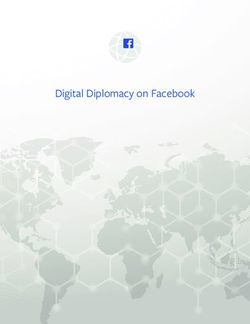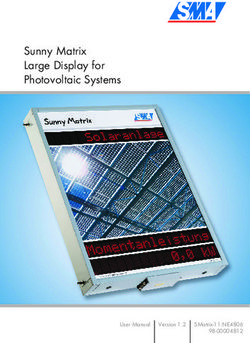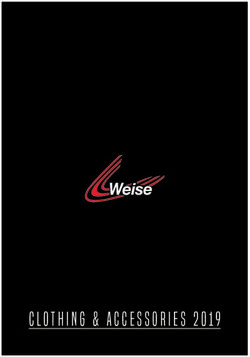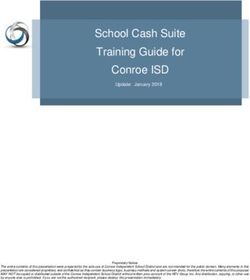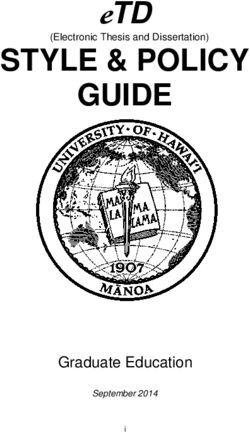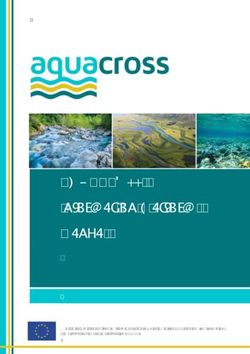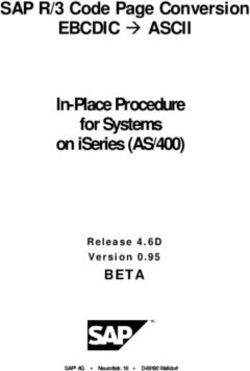APS Tax Version 2020.04 - Release Notes - Reckon
←
→
Page content transcription
If your browser does not render page correctly, please read the page content below
Author
Created and Published by APS a product of Reckon Limited
Level 2, 100 Pacific Highway
North Sydney NSW 2060
Australia
ACN 003 348 730
All Rights Reserved
Copyright © 2019 Reckon Limited
Copyright & Trademarks
No part of these materials may be reproduced or transmitted in any form or by any means, including
photocopying, without written permission of Reckon Limited.
Every effort has been made to ensure the accuracy and completeness of this manual. However, neither
Reckon Limited, its subsidiaries, employees and agents, are liable for any errors or omissions. This
document should not be relied on as a detailed specification of the system. In addition, Reckon Limited
reserves the right to issue revisions, enhancements and improvements to Reckon APS software or any
other Reckon software at any time without notice. Every effort will be made to ensure that the manual
is updated concurrently and that the user is not inconvenienced as a result of any change.
Reckon, Reckon logos, R logos, Reckon APS, Advance and Accountable Technology are trademarks of
Reckon Limited.
Release Notes | APS Tax 2020.04 | Page 2 of 57Contents
Introduction .................................................................................................................... 5
Knowledge Base ................................................................................................................................. 5
Updates to Documentation ............................................................................................... 5
Documents.......................................................................................................................................... 5
Microsoft Access Runtime ................................................................................................. 5
General information......................................................................................................... 6
B2B Install ........................................................................................................................................... 6
PM Pre-requisite ................................................................................................................................. 6
Enhancements for this release. ......................................................................................... 7
Residential Rental .............................................................................................................................. 7
Property Sale Profit/Loss ................................................................................................................... 9
R&D Tax Incentive Credits ................................................................................................................ 11
TDS matching with ledger transactions .......................................................................................... 12
Ledger Page Enhancements Summary ............................................................................................ 14
Provisional Threshold changes (Government's Business Continuity Package) ............................. 17
Tax Manager Layout Improvements ................................................................................................ 21
Tax Manager Ledger tab; Year view default .................................................................................................. 21
Updated 901 letter REPx layouts .................................................................................................................. 23
Enhancements added in previous releases ....................................................................... 26
August 2019 release ....................................................................................................... 27
Family Group Summary ................................................................................................................... 27
Ledger Updates ................................................................................................................................ 28
901 amounts shown for Ledger Transactions .............................................................................................. 28
901 Notes for ledger tax year. ....................................................................................................................... 29
Ledger Terminal Tax calculation change...................................................................................................... 30
Ledger descriptions column widths ............................................................................................................. 31
TAWS Descriptions in the ledger ................................................................................................................... 32
FAM Ledger Transaction Matching ............................................................................................................... 32
901 - Outstanding Prov Tax for all due dates ................................................................................................ 33
Ledger Balances enhancements ...................................................................................................... 34
To Date selection criteria .............................................................................................................................. 34
Ledger Balances Reminder templates .......................................................................................................... 34
WfFTC 2019 Updates......................................................................................................................... 35
Release Notes | APS Tax 2020.04 | Page 3 of 57New GST Web Preparation and Filing .............................................................................................. 37
April 2019 Release .......................................................................................................... 45
TDS (Transaction Data Services) ..................................................................................... 45
Compliance Admin ......................................................................................................... 46
Tax Notices ....................................................................................................................................... 46
IRD Transactions-Future Tax years .................................................................................................. 49
IRD form types from 2019 ................................................................................................................. 50
Enhancement to Refund transfers functionality ............................................................................. 51
Corrections since last release.......................................................................................... 53
Release Notes | APS Tax 2020.04 | Page 4 of 57Introduction
This document is a summary of what is included in the NZ Tax Management 2020.04 release.
It includes all corrections since the April 2019.04 Release and many enhancements to the
functionality. Each release is also a full version, if you have not installed earlier releases, or
corrections, these enhancements and corrections will also be present when this release is applied.
The contents of the previous Release Notes are also available via the MyAPS portal: NZ Tax Product
Page
Knowledge Base
Knowledge Base Article # KA-03774 has been created to inform you of any new known issues as a
result of this release.
Each known issue is detailed separately in its own knowledge article and then linked to the
knowledge article # KA-03774. For each "FIXED" article there will be a new file to download. For each
"LOGGED" article, the issue has been logged and will be resolved in a subsequent release.
To review Knowledge Article # KA-03774, visit the NZ Tax Product Page in the MyAPS Portal.
Updates to Documentation
Documents
Updated - Installation Notes 2020.4
TDS Setup Instructions 2019
Microsoft Access Runtime
This release now supports Microsoft Access Runtime versions 2013 and 2016, in addition to existing
support for 2010.
Access Runtime 2003 and 2007 versions are no longer supported. If your practice is using Access
Runtime 2003 or 2007 you need to upgrade prior to installing this release.
Note that Access Runtime is required only if you do not already have Office Professional package
which includes the retail version of Access. Supported Office Access versions are 2010, 2013 and 2016.
Release Notes | APS Tax 2020.04 | Page 5 of 57General information
B2B Install
From April 2020, IRD will move the SLS transactions over to the TDS service. As this is the last tax
type to be migrated to the new system, the B2B installer we have supplied previously is now no
longer required.
There is therefore no need to install this service, if it is still present on your system, you may
remove it as it is now obsolete.
PM Pre-requisite
PM Version 10 is the minimum Practice Management release that has been tested with this Tax
Management release. Please ensure you have at least PM 10 and its Corrections since Release
installed.
However, if you wish to use TDS services to receive IRD transaction downloads, you will need
Practice Management version 11 installed. This is due to the requirements of the IRD TDS
(Transactional Data Services) which has been available since the April 2019 release. PM versions
prior to version 11 are acceptable only if you do not use TDS services currently to receive IRD
transaction downloads.
PM V11 and cloud service information can be found here: PM Product Page
A setup guide for TDS is also available from the. NZ Tax Product Page
NOTE: As previously advised, support for SQL 2005 has ended.
Release Notes | APS Tax 2020.04 | Page 6 of 57Enhancements for this release.
The following enhancements have been made for this April 2020 release.
Residential Rental
A new keypoint for Residential Rental has been added by IRD from April.
This affects a number of the key return types, IR3, IR3NR, IR4, IR6, IR7 and IR8.
The example shown below is from an IR3 return, the same principles apply to other return types
although the numbering is different.
Choose the appropriate Calc Basis (Individual, Portfolio or Combined), enter Gross Income
andDeductions this year. Deductions Claimed will default to the amount entered for deductions this
year.
It is possible to edit the amount to reflect the actual amount claimed ( eg a taxpayer may not wish to
claim the full amount).
If Residential Rental income is set to a Calc Basis of P (Portfolio) or C (Combined), then it is possible to
have negative Net Residential Income for any one property by editing Deductions Claimed to be
greater than that property’s Gross Income figure..
In this instance, a warning message is displayed:
Release Notes | APS Tax 2020.04 | Page 7 of 57Note: Itis not possible to make Deductions Claimed greater than Deductions Available.f the
Residential Rental entry has a negative net income, but is subsequently edited to a Calc Basis of I
(Individual), then each property’s details will be recalculated to ensure there isn’t negative net income
on any property, and the following message displayed:
The Calc Basis is set on a return basis, not an individual property basis. Once the Calc Basis is
selected in the first entry, all later entries will default to that Calc Basis. If it is changed in a later entry,
then all properties will be amended to that latest selection.
Release Notes | APS Tax 2020.04 | Page 8 of 57Additionally, where there is a change in calculation resulting in amounts that cannot be claimed,
these are carried forward to the following tax year, and are visible in the Tax Summary and Tax
Schedule reports.
Where negative Net Income exists for one or more Residential Rental keypoints, a warning message
will also be displayed upon validation and synchronisation of the return:
This will not prevent either process completing, it is for information only for review.
Property Sale Profit/Loss
A new keypoint for Property Sale Profit/Loss has been added by IRD from April.
This affects a number of the key return types, IR3, IR3NR, IR4, IR6, IR7 and IR8.
The example shown below is from an IR3 return, the same principles apply to other return types
although the numbering is different.
Release Notes | APS Tax 2020.04 | Page 9 of 57The amount required can be entered in the same way as for other keypoints: Release Notes | APS Tax 2020.04 | Page 10 of 57
R&D Tax Incentive Credits
A new keypoint for R&D Tax Incentive Credits has been added by IRD from April.
This affects a number of the key return types, IR3, IR3NR, IR4, IR6, IR7 and IR8.
The example below is taken from an IR4 return form:
It is not possible to claim more than the difference between Tax on Taxable Income and the total
available tax credits, so this is automatically adjusted where the amount entered is more than can be
claimed.
In this example, 5507.50 is the difference between Tax on Taxable income and total available tax
credits. For the IR4, this is the total of Overseas Tax Claimed, FIT Credits, Imputation Credits and Net
Credits.
Any excess amounts are carried forward.
The other return types do not have a Refundable element available so this is shown only on the IR4
form, but all types use the same calculation of amount claimable.
Release Notes | APS Tax 2020.04 | Page 11 of 57TDS matching with ledger transactions
For the April release, we have added functionality around matching ledger transactions received via
TDS from IRD.
Matching TDS transactions to the existing tax ledger transactions can now be automated using two
new SUPS settings, to allow Tax Administrators to have control over which actions are automated.
In addition to this, and to improve clarity, the existing SUPS settings that relate to ledger matching
have also been reviewed.
Any SUPS settings that had been configured previously will retain that setting after upgrade, but the
descriptions have changed and we have grouped them together.
For comparision, the old vs new descriptions re listed below.
Old Description New description
Automatically Discard Reversals TDS Discard: Reversal pairs on Transactions
B2B Auto Prov-Assess Reversal Enabled TDS Discard: Reversal pairs on Assessments
Release Notes | APS Tax 2020.04 | Page 12 of 57B2B Payment Auto-Insertion enabled TDS Insert: Payment offset equals assessment
Automatically Match Transactions TDS Match: Equal Value Transactions
Number of days variance for Auto Matching TDS Match: Transactions up to Days diff.
B2B Days variance Payment Auto-Match TDS Match: Payments up to Days diff.
Automatically Set APAY Matched Transactions TDS Matched APAY: set to PAY
Two new True /False parameters in the 'E-FILE' system section control TDS Assessment matching:
TDS Match: Allow Assessment Variance
Set to ‘True' to allow Assessment matching on unmatched Provisional instalment amounts, and to
create a variance transaction for the difference
Release Notes | APS Tax 2020.04 | Page 13 of 57TDS Match: Assessed-Variance into Net Tax
Set to ‘True' to place any variance transactions created by the assessment matching to the Net
Tax/Refund section of the ledger rather than to the relevant Provisional Instalment section.
Both have a default value of ‘False’
Ledger Page Enhancements Summary
RIT amount on Ledger page
The ledger page now shows the RIT amount, once the return has been set to Locked (or later)
Ledger Menu bar button 'Sync TDS'
This button has been added to allow you to run all rules for the selected client as specified
in your SUPS settings. This includes all reversals, matching and insertions as well as
variance creation and discarding of duplicates.
The availability of the new button is controlled by JOE Admin rights for each user or profile
group.
The node is named ‘Enable IRD Data Synching’ and can be found under Tax Manager/Tax
Returns/Tax Ledger as shown:
Release Notes | APS Tax 2020.04 | Page 14 of 57Clients with users who previously used the earlier TAWS B2B sync button will likely have this
enabled already.
Typical example below shows the Matched Assessments, Amounts due, variances created
and discarded items, when SUPS setting for TDS Match: Allow Assessment Variance is set to
True.
Release Notes | APS Tax 2020.04 | Page 15 of 57For each provisional instalment, the Amount Due is matched and the associated variance
required is created.
If the SUPs is set to True for TDS Match: Assessed-Variance into Net Tax then the same will
happen but the variances will be displayed under Net Tax/(Refund) instead:
Release Notes | APS Tax 2020.04 | Page 16 of 57A few other points to note with matching improvements.
• Normal matching and inserting rules still apply as per SUPS settings you have already set up.
You may wish to review these while applying your preferred B2B Variance setting.
• Any TAWS transactions already set to Discard will be ignored. If still in Unfiled they will
potentially be included, not withstanding existing SUPS matching and inserting rules above.
If you wish to avoid these then we advise they should be discarded.
• Variance amounts inserted by auto-matching routines can be identified by the text
description ‘1st provisional instalment (Variance)’ etc
Provisional Threshold changes (Government's Business Continuity
Package)
The IRD have mandated a late change to the provisional tax calculation for 2021 tax year to provide
additional support for businesses and individuals in response to the coronavirus outbreak.
Under the Government's Business Continuity Package, the lower RIT threshold has increased from
$2500 to $5000. The following changes are now reflected in Tax Manager when creating/amending a
2020 return.
In the return selection form for 2020 return, the 2021 Interim Prov Amount is zero if 2019 RIT < $5000
In the 2020 return, 2021 Prov Tax field will only show a value if Residual Income Tax is at least $5,000
In the 2020 return’s Prov Calc details form, the explanation text changes from the below example, that
was showing the uplift percentage in all cases
Release Notes | APS Tax 2020.04 | Page 17 of 57Previous:
… to now replace the uplift percentage with the threshold amount, when RIT is below the threshold.
April 2020:
The Ledger/Prov tab now shows similar information as well:
The 2019 return button now shows a hover tooltip:
Release Notes | APS Tax 2020.04 | Page 18 of 57When an Interim provisional tax recalculation of 2021 provisional tax is requested from the
Ledger/Actual tab, by clicking the form’s ‘2019 return’ button, the amended threshold is now taken
into account.
The popup now provides more information, and also has an additional option allowing any update of
the 2021 provisional due amounts to be cancelled.
Choose ‘Set Zeroes Due’ option (default) to use updated prov tax calculations.
Choose ‘Calc Uplift anyway’ to use previous calculations
Choose Cancel to do nothing and close window.
If selecting ‘Set Zeroes Due’ option, the following additional message may appear (if the return has
already been synchronised):
Release Notes | APS Tax 2020.04 | Page 19 of 57For any client returns that were rolled prior to April release being applied (for example any early
balance date clients), any already rolled returns with RIT between $2500 and $5000 that created 2021
provs that should now be zero, will be recalculated according to the new threshold applicable from
April. We recommend you now review any returns that may have fallen into this category.
Release Notes | APS Tax 2020.04 | Page 20 of 57Tax Manager Layout Improvements
Tax Manager Ledger tab; Year view default
In Tax Manager when reviewing Ledger details, the page now defaults to the current return
'Year' view, rather than the 'Period' view.
Shortcut keys are now also provided;
Alt+P ... Period view
Alt+Y ... Tax Year view
Alt+Z ... Tax Year view... select Prior tax year
Alt+X ... Tax Year view... select Next tax year
In addition to the above, some minor tweaks have been made to the look and feel of the ledger page
and Provisional Calc information panel that appears to the left of the Ledger page
• Labels lengthened to minimise abbreviations
• Amount field borders removed to clean up the section
• Prov calc ‘Method’ shows a 3-character value… S > STD, E > EST
• Amt (under 2019 in example) moved to bottom and labelled Orig Prov (for 2020 in example)
• Current return (2020 in example) details moved outside the ‘Provisional Calc’ box
Release Notes | APS Tax 2020.04 | Page 21 of 57Aug/Jan April
The form size has been enlarged- the ledger transaction details list has a wider description column
and can display more transactions before a scroll bar is shown.
August/Jan
Release Notes | APS Tax 2020.04 | Page 22 of 57April
Updated 901 letter REPx layouts
The IRD have finally phased out the use of cheques as of 1 March 2020.
Just prior to this, an amendment was made to the IR901DL payment slip to reflect this (November
2019).
Shortly after, the 901DL was removed completely and is now obsolete. However, some of you may still
have this stationery in your possession.
We have therefore added new versions of the 901 letter template.
The new templates are as follows:
IR901Letter_2019.repx.
IR901Letter_2019_NoSal.repx.
IR901Letter_2019_SalPrefix.repx.
IR901Letter_2020.repx.
IR901Letter_2020_NoSal.repx.
IR901Letter_2020_SalPrefix.repx.
Release Notes | APS Tax 2020.04 | Page 23 of 57The 2019 versions display the payment slip as per the IRD November 2019 layout as issued, with no
other changes.
The 2020 versions display a new non-IRD payment slip with a similar layout and details but intended
only for reference and not for use in making payments to IRD directly.
The variations to the above of having No salutation fields and Salutation with prefix work in exactly
the same way as the previous 2014 and 2015 versions.
As before, you are able to have customised versions to meet your exact requirements, please contact
the Support team for more information.
To select or change the chosen layout file, open the Tax Agent console, if you have the required
access.
Ensure the correct Tax Agent is selected if you have more than one.
Click the browse button to the right of the first field and browse to the ADV2000 folder to select the
desired layout file.
When processed via the 901 app, the 2019 layout looks like this example below:
Release Notes | APS Tax 2020.04 | Page 24 of 57Release Notes | APS Tax 2020.04 | Page 25 of 57
And the 2020 layout like this:
Enhancements added in previous releases
These items are included here for information to detail all the enhancements added in the previous
two releases, which all clients may not have had chance to review or access previously.
They are all included in the April release version..
Release Notes | APS Tax 2020.04 | Page 26 of 57August 2019 release
Family Group Summary
Additional enhancements have been made to the Family Group Summary page. It is now possible to
hide individual members of the Family or Tax Group from the view. This means that when printing the
report, they are also not shown, enabling the Tax Administrator to hide members who for example
have a nil return or do not need to be included in the report for any reason.
To hide a member, right click and choose Hide Member.
They will then disappear from view, to show them again click the Show all Members button above the
grid.
Note that this button is displayed in red when one or more members are hidden.
This functionality replaces the ‘Show zero returns’ button in previous versions. Now, all returns are
shown by default, unless members are specifically hidden as per the example above.
Release Notes | APS Tax 2020.04 | Page 27 of 57We have also made changes to the way the report is displayed, by removing the Return Status and
Return Type from the report headings for each member:
Ledger Updates
901 amounts shown for Ledger Transactions
We have added an additional column to all Ledger pages, to reflect any 901 amounts that have been
created. This allows the administrator to easily know if a 901 has been produced and what amount
was used in the letter/email.
Grey text indicates an unapproved 901 exists.
Orange text indicates Approved but not Processed 901 exists.
Red text indicates a Processed 901 exists.
In the example below, 901 amounts exist for all 3 provs, but only the 3rd prov has been approved and
processed:
Release Notes | APS Tax 2020.04 | Page 28 of 57901 Notes for ledger tax year.
We have also added the Notes icon to the ledger toolbar. This is exactly the same as the Notes screen
accessible currently from the IR 901 and Ledger Balances views. Any notes added here will be visible in
the other screens, as it is actually opening the same page. The notes as before are per client, per tax
year.
Release Notes | APS Tax 2020.04 | Page 29 of 57The audit trail (accessible from IR901 and Ledger balances) also records all notes added and edited
including when added from the Ledger page.
Ledger Terminal Tax calculation change
We have updated the calculation of terminal tax within the ledger page to make it more accurate.
It is now calculated as RIT minus any Prov instalments+Variances. Previously, a 'moment in time'
calculation of RIT less all payments/offsets at that time was used.
The column header (in Tax Manager) has also been updated to more accurately reflect the values now
displayed as being the Latest Due Amount:
Release Notes | APS Tax 2020.04 | Page 30 of 57In the example above, we can see that RIT is 42175.37. Subtract from this the 3 provisional instalments
to arrive at the Terminal tax amount shown.
(RIT) 42175.37-(25697-25697-25697) =34915.63 Terminal tax.
Ledger descriptions column widths
The Ledger columns have been widened to allow for the new IRD descriptions used which are typically
longer than previously. This is the new default setting, but each column can be widened or narrowed
still to meet your requirements.
Release Notes | APS Tax 2020.04 | Page 31 of 57The field length allowed when creating a ledger entry has also been increased from 40 to 60
characters, to allow more detailed descriptions to be used.
TAWS Descriptions in the ledger
Following the implementation of TDS Transactions from IRD in the last release, some clients have
found difficulty in distinguishing which items are from the old TAWS system and which are new TDS
transactions.
We have therefore added a (TAWS) suffix to any of the old TAWS items. This description is visible in
both the Ledger and Compliance Admin pages.
FAM Ledger Transaction Matching
The FAM Ledger is now enabled to handle matching of IRD Transactions relating to WfFTC payments.
Previously these transactions could be inserted into the INC ledger if required and would have been
displayed under Sundry Debits/Credits as ‘FSADJ’.
Release Notes | APS Tax 2020.04 | Page 32 of 57To view this in the ledger, the Tax Type selection needs to have FAM ticked.
The amount calculated by the WfFTC worksheet is shown in the FAM ledger as “FADUE’ (Family
Assistance Due) once the return has been synchronised. As IRD transactions come in they will also
appear here, giving the ability to match the transactions in the same way as for the INC Ledger.
This improvement will also help ensure the 901 records are more accurate, as all FA amounts are
captured in the total under the WfFTC column.
901 - Outstanding Prov Tax for all due dates
A calculation change has been made to ensure that the outstanding prov tax due is correct for all due
dates including Terminal Tax. Previously this was correct for provisionals but not Terminal Tax dates
which would have displayed 0.
This can be compared by opening the ledger page for any 901 entry with a due date of 07/04/2020 (or
other Terminal Tax date if applicable), where there are prov amounts outstanding and /or Terminal
tax values.
In the example below, you can see that Prov Outstanding column on the 901 entry matches the Ledger
Running Total prior to Terminal Tax being included (in red), and that the Terminal column in the 901
entry matches the Terminal Tax to pay amount on the ledger (in green).
Release Notes | APS Tax 2020.04 | Page 33 of 57Ledger Balances enhancements
To Date selection criteria
We have enhanced the Ledger Balances functionality by adding a To Date option in the selector. This
enables Administrators to extend the display out to a future instalment Due Date, allowing the future
instalment’s due amount to be included in the calculated balance. This is useful for example to send a
reminder of an upcoming due amount to the client.
The To date will default to today’s date, until edited. After that it will retain the date you have set.
When it is changed, the entire grid is refreshed to show latest calculations, there may be a brief pause
whilst this is done, depending on the number of transactions that exist for your particular filter set.
Ledger Balances Reminder templates
When editing and then saving email templates for Ledger balances, the default save location is now
set so that it is the same as the path you have specified in the template folder location:
Release Notes | APS Tax 2020.04 | Page 34 of 57This will make it easier to ensure the edited template is saved to the correct location.
WfFTC 2019 Updates
The rates and calculations for the 2019 WfFTC have changed.
The implementation of this was unfortunately delayed from April due to the rates being updated to
take effect partway through the year. It was implemented as a hotfix early July but is described here
for clarity.
The Worksheet has been updated to allow for the change in calculation method, as well as the rates
applicable from 1 July 2018 and to also include the correct calculations for the new ‘Best Start’
calculations.
Release Notes | APS Tax 2020.04 | Page 35 of 57As shown in the example below, children born prior to 01/07/2018 have entitlement
calculated on the previous rates up to 30/06/2018, then the new rates using Best Start from
01/07/2018. These are pro-rata’d and worked out on the number of days available.
Release Notes | APS Tax 2020.04 | Page 36 of 57We have also removed the redundant tabs that used to show alongside the Entitlement period section
as these were no longer in use.
As previously, clients should bear in mind that this is a worksheet to assist with WfFTC calculations
only. It is not intended to cover all possible scenarios that may arise in WfFTC calculations. You may,
as before, override the calculated figures (shown in blue above), if your own calculations differ from
those provided.
New GST Web Preparation and Filing
As the Tax product gradually moves format from a desktop to web-based interface, the first step in
this process is to enhance GST returns. This is because IRD have made lodging GST returns available
via the web interface as part of their gradual move to cloud-based software.
Agents who are linked to IRD’s online service will be able to lodge GST returns via the new webpage
we have implemented, which will eventually replace the desktop functionality. Note that at this early
stage, the desktop functions will remain as they currently are for GST returns.
If you are already cloud enabled, eg for PM timesheets, AIM returns or TDS Transactional data, then
there is no further configuration required to use GST web returns. If you are not currently cloud-
enabled, PM V11 and cloud service information can be found here: MyAPS PM Product Page
To access the new GST webpage, a new page has been added to the existing GST Returns console.
Initially the Web Returns page will display showing just the Tax years, even if GST returns have
previously been created from the desktop app.
Release Notes | APS Tax 2020.04 | Page 37 of 57To launch a new return, double click the Tax Year required, this will launch into the webpage view. If
this the first time it has been launched, there may be some updating of settings required:
You’ll need to ensure all required fields are completed before the GST section is made visible:
Release Notes | APS Tax 2020.04 | Page 38 of 57You may retrieve from the IRD any GST filing obligations that the client has from this page by clicking
the Retrieve GST Filing obligations button. When doing so you will be asked to log into IRD using your
tax agent login details.
Any obligations will be listed below and are clickable to launch into the GST return itself.
If none are shown, you may navigate to the GST returns page by clicking GST Returns option in the left
hand column.
Initially, if no obligations are found and no returns have yet been submitted, the screen will look like
this:
The return frequency is determined by the Balance month setting in the Client console. If your client
has had GST returns submitted previously, this should already be correctly set, but for new clients you
Release Notes | APS Tax 2020.04 | Page 39 of 57may need to update this field. This determines which months are available and shown in the top bar
above the return in the web view.
To begin completing a GST return, click onto the month required or, if filing obligations are found,
clicking each one will launch the corresponding form. This will simultaneously create the empty
return, as well as check for any existing lodgements held with IRD for that client and period chosen.
In this example, no previously lodged return was found, so an empty form is loaded and has the status
of ‘New’. You may now begin filling in the various keypoints to complete the return.
Once the return is saved, it shows as Draft. The period and status information are shown in the
desktop page after refreshing the console view. Note that the actual return information is not saved
back to the console other than the information shown in the Web Returns page:
Release Notes | APS Tax 2020.04 | Page 40 of 57This will update following any further changes in status as the return is processed, either when the
console page is opened, or by clicking Refresh button if it is still loaded.
Within the web return page you are able to use the following features.
At the bottom of the page, small popup menu IRD Actions contains the options Prepop, Status and
Retrieve.
Prepop: Connects to IRD and uploads any related information relevant to the return.
Status: Connects to IRD and checks status of the return eg Expected, Lodged.
Retrieve: This process checks to see if a return for this period already exists with IRD. You may
recheck by pressing this button.
Prepop, Status and Retrieve processes all check automatically with IRD whenever a return is created.
Refresh: Refreshes the page and calculations
Save: saves any changes or amounts entered into the form
Within the return itself, the tabs at the top are divided into Transactions, Calculation and Summary.
Release Notes | APS Tax 2020.04 | Page 41 of 57Transactions: This is for reference only, it lists any TDS transactions received from IRD that have
the same transaction date as the return. The same transactions are shown via the Compliance
Admin pages and in the ledger for that tax year.
Calculation: The keypoints for the return are shown here ready to be filled out where
appropriate. Some fields like Adjustments, have options for multiple entries access via the drop
down arrow. Each line can be saved and edited independently.
Release Notes | APS Tax 2020.04 | Page 42 of 57Summary: Contains the final keypoints and calculations for the rest of the return. Once
completed, the Ready for Approval box can be selected, this updates the status.
The return now shows as ‘Ready’ in the status box, and the buttons Reject Return and Approve Return
are available:
Release Notes | APS Tax 2020.04 | Page 43 of 57If Reject Return is chosen, the buttons are removed and the Approve button is not made available
again until at least one change is made to the form. If this is done in error you may simply click any
field and tab off to re-activate the Approve button. This function is intended to allow an administrator
or reviewer to check the return before finalising, if you use such processes in your practice, so that
corrections can be made if necessary and progress can be tracked.
If Approve return is chosen, the status is again updated, and this time a new section Ready to Lodge is
displayed.:
You may at this point perform any final checks and if any further amendments are required, click
Needs Revision to return to a non-approved status of Recify.
If this is done, the return will need to be approved again before the Lodge option is made available
again.
If the return is fully ready, the Lodge Return with IRD button will send the entire return to the IRD
lodgement system.
As you click the button, you will be asked to login to the IRD page, once you have confirmed your
credentials, which are the same as your login to myIRD, the return is submitted.
Once this is done the return form becomes read-only and cannot be edited. The return status section
will show like this:
Release Notes | APS Tax 2020.04 | Page 44 of 57In future, more IRD returns that are currently processed via the Tax console/E-file will be made
available to be submitted via web forms.
April 2019 Release
TDS (Transaction Data Services)
From April 2019, the current TAWS (B2B) service is being replaced by IRD with a new service called
TDS.
Although some B2B services will still be active for certain tax types, the bulk of IRD transactional data
will now be received via TDS. TDS has therefore been implemented into the April release of Tax. If you
wish to continue receiving IRD transactional data from IRD, you will need to perform some setup
steps, which require Practice Management version 11 to be installed and cloud services to be enabled.
PM V11 and cloud service information can be found here: MyAPS PM Product PageThe instructions
for setting up TDS are detailed in a separate document which is contained with the NZ Tax April
release package documentsor is available in the MyAPS Portal
Once TDS is setup, there is no change to the way in which transactional data received from IRD is
managed within the APS Tax application. We still perform all of the same processes and
matching logic on transactions as in previous releases.
The only difference in terms of what a tax agent will see, is that there are some new updated
transaction type descriptions. This will not affect your ability to process these transactions and
notices, and everything else that is currently seen in Compliance admin and ledger transactions etc
will not change.
In addition, TDS now includes the ability for Tax Agents to receive GST transactional data, a service
that has not been available for a number of years. Therefore, once connected to TDS service, you may
notice historical GST related data being received.
Release Notes | APS Tax 2020.04 | Page 45 of 57Compliance Admin
Tax Notices
The Tax Notices page in Compliance Admin Console, now displays Tax Notices split/separated into
separate 'tabbed' views. This is to allow the Tax Administrator to view a group of notices that fall into
each particular category and allows notices not requiring administrator action to be processed in
bulk. This allows the function to process more quickly, efficiently and permits handling on an
'exception based' requirement.
Each one is highlighted in red when selected, and the default view is ‘RIT Match’.
The categories available are as follows:
• RIT match ... the Return RIT and the Notice RIT values agree, along with Penalties,
Interest and Family Assistance values. This is the default view when opening Tax
Notices.
• Refund match…as above and there is a refund due
• RIT OK, warnings… the Return RIT and the Notice RIT values agree but other Return and
Notice values may differ (eg Penalties, Interest and Family Assistance) or there are
losses in the return calculated.
• RIT diff…There is a difference between the Return RIT and the Notice RIT values
• No Notice ... return is lodged but no notice of assessment has yet been received.
• Query/Hold ... the notice has been allocated a status of ‘Assessed – Dispute’
• OK/Closed… notices have been matched and updated to ‘Assessed Ok’ or ‘Closed’
The first column in the first two tabs, RIT Match and Refund Match is a selection box. In here you may
select individual entries or select all by clicking the box at the top of the column.
In these two tabs, we have also provided right click options, to allow you to either Accept notice
details, or Accept the notice and close the return.
If multiple items are selected, the choice made on the right click menu will apply to all selected items,
thus allowing a Tax administrator or agent to quickly update multiple returns where no further action
is required. In this instance, the return calculated values will be updated to the ‘Assessed’ column.
They are then visible under the Ok/Closed tab, choosing this will refresh the view. The NOA Detail pop-
up page will update to reflect the Return status.
Release Notes | APS Tax 2020.04 | Page 46 of 57These can also be filtered further if required using the Tax Status column:
Of particular note is the No Notice tab. Previously it was not possible to easily find which returns you
would be expecting a notice for, but where one is not yet received. The workflow status would be set
to E-file Lodged but no notice exists for that tax year.
Note that many of the columns are empty since this information is held in the notice itself:
This will make it easier to track progress and follow-up on any missing notices.
The From Date can be set to narrow down the amount of information available. Initially it will default
to the value set in SUPs. If edited manually, this date will be retained for next time, this setting is per
user.
Release Notes | APS Tax 2020.04 | Page 47 of 57The SUPS setting is an existing setting used to determine the earliest date NOA will be displayed from.
It can be found under NZTAX, NOA Display From date.
We have also made available a new column, Other Adjustments.
This is useful especially when using the RIT OK, Warnings tab as it allows all types to be viewed.
As it is a new column, it needs to be added to the grid if you require it, by using the column selector to
add it on either by double click or click and drag to the grid header:
Release Notes | APS Tax 2020.04 | Page 48 of 57The column is then shown in the grid and can be moved, sorted or filters as with all other columns in
the grid:
IRD Transactions-Future Tax years
A number of clients have requested the ability to filter IRD transactions by Matter Partner and Matter
Manager for future year transactions. Previously this was not possible if the Tax Matter for that year
did not exist and therefore there were no Partner or Manager details for that year. An enhancement
has been made whereby the system will use the previous year matter to establish the Matter Partner
and Matter Manager.
In the example below, I have filtered only on Tax Year 2019. The client shown does not yet have a 2019
return or even a 2019 Tax Matter assigned. Both Matter Manager and Matter Partner columns are
populated and therefore can be sorted or filtered according to preference.
Release Notes | APS Tax 2020.04 | Page 49 of 57IRD form types from 2019
Following IRD changes for 2019 Tax year, PTS (IR538) form types will no longer be accepted by IRD.
Therefore, we will no longer provide the ability to create these return types, either from the Tax
console or from Tax Manager.
You will still be able to create and submit via E-file PTS returns for 2018 and prior, although any PTS
returns 2014 and earlier will be rejected via E-file by IRD. It may also be the case that a prior year PTS
return has already been created in your database prior to the installation of the April tax update.
These will be retained but will be rejected by IRD if submitted via E-file.
In addition, other form types for past tax years will not be accepted, or only accepted on paper forms.
We do not restrict the ability to create these form types for past years, to protect any historical data
that may exist, but we will check upon creation of the return whether or not the tax form for the
specific tax year can be lodged via E-file. If it cannot, the Lodgement Method will be automatically set
to C-Series (paper forms), and the option for E-file made unavailable.
Any returns already e-filed for those years will remain unaffected. In the unlikely event that there is a
return already created, but not yet efiled, this will not be set automatically and should be manually
set to C-series. If any of these returns are sent via e-file, they will be rejected by IRD anyway. All other
returns for valid years will not be affected.
The table below explains which form types will be accepted by IRD from April 2019.
Release Notes | APS Tax 2020.04 | Page 50 of 57Enhancement to Refund transfers functionality
This enhancement has been made in order to ensure there is no confusion around the allocation of a
refund transfer to a client who has themselves received a transfer in of a refund from another
taxpayer.
We have made the enhancement so that the transfer in is shown correctly against the balance of the
chosen provisional payment date, prior to the source record being synchronised. We previously only
displayed this amount following the sync process in the allocation column, which was incorrect and
also meant that reports were incorrect until the allocation amounts were defined.
Now, in this scenario, a tooltip is shown to explain that the balance pending amount is being taken
into account, from the transfer in.
1. A transfer in is created from the source record:
Release Notes | APS Tax 2020.04 | Page 51 of 572. Before this is synched from the source record, it Is visible in the destination return and a
tooltip is shown to represent a pending transfer in:
3. Once synched, the tooltip is not required, the amount is correctly reflected in the balance
due, and not shown in the allocation column:
Release Notes | APS Tax 2020.04 | Page 52 of 57This means you are now able to allocate the refund from the current taxpayer as normal, it is
also not necessary to sync this record until all other transfers are finalised. As before, it is only
possible to allocate funds up to the available amount shown at the top.
Corrections since last release
Since the last Tax release was made available, a number of issues have arisen that have warranted corrections to
the software. These are made available to clients using interim hotfix files and are now included in the April 2020.4
release. These are listed below with brief descriptions of the issue for reference.
Summary of Issue KB Ref VM Ref Date
Software
Application Components
Tax Manager IETC not including losses in NZ Tax 23/09/2019
Aps_t.mde
eligibility calculation 3907
Version control Some clients may experience an NZ Tax 24/09/2019
vNZTax_94238
error at step224 in the version 4122
control, due to a missing view
Tax Manager Terminal tax calculations for 4128 27/09/2019
vNZTax_94239
and Tax selected client’s existing returns
Console have not been updated
correctly.
Release Notes | APS Tax 2020.04 | Page 53 of 57Tax Manager Transfers, refunds and Tax 4124 27/09/2019
vNZTax_94239
Credits shown incorrectly on Tax /4127
Summary report.
Student loans not showing on
Tax Summary report.
Tax Returns When Inserting or matching 4138 30/09/2019
APS.NZTax.Windows.Forms.dll
Console transactions the screen default
size is not wide enough to
incorporate new columns.
Tax Manager Terminal tax calculation 4143 01/10/2019
vNZTax_94240
incorrectly including payments
made due to error in the sproc.
Tax Manager Blank field displayed for return 4144 02/10/2019
aTNAdmin.dll
type on validate and sync
screens, where approved 901 aTNReports.exe 03/10/2019
was present.
Tax Returns IR833 return not able to be 4154 09/10/2019
APS.NZTax.Windows.dll
Console locked due to error validating
mandatory field.
Tax Manager Terminal tax calc can return 09/10/2019
vNZTax_94241
incorrect value in some
scenarios
Tax Manager Fix to correct historic Terminal 4173 30/10/2019
vNZTax_94242
tax recalculations. This version
was deployed via TDS service
automatically, and is only
required for those clients not
using TDS service.
Tax Manager Update to Tax credits calculation 4172 31/10/2019
vNZTax_94247
displayed on tax Summary.
Edited Terminal tax description TDS version 1.0.47
to Net Tax. This version was
deployed via TDS service
automatically, and is only
required for those clients not
using TDS service.
901/Ledger Terminal tax amounts on 901 4189 5/11/2019
vNZTax_94248
balances repx template have bene
updated to better represent the TDS version 1.0.48
new Terminal tax calculations,
where outstanding provisional
amount is included in the total.
This version was deployed via
TDS service
901/Ledger When prov amount outstanding 4195 11/11/2019
APS.NZTax.Core.dll
Balances is included in 901, the value was
not being correctly updated to
the ledger page 901 column.
901/Ledger Ledger balances email template 4170 12/11/2019
APS.NZTax.IR901.dll
Balances updated to reflect latest RIT/RIT
Balance amounts from grid. APS.NZTax.BulkCorrespondence.dll
vNZTax_94249
Release Notes | APS Tax 2020.04 | Page 54 of 57901/Ledger Return status does not correctly 4028 13/11/2019
vNZTax_94250
Balances match ledger status, where
following tax year return has not
yet been created. In this
scenario, the status will be
blank.
Tax Returns Family Group Summary updated 4129 15/11/2019
APS.NZTax.FamilyGroupSummary.dl
Console to show Net Tax in line with Tax
l
Summary report and ledgers
Tax Returns Increased default height of 4019 15/11/2019
APS.NZTax.Windows.dll
Console Ledger page when opened from
901/Ledger Balances page
901/Ledger Manager and Partner entries not 4180 15/11/2019
APS.NZTax.IR901.dll
Balances showing correctly for GST
selection. Added new fields to APS.Service.DTO.Tax.dll 14/11/2019
customization for GST Manager
APS.Service.NZTax.dll
and GST Partner. 14/11/2019
APS.Domain.Model.NZTax.dll 14/11/2019
vNZTax_94251 19/11/2019
901/Ledger Fix for timeout/error message 19/11/2019
vNZTax_94252.mde
Balances when loading Ledger Balances
for selected clients.
Tax Manager Error during sync when 4264 02/12/2019
aTNReports.exe
approved 901 exists.
aTNAdmin.dll 29/11/2019
901/Ledger 901 reports showing incorrect 4266 03/12/2019
vNZTax_94253,mde
Balances return status on future dated
returns
Tax Manager Casual (No EOT) checkbox 4273 04/12/2019
Aps_t.mde
incorrectly changing provisional
dates when checked from
selection page.
Tax Console Matching logic was not 09/12/2019
APS.NZTax.Windows.Forms.dll
consistent between methods,
right click match using old logic
(vs double click to open match
screen)
Tax Console Variances being incorrectly 4291 13/12/2019
vNZTax_94254,mde
include when IRD transaction
matched to Net tax
901/Ledger Prov outstanding not carried 4297 13/12/2019
vNZTax_94254,mde
Balances forward correctly where Prov
amount is 0
Release Notes | APS Tax 2020.04 | Page 55 of 57901/Ledger 901 reports showing incorrect 4266 20/01/2020
vNZTax_94255,mde
Balances return status on future dated
returns
Tax Manager Correspondence was being 4373 30/01/2020
Aps_t.mde
incorrectly attached where
refund transfer is made to a
single other taxpayer.
Tax January Future/Final Return 30/01/2020
vNZTax_94262,mde
Manager/Rollov ledger creation for early balance
er date clients. This is in lieu of the
usual January release.
Tax Console Variances being incorrectly 4358 03/02/2020
vNZTax_94263,mde
included in Tax to Pay total
amount, causing ledger
imbalance by amount of
variance.
901/Ledger Updated version control to fix 4465 19/03/2020
vNZTax_94264,mde
Balances several issues around 901 not 4466
pulling through correct ledger 4463
amounts. 4473
Release Notes | APS Tax 2020.04 | Page 56 of 57Reckon Limited | PAGE 57 OF 57
You can also read