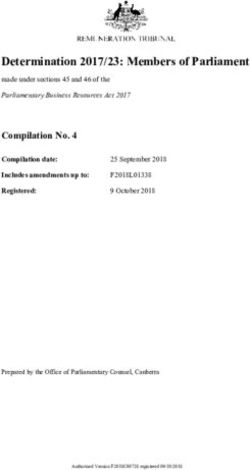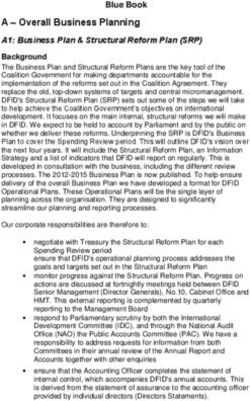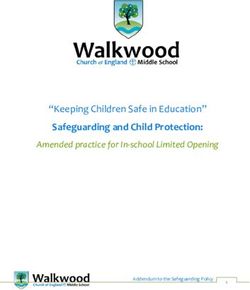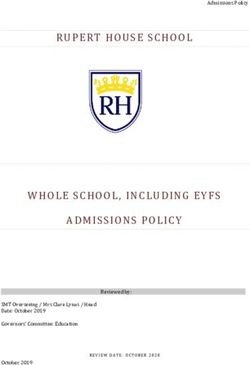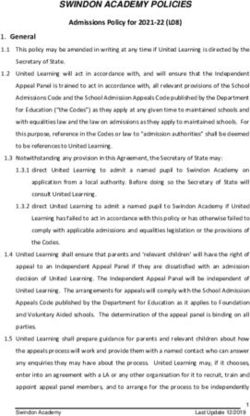APPLYYOURSELF APPLICATION AND INSTRUCTIONS
←
→
Page content transcription
If your browser does not render page correctly, please read the page content below
APPLYYOURSELF APPLICATION AND INSTRUCTIONS
Welcome to the ApplyYourself College of Social Work application and instructions! Be sure to review the MSW Application
Requirements and Application Instructions thoroughly prior to applying, along with these instructions and the directions in
the ApplyYourself (AY) application. The link to the application can be found on the next page.
This instruction manual includes information specific to the MSW application, as well as clarification and valuable tips
not found in the actual AY application. Please do not disregard these instructions and have them available as you fill out
the application. Reviewing this manual and the AY instructions will facilitate the process for you and answer many frequently
asked questions.
General tips: The AY application contains both the University of Utah Office of Admissions and MSW Program application
sections. You do not need to apply to the University of Utah Graduate School separately. The GRE is not required for the
MSW program.You can only apply to one MSW program option each year. Save a PDF of your application prior to
submission for future reference. All applications are archived approximately every 2-3 years and will no longer be
accessible.
Make sure to keep the email account used to create your application active, and check for time-sensitive messages
regularly. Due to several instances of missed emails, do not use a Hotmail email account for your application. All MSW
program and Office of Admissions communications, including the admissions decision, will be sent to the primary email
account in your application. If you change email or mailing address after submission, you must update it in the profile
section of your application, and also send a notification to Carmencita.Totua@utah.edu.
The CSW Academic Advising office can answer general questions, but are not able to provide technical support for AY
application issues. Please use the AY Hobson’s Technical Support link given in the application to access the help topicsfirst
and, if necessary, submit a trouble ticket to Hobson’s (see last page below).
Previous applicants
1. Submitted AY applications: If you previously submitted an AY application to MSW or another program, you must create a
new application using a different email address. You may be able to access your old application and make changes, but will
not be able to resubmit it. Check this email address regularly!
2. Unsubmitted (in-progress) AY applications: Do not resume working in the application until after August 1 to ensure all
internal yearly updates are reflected. In-progress AY applications will update to the current year content automatically, but
you will need to review all sections and prior entries carefully and make any necessary changes. Please note that
unsubmitted applications will be kept active for at least 1 year following your last date of access. Your account and password
will remain valid, but your entries may be removed.
University of Utah BSW applicants
Students who have completed their Bachelor of Social Work at the University of Utah do NOT need to send in recommendations
or complete the timed online essay.
Dual degree applicants
Students who wish to complete a dual degree must submit separate applications to both programs, and fulfill each program’s
application requirements. Dual degree applicants will need to use different email addresses for each department’s AY
application. Keep both email accounts active and check both for messages regularly.
Students must be accepted by each program separately in order to begin a dual degree program. Admission/acceptance into
one program does not guarantee admission/acceptance into the other. Upon application and acceptance to both programs, the
student must alert each program of his/her academic degree-seeking status so each program can track the student’s progress,
using the correct Program of Study.
If you are applying to a dual degree program, please notify Carmencita Totua at Carmencita.Totua@utah.edu after your
1MSW AY application has been submitted. Please include your name and the dual degree program you intend to pursue.
Use this link to access the application:
ApplyYourself Application - University of Utah Graduate Admissions
NOTE: If the screenshots in these instructions differ from what you see in your actual AY account,an
application update has occurred that is not yet reflected in the instructions.
Begin here
1. Create an account
2. Log into your application.
You can save your work in the application and return to it later
when you log in again.
Keep the AY application link and PIN handy for future use.
NOTE:
These deadlines are general University of Utah Office of
Admissions deadlines and DO NOT apply to the MSW
program! MSW does not offer a spring semester start.
2Getting Started
Check here regularly for messages from ApplyYourself and the MSW Program.
Technical Support
Click here to access the application.
Be sure to read the general application instructions!
TIP: To access specific application sections, click on the desired section link on the left.
This way, you can navigate around required uploads until you have the materials ready.
Do these things first:
1. Review MSW Application Requirements and Application Instructions.
2. Have actual (student copy) transcripts sent to you early: Uploads of actual transcript copies from all institutions
from which you have taken courses are required (including U of U), even if credits were transferred and show on
another transcript, and even if they are on file with U of U or MSW. These transcripts must be issued by a
Registrar’s office(no unofficial online transcripts, degree audits or other student progress reports).
Transcripts must be sent to and uploaded by you and should not be sent to U of U Office of Admissions or the
CSW. We cannot upload transcripts for you. Official transcripts do not need to be sent to the University at the time
of application – only to you for upload.If ordering by phone, ask for “student copy transcripts” for your personal
records, not “official”.
3. Complete the Recommendations section early to allow recommenders maximum time to submit their
recommendations by the application deadline. Monitor submissions regularly.
Three submitted recommendations (not letters) are required for application to the MSW Program.
Advanced Standing applicants: Note the recommendation instructions for your particular practicum situation.
Read the U of U Office of Admissions Instructions carefully (same as light blue/teal button above). Remember, the
general Uof U application deadlines listed do NOT apply to MSW. You must apply by the MSW deadline.
3Select “Social Work MSW”.
If you accidentally select the wrong program (i.e.
Sociology), you will fill out the wrong application and
forms. MSW cannot access or view applications to
other programs and we won’t know you applied.
Make the correct semester selection:
Adv. Standing: Summer 2022
2-year MSW: Fall 2022
Select No
Make your program selection and note the start semester.
This is NOT applicable.
MSW applicants may only apply to one MSW program option per year.
For example, you cannot apply to both the Salt Lake City and St. George
Adv. Standing programs, or the 2-year and Adv. Standing MSW programs
in the same year. Admission standards are the same for all programs and one
program does not give you better odds of admission than another.
Proceed through the next several pages: Personal Data
Contact Information
Permanent Address
Optional Biographical Information, etc.
4Educational History
Dates of attendance: For non-consecutive attendance at an institution, list the
earliest and last date. Example - Aug. 2007-May 2008 and Aug. 2011-May
2016: list Aug. 2007-May 2016. Your transcripts will show us the actual
semesters attended. Don’t list separate periods of attendance at the same
college as different institutions. If not graduated yet, list the anticipated date of
graduation.
GPA self-reported: This section is mainly for your reference. Cumulative
GPA is the weighted overall GPA from all colleges and universities you
took courses from. Use semester or institution totals for GPA and GPA hours,
not individual course grades or your major GPA.
For the calculation, you must use GPA hours, not units passed or attempted.
Do not include transfer credits twice – only count them for the institution
where you took these classes. Do not include pass/fail or repeated courses.
Applicants with a cumulative GPA below 3.0 must also provide the last 60 hours GPA. For a full-time student, this usually means
approx. the last two years of studies. If you attended more than one institution, please allow for differences in your calculation
and the official Office of Admission’s calculation:
If your cumulative GPA calculation comes to 3.2 or below, also calculate the last 60 hours. When counting back to the last 60
credits, do not break semesters: If 60 credits take you to the middle of a semester, include the entire semester in your calculation.
You can include more, but not less than 60 credits. Do not include more credits than necessary.
Also, see 3A of the MSW Application Instructions.
You can use the same GPA calculation method for the last 60 hours as for the cumulative GPA. Instead of using each institution’s
GPA and credit hours, use the semester GPA and credit hours.
Important:
Read the Institution Code Look Up instructions on the next page before proceeding! Then click here.
College code, city, state and country fields will auto-fill when you select the institution code.
Order copies of actual student copy transcripts to be sent to you from each of your institutions’ Registrar’s offices.
Order U of U transcripts here.
International transcripts must be uploaded in the
original language. Do not upload translated transcripts.
Foreign language transcripts will be translated by U
of U Office of International Admissions.
List all institutions where you took courses, incl.
study abroad, concurrent enrollment, correspondence
courses, etc.
Start with your most recent school attended, then
the one before, etc.
GPA:
Use the total cumulative graded or GPA credit hours
shown on the transcript for this institution only.
Do not use your major GPA, and do not include
transfer credits from other institutions.
If you graduated from this institution, select Graduate.
If your degree is in process or you did not graduate
from this institution, select In Good Standing, unless
one of the other selections applies.
5Institution Code Look Up
Be sure to list and upload transcripts
for all institutions where you took
classes, even if it was just one class.
If you took a college course (even in
high school), you must include a
transcript.
Do not fill in all search criteria boxes.
Fill in one search criteria box only –
the fewer criteria, the better.
For example, to find the code
for the University of Utah, simply type
“Utah” in the Institution Name box,
click Search and select the correct
name from the pop-up page.
To search by city, fill in only the city
in that field, not the institution name,
state, etc.
***Transcript uploads
Important – many applications are delayed and/or cannot be reviewed because of applicant errors, last-
minute transcript orders and upload issues, unreadable, secured or access expired transcripts.
Read these instructions in their entirety to ensure your application will be reviewed and to avoid delays:
What should I upload?
Scan, save and upload a copy of an actual (student copy) transcript here.
Each transcript must be issued by the Registrar’s office and sent to you).
NO unofficial transcripts downloaded from your student account,
graduation or degree audit reports! Order and upload transcripts
early to avoid unforeseen last-minute problems.
Double-check the upload!
Click the View Document button and make sure your upload displays correctly, all pages show and details are readable (not
too small, clear print, etc.). If we can’t read your transcript details, we can’t evaluate your application.
Registrar issued student copy transcripts (or the security background) may show “Issued to Student”, “Not official”, etc. –
that’s ok for application purposes.
6I sent transcripts to the U of U or MSW or they are on file there already – do I really have to pay for another to upload?
If you don’t upload a transcript, MSW cannot review your application. Do NOT send transcripts to the Office of
Admissions or MSW for application purposes! You must scan, save and upload them. If the Office of Admissions or
MSW has your transcripts on file or you graduated from U of U, MSW cannot retrieve or upload your transcripts for
you. Transcripts are not shared, exchanged or forwarded between these two separate departments. Even if you call
the Office of Admissions and are told they have your transcripts, you need to upload a copy for MSW review.
My transcript has more than one page and there is only one upload button for each institution!
Do not upload single pages from one transcript as separate institution uploads!
Each multi-page paper transcript must be scanned, saved to your computer as a single PDF, and uploaded as a single file.
All pages must be included – don’t just upload one page. Also, do not scan multiple institutions’ transcripts into one file.
Can I upload an electronic transcript my institution sent me?
Yes – IF you do it correctly. Transcripts sent to you via email and/or access code (i.e. from BYU and USU) are secured and
access expires after a certain period of time. Do NOT upload e-transcripts directly and do not simply save them to your
computer and upload them. Access will expire by the time we review your application. Each electronic transcript must be
printed, scanned and saved to your computer as a single PDF file (separately for each institution), and then uploaded. Do not
upload e-transcripts any other way. They may display correctly for you, but will not be viewable by the Office of Admissions
and MSW. We cannot access secured or expired e-copy transcripts. You will need to pay for a new transcript and your
application review will be delayed. Print, scan, save and upload!
Help! I can’t get my transcript to upload.
If the issue is file size, try compressing the PDF. If this fails, click the Technical Support button at the top right,
select Uploading Files under
Popular Topics and try the
suggested solutions.
If the problem persists, submit
a trouble ticket to Hobsons/AY
as described (also see the last page
below).
I received a request for transcripts from the Office of Admissions and/or MSW after application submission
Your upload may not readable, secured/locked, you omitted an institution from your list, etc. You must send copies of
transcripts to both the Office of Admissions at admisstranscripts@sa.utah.edu and MSW at MSW@utah.edu, even if the
request does not state this. Again, transcripts are not shared between the two departments. If you have questions about the
request, note whether it came from the Office of Admissions or MSW, and call that office.
Proceed through the next few pages
Social Work MSW
Be sure to read all additional instructions on the MSW Application Requirements page and the specific
instructions for the application components relating to each of the sections in the Social Work MSW part of the
application thoroughly.
7Prerequisite Classes:
This form is required; do not leave this section or any part of it blank. We cannot fill this in for you, even if the
information was previously provided to MSW.
• You cannot use classes with a grade below C+.
• Prerequisite completion is not required for application, but prerequisites must be completed before you start
the MSW program if accepted.
• Early in the application process, applicants should email a copy of all their transcripts to MSW@utah.edu
for the evaluation of prerequisites. For potential substitutions, also include the catalog course description.
• For a proposed completion plan, please include proposed class codes, title, and semester/year to be taken.
Resume:
Must be submitted in the format shown in the application and instructions, and include all information requested.
Advanced Standing applicants: Identify and list which of the four practicum situations applies to you and identify
your practicum as such on the resume.
Practicum Evaluation (Advanced Standing applicants only):
If applicable, upload your field evaluation in the next section.
Essays
Please refer to the instructions for each specific essay in the MSW Application Instructions.
To help with essay writing, the University Writing Program offers the following resources:
Courses: Writing 3510 (cross-listed with Linguistics): Grammar & Stylistics, Writing 6000: Writing for
Publication, Writing 3015 Professional Writing (also offered through Continuing Ed)
Book: Academic Writing for Graduate Students, by John M. Swales & Christine B. Feak
The University Writing Center is also available.
Note that the timed clinical & ethical case study analysis has a different deadline than the MSW application. The
invite link will be sent to you after application submission. Timeline example: Submit application Friday, October
1. Receive Canvas invite for timed essay within approximately 1 week after submission, i.e. by Thursday, October
6. You actually receive the invite on Tuesday, October 5. A timed clinical & ethical case study analysis has to be
completed within 7 days of receipt of the Canvas invite – in this case, Tuesday, October 12, 11:59 pm MST.
Please refer to the details in the MSW Application Instructions.
See the Recommendations section on the next page.
8Recommendations
After reviewing the instructions, begin here to add providers. This is also the place to check on
recommendation submissions and send request reminders.
Let your recommenders know that the system times out every 30 minutes without notice, and
to save their work frequently or to cut-and-paste from a separate document.
Monitor recommendation submissions in your AY application!
MSW requires a minimum of 3 submitted recommendation forms (not letters). It is your
responsibility to monitor this section and ensure 3 submissions by the application deadline.
All sections of the mandatory form must be completed (“see attached letter” is not acceptable)
and letters without the form are not acceptable. (Additional letters are optional and can be
uploaded by the recommender).
Consider adding a 4threcommender if it looks like one of the others may not come through.
Advanced Standing applicants:
Check the recommendation requirements for your particular practicum situation. Note: if you are a BSW graduate from the
University of Utah, you will not need to provide recommendations.
TIP: Double-check the recommender’s email
address is correct and was entered accurately.
If the recommendation is not submitted online, the
recommender must fill out this PDF
of the MSW recommendation form.
Letters without the completed form do not
count as one of the 3 required recommendations.
Be sure to communicate this to your recommenders.
Non-online recommendations must be sent to MSW
(See p. 11).
If you are not waiving your right to view the
recommendation and would like to have a copy,
ask the recommender for one before it is submitted.
You will not be able to view the recommendation
online.
9Online recommendations are strongly preferred
and helps facilitate the process for all involved.
Instruct your recommender here to fill out all
sections of the form, including the checkboxes,
even if an additional letter will be uploaded.
Forms that state “see letter” in the various
sections or letters without a completed recommendation form will be considered incomplete and will NOT count
as one of the three required recommendations.
You can also use the personal note section to remind your recommender that recommendations should be submitted
ahead of or by the deadline.
Let recommenders know to save
their work frequently. The system times out
every 30 minutes without notice!
Recommendation Provider List
If you need to replace one recommender with
another, delete and add here.
Submitted recommendations cannot
be deleted.
You can send a reminder to recommenders.
If a recommender has not followed through after
some time, you can add a 4th recommender as a
back-up.
Be sure to communicate this to your recommenders! Recommendation system emails may end up in the recipient’s spam
folder – tell them to check it if they have not received the email.
More recommendation section TIPS:
You do not have to wait for all recommendations to be completed before you submit your AY application.
Recommendations received after submission will be matched to your application but may delay the review process.
Remember that it is your responsibility to make sure the 3 required recommendations are submitted.
10Non-online recommendations (Please remember online recommendations are strongly preferred)
Download and send the Social Work MSW PDF form
to non-online recommenders. Recommendation letters
without the completed form will not be accepted.
Completed forms need to be emailed by the recommender
directly to Carmencita Totua at Carmencita.Totua@utah.edu
Administrative Assistant of Academic Advising
395 S 1500 E Suite 319
Salt Lake City, UT 84112
Tel. 801-587-7972
Fax 801-581-7886
The Academic Advising office will update your application
when a non-online recommendation is received. Please
allow a few days before checking online.
Final steps and application submission
Review:
Look over the PDF version of your
application before submission.
Make sure all uploads are readable and display correctly.
Save a PDF of your application before submission for your records!
You will not be able to make edits after submission, except for contact info, recommenders,
and in the post-submission section.
Check again if transcripts are viewable and the size is readable.
Secured online or emailed transcripts (i.e. all from BYU and USU) must be printed, scanned and saved to your computer for
the upload to display correctly. If you do not follow this process: e-transcripts are secured and access typically expires by the
time your application is processed. This means your application cannot be reviewed.
Plan ahead: We recommend that applications be submitted well ahead of the deadline to allow for all aspects, including
recommendations, to be complete and avoid any last-minute unforeseen circumstances and submission issues.
Payment: The system will prompt you to pay the University of Utah Office of Admissions application fee at the very end.
There is no additional MSW application fee.
Note that AY operates on Eastern Standard Time (EST). If you submit your application close to midnight MST onthe
deadline date, your confirmation will show that it was submitted the next day, and show the time submitted as EST. Don’t
worry: the submission deadline time is midnight MST, not EST.
After submission
Recommendations: Log into your application and check on recommendation submissions regularly. It is your
responsibility to ensure timely submission of the required 3 recommendations. The #1 cause for incomplete
applications is missing recommendations; the #2 cause is access expired, locked, missing or unreadable transcripts,
along with uploads of incorrect or duplicate documents in other sections.
Transcripts: If you receive a request for transcripts, please note whether it came from the Office of Admissions or
the CSW Academic Advising Team. If it came from the Office of Admissions, you must respond to the sender or
specified email address, and copy Carmencita.Totua@utah.edu on your response.
11Incomplete status after submission: Please disregard this application status notice. You may see “Incomplete” or
“Not Received” as a general application status or in your Transcript, even if you have uploaded transcripts or had
official transcripts sent to the Office of Admissions upon request. Uploaded transcripts are sufficient for the
application purposes, but are not considered official for admission. Due to workload, the transcript status is not
always updated by the Office of Admissions. Unless you receive an email request for transcripts from the
University, an Incomplete or Not Received transcript status is no cause for concern and can be disregarded.
Post-submission uploads:
If you upload any documents, including transcripts, to your application after submission,
you must notify both the CSW Academic Advising Team and Office of Admissions.
Include your date of birth and, if known, your U of U ID number (uNID).
The AY system and Office of Admissions do not notify the CSW of post-submission
uploads.
If you are admitted
AFTER ADMISSION, admitted MSW applicants who did not graduate from the U of U or took courses at another
institution after graduation must have official transcripts sent directly from all institutions attended to the U of U
Office of Admissions (see “After You Are Admitted”). Do not send the transcripts you used for the application
upload, and do not send transcripts to the CSW for this purpose.
Admitted MSW applicants who are U of U graduates: your transcripts are on file with the U of U Office of
Admissions and do not need to be resent if you are admitted to MSW. Do send transcripts from institutions
attended after U of U graduation.
Good luck and we look forward to receiving your application!
ApplyYourself Hobsons Technical Support
If you or a recommendation provider run into technical problems, Hobsons’ support team can help with technical
problems. For example, if the self-service password reset doesn’t work, Hobsons can help with this problem.
Applicants and Recommenders contact Hobsons end-user support by:
1. Going to http://hobsonsupport.force.com/applicationsupport
OR
2. Selecting a Technical Support link available from the application or recommender pages.
• For the application, the Technical Support link can be found at the bottom of the login page.
• Once an applicant is logged in, the link can be found at the top of the screen.
There is not a direct phone line that applicants or recommenders can call to reach end-user support.
Once an applicant or recommender arrives at the online Hobsons Applicant and Recommender Support Portal,
he or she can create a case with Hobsons support by selecting the Contact Support button and then submit a case
online.
12The applicant or recommender should complete all required questions and then select Save Case. Hobsons end-
user support will try to resolve the issue as quickly as possible.
Updated July 2021
13You can also read