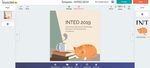ANALYSIS OF PRESENTATION TOOLS FOR DEVELOPING TRAINING MATERIALS - RiuNet
←
→
Page content transcription
If your browser does not render page correctly, please read the page content below
ANALYSIS OF PRESENTATION TOOLS FOR DEVELOPING
TRAINING MATERIALS
Raquel Sanchis1, Manuel Díaz-Madroñero1, Modesto Pérez-Sánchez2, Raúl
Poler1
1
Research Centre on Production Management and Engineering (CIGIP), Universitat
Politècnica de València (SPAIN)
2
Dpto. de Ingeniería Hidráulica y Medio Ambiente Universitat Politècnica de València
(SPAIN)
Abstract
For the last decade, the technology has changed the educational paradigm improving the traditional
teaching method through the use of tools that support and enhance the way of imparting knowledge to
students. Whether the training is face-to-face or online, educators commonly use presentations as
training materials to present the learning content. Currently, typical classroom lectures usually use
presentation graphics packages such as Microsoft PowerPoint, OpenOffice Impress and Apple
KeyNote. However, there are several interesting, effective, and little time-consuming technologies to
prepare presentations as educational materials to support the learning process. The main objective of
this paper is to show the characterization of different presentation tools that offer useful features to
support the active learning process. To do so, an assessment of the different presentation tools is
performed to support educators with the selection of the most appropriate one depending on their
learning and presentation requirements.
1 INTRODUCTION
It has not been long time since educators used printed transparencies shown in a screen through an
overhead projector to be able to present to the audience the educational contents so that students
could follow the explanation. Since then, the technology has advanced very quickly and educators
have had to adopt new solutions to be up-to-date and fulfil completely the current educational needs.
In order to make easier the educational process, educators use presentations’ softwares to increase
the audience’s visual impact and improve their focus. Typical classroom lectures usually use
presentation graphics packages such as Microsoft PowerPoint, OpenOffice Impress and Apple
KeyNote. More than 1.2 billion people use Microsoft Office on a day-to-day basis. Translated in
percentage, one out of seven people on the Planet uses Word, Powerpoint, Excel or any of the other
applications that make up this software package [1]. The use of OpenOffice Impress and Apple
KeyNote is also globally widespread. However, there are other presentation tools that are less known
but present remarkable characteristics that could revolutionize the educational presentation world.
The traditional master classes are giving way to lectures in which students are actively involved in
class, promoting the active learning. Active learning engages students in the process of learning
through activities and/or discussion in class, as opposed to passively listening to an expert [2]. It
emphasizes higher-order thinking and often involves group work. In light of this, students learn more
when they participate in the process of learning, whether it is through discussion, practice, review, or
application [3]. For this reason, it is necessary to change the educational technological paradigm with
the use of new presentation tools that not only provide features to show content to the audience but
they “interact” somehow with students through their devices, promoting the midst of BYOD (Bring Your
Own Device) age. Therefore, the main objective of this paper is to show the characterization of
different presentation tools that offer useful technological and assessment features to support the
learning process. Based on this, the paper is organized as follows. Section 2 presents the main
educational presentation tools currently available with a brief description of each one. Section 3 shows
an assessment of the main presentation tools from a mainly technological and licensing point of view.
Finally, the conclusions section that offers an overview of the main outcomes of the paper.
Proceedings of INTED2019 Conference ISBN: 978-84-09-08619-1
3943
11th-13th March 2019, Valencia, Spain2 PRESENTATION TOOLS
The review is mainly focused on technological issues, students’ assessment, the languages in which
the tools are available and licence aspects as most of the presentation tools have common features
such as adding images, audio…; customizing text, background,…; sharing content; among others.
The presentation tools analysed in this paper are (alphabetically ordered): Buncee [4], Google slides
[5], Haiku Deck [6], Lesson Up [7], NearPod [8], Pear Deck [9], PowToon [10], Prezi [11], Sutori [12]
and Visme [13]. Most of them present the following main characteristics from a user viewpoint. For this
reason, these features have not been analysed in detail in section 3, since they are common to almost
all the presentation tools:
• Background: The background can be created from scratch or users can use an already
developed one and customize it. The different presentation tools have a library and/or repository
of templates created by others users that can be used to create new presentations. These
templates are classified by subject or category depending on the tool.
• Images and pdf: Images in different formats can be added to the presentation from the users’
computer, an URL or searching images on any search engine.
• Videos and audio: In the presentation tools, videos and audio files can be inserted from
Youtube (it can be searched directly from the application), pasting directly the URL or searching
it through different search engines.
• Text. The different presentation tools offer diverse options to customize the text of the
presentation slides (edit, size, type, …).
• Messages and quotes: The presentation tools allow to add predefined set of sentences
classified by subject.
• Drawing: All the presentation tools allow educators to insert predefined drawing objects and
some of them allow to add freehand drawing elements.
• Stickers: Some of the presentation tools are prepared to add predesigned images classified by
different categories.
• Layers: Most of the presentation tools work on layers, that is, the different levels at which users
can place an object or image file.
• Animation: The presentation tools offer a set of effects which can be applied to objects so that
they will animate in the slide show.
• Sharing: Upon completion, a presentation can be shared publicly or privately via social media or
email.
The previous characteristics are the most popular ones that most of the presentation tools have. In
general terms, educators can integrate content from both external and internal sources as well as
create content directly on each slide. The tools provide ease of accessibility and preview without the
educators ever navigating away from the slide. However, there are more presentation tools that the
ones analysed in section 3. Some of the presentation tools have not been analysed in this research as
they present features different from the objective of this paper and/or are addressed to businesses
instead of to educational purposes. This paper is focused on presentation tools technologically
advance that allow educators: (i) to evaluate students’ responses instantly; (ii) to work on different
Learning Management Systems (LMS); (ii) to be presented in different alternatives (web, mobile or
desktop applications...); (iv) to use them on a free basis; among others... During the analysis, the
following presentation tools have been also found, although as aforementioned, they are out of the
scope of this study:
• Mentimeter [14]. It is a tool focused on creating graphics at an instant using students' input but
with few features to combine with traditional presentations. It is similar to a quiz game
application to offer an overview of the students’ responses. A review of the quiz game
applications can be found in [15].
• Tellegami [16] Tool focused on the creation of animated video presentations.
3944• SlideShare [17]. It is a free service that provides a hosting space for presentations, constituting
a repository of slides and presentations classified by subjects. SlideShare offers users the
ability to upload and share in public or private way; documents in Adobe PDF (.pdf), Microsoft
Word (.doc, .docx and .rtf) and OpenOffice (.odt) and most plain text documents (.txt), and even
some audio and video formats; with the goal of making knowledge sharing easy.
2.1 Buncee
Buncee is a creation and presentation tool for students and educators to create interactive classroom
content. Buncee’s interactive, drag and drop interface helps students and educators create engaging
multimedia projects and presentations to increase interactivity and flip the classroom [4].
Buncee is a web-based solution and the Buncee app can be downloaded in Apple’s App Store, as well
as for Windows 10 at the Microsoft Store. Educators can create and share Buncee's for free, but
features like organizing a class and recording audio must be purchased as part of a Buncee Plus plan
[18]. It allows educators to create presentations based on files already created by other users. It has a
structured library with all the presentations created classified by subjects, educational category, public
or private …. among others. Buncee has different options to shape the presentations such as:
background; add images, audio, videos; students’ assessment (free response and multiple choice
questions). Moreover, it allows educators to send to different electronic addresses the link of the
presentation and to generate the code to embed the presentation in a Google site or blog.
Figure 1. Buncee User interface [4].
2.2 Google Slides
It is a free, web-based software offered by Google and hold on Google Drive. Google Slides is
available as a web application, mobile app and as a desktop application. Multiple people can work on
a presentation at the same time, and the changes can be seen (using a tracking service) by the
people who are working on it. Moreover, every change in the presentation is automatically saved. The
users interface and the options of Google Slides are very similar to the ones offered by Microsoft
PowerPoint as both are compatible.
3945Figure 2. Google Slides User interface [5].
2.3 Haiku Deck
Haiku Deck is a presentation creation website and app (for iOS) that uses images, text, audio, and
video to make presentations that foster extemporaneous explanation instead of reading from the
slides. Educators can choose from pre-loaded themes, millions of Creative Commons stock
photographs, personal images, charts, graphs, and colours, and then add text to present information
slide by slide. Presentations can be shared on the public web or via link, email, or social media.
Presentations can also be exported as MP4 videos (with or without audio narration) or downloaded in
PowerPoint, Keynote, or Google Slides [19].Haiku Deck works with LMS systems like Edmodo,
Schoology, Canvas, Moodle, and Blackboard.
Figure 3. Haiku Deck User interface [6].
2.4 Lesson Up
It is a web-based interactive lesson platform that integrates slides, images, videos, websites, maps,
Kahoot-style quizzes [15], and open-ended questions [7]. With this application, educators can use the
training materials developed to present lessons in class, while students have the presentation on their
devices, but educators can also assign lessons to students for homework. The application allows
educators to make annotations on the screen and show or not their screen to student devices.
Moreover, the lessons can be assigned to specific students instead of the whole class. Educators can
share lessons with each other via a link or by posting them in the LessonUp library [20]. There is a
basic version that is free and two other versions, one addressed to educators and the other addressed
to students, but both need to purchase a license.
3946Figure 4. LessonUp User interface [7].
2.5 NearPod
Nearpod is an award-winning instructional software that engages students with interactive learning
experiences. With Nearpod, students have the ability to participate in lessons that contain virtual
reality, 3D objects, PhET (Physics Education Technology) simulations, among others [21]. Educators
share a live session, students enter a code, and the lesson is casted to all devices [8].
With regard to the students’ assessment, NearPod offers a great number of alternatives such as
drawing on a map or diagram, responding to a poll question, posting a note or image to a collaboration
board, or taking a multiple-choice quiz. It allows educators to view students’ answers individually or as
a class and generate post-session reports very easily.
Figure 5. NearPod User interface [8].
2.6 Pear Deck
Pear Deck is an interactive presentation and lesson delivery tool. Pear Deck works on all platforms
and educators can show their presentations while students are visualizing them in their own devices.
Pear Deck works with the LMS Google Classroom. For this reason, the first step is to get the Pear
Deck for Google Slides Add-on to make assessments or interactive questions directly to Google Slides
[9].
3947Figure 6. Pear Deck User interface [9].
Pear Deck enables students’ assessments through draggable (for matching quizzes), drawing, text,
number, and multiple choice responses. Educators can view students' responses immediately, as well
as post the results anonymously on-screen for all students to see [22].
2.7 PowToon
PowToon is a tool to create animated slideshow presentations that present like videos. PowToon is
available on the website or Chrome app. Educators can design presentations using ready-made
templates or start from scratch. The tool enables to add text, images, simple animations, short videos,
stickers, transition effects, borders, among others. Users can search for images and videos on
PowToon, or they can upload or import their own. It is a very simple tool even for inexperienced users
[10].
Figure 7. PowToon User interface [10].
2.8 Prezi
Prezi is a presentation tool to explore and share ideas about a virtual document based on cloud
computing (software as a service). The software is characterized by its graphic interface with zoom,
which allows educators to have a more near or far vision from the presentation area, in a 2.5D space
[11].
The tool is used as a bridge platform between linear and nonlinear information, and as a presentation
tool for the exchange of ideas, in a free or structured way. Text, images, videos and other media
resources can be placed on the presentation As aforementioned, it uses a zooming user interface, so
educators can define the relative size of the objects, text…, the position and how they will be moved,
creating a mental map.
3948Figure 8. Prezi User interface [11].
2.9 Sutori
Sutori is a digital learning tool that enables educators to create and share projects collaboratively [12].
Project, created on Sutori stories, is a broad term for the wide variety of presentations and creative
options. Sutori enables to create timelines, by adding dates in headings while enjoying an original
vertical lay out. It allows educators to create interactive stories through a simple and intuitive interface.
Adding text, images, videos, audio files is done easily while embedding quiz questions and a
commenting system add further interactivity and engagement. Sutori currently works with the following
LMS systems: Blackboard, Canvas, D2L (Desire 2 Learn), Google Classroom, Haiku (PowerSchool),
Moodle, and Schoology. Moreover, the creator of the presentation can give editing rights to other
collaborators allowing them to edit and modify the presentation collaboratively. With regard to the
students’ assessment, Sutori allows to create two types of quizzes, matching and multiple choice.
Figure 9.Sutori User interface [12].
2.10 Visme
Visme is a cloud-based presentation tool that allows educators to create visual stories in the form of
presentations, infographics and other visual content. It is considered as a content creation tool that
enables to publish online, embed to a site or download for offline use [23]. There is a large number of
templates that facilitate the presentation development and enables the presentation customization. It
is characterized by an auto-save functionality; the ability to create own colour palettes; the ability to
download as a PDF or image and to have the option of directly embedding into a page; if educators do
have an image/graphic embedded on a page. Moreover, educators can edit on Visme's site and have
3949the changes immediately be reproduced on a website without having to download anything new or
update any other code [13].
Figure 10.Visme User interface [13].
3 PRESENTATION TOOLS ASSESSMENT
The choice of the most appropriate presentation tool depends on the requirements of each educator.
Almost all tools present a freemium model by which the presentation tool (basic services) is provided
free of charge, but money (premium) is charged for additional options. Therefore, educators can use
the basic version of the presentation tools and if they need advanced features, a paid version can be
used. The presentation tools are available into different languages and work with different LMS. There
are tools available only as web applications, while others provide also apps to work or be visualized in
mobile devices and none offers the possibility of offline working through a desktop application.
Features such as students’ assessments and the possibility to work simultaneously on the
presentation tool are also analysed in Table 1 that shows a summary of the findings related to the
different characteristics of the presentations tools analysed.
Table 1. Characterization and comparison among the different presentation tools.
Google Slides
Haiku Deck
LessonUp
Pear Deck
PowToon
NearPod
Buncee
Visme
Sutori
Prezi
English All major English
All major All major
Language English English and English English languages and English
languages languages
Dutch (9) French
Freemium Freemium Freemium Freemium Freemium Freemium Freemium Freemium Freemium
Licence Free
model model model model model model model model model
Web
ü ü ü ü ü ü ü ü ü ü
application
Android, X (but
Mobile iPhone and App (for iPad, supported in
ü X X iPhone/iPad X X
application iPad iOS) iPhone, mobile
iPod Touch devices)
Desktop
X X X X X X X X X X
application
Work
Edit
simultaneous X ü X X X X X X X
Rights
ly
Student
ü X X ü ü ü X X ü
assessments
Edmodo,
Canvas, It works
Schoology,
Google Schoology Google with all
LMS ü Canvas, ü ü TalentLMS ü
Classroom and Classroom leading
Moodle, and
itsLearning LMS
Blackboard.
4 CONCLUSIONS
The paper reviews the main presentation tools in order to offer to educators, appropriate tools for
developing educational materials and promote active learning through students’ participation.
3950The analysis is mainly focused on technological issues (desktop, web and mobile applications),
students’ assessment (the possibility to evaluate students’ responses), the languages with which the
tools are available, the licences used by the presentation tools, the different LMS with which the tools
work and the possibility to work at once on the presentation. The previous features are the main ones
analysed in this paper to give a valuable overview of the main attributes of the presentation tools and
support educators in the choice of the most appropriate one.
REFERENCES
[1] Iglesias-Praga, A. “1 de cada 7 Personas del Mundo usa Microsoft Office”, 2016. Retrieved from
URL. http://www.ticbeat.com/tecnologias/1-de-cada-7-personas-del-mundo-usa-microsoft-office/
[2] S. Freeman, S.L. Eddy, M. McDonough, M.K. Smith, N. Okoroafor, H. Jordt & M.P. Wenderoth,
“Active learning increases student performance in science, engineering, and mathematics”,
Proceedings of the National Academy of Sciences, vol. 111, no. 23, pp. 8410-8415, 2014.
[3] J.G. O'Brien, B.J. Millis, & M.W. Cohen, The course syllabus: A learning-centered approach. John
Wiley & Sons, 2009.
[4] Buncee, 2019. Retrieved from URL. https://app.edu.buncee.com/
[5] Google slides, 2019. Retrieved from URL. https://www.google.es/intl/es/slides/about/
[6] Haiku Deck, 2019. Retrieved from URL. https://www.haikudeck.com/
[7] LessonUp, 2019. Retrieved from URL. https://www.lessonup.com
[8] NearPod, 2019. Retrieved from URL. https://nearpod.com/
[9] Pear Deck, 2019. Retrieved from URL. https://www.peardeck.com/
[10] PowToon, 2019. Retrieved from URL. https://www.powtoon.com/
[11] Prezi, 2019. Retrieved from URL. https://prezi.com/
[12] Sutori, 2019. Retrieved from URL. https://www.sutori.com/
[13] Visme, 2019. Retrieved from URL. https://www.visme.co/
[14] Mentimeter, 2019. Retrieved from URL. https://www.mentimeter.com/
[15] B. Andrés, R. Sanchis, & R. Poler, “Quiz game applications to review the concepts learnt in class:
An application at the University context”, INTED proceedings, pp. 5654-5662, 2015.
[16] Tellegami, 2019. Retrieved from URL. https://tellagami.com
[17] SlideShare, 2019. Retrieved from URL. https://es.slideshare.net
[18] EdSurge. Retrieved from URL. https://www.edsurge.com/product-reviews/buncee-for-education
[19] Common Sense Educations. “Haiku Deck. Limited text and high-impact visuals help focus
presentations”, 2018. Retrieved from
URL.https://www.commonsense.org/education/website/haiku-deck
[20] Common Sense Education. “LessonUp. Flexible interactive presentation tool engages kids at
school and home”, 2018. Retrieved from URL.
https://www.commonsense.org/education/website/lessonup
[21] Google Play, 2019. NearPod. Retrieved from URL.
https://play.google.com/store/apps/details?id=com.panareadigital.Nearpod&hl=es
[22] Common Sense Education, “Pear Deck. Go beyond the basics with interactive slide shows to
assess and engage”, 2017. Retrieved from URL.
https://www.commonsense.org/education/website/pear-deck
[23] Capterra. Visme, 2019. Retrieved from URL. https://www.capterra.com/p/153139/Visme/
3951You can also read