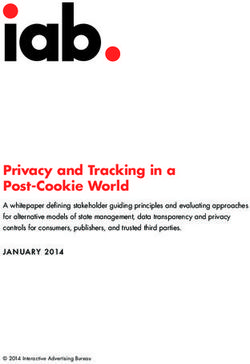Anaconda Documentation - Release 30.5 Anaconda Team - Read the Docs
←
→
Page content transcription
If your browser does not render page correctly, please read the page content below
Anaconda Documentation
Release 30.5
Anaconda Team
Oct 08, 2018Contents
1 Introduction to Anaconda 3
2 Anaconda Boot Options 5
3 Anaconda Kickstart Documentation 19
4 Contribution guidelines 21
5 Rules for commit messages 25
6 Rawhide release & package build 27
7 Upcomming Fedora release & package build 29
8 Releasing during a Fedora code freeze 31
9 Branching for the next Fedora release 33
10 Brief description of DriverDisc version 3 37
11 iSCSI and Anaconda 41
12 Multipath and Anaconda 45
13 The list-harddrives script 49
14 Specification of the user interaction configuration file 51
15 Testing Anaconda 55
iii
Anaconda Documentation, Release 30.5 Contents: Contents 1
Anaconda Documentation, Release 30.5 2 Contents
CHAPTER 1
Introduction to Anaconda
Anaconda is the installation program used by Fedora, Red Hat Enterprise Linux and some other distributions.
During installation, a target computer’s hardware is identified and configured and the appropriate file systems for the
system’s architecture are created. Finally, anaconda allows the user to install the operating system software on the
target computer. Anaconda can also upgrade existing installations of earlier versions of the same distribution. After
the installation is complete, you can reboot into your installed system and continue doing customization using the
initial setup program.
Anaconda is a fairly sophisticated installer. It supports installation from local and remote sources such as CDs and
DVDs, images stored on a hard drive, NFS, HTTP, and FTP. Installation can be scripted with kickstart to provide a
fully unattended installation that can be duplicated on scores of machines. It can also be run over VNC on headless
machines. A variety of advanced storage devices including LVM, RAID, iSCSI, and multipath are supported from the
partitioning program. Anaconda provides advanced debugging features such as remote logging, access to the python
interactive debugger, and remote saving of exception dumps.
3Anaconda Documentation, Release 30.5 4 Chapter 1. Introduction to Anaconda
CHAPTER 2
Anaconda Boot Options
Authors Anaconda Developers Will Woods
Anne Mulhern
These are the boot options that are useful when starting Anaconda. For more information refer to the appropriate
Installation Guide for your release and to the Anaconda wiki.
Anaconda bootup is handled by dracut, so most of the kernel arguments handled by dracut are also valid. See dra-
cut.kernel(7) for details on those options.
Throughout this guide, installer-specific options are prefixed with inst (e.g. inst.ks). Options specified without
the inst prefix are recognized, but the prefix may be required in a future release.
2.1 Installation Source
Note: An installable tree is a directory structure containing installer images, packages, and repodata.1
Usually this is either a copy of the DVD media (or loopback-mounted DVD image), or the /os/ directory
on the Fedora mirrors.
2.1.1 inst.repo
This gives the location of the Install Source - that is, the place where the installer can find its images and packages. It
can be specified in a few different ways:
inst.repo=cdrom Search the system’s CDROM drives for installer media. This is the default.
inst.repo=cdrom: Look for installer media in the specified disk device.
inst.repo=hd:: Mount the given disk partition and install from ISO file on the given path.
This installation method requires ISO file, which contains an installable tree.
1 an installable tree must contain a valid .treeinfo file for inst.repo or inst.stage2 to work.
5Anaconda Documentation, Release 30.5
inst.repo=[http,https,ftp]:/// Look for an installable tree at the given URL.
inst.repo=nfs:[:]:/ Mount the given NFS server and path. Uses NFS ver-
sion 3 by default.
You can specify what version of the NFS protocol to use by adding nfsvers=X to the options.
This accepts not just an installable tree directory in the element, but you can also specify an .iso file.
That ISO file is then mounted and used as the installation tree. This is often used for simulating a standard DVD
installation using a remote DVD.iso image.
Note: Disk devices may be specified with any of the following forms:
Kernel Device Name /dev/sda1, sdb2
Filesystem Label LABEL=FLASH, LABEL=Fedora, CDLABEL=Fedora\x2023\x20x86_64
Filesystem UUID UUID=8176c7bf-04ff-403a-a832-9557f94e61db
Non-alphanumeric characters should be escaped with \xNN, where ‘NN’ is the hexidecimal representation of the
character (e.g. \x20 for the space character (‘ ‘).
2.1.2 inst.addrepo
Add additional repository which can be used as another Instalation Source next to the main repository (see inst.repo).
This option can be used multiple times during one boot. This can be specified in a few different ways:
inst.addrepo=REPO_NAME,[http,https,ftp]:/// Look for the installable tree at the
given URL.
inst.addrepo=REPO_NAME,nfs://:/ Look for the installable tree at the given nfs path.
Note that there is a colon after the host. Anaconda passes everything after “nfs:// ” directly to the mount
command instead of parsing URLs according to RFC 2224.
inst.addrepo=REPO_NAME,file:// Look for the installable tree at the given location in the instal-
lation environment. Beware, to be able to use this variant the repo needs to be mounted before Anaconda tries
to use it (load available software groups). The main usage for this command is having multiple repositories
on one bootable ISO and install both the main repo and additional repositories from this ISO. The path to the
additional repositories will be then /run/install/source/REPO_ISO_PATH. Another solution can be to mount this
repo directory in the %pre section in the kickstart file. NOTE: The path must be absolute and start with / so the
final url starts with file:///. . . .
inst.addrepo=REPO_NAME,hd:: Mount the given partition and install from
ISO specified by the . If the is not specified Anaconda will look for the valid installation ISO on
the . This installation method requires ISO with a valid installable tree. For more detail how to specify
argument part please see diskdev.
The REPO_NAME is name of the repository and it is a required part. The name will be used in the installation process.
These repositories will be used only during the installation but they will not be installed to the installed system.
2.1.3 inst.noverifyssl
Prevents Anaconda from verifying the ssl certificate for all HTTPS connections with an exception of the additional
kickstart repos (where –noverifyssl can be set per repo).
6 Chapter 2. Anaconda Boot OptionsAnaconda Documentation, Release 30.5
2.1.4 inst.proxy
inst.proxy=PROXY_URL
Use the given proxy settings when performing an installation from a HTTP/HTTPS/FTP source. The PROXY_URL
can be specified like this: [PROTOCOL://][USERNAME[:PASSWORD]@]HOST[:PORT].
2.1.5 inst.stage2
This specifies the location to fetch only the installer runtime image; packages will be ignored. Otherwise the same as
inst.repo.
2.1.6 inst.stage2.all
All locations of type http, https or ftp specified with inst.stage2 will be used sequentially one by one until the image is
fetched. Other locations will be ignored.
2.1.7 inst.dd
This specifies the location for driver rpms. May be specified multiple times. Locations may be specified using any of
the formats allowed for inst.repo.
2.1.8 inst.multilib
This sets dnf’s multilib_policy to “all” (as opposed to “best”).
2.2 Kickstart
2.2.1 inst.ks
Give the location of a kickstart file to be used to automate the install. Locations may be specified using any of the
formats allowed for inst.repo.
For any format the component defaults to /ks.cfg if it is omitted.
For NFS kickstarts, if the ends in /, -kickstart is added.
If inst.ks is used without a value, the installer will look for nfs::/
• is the DHCP “next-server” option, or the IP of the DHCP server itself
• is the DHCP “filename” option, or /kickstart/, and if the filename given ends in /,
-kickstart is added (as above)
For example:
• DHCP server: 192.168.122.1
• client address: 192.168.122.100
• kickstart file: nfs:192.168.122.1:/kickstart/192.168.122.100-kickstart
2.2. Kickstart 7Anaconda Documentation, Release 30.5
2.2.2 inst.ks.all
All locations of type http, https or ftp specified with inst.ks will be used sequentially one by one until the kickstart file
is fetched. Other locations will be ignored.
2.2.3 inst.ks.sendmac
Add headers to outgoing HTTP requests which include the MAC addresses of all network interfaces. The header is of
the form:
• X-RHN-Provisioning-MAC-0: eth0 01:23:45:67:89:ab
This is helpful when using inst.ks=http... to provision systems.
2.2.4 inst.ks.sendsn
Add a header to outgoing HTTP requests which includes the system’s serial number.2
The header is of the form:
• X-System-Serial-Number:
2.2.5 inst.ksstrict
With this option, all warnings from reading the kickstart file will be treated as errors. They will be printed on the
output and the installation will terminate immediately.
By default, the warnings are printed to logs and the installation continues.
2.3 Network Options
Initial network setup is handled by dracut. For detailed information consult the “Network” section of dracut.kernel(7).
The most common dracut network options are covered here, along with some installer-specific options.
2.3.1 ip
Configure one (or more) network interfaces. You can use multiple ip arguments to configure multiple interfaces, but
if you do you must specify an interface for every ip= argument, and you must specify which interface is the primary
boot interface with bootdev.
Accepts a few different forms; the most common are:
ip= Try to bring up every interface using the given autoconf method. Defaults to
ip=dhcp if network is required by inst.repo, inst.ks, inst.updates, etc.
ip=: Bring up only one interface using the given autoconf method, e.g.
ip=eth0:dhcp.
ip=::::::none Bring up the given interface
with a static network config, where:
2 as read from /sys/class/dmi/id/product_serial
8 Chapter 2. Anaconda Boot OptionsAnaconda Documentation, Release 30.5
The client IP address. IPv6 addresses may be specified by putting them in square brackets,
like so: [2001:DB8::1].
The default gateway. IPv6 addresses are accepted here too.
The netmask (e.g. 255.255.255.0) or prefix (e.g. 64).
Hostname for the client machine. This component is optional.
ip=::::::: Bring up the
given interface with the given autoconf method, but override the automatically obtained IP/gateway/etc. with
the provided values.
Technically all of the items are optional, so if you want to use dhcp but also set a hostname you can use
ip=::::::dhcp.
2.3.2 nameserver
Specify the address of a nameserver to use. May be used multiple times.
2.3.3 bootdev
Specify which interface is the boot device. Required if multiple ip= options are used.
2.3.4 ifname
ifname=: Assign the given interface name to the network device with the given MAC. May
be used multiple times.
Note: Dracut applies ifname option (which might involve renaming the device with given MAC) in initramfs only
if the device is activated in initramfs stage (based on ip= option). If it is not the case, installer still binds the current
device name to the MAC by adding HWADDR setting to the ifcfg file of the device.
2.3.5 inst.dhcpclass
Set the DHCP vendor class identifier3 . Defaults to anaconda-$(uname -srm).
2.3.6 inst.waitfornet
inst.waitfornet= Wait for network connectivity at the beginning of the second
stage of installation (after switchroot from early initramfs stage when the installer process is run).
3 ISC dhcpd will see this value as “option vendor-class-identifier”.
2.3. Network Options 9Anaconda Documentation, Release 30.5 2.4 Console / Display Options 2.4.1 console This is a kernel option that specifies what device to use as the primary console. For example, if your console should be on the first serial port, use console=ttyS0. You can use multiple console= options; boot messages will be displayed on all consoles, but anaconda will put its display on the last console listed. Implies inst.text. 2.4.2 inst.lang Set the language to be used during installation. The language specified must be valid for the lang kickstart command. 2.4.3 inst.singlelang Install in single language mode - no interactive options for installation language and language support configuration will be available. If a language has been specified via the inst.lang boot option or the lang kickstart command it will be used. If no language is specified Anaconda will default to en_US.UTF-8. 2.4.4 inst.geoloc Configure geolocation usage in Anaconda. Geolocation is used to pre-set language and time zone. inst.geoloc=0 Disables geolocation. inst.geoloc=provider_fedora_geoip Use the Fedora GeoIP API (default). inst.geoloc=provider_hostip Use the Hostip.info GeoIP API. 2.4.5 inst.geoloc-use-with-ks Enable geolocation even during a kickstart installation (both partial and fully automatic). Otherwise geolocation is only enabled during a fully interactive installation. 2.4.6 inst.keymap Set the keyboard layout to use. The layout specified must be valid for use with the keyboard kickstart command. 2.4.7 inst.cmdline Run the installer in command-line mode. This mode does not allow any interaction; all options must be specified in a kickstart file or on the command line. 2.4.8 inst.graphical Run the installer in graphical mode. This is the default. 10 Chapter 2. Anaconda Boot Options
Anaconda Documentation, Release 30.5
2.4.9 inst.text
Run the installer using a limited text-based UI. Unless you’re using a kickstart file this probably isn’t a good idea; you
should use VNC instead.
2.4.10 inst.noninteractive
Run the installer in a non-interactive mode. This mode does not allow any user interaction and can be used with
graphical or text mode. With text mode it behaves the same as the inst.cmdline mode.
2.4.11 inst.resolution
Specify screen size for the installer. Use format nxm, where n is the number of horizontal pixels, m the number of
vertical pixels. The lowest supported resolution is 800x600.
2.4.12 inst.vnc
Run the installer GUI in a VNC session. You will need a VNC client application to interact with the installer. VNC
sharing is enabled, so multiple clients may connect.
A system installed with VNC will start in text mode (runlevel 3).
2.4.13 inst.vncpassword
Set a password on the VNC server used by the installer.
2.4.14 inst.vncconnect
inst.vncconnect=[:] Once the install starts, connect to a listening VNC client at the given
host. Default port is 5900.
Use with vncviewer -listen.
2.4.15 inst.headless
Specify that the machine being installed onto doesn’t have any display hardware, and that anaconda shouldn’t bother
looking for it.
2.4.16 inst.xdriver
Specify the X driver that should be used during installation and on the installed system.
2.4.17 inst.usefbx
Use the framebuffer X driver (fbdev) rather than a hardware-specific driver.
Equivalent to inst.xdriver=fbdev.
2.4. Console / Display Options 11Anaconda Documentation, Release 30.5
2.4.18 inst.xtimeout
Specify the timeout in seconds for starting X server.
2.4.19 inst.sshd
Start up sshd during system installation. You can then ssh in while the installation progresses to debug or monitor its
progress.
Caution: The root account has no password by default. You can set one using the sshpw kickstart command.
2.4.20 inst.decorated
Run GUI installer in a decorated window. By default, the window is not decorated, so it doesn’t have a title bar, resize
controls, etc.
2.5 Debugging and Troubleshooting
2.5.1 inst.rescue
Run the rescue environment. This is useful for trying to diagnose and fix broken systems.
2.5.2 inst.updates
Give the location of an updates.img to be applied to the installer runtime. Locations may be specified using any
of the formats allowed for inst.repo.
For any format the component defaults to /updates.img if it is omitted.
2.5.3 inst.nokill
A debugging option that prevents anaconda from and rebooting when a fatal error occurs or at the end of the installation
process.
2.5.4 inst.loglevel
inst.loglevel= Set the minimum level required for mes-
sages to be logged on a terminal (log files always contain messages of all levels). The default value is info.
2.5.5 inst.noshell
Do not put a shell on tty2 during install.
12 Chapter 2. Anaconda Boot OptionsAnaconda Documentation, Release 30.5
2.5.6 inst.notmux
Do not use tmux during install. This allows for output to get generated without terminal control characters and is really
meant for non-interactive uses.
2.5.7 inst.syslog
inst.syslog=[:] Once installation is running, send log messages to the syslog process on the
given host. The default port is 514 (UDP).
Requires the remote syslog process to accept incoming connections.
2.5.8 inst.virtiolog
Forward logs through the named virtio port (a character device at /dev/virtio-ports/).
If not provided, a port named org.fedoraproject.anaconda.log.0 will be used by default, if found.
See the Anaconda wiki logging page for more info on setting up logging via virtio.
2.5.9 inst.zram
Forces/disables (on/off) usage of zRAM swap for the installation process.
2.6 Boot loader options
2.6.1 extlinux
Use extlinux as the bootloader. Note that there’s no attempt to validate that this will work for your platform or anything;
it assumes that if you ask for it, you want to try.
2.6.2 leavebootorder
Boot the drives in their existing order, to override the default of booting into the newly installed drive on Power
Systems servers and EFI systems. This is useful for systems that, for example, should network boot first before falling
back to a local boot.
2.7 Storage options
2.7.1 inst.nodmraid
Disable support for dmraid.
Warning: This option is never a good idea! If you have a disk that is erroneously identified as part of a firmware
RAID array, that means it has some stale RAID metadata on it which must be removed using an appropriate tool
(dmraid and/or wipefs).
2.6. Boot loader options 13Anaconda Documentation, Release 30.5 2.7.2 inst.nompath Disable support for multipath devices. This is for systems on which a false-positive is encountered which erroneously identifies a normal block device as a multipath device. There is no other reason to use this option. Warning: Not for use with actual multipath hardware! Using this to attempt to install to a single path of a multipath is ill-advised, and not supported. 2.7.3 inst.gpt Prefer creation of GPT disklabels. 2.8 Other options 2.8.1 inst.selinux Enable SELinux usage in the installed system (default). Note that when used as a boot option, “selinux” and “inst.selinux” are not the same. The “selinux” option is picked up by both the kernel and Anaconda, but “inst.selinux” is processed only by Anaconda. So when “selinux=0” is used, SELinux will be disabled both in the installation envi- ronment and in the installed system, but when “inst.selinux=0” is used SELinux will only be disabled in the installed system. Also note that while SELinux is running in the installation environment by default, it is running in permissive mode so disabling it there does not make much sense. 2.8.2 inst.nosave Controls what installation results should not be saved to the installed system, valid values are: “input_ks”, “output_ks”, “all_ks”, “logs” and “all”. input_ks Disables saving of the input kickstart (if any). output_ks Disables saving of the output kickstart generated by Anaconda. all_ks Disables saving of both input and output kickstarts. logs Disables saving of all installation logs. all Disables saving of all kickstarts and all logs. Multiple values can be combined as a comma separated list, for example: input_ks,logs Note: The nosave option is meant for excluding files from the installed system that can’t be removed by a kickstart %post script, such as logs and input/output kickstarts. 2.8.3 inst.nonibftiscsiboot Allows to place boot loader on iSCSI devices which were not configured in iBFT. 14 Chapter 2. Anaconda Boot Options
Anaconda Documentation, Release 30.5
2.8.4 Third-party options
Since Fedora 19 the Anaconda installer supports third-party extensions called addons. The addons can support their
own set of boot options which should be documented in their documentation or submitted here.
inst.kdump
inst.kdump_addon=on/off
Enable kdump anaconda addon to setup the kdump service.
2.9 Deprecated Options
These options should still be accepted by the installer, but they are deprecated and may be removed soon.
2.9.1 method
This is an alias for inst.repo.
2.9.2 repo=nfsiso:. . .
The difference between an installable tree and a dir with an .iso file is autodetected, so this is the same as inst.
repo=nfs:. . .
2.9.3 dns
Use nameserver instead. Note that nameserver does not accept comma-separated lists; use multiple nameserver
options instead.
2.9.4 netmask, gateway, hostname
These can be provided as part of the ip option.
2.9.5 ip=bootif
A PXE-supplied BOOTIF option will be used automatically, so there’s no need
2.9.6 ksdevice
Not present The first device with a usable link is used
ksdevice=link Ignored (this is the same as the default behavior)
ksdevice=bootif Ignored (this is the default if BOOTIF= is present)
ksdevice=ibft Replaced with ip=ibft. See ip
ksdevice= Replaced with BOOTIF=${MAC/:/-}
ksdevice= Replaced with bootdev
2.9. Deprecated Options 15Anaconda Documentation, Release 30.5 2.10 Removed Options These options are obsolete and have been removed. 2.10.1 askmethod, asknetwork Anaconda’s initramfs is now is completely non-interactive, so these have been removed. Instead, use inst.repo or specify appropriate Network Options. 2.10.2 blacklist, nofirewire modprobe handles blacklisting kernel modules on its own; try modprobe.blacklist=,... You can blacklist the firewire module with modprobe.blacklist=firewire_ohci. 2.10.3 serial This option was never intended for public use; it was supposed to be used to force anaconda to use /dev/ttyS0 as its console when testing it on a live machine. Use console=ttyS0 or similar instead. See console for details. 2.10.4 updates Use inst.updates instead. 2.10.5 essid, wepkey, wpakey Dracut doesn’t support wireless networking, so these don’t do anything. 2.10.6 ethtool Who needs to force half-duplex 10-base-T anymore? 2.10.7 gdb This was used to debug loader, so it has been removed. There are plenty of options for debugging dracut-based initramfs - see the dracut “Troubleshooting” guide. 2.10.8 inst.mediacheck Use the dracut option rd.live.check instead. 2.10.9 ks=floppy We no longer support floppy drives. Try inst.ks=hd: instead. 16 Chapter 2. Anaconda Boot Options
Anaconda Documentation, Release 30.5 2.10.10 display For remote display of the UI, use inst.vnc. 2.10.11 utf8 All this option actually did was set TERM=vt100. The default TERM setting works fine these days, so this was no longer necessary. 2.10.12 noipv6 ipv6 is built into the kernel and can’t be removed by anaconda. You can disable ipv6 with ipv6.disable=1. This setting will be carried onto the installed system. 2.10.13 upgradeany Anaconda doesn’t handle upgrades anymore. 2.10.14 inst.repo=hd:: for installable tree Anaconda can’t use this option with installable tree but only with an ISO file. 2.10. Removed Options 17
Anaconda Documentation, Release 30.5 18 Chapter 2. Anaconda Boot Options
CHAPTER 3
Anaconda Kickstart Documentation
Authors Brian C. Lane
Anaconda uses kickstart to automate installation and as a data store for the user interface. It also extends the kickstart
commands documented here by adding a new kickstart section named %anaconda where commands to control the
behavior of Anaconda will be defined.
3.1 pwpolicy
program: pwpolicy [--minlen=LENGTH] [--minquality=QUALITY] [--strict|notstrict] [--
Set the policy to use for the named password entry.
name Name of the password entry, currently supported values are: root, user and luks
--minlen (6) Minimum password length. This is passed on to libpwquality.
--minquality (1) Minimum libpwquality to consider good. When using --strict it will not allow pass-
words with a quality lower than this.
--strict Strict password enforcement. Passwords not meeting the --minquality level will not be al-
lowed.
--notstrict (DEFAULT) Passwords not meeting the --minquality level will be allowed after Done is
clicked twice.
--emptyok (DEFAULT) Allow empty password.
--notempty Don’t allow an empty password
--changesok Allow UI to be used to change the password/user when it has already been set in the kickstart.
--nochanges (DEFAULT) Do not allow UI to be used to change the password/user if it has been set in the
kickstart.
19Anaconda Documentation, Release 30.5
3.2 installclass
installclass --name=
Require the specified install class to be used for the installation. Otherwise, the best available install class
will be used.
--name=
Name of the required install class.
The defaults for interactive installations are set in the /usr/share/anaconda/interactive-defaults.ks
file provided by Anaconda. If a product, such as Fedora Workstation, wishes to override them then a product.img
needs to be created with a new version of the file included.
When using a kickstart the defaults can be overridded by placing an %anaconda section into the kickstart, like this:
%anaconda
pwpolicy root --minlen=10 --minquality=60 --strict --notempty --nochanges
%end
Note: The commit message for pwpolicy included some incorrect examples.
20 Chapter 3. Anaconda Kickstart DocumentationCHAPTER 4
Contribution guidelines
4.1 How to Contribute to the Anaconda Installer (the short version)
1. I want to contribute to the upstream Anaconda Installer (used in Fedora):
• open a pull request for the -devel branch (f25-devel, etc.)
• check the Commit Messages section below for how to format your commit messages
2. I want to contribute to the RHEL Anaconda installer:
• open a pull request for the -branch branch (rhel7-branch, etc.)
• check the Commits for RHEL Branches section below for how to format your commit messages
If you want to contribute a change to both the upstream and RHEL Anaconda then follow both a) and b) separately.
4.2 Anaconda Installer Branching Policy (the long version)
The basic premise is that there are the following branches:
• master
• -release
• -devel
Master branch never waits for any release-related processes to take place and is used for Fedora Rawhide Anaconda
builds.
Concerning current RHEL branches, they are too divergent to integrate into this scheme. Thus, commits are merged
onto, and builds are done on the RHEL branches. In this case, two pull requests will very likely be needed:
• one for the rhel-branch
• one for the master or -devel branch (if the change is not RHEL only)
21Anaconda Documentation, Release 30.5
4.3 Releases
For specific Fedora version, the release process is as follows:
• -devel is merged onto -release
• a release commit is made (which bumps version in spec file) & tagged
Concerning Fedora Rawhide, the release process is slightly different:
• a release commit is made (which bumps version in spec file) & tagged
Concerning the branches (which could also be called next stable release if we
wanted to decouple our versioning from Fedora in the future):
• work which goes into the next Fedora goes to -devel, which is periodically
merged back to master
• this way we can easily see what was developed in which Fedora timeframe and possibly due to given Fedora
testing phase feedback (bugfixes, etc.)
• stuff we don’t want to go to the next Fedora (too cutting edge, etc.) goes only to master branch
• commits specific to a given Fedora release (temporary fixes, etc.) go only to the -release branch
• the -release branch also contains release commits
4.4 Example for the F25 cycle
• master
• f25-devel
• f25-release
This would continue until F25 is released, after which we:
• drop the f25-devel branch
• keep f25-release as an inactive record of the f25 cycle
• branch f26-devel and f26-release from the master branch
This will result in the following branches for the F26 cycle:
• master
• f26-devel
• f26-release
4.5 Guidelines for Commits
4.5.1 Commit Messages
The first line should be a succinct description of what the commit does. If your commit is fixing a bug in Red Hat’s
bugzilla instance, you should add ‘‘ (#123456)‘‘ to the end of the first line of the commit message. The next line
should be blank, followed (optionally) by a more in-depth description of your changes. Here’s an example:
22 Chapter 4. Contribution guidelinesAnaconda Documentation, Release 30.5
Stop kickstart when space check fails
Text mode kickstart behavior was inconsistent, it would allow an installation to continue even though the
space check failed. Every other install method stops, letting the user add more space before continuing.
4.5.2 Commits for RHEL Branches
If you are submitting a patch for any rhel-branch, the last line of your commit must identify the bugzilla bug id it fixes,
using the Resolves or Related keyword, e.g.: Resolves: rhbz#111111
or
Related: rhbz#1234567
Use Resolves if the patch fixes the core issue which caused the bug. Use Related if the patch fixes an ancillary
issue that is related to, but might not actually fix the bug.
4.5.3 Pull Request Review
Please note that there is a minimum review period of 24 hours for any patch. The purpose of this rule is to ensure that
all interested parties have an opportunity to review every patch. When posting a patch before or after a holiday break
it is important to extend this period as appropriate.
All subsequent changes made to patches must be force-pushed to the PR branch before merging it into the main branch.
4.6 Merging examples
4.6.1 Merging the Fedora devel branch back to the master branch
(Fedora 25 is used as an example, don’t forget to use appropriate Fedora version.)
Checkout and pull the master branch:
git checkout master git pull
Merge the Fedora devel branch to the master branch:
git merge --no-ff f25-devel
Push the merge to the remote:
git push origin master
4.6.2 Merging a GitHub pull request
(Fedora 25 is used as an example, don’t forget to use appropriate Fedora version.)
Press the green Merge pull request button on the pull request page.
If the pull request has been opened for:
• master
• f25-release
• rhel7-branch
4.6. Merging examples 23Anaconda Documentation, Release 30.5
Then you are done.
If the pull request has been opened for the f25-devel branch, then you also need to merge the f25-devel branch
back to master once you merge your pull request (see “Merging the Fedora devel branch back to the master branch”
above).
4.6.3 Merging a topic branch manually
(Fedora 25 is used as an example, don’t forget to use appropriate Fedora version.)
Let’s say that there is a topic branch called “fix_foo_with_bar” that should be merged to a given Anaconda non-topic
branch.
Checkout the given target branch, pull it and merge your topic branch into it:
git checkout git pull git merge --no-ff fix_foo_with_bar
Then push the merge to the remote:
git push origin
If the was one of:
• master
• f25-release
• rhel7-branch
Then you are done.
If the pull request has been opened for the f25-devel branch, then you also need to merge the f25-devel branch
back to master once you merge your pull request (see “Merging the Fedora devel branch back to the master branch”
above).
24 Chapter 4. Contribution guidelinesCHAPTER 5
Rules for commit messages
git commit messages for anaconda should follow a consistent format. The following are rules to follow when commit-
ting a change to the git repo:
1. The first line of the commit message should be a short summary of the change in the patch. We also place
(#BUGNUMBER) at the end of this line to indicate the bugzilla.redhat.com bug number addressed in this patch.
The bug number is optional since there may be no bug number, but if you have one you are addressing, please
include it on the summary line. Lastly, the summary lines need to be short. Ideally less than 75 characters, but
certainly not longer than 80.
Here are acceptable first lines for git commit messages:
Check partition and filesystem type on upgrade (#123456)
Fix bootloader configuration setup on ppc64 (#987654)
Introduce a new screen for setting your preferred email client
The last one would be a new feature that we didn’t have a bug number for.
2. The main body of the commit message should begin TWO LINES below the summary line you just entered
(that is, there needs to be a blank line between the one line summary and the start of the long commit message).
Please document the change and explain the patch here. Use multiple paragraphs and keep the lines < 75 chars.
DO NOT indent these lines. Everything in the git commit message should be left justified. PLEASE wrap long
lines. If you don’t, the ‘git log’ output ends up looking stupid on 80 column terminals.
3. For RHEL bugs, all commits need to reference a bug number. You may follow one of two formats for specifying
the bug number in a RHEL commit.
(a) Put the bug number on the summary line in (#BUGNUMBER) format. Bugs listed this way are treated as
‘Resolves’ patches in the RHEL universe.
(b) If you have a patch that is Related to or Conflicts with another bug, you may add those lines to the end of
the long commit message in this format:
Related: rhbz#BUGNUMBER
Conflicts: rhbz#BUGNUMBER
Resolves: rhbz#BUGNUMBER
25Anaconda Documentation, Release 30.5
These entries should come at the end of the long commit message and must follow the format above. You
may have as many of these lines as appropriate for the patch.
(c) Patches that are ‘Resolves’ patches have two methods to specify the bug numbers, but Related and Conflicts
can only be listed in the long commit message.
On RHEL branches, the ‘bumpver’ process will verify that each patch for the release references a RHEL bug
number. The scripts/makebumpver script will extract the bug numbers from RHEL branch commits and do
two things. First, it verifies that the bug referenced is a RHEL bug and in correct states. Second, it adds the
appropriate Resolves/Related/Conflicts line to the RPM spec file changelog.
It is recommended to use the pre-push hook checking commit messages for RHEL bug numbers and checking
the referenced bugs for all the necessary acks. To make it work, just copy the scripts/githooks/pre-push and
scripts/githooks/check_commit_msg.sh scripts to the .git/hooks/ directory.
26 Chapter 5. Rules for commit messagesCHAPTER 6
Rawhide release & package build
This guide describes how one create a new Anaconda release, from release commit to a new build in Koji. While
aimed primarily on core Anaconda developers and package maintainers doing official release and package build, it
could very well be useful for other use cases, such as for scratch builds or creation of custom Anaconda packages. In
that case just ignore all section that require you to be an Anaconda maintainer or developer. :)
0. prerequisites
• you need an up to date anaconda source code checkout
• you need to have commit access to the anaconda repository (so that you can push release commits)
• you need to have write access to the corresponding Fedora Zanata project so that you can push .pot file updates
• you need to have the rpmbuild and fedpkg tools installed
• you need to have the Fedora Kerberos based authentication setup
• you need to have committer access to the anaconda package on Fedora distgit
1. do any changes that are needed to anaconda.spec.in
vim anaconda.spec.in
2. do a release commit
./scripts/makebumpver -c --skip-zanata
3. check the commit and tag are correct
4. push the master branch to the remote
git push master --tags
5. configure anaconda
make clean
./autogen
./configure
27Anaconda Documentation, Release 30.5
6. create tarball
make release
7. copy tarball to SOURCES
cp anaconda-*.tar.bz2 ~/rpmbuild/SOURCES/
8. create SRPM
rpmbuild -bs --nodeps anaconda.spec
9. if you don’t have it yet checkout Anaconda from Fedora distgit, switch to the master branch & make sure it’s up
to date
cd
fedpkg clone anaconda
cd anaconda
fedpkg switch-branch master
git pull
10. switch to Fedora distgit folder and import the SRPM
fedpkg import ~/rpmbuild/SRPMS/anaconda-.src.rpm
11. this will stage a commit, check it’s content and commit
• the header should be: New version
• content of the commit message should be the same as the changelog in the spec for the given version
git commit
12. push the update
fedpkg push
13. start the build
fedpkg build
28 Chapter 6. Rawhide release & package buildCHAPTER 7
Upcomming Fedora release & package build
Creating and anaconda release and build for an upcoming Fedora release is pretty similar to a Rawhide build with a
few key differences:
• the branches are named differently
• you need to create a Bodhi update so that the build actually reaches the stable package repository
So let’s enumerate the steps that doe something differently in more detail (we use Fedora 28 in the CLI examples):
1. merge f-devel to f-release
git checkout f28-devel
git pull
git checkout f28-release
git pull
git merge --no-ff f28-devel
5. push the f-release branch to the remote
git push f28-release --tags
9. if you don’t have it yet checkout Anaconda from Fedora distgit, switch to the f branch & make
sure it’s up to date
cd
fedpkg clone anaconda
fedpkg switch-branch f28
git pull
As this is a build for a upcoming Fedora release we need to also submit a Bodhi update:
14. create a Bodhi update from the command line (from the distgit folder)
• you can only do this once the Koji build finishes successfully
• it’s also possible to create the update from the Bodhi web UI
29Anaconda Documentation, Release 30.5 fedpkg --update Next an update template should open in your editor of choice - fill it out, save it & quite the editor. A link to the update should be returned and you should also start getting regular spam from Bodhi when anything remotely interesting happens with the update. :) 30 Chapter 7. Upcomming Fedora release & package build
CHAPTER 8
Releasing during a Fedora code freeze
There are two generally multi-week phases during which the upcoming Fedora release development a temporary code
freeze:
• the Beta freeze
• the Final freeze
During these periods of time only accepted freeze exceptions and blocker fixes are allowed to reach the stable reposi-
tory.
To reconcile the freeze concept with the idea that the -devel branch should should be always open for development
and that it should be always possible to merge the -devel branch to the -release branch (even just for CI requirements)
we have decided temporarily use downstream patches for package builds during the freeze.
That way we avoid freeze induced cherry picks that might break merges in the future and can easily drop the patches
once the freeze is over and resume the normal merge-devel-to-release workflow.
8.1 How it should work
Once Fedora enters a freeze:
• all freeze exceptions and blocker fixes are cherry picked into patch files
• patch files are added to distgit only as downstream patches
Once Fedora exits the freeze:
• drop the downstream patches and do merge based releases as before
31Anaconda Documentation, Release 30.5 32 Chapter 8. Releasing during a Fedora code freeze
CHAPTER 9
Branching for the next Fedora release
Anaconda uses separate branches for each Fedora release to make parallel Anaconda development for Rawhide and
next Fedora possible. The branches are named like this:
• f-devel
• f-release
The -devel branch is where code changes go and it is periodically merged to the master branch. The -release
branch contains release commits and any Fedora version specific hotfixes.
9.1 How to branch Anaconda
Create the -devel branch:
git checkout master
git pull
git checkout -b f-devel
Create the -release branch:
git checkout master
git pull
git checkout -b f-release
Push the branches to the origin (-u makes sure to setup tracking) :
git push -u origin f-devel
git push -u origin f-release
33Anaconda Documentation, Release 30.5
9.2 How to create translation branch for next Fedora in Zanata
The Fedora project uses the fedora.zanata.org translation system, so for each Fedora release we also need to create a
new translation branch there.
To do this you need to have:
• a FAS account
• be in the admin group of the Anaconda project on Zanata
1. Go to the Anaconda project on the Fedora Zanata instance: https://fedora.zanata.org/project/view/anaconda
2. Make sure you are logged in.
3. Click on the small arrow next to the master branch and select Copy to new version
4. On the new page version id should be f and make sure Copy from previous
version is ticked
5. Wait till the new branch is created.
9.3 How to bump Rawhide Anaconda version
• major version becomes major version +1
• minor version is set to 1
For example, for the F27 branching:
• at the time of branching the Rawhide version was 27.20
• after the bump the version is 28.1
Do the major version bump and verify that the output looks correct:
./scripts/makebumpver --skip-zanata -c --bump-major-version
If everything looks fine (changelog, new major version & the tag) push the changes to the origin:
git push origin master --tags
Then continue with the normal Rawhide Anaconda build process.
9.4 How to add release version for next Fedora
The current practise is to keep the Rawhide major & minor version from which the given Anaconda was branched
as-is and add a third version number (the release number in the NVR nomenclature) and bump that when releasing a
new Anaconda for the upcoming Fedora release.
For example, for the F27 branching:
• the last Rawhide Anaconda release was 27.20
• so the first F27 Anaconda release will be 27.20.1, the next 27.20.2 and so on
First checkout the f-release branch and merge f-devel into it:
34 Chapter 9. Branching for the next Fedora releaseAnaconda Documentation, Release 30.5 git checkout f-release git merge --no-ff f-devel Then correct pykickstart version for the new Fedora release by changing all occurrences of the DEVEL constant imported from pykickstart for the F constant, for example: from pykickstart.version import DEVEL as VERSION to from pykickstart.version import F29 as VERSION Pykickstart generally does not do per Fedora version branches, so this needs to be done in the Fedora version specific branch on Anaconda side. Commit the result. The commit will become one of the few exclusive release branch commits, as we can’t let it be merged back to master via the devel branch for obvious reasons. Next add the third (release) version number: ./scripts/makebumpver --skip-zanata -c --add-version-number If everything looks fine (changelog, the version number & tag) push the changes to the origin: git push origin f-release --tags Then continue with the normal Upcoming Fedora Anaconda build process. 9.4. How to add release version for next Fedora 35
Anaconda Documentation, Release 30.5 36 Chapter 9. Branching for the next Fedora release
CHAPTER 10
Brief description of DriverDisc version 3
For a new major release we decided to introduce a new version of DriverDisc feature to ensure the smoothest vendor
and user experience possible. We had many reasons for it:
• the old DD didn’t support multiple architectures
• the old DD wasn’t particulary easy to create
• the old DD had two copys of modules, one for anaconda and one for instalation
• the modules in old DD weren’t checked for kernel version
We also changed the feature internal code to enable some functionality that was missing from the old version. More
about it below.
10.1 Devices which can contain DDs
The best place to save your DriverDisc to is USB flash device. We also support IDE and SATA block devices with or
without partitions, DriverDisc image stored on block device, initrd overlay (see documentation below) and for special
cases even network retrieval of DriverDisc image.
10.2 What can be updated using DDs?
All drivers for block devices, which weren’t used for retrieving DriverDiscs, the same applies also for network drivers
eg. you cannot upgrade network driver for device, which was used prior the DriverDisc extraction.
RPMs for installation. If the DriverDisc repo contains newer package, than the official repository, the newer package
will get used.
We also plan to support anaconda’s updates.img placement on the DriverDisc to update stage2 behaviour of anaconda.
37Anaconda Documentation, Release 30.5
10.3 Selecting DD manually
Use the ‘inst.dd’ kernel command line option to trigger DD mode. If no argument is specified, the UI will prompt for
the location of the driver rpm. Otherwise, the rpm will be fetched from the specified location.
Please consult the appropriate Installer Guide for further information.
10.4 Automatic DriverDisc detection
Anaconda automatically looks for driverdiscs during startup.
The DriverDisc has to be on partition or filesystem which has been labeled with ‘OEMDRV’ label.
10.5 DDv3 structure
The new DriverDisc format uses simple layout which can be created on top of any anaconda’s supported filesystem
(vfat, squashfs, ext2 and ext3).
/
|rhdd3 - DD marker, contains the DD's description string
/rpms
| /i386 - contains RPMs for this arch and acts as package repo
| /i586
| /x86_64
| /ppc
| /... - any other architecture the DD provides drivers for
There is a special requirement for the RPMs used to update drivers. Anaconda picks up only RPMs which provide
“kernel-modules = ”.
10.6 Initrd overlay driverdisc image
We have designed another possible way of providing updates in network boot environments. It is possible to update all
modules this way, so if special storage module (which gets used early) needs to be updated, this is the preffered way.
This kind of driverdisc image is applied over the standard initrd and so has to respect some rules.
• All updated modules belong to /lib/modules//.. according to their usual location
• All new modules belong to /lib/modules//updates
• All new firmware files belong to /lib/firmware
• The rpm repo with updated packages belongs to /tmp/DD-initrd/
• The (empty) trigger file /.rundepmod must be present
10.7 Firmware and module update
The firmware files together with all .ko files from the RPMs are exploded to special module location, which has
preference over built-in Anaconda modules.
38 Chapter 10. Brief description of DriverDisc version 3Anaconda Documentation, Release 30.5 Anaconda doesn’t use built-in modules (except some storage modules needed for the DD to function properly) during the DriverDisc mode, so even in case when you are updating some modules with second (or later) DriverDisc, the updated modules will be loaded. There is one exception though, if your module depends on a module which is only present in built-in module directory, that built-in module gets also loaded. 10.8 Package installation It is also possible to include arbitrary packages on the DriverDisc media and mark them for installation. You just have to include the package name in the package repo for correct architecture and mark it as mandatory. 10.9 Summary This new DriverDisc format should simplify the DD creation and usage a lot. We will gladly hear any comments as this is partially still work in progress. 10.8. Package installation 39
Anaconda Documentation, Release 30.5 40 Chapter 10. Brief description of DriverDisc version 3
CHAPTER 11
iSCSI and Anaconda
Authors Ales Kozumplik
11.1 Introduction
iSCSI device is a SCSI device connected to your computer via a TCP/IP network. The communication can be handled
either in hardware or in software, or as a hybrid — part software, part hardware.
The terminology:
• ‘initiator’, the client in the iscsi connection. The computer we are running Anaconda on is typically an initiator.
• ‘target’, the storage device behind the Network. This is where the data is physically stored and read from. You
can turn any Fedora/RHEL machine to a target (or several) via scsi-target-utils.
• ‘HBA’ or Host Bus Adapter. A device (PCI card typically) you connect to a computer. It acts as a NIC and if
you configure it properly it transparently connects to the target when started and all you can see is a block device
on your system.
• ‘software initiator’ is what you end up with if you emulate most of what HBA is doing and just use a regular
NIC for the iscsi communication. The modern Linux kernel has a software initiator. To use it, you need the
Open-ISCSI software stack [1, 2] installed. It is known as iscsi-initiator-utils in Fedora/RHEL.
• ‘partial offload card’. Similar to HBA but needs some support from kernel and iscsi-initiator-utils. The least
pleasant to work with, particularly because there is no standardized amount of the manual setting that needs to
be done (some connect to the target just like HBAs, some need you to bring their NIC part up manually etc.).
Partial offload cards exist to get better performing I/O with less processor load than with software initiator.
• ‘iBFT’ as in ‘Iscsi Boot Firmware Table’. A table in the card’s bios that contains its network and target settings.
This allows the card to configure itself, connect to a target and boot from it before any operating system or a
bootloader has the chance. We can also read this information from /sys/firmware/ibft after the system starts and
then use it to bring the card up (again) in Linux.
• ‘CHAP’ is the authentication used for iSCSI connections. The authentication can happen during target discovery
or target login or both. It can happen in both directions too: the initiator authenticates itself to the target and the
target is sometimes required to authenticate itself to the initiator.
41Anaconda Documentation, Release 30.5
11.2 What is expected from Anaconda
We are expected to:
• use an HBA like an ordinary disk. It is usually smart enough to bring itself up during boot, connect to the target
and just act as an ordinary disk.
• allow creating new software initiator connections in the UI, both IPv4 and IPv6.
• facilitate bringing up iBFT connections for partial offload cards.
• install the root and/or /boot filesystems on any iSCSI initiator known to us
• remember to install dracut-network if we are booting from an iSCSI initiator that requires iscsi-initiator-utils in
the ramdisk (most of them do)
• boot from an iSCSI initiator using dracut, this requires generating an appropriate set of kernel boot arguments
for it [3].
11.3 How Anaconda handles iscsi
iSCSI comes into play several times while Anaconda does its thing:
In loader, when deciding what NIC we should setup, we check if we have iBFT information from one of the cards.
If we do we set that card up with what we found in the table, it usually boils down to an IPv4 static or IPv4 DHCP-
obtained address. [4][5]
Next, after the main UI startup during filtering (or storage scan, whatever comes first) we startup the iscsi support
code in Anaconda [6]. This currently involves: - manually modprobing related kernel modules - starting the iscsiuio
daemon (required by some partial offload cards) - most importantly, starting the iscsid daemon
All iBFT connections are brought up next by looking at the cards’ iBFT data, if any. The filtering screen has a feature
to add advanced storage devices, including iSCSI. Both connection types are handled by libiscsi (see below). The
brought up iSCSI devices appear as /dev/sdX and are treated as ordinary block devices.
When DeviceTree scans all the block devices it uses the udev data (particularly the ID_BUS and ID_PATH keys)
to decide if the device is an iscsi disk. If it is, it is represented with an iScsiDiskDevice class instance. This helps
Anaconda remember that:
• we need to install dracut-network so the generated dracut image is able to bring up the underlying NIC and
establish the iscsi connection.
• if we are booting from the device we need to pass dracut a proper set of arguments that will allow it to do so.
11.4 Libiscsi
How are iSCSI targets found and logged into? Originally Anaconda was just running iscsiadm as an external program
through execWithRedirect(). This ultimately proved awkward especially due to the difficulties of handling the CHAP
passphrases this way. That is why Hans de Goede , the previous maintainer of the Anaconda
iscsi subsystem decided to write a better interface and created libiscsi (do not confuse this with the libiscsi.c in kernel).
Currently libiscsi lives as a couple of patches in the RHEL6 iscsi-initiator-utils CVS (and in Fedora package git, in
somewhat outdated version). Since Anaconda is libiscsi’s only client at the moment it is maintained by the Anaconda
team.
42 Chapter 11. iSCSI and AnacondaAnaconda Documentation, Release 30.5
The promise of libiscsi is to provide a simple C/Python API to handle iSCSI connections while being somewhat stable
and independent of the changes in the underlying initiator-utils (while otherwise being tied to it on the implementation
level).
And at the moment libiscsi does just that. It has a set of functions to discover and login to targets software targets.
It supports making connections through partial offload interfaces, but the only discovery method supported at this
moment is through firmware (iBFT). Its public data structures are independent of iscsi-initiator-utils. And there is
some python boilerplate that wraps the core functions so we can easily call those from Anaconda.
To start nontrivial hacking on libiscsi prepare to spend some time familiarizing yourself with the iscsi-initiator-utils
internals (it is complex but quite nice).
11.5 Debugging iSCSI bugs
There is some information in anaconda.log and storage.log but libiscsi itself is quite bad at logging. Most times useful
information can be found by sshing onto the machine and inspecting the output of different iscsiadm commands [2][7],
especially querying the existing sessions and known interfaces.
If for some reason the DeviceTree fails at recognizing iscsi devices as such, ‘udevadm info –exportdb’ is of interest.
The booting problems are either due to incorrectly generated dracut boot arguments or they are simply dracut bugs.
Note that many of the iscsi adapters are installed in different Red Hat machines and so the issues can often be repro-
duced and debugged.
11.6 Future of iSCSI in Anaconda
• extend libiscsi to allow initializing arbitrary connections from a partial offload card. Implement the Anaconda
UI to utilize this. Difficulty hard.
• extend libiscsi with device binding support. Difficulty hard.
• work with iscsi-initiator-utils maintainer to get libiscsi.c upstream and then to rawhide Fedora. Then the partial
offload patches in the RHEL6 Anaconda can be migrated there too and partial offload can be tested. This is
something that needs to be done before RHEL7. Difficulty medium.
• improve libiscsi’s logging capabilities. Difficulty easy.
11.5. Debugging iSCSI bugs 43Anaconda Documentation, Release 30.5 44 Chapter 11. iSCSI and Anaconda
CHAPTER 12
Multipath and Anaconda
Authors Ales Kozumplik
12.1 Introduction
If there are two block devices in your /dev for which udev reports the same ‘ID_SERIAL’ then you can create a certain
device mapper device which arbitrarily uses those devices to access the physical device. And that is Multipath [1].
For instance, suppose there are:
/dev/sda, with ID_SERIAL of 20090ef12700001d2, and
/dev/sdb, with the same ID_SERIAL.
Those are probably some adapters in the system that just connect your box to a storage area network (SAN) somewhere.
There are perhaps two cables, one for sda, one for sdb, and if one of the cables gets cut the other can still transmit
data. Normally the system won’t recognize that sda and sdb have this special relation to each other, but by creating a
suitable device map using multipath tools [2] we can create a DM device /dev/mapper/mpatha and use it for storing
and retrieving data.
The device mapper then automatically routes IO requests to /dev/mapper/mpatha to either sda or sdb depending on the
load of the line or network congestion on the particular network etc.
The nomenclature I will use here is: - ‘multipath device’ for the smart /dev/mapper/mpathX device. - ‘multipath
member device’ for the ‘/dev/sdX’ devices. Also ‘a path’.
12.2 What is expected from Anaconda
Anaconda is expected to: - detect that there are multipath devices present - coalesce all relevant (e.g. exclusiveDisks)
multipath devices. - only let the user interact with the multipath devices in filtering,
cleardiskssel and partition screen, that is once we know ‘sdc’ and ‘sdd’ are part of ‘mpathb’ show only
‘mpathb’ and never the paths.
45You can also read