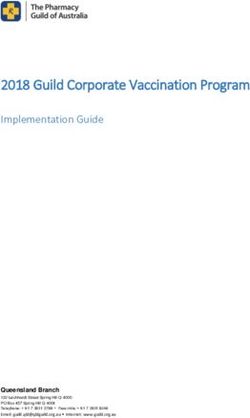AGA's registration code: 1778Zing2021
←
→
Page content transcription
If your browser does not render page correctly, please read the page content below
AGA's registration code:
1778Zing2021
Miramar:Agent
Agent User Guide
Rev. 7/2020
Ft. Lauderdale, FL I Chicago, IL I Port St. Lucie, FL I Miramar, FL I Pompano Beach, FL I Lenexa, KS I Yuma, AZ I Manila, PHL
1
CONFIDENTIAL – Not For Distribution © 2020 Convey Health SolutionsTable of Contents
I. INTRODUCTION ..................................................................................................................................... 3
II. GETTING STARTED................................................................................................................................. 4
Accessing the system ................................................................................................................................ 4
How do I register as a new agent? ........................................................................................................ 5
How do I verify my email address? ....................................................................................................... 7
How do I retrieve my username or password? ..................................................................................... 8
Optimizing your experience .................................................................................................................... 11
Supported Browsers............................................................................................................................ 11
Enabling Pop-Ups ................................................................................................................................ 12
III. AGENT DASHBOARD ....................................................................................................................... 13
Profile Management ............................................................................................................................... 14
How do I update my profile information? .......................................................................................... 14
How do I register as the principal of an agency? ................................................................................ 15
Agent Appointments ............................................................................................................................... 17
Agency Appointments ............................................................................................................................. 18
Documents .............................................................................................................................................. 19
Groups ..................................................................................................................................................... 20
How do I request a group change? ..................................................................................................... 20
Licenses ................................................................................................................................................... 22
Messages ................................................................................................................................................. 23
Programs ................................................................................................................................................. 24
Ready to Sell ............................................................................................................................................ 25
Training ................................................................................................................................................... 26
Knowledge Base ...................................................................................................................................... 27
I. PROGRAM NAVIGATION ..................................................................................................................... 29
How do I register for a program using a registration PIN code? ........................................................ 30
How do I know if I have completed a program? ................................................................................. 31
Ft. Lauderdale, FL I Chicago, IL I Port St. Lucie, FL I Miramar, FL I Pompano Beach, FL I Lenexa, KS I Yuma, AZ I Manila, PHL
2
© 2020 Convey Health SolutionsI. INTRODUCTION
This document is housed on the Miramar:Agent Knowledge Base for Agents (https://miramar-
agent.com/KnowledgeBase/Article?kb=5).
Miramar:Agent is a web-based, multi-tenant software solution. Information in this User Guide covers all
agent-facing functions and features of Miramar:Agent. Your available features and services may vary.
Ft. Lauderdale, FL I Chicago, IL I Port St. Lucie, FL I Miramar, FL I Pompano Beach, FL I Lenexa, KS I Yuma, AZ I Manila, PHL
3
© 2020 Convey Health SolutionsII. GETTING STARTED
ACCESSING THE SYSTEM
As a Miramar:Agent user, you will only ever need one set of login credentials from which you can access
plans you have been granted access to in the system. To log in to your account, go to www.miramar-
agent.com and enter your username and password on the main landing screen. Click Log In.
TEAM SUPPORT: Logins are NOT carrier/plan or program specific. Returning users will use their
existing username and password to access any additional programs they need to complete.
Ft. Lauderdale, FL I Chicago, IL I Port St. Lucie, FL I Miramar, FL I Pompano Beach, FL I Lenexa, KS I Yuma, AZ I Manila, PHL
4
© 2020 Convey Health SolutionsHow do I register as a new agent?
First-time users will need to register as an agent in the system. Click on Register as an Agent.
First, you will be asked to enter your Social Security Number (SSN). SSN is the unique identifier for users
in the system. This step will check all existing users to verify the SSN entered does not already exist in a
profile.
IMPORTANT NOTE: Failure to use a valid SSN could result in the inability to successfully complete a
program, as the SSN is used for certain actions such as background checks.
Ft. Lauderdale, FL I Chicago, IL I Port St. Lucie, FL I Miramar, FL I Pompano Beach, FL I Lenexa, KS I Yuma, AZ I Manila, PHL
5
© 2020 Convey Health SolutionsAgents who were given a Registration Code by their carrier or upline will enter the code immediately
following the SSN validation. If you are not asked to enter a Registration Code, you were pre-enrolled into
a program. AGA's registration code: 1778Zing2021
Enter your demographic information, a username, password, and security question and answer. All fields
marked with an asterisk (*) are required. Click Complete Registration once you have completed the form.
Once you have completed registration, you will need to verify your email address prior to logging in.
IMPORTANT NOTE: For security purposes, your SSN may not be used as your username.
HINT: Passwords are required to contain a minimum of eight characters with at least one uppercase
letter, one lowercase letter, one number, and one special character. Example: Password1#
Ft. Lauderdale, FL I Chicago, IL I Port St. Lucie, FL I Miramar, FL I Pompano Beach, FL I Lenexa, KS I Yuma, AZ I Manila, PHL
6
© 2020 Convey Health SolutionsHow do I verify my email address?
New users, and existing users who have not already done so, will need to verify their email address.
Upon completing registration or logging in for the first time since email verification has been required,
you will see the following message.
IMPORTANT: Be sure to close all of your browser windows prior to opening the verification email. If
you do not close your browser windows, you may receive an error message.
You will receive an email with a link to verify your email address. If you do not receive the email, please
be sure to check your spam or junk folders.
IMPORTANT: The link in the email is a one-time URL and will expire after 24 hours of receipt. If you
received an error message after initially clicking the link, you will need to log in again to initiate a new
verification email.
After you click the one-time URL, you will be taken to the following page. Confirm your security question
and click Continue.
Once verified, click the log in link and you will be able to log in using your credentials on the
Miramar:Agent homepage.
Ft. Lauderdale, FL I Chicago, IL I Port St. Lucie, FL I Miramar, FL I Pompano Beach, FL I Lenexa, KS I Yuma, AZ I Manila, PHL
7
© 2020 Convey Health SolutionsHow do I retrieve my username or password?
If you’ve forgotten your username or password, you can retrieve them directly to your email after
completing the one-time email verification process. If you have not yet verified your email address,
continue to follow the instructions on the next page.
Click on Forgot your username or password? and enter your email address when prompted. Click Forgot
Password or Forgot Username, depending on which you need to recover.
Ft. Lauderdale, FL I Chicago, IL I Port St. Lucie, FL I Miramar, FL I Pompano Beach, FL I Lenexa, KS I Yuma, AZ I Manila, PHL
8
© 2020 Convey Health SolutionsIMPORTANT: If you have already verified your email address, you will receive an email with
instructions for retrieving your password or username. Otherwise, follow the instructions as
prompted. If you have forgotten your password, you will need to know your username in order to
retrieve it.
Forgot Username
Enter your Social Security Number and click Continue.
Answer the security question associated with your account and your NPN. If you do not have an NPN,
check the box accordingly. Click Retrieve Username. Your username will show on the following page.
QUICK TIP: If you have not yet verified your email address and cannot remember the answer to your
security question, you will need to contact the Helpdesk to answer additional questions to verify your
identity and update your password. To contact the Helpdesk, create a ticket by clicking here or call
using the plan-specific phone number provided by your plan representative.
Ft. Lauderdale, FL I Chicago, IL I Port St. Lucie, FL I Miramar, FL I Pompano Beach, FL I Lenexa, KS I Yuma, AZ I Manila, PHL
9
© 2020 Convey Health SolutionsForgot Password
Enter your username and click Continue. If you do not know what your username is, follow the
instructions in the section above.
Confirm your account by answering your security question and entering the last four digits of your Social
Security Number. Click Continue.
QUICK TIP: If you have not yet verified your email address and cannot remember the answer to your
security question, you will need to contact the Helpdesk to answer additional questions to verify your
identity and update your password. To contact the Helpdesk, create a ticket by clicking here or call
using the plan-specific phone number provided by your plan representative.
Ft. Lauderdale, FL I Chicago, IL I Port St. Lucie, FL I Miramar, FL I Pompano Beach, FL I Lenexa, KS I Yuma, AZ I Manila, PHL
10
© 2020 Convey Health SolutionsEnter a new password and confirm by re-entering, then click Reset Password.
NOTE: Passwords are required to contain a minimum of eight characters with at least one uppercase
letter, one lowercase letter, one number, and one special character. Example: Password1#
Once you have successfully reset your password, click log in to return to the login page.
OPTIMIZING YOUR EXPERIENCE
In order to optimize your certification experience in Miramar:Agent, please ensure you are using one of
our supported browsers and have enabled pop-ups in your browser settings.
Supported Browsers
Compatibility for Miramar:Agent is tested with the following browsers:
Google Chrome
Internet Explorer 11
Mozilla Firefox
Microsoft Edge
Ft. Lauderdale, FL I Chicago, IL I Port St. Lucie, FL I Miramar, FL I Pompano Beach, FL I Lenexa, KS I Yuma, AZ I Manila, PHL
11
© 2020 Convey Health SolutionsOur team uses, and we recommend, Internet Explorer 11. It is important you have enabled pop-ups before
you access Miramar:Agent.
QUICK TIP: Restrictive security software can interfere with the ability to communicate training results
to the learning management system from your browser. Click here for more information about what
sites to set as secure.
https://*.teamsupport.com
https://*miramar-agent.com
https://lms.gormanhealthgroup.com
Enabling Pop-Ups
It is important you have enabled pop-ups before you access Miramar:Agent, as trainings will pop up in a
second tab or window.
TEAM SUPPORT: Click here for more information on how to enable pop-ups in FireFox, Google
Chrome, and Internet Explorer.
Ft. Lauderdale, FL I Chicago, IL I Port St. Lucie, FL I Miramar, FL I Pompano Beach, FL I Lenexa, KS I Yuma, AZ I Manila, PHL
12
© 2020 Convey Health SolutionsIII. AGENT DASHBOARD
The Agent Dashboard is the hub of Miramar:Agent while also providing a snapshot of your current activity
in the system. On your dashboard, you will see widgets for the following current information:
Active programs
Ready to sell information (current and previous benefit years)
Group affiliations
Recent training information
To view the full index of any of the dashboard widgets, click View All. From the individual index, you will
be able to search and filter the available information.
From the dashboard, you can action any active program steps, edit your profile information, and access
any of the tabs from your left side navigation menu.
Ft. Lauderdale, FL I Chicago, IL I Port St. Lucie, FL I Miramar, FL I Pompano Beach, FL I Lenexa, KS I Yuma, AZ I Manila, PHL
13
© 2020 Convey Health SolutionsPROFILE MANAGEMENT
How do I update my profile information?
You can update your profile demographic information, change your account password, or change your
security question and answer at any point in time after completing registration.
To do so, move your cursor to the upper right corner of your screen and click the down arrow that appears
to the right of your name. A drop-down menu will be displayed. Select Profile.
Once you’ve made the desired changes to your profile, be sure to click Save at the bottom of the screen
before you leave the page.
Ft. Lauderdale, FL I Chicago, IL I Port St. Lucie, FL I Miramar, FL I Pompano Beach, FL I Lenexa, KS I Yuma, AZ I Manila, PHL
14
© 2020 Convey Health SolutionsHow do I register as the principal of an agency?
If you are an agency principal, you must register as an individual before you will be allowed to register as
the principal of an agency. Once you have completed your individual profile, proceed to the My Profile
page and click Principal for an agency?
Enter the required agency information (Tax ID and National Producer Number (NPN)). Click Register.
IMPORTANT NOTE: You must provide the agency NPN and agency Federal Employer Identification
Number (FEIN). Both are validated during the initial license check. If they do not match the values
provided by the National Producer Insurance Registry (NIPR), no data will be imported, and you will
not be able to proceed in your program without intervention.
Ft. Lauderdale, FL I Chicago, IL I Port St. Lucie, FL I Miramar, FL I Pompano Beach, FL I Lenexa, KS I Yuma, AZ I Manila, PHL
15
© 2020 Convey Health SolutionsNew agency in Miramar:Agent
If the agency does not already exist in Miramar:Agent, a new agency will need to be created. Click Create
Agency.
You will be prompted to fill in the name of the agency as well as option contact information. Click Save
once you have completed the required fields.
Once the agency has successfully saved, you will see the message below at the bottom of your screen.
Ft. Lauderdale, FL I Chicago, IL I Port St. Lucie, FL I Miramar, FL I Pompano Beach, FL I Lenexa, KS I Yuma, AZ I Manila, PHL
16
© 2020 Convey Health SolutionsExisting agency in Miramar:Agent
If the agency has already been established in Miramar:Agent, you will see the confirmation pop-up below.
Once you have confirmed the name showing on the form matches the agency you are attempting to
register, click Yes.
Once you have confirmed, you will see the message below at the bottom of your screen.
AGENT APPOINTMENTS
To view your agent appointments, click Agent Appointments in the Dashboard menu to the left of the
screen. This will provide a snapshot of your appointments. To see all of your appointments, click View All
in the gray bar below the displayed appointments.
IMPORTANT NOTE: Appointment information is refreshed on a daily basis from NIPR for those plans
that license appointment services.
Ft. Lauderdale, FL I Chicago, IL I Port St. Lucie, FL I Miramar, FL I Pompano Beach, FL I Lenexa, KS I Yuma, AZ I Manila, PHL
17
© 2020 Convey Health SolutionsAGENCY APPOINTMENTS
If you are registered as a principal of an agency and have gone through an agency program that included
a license check step, you will be able to view any appointments associated with that agency. Click Agency
Appointments in the Dashboard menu to the left of the screen to view your agency appointments.
Ft. Lauderdale, FL I Chicago, IL I Port St. Lucie, FL I Miramar, FL I Pompano Beach, FL I Lenexa, KS I Yuma, AZ I Manila, PHL
18
© 2020 Convey Health SolutionsDOCUMENTS
To view your uploaded and saved documents, click into in the Dashboard menu to the left of the
screen. Your documents can include training certificates, completed forms, uploaded E&O, or any other
documents your plan saved during your program completion or requested to be uploaded.
Upon initially clicking into the Documents section, you will not see any documents available. To view all
available documents, click Search. You can also search by various fields, including Benefit Year, Plan,
Group, and date.
To view a document, click into the Document ID. You can also check off multiple documents to export at
one time, by clicking Export in the top right corner.
NOTE: If a document requires review, you will see an icon next to the document title indicating if it is
approved , denied X, or not yet reviewed … . You can hover over the icon to view the status
description.
How do I upload a certificate or document? For information on how to upload documents within a
program, see the section on Program Navigation.
Ft. Lauderdale, FL I Chicago, IL I Port St. Lucie, FL I Miramar, FL I Pompano Beach, FL I Lenexa, KS I Yuma, AZ I Manila, PHL
19
© 2020 Convey Health SolutionsGROUPS
To view a full history of your group affiliations for your plans, click Groups in the Dashboard menu to the
left of the screen. The widget on your Dashboard will provide a snapshot of the groups with which you
are currently associated.
How do I request a group change?
If the group listed for a plan is incorrect and you want to request a group change, you will need to get the
Group Code from a plan administrator. Please reach out to your plan and not Miramar:Agent support as
the plan has to approve this change.
NOTE: The group code is NOT the same as a program registration PIN code. A PIN code is associated
with a particular program and group, but a group code can be used to request a group change at any
time and is static for that group.
Ft. Lauderdale, FL I Chicago, IL I Port St. Lucie, FL I Miramar, FL I Pompano Beach, FL I Lenexa, KS I Yuma, AZ I Manila, PHL
20
© 2020 Convey Health SolutionsOnce you have the Group Code, click Change Group next to the group you wish to update.
Once you have clicked Change Group, a confirmation box will pop up on the screen, and you will be
required to enter the Group Code. Click Change Groups to finalize the request. A green confirmation
banner will appear at the bottom of your screen once you have completed the request.
IMPORTANT NOTE: Your request will be sent to a Plan Administrator to process. The group change
will only be finalized once the Plan Administrator has approved the request.
Ft. Lauderdale, FL I Chicago, IL I Port St. Lucie, FL I Miramar, FL I Pompano Beach, FL I Lenexa, KS I Yuma, AZ I Manila, PHL
21
© 2020 Convey Health SolutionsLICENSES
To view your licenses, click Agent Licenses in the Dashboard menu to the left of the screen.
IMPORTANT NOTE: License information is refreshed on a daily basis from NIPR for those plans that
license appointment services.
You may utilize this index to monitor your licenses and track licenses with upcoming expiration dates.
Licenses will show one of the following three statuses:
Active
Due Soon
Expired
Ft. Lauderdale, FL I Chicago, IL I Port St. Lucie, FL I Miramar, FL I Pompano Beach, FL I Lenexa, KS I Yuma, AZ I Manila, PHL
22
© 2020 Convey Health SolutionsMESSAGES
The Messaging Center will be activated when you receive a message. To view your messages that have
been sent to or from your plan, click into Messages on the Dashboard menu or into the envelope icon
at the top of the page.
The envelope icon at the top left of the Agent Dashboard will display in a red bubble how many unread
messages you have.
From your messaging center, you can mark messages as read by clicking Mark as read. You can also sort
to only see your unread messages or view your sent messages.
NOTE: Some messages are sent as informational only and will not allow a reply.
Ft. Lauderdale, FL I Chicago, IL I Port St. Lucie, FL I Miramar, FL I Pompano Beach, FL I Lenexa, KS I Yuma, AZ I Manila, PHL
23
© 2020 Convey Health SolutionsPROGRAMS
The not started and in-progress programs will appear on the Dashboard under Active Programs. This is
where you will be able to action your program steps.
To view all programs, including completed or frozen programs, click View All under the Active Programs
widget or Programs from the Dashboard menu.
From the Program Enrollments index, you can search by program name and filter by program status. From
this index, you have insight into when you were enrolled in the program, when you started and completed
the program, as well as what your current status is within the program. Additionally, you can action the
program by clicking into what is listed in the Tasks column.
NOTE: For more information on how to navigate within a program, see the section on Program
Navigation.
Ft. Lauderdale, FL I Chicago, IL I Port St. Lucie, FL I Miramar, FL I Pompano Beach, FL I Lenexa, KS I Yuma, AZ I Manila, PHL
24
© 2020 Convey Health SolutionsREADY TO SELL
To view a snapshot of the contracts for which you are Ready to Sell (RTS) for the current and upcoming
benefit, view the Ready to Sell widget on the right side of the Dashboard. To view a full RTS history, click
into View All from the RTS widget or Ready to Sell from the Dashboard menu.
The RTS date is assigned within a program at the point at which required steps are completed as
determined by the plan. RTS status is unique for each of the following:
Plan / Contract
State
Benefit Year
Effective Date
NOTE: Not all plans use the RTS functionality in Miramar:Agent. If this is the case for the plan(s) whose
program(s) you have completed, this section of the Agent Dashboard will not have any records.
Ft. Lauderdale, FL I Chicago, IL I Port St. Lucie, FL I Miramar, FL I Pompano Beach, FL I Lenexa, KS I Yuma, AZ I Manila, PHL
25
© 2020 Convey Health SolutionsWhen viewing the RTS page, you are able to search by Benefit Year or State or sort by Plan, Contract,
Benefit Year, LOB, State, or Effective Date by clicking the column headings.
TRAINING
To view trainings completed within the last year, view the Recent Training widget on the bottom of the
Dashboard. To view a full history of your training information, click View All from the Training widget or
Training from the Dashboard menu.
Ft. Lauderdale, FL I Chicago, IL I Port St. Lucie, FL I Miramar, FL I Pompano Beach, FL I Lenexa, KS I Yuma, AZ I Manila, PHL
26
© 2020 Convey Health SolutionsFrom the Training index, you can search by course name or filter by benefit year or passed status.
KNOWLEDGE BASE
To access the Miramar:Agent Knowledge Base, go to https://miramar-agent.com/KnowledgeBase or click
Need Help? Click here from the top of any Miramar:Agent page.
Frequently asked questions and helpful training tips for agents can be found on the Knowledge Base
homepage. If you need assistance, you can log a ticket by clicking Submit Ticket and a representative from
our support center will respond within 24 hours.
Ft. Lauderdale, FL I Chicago, IL I Port St. Lucie, FL I Miramar, FL I Pompano Beach, FL I Lenexa, KS I Yuma, AZ I Manila, PHL
27
© 2020 Convey Health SolutionsFt. Lauderdale, FL I Chicago, IL I Port St. Lucie, FL I Miramar, FL I Pompano Beach, FL I Lenexa, KS I Yuma, AZ I Manila, PHL
28
© 2020 Convey Health SolutionsI. PROGRAM NAVIGATION
To take action in an active program, go to the Active Programs widget located at the top of the Agent
Dashboard.
To the right of the program name, you will see a green button indicating the next action required. If you
have not yet started the program, click the green Start button to begin the program.
NOTE: If there are actions listed but no green button, this means there are no agent-facing steps for
you to complete. The program is waiting for outside information such as plan administrator action,
document review, appointment confirmation, background check results, etc. Please check back
regularly to see if you have any actionable steps until the program is complete.
Ft. Lauderdale, FL I Chicago, IL I Port St. Lucie, FL I Miramar, FL I Pompano Beach, FL I Lenexa, KS I Yuma, AZ I Manila, PHL
29
© 2020 Convey Health SolutionsHow do I register for a program using a registration PIN code?
Some organizations may pre-enroll you in programs, in which case you will see the program in your active
programs list with a Start button.
If you were provided a program registration PIN code by your plan or upline, you can register by clicking
the Register New button at the top of your screen.
Once you click Register New, you will be prompted to enter the program registration PIN code provided
by your plan or upline. Click Submit to complete the registration. PIN codes are not case sensitive.
IMPORTANT NOTE: If you do not have the registration PIN code for the program you need to complete,
please contact your plan or direct upline to obtain one. Miramar:Agent customer support does not
provide registration codes.
Ft. Lauderdale, FL I Chicago, IL I Port St. Lucie, FL I Miramar, FL I Pompano Beach, FL I Lenexa, KS I Yuma, AZ I Manila, PHL
30
© 2020 Convey Health SolutionsThe following screen will pop up to show you have registered successfully. After clicking OK, you can click
the refresh icon in the top right corner of the Active Programs widget to see the new program on your
dashboard.
How do I know if I have completed a program?
You may find that when you log in to your agent dashboard, a program you had previously been working
on is now no longer showing on the dashboard. This most likely means you have completed the program.
To verify, click Programs from your dashboard menu to see the status of your program.
Ft. Lauderdale, FL I Chicago, IL I Port St. Lucie, FL I Miramar, FL I Pompano Beach, FL I Lenexa, KS I Yuma, AZ I Manila, PHL
31
© 2020 Convey Health SolutionsYou can also read