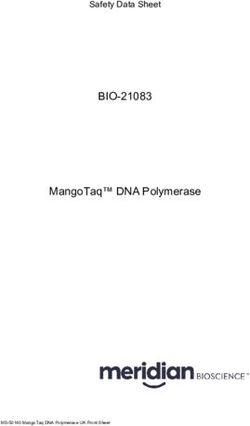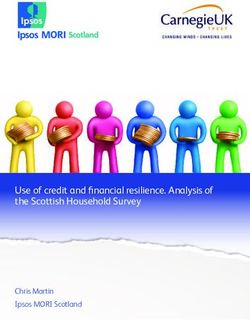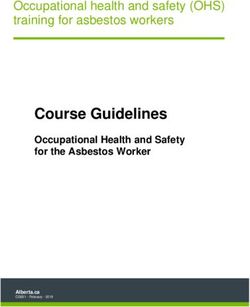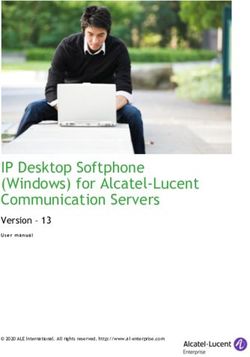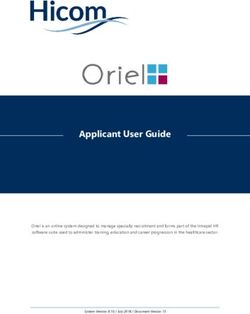Action Camera INSTRUCTION MANUAL - Bauhn
←
→
Page content transcription
If your browser does not render page correctly, please read the page content below
Action Camera
Model Number: AAVCW-0419
INSTRUCTION MANUAL
www.tempo.org
AUS 1300 886 649 Model: AAVCW-0419 Product Code: 64588 04/2019Welcome
Congratulations on choosing to buy an BAUHN® product.
All products brought to you by BAUHN® are manufactured to the highest
standards of performance and safety and, as part of our philosophy of
customer service and satisfaction, are backed by our comprehensive 1 Year
Warranty.
We hope you will enjoy using your purchase for many years to come.
Version number 1.0
Date Apr 2019
3
www.tempo.org
AUS 1300 886 649 Model: AAVCW-0419 Product Code: 64588 04/2019Contents
Welcome 3
General Information & Safety Instructions 5
Product Overview 6
Accessories 7
Getting Started 9
Instructions 12
Settings 20
Specifications 24
Other Useful Information 25
Warranty Details 26
Repair and Refurbished Goods or Parts Notice 27
4 AUS 1300 886 649
www.tempo.org
Model: AAVCW-0419 Product Code: 64588 04/2019General Information & Safety Instructions
Read this manual thoroughly before first use and keep it in a safe place
for future reference. The safety precautions enclosed herein reduce the
risk of fire, electric shock and injury when correctly adhered to. Follow all
instructions and take notice of all warnings to reduce the risk of fire or
electric shock.
This product complies with Australian Safety standard AS/NZS 60950 to ensure
the safety of the product.
The RCM is a visible indication of a product’s compliance with all applicable ACMA
regulatory arrangements, including all technical and record-keeping requirements.
Usage Conditions and Restrictions
• S
hooting brightness: This camera is designed for use under suitable light
conditions. Do not aim it directly at the sun and other strong light sources in order
to avoid damaging the optical sources. Do not store the camera in strong direct
sunlight.
• A
t the beach: Water, sand, dust or particles containing salt may damage the
camera. Therefore, take care when using the camera at the beach or near water,
to avoid water or sand entering the camera. In areas where water could enter the
camera, always use the waterproof housing. If sand has settled on the camera or
lens, gently blow it off.
• S
torage conditions: Store the camera in a cool and dry place with good
ventilation. Avoid storage in areas that are excessively hot or humid.
• D
ust: Do not use the product in environments with high dust density to avoid dust
settling on the camera lens or other components.
• C
leaning: In case dirt, dust or sand has accumulated on the camera, blow off any
lose particles and then clean the camera with a soft, clean and dry cloth, suitable
for cleaning optical instruments. If needed, use a specific lens cleanser. Do not
clean the camera with an organic solution. Never touch the lens surface with your
finger.
• U
sage restrictions: This product is not intended for use by persons (including
children) with reduced physical, sensory or mental capabilities, or lack of
experience and knowledge, unless they have been given supervision or instruction
concerning use of the product by a person responsible for their safety.
• Children: Supervise children to ensure they do not play with the product.
• D
amage: This camera contains no parts you can repair yourself. Do not attempt
to disassemble, repair or modify it. In case of damage, contact our After Sales
Support line for advice on repair or replacement, or refer servicing to qualified
personnel only.
• L
iability: We assume no liability for any eventual damages or injury caused by
misuse of the product or noncompliance with these instructions.
5
www.tempo.org
AUS 1300 886 649 Model: AAVCW-0419 Product Code: 64588 04/2019Product Overview
1
2
8
7
3 4 6
5
14
15
16
9
10 12
13
12
11
1 OK/Shutter button: Take a photo/start video recording/stop video recording/
confirm a selection.
2 Wi-Fi indicator: Flashes in yellow when the Wi-Fi mode is turned on, and will
light solid after connected to wifi external Wi-Fi device such as a smart phone.
3 Power/Mode button: Turn the camera on/off; switch modes and menus.
4 Lens: Wide angle lens.
5 Micro HDMI port: Connect to external screens.
6 Micro USB port: Charge the camera, or transfer data from/to computers.
7 Micro SD card slot: Insert a Micro SD card for photo/video storage.
8 Microphone: For audio recording during video recording.
9 Charging indicator: Lights up in red when the camera is charging.
10 Working indicator: Lights up in blue when the camera is turned on, and will flash
when recording a video.
11 LCD Screen: For viewing playback and seeing what is captured through the lens.
12 Up/Down buttons: Move up/down in a menu. The up button can also be used
as a shortcut for entering Wi-Fi mode.
13 Speaker: For audio during video playback, and for alert sounds.
14 Capture button: Press to take a photo.
15 LED indicator: Indicates that a button has been pressed.
16 Video button: Press to start recording a video/stop recording. Press and hold
the button to turn the LCD screen on/off.
6 AUS 1300 886 649
www.tempo.org
Model: AAVCW-0419 Product Code: 64588 04/2019Accessories
4
1 2 3 4
5 6 7 8
9 10 11 12
13 14 15 16
1 Waterproof Case 9 Velcro Straps (x2)
2 Bicycle Mount 10 Locking Strap (x2)
3 Pedestal 11 Cable Ties (x3)
4 Carrying Case 12 3M Adhesive Pads (x2)
5 Back Clip 13 Wire Cable
6 Switch Support 14 Battery (x2)
7 Commutator 15 USB Cable
8 Helmet Mount 16 Cleaning Cloth
7
www.tempo.org
AUS 1300 886 649 Model: AAVCW-0419 Product Code: 64588 04/2019Accessories (Cont.)
Assembly Instructions and Suggestions
Helmet Mount Pedestal Long Pole Waterproof Case
Camera Waterproof Case
Bicycle Mount Switch Support Waterproof Case
Waterproof Case Removal
1. Slide the latch to 2. Push down on the 3. Lift the clasp up
the right and pull back clasp to release it to open the case
on the top clasp. from the case. andaccess the
camera.
8 AUS 1300 886 649
www.tempo.org
Model: AAVCW-0419 Product Code: 64588 04/2019Getting Started
Before First Use
• Unpack the product but keep all packaging materials until you have
made sure your new Action Camera is undamaged and in good working
order. Plastic wrapping can be a suffocation hazard for babies and young
children, so ensure all packaging materials are kept out of their reach.
• Inspect the supplied USB cable and ensure it is undamaged. Do not use it
for charging the product if the cable is damaged.
• Read this manual to familiarise yourself with the product, including its
buttons, functions and accessories. Pay particular attention to the safety
instructions on the previous pages.
Charging the Lithium Battery
The battery has been partially charged at the factory. To perform all
functions, we recommend you fully recharge the battery before using the
camera for the first time.
• Ensuring that the camera is switched off, connect the camera to a
computer or use a standard 5V 0.5A wall adaptor using the supplied USB
charging cable.
• The indicator will illuminate during charging. It will turn off once the
battery is fully charged.
• A full charge generally takes about 4 hours.
9
www.tempo.org
AUS 1300 886 649 Model: AAVCW-0419 Product Code: 64588 04/2019Getting Started (Cont.)
Installing a Memory Card
The camera does not come equipped with any
built-in memory storage. An external Micro SD
card is required to capture and save any images or
recordings. Ensure that the Micro SD card you have
inserted has a maximum capacity of 64GB.
• Make sure the camera is switched off before
inserting the memory card.
• Insert a Micro SD card into the SD card slot (as
illustrated) on the left side of the camera next to
the Micro USB port. You will hear a click sound
when the the card is locked in. Make sure the card
is fully inserted.
• To remove the Micro SD card, gently press the end of the memory card
inward and the card will eject.
Memory Card Precautions
A Micro SD card is a precision electronic component. Always handle it with
care. Protect the card from static electricity and strong shocks.
If you are installing a previously used memory card into the camera, make
sure to back up any data stored on the card, to avoid possible data loss.
To avoid any loss of data or damage to the Micro SD card, adhere to the
following:
• Do not bend, drop or subject the card to shock.
• Do not expose the card to high temperatures, humidity or direct sunlight.
• Do not expose the card to static or electromagnetic fields.
• Do not remove the memory card while it is in use.
• Do not touch the metal surface of the card with your fingers or objects.
• Do not use the memory card beyond its lifespan.
We strongly recommend you back up all data on the Micro SD card to
another storage device so you do not risk losing any data in case of an
unexpected device failure or accident. We do not assume liability for any
loss of data due to misuse or malfunction. Data backup is your personal
responsibility.
10 AUS 1300 886 649
www.tempo.org
Model: AAVCW-0419 Product Code: 64588 04/2019Getting Started (Cont.)
Waterproof Housing
The camera comes supplied with a transparent waterproof housing, which
allows you to take video footage or photos in wet conditions or under water
at a depth of up to 30 meters.
To use the camera with the waterproof housing, observe the following:
• Select the desired menu options.
• Place the camera in the waterproof housing and close it carefully using the
locking clip located at the top of the case. Make sure the latch lock key is
securely in place.
• Once the camera is securely installed, you can use the ON/OFF and
Shutter buttons by pushing the push buttons located on top of the
waterproof housing.
WARNING: Once the camera is secured in the case, make sure that all seals
are in place to prevent water intrusion.
Before using the camera in wet conditions
• Before sealing the case, ensure the rubber seal of the camera housing
is clean — even a single hair or grain of sand can cause a leak. You can
test watertightness by closing the case without inserting the camera.
• Submerge the empty case completely in water for about a minute.
Remove the case from the water, dry off its exterior with a towel,
then open the case. If the entire interior is dry, the case is safe for use
underwater.
• After using the camera in saltwater, rinse the outside of the housing
with non-saltwater and dry. If not properly cleaned, corrosion can occur
on the hinge and the pin, which can cause failure.
• WARNING: Do not use aggressive substances such as acetone to
clean the case, as these can cause permanent damage.
• To clean the seal, rinse in fresh water and shake dry (drying with a cloth
may cause lint to compromise the seal). Re-install the seal into the
grooves in the back door of the housing.
11
www.tempo.org
AUS 1300 886 649 Model: AAVCW-0419 Product Code: 64588 04/2019Instructions
Powering On/Off
• Power-on: Press and hold the ON/OFF button for about 3 seconds; the
screen will start up and the camera will enter standby mode.
• Power-off: While the camera is in an idle state, press and hold the ON/
OFF button for 3 seconds to turn the camera off.
• Automatic power-off: When the camera has been idle for a certain
amount of time, it will switch off automatically to save power. The idle time
can be set to your preference.
• Power-off due to low battery: If the camera’s battery power has dropped
to extremely low levels, the icon will appear on the LCD screen
and you will have to recharge the battery. When the icon turns red and
flashes, the camera will automatically power off.
Selecting a Mode
The camera is equipped with four modes: Recording, Photo, Movement and
Playback. After turning on the camera, use the Mode button to select the
appropriate mode for your intended use.
• Recording mode: Record videos.
• Photo mode: Take photos.
• Movement mode: Record videos of fast or high amounts of movement.
• Playback mode: View and play all recorded video and photos stored on
the SD Card.
TIP: If you have changed some settings and find that the camera is not
working as it should, you can reset the camera to its original factory settings.
12 AUS 1300 886 649
www.tempo.org
Model: AAVCW-0419 Product Code: 64588 04/2019Instructions (Cont.)
Video Recording
• Press the ON/OFF button to turn on the camera; it will enter Recording
mode.
• Press the OK button to start recording a video.
• While recording, press the OK button to stop recording. (Video recording
will stop automatically if there is no space left on the memory card, or if
the battery is flat.)
• In Recording mode, the LCD screen will display the following icons:
2 3 4 5 6
1
7
1. Mode: Indicates that the current mode is Recording.
2. Video Quality: Indicates the quality and frame rate of the recording.
3. Storage available: Shows remaining space on the SD Card.
4. Micro SD card: Indicates that an SD card is inserted.
5. Wi-Fi: Indicates if Wi-Fi is on or off.
6. Battery: Indicates battery level.
7. Date and time: Shows the date and time on the device’s display.
NOTE: When recording videos, you must use the TF high-speed card at class 4 or
above. We recommend that you always use a class 10 TF card.
The default video resolution is 4K (3820 x 2160). The file size for 4K is optimized to
save memory space and its video quality is superior to other resolutions (such as
2.7K, 1080P or 720P), so we recommend using 4K resolution when recording videos.
13
www.tempo.org
AUS 1300 886 649 Model: AAVCW-0419 Product Code: 64588 04/2019Instructions (Cont.)
Photo Mode
• Press the MODE button repeatedly to enter Photo mode.
• Press the OK button to take a still picture.
• In Photo mode, the LCD screen will display the following icons:
2 3 4 5 6
1
7
1. Mode: Indicates that the current mode is in Photo mode.
2. Image resolution: Indicates the current image resolution.
3. Image counter: Indicates the number of pictures available to be taken.
4. Micro SD card: Indicates that an SD card is inserted.
5. Wi-Fi: Indicates if Wi-Fi is on or off.
6. Battery: Indicates battery level.
7. Date and time: Shows the date and time on the device’s display.
For more photo settings please refer to the settings section.
14 AUS 1300 886 649
www.tempo.org
Model: AAVCW-0419 Product Code: 64588 04/2019Instructions (Cont.)
Movement Mode
Movement mode allows you to record videos in a higher frame rate (120
frame per second) which later can be used as slow motion clips in editing.
Press the Mode button to enter Movement mode.
2 3 4 5 6
1
7
1. Mode: Indicates that the current mode is Motion Mode recording.
2. Video Quality: Indicates that the quality and framerate of video being
recorded.
3. Storage available: Shows remaining space on the SD Card.
4. MicroSD card: Indicates the card is inserted.
5. Wi-Fi: Indicates if Wi-Fi is on or off.
6. Battery: Indicates battery level.
7. Date and time: Shows the date and time on the device’s display.
15
www.tempo.org
AUS 1300 886 649 Model: AAVCW-0419 Product Code: 64588 04/2019Instructions (Cont.)
Playback Mode
Enter playback mode to browse your photos and videos, and to play videos
recorded by the camera.
Turn on the camera and press the mode key to enter playback mode.
You can press the up/down key to choose the photo or video you want to
play, then press the OK button to enter preview.
Play movie: press the OK button to start/pause play video; press and hold
the up/down button to fast forward/reverse playback; press the power
button to stop playing the video.
Connecting to an External Display
To connect your Action Camera to an external display via the Micro HDMI
port, you need to select your desired playback mode first, and then
connect the HDMI cable (not supplied) to the Action Camera and your
chosen external display.
16 AUS 1300 886 649
www.tempo.org
Model: AAVCW-0419 Product Code: 64588 04/2019Instructions (Cont.)
Setting the Date and Time
• Press the Power/Mode button to switch between different modes. You will
reach the Settings menus after Playback mode.
• Once you arrive at the setting menus, press OK button to enter. Press the
Menu button to open a menu, and then press the ON/OFF button to
switch over to the setup menu.
• Select Date and Time, and then press the OK button to enter the setup
window.
• In the setup window, press the OK button to select the item to be adjusted
(e.g. date, time). The selected item will be highlighted. Then use the Up/
Down buttons for adjustment.
• Press the OK button to confirm your entry, or press the Power/Mode
button to cancel the setup and return.
Connecting with a PC
The camera features a Plug and Play function, which means you can use it as
a memory reader without the need to install software.
• First connect the camera to a computer with the USB cable, then select
the appropriate portable hard disk mode in the ‘My Computer’ window.
The portable hard disk icon will be displayed.
When the camera is connected to a PC, there are three options:
• USB Mode: use the camera as a USB disk and transfer the files on the TF
card.
• PC Camera: use the camera as a webcam for the PC.
• Charging Mode: only use the PC to charge the camera.
17
www.tempo.org
AUS 1300 886 649 Model: AAVCW-0419 Product Code: 64588 04/2019Instructions (Cont.)
Using the Remote Control
This Action Camera comes with a remote control. You can use this remote
control to capture images and take videos via the dedicated buttons on the
remote. To do this, ensure that the camera is in the desired mode. You can
also use the remote control to turn the camera On/Off.
App (for Android and iOS)
To use Wi-Fi, you need to have the necessary app installed in your
smartphone.
1. Search for “XDV” in Google Play (for Android OS) to find the app and
install it according to the instructions.
2. Search for “XDV” in App Store (for iOS) to find the app and install it
according to the instructions.
Installing the App
1. Install the “XDV” app (provided by dealer or via internet) on your
smartphone or tablet.
2. Insert the TF card and turn on the DV. Enter in menu and turn on Wi-Fi.
3. Enable Wi-Fi on your smartphone or tablet and search for the wireless
AP signal ‘AAVCW-0419’, then connect it to the camera. The system will
display “Connected successfully” to confirm.
NOTE: When connecting to camera for the first time, you will need to
enter the password “66666666”.
18 AUS 1300 886 649
www.tempo.org
Model: AAVCW-0419 Product Code: 64588 04/2019Instructions (Cont.)
4. Click the icon in the App list of the smartphone or tablet to open it.
Now you can preview the image sent by the DV on your phone or tablet
and start some operating.
This app shows 3 options in the main display: Video, Photo and Movement.
On the bottom are 3 other options: Main Display, Gallery and Options.
In ‘options mode’ you will be able to configure the camera presets before
recording.
Note:
• For an IOS device, only playback of video with resolution of 2.7K and
below is supported. Playback of 4K video in the app is not supported.
• For an Android device, please download the video to the device before
preview. Select ‘Media --> Device’ then press the down arrow on the
top-right corner and select ‘Download’.
DISCLAIMER: The XDV app has not been developed by Tempo Australia. We are not
responsible for the operation of the app, its updates, nor its compatibility with devices.
Setting Menu
Press the Power/Mode button to toggle through the modes until you reach
the Settings menus.
When you arrive at the setting menus, press the OK button to enter.
You will see Video settings, Photo settings, General settings, System settings
and Exit.
Use the Up/Down button to scroll up/down; use the OK button to enter or
confirm a selection, and use the Power/Mode button to switch between each
of these settings menus.
19
www.tempo.org
AUS 1300 886 649 Model: AAVCW-0419 Product Code: 64588 04/2019Settings
Video Settings
Main Menu Submenu Description
4K 30FPS,
2.7K 30FPS
1080P/60FPS, Select the recording video
Video
1080P/30FPS, resolution and frame rate for
Resolution
720P/120FPS, video mode.
720P/60FPS,
720P/30FPS
To enable or disable sound
Record Sound Checkbox recording during video
capturing mode
Record one frame in the
selected times, for example,
set to 5s, it will record one
Close, 0.5s, 1s, 2s, 5s, frame every 5 seconds, and
Time Lapse
10s, 30s, 60s the video will playback in
normal speed(for example 30
frames per second); this will
make a fast playback effect.
Enable loop recording
function and setup the length
for each video. If this function
is enabled (rather than
Close, 2 minutes, 3 selecting the Close option),
Loop Recording
minutes, 5 minutes the camera will take videos
in loop, when the TF card is
full, the oldest video will be
replaced, and the camera will
continue recording.
1080P 60FPS, 720P Set up the resolution and
Slow Motion
120FPS frame rate for motion mode
20 AUS 1300 886 649
www.tempo.org
Model: AAVCW-0419 Product Code: 64588 04/2019Settings (Cont.)
Photo Settings
Main Menu Submenu Description
Select the image
2M, 5M, 8M, 12M,
Photo Resolution resolution for Photo mode
16M
(M=Megapixels).
This enables a delay on the
shutter after the shutter
button (OK button) is
Timer Close, 3S, 5S, 10S, 20S pressed, so that the camera
will take photos after the
selected delay duration has
passed. Default is Close.
Similar to the Timer
function, the camera will
take a photo after the
selected duration, but it will
Close, 3S,10S, 15S, also automatically restart
Auto
20S, 30S the timer after a photo is
taken, and continue taking
photos until the shutter
button (OK button) is
pressed again.
Choose the selected
Close, 3 P/S, 5 P/S, 10 quantity of photos taken
Drama Shot
P/S per second with one press
of the Shutter button.
21
www.tempo.org
AUS 1300 886 649 Model: AAVCW-0419 Product Code: 64588 04/2019Settings (Cont.)
General Settings
Main Menu Submenu Description
Exposure setting: minus
numbers are darker; positive
Exposure -3, -2, -1, 0, 1, 2, 3
numbers are brighter.
Default is 0.
Auto: Suitable for most
situations.
Sunny: Suitable for daylight
Auto environments.
Sunny Cloudy: Suitable
Cloudy for overcast, cloudy
White Balance
Incandescent light environments.
Fluorescent light Incandescent light: Suitable
for dimly lit environments.
Fluorescent light: Suitable
for artificial light source
environments.
Rotate images that appear
Image Rotation Checkbox
upside-down.
If the camera is used in the
car as a driving recorder,
enabled this function for
automatic video recording
Driving mode Checkbox
once the vehicle is started.
Recording will stop about 2
minutes after the vehicle is
switched off.
Enter Wi-Fi mode
immediately if this function
Wi-Fi Checkbox
is checked. Press the up
button to exit.
Light Source Select the environment light
Auto, 50Hz, 60Hz
Frequency source frequency.
22 AUS 1300 886 649
www.tempo.org
Model: AAVCW-0419 Product Code: 64588 04/2019Settings (Cont.)
Main Menu Submenu Description
LED Indicator Turn on/off the LED indicator
Checkbox
Light light.
Select the duration of
Auto Screensaver 10s, 20s, 30s, Close inactivity before the camera
turns off the LCD screen.
Select the duration of
1 minute, 3 minutes, 5
Auto Shutdown inactivity before the camera
minutes, Close
automatically switches off.
Choose to show the time on
Time Watermark Checkbox
videos/photos.
System Settings
Main Menu Submenu Description
English, Japanese,
Language Select system language.
Italian, and more
Use up/down button to
change the number; use the
Set up the date and
Date and Time OK button to confirm and
time format
switch to the next number
setting.
Format Confirm/Cancel Format the memory card .
Reset to Factory Reset all settings to factory
Confirm/Cancel
Settings default mode.
Show the software version of
Firmware Version
the product.
23
www.tempo.org
AUS 1300 886 649 Model: AAVCW-0419 Product Code: 64588 04/2019Specifications
Technical Specifications
Image sensor SONY 179, 8M pixel COMS
Function modes Recording, Movement, Photo, Playback
LCD screen 2.0’’ LCD Screen
Picture resolution 16M (4608 x 3456)
12M (4000 x 3000)
8M (3264 x 2448)
5M (2592 x 1936)
2M (1600 x 1200)
Video resolution 4K (3840 x 2160 30fps) (Interpolated),
2.7K (30fps) (Interpolated),
FHD (1920 x 1080 30fps),
FHD (1920 x 1080 60fps),
HD (1280 x 720 30fps),
HD (1280 x 720 60fps),
HD (1280 x 720 120fps)
Storage medium Micro SD card (TF Card, supports 64GB max.)
File format Image: JPEG
Video: H.264 (MP4)
Recording time 90 minutes max. standard video (FHD 30fps)
USB Port USB 2.0
Power supply 3.7V 900mAh Li-ion battery
Dimensions 61 x 41 x 30mm
Weight 60g (including battery, not including accessories)
24 AUS 1300 886 649
www.tempo.org
Model: AAVCW-0419 Product Code: 64588 04/2019Other Useful Information
Responsible disposal of the product: At the end of its working life, do not throw
this product out with your household rubbish. Electrical and electronic products contain
substances that can have a detrimental effect on the environment and human health
if disposed of inappropriately. Observe any local regulations regarding the disposal of
electrical consumer goods and dispose of it appropriately for recycling. Contact your
local authorities for advice on recycling facilities in your area. Never throw the product or
battery into a fire.
Responsible disposal of the packaging: The packaging of the product has been
selected from environmentally friendly materials and can usually be recycled. Please ensure
these are disposed of correctly. Plastic wrapping can be a suffocation hazard for babies
and young children, please ensure all packaging materials are out of reach and are safely
disposed of. Please ensure they are offered for recycling rather than thrown away.
25
www.tempo.org
AUS 1300 886 649 Model: AAVCW-0419 Product Code: 64588 04/2019Action Camera
Warranty Details
Register your purchase at www.aldi.com.au/en/about-aldi/product-registration
to stay updated with important product information
The product is guaranteed to be free from defects in workmanship and parts
for a period of 12 months from the date of purchase. Defects that occur within
this warranty period, under normal use and care, will be repaired, replaced
or refundedat our discretion. The benefits conferred by this warranty are in
addition to all rights and remedies in respect of the product that the consumer
has under the Competition and Consumer Act 2010 and similar state and
territory laws.
Our goods come with guarantees that cannot be excluded under the Australian
Consumer Law. You are entitled to a replacement or refund for a major failure
and to compensation for any other reasonably foreseeable loss or damage. You
are also entitled to have the goods repaired or replaced if the goods fail to be of
acceptable quality and the failuredoes not amount to a major failure.
26 AUS 1300 886 649
www.tempo.org
Model: AAVCW-0419 Product Code: 64588 04/2019Action Camera
Repair and Refurbished
Goods or Parts Notice
Unfortunately, from time to time, faulty products are manufactured which need to be
returned to the supplier for repair.
Please be aware that if your product is capable of retaining user-generated data
(such as files stored on a computer hard drive, telephone numbers stored on a
mobile telephone, songs stored on a portable media player, games saved on a
games console or files stored on a USB memory stick) during the process of repair,
some or all of your stored data may be lost. We recommend you save this data
elsewhere prior to sending the product for repair.
You should also be aware that rather than repairing goods, we may replace them
with refurbished goods of the same type or use refurbished parts in the repair
process.
Please be assured though, refurbished parts or replacements are only used
where they meet ALDI’s stringent quality specifications.
If at any time you feel your repair is being handled unsatisfactorily, you may escalate
your complaint. Please telephone us on 1300 886 649 or write to us at:
Tempo (Aust) Pty Ltd ABN 70 106 100 252
PO Box 6056 Frenchs Forest, NSW 2086, Australia
Tempo Help Desk: 1300 886 649 (Aust)
(Operating Hours: Monday-Friday 8:30am-6pm; Saturday 9am-6pm AEST)
Email: info@tempo.org
27
www.tempo.org
AUS 1300 886 649 Model: AAVCW-0419 Product Code: 64588 04/2019Online support Visit www.bauhn.com.au for software updates to keep your product up-to-date, as well as the latest Instruction Manual for information on the updated features. Warranty returns Should you for any reason need to return this product for a warranty claim, make sure to include all accessories with the product. Product does not work? If you encounter problems with this product, or if it fails to perform to your expectations, please contact our After Sales Support Centre on 1300 886 649 before returning it to the store for a refund.
You can also read