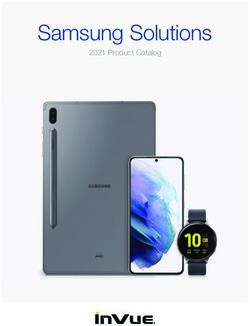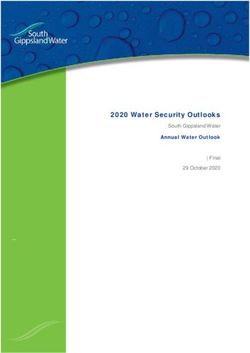8-port 10/100Base-TX Switch - (INS-806) User's Guide - VOLKTEK ...
←
→
Page content transcription
If your browser does not render page correctly, please read the page content below
COPYRIGHT
All rights reserved. No part of this publication may be reproduced,
stored in a retrieval system, or transmitted in any form or by any means,
whether electronic, mechanical, photo copying, recording or otherwise,
without the prior written permission of the publisher.
FCC WARNING
This equipment has been tested and found to comply with the
limits for class A device, pursuant to part 15 of FCC rules.
These limits are designed to provide reasonable protection against
harmful interference in a commercial installation. This equipment
generates, uses and can radiate radio frequency energy and, if not
installed and used in accordance with the instructions, may cause
harmful interference to radio communication. Operation of this
equipment in a residential area is likely to cause harmful interference, in
which case, the user will be required to correct the interference at the
user’s own expense.
CE
This is a Class A product. In a domestic environment, this
product may cause radio interference in which case the user
may be required to take adequate measures.
Take special note to read and understand all content giving in the
warning boxes
WarningTABLE OF C ONTENTS ABOUT THIS GUIDE............................................................ 4 TERMS/USAGE ....................................................................... 4 INTRODUCTION ................................................................... 5 INDUSTRIAL ETHERNET TECHNOLOGY................................... 5 SWITCHING TECHNOLOGY ..................................................... 5 FEATURES .............................................................................. 6 INS-806 INDUSTRIAL SWITCH UNPACKING AND SETUP .................................................................................... 8 UNPACKING ........................................................................... 8 LAYOUT OF THE INS-806....................................................... 9 DIN RAIL MOUNTING OF THE INS-806................................ 11 REDUNDANT POWER INPUTS ................................................ 12 CONFIGURING DC POWER INPUTS ........................................ 12 ETHERNET CONNECTIONS .................................................... 14 LED INDICATORS ................................................................ 15 EXTERNAL ALARM CONTACT .............................................. 16 DIP SWITCH SETTINGS ........................................................ 17 AUTO-NEGOTIATION ............................................................ 18 SWITCHING, FILTERING, AND FORWARDING ........................ 18 PORT SPEED & DUPLEX MODE ............................................ 19 TECHNICAL SPECIFICATIONS ...................................... 19 APPENDIX ........................................................................... 21
A BOUT T HIS G UIDE
The INS-806 Industrial Series Switch is a hardened, 8-port
Ethernet Switch with redundant DC power inputs to provide a
reliable and economical solution for your industrial Ethernet
environment. With its dry contact smart alarm, the INS-806
issues an alarm function on the factory floor in the event of any
malfunction. The INS-806 has a wide operating temperature
range, from 0°C to 70°C, and is designed to sustain higher than
normal degrees of vibration and shock, making is suitable and
safe for harsh industrial environments.
This manual discusses how to install the INS-806 Industrial Fast
Ethernet Switch.
Terms/Usage
In this guide, the term “Switch” (first letter upper case) refers to
the INS-806 Industrial Fast Ethernet Switch, and ”switch” (first
letter lower case) generically refers to all other Ethernet
switches.
4I NTRODUCTION
This chapter describes the features of the Switch and
some background information about Ethernet/Fast
Ethernet switching technology.
Industrial Ethernet Technology
The growing importance of Ethernet has extended to the factory
floor and industrial environments before it has become too
harsh for typical commercial grade networking equipment.
VOLKTEK has created the Industrial Series of Switches and
interconnect devices specifically for the purpose of extending
Ethernet to the factory floor and industrial environments. All of
our Industrial Series devices are delivered in a rugged,
hardened case and with components able to withstand a high
degree of vibration and shock and temperatures as high as
70°C. Not an ordinary office switch by any means. The INS-
806 is engineered and designed especially for the harsh,
industrial type environments commonly encountered in heavy
industry. With its redundant DC power inputs and high
performance components, the INS-806 is perfectly suited for an
industrial Ethernet deployment.
Switching Technology
Another approach to pushing beyond the limits of Ethernet
technology is the development of switching technology. A
switch bridge Ethernet packets at the MAC address level of the
Ethernet protocol transmitting among connected Ethernet or
Fast Ethernet LAN segments.
5Switching is a cost-effective way of increasing the total network
capacity available to users on a local area network. A switch
increases capacity and decreases network loading by dividing a
local area network into different segments, which don’t compete
with each other for network transmission capacity.
Features
The Switch was designed for easy installation and high
performance in an industrial environment where vibration, shock,
heat, and RF interference may be commonplace.
The Switch, with its small, compact size, was specifically
designed for easy DIN rail mounting and can be installed where
space is limited.
The Switch is ideal for deployment with multiple high-speed
servers for shared bandwidth 10Mbps or 100Mbps workgroups.
With the highest bandwidth 200Mbps (100Mbps full duplex
mode), any port can provide workstations with a congestion-free
data pipe for simultaneous access to the server.
The Switch is expandable by cascading two or more switches
together in a ‘daisy-chain’ fashion. As all ports support
200Mbps, the Switch can be cascaded from any port and to any
number of switches.
The Switch combines dynamic memory allocation with store-
and-forward switching to ensure that the buffer is effectively
allocated for each port, while controlling the data flow between
the transmit and receive nodes to guarantee against all possible
packet loss.
The Switch is an unmanaged 10/100Mbps Fast Ethernet Switch
that offers solutions in accelerating small Ethernet workgroup
6bandwidth. Other key features are:
o Eight (8) 10/100Base-TX
o Rugged, hardened IP30 Case
o Vibration/Shock operational
o Power terminal block
o Wide voltage range: 9-48V
o DIP Switch to enable or disable alarm functions
o Power input polarity protection function
o Under power and over power detection function
o Wide operating temperature: 0°C - 70°C
o Store and forwarding
o Auto-negotiation at all ports
7INS-806 I NDUSTRIAL S WITCH
U NPACKING AND S ETUP
This section and the following sections explain the setup
and installation of the VOLKTEK INS-806 Industrial
Switch.
Unpacking
Open the box of the Switch and carefully unpack it. The
box should contain the following items:
9 One INS-806 8-port 10/100M Industrial Fast Ethernet
Switch
9 One DIN rail bracket
9 Protective caps for unused ports
9 Quick Installation Guide
9 This User’s Guide CD
If any item is found missing or damaged, please contact
your local reseller for replacement.
8Layout of the INS-806
Front View of Switch
1. Primary Power LED
1 3 2. Redundant Power LED
2
3. Alarm LED
4. TX port 100Mbps LED
5. TX port LNK/ACT LED
4
5
9TOP View of Switch
Grounding
Screw
Terminal block for
power input
(PWR/RPS), and alarm
dry contact
DIP Switches
Back View of Switch
Din Rail
Bracket
Screws
10DIN Rail Mounting of the INS-806
The aluminum DIN Rail attachment plate should already
be affixed to the back panel of the Switch. If you need to
attach the DIN Rail plate, assure that the stiff metal
spring is situated towards the top. Attaching the Switch
to the DIN rail is easy, just align, and attach the top rail,
then press down and snap forward the Switch to snap in
the bottom rail, as shown in the figures below.
The setup of the Switch can be performed using the
following steps:
• The surface must support at least 1.5 Kg for the
Switch.
• The power outlet should be within 1.82 meters (6 feet)
of the Switch.
• Visually inspect the DC power jack and make sure
11that it is fully secured to the power adapter.
• Make sure that there is proper heat dissipation from
and adequate ventilation around the Switch. Do not
place heavy objects on the Switch.
Grounding INS-806 Industrial Switch will help eliminate the
effects of noise due to electromagnetic interference (EMI). Always
run the ground connection from the ground screw to the grounding
surface prior to connecting DC power.
Redundant Power Inputs
Redundant Power Inputs. Both power inputs can be
connected simultaneously to live DC power sources. If
one power source fails, the other live source acts as a
backup, and automatically supplies the Switch’s power
needs.
Configuring DC power Inputs
Configuring DC power to the Terminal Block Receptor
12DC Powered Switch: Power is supplied through an external
DC power source. Check the technical specification section for
information about the DC power input voltage.
Since the switch does not include a power switch, plugging its
power adapter into a power outlet will immediately power it on.
The plastic green colored
contact power block (shown in
the diagram to the left) is
composed of six contacts and
can be inserted and removed
easily by hand to connect to
the six pin terminal block
receptor (male contacts
located on the body of the
Switch). The top two contacts
(PWR) are designated for the
primary DC input, while the
middle two contacts (RPS) are
for redundant DC input. The
lower two contacts (ALM) are
for connection to an external
alarm.
To the upper right of the power block is the ground wire
connection screw, and below the power block is the DIP
switch control panel.
13Procedure for Configuring DC Power:
During shipping, the removable green Contact Block may
already be detached from the six pin terminal contact
point. It may be easier to attach the DC wires to the
green Contact Block if it has first been unplugged from
the terminal contact point on the switch.
A. On the Power Contact Block, use a flathead
screwdriver to loosen the screws reserved for
primary power (labeled PWR +/-) and then insert
negative and positive DC wires. Tighten until
snug.
B. For the backup DC connection, follow the same
procedure as above. Attach DC power wires to
the Contact Block (in the position marked RPS
+/-)
C. If not already inserted into the terminal block
receptor into the Switch, do so now.
D. Assure your DC power supply is stable and clean
before applying DC power to the Switch.
Ethernet Connections
The INS-806 Industrial Fast Ethernet Switch has eight
10/100Base-TX Ethernet ports. The 10/100Base-TX
14ports are located on the Switch’s front panel and are
used to connect to Ethernet-enabled devices.
LED Indicators
Switch Status LED
Besides LED indicators for the 10/100BaseTX ports, the
Switch has three LED status indicators.
Power Indicator (PWR)/ Redundant Power Supply
(RPS)
This indicator lights green when the Switch is receiving
power. Otherwise, it is off.
Alarm (ALM)
This indicator will light red and will signal an alarm (when
an external alarm is connected) during a down link
condition on any port and during primary power failure to
the Switch.
Port Status LED
There are two eagle eye LED’s on each 10/100 port. The
top LED will illuminate green during 100Mbps link, and
the lower LED will illuminate green during link or activity.
Otherwise, the LED’s will be off.
15External Alarm Contact
The INS-806 Industrial Switch has one Alarm Contact
located on the green Power Block Contact on the top
panel. For detailed instructions on how to connect the
Alarm Contact power wires to the two middle contacts of
the 6-contact terminal block connector, see the
Connecting DC Power inputs in the section above (it is
the same procedure).
You can connect the Fault circuit to any warning light
which the user’s factory or industry already has located in
the control room or factory floor. When a fault occurs, the
Switch will send a signal through the Alarm contact, to
activate the external alarm or siren. The Alarm Contact
has two terminals that form a Fault circuit for connecting
to an alarm system.
An alarm will be signaled in the following situations:
1. Ports 1 ~8: link fail (ex: cable disconnected,
device break down .....)
2. PWR/RPS: Power failure
a. Power cord is disconnected, power
supply malfunction, etc.
b. Input power is out of the range listed in
the spec (9 ~ 48V)
16DIP Switch Settings
DIP Switches allow for the user to manually turn ON/OFF
any port, the external Alarm, or the redundant power
supply. The figure below shows the DIP switch control.
DIP 1 (PWR) controls the primary power
external alarm input. Default is ON.
DIP 2 (RPS) controls the redundant power
external alarm input. Default is ON.
DIP 3-12 represents the alarm for port
numbers of the INS-803 Switch respectively.
Move the DIP switch to the ON position to
manually enable the alarm function. Default is
OFF.
9 Recommended Procedure for configuring and setting
DIP switches during initial installation:
1. Turn all DIP switches OFF.
2. Install the INS-806 into your network.
3. Decide which port(s) need to be monitored or
triggered alarm(s).
4. Turn the corresponding port DIP switch ON.
5. Start the switch for networking operation.
17Auto-negotiation
The INS-806 Industrial Switch’s 10/100 Mbps switched
RJ-45 port auto negotiates with the connected device for
the fastest data transmission rate supported by both
devices. This helps make the Switch plug-and-play
device. The switch’s RJ-45 ports support full or half
duplex, depending on which transmission speed is
supported by the attached device.
Switching, Filtering, and Forwarding
Packets entering the INS-806 Switch with source and
destination addresses belonging to the same port
segment will be filtered, constraining those packets to
one port, and relieving the rest of the network from the
need to process them. A packet with destination address
on another port segment will be forwarded to the
appropriate port, and will not be sent to the other ports
where it is not needed. Packets that are used in
maintaining the operation of the network (such as the
occasional multi-cast packet) are forwarded to all ports.
As with all VOLKTEK switches, the INS-806 Industrial
Switch operates in the store-and-forward switching mode,
which eliminates bad packets and enables peak
performance to be achieved when there is heavy traffic
on the network.
18Port Speed & Duplex Mode
After plugging the selected cable to a specific port, the
system uses auto-negotiation to determine the
transmission mode for any new twisted-pair connection:
If the attached device does not support auto-negotiation
or has auto-negotiation disabled, an auto-sensing
process is initiated to select the speed and set the duplex
mode to half-duplex.
T ECHNICAL S PECIFICATIONS
General
Standards IEEE 802.3
IEEE 802.3u & IEEE 802.3x
Connectors 8 (eight) 10/100BaseTX RJ45
Max Distances RJ-45 – 100 meters
Ports 8x 10/100Mbps auto-negotiation, auto MDI-X ports
Physical and Environmental
DC inputs 9-48V DC
Temperature Operating: 0° ~ 70° C, Storage: -20° ~ 80° C
Humidity Operating: 5% ~ 85%
19Dimensions 120 x 50 x 162 mm (D x W x H)
Compliance FCC Class A, CE approved
Performance
Transmission Store and forward, with IEEE802.3x full duplex,
Method: non-blocking flow control.
Packet 10Mbps Ethernet: 14,880/pps
Filtering/Forwar
ding Rate: 100Mbps Fast Ethernet: 148,800/pps
MAC Address
Automatically update
Learning:
20A PPENDIX
RJ-45 Pin Specification
For your reference, the following diagram and tables
show the standard RJ-45 receptacle/connector and their
pin assignments.
RJ-45 Connector pin assignment
Contact Media Direct Interface Signal
1 TX + (transmit)
2 TX - (transmit)
3 Rx + (receive)
4 Not used
5 Not used
6 Rx - (receive)
7 Not used
8 Not used
The standard cable, RJ-45 pin assignment
The standard RJ-45 receptacle/connector
21VOLKTEK CORPORATION
4F, No. 192 Lian-Cheng Road
Chung-Ho, Taipei 235, Taiwan ROC
TEL: +886 (2) 8242-1000
FAX: +886 (2) 8242-3333
ISO 9001 Certified
22You can also read