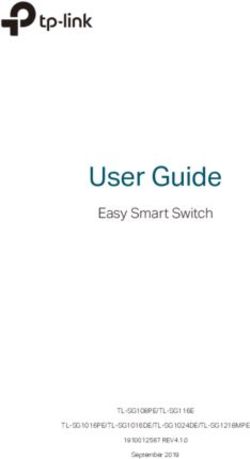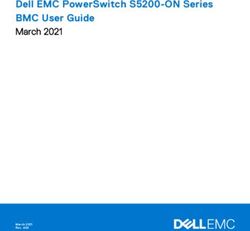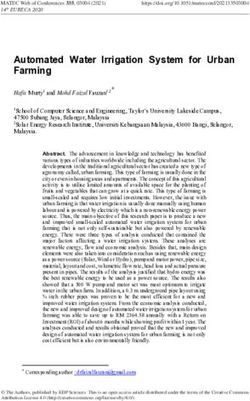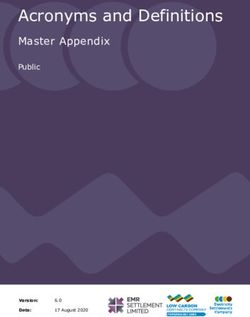2021 Atlas Cross Sport Quick-Start Guide - Know Your VW
←
→
Page content transcription
If your browser does not render page correctly, please read the page content below
1
2
7 8
3
6
4
5
Optional features shown.
The information within this guide must be used in conjunction with the information in the Volkswagen Owner’s Manual. You should refer to your vehicle’s
Owner’s Manual and Infotainment System Booklet for all information, warnings and feature limitations. Always pay careful attention to the road and do not
drive while distracted. Some Infotainment features can only be accessed and operated when the vehicle is standing still.
1. Digital Cockpit/Instrument Cluster* 8. Steering Wheel Right Side Controls
Displays vehicle system and function information. Menu
Voice Control Button: Activates the Voice Recognition
selections can be accessed using the multi-function steering
System. Short press to activate Volkswagen Voice
wheel controls, and ca also be customized using the
Control.* Long press to activate third party voice
Infotainment screen.
control with a compatible smart phone connected to
2. Infotainment App-Connect.
Touch-sensitive buttons control the various Infotainment
VIEW Button: For vehicles with a Digital Cockpit,
functions, including radio, media selections, App-Connect
switches between wide and standard display.
functions, phone operation, vehicle functions and the
optional Navigation system. OK Button: Used to select settings for features in the
instrument cluster display.
3. Start-Stop System
Start-stop is automatically activated when the ignition is Horizontal Menu Buttons: Used to navigate through
switched on. When the light is off, the system is activated. the instrument cluster’s main menus.
System is deactivated when the light is on. See operating Vertical Arrow Buttons: Push to navigate inside a
conditions in your Owner’s Manual. specific menu.
4. USB-C Port Horizontal Arrow Buttons: Push to change radio
USB Type C ports allow you to connect your mobile stations, scroll through radio presets or select the next
phone to your Atlas using the latest generation of USB. To or previous media track.
utilize USB Type C, you must have a compatible cable. To find
a cable that converts your phone’s charging port to a USB Steering Wheel Heating: Activates the heated steering
Type C connector, click here. wheel. Can be pressed repeatedly to select between
three levels of heating and held for one second to save
5. Wireless Charging a heating level. Press and hold to recall the last saved
Can charge a Qi-capable mobile phone without the need level. To turn off, press repeatedly until bar display in
to plug in a cable. Simply place your device securely in the the instrument panel goes out.
center of the surface with the display facing up. An alert in
the Infotainment system indicates when charging begins. 9. Remote Start* (not shown)
If your vehicle is equipped with this feature, the engine can
6. Trunk Lid Power Trunk be started from outside the vehicle with the Remote Start
Pull on this switch to open the power trunk lid. When the button, allowing the HVAC system to heat or cool the interior.
ignition is on and the vehicle is in Park, pull and hold this On your key fob, press the Lock button, then the Remote
switch to close the power trunk lid. If your vehicle is not Start button twice. Pressing three times will cancel the
equipped with power trunk, this button will unlock the operation.
trunk lid.
7. Steering Wheel Left Side Controls
Buttons for operating the Cruise Control or Adaptive Cruise
Control* and other Driver Assistance features. Volume
settings for radio, Navigation system notifications or phone *Available on select trim lines.
calls.
Introduction to Your Atlas Cross SportLuggage Compartment Lid
Changing and Saving the Opening Angle
The opening height of the rear hatch can be adjusted.
1. While the rear hatch is opening, press the Luggage Compartment Lid button on the remote key fob to stop it
at the desired height. You may also stop it by pressing the button on the rear hatch.
2. Press and hold the on the rear hatch edge until the rear lights blink and a tone is heard.
• The opening height of the rear hatch can be readjusted to the maximum height by pushing upward on the
rear hatch and then repeating Step 2.
Easy Open Sensor-Controlled Luggage
Compartment Lid
Applies to vehicles equipped with the sensor-controlled Luggage Compartment Lid feature.
• You must be carrying your vehicle key on your person, e.g.,
in your pocket, hand or purse.
• The ignition must be off.
• Quickly move your foot and shin as close to the bumper as
possible without contacting the bumper (in kicking motion).
Your shin must be in the upper part of the sensor’s range
Demonstrated on Atlas model.
and your foot in the lower part.
• Quickly move your shin out of range. The rear hatch
opens automatically. Watch the Easy Open Trunk video.
Memory Seats
Saving Seat Position to Memory
1. Adjust the driver’s seat and outside mirror positions
to your preferred positions.
2. Press and release the SET button.
3. Press and hold the memory button 1, 2 or 3 until
the chime sounds.
Recalling Stored Memory Settings
• With the vehicle stopped and the ignition ON,
press and hold the corresponding memory button.
OR
• With the ignition off and the driver’s door open,
press and hold the memory button until the stored
position is reached.
LEARN MORE AT
knowyourvw.com
Warnings: See Trunk Lid in your Owner’s Manual for more detailed information and for important safety warnings.
Warnings: See Memory Seats in your Owner’s Manual for more detailed information and for important safety warnings.
Luggage Compartment Lid / Memory SeatsActivate Cruise Control
Locate the Cruise Control buttons on the left side of the
multi-function steering wheel.
• Press the button to activate the Cruise Control.
• A speedometer icon will appear in the instrument
cluster display.
Set Cruising Speed
1. When you reach your desired cruising speed, press the SET
button on the multi-function steering wheel. Optional feature shown.
2. A green cruise control indicator light will illuminate in
the instrument cluster display.
Comfort Drive Travel Assist
3. To increase/decrease the speed by 1 mph increments,
press and release the + or - button. Within system limits, the Comfort Travel Assist
system enables your car to steer, accelerate, and
4. To increase/decrease the speed by 5 mph increments, brake automatically within its lane.
press and hold the + or - button.
1. Comfort Travel Assist can also maintain a
constant distance to vehicles in front selected
Cancel and Resume by the driver. The driver must maintain active
1. To cancel the cruise speed, press the brake pedal or supervision and the Comfort Travel Assist is not
press the button once on the multi-function an autonomous feature.
steering wheel. 2. To enable, press the button on the
2. The green cruise indicator light will disappear. Your steering wheel.
last selected speed stays in memory until you turn off
the ignition or turn Cruise Control off. Watch the Comfort Travel Assist video.
3. To resume your set speed, press the RES button on the
multi-function steering wheel.
Turning Cruise Control System Off
• Press twice.
Watch the Cruise Control video.
Adaptive Cruise Control
Adaptive Cruise Control (ACC) helps maintain an individually stored constant speed and a previously set distance in
time intervals between your vehicle and those in front of you. When you approach a slower moving
vehicle in front of you, the vehicle may brake if the situation requires. When the vehicle is no longer present, ACC
will accelerate back to the stored speed.
You can set the speed-dependent distance from the vehicle ahead to one of five levels.
• When the ACC button is pressed to set distance level, the indicator light illuminates in the instrument cluster.
• To change the ACC distance interval, press the button to cycle through the distance intervals. When the
shortest interval is reached, the distance returns to the greatest interval when the button is pressed again.
• After coming to a stop for more than 3 seconds, briefly press the accelerator pedal or press RES on the
multi-function steering wheel to resume Adaptive Cruise Control.
Note: This feature is not a substitute for attentive driving. See the Owner’s Manual for further details and important limitations. Adaptive Cruise Control is available only on select trim lines.
Watch the Adaptive Cruise Control video.
Deactivate Adaptive Cruise Control
Applies to vehicles equipped with Adaptive Cruise Control.
To deactivate Adaptive Cruise Control, and use Conventional
Cruise Control:
1. Press the button. Depending on vehicle equipment, it
may be on the steering wheel or the end of the turn signal
stalk.
2. Using the vertical menu buttons on the steering wheel,
scroll to Speed.
3. Select Cruise Control in the instrument cluster display,
then press the button.
Adaptive Cruise Control is now deactivated, and your vehicle will maintain the set speed using conventional cruise
control
Note: Switching between Adaptive Cruise Control and Cruise Control requires the user to press RES on the steering wheel to resume either Adaptive Cruise Control or Cruise Control.
Watch the Deactivate ACC video.
Assistance System Settings
If your vehicle is equipped with Driver Assistance features,
you can access the Assistance system settings menu in the
Infotainment system, allowing modification to the Driver
Assistance feature operation.
1. Press the Menu button.
2. Press the Assist Syst. icon on the display.
3. Touch the image that represents the feature.
OR Dramatization.
Touch to access Assistance system settings.
Disabling Park Distance Control Audible Tone
The audible tone from the Park Distance Control System can be disabled by pressing the button on the center
console. The warning will reactivate automatically when the reverse gear is engaged or the button is pressed again.
Warnings: See Driver Assistance Systems in your Owner’s Manual for more detailed information and for important safety warnings.
Driver Assistance FeaturesHeating and Air Conditioning
• To cool or warm up the occupant compartment automatically, press the AUTO button to turn the system on.
• Adjust the driver’s temperature dial to your preferred setting.
• Press the SYNC button to synchronize the temperatures between the zones. If there is a large temperature
difference between the zones, it may hamper the system’s ability to quickly cool or warm the interior.
• In extreme heat, press the MAX A/C button. When a comfortable temperature is reached, press the AUTO button.
Note: Climatronic Control system is only available on select trim lines.
Watch the Automatic Climate Control video.
Max Defrost/Rear Defrost 1
1. Press the Max Defrost button. It is recommended to turn the temperature setting to HI for quickest
defrost/defogging.
2. The A/C function comes on automatically and it is recommended to leave A/C on to dry the air.
3. When the windshield is clear, press the AUTO button.
Side view mirror heating turns on automatically when the Rear Defrost button is pressed and outside
temperatures are below +68°F (+20°C).
Note: In the event of significant fogging, opening a window briefly can help.
AUTO 2
AUTO allows you to regulate and maintain the occupant compartment temperature at a desired level automatically.
1. Turn the driver side temperature dial to the desired temperature.
2. Press the AUTO button if it is not already illuminated.
SYNC 3
The driver’s settings will be applied to the passenger and rear climate zones.
1. Select your preferred temperature with the left temperature dial. Adjust the fan speed and vents if necessary.
2. Press the SYNC button. The light on the button will illuminate showing the sync feature is active.
Air Distribution 4
The Air Distribution buttons direct air to the floor, panel or defrost vents or a combination of vents. Pressing the
button multiple times toggles through the different airflow settings.
Seat Heating 5
To warm up quickly on a cool morning, press the button for seat heating.
5
5
4
2
3
1
LEARN MORE AT
knowyourvw.com
Warnings: See Climate Control in your Owner’s Manual for more detailed information and for important safety warnings.
Climatronic SystemDiscover Media Touchscreen Navigation System
1. Press the NAV function.
2. Select the search icon on the touchscreen.
3. Begin entering a Point of Interest (POI) or address
information with House number, Street and City.
4. When your search address or POI appears in the drop down
suggestion bar, select the correct address on the screen.
5. Select Start to begin the route.
Applies to vehicles equipped with Navigation feature. When entering an address for another state, use Collapse button
only the two-character abbreviation for the state. Entering a destination on the touchscreen or
changing any settings can only be done when the vehicle is stationary.
Additional Settings
With Route Options you can:
• Choose between 3 alternative routes if available by clicking
on route info panel where the most recommended route is
highlighted in blue.
• Use Dynamic route guidance* if online traffic is available.
Before starting your route:
• Route criteria can be modified by tapping .
Image shows route info panel with reccomended route in blue.
After starting your route:
• Modifications to the current route such as avoiding tolls
or seasonal restricted roads is possible by tapping .
Route criteria can also be modified by tapping and selecting .
*Requires paid subscription, vehicle to be equipped with MIB3 infotainment system with navigation, acceptance of VW Car-Net Terms of Service, active data plan, and vehicle cellular and
GPS connectivity.
Note: Always pay careful attention to the road, and do not drive while distracted. SiriusXM audio and data services each require a subscription, which is sold separately, or as a package
by SiriusXM Radio Inc. If you decide to continue service after your trial, the subscription plan you choose will automatically renew thereafter and you will be charged according to your
chosen payment method at then-current rates. Fees and taxes apply. To cancel you must call SiriusXM at 1-866-635-2349. See SiriusXM Customer Agreement for complete terms at
www.siriusxm.com. All fees and programming subject to change. SiriusXM and all related marks and logos are trademarks of SiriusXM Radio Inc.
Points of Interest (POI)
To find a specific Point of Interest:
1. Press the NAV function, then press the icon on the
touchscreen to open the keyboard function to search POIs.
2. Search for your desired POI, i.e., airport.
3. Select Start to begin route guidance.
OR
1. Press the NAV function, then select a POI currently displayed
on the map (this is great for finding nearby fueling stations).
2. Select Start to begin route guidance.
Cancel Active Route Guidance
1. Press Stop Route Guidance directly.
OR
1. Select Menu icon in the Navigation screen.
2. Select the Stop Route Guidance option on the touch screen.
Alternative Navigation
Turn-by-turn directions are also available by mirroring your favorite smartphone app to your Infotainment screen.
Using the maps app on your device, you can connect to Volkswagen App-Connect by using a manufacturer-approved
cable to your vehicle’s USB-C port or wireless if available.
Volkswagen Car-Net®
VW Car-Net is your connection to available features like emergency services (paid subscription).
The five year no charge Remote Access* package allows you access to:
Mobile App Maintenance Alerts & Scheduling Valet Alert
Remote Door Lock/Unlock Vehicle Health Reports2 Boundary Alert
Remote Honk and Flash DriveView4 Speed Alert
Remote Start1 POI/Destinations5 Roadside Call Assist7
Vehicle Status2 Parking Information6
Last Parked Location3 Curfew Alert
Car-Net® Enrollment Process8 (if not performed by dealer): Pairing/Remote Start (available on select trims):
• Download the “Volkswagen Car-Net” mobile app from • Log in to VW Car-Net mobile app with your VW ID
the App Store. and PIN.
• Select Login to register and create your unique • On first log-in, accept the pairing request. If you do
VW ID. not receive this request, then you can initiate it by
• Log in to Car-Net mobile app with your VW ID, complete going to Manage Paired Devices under the Account
your profile and create a PIN. Management screen .
• Add your vehicle to your Garage by entering VIN and • Accept the pairing confirmation in the vehicle’s
follow the steps to verify ownership. display.
1
Applies to vehicles equipped with remote start feature. • Remote start is now enabled.
2
Refer to your vehicle’s warning and indicator lights for the most current diagnostic
information. Always consult owner’s literature for maintenance guidelines. • Press to start the vehicle from any location.
3
Do not use feature to locate stolen vehicle. *Available on most MY20 and newer vehicles. Always pay careful attention to the road
4
Must agree to separate Terms of Service. and do not drive while distracted. Certain services require trial or paid subscriptions,
5
Applies to vehicles equipped with Navigation System. which may have their own terms and conditions. VW Car-Net requires cellular
6
Powered by Parkopedia. Requires parking facility participation. Volkswagen not responsible connectivity, availability of vehicle GPS signal, and acceptance of Terms of Service. Not
for accuracy of pricing & payment options, hours of operation, and features. See all services and features are available on all vehicles. Certain Car-Net services, such as
parkopedia.com for important information and details. Roadside Call Assist, connect out to 3rd party providers that may require additional
7
Roadside Call Assist connects you to a Roadside Call Assist third-party provider and may payment. Standard text and data rates may apply for app and web features. Certain
require additional payment for services rendered. services may collect location and vehicle information. See Terms of Service, Privacy
8
Assistance can be provided by pressing the button in the vehicle’s overhead console. Statement, and other important information at www.vw.com/carnet.
Warnings: See Navigation in your Infotainment System Booklet for more detailed information and for important safety warnings. Navigation is an optional feature.
Warnings: See VW Car-Net in your Owner’s Manual for more detailed information and for important safety warnings.
Navigation / Car-Net®Pairing a Compatible Phone
1. Be sure to check your phone’s compatibility at
www.knowyourvw.com/bluetooth.
2. With the ignition on and the vehicle in Park, turn the
Infotainment system on. Your vehicle’s Bluetooth system
will be in “discovery” mode.
3. From the Bluetooth menu on your phone, search for new
devices and select VW BT XXXX (last four digits of VIN).
4. A connection request will appear on the Infotainment display.
5. Press Connect on the Infotainment display.
6. The Infotainment display will then show a PIN.
7. Make sure the same PIN is displayed on your phone and press
Yes on the Infotainment display, then press Pair on your phone.
Note: If your phone displays a prompt asking to connect to your vehicle, make sure to enable future
automatic connections. This will help to automatically reconnect the compatible paired device to the
system. Once the PIN is shown, pairing must be completed within 30 seconds; otherwise, the process will
need to be repeated.
Primary and Secondary Phone Functionality
Two active phones can be connected simultaneously. Follow steps 1-7
above. Only contacts from the primary phone will be shown within the
Infotainment system. Switching between phones requires pressing the Swapping icon .
Note: This feature is not available when the phone is connected to Apple CarPlay® or Android Auto™.
Watch the Phone Pairing video.
Call by Name via Native Bluetooth
Technology
Applies to vehicles with Voice Recognition.
1. Short press the Voice Control button on the
multi-function steering wheel.
2. After the chime say, “Call,” followed by the name of the
person you want to call. For example, “Call Mike Brown.”
3. The system will confirm, “Do you want to call Mike
Brown?” You then reply, “Yes.” If the contact has multiple
numbers, select or say the desired line number on the screen
when prompted. Once selected, the system will then say, Watch the Voice Recognition video.
“Contact is being dialed.”
Note: If connected to App-Connect Apple CarPlay, press and hold the Voice Recognition button to
activate Apple Siri > then say, “Call Mike Brown.”
Voice Recognition Tips
• The contact must be said exactly as it is stored in your phone’s contact list.
• If multiple numbers are stored per contact, you may use the shortcut, “Call John Smith work,” or the system may
ask you to choose from work, mobile, home, etc.
Answer an Incoming Call
The Bluetooth system will interrupt your car stereo with a ringtone. Press the button on the multi-function
steering wheel or the green Phone icon on the Infotainment touchscreen to answer the call.
Volume Settings
To adjust the volume of the Bluetooth system while on a call, press the Volume Up or Volume Down button
on the left side of the multi-function steering wheel.
Switch to Private Mode
To switch a Bluetooth call to your mobile phone, which would prevent passengers from hearing the conversation:
1. Once a call has been answered, use the Horizontal Menu buttons on the multi-function steering wheel
to access the Phone menu in the instrument cluster display.
2. Press the Vertical Arrow buttons on the right side controls of the multi-function steering wheel until “Private”
appears in the display.
3. To select, press the OK button on the multi-function steering wheel.
End a Call
While in the Phone function, press the red Phone icon on the Infotainment touchscreen. Or, alternatively:
1. Use the Horizontal Menu buttons on the multi-function steering wheel to access the Phone menu in the
instrument cluster display.
2. Press the Vertical Arrow buttons until “End” appears in the instrument cluster display. Press the button
on the multi-function steering wheel.
Cancel Active Voice Recognition or an
Active Route
Double press the Voice Control button on the multi-
function steering wheel to end Voice Recognition. To end an
active route, short press the Voice Control button and say,
“Cancel destination,” after you hear a beep.
Destination Entry with Voice Recognition
1. Short press the Voice Control button on the
multi-function steering wheel. A beep will sound.
2. Say, “New destination.”
3. After the beep, speak the address; for example, “Two zero two four Main Street, Los Angeles.” Speak in
single digits.
4. The system will repeat the address for confirmation and ask if you would like to start route guidance. After
the beep say, “Yes,” and guidance will begin.
Warnings: Visit www.knowyourvw.com/bluetooth to view more detailed information and important safety warnings for Bluetooth Pairing.
Warnings: See Voice Contol in your Infotainment System Booklet for more detailed information and for important safety warnings.
Bluetooth® Technology / Voice RecognitionTire Pressure Monitoring System (TPMS) Recalibration
The TPMS must be recalibrated each time the tire pressure in
one or more tires has been adjusted or after one or more tires
has been changed, exchanged or repaired.
To recalibrate the TPMS:
1. Turn the ignition ON.
2. Press the CAR icon on your touchscreen.
3. Select Settings on the touchscreen.
4. Select Tire settings.
5. Select Set.
6. Select Confirm to store.
Watch the TPMS video.
Keyless Access
Unlock
1. Make sure you have your key fob with you.
2. Slide hand behind driver or front passenger door handle
and wait for the door to unlock. Remember to avoid touching
the indent on the front of the handle or the door will remain
locked.
Lock depression
3. By touching the unlocking sensor twice in a row, the two
front doors will unlock on the SE trim model. Hand placement is showing unlock position.
4. PuII the handle to open door.
Lock
1. Make sure you have your key fob with you.
2. Touch your thumb to the lock depression on the handle.
Note: Select trim lines are equipped with 2-door kessy or 4-door kessy.
Customize which Doors to Unlock with
Keyless Access
1. Make sure the vehicle is parked. The vehicle will not allow
you to customize Keyless Access while driving.
2. Select CAR from the Infotainment touchscreen.
3. Select Settings.
4. Select Open and close settings.
5. Select Unlock doors and select which doors to lock or
unlock with keyless entry.
• ”All doors” unlocks all doors.
• ”Single door” unlocks only the driver’s door. Watch the Keyless Access video.
• ”Vehicle side” unlocks the door(s) on the side of the
vehicle where the key is at the moment.
Windshield Wipers and Washer
Intermittent
• From the OFF position, move the wiper stalk one click up
to activate the intermittent wipers with rain-sensing.
• The switch on top of the stalk varies the time interval
between each wipe.
• The farther the switch is moved to the right, the shorter
the interval between each wipe.
Note: Ensure wiper stalk is in OFF position before entering a car wash.
Rain-Sensing Wipers
To activate and deactivate wipers using the Infotainment touchscreen:
1. Select CAR.
2. Select Settings.
3. Select Mirror and wiper settings.
4. Select Automatic wiper during rain. A check mark indicates it is active.
Note: Applies to vehicles equipped with rain sensors.
Continuous
• LOW: From the OFF position, move the wiper stalk up two clicks.
• HIGH: From the OFF position, move the wiper stalk up three clicks.
Rear Wiper
To operate, push the lever one click away from you. If you have the front wipers on and you put the car in Reverse,
the rear wiper activates a single wipe.
Service Position
With hood closed and ignition off, press and hold the windshield lever down. Wipers will move into the service
position. Lift the wipers by the arms up from the windshield. Before driving, fold wiper arms back onto the
windshield. Turn ignition ON, and press the wiper lever down briefly. The wipers will then move back to the Park
position.
Watch the Windshield Wipers video.
Warnings: See TPMS, Keyless Access and Wipers in your Owner’s Manual for more detailed information and for important safety warnings.
TPMS / Keyless Access / WipersApp-Connect
Volkswagen App-Connect makes your Volkswagen more like a personal assistant. To start App-Connect, pair your
compatible smartphone to your VW’s Bluetooth and watch as your select apps appear on the touchscreen display of
your Volkswagen, without even having to take it out of your pocket or purse! Need a couple extra bars on your phone’s
battery? Plug your phone into your VW’s USB port, and enjoy all the same benefits, while getting a charge—beyond
just your driving experience.
Wireless App-Connect with Apple
CarPlay Integration
To connect:
1. Pair your phone to the Infotainment system with
Bluetooth.
2. A prompt will display on the Infotainment touchscreen
asking if you want to use Bluetooth or Apple CarPlay.
3. Select Apple CarPlay. If this is the first time, accept the
confirmation on your iPhone®.
OR
1. Simply unlock your iPhone and plug it into the USB port using a certified lightning cable. After choosing to use
Apple CarPlay, your iPhone will ask if you’d like to use Apple CarPlay wirelessly for future connections.
Note: Please confirm all prompts from App-Connect on the mobile device for successful Apple CarPlay connection.
Watch the Apple CarPlay Wireless Connection video.
Apple CarPlay®
Apple CarPlay is a smart way to use your iPhone while you are
in your Volkswagen. With an updated user interface that helps
you control tunes, directions and Siri® suggestions, a calendar
app that lets you view and manage your day, and maps that
can reveal more of what’s around you, getting there just got a
whole lot easier—and a lot more fun.*
1. Ensure you are running the latest iOS on your device.
2. Unlock your iPhone and plug it into the USB port using a
certified lightning cable.
3. A message will appear on the Infotainment touchscreen
stating that a new device has been detected and will ask
“Do you want to connect with Apple CarPlay?”. Select Connect.
OR
1. Pair your iPhone to your Infotainment system’s Bluetooth connection. When the “Select a connection technology”
pop-up appears, select Apple CarPlay.
2. Select Allow on your iPhone to enable Apple CarPlay to access your iPhone while your phone is locked.
*Always pay careful attention to the road, and do not drive while distracted. Not all features are available on all operating systems. Standard text and data usage rates apply. App-Connect
features require compatible device, operating system and mobile apps. See mobile device and app providers for terms and privacy.
Note:You will have to have had an unlocked iPhone within the past hour in order to use Apple CarPlay. When you are connected using Apple CarPlay, your iPhone can no longer be used
as a source in MEDIA or as a Bluetooth device. Apple CarPlay is compatible with iPhone 5 or higher running iOS 7.1 or later. Further information can be found at support.apple.com and
siriuserguide.com. Apple CarPlay is a trademark of Apple Inc.
Features 2 3 4
Apple CarPlay features Siri voice control. Siri must be enabled
on the device to use Apple CarPlay. There are two ways to
activate Siri:
• Press and hold the Voice Control button on the
multi-function steering wheel until you hear the tone,
which activates Siri.
• Press and hold Home on the touchscreen to activate Siri.
1. Home features include:
• Return to the Apple CarPlay home screen or to the Apple
CarPlay Dashboard.
• Long press to activate Siri. 1 5
2. Phone: Siri can help you make calls, return missed calls
and listen to voicemail.
3. Maps: Opens Apple Maps for turn-by-turn directions, traffic conditions, immersive 3D experiences and estimated
travel time. Siri can also help with directions. Activate Siri and say, “Navigate to,” and your destination
4. Messages: Siri can send, read and reply to your text messages for you.
5. Tapping the Volkswagen Logo icon simply takes you to the Volkswagen native user interface with all the features
and functions of Apple CarPlay still active.
• To only charge an iPhone, disconnect from Apple CarPlay by pressing the Volkswagen Logo icon, then select
Disconnect on the touchscreen. This will allow Bluetooth® access while charging your iPhone.
Click here for further information on Apple CarPlay apps.
Watch the Apple CarPlay Connection video.
Wireless App-Connect Android Auto
To connect:
1. Pair your phone to the Volkswagen’s Infotainment system
with Bluetooth.
2. Select Use Android Auto or select Cancel for Bluetooth
connection.
Note: Please confirm all prompts from Android Auto on the mobile device for successful Android
Auto connection.
Watch the Android Auto Wireless Connection video.
Android Auto™
Use some of your favorite Android applications on the road through your Volkswagen’s Infotainment screen. Hands-
free, you can talk to Google on Android Auto to get driving directions, send a text or place a phone call. Android Auto
is made to help you focus on the road while having fun along the way.
1. Ensure you are running the latest Android™ OS on your device and download Android Auto from the Google Play
Store. An active Google account and an internet connection is required. If you’re using Android 10 or higher, the
app is already on your phone.
2. Plug your Android phone into the USB port using a certified USB Cable.
3. Press the App key on your touchscreen.
4. Select Android Auto on your touchscreen. Ensure phone is unlocked OR pair your Android phone to your
Infotainment system’s Bluetooth connection, then select Use Android Auto in the pop-up.
5. Select OK on your touchscreen for data transfer prompt.
6. Follow instructions on your device to continue setup.
7. Android Auto will appear on the Infotainment touchscreen once all the prompts have been accepted on the device.
Google, Android, Google Play and Android Auto are trademarks of Google LLC. Click here for further information.
To use Android Auto on your car display, you’ll need an Android phone running Android 6.0 or higher, an active data plan and the Android Auto app.
Features 2 5 3
1. Microphone: Google Assistant can be activated with a
long press of the Microphone icon on the touchscreen or
by using touchscreen commands that work with available
apps. Google Assistant can also be activated using your voice
to easily send messages, get directions, control media and
more. Just say, “Hey Google,” long-press the Voice Control
button on the multi-function steering wheel or tap the
Microphone icon on the touchscreen to get started.
2. Navigation: Predictive navigation provides turn-by-turn
directions, traffic conditions and estimated travel time.
Android Auto can predict where you want to go next based
on your calendar and recent destinations. 4 1
3. Phone: Listen and reply to text messages, make calls or
check your voicemail.
4. Home Screen: Takes you back to the home screen of Android Auto.
5. Music and Audio: Use your touchscreen to access your favorite artists, songs and playlists. Android Auto lets you
stream from apps such as Pandora, Spotify and iHeartRadio.
Tapping the Exit icon takes you to the Volkswagen native user interface. From there you can select Disconnect if
you wish to completely disconnect from Android Auto.
Watch the Android Auto Connection video.
Warnings: See App-Connect in your Infotainment System Booklet for more detailed information and for important safety warnings.
App-ConnectWarning and Indicator Lights
For additional information on indicator lights, refer to your vehicle’s Owner’s Manual.
Central warning light Anti-Lock Braking System Turn signals
(ABS) malfunction Mobile phone connected via
Bluetooth®
Collision warning Trailer turn signal
Anti-Lock Braking System
(ABS) malfunction
Outside temperature is
Speed stored, below +39 °F (+4 °C), Snow
Electronic parking brake regulation active driving mode
Driving light failure
Electronic parking brake
switched on Press the brake pedal
Mobile phone battery
charge level
Washer fluid level too low
Brake system malfunction,
Speed stored,
Brake fluid too low
regulation active
Brake system malfunction Exhaust system malfunction Cruise control system is
Lane Assist active switched on
Engine cooling system High beams or headlight
malfunction Engine control malfunction flasher
Start/Stop system active
Engine oil pressure too low Service due
Particulate filter clogged
with soot
Start/Stop system not
Steering malfunction Sport driving mode available
Steering malfunction
12 V Battery. Do not continue
Individual driving mode
to drive. Economical driving condition
Tire pressure too low, Tire
Pressure Monitoring System
(TPMS) malfunction Normal driving mode
Check brake system Failure to heed warning lights
and instrument cluster text
messages can cause the
Eco driving mode vehicle to break down in
Engine RPM limited
traffic and result in a collision
Press the brake pedal
and serious personal injury.
Engine coolant temperature
• Never ignore warning lights
too high
Transmission malfunction or text WARNINGS.
Electronic parking brake
malfunction • Always stop the vehicle as
High beam control active soon as it is safe to do so.
Adaptive cruise control (ACC) • Park the vehicle at a safe
Malfunction in the emergency not available distance from moving
call system, Limited function Autonomous Emergency traffic and where no part of
in the emergency call system Braking starts the hot catalytic converter
and exhaust system can
Tank almost empty come into contact with
Distance warning flammable materials
Central warning light under the vehicle, such as
dry grass, brush, spilled
Cruise control system
fuel, etc.
Engine oil level too low, malfunction
Check brake system Engine oil system malfunction • A broken-down vehicle
presents a high accident
ACC is regulating, no vehicle risk for itself and others.
driving ahead is detected Switch on emergency
Anti-Slip Regulation (ASR) Windshield wiper malfunction flashers and set up a
switched off, ESC Sport warning triangle to warn
switched on ACC is regulating, vehicle oncoming traffic.
driving ahead is detected • Before opening the engine
Blind Spot Monitor active hood, always switch off the
Rain/light sensor malfunction engine and let the engine
Hill descent assist cool down.
• Always be very careful
Electronic Stabilization Lane Assist switched on, when working in the engine
Program (ESC) or Anti-Slip but not active. compartment, which is a
Offroad driving profile
Regulation (ASR) is regulating, potentially dangerous area
Electronic Stability Control in any motor vehicle and
(ESC) has been switched off can cause serious personal
Collision warning deactivated Offroad Expert driving mode
due to system requirements injury.
Volkswagen Customer Care Center (800) 822-8987
MY21-Atlas Cross Sport-01 © 2021 Volkswagen of America, Inc. “Volkswagen” and the Volkswagen logo are registered trademarks of Volkswagen AG. All other trademarks are the property of their respective owners.You can also read