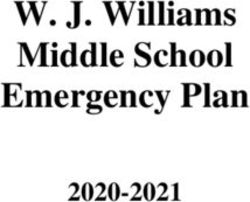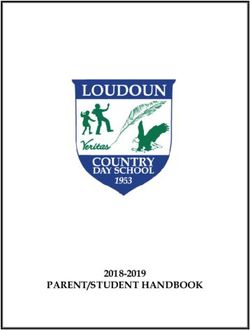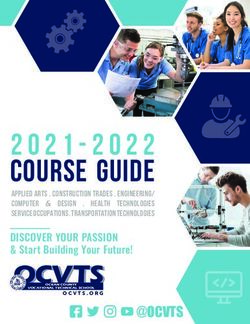2020 Learning & Lesson guide - Thinkers Makers Innovators - Western Power
←
→
Page content transcription
If your browser does not render page correctly, please read the page content below
Contents Program Overview
Program Overview 2 Using this guide
This guide contains guide contains everything
What’s in the box 6 you need to know to deliver the Circuit Breakers
program in your school. Each activity will teach you
Western Australian Curriculum 7 and your students something new about digital
technologies and how they are used in the Western
Activity 1 - Mini Computer14 Power network. At the end of the program, your
students will use what they have learnt to construct
Activity 2 - Code & Download20 a working scale model which showcases their vision
for the Western Power network of the future.
Activity 3 - Circuit Control26
Activity 4 - Fully Charged Up32 Support from STEM professionals
The activities in this guide are designed to be led
Activity 5 - Reaction Time38
by the teacher but each school participating in
Activity 6 - Power Community46 the Circuit Breakers program will be linked with
a Western Power STEM professional, to answer
Activity 7 - Emergency Warning Sensors54 questions from the teacher or students.
Activity 8 - Electric Light Orchestra60 A Circuit Breakers video channel will have Western
Power STEM professionals talking through activity
Activity 9 - Design & Engineering66 subject matter and drawing the parallels with their
jobs. Content will be added as it is ready so may
Activity 10 - The network of the future74 not be linked in this document. Check the channel
before each activity:
Appendix 1 - Worksheets79 www.westernpower.com.au/community/our-
education-program/circuit-breakers
Appendix 2 - Nets of 3d shapes83
Appendix 3 - MarkerSpace Hints & Tips93
3Expanding or modifying activities Devices for programming
The activities contained in this guide are designed micro:bits
as an introduction to electronics and digital micro:bits can be programmed using either:
technologies that can be delivered with a minimum
• laptop computers or desktop computers (e.g.
of technical experience and background knowledge.
Windows PC, Mac or Chromebook)
• iPads or Android tablets
There is no specified duration for each activity.
• mobile devices such as iPhones, iPod touches
Activities can be conducted as a single lesson or
or Android phones
span multiple lessons. Teachers are welcome to
adapt activities to suit their class and teaching style.
More confident teachers should feel free to expand Windows PCs, Macs or Chromebooks allow
upon or modify these activities as needed. You are students’ code to be downloaded to micro:bits over
encouraged to share your extension ideas with other USB, just like copying a file to a USB thumb drive.
schools via the Circuit Breakers Facebook group. If This option is strongly recommended in the first
modifying activities significantly, please bear in mind instance as it requires no wireless connection and
the overall program goal that students produce a is therefore significantly easier to manage in a busy
working scale model representation of their Western classroom setting. Further information is available
Power network of the future. This model is required here: https://makecode.microbit.org/device/usb
to be a video or slide presentation presented and
uploaded to Western Power website. If laptop computers or desktop computers are
not available, micro:bits can also be programmed
from a tablet or mobile device such as an iPad. If
micro:bits using a mobile device, the micro:bit app must be
The Circuit Breakers program involves the use downloaded in advance and Bluetooth must be
of micro:bits, miniature computers which are enabled on all devices. Each micro:bit will also need
contained entirely on a circuit-board about half to be paired over Bluetooth. Downloading code
the size of a credit card. Although micro:bits do to micro:bit from tablets and mobile devices uses
not have a traditional keyboard or screen or run a a process called “flashing”. Further information is
desktop operating system, they are still considered available at https://microbit.org/guide/mobile
computers due to the fact that they can be
programmed to perform different tasks. A micro:bit
is also an example of an embedded controller: a
small computer with a specific dedicated function in
a larger system such as your fridge, your car, your
home’s electricity network, or your local power grid.
Micro:bits can be easily programmed by students
and used in a nearly endless variety of projects.
Each activity includes exploring a different way to
use micro:bits, along with links to resources and
further learning opportunities. micro:bits remain the
property of your school. Teachers are encouraged
to experiment with micro:bits and think about how
you can use them in other curriculum areas or with
different year levels. Further information on micro:bits
can be found at www.microbit.org
4Program Overview
Important Info
Practicing activities in advance Facebook group
This program involves significant hands-on use To stay updated with the latest information, how-to
of digital technologies, including coding and videos and program updates, as well as to share
electronics. Although all instructions are simple teaching tips and student experiences - teachers are
and designed for absolute beginners, it is strongly encouraged to join the Circuit Breakers Facebook
recommended that teachers rehearse the sections group, located at:
of each activity that involve technology and ensure
they are familiar with the steps to be followed. https://www.facebook.com/
groups/307989786327041/
Sections which teachers are recommended to
practice in advance will be marked with this icon:
This is a closed group for schools participating in the
Circuit Breakers program. The Facebook group will
also include Western Power STEM professionals,
who will assist teachers with any questions that may
arise between visits.
Student journals
Over the course of the program, student work may
be collated in either a physical workbook, or a digital
portfolio. The exact nature of student journals is left
to the teacher’s discretion. Activities involving the
use of student journals will be marked with this icon:
Digital portfolios may be created using any software
or online tools that teachers and students are
comfortable with. Examples include:
• WA Department of Education Connect
(https://connect.det.wa.edu.au)
• Seesaw
(http://web.seesaw.me)
• Google Classroom
(https://classroom.google.com)
• ClassDojo
(https://www.classdojo.com)
• Microsoft OneNote
(https://www.onenote.com)
5What’s in the box?
micro:bit digital technologies kits
Every school participating in the Western Power Circuit Breakers program will be provided with a class set of
micro:bit digital technologies kits at a subsidised cost.
Each kit is provided in its own box, which contains the following items
8
1 10
4 11
6
9
2 7
5
3
1. USB cable (short) 7. 10 x red LED
2. USB cable (long) 8. 2 x AAA battery
3. Micro:bit 9. 5 x alligator clips
4. Battery pack 10. 1 x roll copper tape
5. 10 x green LED 11. 1 x stainless conductive thread
6. 10 x yellow LED
6Links to the Western Australian curriculum
Year 4 Science
Science as a human endeavour
Nature and development of science
Science involves making predictions and describing patterns and relationships ACSHE061
Use and influence of science
Science knowledge helps people to understand the effect of their actions ACSHE062
Science inquiry skills
Questioning and predicting
With guidance, identify questions in familiar contexts that can be investigated scientifically and make predictions
ACSIS064
based on prior knowledge
Planning and conducting
With guidance, plan and conduct scientific investigations to find answers to questions, considering the safe use of
ACSIS065
appropriate materials and equipment
Consider the elements of fair tests and use formal measurements and digital technologies as appropriate, to make
ACSIS066
and record observations accurately
Processing and analysing data and information
Use a range of methods including tables and simple column graphs to represent data and to identify patterns and
ACSIS068
trends
Compare results with predictions, suggesting possible reasons for findings ACSIS216
Evaluating
Reflect on investigations, including whether a test was fair or not ACSIS069
Communicating
Represent and communicate observations, ideas and findings using formal and informal representations ACSIS071
Year 4 Mathematics
Number and algebra
Number and place value
Recognise, represent and order numbers to at least tens of thousands ACMNA072
Recognise that the place value system can be extended to tenths and hundredths. Make connections between
ACMNA079
fractions and decimal notation
Using units of measurement
Use scaled instruments to measure and compare lengths, masses, capacities and temperatures ACMMG084
Data representation and interpretation
Select and trial methods for data collection, including survey questions and recording sheets ACMSP095
7Year 4 Technologies
Design and Technologies
Knowledge and Understanding
Technologies and Society
Role of people in design and technologies occupations ACTDEK010
Ways products, services and environments are designed to meet community needs, including consideration of
ACTDEK010
sustainability
Digital Technologies
Knowledge and understanding
Digital systems
Digital systems and peripheral devices are used for different purposes and can store and transmit different types of
ACTDIK007
data
Representations of data
Data can be represented in different ways ACTDIK008
Processes and Production Skills
Collecting managing and analysing data
Collect and present different types of data for a specific purpose using software ACTDIP009
Digital implementation
Use simple visual programming environments that include a sequence of steps (algorithm) involving decisions made
ACTDIP011
by the user (branching)
Creating solutions by
Investigating and defining
Define a sequence of steps to design a solution for a given task WATPPS21
Identify and choose the appropriate resources from a given set WATPPS22
Designing
Develop and communicate design ideas and decisions using annotated drawings and appropriate technical terms WATPPS23
Producing and implementing
Select, and safely use, appropriate components and equipment to make solutions WATPPS24
Evaluating
Use criteria to evaluate and justify simple design processes and solutions WATPPS25
Collaborating and managing
Work independently, or collaboratively when required, to plan, create and communicate ideas and information for
WATPPS26
solutions
8Year 5 Science
Science as a human endeavour
Nature and development of science
Science involves testing predictions by gathering data and using evidence to develop explanations of events and
ACSHE081
phenomena and reflects historical and cultural contributions
Use and influence of science
Scientific knowledge is used to solve problems and inform personal and community decisions ACSHE083
Science inquiry skills
Questioning and predicting
With guidance, pose clarifying questions and make predictions about scientific investigations ACSIS231
Planning and conducting
Identify, plan and apply the elements of scientific investigations to answer questions and solve problems using
ACSIS086
equipment and materials safely and identifying potential risks
Decide variables to be changed and measured in fair tests, and observe measure and record data with accuracy
ACSIS087
using digital technologies as appropriate
Processing and analysing data and information
Construct and use a range of representations, including tables and graphs, to represent and describe observations,
ACSIS090
patterns or relationships in data using digital technologies as appropriate
Compare results with predictions, suggesting possible reasons for findings ACSIS218
Evaluating
Reflect on and suggest improvements to scientific investigations ACSIS091
Communicating
Communicate ideas, explanations and processes using scientific representations in a variety of ways, including multi-
ACSIS093
modal texts
Year 5 Mathematics
Number and algebra
Number and place value
Use efficient mental and written strategies and apply appropriate digital technologies to solve problems ACMNA291
Compare, order and represent decimals ACMNA105
Shape
Connect three-dimensional objects with their nets and other two-dimensional representations ACMMG084
Data representation and interpretation
Pose questions and collect categorical or numerical data by observation or survey ACMSP118
Construct displays, including column graphs, dot plots and tables, appropriate for data type, with and without the
ACMSP119
use of digital technologies
Describe and interpret different data sets in context ACMSP095
9Year 5 Technologies
Design and Technologies
Knowledge and Understanding
Technologies and Society
How people address competing considerations when designing products, services and environments ACTDEK019
Technologies contexts: Engineering principles and systems
Forces can control movement, sound or light in a product or system ACTDEK020
Digital Technologies
Knowledge and understanding
Digital systems
Digital systems have components with basic functions that may connect together to form networks which transmit
ACTDIK014
data
Representations of data
Data can be represented in different ways ACTDIK015
Processes and Production Skills
Collecting managing and analysing data
Collect and present different types of data for a specific purpose using software ACTDIP009
Digital implementation
Design solutions to a user interface for a digital system ACTDIP018
Design, follow and represent diagrammatically, a simple sequence of steps (algorithm), involving branching
ACTDIP019
(decisions) and iteration (repetition)
Implement and use simple programming environments that include branching (decisions) and iteration (repetition) ACTDIP020
Creating solutions by
Investigating and defining
Define a problem, and set of sequenced steps, with users making a decision to create a solution for a given task WATPPS27
Identify available resources WATPPS28
Designing
Develop and communicate alternative solutions, and follow design ideas, using annotated diagrams, storyboards and
WATPPS29
appropriate technical terms
Producing and implementing
Select, and apply, safe procedures when using components and equipment to make solutions WATPPS30
Evaluating
Develop negotiated criteria to evaluate and justify design processes and solutions WATPPS31
Collaborating and managing
Work independently, or collaboratively when required, to plan, develop and communicate ideas and information for
WATPPS32
solutions
10Year 6 Science
Science as a human endeavour
Physical sciences
Electrical energy can be transferred and transformed in electrical circuits and can be generated from a range of
ACSSU097
sources
Science as a human endeavour
Nature and development of science
Science involves testing predictions by gathering data and using evidence to develop explanations of events and
ACSHE098
phenomena and reflects historical and cultural contributions
Use and influence of science
Scientific knowledge is used to solve problems and inform personal and community decisions ACSHE100
Science inquiry skills
Questioning and predicting
With guidance, pose clarifying questions and make predictions about scientific investigations ACSIS232
Planning and conducting
Identify, plan and apply the elements of scientific investigations to answer questions and solve problems using
ACSIS103
equipment and materials safely and identifying potential risks
Decide variables to be changed and measured in fair tests, and observe measure and record data with accuracy
ACSIS104
using digital technologies as appropriate
Processing and analysing data and information
Construct and use a range of representations, including tables and graphs, to represent and describe observations,
ACSIS107
patterns or relationships in data using digital technologies as appropriate
Compare data with predictions and use as evidence in developing explanations ACSIS221
Evaluating
Reflect on and suggest improvements to scientific investigations ACSIS108
Communicating
Communicate ideas, explanations and processes using scientific representations in a variety of ways, including multi-
ACSIS110
modal texts
Year 6 Mathematics
Number and algebra
Number and place value
Investigate everyday situations that use integers. Locate and represent these numbers on a number line ACMNA291
Select and apply efficient mental and written strategies and appropriate digital
ACMNA105
technologies to solve problems involving all four operations with whole numbers
Shape
Using units of measurement
Connect decimal representations to the metric system ACMMG135
Shape
Construct simple prisms and pyramids ACMMG140
Data representation and interpretation
Interpret and compare a range of data displays, including side-by-side column graphs for two categorical variables ACMSP147
11Year 6 Technologies
Design and Technologies
Knowledge and Understanding
Technologies and Society
How people address competing considerations, including sustainability when designing products, services and
ACTDEK019
environments for current and future use
Technologies contexts: Engineering principles and systems
Electrical energy and forces can control movement, sound or light in a product or system ACTDEK020
Digital Technologies
Knowledge and understanding
Digital systems
Digital systems have components with basic functions and interactions that may be connected together to form
ACTDIK014
networks which transmit different types of data
Representations of data
Whole numbers are used to represent data in a digital system ACTDIK015
Processes and Production Skills
Collecting managing and analysing data
Collect, sort, interpret and visually present different types of data using software to manipulate data for a range of
ACTDIP016
purposes
Digital implementation
Design, modify, follow and represent both diagrammatically, and in written text, simple algorithms (sequence of
ACTDIP019
steps) involving branching (decisions) and iteration (repetition)
Implement and use simple visual programming environments that include branching (decisions), iteration (repetition)
ACTDIP020
and user input
Creating solutions by
Investigating and defining
Define a problem, and set of sequenced steps, with users making decisions to create a solution for a given task WATPPS33
Identify available resources WATPPS34
Designing
Design, modify, follow and represent both diagrammatically, and in written text, alternative solutions using a range of
WATPPS35
techniques, appropriate technical terms and technology
Producing and implementing
Select, and apply, safe procedures when using a variety of components and equipment to make solutions WATPPS36
Evaluating
Develop collaborative criteria to evaluate and justify design processes and solutions WATPPS37
Collaborating and managing
Work independently, or collaboratively when required, considering resources and safety, to plan, develop and
WATPPS38
communicate ideas and information for solutions
12Activity one
A miniature computer with
super powers
1314
Activity one
A miniature computer with super powers
Background context
Western Power relies on a team of STEM
professionals to help solve a number of problems
that face them every day. These engineers work to
ensure that communities across the Western Power Learning goals
network continue to enjoy the power they need to Working together, teachers and students will:
live their lives. • Discover what STEM is, what STEM
professionals do, and different types of STEM
Western Power people come from all different walks professions
of life and have a wealth of experience that helps • Explore what Western Power does and what
them work through the unique challenges they are they are responsible for
faced with. • Develop understanding of what defines a
“computer” and where computers are used
Engineers are often the first involved in projects that • Introduce micro:bit and its features
tests new technology and new ways of doing things.
They develop their ideas and see them come into
reality. They are also responsible for evaluating these
Students resources:
projects, further developing them to a stage where • micro:bit
they could be ready to be implemented into the way • micro:bit battery pack
things are done in the future. • student journals (physical or digital)
Data analysts work with lots of information and big Teacher resources:
numbers to help shape the way Western Power • one micro:bit
plans for the future. They can look at how people • one micro:bit battery pack
use electricity now to help decide what needs to be
built for the future.
Activity instructions:
Network controllers use computers that talk to each Opening discussion
other across the Western Power network to make Explain to students what the Circuit Breakers
sure everyone has the power they need to live, program is about and discuss what the term has in
work and play. Sometimes they must turn it off to store.
keep people safe or change where it goes if there
is damage to the network to reconnect customers
Introduce your Western Power representative to
during an outage. All of this is undertaken using
the class (depending on circumstances this may be
computers that talk to each other much like your
either, in person, by phoning them in or by playing
micro:bits can.
their Circuit Breakers video). They talk about the role
of Western Power, their role within Western Power,
Below are some great resources that explain the how it is a STEM role and how they got to be doing
different type of engineers and what they do. that job.
Links
What is engineering? (Video – 4 mins)
https://youtu.be/bipTWWHya8A
STEM Careers playlist
https://www.youtube.com/
playlist?list=PL4pEYLLb7716l-_U_
QyhYflQXQgw9WbSk
15What is a computer? Ask students to use their Circuit Breaker journal or
digital portfolio to brainstorm features that define
Start by asking students a question: What do we
a computer. To get students started, discussion
use computers for?
prompts may include:
(there is no right or wrong answer here… and some
of the answers might be quite interesting!)
Ask your STEM professional or Western Power
representative to introduce themselves. They may
Did you know that computers aren’t just used to
choose to discuss some or all of the following:
type things and watch cat videos on YouTube?
Computers are used all around us to control
electrical systems, such as your home’s lights and • What is STEM?
heating or your local power grid. • Why is STEM important?
• What does a STEM professional do? (e.g.
Engineering – what does an Engineer do?)
• What is their role at Western Power?
• Their journey to becoming a STEM professional
• How they use computers in their role
All computers have inputs and outputs. Can you list some
Do all computers have to have a keyboard and a screen?
more inputs and outputs that a computer might have?
Computers can be any size or shape, from the size of a
How big is a computer?
microchip to computers that fill a room
Not all computers are boxes that sit on a desk! For example,
your mobile phone is technically a computer. In the world
Where are computers used?
of the 21st century, tiny computers are inside just about
everything.
Introducing micro:bit
Show students some photos of things which have Show a micro:bit to the class and explain that
computers inside, e.g. calculator, digital wrist watch, even though it is very small, it is still technically a
a fridge-freezer, modern car, communications computer. Ask students to try and identify some of
satellite, power station, green electrical street the features of this “computer”. This can be made
cabinet (images of each of these may be found by easier if all students have their own micro:bit already
searching Google Images). Discuss with students in front of them.
how computers are used in each of these examples.
Explain that an embedded controller is a name for a
small computer that is part of a larger system such
a fridge or a car. Small embedded computers are
found in almost everything we use on a daily basis,
from street lights to the microchip in your dog.
What is the Circuit Breakers program?
Teachers and students will work together with Western PowerSTEM
professionals to learn about electricity, electronics, coding, digital technologies and
how all these things are used together in the Western Power network. At the end of the
program, students will have the chance to design and build their vision of the
Western Power network of the future and present it to Western Power.
16Activity one
A miniature computer with super powers
Introducing micro:bit
Show students some photos of things which have Show a micro:bit to the class and explain that
computers inside, e.g. calculator, digital wrist watch, even though it is very small, it is still technically a
a fridge-freezer, modern car, communications computer. Ask students to try and identify some of
satellite, power station, green electrical street the features of this “computer”. This can be made
cabinet (images of each of these may be found by easier if all students have their own micro:bit already
searching Google Images). Discuss with students in front of them.
how computers are used in each of these examples.
Further information on the features of micro:bit can
Explain that an embedded controller is a name for a be found at:
small computer that is part of a larger system such https://microbit.org/guide/features
a fridge or a car. Small embedded computers are
https://makecode.microbit.org/device
found in almost everything we use on a daily basis,
from street lights to the microchip in your dog.
There is a 5x5 grid of red LEDs on the front of the micro:bit,
Where is the output/screen?
this is the display or “screen”
There are two buttons on the front of the micro:bit labelled A
Where is the keyboard?
and B
Power is supplied either by batteries or a computer connected
Where is the power supply?
via USB
What other features can students identify? See diagram below
17Experimenting with micro:bit Extension ideas
Now that we’re familiar with micro:bit, it’s time to Watch the YouTube video “Introducing the
power up! Ask students to plug in the battery pack, BBC micro:bit”: https://www.youtube.com/
which will power on the micro:bit (teachers may wish watch?v=Wuza5WXiMkc
to practice this first).
Ask students to brainstorm some ideas for how they
can use their micro:bit. Have a look through some of
the projects listed on https://microbit.org/ideas
Allow students 15 minutes to experiment and learn Resources
through play. Before starting, explain that students Introduction to micro:bit: https://microbit.org/
will be required to capture and communicate their guide
observations in either their journal or digital portfolio.
At the end of this activity, bring students together
Crash Course Computer Science:
and ask them to explain or demonstrate what they
discovered about their micro:bits. https://www.youtube.com/playlist?list=PLME-
KWdxI8dcaHSzzRsNuOLXtM2Ep_C7a
Closing discussion
End the activity by asking students to think about
how Western Power might use computers or
embedded controllers in the Western Power
network. Students should note down any initial ideas
they may have so that they can revisit them in later
activities.
What does the default micro:bit demo program do?
When they first leave the factory, every micro:bit contains a default program which will go through the
following demonstration modes:
• Light up and flash all the LEDs
• Scroll the text “HELLO.”
• Ask the user to press the A and B buttons
• Scroll the text “SHAKE!” and then light up the LEDs when the user shakes microbit:
• Scroll the text “CHASE THE DOT” and then allow the user to play a game.
The final demonstration, the “chase the dot” game, is controlled using the micro:bits tilt sensor. By tilting the
micro:bit, players have to “rolling” a dot around the 5x5 LED screen to reach the goal (which is represented
by the flashing dot).
Note: If you would like to restore a previously used micro:bit to its factory settings, download and copy the
following .hex file to your micro:bit:
https://support.microbit.org/helpdesk/attachments/19033089764
18Activity two
Code and download
1920
Activity two
Code and download
Background context
Computers are everywhere, not just classrooms
and offices, but inside nearly every electronic device Activity instructions:
or system we interact with on a daily basis, helping
to keep our world and our lives running smoothly. Opening discussion
Computers help Western Power manage the flow Begin with a 5 minute recap of the previous activity:
of energy across Western Australia so that we have micro:bits are miniature computers that can be
things like lights, heating, television, video games used in to control all sorts of projects. This is similar
and the internet. Without computers, our lives would to the real world, where embedded computers are
be very different. used to control everyday systems like your fridge, an
elevator, your computer or the power grid.
Every single computer in the world relies on a
sequence of instructions which are written in a Show students the micro:bit demo program as a
special language or code so that computers can reminder of the last activity.
understand them. Creating a program or sequence
of instructions for a computer to follow is called Creating and downloading a
programming or coding. In the 21st century, being
able to code is just as important as being able to simple program
read and write. Now that we have had a play with the micro:bit
demo program in the previous activity, it’s time
to learn how to change the program and start
Links coding our own programs. This will help us develop
Why is coding important? – code.org important skills that we will use later when we start
creating more complicated projects.
https://code.org/promote
Scratch – design your own video games!
https://scratch.mit.edu/
Learning goals Instructions for teacher and students to work
Working together, teachers and students will: through together as a class: (teachers are
• Develop essential skills for working with recommended to practice these steps in advance)
micro:bits
• Learn how to use the MakeCode website
• Learn how to code a simple program
• Learn how to download and run programs on
the micro:bit
• Learn how to access MakeCode tutorials
Students resources:
• Micro:bit
• Micro:bit battery pack
• Student journals (physical or digital)
Teacher resources:
• One micro:bit
• One micro:bit battery pack
211. On your computer, tablet or mobile device, go to the website https://makecode.microbit.org
2. Click or tap on “New Project”
3. This will take you to the main programming screen:
22Activity two
Code and download
4. Click or tap on the “Basic” tab in the toolbox.
5. Drag the “Show Icon” block from the toolbox and place it inside the “on start” loop.
6. Notice that the simulator window on the left shows a virtual micro:bit which is now running the program
we have written.
7. It’s time to download this program to our micro:bits and try it out for real!
If you are using a Windows PC, If you are using a mobile device
Mac or Chromebook: such as a tablet or phone:
• Plug your micro:bit into your computer’s USB Follow the steps described here: https://microbit.
port using the included USB cable org/guide/mobile. Make sure you practice this first
• The micro:bit should appear in the same way a and be patient, as it can sometimes take a couple of
USB thumb drive or portable hard drive does. tries before you get it to work.
• In the MakeCode browser window, look for the
big purple Download button. Type a name for Now that you’ve created your first program and got
your project in the box, then click save button. it to play on the micro:bit, it’s time to experiment! Try
This will download a .hex file to your computer. changing your program and download it again. What
else can you make it do? Give students some time
to experiment.
• Find the .hex file in your computer’s downloads
folder and copy it to your micro:bit USB drive
• That’s it! In a few seconds the micro:bit will
reboot and run your program.
23Using MakeCode tutorials
When you feel it’s time to move on, introduce the MakeCode tutorials. At the top of the MakeCode
programming window, click on the home button (or simply close your browser window and open a new
window at - https://makecode.microbit.org/).
Look for the Tutorials section. This has a collection of easy beginner’s projects for micro:bit along
with step by step instructions.
By way of introduction, ask students to try the Name Extension ideas
Tag tutorial. When they are finished, students should
Ask students to develop a micro:bit version of the
document their completed program in their student
traditional game “Rock, Paper Scissors”. Start
journals.
by explaining the basic concept of Rock, Paper
Scissors that is traditionally played by two people
If using a paper journal, students should write using their hands (students may not be familiar with
down their code in the journal. If using a digital this game).
portfolio, students may take a photo of their code.
Underneath they should write a brief explanation of
There is a step-by step tutorial for Rock, Paper
what it does.
Scissors in the Games section of the MakeCode
homepage, underneath the Tutorials section:
Students who are finished this can continue to
work through subsequent tutorials and learn other
features of the micro:bit.
Closing discussion
End the activity by providing a recap of the skills we
have learnt together. We have:
• Learnt how to use the MakeCode website
• Learnt how to code a simple program
• Learnt how to download and run programs on
the micro:bit Alternatively there is a printable version of the tutorial
• Learnt how to access MakeCode tutorials all on one page (along with solutions) at: https://
makecode.microbit.org/tutorials/hour-of-code/
rock-paper-scissors.
When they are finished, students can pair up and
use two micro:bits to play Rock, Paper, Scissors
with each other. Ask students if they think this digital
version of the game is better or worse than playing it
the old fashioned way using hands.
24Activity three
Complete the circuit, control
the power
2526
Activity three
Complete the circuit, control the power
Background context Learning goals
Western Power is an electricity distributor, which Working together, teachers and students will:
means we don’t generate any electricity. We are • Learn how to create a simple electrical circuit
responsible from transporting electricity from its source using coin batteries, copper tape and LEDs
of generation to the community. However it is important • Recognize the need to complete a circuit to
to understand how electricity generation works. allow electricity to flow
• Simulate disruption to circuits such as a power
The fundamental principles of electricity generation line being cut or a switch being opened
were discovered in the 1820’s by British scientist • Incorporate micro:bit into circuits as an
Michael Faraday. He generated electricity by moving embedded controller and power source
a loop of wire between the poles of a magnet. This • Write a program which allows micro:bit to
method is still used today. control power flow in a circuit
Modern power plants generate electricity in a
variety of ways. It is most often generated by heat Students resources:
engines fuelled by burning fossil fuels or radioactive • Micro:bit
elements, but it can also be generated by water, • Micro:bit battery pack
wind, solar and geothermal power. • Conductive copper tape
• LEDs
Power plants generate steam to power a turbine • Crocodile-clip wires
which spins a huge magnet inside a copper wire, • Cardboard or paper for sticking circuits to
producing electricity. The electricity flows from the • Sticky tape
power plant through wires to the transformer. The • Student journals (physical or digital)
transformer raises the pressure so it can travel • Computer, tablet or mobile device for
long distances – it is raised as high as 500,000 programming micro:bits
volts in Australia.
The electric current then runs through the power Teacher resources:
lines to the substation transformer where pressure • Previously assembled demonstration circuits
is lowered to between 11,000 and 132,000 volts. (optional)
Electricity is then taken through the lines to a pole
transformer and pressure is lowered again to Activity instructions:
between 240 and 415 volts. From here electricity
comes into your home through a meter box. Wires Opening discussion
take electricity around your home powering your Show students the image below of a simple
lights and appliances. cardboard circuit, which can be built using the
components included in each micro:bit kit.
Links
Introduction to Electricity
https://youtu.be/Uf76pThNXZc
Wind generation
www.synergy.net.au/Our-energy/Electricity/
Electricity-generation/Wind-energy
Solar generation
www.synergy.net.au/About-us/Who-we-are/
What-we-do/Electricity-generation/Solar-energy
Power Stations
www.synergy.net.au/About-us/Who-we-are/What-
we-do/Electricity-generation/Power-stations
27In order to provide a more engaging demonstration, teachers may wish to try making this circuit themselves
prior to starting the activity with students. Note that two AAA batteries are required in order to provide
sufficient voltage, and you will need to press the two batteries firmly together by hand to ensure a connection
(this is why battery holders normally contain springs).
Using the image or demonstration circuit as a prompt, discuss the following questions with students:
What is an electrical circuit? A circle, loop or continuous path for electricity to flow through
A continuous unbroken path, power source and conductive
What does a circuit need to work?
material
What happens if the power line is cut? The electricity stops flowing
Where is the power source in this circuit? The batteries
Is power flowing right now? How can we tell if power is flowing in
The LED light is on
the circuit?
Electricity can move through certain materials but not others;
What does “conductive” mean? in this example the electricity only moves through the copper,
but not the paper
What do we call the opposite of a conductor? An insulator
Is a human a conductor or an insulator? Could I use a person to
Good question! why not test it out?
close the circuit?
All power sources have a plus and a minus end (or “positive
How does the circuit need to be connected to the battery? and negative terminal” in more advanced language), power
flows out one side of the battery and into the other side
At this point is it important to talk about how to connect the LED. Ask students to examine their LEDs and
have a brief discussion about them.
• What do you notice about the LEDs? (the wires are bendy and one is shorter than the other)
• It’s okay to bend the pins to make them connect to your circuit, this will help and they are designed to do
this.
• All LEDs have a plus and a minus side (“positive and negative terminal”) just like a battery. The shorter
wire on the LED is the minus wire. Make sure you connect your LED the right way around or it won’t
work!
28Activity three
Complete the circuit, control the power
Making a cardboard circuit
Ask students to build the same circuit for themselves IMPORTANT:
and test it out. Conductive tape should be stuck to NO ACTIVITIES IN THE CIRCUIT BREAKERS
cardboard or paper in order to provide a backing PROGRAM USE THE 3V PIN. EXPLAIN TO
for the circuit, with other elements affixed via STUDENTS THAT THEY SHOULD NOT USE
sticky tape. Note that you will need to press THE 3V PIN. THE 3V PIN IS NOT DANGEROUS
the batteries firmly together to ensure a TO HUMANS, BUT IT MIGHT HURT THE
connection. MICRO:BIT IF THEY CONNECT THE 3V PIN IN
THE WRONG WAY.
Students who finish quickly may create a second
more complicated circuit with multiple LEDs.
Discussion
After everyone in the class has accomplished this,
gather students together and ask them to consider
other ways that we could control the LEDs. What
if we had lots of different LEDs and we wanted to
make them turn on one at a time?
Introduce the idea of using micro:bit as an
embedded controller in an electrical circuit. The
micro:bit will be part of the circuit and provide a way
to control the flow of power in the circuit. Show the
below circuit to students (as before, the teacher may
set up a similar circuit to demonstrate with, or simply
show students the supporting image).
On the copper part where it says “0” and “GND”, this is short
Where are the wires connected to the micro:bit?
for “pin zero” and “ground”
One is for the power to go out, one is for the power to go back
Why does the battery pack have two wires going in and out of it?
in
“Ground” is connected to the shorter minus wire. This is
Which way around is the LED connected? because ground is the same as minus (or the “negative
terminal”)
How can we give the micro:bit instructions to turn the LED on and We have to code it using MakeCode like we did in the previous
off? lesion
29Controlling LEDs with micro:bit
Ask students to go to the MakeCode website Students may then add crocodile clips and LEDs to
(https://makecode.microbit.org) and start a new their micro:bit in order to build and test the circuit
blank project. Students should copy the program shown in the photo above. By pressing the A and B
below. The “digital write pin” block can be found by buttons on the micro:bit, students should be able to
expanding the “Advanced” tab and selecting “Pins”. turn the LEDs on and off.
When they have finished creating their program,
students should download it to their micro:bit
(following the same process as Activity 2).
When they have finished creating their program, Ask students to document what they have done
students should download it to their micro:bit in their student journals. They should either take
(following the same process as Activity 2). a photo of their circuits or draw a diagram, and
underneath write an explanation of how each circuit
Students may then add crocodile clips and LEDs to works.
their micro:bit in order to build and test the circuit
shown in the photo above. By pressing the A and B
buttons on the micro:bit, students should be able to
turn the LEDs on and off.
30Activity four
Fully charged up
3132
Activity four
Fully charged up
Solar energy Links
Solar energy can be used to make electricity. Solar How solar generation works
energy comes from the sun. The system commonly www.synergy.net.au/Our-energy/Electricity/
positioned on your roof uses sunlight to make Electricity-generation/Solar-energy
electricity. Solar collectors used for this process
are called Photovoltaic (PV) cells (Photo= light, and Distributed Energy Resources Roadmap
voltaic=electricity). When the sun hits the PV cell, the https://www.youtube.com/
little particles of light excite the electrons in the cell, watch?v=l8AukIuLxSI
and cause them to flow, generating electricity. The
electricity is converted using an inverter which allows Powering Our Lives
it to be utilised in your home. https://youtu.be/I0j95hb6Oq8
Western Power projects and trials
In Western Australia we get a lot of sunlight so we
https://www.youtube
can get a lot of electricity from the sun. Often you
can make enough electricity to power your house st=PLxSq3PaF6joERYeQYZ1i0yJ34VxEW6nL7
during the day. Grid Tech – How it works?
https://www.youtube.com/
What happens at night or after a ylist?list=PLxSq3PaF6joFoNiDXLeb0AEXAtM_
cloudy day? U9JaQ
Solar panels will work best on sunny days without
too many clouds. During winter this can be a Learning goals
problem. That’s where the electricity network helps Working together, teachers and students will:
out. On days without much sun or at night time • Explore the concept of voltage as a way of
houses often draw their power from the traditional measuring the amount of electricity in a system
electricity network. Working hand in hand this • Measure voltage level provided by a computer
ensures that everyone has a reliable electricity supply. over USB
• Measure voltage level provided by the micro:bit’s
battery pack
Trading electricity • Record voltage levels in a table and produce
Any excess electricity can also be fed back into appropriate graphs from voltage data
the electricity network helping to supply additional
• Practice the recording and representing data in
electricity during high demand and peak times.
tables and graphs
Customers are paid an amount for this excess
electricity creating a two way supply of electricity Students resources:
that benefits everyone. • Micro:bit
• Micro:bit battery pack
Battery storage • Student journals (physical or digital)
Batteries in houses and larger scale community • Computer, tablet or mobile device for
batteries are becoming increasingly popular. Large programming micro:bits
batteries will allow households to store their excess
electricity and utilise it when sunlight is low or at Teacher resources:
night time. This will also allow for storage and trading • One micro:bit and battery pack for
of excess stored electricity. demonstration purposes (optional)
This can only occur however with the assistance of the
Western Power electricity network as it facilitates this
process or trading electricity between individuals or
back into the network to be reallocated where needed.
33Activity instructions:
What is electricity?
Begin the activity by asking students to answer to
the question “What is electricity?” Students should
produce a diagram or infographic in their journals
explaining their idea of what electricity is.
Return to previously demonstrated
example of a cardboard circuit or
micro:bit circuit with LED.
Add a further LED to your circuit.
Record in your journal what your circuit looked
like. Compare the LEDs when there is only one
Do this so that both LEDs are connected in the
connected with when there are two connected.
same way to the battery (not one before the other)
this is called ‘in parallel.’ Discuss:
• What do you think would happen if we kept
adding more and more LEDs to our circuit?
Be careful to have the short legs of the LED towards
negative (or ground) end of power supply.
Western Power has a giant circuit that needs to
supply everyone with electricity as soon as they
need it. The power available in the grid must be high
enough to supply everyone.
• What could you do to make sure there is
enough electricity to power everything we need?
• What are some ways that there might not be
enough electricity in the Western Power grid?
• What are some times of day where everyone
might use lots of electricity at the same time?
• Can you think of any ways to make sure that
there is enough power in the grid?
• How many students have solar panels at home?
• Could this be the only way to get electricity in
the future? Why? Why not?
• How could we store electricity?
• Ask your Western Power STEM Professional
about large scale batteries
34Activity four
Fully charged up
Measure electricity Once you have tested your own battery pack, start
testing the battery packs of other students in their
So that we always have enough electricity, we need
class. Students should aim to measure at least 10
a way to measure electricity.
battery packs.
Electricity (specifically, electric potential difference)
Students should begin to collate this
can be measured in Volts. Ask students to try and
information in their journals using a table,
guess how many volts their micro:bit uses (hint: it
example below;
uses two AAA batteries - what is the voltage of each
battery?)
Electricity Source Voltage (V)
By now we have been using our battery packs a lot
and we need a way to check how much battery we
have left. Which battery packs are the most full and Computer
which need their batteries changing?
Andy’s battery pack
Before we start, it is
important not to get our
battery packs mixed up! Becky’s battery pack
Ask all students to label
their own battery packs
so they will know which Chris’s battery pack
one is theirs later.
.........
Once all battery packs are labelled,
instruct students to download the
following .hex program onto their
When students have finished compiling their table,
micro:bits.
the next step is to produce a graph of their results.
Students should choose the appropriate type of
https://support.microbit.org/helpdesk/ graph and ensure that their graph has all the correct
attachments/19033089623 features (headings, labelled axes etc.)
Also available from the Circuit Breakers webpage
teaching resources section
www.westernpower.com.au/community/our-
education-program/circuit-breakers/
This is a special program which will measure how
much power the micro:bit is receiving. Test the
program while it is still plugged into your computer
via USB (make sure the battery pack isn’t plugged
in at the same time). How many volts is the micro:bit
receiving from the computer?
Now unplug the micro:bit from your computer and
plug in your battery pack instead. How many volts is
your micro:bit receiving from the battery pack?
35Closing discussion Extension ideas
If time allows, ask students to present their graphs Encourage students to measure and write down the
to the class and explain what they have noticed. Are voltage of their battery packs on a regular basis (e.g.
all the battery packs the same? every day, every 3 days, or on the same day every
week). If resources allow, teachers may wish to leave
End the activity with a discussion of how else we a special micro:bit set aside in the classroom for this
could use this program to measure battery levels. task. After recording this data over the course of a
• What will happen to the battery packs over term, students may then produce graphs showing
time? battery degradation and comparing battery packs to
• How long will the battery packs last? see if any are wearing out quicker.
• What could we do to better understand how the
battery voltages change over time? Micro:bits may also be used to check voltage of old
• How often should we replace the batteries in the batteries directly by using crocodile clips connected
battery packs? to Pin 0 and Ground. Instructions on this experiment
can be found here: https://makecode.microbit.
• How much will it cost us per year to maintain
org/courses/ucp-science/electricity
fresh batteries in all of our micro:bits?(this is a
good maths problem!)
36Activity five
What’s your reaction time?
3738
Activity five
What’s your reaction time?
Background context • Texters or permanent markers
Below are some great resources that explain the • Student journals (physical or digital)
different type of engineers and what they do. • Computer, tablet or mobile device for
programming micro:bits
Conductors
Electrical conductors allow electric current to flow Teacher resources:
easily because of the make-up of their atoms. In • One micro:bit and battery pack for
a conductor, the outer electrons of the atom are demonstration purposes (optional)
loosely bound and can freely move through the
material when an electric charge is applied. Activity instructions:
What is reaction time?
Conductive materials Begin by discussion reaction time. What is reaction
In general, the best electrical conductors are metals. time? What are some ways that we can measure
They tend to have electrons in the outer layer of their reaction time?
atoms that are freely shared. The most conductive of
all the elements is silver. The Most commonly used Group students in pairs. One student from each pair
electrical conductor is copper. Copper is used in holds a 30cm ruler vertically while the other student
electrical wiring and electrical circuits throughout the positions the ruler with the 0cm mark between their
world. open thumb and forefinger.
Insulators
The opposite of a conductor is an insulator. An
insulator resists the flow of electricity and are
important to keep us safe from electricity. The wire
that carries electricity to your computer or television
is covered with a rubber-like insulator that protects
you from getting electrocuted. Good insulators
include rubber, glass, the air, and paper.
Learning goals
Working together, teachers and students will:
• Use technologies to conduct a simple science The student holding the ruler should wait a short
experiment amount of time, then drop the ruler without warning.
• Discover the fact that humans conduct The other student has to try and catch the ruler; the
electricity and can be used to complete a circuit distance in cm that they take to catch it is a measure
of how quick their reaction was.
• Design and test a physical system incorporating
a micro:bit as an embedded controller
Gather students back together and discuss ideas
for how we could use micro:bit to test reaction time.
Students resources: What features of the micro:bit will we use? (e.g.
• Micro:bit screen, buttons, sensors) How will we use them?
• Micro:bit battery pack How could we use what we know about electric
• Crocodile-clip wires and/or conductive copper circuits to test reaction time?
tape
• 30cm ruler
• Large piece of cardboard (at least A4 size, but
larger is better)
• Aluminium kitchen foil
39Do humans conduct electricity?
Did you know that humans can conduct electricity?
Demonstrate this for students by setting up a
micro:bit as shown below, then download and run
the program shown.
Ask students what will happen when you connect
the loose ends of the red and green wire. Then test it
out to see if their predictions are accurate. Next ask
students what will happen if you hold the loose ends
of the red and green wire in opposite hands (the
circuit will be completed by the person holding the
wires). Test it out!
How could we use human conductivity to test
reaction times? Ask students for their ideas.
What should happen:
The circuit will be completed, which means electricity
will flow and the micro:bit will detect that Pin 0 has
been “pressed”, so the screen will light up.
40Activity five
What’s your reaction time?
Making a reaction time game If students are gluing foil to the carboard, they will
need to leave a small flap sticking up from each
Explain to students that we are going to use the rest
piece in order to connect the crocodile clips.
of this activity to build a two player reaction time
game that uses the fact that humans can conduct
electricity. The next step is to connect foil to the micro:bit using
crocodile clips as follows:
A very short video on YouTube from Microsoft
MakeCode called micro:bit reaction game shows 1. Start – connect to Pin 0
the concept. 2. Player One – connect to Pin 1
3. Player Two – connect to Pin 2
This activity involves two parts: making and coding. 4. Home – connect to Ground
The correct wiring of the completed game is shown
Part 1: Making in the supporting diagram.
Students may work individually, in pairs or in groups.
Note that each game will need only one micro:bit but
Don’t forget to also connect the battery to the
will require two students to play.
micro:bit.
Provide each team with a large piece of thick
This completes the making section of the activity.
cardboard and four pieces of aluminium foil.
Students who finish early are free to decorate the
Aluminium foil may be cut up by students during the
game board however they like.
activity or prepared by the teacher in advance. Each
piece of foil should be roughly the size of students’
hands. The next step is to provide the micro:bit with the
code required to make the game work.
The four pieces of aluminium foil will each serve
a different purpose in the game and should be
attached at four different locations on the cardboard.
One possible layout is shown in the diagram below.
Note that students are free to experiment with where
they place the foil.
41You can also read