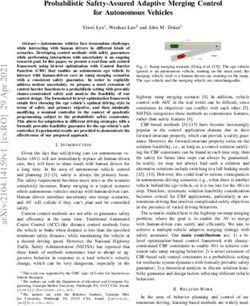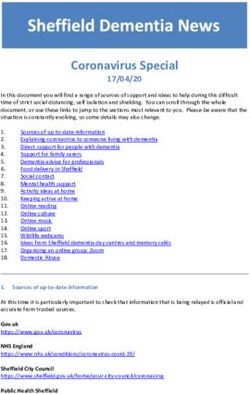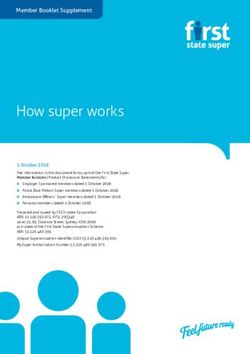2018 GUIDE REFERENCE CHALLENGER - Mopar
←
→
Page content transcription
If your browser does not render page correctly, please read the page content below
VEHICLE USER GUIDE — IF
EQUIPPED
Vehicle User Guide Pre-Installed Features
• Your User Guide — • Available when and
Access your Owner’s Information – right through
Updated in real- where you need it
your Uconnect 4C or 4C NAV touchscreen radio —
time
If Equipped.
• Touchscreen • Customizable
To access the Vehicle User Guide on your convenience interface
Uconnect Touchscreen: Push the Uconnect Apps • Maintenance • Multilingual
button, then push the Vehicle User Guide icon on schedules and
your touchscreen. No Uconnect registration is information
required. • Comprehensive
Vehicle User Guide Touchscreen Icon icon & symbol glos-
sary
NOTE:
Vehicle User Guide features are not available NOTE:
while the vehicle is moving. If you try to access Uconnect screen images are for illustration pur-
while the vehicle is in motion, the system displays: poses only and may not reflect exact software for
Feature not available while the vehicle is in mo- your vehicle.
tion.PASSIVE ENTRY
Keyless Enter-N-Go — Passive To Unlock From The Driver Or To Lock The Vehicle
Entry Passenger Side • Both front door handles have buttons located
on the outside of the handle. With one of the
The Keyless Enter-N-Go system is an enhance-
vehicle's Keyless Enter-N-Go key fobs located
ment to the vehicle’s key fob. This feature allows
you to lock and unlock the vehicle’s door(s) and outside the vehicle and within 5 ft (1.5 m) of
trunk without having to press the key fob lock or the driver's or passenger front door handle,
unlock buttons. push the door handle button to lock the two
doors and trunk.
• Do NOT grab the door handle, when pushing
the door handle button. This could unlock the
door(s).
Grab The Door Handle To Unlock
• With a valid Keyless Enter-N-Go key fob located
outside the vehicle and within 5 ft (1.5 m) of
the driver or passenger side door handle, grab
either front door handle to unlock the door
automatically.
Push The Button To Lock• If a key fob is detected in the vehicle when To Enter The Trunk
locking the vehicle using the power door lock
switch, the doors and trunk will unlock, and the
horn will chirp three times. On the third at-
tempt, your key fob can be locked inside the
vehicle.
• After pushing the Keyless Enter-N-Go lock but-
ton, you must wait two seconds before you can
lock or unlock the vehicle using the door
handle. This is done to allow you to check if the
vehicle is locked by pulling the door handle
Do NOT Grab The Handle When Locking without the vehicle reacting and unlocking.
NOTE: • If a Keyless Enter-N-Go door handle has not
been used for 72 hours, the Keyless Enter-
• If “Unlock All Doors 1st Press” is programmed,
N-Go feature for that handle may time out.
all doors will unlock when you grab hold of the
Pulling the deactivated front door handle will
front driver's door handle. Additionally, all
reactivate the door handle's Keyless Enter- Trunk Release Button
doors and the trunk will unlock with this option
N-Go feature.
programmed when you push the trunk button.
• With a valid Keyless Enter-N-Go key fob located
outside the vehicle and within 5 ft (1.5 m) of
the deck lid, push the button located on the
center of the light bar which is located on the
deck lid above the license plate.INSTRUMENT CLUSTER
D I S P L AY
For further information, and applicable warnings Instrument Cluster Display • Push the up button to scroll upward through the
and cautions, please refer to the Owner’s Manual main menus (Speedometer, mph/km/h, Vehicle
at The instrument cluster display features an inter- Info, Performance Pages – SRT only, Driver
www.mopar.com/en-us/care/owners-manual.html active driver display that is located in the instru- Assist, Fuel Economy, Trip A, Trip B, Audio,
(U.S. Residents) or www.owners.mopar.ca (Cana- ment cluster. Pushing the controls on the left side Stored Messages, Screen Set Up).
dian Residents). of the steering wheel allows the driver to select • Push the down button to scroll downward
vehicle information and Personal Settings. through the main menu and submenus (Speed-
ometer, mph/km/h, Vehicle Info, Driver Assist,
Fuel Economy, Trip A, Trip B, Audio, Stored
Messages, Screen Set Up).
• Push the right button to access the information
screens or submenu screens of a main menu
item.
• Push the left button to access the information
screens or submenu screens of a main menu
item.
Instrument Cluster Display ControlsPHONE PAIRING
• Push the OK button to access/select the infor- Pairing Procedure 4. Select “Paired Phones.”
mation screens or submenu screens of a main 5. Select “Add device.”
menu item. Push and hold the OK button for Mobile phone pairing is the process of establish-
two seconds to reset displayed/selected fea- ing a wireless connection between a cellular • Uconnect Phone will display an “In prog-
tures that can be reset. Pushing OK button will phone and the Uconnect system. ress” screen while the system is connect-
also toggle between mph and km/h on the ing.
Start Pairing Procedure On The Radio
digital speedometer. Uconnect 4C & 4C NAV With 8.4-inch Display
Uconnect 4 With 7-inch Display
Compass Calibration
This compass is self-calibrating, which eliminates
the need to set the compass manually. When the
vehicle is new, the compass may appear erratic,
and the cluster will display dashes (- -) until the
compass is calibrated.
You may also calibrate the compass by completing
one or more 360 degree turns (in an area free from
large metal or metallic objects) until the dashes (-
-) displayed in the cluster turn off. The compass Uconnect 4 With 7-Inch Display
will now function normally. Uconnect 4C & 4C NAV With 8.4-Inch Dis-
1. Place the ignition in the ACC or ON position. play
For further information, and applicable warnings
and cautions, please refer to the Owner’s Manual 2. Press the “Phone” button. 1. Place the ignition in the ACC or ON position.
at 3. Select “Settings.” 2. Press the “Phone” button in the Menu Bar on
www.mopar.com/en-us/care/owners-manual.html the touchscreen.
(U.S. Residents) or www.owners.mopar.ca (Cana-
dian Residents).3. Select “Pairing.” To search for available devices on your Bluetooth 1. When prompted on the mobile phone, accept
enabled iPhone: the connection request from Uconnect Phone.
4. Select “Paired Phones And Audio Devices.”
5. Select “Add Device.” 1. Press the Settings button. NOTE:
2. Select Bluetooth. Some mobile phones will require you to enter the
• Uconnect Phone will display an “In prog- PIN number.
ress” screen while the system is connect- • Ensure the Bluetooth feature is enabled.
Pair Your Android Device:
ing. Once enabled, the mobile phone will begin
to search for Bluetooth connections.
Pair Your iPhone:
3. When your mobile phone finds the Uconnect
system, select “Uconnect”.
Complete The iPhone Pairing Procedure:
Uconnect Device
To search for available devices on your Bluetooth
enabled Android Device:
1. Push the Menu button.
Bluetooth On/Uconnect Device Pairing Request2. Select Settings. Complete The Android Pairing Procedure: NOTE:
3. Select Connections. Some mobile phones require the PIN to be en-
tered manually, enter the PIN number shown on
4. Turn Bluetooth setting to “On.” the Uconnect screen.
• Ensure the Bluetooth feature is enabled. NOTE:
Once enabled, the mobile phone will begin Software updates on your phone or the Uconnect
to search for Bluetooth connections. system may interfere with the Bluetooth connec-
5. Once your mobile phone finds the Uconnect tion. If this happens, simply repeat the pairing
system, select “Uconnect”. process. However, first, make sure to delete the
device from the list of phones on your Uconnect
• You may be prompted by your mobile phone
system. Next, be sure to remove Uconnect from
to download the phonebook, check “Do Not
the list of devices in your phone’s Bluetooth set-
Ask Again” to automatically download the
tings.
phonebook. This is so you can make calls by
saying the name of your contact. For further information on Uconnect Phone,
Pairing Request please refer to “Uconnect Phone” in the vehicle’s
User Guide.
1. Confirm the passkey shown on the mobile
phone matches the passkey shown on the
Uconnect system then accept the Bluetooth
pairing request.LIGHTS SPEED CONTROL
Automatic High Beam — If • Pull the turn signal lever toward you to manu- Adaptive Cruise Control (ACC) —
ally deactivate the system.
Equipped If Equipped
• To improve system recognition of crossing traf-
This system automatically controls the operation fic, and to limit use in a residential area, the If your vehicle is equipped with Adaptive Cruise
of the headlamp high beams as oncoming vehicles vehicle must be moving at a speed greater than Control, the controls operate exactly the same as
approach. 20 mph (32 km/h) before the Automatic High the standard cruise control, with one difference.
Beam Module (AHBM) begins requesting high You can set a specified distance you would like to
• The Automatic High Beam Headlamp Control
beam activation. maintain between you and the vehicle in front of
can be turned on or off using the Uconnect
System. NOTE: you.
• Push the turn signal lever away from you. If the windshield or Automatic High Beam Head- • If the ACC sensor detects a vehicle ahead, ACC
lamp Control mirror is replaced, the mirror must will apply limited braking or acceleration auto-
• With the headlight switch in the “AUTO” posi-
be re-aimed to ensure proper performance. See a matically to maintain a preset following dis-
tion, the high beams are controlled
local authorized dealer. tance while matching the speed of the vehicle
automatically.
ahead.
NOTE:
Your vehicle will not exceed the cruise speed you
have set.S A F E T Y F E AT U R E S
• If the sensor does not detect a vehicle directly For further information, and applicable warnings Forward Collision Warning — If
ahead of you, it functions like a standard cruise and cautions, please refer to the Owner’s Manual
control system, maintaining the speed you set. at Equipped
www.mopar.com/en-us/care/owners-manual.html The Forward Collision Warning (FCW) system pro-
(U.S. Residents) or www.owners.mopar.ca (Cana- vides the driver with audible warnings, as well as
dian Residents). visual warnings within the instrument cluster dis-
play, to warn the driver when a potential frontal
collision is detected. The warnings are intended to
provide the driver with enough time to react, to
avoid or mitigate the potential collision.
FCW monitors the information from the forward
looking sensors, as well as the Electronic Stability
Control (ESC) system, to calculate the probability
of a forward collision. When the system deter-
mines that a forward collision is probable, the
driver will be provided with the audible and visual
warnings.
Adaptive Cruise Switches
1 — Adaptive Cruise Control (ACC) On/
Off
2 — Distance Setting – Decrease
3 — Distance Setting – IncreaseS TA R T I N G A N D O P E R AT I N G
NOTE: SRT Vehicles • ESC (Electronic Stability Control) - your vehicle
The FCW feature can be customized and turned is equipped with selectable ESC modes. The
off through the Uconnect System touchscreen. Chassis ESC mode selected will alter the handling char-
• Wheels - due to the high performance nature of acteristics of your vehicle.
For further information, and applicable warnings
and cautions, please refer to the Owner’s Manual the brake system, the wheels will get coated • Adjustable Modes - your vehicle is equipped
at with brake dust. It is recommended that with selectable driving modes: Default (Street),
www.mopar.com/en-us/care/owners-manual.html Mopar® Wheel Cleaner be used on your wheels Sport, Track, Custom, ECO, and Valet. Please
(U.S. Residents) or www.owners.mopar.ca (Cana- to avoid any possible damage to the finish. refer to the Owner’s Manual for further
However, do not use wheel cleaner if your information.
dian Residents).
vehicle is equipped with Dark Vapor or Black • Three-Season Tires - This vehicle may be
Satin Chrome wheels, which must only be equipped with three-season tires to enhance
cleaned with mild soap, water, and a soft cloth. performance. FCA US LLC does not recom-
NOTE: mend use of these tires when temperatures are
Due to the high performance nature of the brakes below 40°F (4°C) or in snow/ice conditions.
on your SRT, vehicle dust and some noise are
expected and normal.
• Tire Service Kit - your vehicle comes with a tire
inflator kit; there is no spare tire included in
your vehicle.
• Trailer Tow - Trailer towing with your SRT ve-
hicle is not recommended.Powertrain & Drivetrain Automatic Transmission: Manual Transmission:
• Engine & Transmission (SRT Engine Break-In • Applying the brake and throttle pedals at the • Your vehicle is equipped with a 1-4 skip shift
Recommendations) - The following tips will be same time [“brake torquing”] for an extended feature to maximize fuel economy. Under cer-
helpful in obtaining optimum performance and period of time will illuminate the ETC fault light tain conditions, the vehicle will require you to
maximum durability for your new SRT Vehicle. requiring the dealership to clear. shift the transmission from first to fourth gear,
Despite modern technology and World Class instead of from first gear to second gear. Skip
• The vehicle may be equipped with steering
manufacturing methods, the moving parts of Shift is only active while in normal or default
the vehicle must still wear in with each other. wheel mounted “Paddle Shifters” and an M driving mode. The detailed conditions of this
This wearing in occurs mainly during the first gate console shifter. When in the M gate, the feature are described in the Owner’s Manual.
500 miles (805 km) and continues through the vehicle will not shift at red line and must be
• Do not attempt to shift the transmission if the
first oil change interval. manual shifted with either the paddle shifters
rear wheels are spinning due to loss of traction.
or the console shifter. In the M gate, the shift
NOTE: Damage to the transmission may occur.
light can be programed to assist the driver with
Check engine oil with every refueling and add if optimal shift points. • When shifting, fully depress the clutch pedal
necessary. Oil and fuel consumption may be and lift off the accelerator pedal before shifting
higher through the first oil change interval. Launch Control: gears. Damage to the transmission or clutch
• Engine Oil - 0W-40 Full Synthetic Engine Oil • Your car may be equipped with Launch Control may occur if you do not fully depress the clutch
recommended. to improve acceleration performance. It is acti- pedal and lift off the accelerator pedal when
vated by pressing the LAUNCH or Super Track shifting.
• Fuel - for optimum performance, Premium
Fuel with a minimum octane rating of 91 Pump Pack (if equipped) button, located in the in- • Do not rest your hand on the gear shift knob
Octane Number (97 RON) is recommended. strument panel switch bank, as well as in the while driving. This may cause premature wear
radio within “Race Options”, and will help of the transmission synchronizers.
control tire spin for maximum acceleration. The • Do not rest your foot on the clutch pedal while
launch RPM is also selectable through the race driving. This may cause premature wear of the
options screens. Launch Control is not avail- clutch.
able for the first 500 miles of vehicle life.Body & Exterior Electrical • If equipped with an Automatic Transmission,
your vehicle offers an ECO mode. ECO mode
• Fascias and Ground Effects - This vehicle has a • Your vehicle may be equipped with a premium
will change the feel of the throttle response and
unique exterior appearance, which includes “harman/kardon” sound system. Your audio
shift patterns. Please see the Owner’s Manual
SRT unique fascias and ground effects. These mode can be configured using the radio.
for further information on configuration that are
exterior components define the style and ap-
• Your vehicle is equipped with SRT performance automatically adjusted.
pearance of your new vehicle. They also cause a
pages, Drive Modes, Performance Shift Indica-
lower approach angle in the front of the vehicle For additional information, and applicable warn-
and reduced ground clearance. Due to lower tion, Launch Control, and Valet Mode, which
ings and cautions, please refer to the Owner’s
ground clearance, driving your vehicle up steep are displayed in the instrument cluster and the
Manual at
driveways, approach ramps, or near parking radio.
www.mopar.com/en-us/care/owners-manual.html
blocks may cause damage to the front fascia • Valet Mode is offered on all SRT vehicles. The (U.S. Residents) or www.owners.mopar.ca (Cana-
and ground effects. driver can activate and deactivate Valet Model dian Residents) for further information.
• If your vehicle is equipped with a SATIN FIN- with a four-digit PIN they create. Custom PIN’s
ISH Exterior Body Paint: Use products made are created with each use. If you forget your
specifically for satin paint, such as Swissvax PIN, disconnect the battery for five minutes to
Opaque Satin Paint Wax and Dr. Beasley’s reset.
Satin Paint and Sealant. Reference Satin Fin- • Your vehicle may be equipped with a Red key
ish Tips Card. fob, in addition to the Black key fob. The Red
• Caution should be taken when driving through key is the only key that can unlock the full
water or snow more than 4 inches (100 mm) horsepower and torque potential of the SRT
deep to avoid any potential for damage to your Hellcat engine, while the Black key fob limits
vehicle. the driver to reduced engine output and reduc-
tion of transmission shift schedules. In addi-
tion, the Red key fob will unlock all the options
within Drive Modes. The Black key fob will limit
your options within Drive Modes.SIRIUSXM GUARDIAN — IF
EQUIPPED
Activation • Press the “Location” button on the bottom
menu bar of the app to bring up a map to locate
To use SiriusXM Guardian emergency, remote and your vehicle or send a location to your
security services, you must activate your SiriusXM Uconnect Navigation, if equipped.
Guardian account. • Press the “Settings” side menu in the upper
1. Press the Apps icon on the bottom of your left corner of the app to bring up app settings
in-vehicle touchscreen. and access the Assist Call Centers.
2. Select the “Activate Services” icon from your For further information:
list of apps. • U.S. residents visit: siriusxm.com/guardian
3. Select “Customer Care” to speak with a • Canadian residents visit: siriusxm.ca/guardian/
SiriusXM Guardian Customer Care agent who
will activate services in your vehicle, or select Features
“Enter Email” to activate on the web.
Mobile App SiriusXM Guardian keeps you connected to your
Once you have activated your services, you’re only vehicle. You have access to safety, remote and
a few steps away from using remote services. To use SiriusXM Guardian remote services, down- security services.
load the Uconnect Mobile app:
• Once downloaded, use your Owner Account
login and password to open the app.
• Include similar language: You will use your
SiriusXM Guardian PIN to execute these re-
mote services.In-Vehicle Features Remote Services Security Services
SiriusXM Guardian enhances your ownership and SiriusXM Guardian helps you activate features The Uconnect Mobile App helps you activate fea-
driving experience by connecting your vehicle to from a distance. The remote services are: tures from a distance. The remote services are:
an operable network. When connected to an oper- • Vehicle Finder helps you find where you parked • Receive text or email notifications if your vehi-
able network, you have access to: your car. cle's security alarm goes off.
• SOS Call: Connect to a live agent who contact • Send & Go allows you to send preset destina- • Receive stolen vehicle assistance, using GPS
emergency services and stays on the line with tions to your navigation system for easy access technology to help authorities locate your ve-
you until help arrives. on the go. hicle if it is stolen.
• Customer Care Assistance: Speak with a live • Remote Door Lock/Unlock lets you unlock or SiriusXM Guardian remote services can be used
agent when you press the ASSIST button on lock your doors from any distance. with the Uconnect app from virtually anywhere.
your rearview mirror to get Roadside Assistance
• Remote Horn & Lights allows you to sounds
or support. For further information on SiriusXM Guardian or
your horn and flash your lights to easily find
the Uconnect Mobile App, refer to your Uconnect
your car.
Owner’s Manual Supplement.
• Receive monthly Vehicle Health Reports, and
Alerts whenever a problem is detected under
the hood.DRIVE DODGE MOBILE APP
Vehicle Finder And Send & Go Send & Go NOTE:
The Owner’s Mobile App content is applicable to
Send & Go allows you to search for a destination
Two of the most convenient remote features of the vehicles sold in the U.S. market and are not
on your mobile device and then send the route to
Uconnect Mobile App are Vehicle Finder and available from the Canadian App Store or Google
your vehicle’s built-in navigation system. To send a
Send & Go. Play Store.
navigation route to your vehicle:
Vehicle Finder
1. Press the “Location” tab on the Uconnect Key Features
Vehicle Finder allows you to find the location of Mobile App bottom bar.
your vehicle when you have lost it. You can also • Owner Information For Your Vehicle
2. Either type in the destination you would like to
sound the alarm and flash the lights to make navigate to, or search through one of the cat- • Accident Assistant
finding your vehicle even easier. To find your egories provided. • Online Service Scheduling
vehicle:
3. Select the destination you want to route to • Roadside Assistance
1. Press the “Location” tab on the Uconnect from the list that appears. • Maintenance History
Mobile App bottom bar.
4. Press the “Send To Vehicle” button, and then • And More
2. Select the “Vehicle” icon to determine the confirm the destination by pressing “Yes,” to
location of your vehicle. To get this FREE application, go directly to the
send the navigation route to the Uconnect App Store or Google Play Store and enter the
3. Select the “Find Route” button that appears, Navigation in your vehicle. search keyword “Dodge”.
once your vehicle is located. 5. Finally, confirm the route inside your vehicle by
4. Select your preferred Navigation App to route a pressing the “Go Now” option on the pop-up
path to your vehicle. that appears on the touchscreen, when the
vehicle is started.The DRIVE DODGE Application is the essential Features/Benefits • Easily document and email an accident report.
app for owners of Dodge brand vehicles. The app • A parking reminder that allows you to drop a pin
puts driver and lifestyle information right in the • Available for free on iOS and Android smart-
on your location and navigate back to your
palm of your hand, anywhere you go. Whether it’s phones and tablets.
vehicle.
providing information about specific product fea- • Select Dodge brand vehicles from model year
• Contact customer care with one click.
tures, taking a tour through your vehicle’s equip- 2011 to current model year.
ment, staying up to date on your vehicle’s health, • Access to vehicle heritage, parts, accessories,
• You can also add other Chrysler, Jeep, Ram,
knowing what steps to take following an accident, and social media networks.
FIAT or Alfa Romeo vehicles.*
or scheduling your next appointment, we know • Schedule your next service appointment.
• Easy access to vehicle information anywhere
you’ll find the app an important extension of your • Available in English and Spanish.
you go using categories, bookmarks, search
Dodge vehicle. Simply download the FREE app,
and an A-Z index. *App supports selected vehicles from model year
select your make and model and enjoy the ride.
• Vehicle information such as operating instruc- 2011 to present.
tions, maintenance, service history, vehicle
To get this FREE application, go directly to the
controls and emergency procedures.
App Store or Google Play Store and enter the
• Find a dealer or an FCA-certified repair facility. search keyword “Dodge”.Whether it’s providing information about specific
product features, taking a tour through your
vehicle’s heritage, knowing what steps to take
following an accident or scheduling your next appointment,
we know you’ll find the app an important extension of your
Dodge brand vehicle. Simply download the app, select your
make and model and enjoy the ride. To get this app, go
directly to the App Store or Google Play and enter the search
keyword “Dodge” (U.S. residents only).
DOWNLOAD A FREE ELECTRONIC COPY
O F T H E M O S T U P - T O - D AT E O W N E R ’ S
www.dodge.com/en/owners (U.S.) provides special offers
tailored to your needs, customized vehicle galleries, MANUAL, MEDIA AND WARRANTY
personalized service records and more. To get this BOOKLET BY VISITING:
information, just create an account and check back often.
WWW.MOPAR.COM/EN-US/CARE/OWNERS-MANUAL.HTML
Get warranty and other information online – you can review
and print or download a copy of the Owner’s Manual, (U.S. RESIDENTS);
Navigation/Uconnect manuals and the limited warranties
WWW.OWNERS.MOPAR.CA
QUICK REFERENCE GUIDE
FOURTH EDITION
CHALLENGER
18LA-QRG-AA
provided by FCA US LLC for your vehicle by visiting
www.mopar.com (U.S.) or www.owners.mopar.ca (Canada). (CANADIAN RESIDENTS).
Click on the applicable link in the “Popular Topics” area
of the mopar.com (U.S.) or owners.mopar.ca (Canada) DODGE.COM (U.S.)
homepage and follow the instructions to select the
applicable year, make and model of your vehicle. DODGE.CA (CANADA)
©2017 FCA US LLC. ALL RI GHTS RESERVED.
DODGE I S A REGI STERED TRADEMARK OF FCA US LLC.You can also read