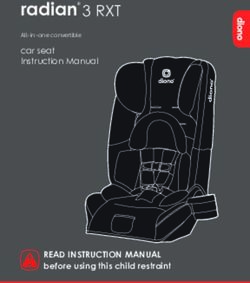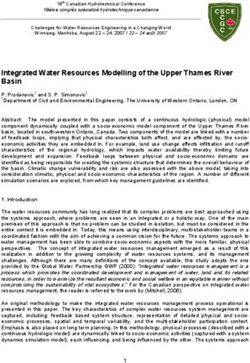2018 JEEP WRANGLER QUICK REFERENCE GUIDE - Mopar
←
→
Page content transcription
If your browser does not render page correctly, please read the page content below
VEHICLE USER GUIDE — IF KEYLESS ENTER-N-GO —
EQUIPPED PASSIVE ENTRY
Vehicle User Guide NOTE: Introduction To Keyless
Vehicle User Guide features are not available
Access your Owner’s Information – right while the vehicle is moving. If you try to access
Enter-N-Go
through your Uconnect 4C or 4C NAV touch- while the vehicle is in motion, the system The Keyless Enter-N-Go — Passive Entry sys-
screen radio — If Equipped. displays: Feature not available while the vehicle tem is an enhancement to the vehicle’s key fob.
is in motion. This feature allows you to lock and unlock the
To access the Vehicle User Guide on your
Uconnect Touchscreen: Push the Uconnect Pre-Installed Features vehicle’s door(s) without having to push the key
fob lock or unlock buttons as well as starting
Apps button, then push the Vehicle User Guide • Your User Guide • Available when and stopping the vehicle with the push of a
icon on your touchscreen. No Uconnect regis- — Updated in and where you button.
tration is required. real-time need it
• Touchscreen • Customizable
convenience interface
• Maintenance • Multilingual
schedules and
information
• Comprehensive
icon & symbol
glossary
Vehicle User Guide Touchscreen Icon NOTE:
Uconnect screen images are for illustration
purposes only and may not reflect exact soft-
ware for your vehicle.To Lock The Vehicle’s Doors NOTE:
• After pushing the door handle lock button,
With a valid Keyless Enter-N-Go key fob within
you must wait two seconds before you can
5 ft (1.5 m) of the driver or passenger front door lock or unlock the doors, using either Passive
handles, push door handle lock button to lock Entry door handle. This is done to allow you
all doors. to check if the vehicle is locked by pulling
Do NOT grab the door handle, when pushing the door handle without the vehicle reacting
the door handle lock button. This could unlock and unlocking.
the door(s). • The Passive Entry system will not operate if
the key fob battery is dead.
The vehicle doors can also be locked by using
the key fob lock button or the lock button
located on the vehicles interior door panel.
Do NOT Grab The Handle When Locking
Push The Button To LockTo Unlock From The Driver Or With a valid Keyless Enter-N-Go key fob located To Unlock/Lock The Swing Gate
outside the vehicle and within 5 ft (1.5 m) of
Passenger Side the driver or passenger side door handle, grab To Unlock/Enter The Swing Gate
either front door handle to unlock the door The Swing Gate passive entry unlock feature is
automatically. built into handle of the Swing Gate. With a valid
For further information, and applicable warn- Passive Entry key fob within 5 ft (1.5 m) of the
ings and cautions, please refer to the Owner’s Swing Gate, pull the Swing Gate handle to open
Manual at www.mopar.com/en-us/care/ with one fluid motion.
owners-manual.html (U.S. Residents) or
www.owners.mopar.ca (Canadian Residents).
Grab The Door Handle To Unlock
Swing Gate Passive Entry LocationDOORS
To Lock The Swing Gate Front Door Removal 1. Roll down the glass window to prevent any
damage.
With a valid Passive Entry key fob within 5 ft
(1.5 m) of the Swing Gate, push the passive 2. Remove the hinge pin screws from the upper
entry lock button located on the outside Swing and lower outside hinges (using a #T50 Torx
Gate door handle. head driver).
NOTE: NOTE:
The Swing Gate passive entry lock button will
lock all doors and the Swing Gate. The Swing The hinge pin screws and nuts can be stowed
Gate unlock feature is built into the Swing Gate in the rear cargo tray located under the rear
handle. loadfloor.
Door Removal Warning Label
NOTE:
• Doors are heavy; use caution when removing
them.
• Hinge pin can break if overtightened during
door reinstall (Max Torque: 7.5 ft· lb / 10 N·m).
Hinge Pin Screw3. Remove the plastic wiring access door under 4. Pull up on the red locking tab to unlock the 6. With the wiring harness open, pull down-
the instrument panel by sliding the plastic wiring harness. ward on the wiring connector to unplug.
panel along the door frame toward the seats Store wiring connector in the lower door
until the tabs are detached. basket.
7. Remove the check screw from the center
door check (using a #T40 Torx head driver).
Closed Wiring Harness
1 – Locking Tab
Wiring Access Door
2 – Wiring Harness
NOTE:
Do not pry back to open, as this will break the Door Check
plastic cover. 5. Push and hold down the black security tab
under the wiring harness, and lift the har-
ness into the open position.8. With the door open, lift the door with the Rear Door Removal (Four-Door 1. Roll down the glass window to prevent any
help of another person, to clear the hinge damage.
pins from their hinges and remove the door. Models)
2. Remove the hinge pin screws from the upper
To reinstall the door(s), perform the previous and lower outside hinges (using a #T50 Torx
steps in the opposite order. head driver).
NOTE: NOTE:
The upper hinge has a longer pin, which can be The hinge pin screws and nuts can be stowed in
used to assist in guiding the door into place the rear cargo tray located under the rear load
when reinstalling. floor.
3. Slide the front seat(s) fully forward.
4. Pry open and remove the plastic wiring ac-
cess door from the bottom of the B-pillar.
5. Unplug the wiring connector.
Door Removal Warning Label
NOTE:
• Doors are heavy; use caution when removing
them.
• Hinge pin can break if overtightened during
door reinstall (Max Torque: 7.5 ft· lb / 10 N·m).SEATS
NOTE: 7. With the door open, lift the door with the Easy Entry Seat — Two Door
help of another person, to clear the hinge
Squeeze the tab on the base of the wiring
pins from their hinges and remove the door.
Models
harness. This will unlock the connector tab,
allowing the wiring connector to be unplugged. To reinstall the door(s), perform the previous Pull upward on the easy entry lever located on
steps in the reverse order. the outboard side of the seat back, and slide the
entire seat forward.
NOTE:
The upper hinge has a longer pin, which can be
used to assist in guiding the door into place
when reinstalling.
For further information, and applicable warn-
ings and cautions, please refer to the Owner’s
Manual at www.mopar.com/en-us/care/
owners-manual.html (U.S. Residents) or
www.owners.mopar.ca (Canadian Residents).
Wiring Connector
6. Remove the check screw from the center Easy Entry Lever
door check (using a #T40 Torx head driver).
To return the seat to a sitting position, fold the
seatback upright until it locks and push the
seat rearward until the track locks.Fold And Tumble Rear Seat — Folding Rear Seat — Four Door
Two Door Models Models
Folding The Rear Seat To fold the seat, lift upward on the seatback
release lever, located on the outboard sides of
1. Lift the seatback release lever, located on
the rear seat, and slowly fold down the seat-
the seatback between the head restraints,
back. The head restraint will fold automatically
and fold the seatback forward.
with the seat when this lever is pulled.
2. Slowly flip the entire seat forward.
3. Use the two retention straps located on the
back of the rear seat and two corresponding
Rear Seat Tumble Position Retention Strap
wire loops located on the back of each
b-pillar, and thread the hook-and-loop fas- For further information, and applicable warn-
teners on the straps through the loops to ings and cautions, please refer to the Owner’s
secure the seat in the folded position. Manual at www.mopar.com/en-us/care/
owners-manual.html (U.S. Residents) or
www.owners.mopar.ca (Canadian Residents).
Seatback Release Lever
1 — Seatback Release Lever
2 — Head Restraint Release LeverSTARTING AND OPERATING
Four–Wheel Drive Operation 4H AUTO — If Equipped 4H / 4H PART TIME (P-T)
Four And Five Position Transfer Case Four-Wheel Drive Auto High Range — This Four-Wheel Drive High Range — This range
range sends power to the front wheels. The maximizes torque to the front driveshaft, forc-
four-wheel drive system will be automatically ing the front and rear wheels to rotate at the
engaged when the vehicle senses a loss of same speed. This range provides additional
traction. Additional traction for varying road traction for loose, slippery road surfaces only.
conditions.
NEUTRAL (N)
Neutral — This range disengages both the front
and rear driveshafts from the powertrain. To be
used for flat towing behind another vehicle.
Refer to “Recreational Towing” in “Starting
And Operating” in your Owner’s Manual at
www.mopar.com/en-us/care/owners-manual.html
(U.S. Residents) or www.owners.mopar.ca (Ca-
nadian Residents) for further information.
Four Position Four-Wheel Drive Gear Selector
4L
The transfer case provides the following mode Four-Wheel Drive Low Range — This range
positions: provides low speed four-wheel drive. It maxi-
2H mizes torque to the front driveshaft, forcing the
Five Position Four-Wheel Drive Gear Selector
front and rear wheels to rotate at the same
Rear Wheel Drive High Range — This range is
for normal street and highway driving on dry,
hard surfaced roads.speed. This range provides additional traction P-T and 4L positions are intended for loose, 2H To 4H / 4H (P-T) / 4H Auto Or 4H / 4H (P-T) / 4H
and maximum pulling power for loose, slippery slippery road surfaces only and not intended for Auto To 2H
road surfaces only. Do not exceed 25 mph normal driving. Driving in the 4H, 4H P-T and With the vehicle rolling at 2 to 3 mph (3 to
(40 km/h). 4L positions on hard-surfaced roads will cause 5 km/h), shift an automatic transmission into
increased tire wear and damage to the driveline NEUTRAL (N), or press the clutch pedal on a
This transfer case is designed to be driven in
components. Refer to “Shifting Procedures” in manual transmission. While the vehicle is
the two-wheel drive position (2WD) or four-
this section for further information on shifting coasting at 2 to 3 mph (3 to 5 km/h), shift the
wheel drive position (4WD AUTO) for normal
into 4H, 4H P-T or 4L. transfer case lever firmly to the desired posi-
street and highway conditions on dry hard sur-
faced roads). Driving the vehicle in 2WD will When operating your vehicle in 4L, the engine tion. Do not pause with the transfer case in N
speed will be approximately three times (four (Neutral). Once the shift is completed, place
have greater fuel economy benefits as the front
times for Rubicon models) that of the 2H, 4H, the automatic transmission into DRIVE or re-
axle is not engaged in 2WD.
or 4H P-T positions at a given road speed. Take lease the clutch pedal on a manual
For variable driving conditions, the 4WD AUTO care not to overspeed the engine. transmission.
mode can be used. In this mode, the front axle
Shifting Procedures
is engaged, but the vehicle's power is sent to WARNING!
the rear wheels. Four-wheel drive will be auto- 2H To 4H/4H Auto Or 4H/4H Auto To 2H
matically engaged when the vehicle senses a Failure to engage a transfer case position
Shifting between 2H and 4H/4H Auto can be completely can cause transfer case damage
loss of traction. Because the front axle is en-
made with the vehicle stopped or in motion. The or loss of power and vehicle control. You
gaged, this mode will result in lower fuel
preferred shifting speed would be 0 to 45 mph could have a collision. Do not drive the
economy than the 2WD mode.
(72 km/h). With the vehicle in motion, the trans- vehicle unless the transfer case is fully en-
In the event that additional traction is required, fer case will engage/disengage faster if you mo- gaged.
the transfer case 4H, 4H P-T and 4L positions mentarily release the accelerator pedal after
can be used to lock the front and rear drive- completing the shift. Do not accelerate while
shafts together, forcing the front and rear shifting the transfer case. Apply a constant force
wheels to rotate at the same speed. The 4H, 4H when shifting the transfer case lever.2H/4H Auto To 4H Part Time Or 4H Part Time To NOTE: • Delayed shifts out of four-wheel drive may be
2H/4H Auto experienced due to uneven tire wear, low or
• Shifting into or out of 4L is possible with the
uneven tire pressures, excessive vehicle
Shifting between 2H/4H AUTO to 4H PART vehicle completely stopped; however, diffi-
loading, or cold temperatures.
TIME can be made with the vehicle stopped or culty may occur due to the mating teeth not
in motion. The preferred shifting speed would being properly aligned. Several attempts • Shifting effort will increase with speed, this
may be required for clutch teeth alignment is normal.
be 0 to 45 mph (72 km/h). With the vehicle in
and shift completion to occur. The preferred
motion, the transfer case will engage/disengage During cold weather, you may experience in-
method is with the vehicle rolling at 2 to
faster if you momentarily release the accelera- creased effort in shifting until the transfer case
3 mph (3 to 5 km/h). Avoid attempting to
tor pedal after completing the shift. Do not fluid warms up. This is normal.
engage or disengage 4L with the vehicle
accelerate while shifting the transfer case. Ap- moving faster than 2 to 3 mph (3 to 5 km/h).
ply a constant force when shifting the transfer
• Do not attempt to make a shift while only the
case lever.
front or rear wheels are spinning. The front
4H Part Time/4H Auto To 4L Or 4L To 4H Part and rear driveshaft speeds must be equal for
Time/4H Auto the shift to take place. Shifting while only
the front or rear wheels are spinning can
With the vehicle rolling at 2 to 3 mph (3 to cause damage to the transfer case.
5 km/h), shift an automatic transmission into
NEUTRAL (N), or press the clutch pedal on a
manual transmission. While the vehicle is coast-
ing at 2 to 3 mph (3 to 5 km/h), shift the transfer
case lever firmly to the desired position. Do not
pause with the transfer case in N (Neutral). Once
the shift is completed, place the automatic trans-
mission into DRIVE or release the clutch pedal on
a manual transmission.Sway Bar Disconnect Push the SWAY BAR switch to activate the Axle Lock (Tru-Lok) — Rubicon Models
system. Push the switch again to deactivate the
Your vehicle may be equipped with an elec- The AXLE LOCK switch is located on the instru-
system. The “Sway Bar Indicator Light” (lo-
tronic disconnecting stabilizer/sway bar. This ment panel (to the right of the steering col-
cated in the instrument cluster) will illuminate
system allows greater front suspension travel in when the bar is disconnected. The “Sway Bar umn).
off-road situations. Indicator Light” will flash during activation
This system is controlled by the SWAY BAR transition, or when activation conditions are not
switch located on the instrument panel (to the met. The stabilizer/sway bar should remain in
right of the steering column). on-road mode during normal driving conditions.
To disconnect the stabilizer/sway bar, shift to
either 4H or 4L and push the SWAY BAR switch
to obtain the off-road position. Refer to “Four-
Wheel Drive Operation” in this section for fur-
ther information. The “Sway Bar Indicator
Light” will flash until the stabilizer/sway bar
has been fully disconnected.
To return to on-road mode, push the SWAY BAR
switch again.
Axle Lock Switch Panel
For further information, and applicable warn-
ings and cautions, please refer to the Owner’s This feature will only activate when the follow-
Manual at www.mopar.com/en-us/care/ ing conditions are met:
owners-manual.html (U.S. Residents) or
www.owners.mopar.ca (Canadian Residents). • Ignition in RUN position, vehicle in 4L (Low)
Sway Bar Switch
range.• Vehicle speed should be 10 mph (16 km/h) Engine STOP/START System The system will stop the engine automatically
or less. during a vehicle stop if the required conditions
(ESS) are met.
• Both right and left wheels on axle are at the
same speed. The STOP/START system was developed to re- Releasing the brake pedal or pressing the ac-
To activate the system, push the AXLE LOCK duce emissions and will turn back ON every celerator pedal will start the engine on a vehicle
switch down to lock the rear axle only (the time the ignition is turned OFF and then back equipped with an automatic transmission.
“REAR ONLY” will illuminate), push the switch ON again. The system defaults back ON at Pressing the clutch pedal will automatically
up to lock the front axle and rear axle (the every ignition cycle. restart the engine on a vehicle equipped with an
“FRONT + REAR” will illuminate). When the manual tranmission.
rear axle is locked, pushing the bottom of
switch again will lock or unlock the front axle. How do I manually turn off/on the engine STOP/
START system?
NOTE:
The indicator lights will flash until the axles are • Press the STOP/START OFF switch (located
fully locked or unlocked. on the switch bank). The light on the switch
will illuminate when the system is off. The
To unlock the axles, push the AXLE LOCK OFF light on the switch will turn off when system
button. is on.
The axle lock disengages at speeds above What are possible reasons the engine does not
30 mph (48 km/h), and will automatically re- autostop?
lock once vehicle speed is less than 10 mph
(16 km/h). • The hood is ajar.
• Driver’s door is open.
STOP/START Off Switch
• Driver’s seat belt is unbuckled.
• The transmission is not in a forward gear.PHONE PAIRING
• The vehicle is in 4LO transfer case mode (if How do I know I am in an autostop? Pairing Procedure
equipped).
• The engine will shut down, the tachometer
• The vehicle has not reached a speed of Make sure the ignition in the ACC or ON posi-
will move to the zero position and the STOP/
5 mph (8 km/h) after the previous autostop. tion.
START telltale will illuminate in the instru-
• Outside temperature is to cold or to hot for ment cluster. 1. Press either the “Phone” button or the “Set-
system to operate. tings” button in the Menu Bar on the touch-
How do I start the engine while in an autostop?
screen.
• Engine has not reached normal operating
• While in a forward gear, the engine will start
temperature. 2. From the Settings list, select “Phone/
when the brake pedal or clutch is pressed or
• Cabin heating or cooling is in process and an Bluetooth,” and then select “Paired Phones
released or the throttle pedal is depressed.
acceptable cabin temperature or setting has and Audio Devices.”
The automatic transmission will re-engage
not been achieved. upon engine restart. NOTE:
• Many of these reasons are displayed as a For further information, and applicable warn- A message will display asking, “No Phone Con-
STOP/START message in the instrument ings and cautions, please refer to the Owner’s nected. Would you like to pair a phone?” Select
cluster display within the STOP/START sec- Manual at www.mopar.com/en-us/care/ Yes. After pressing Yes, the radio prompts will
tion. The system must be in the “STOP/ take you through the steps to connect your
owners-manual.html (U.S. Residents) or
START READY” state to autostop. To access phone via Bluetooth. Uconnect Phone will dis-
www.owners.mopar.ca (Canadian Residents).
the STOP/START section of the instrument play an “In progress” screen while the system is
cluster display, use the display controls. Re- connecting. Once the pairing has been success-
fer to the “Starting and Operating” section ful, a message will display “Bluetooth pairing
of your Owner’s Manual for a complete list of successful: The device supports Phone and
possible events in which the engine does not Audio.” Click “OK.”
autostop.FRONT USB PORT/AUDIO JACK
(AUX) PORT
3. From the Phone button, the “Add Device” USB Port iPod software updates. Connect your iPod or
option will be listed under the “Paired compatible device using a USB cable con-
Phones” section. nected to the USB port. USB memory sticks
with audio files can also be used. Then, audio
from the device can be played on the vehicle’s
sound system while providing the artist, track
title, and album information on the radio dis-
play (if available on device). When connected,
the iPod/USB device can be controlled using
the radio or steering wheel audio controls to
play, skip to the next or previous track, browse,
and list the contents.
Media Hub
USB Connection
Uconnect 4C/4C NAV 1 — AUX Port
2 — Type C USB Port NOTE:
For further information on Uconnect Phone, 3 — Type A USB Port • The Type C USB port is the primary media
refer to “Uconnect Phone” in the User’s Guide.
port for the radio. Two devices can be
plugged in at the same time and both ports
This feature allows an iPod or external USB
provide charging capabilities, but only one
device to be plugged into the USB port. The
port can transfer data to the head unit at a
USB port supports certain iPod and iPhone
time.
devices. The USB port also supports playing
music from external USB devices. Some iPod • Both ports share a single data connection.
software versions may not fully support the USB However, the user cannot switch between
port features. Please visit Apple’s website for Type A or Type C.SIRIUSXM GUARDIAN — IF
EQUIPPED
For example, if a device is plugged into the Type Activation
A USB port and another device is plugged into
the Type C port, connection to the Type A port To use SiriusXM Guardian emergency, remote
will be lost. Alternatively, if a device is plugged and security services, you must activate your
into the Type C port and another device is SiriusXM Guardian account.
plugged into the Type A port, the Type C device 1. Press the Apps icon on the bottom of your
maintains primary connection.
in-vehicle touchscreen.
For additional information, refer to your Own- 2. Select the “Activate Services” icon from
er’s Manual Supplement.
your list of apps.
AUX/Audio Jack 3. Select “Customer Care” to speak with a
SiriusXM Guardian Customer Care agent
The AUX/audio jack provides a means to con- who will activate services in your vehicle, or
nect a portable audio device, such as an select “Enter Email” to activate on the web.
MP3 player, to the vehicle’s sound system. This Mobile App
requires the use of a 3.5 mm stereo audio patch Once you have activated your services, you’re
cable. AUX mode is entered by pushing the only a few steps away from using remote ser- To use SiriusXM Guardian remote services,
Media button. Once in Media mode, select the vices. download the Uconnect Mobile app:
AUX button when the audio jack is connected. • Once downloaded, use your Owner Account
Volume on the connected device may need to login and password to open the app.
be adjusted to optimize audio quality.
• Include similar language: You will use your
SiriusXM Guardian PIN to execute these
remote services.• Press the “Location” button on the bottom In-Vehicle Features • Remote Door Lock/Unlock lets you unlock or
menu bar of the app to bring up a map to lock your doors from any distance.
SiriusXM Guardian enhances your ownership
locate your vehicle or send a location to your • Remote Horn & Lights allows you to sounds
and driving experience by connecting your ve-
Uconnect Navigation, if equipped. your horn and flash your lights to easily find
hicle to an operable network. When connected
• Press the “Settings” side menu in the upper to an operable network, you have access to: your car.
left corner of the app to bring up app settings • Receive monthly Vehicle Health Reports,
and access the Assist Call Centers. • SOS Call: Connect to a live agent who con-
and Alerts whenever a problem is detected
tact emergency services and stays on the
For further information: under the hood.
line with you until help arrives.
• U.S. residents visit: • Customer Care Assistance: Speak with a live Security Services
siriusxm.com/guardian agent when you press the ASSIST button on The Uconnect Mobile App helps you activate
• Canadian residents visit: your rearview mirror to get Roadside Assis- features from a distance. The remote services
siriusxm.ca/guardian/ tance or support. are:
Remote Services • Receive text or email notifications if your
Features vehicle's security alarm goes off.
SiriusXM Guardian helps you activate features
SiriusXM Guardian keeps you connected to your from a distance. The remote services are: • Receive stolen vehicle assistance, using
vehicle. You have access to safety, remote and • Vehicle Finder helps you find where you GPS technology to help authorities locate
security services. parked your car. your vehicle if it is stolen.
• Send & Go allows you to send preset desti- SiriusXM Guardian remote services can be used
nations to your navigation system for easy with the Uconnect app from virtually anywhere.
access on the go. For further information on SiriusXM Guardian
or the Uconnect Mobile App, refer to your
Uconnect Owner’s Manual Supplement.JEEP VEHICLE OWNER’S
MOBILE APP
Vehicle Finder And Send & Go Send & Go NOTE:
The Owner’s Mobile App content is applicable
Two of the most convenient remote features of Send & Go allows you to search for a destination
on your mobile device and then send the route to vehicles sold in the U.S. market and are not
the Uconnect Mobile App are Vehicle Finder available from the Canadian App Store or
and Send & Go. to your vehicle’s built-in navigation system. To
send a navigation route to your vehicle: Google Play Store.
Vehicle Finder
1. Press the “Location” tab on the Uconnect
Vehicle Finder allows you to find the location of Mobile App bottom bar.
Key Features
your vehicle when you have lost it. You can also • Owner Information For Your Vehicle
2. Either type in the destination you would like
sound the alarm and flash the lights to make • Accident Assistant
to navigate to, or search through one of the
finding your vehicle even easier. To find your
categories provided. • Online Service Scheduling
vehicle:
3. Select the destination you want to route to • Roadside Assistance
1. Press the “Location” tab on the Uconnect
from the list that appears.
Mobile App bottom bar. • Maintenance History
4. Press the “Send To Vehicle” button, and • And More
2. Select the “Vehicle” icon to determine the
then confirm the destination by pressing
location of your vehicle. To get this FREE application, go directly to the
“Yes,” to send the navigation route to the
3. Select the “Find Route” button that ap- Uconnect Navigation in your vehicle. App Store or Google Play Store and enter the
pears, once your vehicle is located. search keyword “Jeep”.
5. Finally, confirm the route inside your vehicle
4. Select your preferred Navigation App to by pressing the “Go Now” option on the The Jeep Vehicle Owner’s Information Applica-
route a path to your vehicle. pop-up that appears on the touchscreen, tion is the essential app for owners of Jeep
when the vehicle is started. brand vehicles. The app puts driver and life-
style information right in the palm of your hand,
anywhere you go. Whether it’s providing infor-
mation about specific product features, taking
a tour through your vehicle’s equipment, stay-AUTOMATIC CLIMATE
CONTROLS
ing up to date on your vehicle’s health, knowing • Vehicle information such as operating in- Automatic Climate Controls
what steps to take following an accident, or structions, maintenance, service history, ve-
scheduling your next appointment, we know hicle controls and emergency procedures. Overview
you’ll find the app an important extension of • Find a dealer or an FCA-certified repair The Climate Control System allows you to regu-
your Jeep vehicle. Simply download the FREE facility. late the temperature, air flow, and direction of
app, select your make and model and enjoy the air circulating throughout the vehicle. The con-
• Easily document and email an accident
ride. report. trols are located on the instrument panel below
the radio.
• A parking reminder that allows you to drop a
Features/Benefits pin on your location and navigate back to Automatic Temperature Control — Automatic Op-
• Available for free on iOS and Android smart- your vehicle. eration
phones and tablets. • Contact customer care with one click. 1. Push the AUTO button on the faceplate, or
• Select Jeep brand vehicles from model year • Access to vehicle heritage, parts, accesso- the AUTO button on the touchscreen on the
2011 to current model year. ries, and social media networks. Automatic Temperature Control (ATC)
• You can also add other Chrysler, Dodge, • Schedule your next service appointment. Panel.
Ram, FIAT, or Alfa Romeo vehicles.* 2. Next, adjust the temperature you would like
• Available in English and Spanish.
• Easy access to vehicle information anywhere the system to maintain by adjusting the
you go using categories, bookmarks, search *App supports selected vehicles from model driver and passenger temperature control
and an A-Z index. year 2011 to present. buttons. Once the desired temperature is
To get this FREE application, go directly to the displayed, the system will achieve and au-
App Store or Google Play Store and enter the tomatically maintain that comfort level.
search keyword “Jeep”.3. When the system is set up for your comfort level, it is not necessary to change the settings. You will experience the greatest efficiency by simply allowing the system to function automatically. Manual Operation Override: This system offers a full complement of over- ride features. The AUTO symbol in the front ATC display will be turned off when the system is being used in the manual mode.
Whether it’s providing information about specific product features, taking a tour through your
vehicle’s heritage, knowing what steps to take following an accident, or scheduling your next
appointment, we know you’ll find the app an important extension of your Jeep ® brand vehicle.
Simply download the app, select your make and model and enjoy the ride.
To get this app, go directly to the App Store or Google Play and enter the search keyword “JEEP”
(U.S. residents only).
www.jeep.com ⁄en ⁄owners (U.S.) provides special offers tailored to your needs, customized vehicle galleries,
personalized service records and more. To get this information, just create an account and check back often.
Get warranty and other information online – you can review and print or download a copy of the Owner’s
Manual, Navigation ⁄ Uconnect manuals and the limited warranties provided by FCA US LLC for your vehicle
by visiting www.mopar.com (U.S.) or www.owners.mopar.ca (Canada). Click on the applicable link in the
“Popular Topics” area of the mopar.com (U.S.) or www.owners.mopar.ca (Canada) homepage and follow
the instructions to select the applicable year, make and model of your vehicle.
Quick Reference Guide
Third Edition
WRANGLER
18JL-QRG-AA
DOWNLOAD A FREE ELECTRONIC COPY of the most up-to-date Owner’s Manual,
media and warranty booklet by visiting:
www.mopar.com/en-us/care/owners-manual.html (U.S. residents);
www.owners.mopar.ca (Canadian residents).
Jeep.com (U.S.)
Jeep.ca (Canada)
©2018 FCA US LLC. All Rights Reserved.
Jeep is a registered trademark of FCA US LLC.You can also read